Huawei Technologies S7-104 HUAWEI Ideos Tablet S7 User Manual
Huawei Technologies Co.,Ltd HUAWEI Ideos Tablet S7
User Manual

Ideos Tablet S7
Quick Start
Contents
1
Packing list.......................................................... 1
7
Locking and unlocking the screen ......................6
2
Getting to know your Tablet ................................ 1
7.1
To lock the screen...................................................6
3
Installation........................................................... 2
7.2
To unlock the screen...............................................6
8
Setting date and time..........................................6
3.1
To remove the back cover...................................... 2
9
Installing or removing the microSD card.............7
3.2
To install the SIM card............................................ 3
10
For more help....................................................7
3.3
To install the battery ............................................... 3
11
Warnings and Precautions ................................8
3.4
To install the back cover......................................... 3
4
Turning the Tablet on or off ................................. 4
4.1
To turn the Tablet on .............................................. 4
4.2
PIN protection ........................................................ 4
4.3
To turn the Tablet off............................................... 4
5
Charging the battery ........................................... 5
6
Using the touchscreen........................................ 5
i
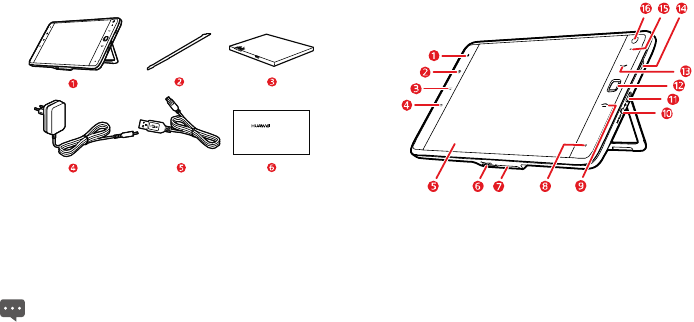
1
1 Packing list 2 Getting to know your Tablet
The product package contains the following items.
S7 Tablet
1 S7 Tablet
2 Stylus 1 Ambient light sensor
3 Battery
Home
key 2
4 Power adapter
Menu
key 3
5 USB cable
Back
key 4
6 Quick start 5 LCD screen
6 microSD card slot
If the items in the product package are not consistent with
hose in the packing list, contact the vendor. The figures and
operation descriptions in this guide are provided only for
reference, see the actual product for details.
7 Dock interface
t
8 Microphone
End
key 9
10 Power interface
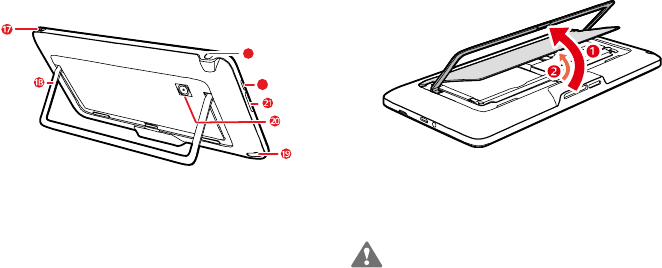
2
11 Micro USB interface
3 Installation
OFN
(Optical Finger Navigation) key 12
Call
key 13
3.1 To remove the back cover
14 Speaker
15 LED indicator To remove the back cover, refer to the following figure and steps.
16 Camera lens
22
23
Power
key 17 1. Unfold the bracket.
18 Bracket 2. Open and remove the back cover.
19 Stylus jack
20 Camera lens
To prevent injury, properly place the back cover after you
emove the back cover because it may have sharp edges and
angles.
Volume Up/Down
key 21
r
22 Speaker
23 Headset jack
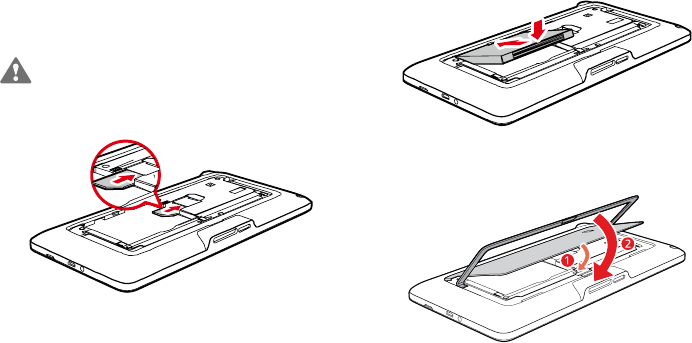
3
3.2 To install the SIM card
Before installing or removing the SIM card, power off the
Tablet.
Insert your SIM card into the SIM card slot as shown in the following
figure until the SIM card is completely in position.
3.4 To install the back cover
To install the back cover, refer to the following figure and steps.
3.3 To install the battery
1. Install the back cover.
To install the battery, refer to the following figure.
2. Fold the bracket.
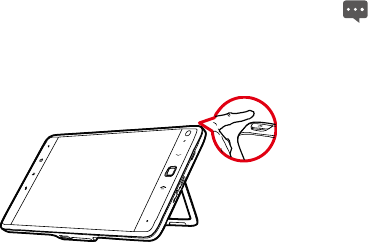
4
4 Turning the Tablet on or off 4.2 PIN protection
If your SIM card is preset with a PIN, the Tablet prompts you to enter
the PIN.
4.1 To turn the Tablet on
The PIN may have been provided by your service provider with
your SIM card. If you lost it, consult your service provider.
Before you turn the Tablet on, ensure that the SIM card has been
correctly installed and that the battery is correctly installed or the
Tablet has been properly connected to the power supply.
4.3 To turn the Tablet off
To turn the Tablet on, press and hold the
Power
key for about two
seconds. 1. Press and hold
Power
key to open the
Tablet options
menu.
2. Touch
Power off
.
3. Touch
OK
to assure you want to turn your Tablet off in the dialog
that opens.
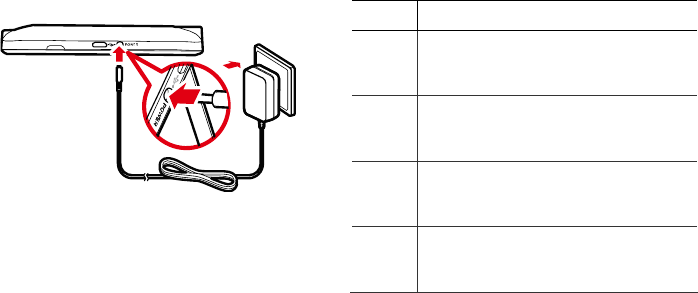
5
5 Charging the battery 6 Using the touchscreen
Before charging the battery, ensure that the battery is properly
installed on your Tablet.
By using your finger, you can manipulate target items such as
applications and controls, and enjoy the touchscreen at your
fingertips. The Tablet supports the following actions.
To charge the battery, you can connect the Tablet to the power supply
through the power adapter, as shown in the following figure.
Action Description
Touch Simply touch items on the screen, such as
applications and controls. For example, you can
type letters and symbols using the onscreen
keyboard.
Touch
and hold
Touch and hold an item on the screen until an
action occurs. For example, you can usually touch
and hold the screen to open the context menu of
the active item.
Drag Touch and hold an item, and then move your finger
on the screen until you reach the target position.
For example, you can drag a shortcut to the trash to
delete it.
Flick Flick your finger vertically or horizontally across the
screen. For example, you can flick up and down to
manipulate a scroll bar and flick left and right to
switch between pictures.
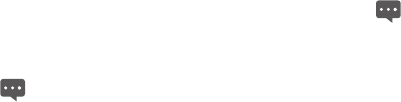
6
7 Locking and unlocking the screen 8 Setting date and time
By default, the Tablet automatically uses the network provided date,
time zone, and time.
7.1 To lock the screen
When the time provided by the network is automatically used,
you cannot set the date, time, and time zone by yourself.
When the Tablet is on, press the
Power
key to turn off and lock the
screen.
When the Tablet remains idle for a time period that you have set, the
screen will automatically lock.
To manually set date and time, do as the following steps.
1. Open the
Settings
list.
To save your battery or prevent accidental taps when not in use,
or when you want to wipe smudges off your touchscreen, turn
off and lock the screen.
2. Touch
Date & time
.
3. Touch
Automatic
to make it unchecked.
4. Touch
Set date
. Then touch the plus button or the minus button to
adjust the date, month, and year, or touch the text field of date,
month, and year to enter them. Touch
Set
when finished.
7.2 To unlock the screen
When the screen is off, you can press the
Power
key to turn on it,
and then unlock the screen through the following steps. 5. Touch
Select time zone
, then select the time zone in the list.
Scroll down the list to view more time zones.
1. If you have not set up a screen unlock pattern, press the
Menu
key to unlock the screen, or follow the instructions displayed on
the screen and flick upwards to unlock the screen.
6. Touch
Set time
. Then touch the plus button or minus button to
adjust the hour and minute, or touch the text field of hour and
minute to enter them. Touch
Set
when finished.
2. If you have set up a screen unlock pattern, the Tablet prompts
you to draw the pattern on the screen to unlock it.
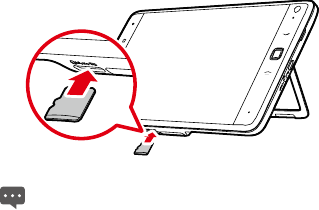
7
9 Installing or removing the microSD
card
10 For more help
For more help, you can open the user guide on the device on the
Applications screen. You can also press the
Menu
key when you are
on the Home screen, and touch
Settings
>
About tablet
>
User
Guide
.
Insert your microSD card into the microSD card slot as shown in the
following figure until the microSD card clicks into position.
To remove the microSD card, slightly push the card further into
he slot, and wait for it to ejects out for about 2 mm, and then
remove it.
t
8
11 Warnings and Precautions
To use the device properly and safely, read these warnings and
precautions carefully and strictly observe them during operation.
Unless otherwise specified, the term "device" refers to the device and
its accessories.
Basic Requirements
z
During storage, transportation, and operation of the device, keep
it dry and prevent it from colliding with other objects.
z
Do not dismantle the device. In case of any fault, contact an
authorized service center for assistance or repair.
z
Without authorization, no organization or individual can change
the mechanical, safety, or performance design of the device.
z
When using the device, observe all applicable laws and
regulations and respect the legal rights of other people.
Environmental Requirements for Using the Device
z
Before connecting and disconnecting cables, stop using the
device, and then disconnect it from the power supply. Ensure that
your hands are dry during operation.
z
Keep the device far from sources of heat and fire, such as a
heater or a candle.
z
Keep the device far from electronic appliances that generate
strong magnetic or electric fields, such as a microwave oven or a
refrigerator.
z
Place the device on a stable surface.
z
Place the device in a cool and well-ventilated indoor area. Do not
expose the device to direct sunlight.
z
Keep the ambient temperature between 0°C and 35°C while the
device is being charged. Keep the ambient temperature between
0°C to 40°C for using the device powered by a battery.
z
Do not block the openings on the device with any object. Reserve
a minimum space of 10 cm around the device for heat dissipation.
z
Do not place any object (such as a candle or a water container)
on the device. If any foreign object or liquid enters the device,
stop using the device immediately, power it off, remove all the
cables connected to it, and then contact an authorized service
center.
z
During thunderstorms, power off the device, and then remove all
the cables connected to it to prevent it from getting damaged due
to lightning strikes.
Precautions for Using Wireless Devices
z
The device complies with the RF specifications when the device is
used in portable exposure conditions or at a distance of 0 cm from
your body.
9
z
Do not use the device where using wireless devices is prohibited
or may cause interference or danger.
z
The radio waves generated by the device may interfere with the
operation of electronic medical devices. If you are using any
electrical medical device, contact its manufacturer for the
restrictions on the use of the device.
z
Do not take the device into operating rooms, intensive care units
(ICUs), or coronary care units (CCUs).
Areas with Inflammables and Explosives
z
Do not use the device where inflammables or explosives are
stored, for example, in a gas station, oil depot, or chemical plant.
Otherwise, explosions or fires may occur. In addition, follow the
instructions indicated in text or symbols.
z
Do not store or transport the device in the same box as
inflammable liquids, gases, or explosives.
Accessory Requirements
z
Use only the accessories supplied or authorized by the device
manufacturer. Otherwise, the performance of the device may get
affected, the warranty for the device or the laws and regulations
related to telecommunications terminals may become null and
void, or an injury may occur.
z
Do not use the power adapter if its cable is damaged. Otherwise,
electric shocks or fires may occur.
z
Ensure that the power adapter meets the specifications indicated
on the device nameplate.
z
Ensure that the power adapter meets the requirements of Clause
2.5 in IEC60950-1/EN60950-1 and it is tested and approved
according to national or local standards.
z
For pluggable device, the socket-outlet shall be installed near the
device and shall be easily accessible.
Battery and Charger
z
Unplug the charger from the electrical plug and the device when
not in use.
z
The battery can be charged and discharged hundreds of times
before it eventually wears out. When the standby time and the talk
time are shorter than the normal time, replace the battery.
z
Use the AC power supply defined in the specifications of the
charger. An improper power voltage may cause a fire or a
malfunction of the charger.
z
Do not connect two poles of the battery with conductors, such as
metal materials, keys, or jewelries. Otherwise, the battery may be
short-circuited and may cause injuries and burns on your body.
z
Do not disassemble the battery or solder the battery poles.
Otherwise, it may lead to electrolyte leakage, overheating, fire, or
explosion.
10
z
If battery electrolyte leaks out, ensure that the electrolyte does not
touch your skin and eyes. When the electrolyte touches your skin
or splashes into your eyes, wash your eyes with clean water
immediately and consult a doctor.
z
If there is a case of battery deformation, color change, or
abnormal heating while you charge or store the battery, remove
the battery immediately and stop using it. Otherwise, it may lead
to battery leakage, overheating, explosion, or fire.
z
If the power cable is damaged (for example, the cord is exposed
or broken), or the plug loosens, stop using the cable at once.
Otherwise, it may lead to an electric shock, a short circuit of the
charger, or a fire.
z
Do not dispose of batteries in fire as they may explode. Batteries
may also explode if damaged.
z
Danger of explosion if battery is incorrectly replaced. Recycle or
dispose of used batteries according to the local regulations or
reference instruction supplied with your device.
Prevention of Hearing Damage
Using a headset at high volume can damage your hearing. To reduce
the risk of damage to hearing, lower the headset volume to a safe
and comfortable level.
Safety of Children
Keep the device and its accessories out of the reach of children.
Otherwise, they may damage the device and its accessories by
mistake, or they may swallow the small components of the device,
causing suffocation or other dangerous situations.
Maintenance
z
If the device is not used for a long time, power it off, and then
remove all the cables connected to it.
z
If any exception occurs, for example, if the device emits any
smoke or unusual sound or smell, stop using the device
immediately, power it off, remove all the cables connected to it,
and then contact an authorized service center.
z
If the device screen is broken by colliding with hard objects, do not
touch or try to remove the broken part. In this case, stop using the
device immediately, and then contact an authorized service center
in time.
z
Do not trample, pull, or overbend any cable. Otherwise, the cable
may get damaged, causing malfunction of the device.
z
Before cleaning the device, stop using it, power it off, and then
remove all the cables connected to it.
z
Use a clean, soft, and dry cloth to clean the device shell. Do not
use any cleaning agent or spray to clean the device shell.

11
Emergency Call
You can use your device for emergency calls in the service area. The
connection, however, cannot be guaranteed in all conditions. You
should not rely solely on the device for essential communications.
Certification Information (SAR)
This device meets guidelines for exposure to radio waves.
Your device is a low-power radio transmitter and receiver. As
recommended by international guidelines, the device is designed not
to exceed the limits for exposure to radio waves. These guidelines
were developed by the independent scientific organization
International Commission on Non-Ionizing Radiation Protection
(ICNIRP) and include safety measures designed to ensure safety for
all users, regardless of age and health.
The Specific Absorption Rate (SAR) is the unit of measurement for
the amount of radio frequency energy absorbed by the body when
using a device. The SAR value is determined at the highest certified
power level in laboratory conditions, but the actual SAR level of the
device when being operated can be well below the value. This is
because the device is designed to use the minimum power required
to reach the network.
The SAR limit adopted by USA is 1.6 watts/kilogram (W/kg) averaged
over one gram of tissue. The highest SAR value reported to the FCC
for this device type when tested for use in portable exposure
conditions is 1.1 W/kg.
Disposal and Recycling Information
This symbol on the device (and any included batteries)
indicates that the device (and any included batteries) should not be
disposed of as normal household garbage. Do not dispose of your
device or batteries as unsorted municipal waste. The device (and any
batteries) should be handed over to a certified collection point for
recycling or proper disposal at the end of its life.
For more detailed information about the recycling of the device or
batteries, contact your local city office, the household waste disposal
service, or the retail store where you purchased this device.
The disposal of this device is subject to the Waste from Electrical and
Electronic Equipment (WEEE) Directive of the European Union. The
purpose for separating WEEE and batteries from other waste is to
minimize any environmental impact and health hazard due to the
presence of hazardous substances.
Reduction of Hazardous Substances
This device is compliant with the EU Registration, Evaluation,
Authorisation and Restriction of Chemicals (REACH) Regulation
(Regulation No 1907/2006/EC of the European Parliament and of the
12
Council) and the EU Restriction of Hazardous Substances (RoHS)
Directive (Directive 2002/95/EC of the European Parliament and of
the Council). For more information about the REACH compliance of
the device, visit the Web site www.huaweidevice.com/certification.
You are recommended to visit the Web site regularly for up-to-date
information.
EU Regulatory Conformance
This device should be installed and operated with a minimum
distance of 20 cm between the antenna and all persons.
Български
: С настоящето Huawei Technologies Co., Ltd.
декларира, че този уред съответства на основните изисквания и
другите разпоредби на Директива 1999/5/EC.
Česky
: Huawei Technologies Co., Ltd., tímto prohlašuje, že toto
zařízení je ve shodě se základními požadavky a dalšími souvisejícími
opatřeními směrnice 1999/5/EC.
Dansk
: Huawei Technologies Co., Ltd. erklærer hermed at denne
enhed er i overensstemmelse med de obligatoriske krav og andre
relevante bestemmelser i direktiv 1999/5/EF.
Nederlands
: Hierbij verklaart Huawei Technologies Co., Ltd. dat dit
apparaat in overeenstemming is met de essentiële eisen en de
andere relevante bepalingen van richtlijn 1999/5/EC.
English
: Hereby, Huawei Technologies Co., Ltd. declares that this
device is in compliance with the essential requirements and other
relevant provisions of Directive 1999/5/EC.
Eesti
: Käesolevaga kinnitab Huawei Technologies Co., Ltd., et see
seade vastab Direktiivi 1999/5/EÜ põhinõudmistele ja teistele
asjakohastele määrustele.
Suomi
: Huawei Technologies Co., Ltd. vakuuttaa täten, että tämä
laite on yhdenmukainen direktiivin 1999/5/EY olennaisten
vaatimusten ja direktiivin muiden asiaankuuluvien lausumien kanssa.
Français (Européen)
: Le fabricant déclare que ce produit est
conforme aux exigences essentielles et aux autres dispositions
pertinentes de la directive 1999/5/CE.
Deutsch
: Huawei Technologies Co., Ltd. erklärt hiermit, dass dieses
Produkt die erforderlichen Bestimmungen und andere relevante
Verordnungen der Richtlinie 1999/5/EG einhält.
Ελληνικά
: Δια της παρούσης η Huawei Technologies Co., Ltd.
δηλώνει ότι αυτή η συσκευή συμμορφώνεται με τις βασικές
απαιτήσεις και άλλες σχετικές διατάξεις της οδηγίας 1999/5/Ε.Κ.
Magyar
: Jelen nyilatkozaton keresztül a Huawei Technologies Co.,
Ltd. kijelenti, hogy a készülék megfelel az EC/5/1999 Irányelv összes
lényeges követelményének és vonatkozó előírásának.

13
Gaeilge
: Fograíonn Huawei Technologies Co., Ltd leis seo go bhfuil
an fheiste seo i gcomhlíonadh leis na fíor-riachtanais agus na
forálacha eile maidir le Treoir 1999/5/AE.
Română
: Prin prezenta Huawei Technologies Co., Ltd. declară că
acest dispozitiv este conform cu cerinţele esenţiale şi alte prevederi
relevante ale directivei 1999/5/CE.
Italiano
: Col presente documento, Huawei Technologies Co., Ltd.
dichiara che questo dispositivo è conforme ai requisiti essenziali e
alle altre disposizioni applicabili della Direttiva 1999/5/CE.
Slovenčina
: Huawei Technologies Co., Ltd. týmto vyhlasuje, že
zariadenie je v súlade so základnými požiadavkami a inými
relevantnými predpismi Smernice 1999/5/ES.
Latviski
: Ar šo Huawei Technologies Co., Ltd. paziņo, ka šī ierīce
atbilst Direktīvas 1999/5/EC pamatprasībām un piemērojamajiem
nosacījumiem.
Slovenščina
: Huawei Technologies Co., Ltd. izjavlja, da je ta
naprava v skladu z bistvenimi zahtevami in drugimi ustreznimi
določbami Direktive 1999/5/ES.
Lietuviškai
: Šiuo Huawei Technologies Co., Ltd. praneša, kad šis
įtaisas atitinka Direktyvos 1999/5/EC pagrindinius reikalavimus ir
taikomas sąlygas.
Español (Europeo)
: Con el presente documento, Huawei
Technologies Co., Ltd. declara que este dispositivo cumple con los
requisitos esenciales y con las demás disposiciones
correspondientes de la Directiva 1999/5/CE.
Malti
: Hawnhekk, Huawei Technologies Co., Ltd. tiddikjara li dan
it-tagħmir hu konformi mal-ħtiġijiet essenzjali u provvedimenti
rilevanti oħrajn ta’ Direttiva 1999/5/KE.
Svenska
: Huawei Technologies Co., Ltd. förklarar härmed att denna
produkt överensstämmer med de grundläggande kraven och andra
relevanta föreskrifter i direktiv 1999/5/EG.
Polski
: Wymieniona w tym dokumencie firma Huawei Technologies
Co., Ltd. deklaruje, że niniejsze urządzenie spełnia zasadnicze
wymagania w zakresie zgodności oraz inne odnośne postanowienia
Dyrektywy 1999/5/EC.
For the declaration of conformity, visit the Web site
www.huaweidevice.com/certification.
0168
Português (Europeu)
: Deste modo, a Huawei Technologies Co.,
Ltd. declara que este dispositivo está em conformidade com os
requisitos essenciais e outras provisões relevantes da Directiva
1999/5/CE.
14
Notice: Observe the national local regulations in the location where
the device is to be used. This device may be restricted for use in
some or all member states of the European Union (EU).
Notice: This device may be operated in all member states of the EU.
France
: Outdoor use limited to 10 mW e.i.r.p. within the band
2454-2483.5 MHz.
Italy
: For private use, a general authorisation is required if
WAS/RLAN's are used outside own premises. For public use, a
general authorisation is required.
Luxembourg
: General authorisation required for network and
service supply.
Norway
: This subsection does not apply for the geographical area
within a radius of 20 km from the centre of Ny-Ålesund.
Federal Communications Commission (FCC) Statement
This device complies with part 15 of the FCC Rules. Operation is
subject to the following two conditions: (1) This device may not cause
harmful interference, and (2) this device must accept any interference
received, including interference that may cause undesired operation.
Note: This equipment has been tested and found to comply with the
limits for a Class B digital device, pursuant to part 15 of the FCC
Rules. These limits are designed to provide reasonable protection
against harmful interference in a residential installation. This
equipment generates, uses and can radiate radio frequency energy
and, if not installed and used in accordance with the instructions, may
cause harmful interference to radio communications. However, there
is no guarantee that interference will not occur in a particular
installation. If this equipment does cause harmful interference to
radio or television reception, which can be determined by turning the
equipment off and on, the user is encouraged to try to correct the
interference by one or more of the following measures:
z
Reorient or relocate the receiving antenna.
z
Increase the separation between the equipment and receiver.
z
Connect the equipment into an outlet on a circuit different from
that to which the receiver is connected.
z
Consult the dealer or an experienced radio/TV technician for help.
Warning: Changes or modifications made to this device not expressly
approved by Huawei Technologies Co., Ltd. may void the FCC
authorization to operate this device.

15
Copyright © Huawei Technologies Co., Ltd. 2010. All rights
reserved.
No part of this document may be reproduced or transmitted in any
form or by any means without prior written consent of Huawei
Technologies Co., Ltd.
The product described in this manual may include copyrighted
software of Huawei Technologies Co., Ltd and possible licensors.
Customers shall not in any manner reproduce, distribute, modify,
decompile, disassemble, decrypt, extract, reverse engineer, lease,
assign, or sublicense the said software, unless such restrictions are
prohibited by applicable laws or such actions are approved by
respective copyright holders under licenses.
Trademarks and Permissions
, , and are trademarks or registered
trademarks of Huawei Technologies Co., Ltd.
Other trademarks, product, service and company names mentioned
are the property of their respective owners.
Notice
Some features of the product and its accessories described herein
rely on the software installed, capacities and settings of local network,
and may not be activated or may be limited by local network
operators or network service providers. Thus the descriptions herein
may not exactly match the product or its accessories you purchase.
Huawei Technologies Co., Ltd reserves the right to change or modify
any information or specifications contained in this manual without
prior notice or obligation.
NO WARRANTY
THE CONTENTS OF THIS MANUAL ARE PROVIDED “AS IS”.
EXCEPT AS REQUIRED BY APPLICABLE LAWS, NO
WARRANTIES OF ANY KIND, EITHER EXPRESS OR IMPLIED,
INCLUDING BUT NOT LIMITED TO, THE IMPLIED WARRANTIES
OF MERCHANTABILITY AND FITNESS FOR A PARTICULAR
PURPOSE, ARE MADE IN RELATION TO THE ACCURACY,
RELIABILITY OR CONTENTS OF THIS MANUAL.
TO THE MAXIMUM EXTENT PERMITTED BY APPLICABLE LAW,
IN NO CASE SHALL HUAWEI TECHNOLOGIES CO., LTD BE
LIABLE FOR ANY SPECIAL, INCIDENTAL, INDIRECT, OR
CONSEQUENTIAL DAMAGES, OR LOST PROFITS, BUSINESS,
REVENUE, DATA, GOODWILL OR ANTICIPATED SAVINGS.
Import and Export Regulations
Customers shall comply with all applicable export or import laws and
regulations and will obtain all necessary governmental permits and
licenses in order to export, re-export or import the product mentioned
in this manual including the software and technical data therein.

for Android™ Android is a trademark of Google Inc. Use of this trademark is subject to Google Permissions.