Huawei Technologies T711 GSM 850/1900 Mobile Phone User Manual 20090327 V1
Huawei Technologies Co.,Ltd GSM 850/1900 Mobile Phone 20090327 V1
user manual 20090327 V1
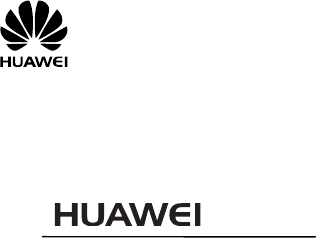
T711
GSM Mobile Phone
User Guide
Huawei Technologies Co., Ltd.

Address: Huawei Industrial Base, Bantian, Longgang, Shenzhen 518129, People's
Republic of China
Tel: +86-755-28780808 Global Hotline: +86-755-28560808
E-mail: mobile@huawei.com Website: www.huawei.com
Copyright © Huawei Technologies Co., Ltd. 2009. All rights
reserved.
No part of this document may be reproduced or transmitted in any form or
by any means without prior written consent of Huawei Technologies Co.,
Ltd.
The product described in this manual may include copyrighted software of
Huawei Technologies Co., Ltd and possible licensors. Customers shall not in
any manner reproduce, distribute, modify, decompile, disassemble, decrypt,
extract, reverse engineer, lease, assign, or sublicense the said software,
unless such restrictions are prohibited by applicable laws or such actions
are approved by respective copyright holders under licenses.
Trademarks and Permissions
, HUAWEI, and are trademarks or registered trademarks of
Huawei Technologies Co., Ltd.
Other trademarks, products, services, and company names mentioned are
the property of their respective owners.
Notice
Some features of the product and its accessories described herein rely on
the software installed, capacities and settings of local network, and may not
be activated or may be limited by local network operators or network
service providers. Thus the descriptions herein may not exactly match the
product or its accessories you purchase.
Huawei Technologies Co., Ltd reserves the right to change or modify any
information or specifications contained in this manual without prior notice
or obligation.
NO WARRANTY
THE CONTENTS OF THIS MANUAL ARE PROVIDED “AS IS”. EXCEPT AS REQUIRED
BY APPLICABLE LAWS, NO WARRANTIES OF ANY KIND, EITHER EXPRESS OR
IMPLIED, INCLUDING BUT NOT LIMITED TO, THE IMPLIED WARRANTIES OF
MERCHANTABILITY AND FITNESS FOR A PARTICULAR PURPOSE, ARE MADE IN
RELATION TO THE ACCURACY, RELIABILITY OR CONTENTS OF THIS MANUAL.
TO THE MAXIMUM EXTENT PERMITTED BY APPLICABLE LAW, IN NO CASE SHALL
HUAWEI TECHNOLOGIES CO., LTD BE LIABLE FOR ANY SPECIAL, INCIDENTAL,
INDIRECT, OR CONSEQUENTIAL DAMAGES, OR LOST PROFITS, BUSINESS,
REVENUE, DATA, GOODWILL OR ANTICIPATED SAVINGS.
Import and Export Regulations
Customers shall comply with all applicable export or import laws and
regulations and will obtain all necessary governmental permits and licenses
in order to export, re-export or import the product mentioned in this manual
including the software and technical data therein.
Table of Contents
1 Getting to Know Your Phone..................................... 1
Your Phone ............................................................... 1
Keys and Functions.................................................... 2
Screen Icons............................................................. 3
2 Getting Started.......................................................... 4
Installing the SIM Card and Battery............................. 4
Removing the Battery and SIM Card............................ 5
Charging the Battery.................................................. 5
Using the Function Menu............................................ 5
Phone Lock............................................................... 6
PIN and PUK ............................................................. 6
Locking the Keypad.................................................... 6
3 Voice Services............................................................ 7
Making a Call ............................................................ 7
Answering a Call........................................................ 7
4 Text Entry.................................................................. 8
Changing the Text Input Modes .................................. 8
Entering English Letters ............................................. 8
Entering Digits........................................................... 9
Entering Symbols....................................................... 9
5 Messaging.................................................................. 9
Writing and Sending a Text Message ........................... 9
Writing and Sending a Multimedia Message ............... 10
6 Contacts................................................................... 11
Creating a Contact................................................... 11
Searching for a Contact............................................ 11
7 Multimedia............................................................... 12
Camera................................................................... 12
Video Recorder........................................................ 12
Video Player............................................................ 12
FM Radio ................................................................ 13
Sound Recorder....................................................... 13
8 WAP......................................................................... 14
Setting the Connection Profile................................... 14
Connecting to the Network....................................... 14
9 Warnings and Precautions....................................... 15

1
1 Getting to Know Your Phone
Your Phone
The following figure shows the appearance of your phone and it
is for your reference only.
1 Earpiece 7 * key
2 Screen 8 Confirm key
3 Left soft key 9 Right soft key
4 Talk/Send key 10 Navigation keys
5 Charger/Headset jack 11 End/Power key
6 Number keys 12 # key
13 Camera key
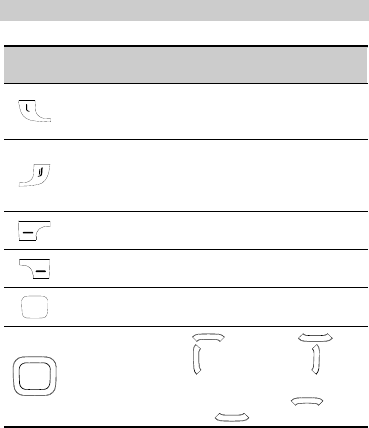
2
Keys and Functions
Press
… To …
Make a call.
Answer an incoming call.
View Call logs in standby mode.
Power on or power off the phone (by pressin
g
and
holding it for about 3s).
End a call, or reject an incoming call.
Return to standby mode.
Display Menu in standby mode.
Select the highlighted item.
Display Contacts in standby mode.
Return to the previous menu.
Display Menu in standby mode.
Confirm a selection.
Access: Profiles ( ), Inbox ( ),
Write message ( ), and Camera ( ) in
standby mode.
During a call, increase the volume ( ) or
decrease the volume ( ).

3
Press
… To …
-
Enter numbers, letters, and characters.
Call the voice mail center in standby mode (by
pressing and holding the 1 key).
Speed-dial phone numbers in standby mode (by
pressing and holding the 2–9 keys).
Select a submenu item labeled with the
corresponding number.
In standby mode, press the key once to enter *,
twice to enter +, and three times to enter P, and
four times to enter w.
Enable or disable the vibration mode (by pressin
g
and holding the key for about 3s in standby
mode).
Display the symbol list in any input mode.
Enter #.
Enable FM radio in standby mode (by pressing
and holding it).
Change input modes when editing texts.
Screen Icons
Icon Indicates
Signal strength.
A new text message is received.
The phone is roaming.
The call forwarding function is enabled.

4
Icon Indicates
The stopwatch function is enabled.
The headset is being used.
The General profile is activated.
An alarm is activated.
The keypad is locked.
Battery power level.
Missed call(s).
The Meeting profile is activated.
The Outdoor profile is activated.
The Mute profile is activated.
2 Getting Started
Installing the SIM Card and Battery
Ensure that the golden contact area on the SIM card is facing
downward, and the beveled corner is properly aligned with the
SIM card slot.
a
b
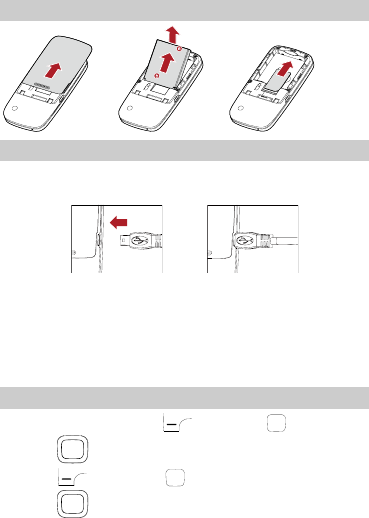
Removing the Battery and SIM Card
b
a
Charging the Battery
1. Connect the charger to an AC power socket.
2. Connect the charger to the charger jack on the phone.
3. Wait until the battery is completely charged.
During the charging, the charging icon is displayed in
animation. When the charging icon becomes static, the
battery is fully charged.
4. Disconnect the charger from the phone.
5. Disconnect the charger from the AC power socket.
Using the Function Menu
1. In standby mode, press (Menu) or .
2. Press to select the desired function menu.
3. Press (Select) or to display the selected menu.
4. Press to select a submenu.
5

5. Press (Select) or to display the menu.
6. Press (Back) to return to the previous menu or exit
the function menu.
To return to standby mode, press .
Phone Lock
The phone lock protects your phone from unauthorized use. By
default, the phone lock function is disabled. You can change the
default phone lock code (1234) into any numeric string in the
range of four to eight digits.
Do remember your phone lock code. If you forget it, contact the
service center.
PIN and PUK
The personal identification number (PIN) protects your SIM
card from unauthorized use. The PIN unblocking key (PUK) can
unlock the blocked PIN. Both PIN and PUK are delivered with
the SIM card. For details, consult your service provider.
If you enter wrong PINs for a specified number of times
consecutively, the phone asks you to enter the PUK.
If you enter wrong PUKs for a specified number of times
consecutively, the SIM card is invalidated permanently. Contact
your service provider for a new one.
Locking the Keypad
You can close the slide to lock the keypad. To unlock the keypad,
press (Unlock) and in succession.
If the Auto keypad lock function is enabled and the phone is
idle for a preset period in standby mode, the keypad is locked
automatically.
6
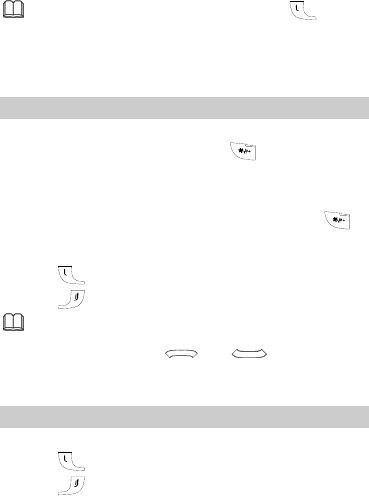
When the keypad is locked, you can press to
answer an incoming call or make emergency calls.
3 Voice Services
Making a Call
1. In standby mode, enter the phone number.
To make an international call, press twice
consecutively to enter the plus sign (+). Then enter the
international long distance code, country code or region code,
area code, and phone number in sequence.
To call an extension, enter the phone number, press
three times consecutively to insert P, and then enter the
extension number.
2. Press to dial the number.
3. Press to end the call.
You can also make a call throu
g
h call lo
g
s, contacts, and
messages.
During a call, press and to adjust the
volume.
Answering a Call
When there is an incoming call, you can do as follows:
Press to answer it.
Press to reject it.
7

Press (Mute) to mute the speaker, and then press
(Reject) again to reject it.
Press (Options) and select Accept to answer it.
If the Cover answer function is enabled, you can open the
slide to answer an incoming call.
If the Any key function is enabled, you can press any key
except and to answer an incoming call.
4 Text Entry
Changing the Text Input Modes
The indicator of the current text input mode is displayed on the
upper left corner of the screen. You can press to change
the text input mode.
Press (Clear) once to delete the letter on the
left of the cursor. Press and hold (Clear) for
about 3s to clear all the letters.
In English input mode, press to display the
symbol list.
In any input mode (except the "123" mode), press
to enter a space. In "ABC" or "abc" input mode,
press twice to enter 0.
Entering English Letters
In "ABC", "Abc" or "abc" input mode, you can press a key
labeled with the desired letter once to enter the first letter on
the key, twice to enter the second letter on the key, and so on.
8
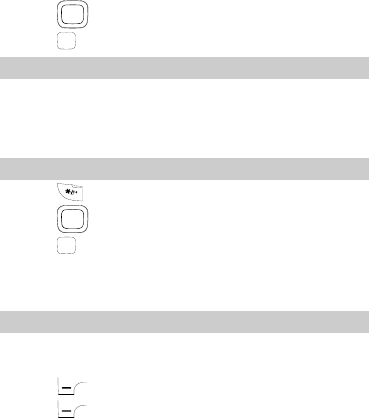
In "eZi ABC", "eZi Abc" or "eZi abc" input mode, do as follows to
enter an English word:
1. Press each key only once according to the spelling sequence
of the desired word.
The phone displays the commonly used word according to
the numeric sequence of key presses.
2. Press to scroll to the desired word.
3. Press to enter the word.
Entering Digits
In "123" input mode, you can directly press number keys
labeled with desired digits.
In "ABC", "Abc" or "abc" input mode, press the number key
consecutively until the desired digit appears on the screen.
Entering Symbols
1. Press to display the symbol list.
2. Press to scroll to the desired symbol.
3. Press to enter the symbol.
5 Messaging
Writing and Sending a Text Message
1. Select Menu > Messages > SMS > Write message.
2. Edit the text message.
3. Press (Options) and select Done.
4. Press (Select) to select from the following options:
9

Send: to enter the phone number or select the recipient
from the contact list
Save and send: to add the recipient and set to save the
message after sending it.
Send to many: to add several recipients at a time.
Send by groups: to add all members of a group as the
recipients.
5. Press to send the message.
Writing and Sending a Multimedia
Message
1. Select Menu > Messages > MMS > Write message.
2. Select To, Cc or Bcc.
Add phone numbers or email addresses to be sent, carbon
copied, or blind carbon copied to.
3. Select Subject.
Edit the subject of the message.
4. Select Contect.
Edit the content of the message. You can add images,
attachments, slides, bookmarks, and sounds to the
multimedia message.
5. Press (Options) and select Done.
6. Press and select Send.
10
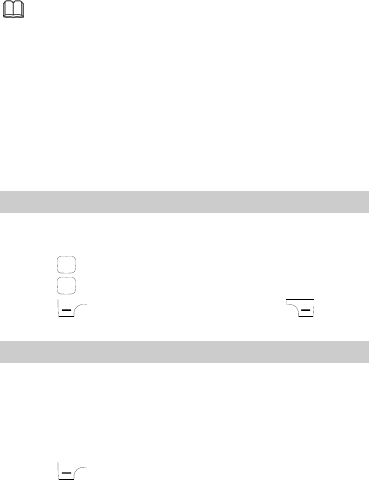
Contact your service provider for the availability of the
Multimedia Messaging Service (MMS) and how to
subscribe this service.
The maximum size of a multimedia message depends
on the network.
Open multimedia messages with caution. Objects in
multimedia messages may contain hazards that can
damage your phone, such as malicious software.
6 Contacts
Creating a Contact
1. Select Menu > Contacts > Add new contact.
2. Select To SIM or To phone for saving the contact.
3. Press to edit the contact.
4. Press to save the contact.
5. Press (Yes) to save the contact; press (No) to
exit.
Searching for a Contact
1. Select Menu > Contacts > Search contact.
2. Select Quick search or Number search:
Quick search: to enter the contact name.
Number search: to enter the phone number or several
consecutive digits in the number of a contact.
3. Press (Select) and select Search.
11

7 Multimedia
Camera
1. Press in standby mode, or select Menu > Multimedia >
Camera.
2. Press (Options), and then select to view the photo
album or set relevant parameters.
3. Press to take a photo.
4. Press (Continue) to save the photo; press
(Delete) to delete the photo.
Video Recorder
1. Select Menu > Multimedia > Video recorder.
2. Press (Options) to set relevant parameters.
3. Press to start recording a video, and then press
again to stop.
Video Player
1. Select Menu > Multimedia > Video player.
2. Select a video file.
3. Press (Options) and select Play.
You can do as follows when the video is being played:
Press or to adjust the volume.
Press to pause/continue.
4. Press (Stop) to stop playing the video.
12
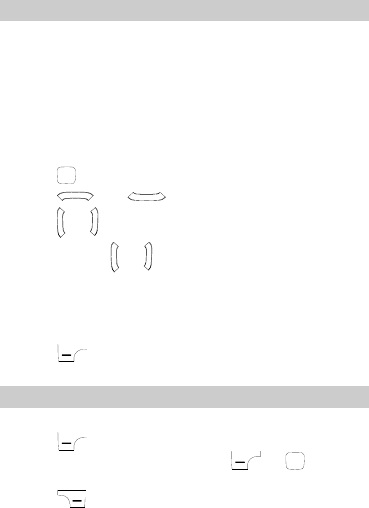
13
FM Radio
The headset cable can be used as an antenna. To ensure good
reception of radio programs, do not disconnect the headset
from the phone or bend the headset cable extremely.
1. Connect a compatible headset to the phone.
2. Select Menu > Multimedia > FM radio to activate the FM
radio.
After loading, the phone plays a program.
3. On the FM radio screen, you can do as follows.
Press to stop/continue.
Press and to adjust the volume.
Press or to tune by 0.1 Hz.
Press and hold or for about 3s to make the phone
automatically search for channels rapidly, and save them to
the channel list..
Press the number key corresponding to the serial number of
a channel to play the channel.
Press (Options) and select Channel list, Manual
input, Preset auto search and settings, or Record.
Sound Recorder
1. Select Menu > Multimedia > Sound recorder.
2. Press (Options) and select Record.
During the recording process, press or to
pause/continue.
3. Press (Stop) to stop recording.
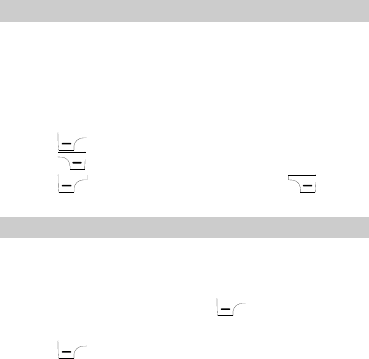
8 WAP
You can access WAP sites and use WAP-based services on your
phone. To access the WAP sites through your phone, you need
to subscribe the corresponding service from the service provider
and set the relevant parameters on your phone.
For details about the service and the charges, contact your
service provider.
Setting the Connection Profile
To access the WAP sites on your phone, you need to set your
account information first. The account information is provided
by your service provider.
1. Select Menu > Settings > Network setting > Data
account.
2. Select the network type and your service provider.
3. Press (Edit) to set the account information, and then
press (Done).
4. Press (Yes) to save the settings; press (No) to
exit.
Connecting to the Network
You can browse WAP pages on your phone after setting the
connection profile.
1. Select Menu > WAP > Input address.
2. Select Input address and press (OK).
3. Input a WAP site address.
4. Press (Options) and select Done.
The browser will display the corresponding WAP page.
14
15
9 Warnings and Precautions
This section con
if using the device is prohibited. Do not
evice and follow the rules and regulations
n
Po e Atmospheres potentially explosive
tains important information pertaining to the
operating instructions of your device. It also contains
information about how to use the mobile safely. Read this
information carefully before using your device.
Electronic Device
Power off your device
use the device when it causes danger or interference with
electronic devices.
Medical Device
Power off your d
set forth by the hospitals and health care facilities.
Pacemaker manufacturers recommend that a minimum
distance of 15 cm be maintained between a device and a
pacemaker to prevent potential interference with the
pacemaker. If you are using a pacemaker, use the device o
the opposite side of the pacemaker and do not carry the
device in your front pocket.
Some wireless devices may affect the performance of the
hearing aids. For any such problems, consult your service
provider.
tentially Explosiv
Switch off your device in any area with a
atmosphere, and comply with all signs and instructions. Areas
that may have potentially explosive atmospheres include the
areas where you would normally be advised to turn off your
vehicle engine. Triggering of sparks in such areas could cause
an explosion or fire, resulting in bodily injuries or even deaths.
Do not switch on the device at refueling points such as service
stations. Comply with restrictions on the use of radio equipment
16
t
e
s
,
while driving a vehicle, please comply with
ries. e at
before using your device.
anufacturer.
ay
may
in fuel depots, storage, and distribution areas, and chemical
plants. Also, adhere to restrictions in areas where blasting
operations are in progress. Before using the device, watch ou
for areas that have potentially explosive atmosphere that ar
often, but not always, clearly marked. Such locations include
areas below the deck on boats, chemical transfer or storage
facilities and areas where the air contains chemicals or particle
such as grain, dust, or metal powders. Ask the manufacturers of
vehicles using liquefied petroleum gas (such as propane or
butane) if this device can be safely used in their vicinity.
Traffic Security d regulations while using the device. AlsoObserve local laws an
if using the device
the following guidelines:
Concentrate on driving. Your first responsibility is to drive
safely.
Do not talk on the device while driving. Use hands-free
accesso
When you have to make or answer a call, park the vehicl
the road side
RF signals may affect electronic systems of motor vehicles.
For more information, consult the vehicle m
In a motor vehicle, do not place the device over the air bag
or in the air bag deployment area. Otherwise, the device m
hurt you owing to the strong force when the air bag inflates.
Do not use your device while flying in an aircraft. Switch off
your device before boarding an aircraft. Using wireless
devices in an aircraft may be dangerous to the operation of
the aircraft, disrupt the wireless telephone network, and
be considered illegal.
17
O
e device in dusty, damp or dirty
netic fields. Otherwise, the circuit
or at a distance of 1.5 cm from
ed by lightning.
rs' privacy and legal rights.
Pr
Us ceiver, earbuds, headphones, speakerphone, or
lt in permanent hearing loss.
t
perating Environment
Do not use or charge th
places or places with mag
may not function properly.
The device complies with the RF specifications when the
device is used near your ear
your body. Ensure that the device accessories such as a
device case and a device holster are not composed of metal
components. Keep your device 1.5 cm away from your body
to meet the requirement earlier mentioned.
On a thunder and stormy day, do not use your device when it
is being charged, to prevent any danger caus
When you are on a call, do not touch the antenna. Touching
the antenna affects the call quality and results in increase in
power consumption. As a result, the talk time and standby
time are reduced.
While using the device, observe the local laws and
regulations, and respect othe
Use accessories authorized by manufacturers. Using
unauthorized accessories will render the warranty null and
void.
Keep the ambient temperature between 0℃ and 45℃ while
the device is being charged. Keep the ambient temperature
between -20℃ to 60℃ for using the device powered by
battery.
eventing Hearing Damage
ing the re
earpieces at high volume can resu
Be extremely careful when listening at high decibel levels. Se
the volume to a safe level. If you experience strange sounds in
your ears like ringing or if you hear muffled speech, get your
18
y with your device or its accessories,
ts that can be detached from the device,
such as chargers, headsets, or
not dispose of an exhausted
ed by manufacturer. Using accessories of other
or vendors with this device model might
hearing checked. If you continue to use high volume, your
hearing will soon get affected.
Hearing experts offer the following suggestions to protect your
hearing:
Reduce the time you use the receiver, earbuds, headphones,
speakerphone, or earpieces at high volume.
Do not increase the volume to block noisy surroundings.
Reduce the volume if you cannot hear people speaking near
you.
Safety of Children
Please comply with all precautions with regard to children's
safety. Letting the child pla
which may include par
may prove dangerous, as it may present a choking hazard.
Make sure that small children are kept away from the device
and accessories.
Environment Protection
Follow all the local regulations regarding the disposal of your
devices or electrical accessories (
batteries). Recycle them. Do
battery or a used device in a garbage can.
Accessories
Use only the accessories, such as the charger, battery, and
headset, deliver
manufacturers
invalidate any approval or warranty applicable to the device,
might result in the non-operation of the device, and might be
dangerous.
19
ry can be charged and discharged hundreds of
ally wears out. When the standby time
.
hen the
etal materials, keys or jewelries. Otherwise, the
to electrolyte leakage, overheating,
tery, ise,
ed or broken), or the plug loosens, stop using the cable
uit
Battery and Charger
The batte
times before it eventu
and talk time are shorter than normal, replace the battery
Use the AC power supply defined in the specifications of the
charger. An improper power voltage may cause fire or the
charger may not function properly.
If the ambient temperature is considerably low or high, the
capacity and life of the battery is reduced. W
temperature is lower than 0℃, performance of the battery is
affected.
Do not connect two poles of the battery with conductors
such as m
battery may be short-circuiting and may cause injuries and
burns on your body.
Do not disassemble the battery or solder the battery poles.
Otherwise, it may lead
fire, or explosion.
If battery electrolyte leaks out, make sure that the electrolyte
does not touch your skin and eyes. When the electrolyte
touches your skin or splashes into your eyes, wash your eyes
with clean water immediately and consult a doctor.
If the battery is damaged, or the color changes or gets
abnormally heated while you charge or store the bat
remove the battery immediately and stop using it. Otherw
it may lead to battery leakage, overheating, explosion, or
fire.
If the power cable is damaged (for example, the lead is
expos
at once. Otherwise, it may lead to electric shock, short-circ
of the charger, or a fire.
20
e if damaged.
water-resistant
evice, battery and charger from
a
s where
y
s near the device. Radiation from the device
properly and
hen the
he earpiece may attract these objects and hurt
e
benzene) to clean the
device and the charger. Otherwise, parts of the device may
get damaged or a fire can be caused. You can clean the
Do not dispose of batteries in fire as they may explode.
Batteries may also explod
Clearing and Maintenance
The device, battery, and charger are not
Keep them dry. Protect the d
water or vapor. Do not touch the device and charger with
wet hand. Otherwise, it may lead to short-circuit or
malfunction of the device and electric shock to the user.
Do not place your device, battery, or charger in place
it can get damaged because of collision. Otherwise, it ma
lead to battery leakage, device malfunction, overheating, fire,
or explosion.
Do not place magnetic storage media such as magnetic cards
and floppy disk
may erase the information stored on them.
Do not leave your device, battery, or charger in a very hot or
cold place. Otherwise, they may not function
may lead to a fire or an explosion.
If the ambient temperature is considerably low or high, the
capacity and life of the battery is reduced. W
temperature is lower than 0℃, performance of the battery is
affected.
Do not place sharp metal objects such as pins near the
earpiece. T
you when you are using the device.
Before you clean or maintain the device, power off the devic
and disconnect it from the charger.
Do not use any chemical detergent, powder, or other
chemical agents (such as alcohol and
21
e
Th uld not rely solely on the device for essential
w-power radio transmitter and receiver. It is
exposure to radio waves
The
f 1.5 cm separation from the body. Failure to observe
device and the charger with a piece of damp and soft
antistatic cloth.
Do not dismantle the device or accessories. Otherwise,
manufacturer is not liable to pay for damages as the devic
and accessories are not covered by warranty.
Emergency Call
You can use your device for emergency calls in the service area.
e connection, however, cannot be guaranteed in all
conditions. You sho
communications.
Certification Information (SAR)
This device meets guidelines for exposure to radio waves.
Your device is a lo
designed not to exceed the limits for
recommended by international guidelines. These guidelines
were developed by the independent scientific organization
ICNIRP and include safety margins designed to assure the
protection of all persons, regardless of age and health.
The exposure guidelines for devices employ a unit of
measurement known as the Specific Absorption Rate or SAR.
The SAR limit adopted by the 1999/519/EC is 2.0
watts/kilogram (W/kg) averaged over 10 gram of tissue.
highest SAR value for this device type when tested at the ear is
xxx W/kg.
Body Worn Operation Important safety information regarding
radiofrequency radiation (RF) exposure to ensure compliance
with RF exposure guidelines the device must be used with a
minimum o
these instructions could result in your RF exposure exceeding
the relevant guideline limits.
22
TERFERENCE STATEMENT
his device complies with Part 15 of the FCC Rules. Operation is
t cause harmful
o exceed the limits for exposure to radio waves
commended by international guidelines.
reasonable
otection against harmful interference in a residential
no
rence
ed by try
g
FEDERAL COMMUNICATIONS COMMISSION
IN
T
subject to the condition that this device does no
interference.
This mobile device meets guidelines for exposure to radio waves.
Your mobile device is a radio transmitter and receiver. It is
designed not t
re
This equipment has been tested and found to comply with the
limits for a Class B digital device, pursuant to Part 15 of the FCC
Rules. These limits are designed to provide
pr
installation. This equipment generates, uses and can radiate
radio frequency energy and, if not installed and used in
accordance with the instructions, may cause harmful
interference to radio communications. However, there is
guarantee that interference will not occur in a particular
installation. If this equipment does cause harmful interfe
to radio or television reception, which can be determin
turning the equipment off and on, the user is encouraged to
to correct the interference by one or more of the followin
measures:
--Reorient or relocate the receiving antenna.
--Increase the separation between the equipment and receiver.
23
rcuit different
r
ON:
ny changes or modifications not expressly approved by the
his device could void the user's authority to operate
s are restricted to belt-clips, holsters or
milar accessories that have no metallic component in the n
ment complies with FCC RF
posure limits set forth for an uncontrolled environment. The
--Connect the equipment into an outlet on a ci
from that to which the receiver is connected.
--Consult the dealer or an experienced radio/TV technician fo
help.
CAUTI
A
grantee of t
the equipment.
Body-worn operation
si
assembly and must provide at least 1.5 cm separation betwee
the device and the user’s body.
RF exposure warning: The equip
ex
equipment must not be co-located or operating in conjunction
with any other antenna or transmitter.
SAR Value: 1.201W/g.
24
Version: V100R001_01 NO.: 6010144