Huawei Technologies TE10KEY AirPresence Key User Manual
Huawei Technologies Co.,Ltd AirPresence Key Users Manual
Contents
Users Manual
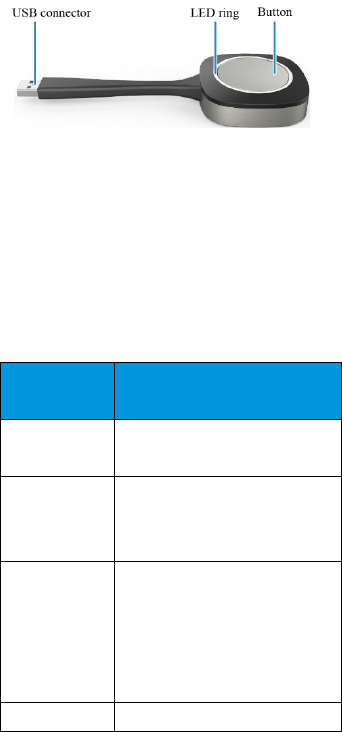
1
1 Appearance
The AirPresence Key is used with Huawei
videoconferencing endpoints to share content in
conferences.
USB Connector
Connects the AirPresence Key to an endpoint or PC.
Button
Press the button to start or stop sharing the PC
desktop.
LED Ring
It is the status indicator of the AirPresence Key.
When the
indicator is...
The AirPresence Key is...
Off
Not connected to any PC or
endpoint.
Steady green
Connected to an endpoint and
paired with it.
Connected to a PC.
Blinking green
Connected to an endpoint and
being upgraded.
Connected to an endpoint and
pairing with it.
Connecting to a PC.
Steady red
Faulty.

2
2 Configuration
Connect the AirPresence Key to an endpoint to pair
them. The pairing is complete when the pairing
success message is displayed on the endpoint's user
interface.
3 Installation
Before using the AirPresence Key on a PC for the
first time, install its program on the PC.
Connect the AirPresence Key to the USB port on
the PC.
Choose Program > Computer >AirPresence
and double-click the program file. Then install the
AirPresence Key program by following the
wizard.
Program file on a Windows PC:
AirPresenceKey.exe
Program file on a Mac:
AirPresenceKey.pkg
To install the AirPresence Key program on a
Mac,you will be asked to enter the system
user name and password first.
4 Operation
To use the AirPresence Key to share the PC desktop:
Connect the AirPresence Key to the USB port on
the PC. The connection is successful when the
connection success message is displayed. The
LED ring turns steady green.
Press the button on the AirPresence Key to start
sharing the PC desktop. You will see the shared
desktop on the screen of the monitor connected to
the endpoint. To stop sharing, press the button on
the AirPresence Key again.
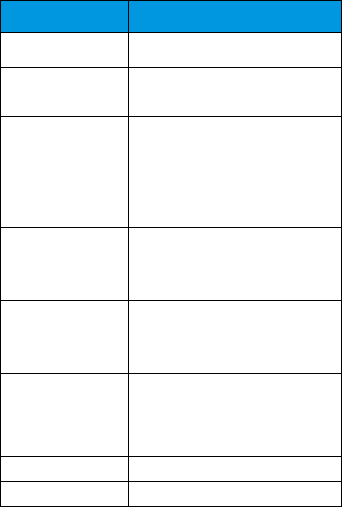
3
5 Specifications
The following table lists the physical specifications
of the AirPresence Key.
Item
Specification
Power supply
5 V DC
Maximum power
consumption
1.5 W
Ambient
temperature
Operating state: 0°C to 40°C
(32°F to 104°F)
Non-operating state: –40°C
to +70°C (–40°F to +158°F)
Relative humidity
Operating state: 10% to 80%
Non-operating state: 0% to
95%
Product
dimensions (H x
W x D)
59.6 mm x 18.5 mm x 162 mm
(2.35 in. x 0.73 in. x 6.38 in.)
Product
dimensions (H x
W x D)
94.5 mm x 28 mm x 199 mm
(3.72 in. x 1.10 in. x 7.83 in.)
Net weight
75 g (0.17 lb)
Gross weight
195 g (0.43 lb)
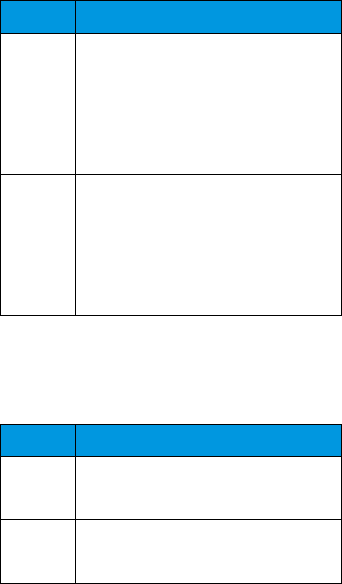
4
The following table lists the operating systems and
PC supported by the AirPresence Key.
Item
Specification
Windows
Recommended hardware: quad-core
(or higher) CPU and 1 GB (or higher)
RAM memory
Windows 7, 8, 8.1, and 10 (32- and
64-bit)
Mac
Recommended hardware: dual-core
(or higher) CPU, 2.2 GHz (or higher)
dominant frequency, and 1 GB (or
higher) RAM memory
macOS 10.7–10.11 (32- and 64-bit)
The following table lists the resolution and frame
rates that the AirPresence Key supports for the
shared content.
Item
Specification
Windows
Local conference: up to 1080p 25 fps
Remote conference: up to 1080p 5 fps
Mac
Local conference: up to 1080p 25 fps
Remote conference: up to 1080p 5 fps