Huawei Technologies U1000-5 WCDMA/GPRS/GSM Mobile Phone User Manual U1000
Huawei Technologies Co.,Ltd WCDMA/GPRS/GSM Mobile Phone U1000
User Manual
U1000-5 Mobile Phone
User Guide

Copyright © 2010 Huawei Technologies Co., Ltd.
All Rights Reserved
No part of this document may be reproduced or
transmitted in any form or by any means without prior
written consent of Huawei Technologies Co., Ltd.
The product described in this manual may include
copyrighted software of Huawei Technologies Co.,
Ltd and possible licensors. Customers shall not in any
manner reproduce, distribute, modify, decompile,
disassemble, decrypt, extract, reverse engineer,
lease, assign, or sublicense the said software, unless
such restrictions are prohibited by applicable laws or
such actions are approved by respective copyright
holders under licenses.
Trademarks and Permission
, HUAWEI, and are trademarks or regis-
tered trademarks of Huawei Technologies Co., Ltd.
Other product, service and company names
mentioned are the property of their respective owners.
Notice
Some features of the product and its accessories
described herein rely on the software installed, capac-
ities and settings of local network, and may not be
activated or may be limited by local network operators
or network service providers, thus the descriptions
herein may not exactly match the product or its acces-
sories you purchase.
Huawei Technologies Co., Ltd reserves the right to
change or modify any information or specifications
contained in this manual without prior notice or obliga-
tion.
NO WARRANTY
THE CONTENTS OF THIS MANUAL ARE
PROVIDED “AS IS”. EXCEPT AS REQUIRED BY
APPLICABLE LAWS, NO WARRANTIES OF ANY
KIND, EITHER EXPRESS OR IMPLIED, INCLUDING
BUT NOT LIMITED TO, THE IMPLIED WARRAN-
TIES OF MERCHANTABILITY AND FITNESS FOR A
PARTICULAR PURPOSE, ARE MADE IN RELATION
TO THE ACCURACY, RELIABILITY OR CONTENTS
OF THIS MANUAL.
TO THE MAXIMUM EXTENT PERMITTED BY
APPLICABLE LAW, IN NO CASE SHALL HUAWEI
TECHNOLOGIES CO., LTD BE LIABLE FOR ANY
SPECIAL, INCIDENTAL, INDIRECT, OR CONSE-
QUENTIAL DAMAGES, OR LOST PROFITS, BUSI-
NESS, REVENUE, DATA, GOODWILL OR
ANTICIPATED SAVINGS.
Import and Export Regulations
Customers shall comply with all applicable export or
import laws and regulations and will obtain all
necessary governmental permits and licenses in
order to export, re-export or import the product
mentioned in this manual including the software and
technical data therein.
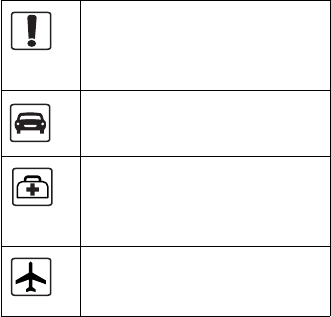
Please read the safety precautions carefully to
ensure the correct and safe use of your wireless
device. For detailed information, refer to the “Warn-
ings and Precautions”.
Do not switch on your phone when it
is prohibited to use mobile phones or
when the phone may cause
interference or danger.
Do not use your phone while driving.
Follow any rules or regulations in
hospitals and health care facilities.
Switch off your phone near medical
apparatus.
Switch off your phone in aircraft. The
phone may cause interference to
control signals of the aircraft.
Safety Precautions
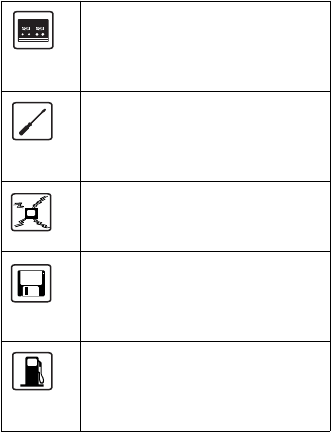
Switch off your phone near high-
precision electronic devices. The
phone may affect the performance of
these devices.
Do not attempt to disassemble your
phone or its accessories. Only
qualified personnel are allowed to
service or repair the phone..
Do not place your phone or its
accessories in containers with strong
electromagnetic field.
Do not place magnetic storage media
near your phone. Radiation from the
phone may erase the information
stored on them.
Do not put your phone in a
hightemperature place or use it in a
place with flammable gas such as a
gas station.
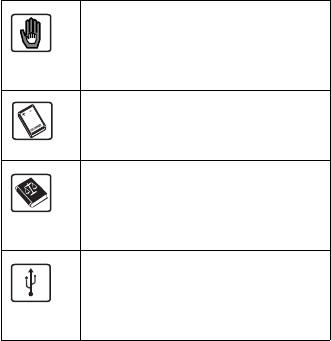
Keep your phone and its accessories
away from children. Do not allow
children to use your phone without
guidance.
Use only approved batteries and
chargers to avoid the risk of
explosions.
Observe any laws or regulations on
the use of wireless device. Respect
others’ privacy and legal rights when
using your wireless device.
Strictly follow the relevant instructions
of this manual while using the USB
cable. Otherwise your phone or PC
may be damaged.

1
Table of Contents 1
Getting to Know Your Phone 1
Packing List ................................................1
Your Phone ................................................2
Getting Started 7
Loading/Removing the SIM Card ...............7
Charging the Battery ..................................8
Powering On/Off.......................................10
Call Service 13
Making or Answering Calls.......................13
Operations During a Voice Call................ 14
Call Log ....................................................15
Text Input 18
T9 Input Method .......................................18
Traditional Input Method .........................19
"123" Numeric Input Method ....................20
Symbol Input Method ...............................21
Input Different Languages........................21
Contacts 22
Making Calls from the Contacts ...............22
Searching for a Contact ...........................22
Other Operations......................................23
Groups .....................................................24
Messaging 26
Text Messages.........................................26
Common Phrases ....................................31
Organiser & Tools 32
Table of Contents
2
Calculator .................................................32
World Time ...............................................32
Alarms ......................................................33
Calendar...................................................34
Settings 35
Profiles ..................................................... 35
Display Settings .......................................35
Phone settings .........................................36
Warnings and Precautions 44
Electronic Device .....................................44
Medical Device ......................................... 44
Potentially Explosive Atmospheres ..........45
Traffic Security .........................................46
Operating Environment ............................47
Preventing Hearing Damage....................48
Safety of Children..................................... 48
Accessories ..............................................48
Battery and Charger................................. 49
Cleaning and Maintenance ......................50
Emergency Call ........................................ 52
Certification Information (SAR) ................ 52
FCC Statement ........................................53
Acronyms and Abbreviations 56
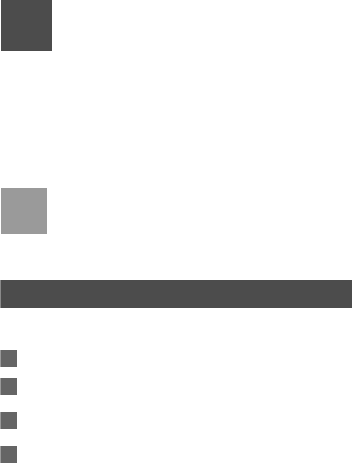
1
1Getting to Know Your
Phone
Your red mobile Spark phone can operate in virtually all
countries, your phone supports WCDMA 2100 networks.
This allows you to enjoy communication wherever you
use your mobile phone.
Note
The services supported by your phone should
be also supported by the network from where
you use the phone. For details, please contact
your service provider.
Packing List
Your phone package box contains the following articles:
1One red mobile spark mobile phone
2One travel charger
3One Li-ion battery
4One user Guide

2
Your Phone
Keys
key Description
Left
function
key
To activata the funciton indicated at the left
of the prompt bar on the screen.
Messages
key
To access the SMS screen in the standby
mode.
*
key
#Key
OK key
Earpiece
Screen
Scroll key
Left function key
Message key
Send key
Right funciton key
Clear key
Power/End key
Microphone
Headset jack
Charger/Cable connector
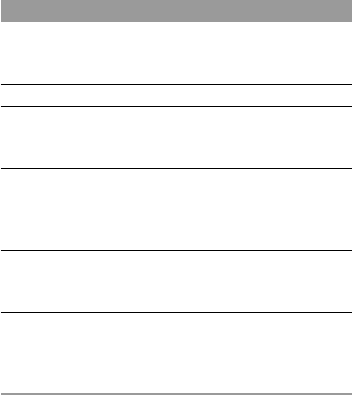
3
Send key To make or answer a call.
To access the Call log screen in the
sandby mode.
Scroll key Press this key to scroll through a menu.
* key Press and hold it to lock the keyboard in
the standby mode.Then press it and OK to
unlock the keyboard.
OK key To start the selected function in the
menu.
To access the main menu in standby
mode.
Right
function
key
To activate the funciton indicated at the
right of the prompt bar on the screen.
Clear key To delete a character before the cursor in
the editing mode.
To delete a item recoder in call logs, mes-
sage or contact.
key Description
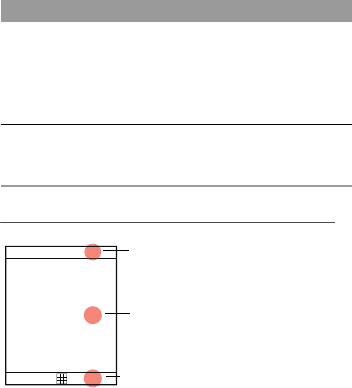
4
Home Screen
Icon bar
This area displays the phone status. The following table
illustrates all the icons that may appear on this bar.
Power/End
key
To end an ongoing call or reject an
incoming call.
To return to the Home screen.
Press and hold it to power on or power
off the phone.
# key Press and hold it to switch to the meeting
profile from the current profile. To select
the check box of the option item.
key Description
Desktop
.
Icon bar
To display the operations and the
function options.
Prompt bar
To display the operations currently available.
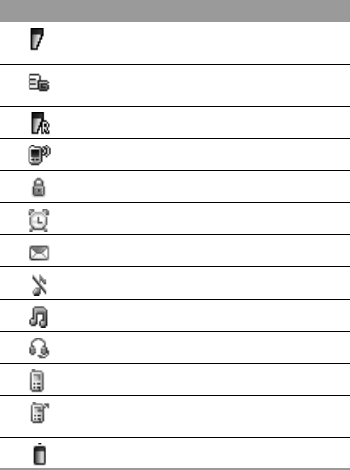
5
Icon Description
Indicates signal strength. The more bars
that appear, the stronger the signal.
The phone is currently in a WCDMA net-
work.
You are using the roaming service.
The phone is in a call.
The keypad is locked.
Alarm clock is enabled.
You have new text messages.
The phone is in mute mode.
The normal profile is activated.
The headset is plugged in.
Call line 2 is enabled currently.
Forwarding all incoming voice calls to line
2.
Indicates power level of the battery.
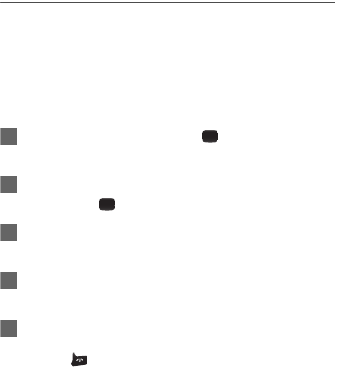
6
Introduction to the Menu
Your phone provides an extensive range of functions.
You can use these functions by navigating the following
menus: Alarms, Calendar, Call Log, Profiles, Messaging,
Display settings, Organiser & Tools, Contacts and
Settings.
1In the standby mode, press to display the main
menu.
2Press the scroll key to scroll through the menu, and
then press to select.
3If the menu contains further submenus, repeat step
2.
4Use the selected function according to the prompts
on the screen.
5Select Back to return to the previous menu.
Press to return to the standby mode.
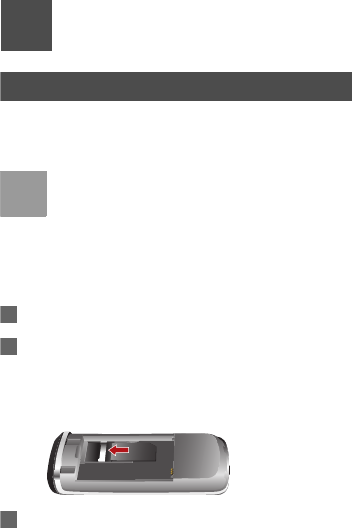
7
2Getting Started
Loading/Removing the SIM Card
Load your SIM card before using your phone. To use the
SIM card properly, please read the following instructions
carefully
Note
• Keep the SIM card out of the reach of children.
• The SIM card and its metal contacts can be eas-
ily damaged by scratching or bending. Ensure
care when you carry, load or remove it.
• Always disconnect the charger from the phone
before loading or removing the SIM card.
To load or remove the SIM card, do as follows:
1Power off the phone and remove the battery.
2Position the card at the card slot entrance, making
sure it is facing the same way as shown in the dia-
gram below, with the notched corner at
the top right. Then slide in as shown.
3Fit the battery into the battery slot on back of the
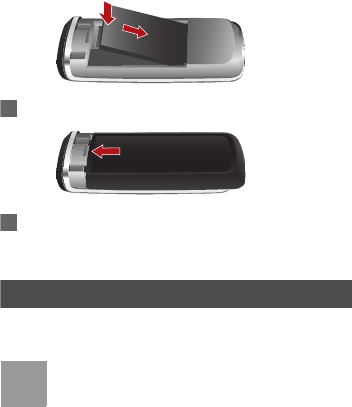
8
phone. Press the battery down until it clicks into
place.
4Slide the back cover to the phone.
5To remove the SIM card, power off your phone and
take out the battery. Then press the SIM card with
one finger and slide it out of the slot.
Charging the Battery
Before charging the battery, please read the following
precautions carefully.
Note
• When you charge the battery for the first time,
please charge it for a minimum of 12 hours.
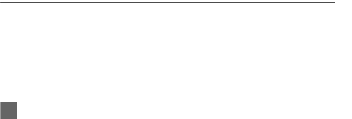
9
• The battery discharges even while not being
used. If you have not used it for a long time,
please recharge it first.
• The charging time depends on the
environmental temperature and the age of the
battery.
• The battery can be recharged but eventually
wears out. If the battery lasts for a shorter
time period than usual after being charged
normally, replace it with a battery of the same
type.
• Do not strike, throw or cause any kind of
violent shock to the battery, otherwise liquid
leakage, body damage, overheating,
explosion or fire may occur.
• Charge the battery by using the charger
supplied with your phone.
Charging with a Cable Charger
Before charging the battery with a cable charger, ensure
that the battery has been properly loaded into your
phone.
To charge the battery, do as follows:
1Insert the plug of the charger into the connector
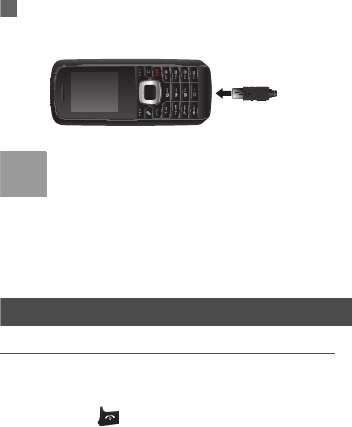
10
of the phone as shown in the following figure.
2Plug in the connector of the charger to a power
socket.
Note
• When the battery power level is very low, the
phone makes alert sounds and displays a
prompt. When the battery power level is too low,
the phone will power off automatically.
• When the battery is being charged, the charging
indicator blinks continuously. When the charging
indicator stops blinking, it indicates that the bat-
tery is full.
Powering On/Off
Powering On
Ensure that the SIM card is in your phone and that the
battery has been charged.
Press and hold to power on your phone.
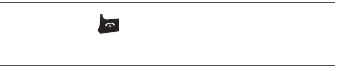
11
Powering Off
Press and hold to power off your phone.
Access Codes
If you have set the phone password and the PIN is ON,
you have to enter the corresponding access codes when
you power on your phone. For setting and changing the
access codes, please refer to "Settings/Security Setup".
Phone Password
The phone password is used to protect your phone from
unauthorized use. The phone password is preset as
0000 for your phone.
PIN
The personal identification number (PIN) code is used to
protect your SIM card from unauthorized use.
The PIN code is usually provided when you get the SIM
card from your service provider. If you have not received
a PIN code or if you have forgotten it, contact your ser-
vice provider.
PIN2
Some SIM cards provide a PIN2 code. Some special
functions such as the "Fixed Dialer Number" are not
12
available until you enter the PIN2 code. At the same
time, your SIM card should support these functions.
PUK
To unlock a locked SIM card, you need to enter the PIN
Unblocking Key (PUK) code. The PUK code is usually
provided when you get the SIM card from your service
provider. If you have not received a PUK code or if you
have forgotten it, contact your service provider.
PUK2
Some SIM cards provide a PUK2 code that is used to
unlock a locked PIN2 code. The PUK2 code is usually
provided when you get the SIM card from service pro-
vider. If you have not received a PUK2 code or if you
have forgotten it, contact your service provider.
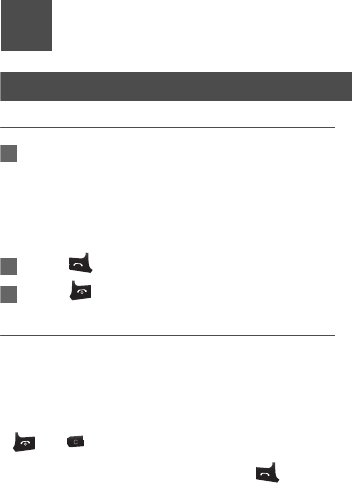
13
3Call Service
Making or Answering Calls
Making a Voice Call
1Enter or edit a phone number in one of the following
ways:
• Enter a phone number through the keypad.
• Select a number from the Call Log screen.
• Select a number from the Contacts screen.
2Press to dial.
3Press to end the call.
Answering or Rejecting Calls
The following describes how to answer or reject a call in
different answer modes:
Answer a call:
• If the answer mode is Any key, press any key except
and .
• If the answer mode is Send key, press .
• If the headset is in use, press the control key on the
headset.
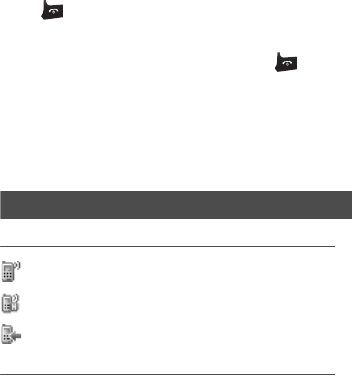
14
Reject a call:
Press or select Options > Reject.
End a call:
• If the headset is not in use, you can press .
• If the headset is in use, press the control key of the
headset.
Reply by message:
Select Options > Reply SMS to send a predefined mes-
sage to the caller.
Operations During a Voice Call
Icon Description
: A call is ongoing.
: The call is on hold.
: There is a new incoming call during a call.
Operations
During a voice call, you can select Options to perform
the following operations.
• Hold/Resume: To hold or resume the call during a call.
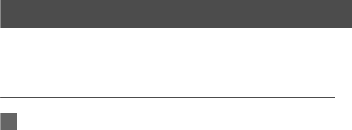
15
• End: To end all calls, the active call, the current call or
the on hold call.
• New Call: To make a 3-party call during a call.
• Handsfree/Earpiece: To switch between the Handsfree
and the Earpiece modes during a call.
• Answer/Reject: Your phone allows you to handle two
calls simultaneously. During a call, if there is a new
incoming call, select Options > Answer to answer it or
select Options > Reject to reject it.
• Swap: To swap between calls during a 3-party call.
• Conference call/Private call: To switch to the confer-
ence call during a 3-party call or to talk with a party pri-
vately during a conference call.
• Mute/Unmute:To mute or unmute your voice during a
call.
Call Log
The recently dialed calls, received calls and missed calls
are saved automatically.
Making Calls from Call Log
1Select Call Log in the main menu and then
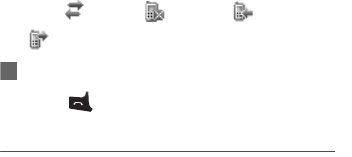
16
press the left/right scroll key to switch between All
calls , Missed , Recived and Dialed
.
2Press the up/down scroll key to select a record.
Press to make a voice call.
Other Operations
Select Options for the following options.
• Edit before call: To edit the number before making a
call.
•Create Message: To send a SMS.
• Save number: To save the numbers of the selected
record to the phone, the SIM card, or an existing con-
tact.
• Voice Call: To make a voice call.
• Display mode: You can select Normal to display all
records or select Simple to ignore the repeated
records.
• Delete: To delete the selected record.
• Mark/Unmark: To mark/unmark a record or all records.
17
• Calls status: To display the information on voice calls,
and data services. In the voice call, and data page, you
can select Reset to clear all records.

18
4Text Input
You can use the keypad to enter alphanumeric
characters and symbols.
Note
While entering text:
• Press to switch between input methods,
including "abc", "Abc", "ABC", and numbers.
• Press to enable or disable T9 input
method.
• Press Press to display the commonly-
used symbols list. You can use the scroll keys
to select.
• Press to delete the letter before the cur-
sor.
T9 Input Method
With the T9 input method, you can easily and quickly
enter words. T9 is a predictive text entry mode. It
allows you to easily and quickly enter words. Press
the relevant key that corresponds to the desired letter
and T9 will offer you candidate words.
Press each key carrying the desired letter once, and
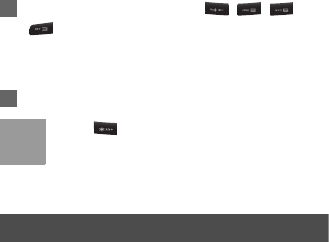
19
then the predictive text scheme will present the can-
didate words composed by the letters you have
entered in the drop-down menu.
For example, to enter the word "good" with the T9
input method, follow these steps.
1Press successively the keys , , , and
which "g", "o", "o", and "d" belong to, and
the candidate words composed by these letters
will be shown in the drop-down menu.
2Use the up/down scroll key to select "good".
Note
Press repeatedly and you will see "T9
abc", "T9 Abc" and "T9 ABC" on the upper left
corner of the screen successively. It indicates
the words to be entered will be in lower case,
first letter capitalized or in upper case.
Traditional Input Method
When T9 input method is off, you can use the tradi-
tional input method for entering alphabetic charac-
ters. Repeatedly press the key that carries the letter
to be entered when it appears on the screen.
For example, to enter the word "Hello" with the tradi-
tional input method, follow these steps.
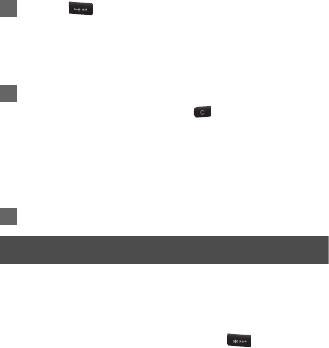
20
1Press chat carries "h" repeatedly and all let-
ters carried by this key will be displayed succes-
sively on the screen. Stop when you see an "h"
on the screen.
2After entering the first letter, you can directly
press another key (except ) to enter the next
letter. If the next desired letter is on the same
key as the current one, wait until the cursor
appears to the right of the current letter and then
you can enter the next one.
3Enter "e", "l", "l" and "o" in the same way.
"123" Numeric Input Method
In a text editing screen, press and hold the character/
number keys to enter corresponding numeric charac-
ters.
You can also press successively the key to
switch to the "123" numeric input method, and enter
corresponding numeric characters by pressing the
character/number keys.
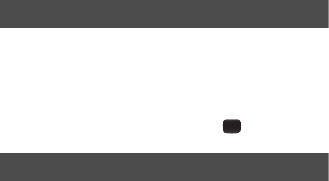
21
Symbol Input Method
Your mobile phone provides an independent symbol
input method.
For example, to enter ":" with the symbol input
method, you can just press the scroll keys to select
":" in the symbol list and then press .
Input Different Languages
In a text editing screen, select Options>Input
language to set the language for the text. The
indicator of the selected language will be displayed
on the upper left cornor of the editing screen.
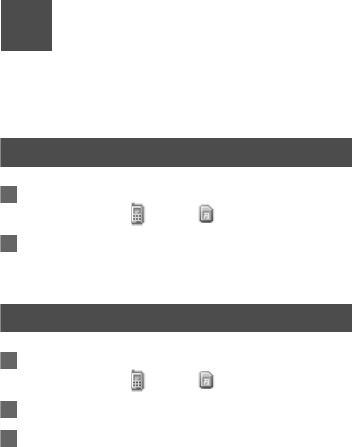
22
5Contacts
Contacts enables you to save and manage such
information as phone numbers and addresses of your
contacts.
Making Calls from the Contacts
1In the Contacts screen, press the left/right scroll key
to select Phone or SIM .
2Select a contact and select Options > Voice call.
Alternatively, you can select Edit before call to edit
the number before making the call.
Searching for a Contact
1In the Contacts screen, press the left/right scroll key
to select Phone or SIM .
2Select Options > Search.
3Select Options > Search, and then enter the
contact name you are searching for. The contact will
be displayed.
You can use quick search in the Phone or SIM screen.
Enter a string (one or more letters or numbers) contained
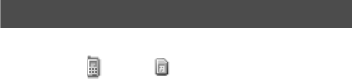
23
in the contact name you are searching for. Then the
contacts whose names contain this string are displayed.
You can also find a contact by entering the initials of the
first name and the last name of the contact. For example,
to find a contact named "Alice Green", enter the initials
"ag". This contact is displayed in the candidate list.
Other Operations
In the Contacts screen, press the left/right scroll key to
select Phone or SIM . Then select Options for the
following options.
• Details: To view the details of contact.
• Edit before call: To edit the number before making a
call.
•Create message: To send a message to the selected
contact.
• New: To create a new contact.
• Voice call: To make a voice call.
• Search: Enter the contact name you are searching for.
• Copy to SIM/phone: To Copy one or more contacts
from your phone to the SIM card or from your SIM card
to the phone.
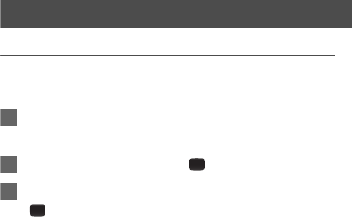
24
• Copy Marked To Phone:To copy your marked to the
phone.
• Speed Dial Number: To assign often-used numbers to
speed dialing keys "2" to "9".
• Delete: To delete the selected contact.
• Mark/Unmark: To mark/unmark a record or all records
in your phone and SIM card.
• Memory status: To view the memory status of both your
phone and SIM card.
• Settings: To sort the contacts in the phone and the SIM
card or to set an alert before saving.
Groups
Adding/Deleting Group Members
You can add a member to a group in your phone or
delete a member from it.
1In the Contacts screen, press the left/right scroll key
to select Groups.
2Select a group and press to view the details.
3Select Option > Add. Select a contact and press
. The member you added will be displayed in the
group member list.
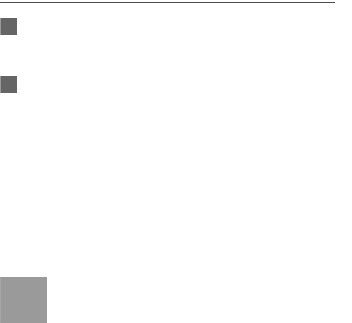
25
To delete a group member, select a member from the
group member list, and then select Options > Delete.
Managing a Group
1In the Contacts screen, press the left/right scroll
key to select Groups.
2Select a group and select Options for the following
options.
• Detail: to view the details of a group.
• Rename: to change the name of a group.
• Create message: to send a text message to all
members of a group.
• Delete: to delete a group and all members of the
group.
Note
You cannot rename or delete any group preset in
your phone.
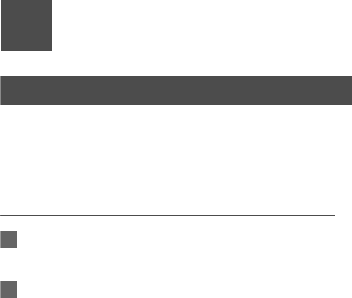
26
6Messaging
Text Messages
The maximum content for a single text message is 160
English letters. If the characters you entered exceed this
limit, the text is divided into two or more continuous
messages when it is sent.
Creating a text Message
1Select Messaging > Write SMS from the main
menu.
2In the message editing screen, select Options:
• Send:To send the message.
• Insert number: You can insert a phone number
saved on the phone or the SIM card.
• Common phrases: You can use this option to
speed up the text entry.
• T9 Switch: enable or disable T9 input method.
• Input mode: You may select one of the input meth-
ods to enter the message contents.
• Input language: You can select an input language
for this message.
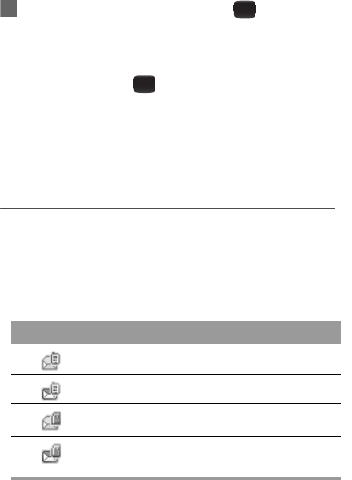
27
3After editing the message, press to access the
"Edit numbers" screen.
• nter the phone number, and then select Options >
Send or press to send the message.
•Select Options > Group or Contacts to choose a
number and send the message.
•Select Options > Save to drafts to save the
message.
SMS Mailboxes
The phone provides three mailboxes for SMS, namely
Inbox , Drafts and Sent .
Inbox
You can save the received messages in Inbox.
Icons in Inbox
Icon Description
a read message in the phone memory
an unread message in the phone memoryi
a read message on the SIM card memory
an unread message on the SIM card mem-
ory
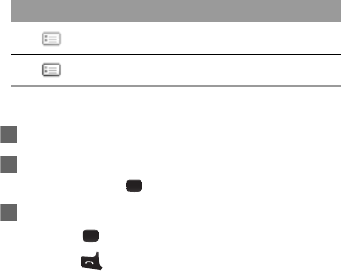
28
Viewing Messages in Inbox
1Select Messaging > SMS > Inbox.
2Press the up/down scroll key to view the messages
and then press to view the details.
3Reply or call back.
• Press to reply with a text message.
• Press to call back by a voice call.
You can select Options for the following operations.
• Reply: To reply the message.
• Forward: To forward the message.
• Edit before call: To edit the number.
• Save number: To save the numbers retrieved from an
SMS to phone or SIM memory or an existing entry in
the contacts.
• Copy to SIM: To back up the SMS to SIM memory.
• Voice call: To make a voice call.
• Delete: To delete the message.
a read message report
an unread message report
Icon Description
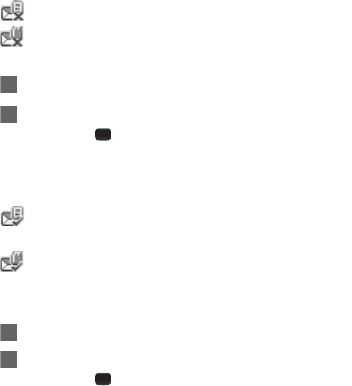
29
Drafts
The Draft box is used to save the messages you
created and saved and those which failed to send.
Icons in Drafts
: A text message saved to the phone.
: A text message saved to the SIM card.
Viewing and Editing Messages in the Drafts
1Select Messaging > SMS > Drafts.
2Press the up/down scroll key to select a message
and press to edit it.
Sent
Sent is used to save the messages that have been sent.
Icons in Sent
: A text message that has been sent and saved to the
phone.
: A text message that has been sent and saved to the
SIM card.
Viewing Messages in the Sent
1Select Messaging > SMS > Sent.
2Press the up/down scroll key to select a message
and press to view the details.
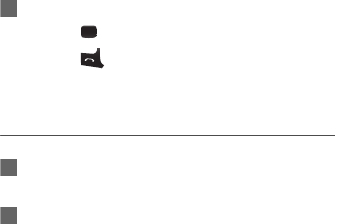
30
3Forward or make a call.
• Press to forward a text message.
• Press to make a voice call.
You may select Options to do the same operations as
those of SMS Inbox.
SMS Settings
1Select Messaging > Settings > SMS from the
main menu.
2Set the parameters related to messages:
• Message center: You can set your mobile phone to
retrieve the message center number from the SIM
card or the phone. If you have deleted the
information by accident, contact your service
provider.
• Valid period: The time a message is kept in the
message center after it is sent.
• Auto save: You can set whether a message will be
saved automatically to Sent when it is sent.
• Save to: To set the position for saving newly
created messages, received messages, and sent
messages.

31
• Signature: To set whether your signature will be
sent along with the message. You can edit the
signature while creating a new message.
• Status report: You can set it to On or Off. If you set
it to On, the network will send you the information
on whether the message has reached the recipi-
ent.
• Concatenated SMS: You can set it to On or Off. If
you set it to Off, you cannot edit and send
messages longer than the limits of a single SMS.
Common Phrases
Your mobile phone has been preset with some commonly
used phrases, sending messages while answering a call
and auto replying. You can select Messaging >
Settings > Common phrases to edit them if you want.
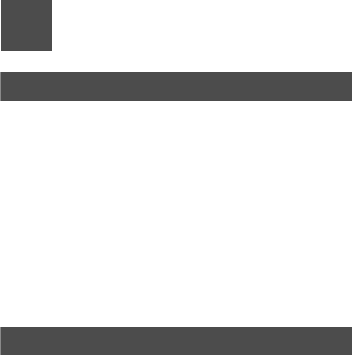
32
7Organiser & Tools
Calculator
You can select Organiser & Tools > Calculator from
main menu.
• Press the number keys to enter the figures.
• Press the scroll key to enter the operators.
• Press the left function key to clear.
• Press the right funciton key to exit Calculator.
• Press input method switch key to enter a radix point.
• Press clear key to delete the character to the left of the
cursor.
•Press ok key to enter an equal mark.
World Time
You can select Organiser & Tools > World Time
from main menu.
You can view the time of important cities around the
world. To switch among the time zones, press the left/
right scroll key.
If the daylight saving time (DST) is used in your city, you
need to set the phone to DST. Then, you can get the right
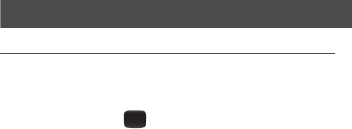
33
local time. To set the phone to DST, switch to the desired
time zone and then select Options > Set to DST.
Alarms
Alarm Clock
Setting Alarm Clocks
Enter alarm function, you can select one alarm from the
list, and then press to set an alarm clock.
Prompt Interface for an Alarm
When it is time for an alarm clock to ring, the selected
alarm tone is played and a prompt interface is displayed.
You can stop the ringing by pressing any key. On the
prompt interface, you can select to snooze or stop the
alarm prompt.
If your phone is powered off, the alarm clock can still ring.
When the alarm rings, you can choose to power on the
phone.
Stopping the Alarm Clock
Select an alarm clock from the list, and press the left
function key to deactivate it.

34
Calendar
Calendar Functions
Enter calendar function and select Options. You can per-
form the following operations.
• Go to: To go to a certain date directly from the Month
view screen.
•Settings: To set the first day of the week.
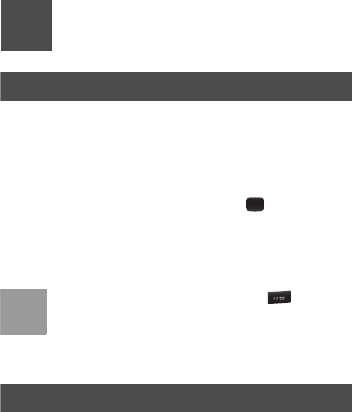
35
8Settings
Profiles
You can select Profiles from main menu.
Your mobile phone provides various profiles, including
Normal, Meeting, Silent, Activity, Headset, Offline, My
profile 1 and My profile 2.
You can select a profile and then press or select
Options > On to activate this profile. You can also select
Options > Edit to edit the following settings for this pro-
file.
Note
In the standby mode, you can press and hold
to switch the current profile to the meeting profile. If
the current profile is offline, you cannot execute this
function.
Display Settings
You can select Display Settings from main menu.
• Wallpaper: To set the wallpaper layout for the home
screen.
• Brightness: To set the brightness of the screen.

36
• Keypad backlight: To turn the keypad backlight Auto,
on or off.
• Backlight time: To set the backlight delay time for the
screen.
• LCD sleep delay: To set the duration between backlight
off and LCD off.
• Greeting message: To enter a greeting message that
appears on the screen when you power on your phone.
Phone settings
Phone settings
You can access the Phone settings screen by selecting
from the Settings menu.
• Phone Language: Your mobile phone supports several
languages.
• Input Language: The option is used to set the language
used to enter text.
• Date and Time: This option is used to change the sys-
tem time for the phone.
• Date Format: This option is used to change the display
format of the date of the phone.
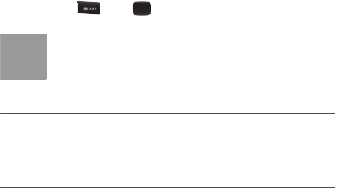
37
• Shortcuts: This option is used to assign the mostly
used functions to the scroll keys as shortcut keys.
• Auto ON and OFF: This option is used to set your
phone to power on or off automatically.
• Auto keypad lock: The auto keypad lock function can
prevent the phone from reacting to the accidentally
key-pressing.
• Keypad lock period: After enabling the auto keypad
lock function, you can set the keypad lock period. If
there is no operation on the phone within a preset
period of time, the keypad is locked automatically. You
can press and to unlock the keypad.
Note
If you have removed the battery from the mobile
phone, you may need set the time after switching
on the mobile phone.
Message Settings
You can change the message settings including SMS,
Voice Mail number and Common phrases.
Call Settings
You can change the settings for making calls.
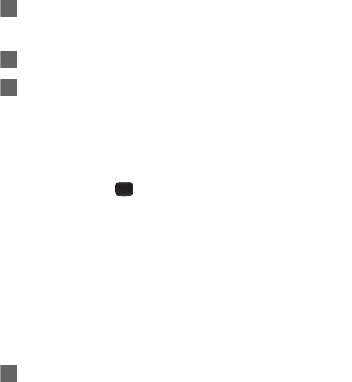
38
Call Forwarding
This option is used to forward incoming calls.
1In the Settings screen, select Settings > Call set-
tings > Call forwarding.
2Select the forwarding condition .
3Select Activate or Deactivate to enable or disable
the service. You can also select Check status to
check the status of call forwarding service.
Alternatively, you can select Disable all and then select
one from the three items: Voice call, Fax call, and All ser-
vices. Then press to disable all call forwarding ser-
vices of this type.
Call barring
This option is used to set the call barring mode for the
phone.
Select Call settings > Call barring for the following
options.
Calls Barring:
1Select the barring condition .
39
2Select Activate or Deactivate to enable or disable
the service. You can also select Check status to
check the status of call barring service.
Disable All
Select one, and then enter the call barring password.
press to cancel all call barring services of each type.
Call Waiting
This option is used to enable or disable the call waiting
function. You can also view whether the call waiting func-
tion is enabled by checking the status.
The call waiting function is network-dependent. For more
information, please consult your service provider.
Auto Redial
This function is used to auto redial the dialed number if
the dialing failed.
Answer Mode
It is used to set the mode for answering an incoming call.
Two options are available: Any key and Send key.
Auto Answer
It is used to select auto answering for incoming calls.
Select Call settings > Auto answer for the following
options.
40
• Immediate answer: To answer an incoming call imme-
diately.
• Message: To auto send a text message that is preset
and chosen from the Common phrases to the current
caller.
• Disable: To disable the auto answer function.
Calling ID
This options allows you to select whether to display your
phone number on the phone of the party who called you.
Select Call settings > Calling ID for the following
options.
• Auto: Whether your phone number will be shown on
the called phone depends on the network.
• Send: Your phone number will be shown (if the network
supports this service).
• Hide: Your phone number will not be shown (if the net-
work supports this service).
Select Line
It is used to set the call line for your phone. Two options
are available: Line 1 and Line 2.
My Number
With this function, you can save your own phone num-
bers on the SIM card. You can select Options to
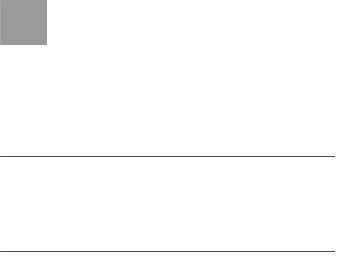
41
edit or delete the records.
Call Barring Password
This function is used to change the password for call bar-
ring.
Select Call barring password from the Call settings
screen. Now you can change the call barring password.
Note
The old call barring password is provided by your
network operator if it is the first time for you to
change the password.
Prompt to save
This function is used to prompt whether to save the num-
ber when there is an incoming call. You can enable or
disable this function.
Network
You can change the settings for the network. Select Set-
tings > Network for following options:Select network,
Cell information.
Security
You can change settings related to the phone security.
Select Security from Settings, and then enter the correct
phone password if you have set the phone lock to On
42
(the initial password is 0000). Then press to display the
following security setting items:
Reset
This option is used to reset your phone to the factory set-
tings.
Password lock
This option is used to enable or disable the "Phone lock"
and "PIN lock".
1Select Phone lock/PIN lock.
2Press the up/down scroll key to select On or Off.
3Set passward:
• Phone password: Enter the phone password.
• PIN password: If the desired status is the same as
the current status, just press . Conversely, you
need to select the desired status and then enter
the PIN code.
Change password
You can modify the phone password and PIN code.
1Select Security > Change password.
2Select one item from phone password, PIN code,
and PIN2 code.
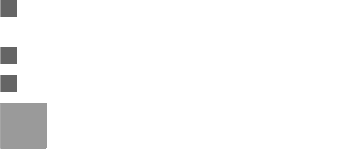
43
3Enter the old password (The initial phone password
of the red mobile spark is 0000).
4Enter a new password.
5Enter the new password again to confirm.
Note
• To modify the PIN code, you must set the "PIN
lock" to "On" first.
• If you enter the wrong PIN or PIN2 three times,
the SIM card is locked. You need the PUK or
PUK2 code to unlock the SIM card. If you enter
the wrong PUK or PUK2 code 10 times in total,
the SIM card is locked permanently.
• PUK or PUK2 code are delivered with the SIM
card. If you have not received one or have forgot-
ten it, contact your service provider.
Fixed dialer number
If your SIM card supports the Fixed Dialer Number (FDN)
function, you can set the limit for phone numbers.
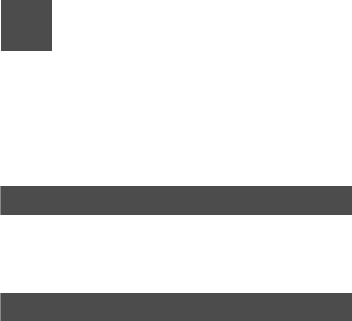
44
9Warnings and
Precautions
This section contains important information pertaining to
the operating instructions of your device. It also contains
information about how to use the mobile safely. Read this
information carefully before using your device.
Electronic Device
Power off your device if using the device is prohibited. Do
not use the device when using the device causes danger
or interference with electronic devices.
Medical Device
• Follow rules and regulations set forth by hospitals and
health care facilities. Do not use your device when
using the device is prohibited.
• Pacemaker manufacturers recommend that a minimum
distance of 15 cm be maintained between a device and
a pacemaker to prevent potential interference with the
pacemaker. If you are using a pacemaker, use the
device on the opposite side of the pacemaker and do
not carry the device in your front pocket.

45
Potentially Explosive Atmospheres
Power off your device in any area with a potentially
explosive atmosphere, and comply with all signs and
instructions. Areas that may have potentially explosive
atmospheres include the areas where you would nor-
mally be advised to turn off your vehicle engine. Trigger-
ing of sparks in such areas could cause an explosion or a
fire, resulting in bodily injuries or even deaths. Do not
power on your device at refueling points such as service
stations. Comply with restrictions on the use of radio
equipment in fuel depots, storage, and distribution areas,
and chemical plants. In addition, adhere to restrictions in
areas where blasting operations are in progress. Before
using the device, watch out for areas that have poten-
tially explosive atmospheres that are often, but not
always, clearly marked. Such locations include areas
below the deck on boats, chemical transfer or storage
facilities, and areas where the air contains chemicals or
particles such as grain, dust, or metal powders. Ask the
manufacturers of vehicles using liquefied petroleum gas
(such as propane or butane) whether this device can be
safely used in their vicinity.

46
Traffic Security
Observe local laws and regulations while using the
device. In addition, if using the device while driving a
vehicle, comply with the following guidelines:
• Concentrate on driving. Your first responsibility is to
drive safely.
• Do not talk on the device while driving. Use hands-free
accessories.
• When you have to make or answer a call, park the
vehicle at the road side before using your device.
• RF signals may affect electronic systems of motor vehi-
cles. For more information, consult the vehicle manu-
facturer.
• In a motor vehicle, do not place the device over the air
bag or in the air bag deployment area. Otherwise, the
device may hurt you owing to the strong force when the
air bag inflates.
• Do not use your device while flying in an aircraft. Power
off your device before boarding an aircraft. Using wire-
less devices in an aircraft may cause danger to the

47
operation of the aircraft and disrupt the wireless tele-
phone network. It may also be considered illegal.
Operating Environment
• Do not use or charge the device in dusty, damp or dirty
places or places with magnetic fields. Otherwise, it may
result in a malfunction of the circuit.
• The device complies with the RF specifications when
the device is used near your ear or at a distance of 1.5
cm from your body. Ensure that the device accessories
such as a device case and a device holster are not
composed of metal components. Keep your device 1.5
cm away from your body to meet the requirement ear-
lier mentioned.
• On a stormy day with thunder, do not use your device
when it is being charged, to prevent any danger caused
by lightning.
• When you are on a call, do not touch the antenna.
Touching the antenna affects the call quality and results
in increase in power consumption. As a result, the talk
time and standby time are reduced.
• While using the device, observe the local laws and reg-
ulations, and respect others' privacy and legal rights.
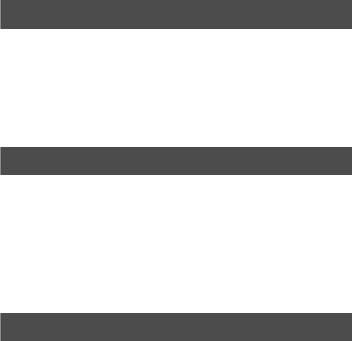
48
• Keep the ambient temperature between -10℃ and 50
℃ while the device is being charged. Keep the ambient
temperature between -10℃ to 50℃ for using the
device powered by battery.
Preventing Hearing Damage
Using a headset at high volume can damage your hear-
ing. To reduce the risk of damage to hearing, lower the
headset volume to a safe and comfortable level.Hearing
experts offer the following suggestions to protect your
hearing:
Safety of Children
Comply with all precautions with regard to children's
safety. Letting the child play with your device or its acces-
sories, which may include parts that can be detached
from the device, may be dangerous, as it may present a
choking hazard. Ensure that small children are kept away
from the device and accessories.
Accessories
Use the accessories delivered only by the manufacturer.
Using accessories of other manufacturers or vendors

49
with this device model may invalidate any approval or
warranty applicable to the device, result in the non-oper-
ation of the device, and cause danger.
Battery and Charger
• Unplug the charger from the electrical plug and the
device when not in use.
• The battery can be charged and discharged hundreds
of times before it eventually wears out. When the
standby time and talk time are shorter than the normal
time, replace the battery.
• Use the AC power supply defined in the specifications
of the charger. An improper power voltage may causea
fire or a malfunction of the charger.
• Do not connect two poles of the battery with conductors
such as metal materials, keys or jewelries. Otherwise,
the battery may be short-circuiting and may cause inju-
ries and burns on your body.
• Do not disassemble the battery or solder the battery
poles. Otherwise, it may lead to electrolyte leakage,
overheating, fire, or explosion.

50
• If battery electrolyte leaks out, ensure that the electro-
lyte does not touch your skin and eyes. When the elec-
trolyte touches your skin or splashes into your eyes,
wash your eyes with clean water immediately and con-
sult a doctor.
• If there is a case of battery deformation, color change,
or abnormal heating while you charge or store the bat-
tery, remove the battery immediately and stop using it.
Otherwise, it may lead to battery leakage, overheating,
explosion, or fire.
• If the power cable is damaged (for example, the cord is
exposed or broken), or the plug loosens, stop using the
cable at once. Otherwise, it may lead to an electric
shock, a short circuit of the charger, or a fire.
• Do not dispose of batteries in fire as they may explode.
Batteries may also explode if damaged.
Cleaning and Maintenance
• The device, battery, and charger are not water-resis-
tant. Keep them dry. Protect the device, battery, and
charger from water or vapor. Do not touch the device or
the charger with a wet hand. Otherwise, it may lead to
51
a short circuit, a malfunction of the device, and an elec-
tric shock to the user.
• Do not place your device, battery, or charger in places
where it can get damaged because of collision. Other-
wise, it may lead to battery leakage, device malfunc-
tion, overheating, fire, or explosion.
• Do not place magnetic storage media such as mag-
netic cards and floppy disks near the device. Radiation
from the device may erase the information stored on
them.
• Do not leave your device, battery, and charger in a
place with an extreme high or low temperature. Other-
wise, they may not function properly and may lead to a
fire or an explosion.When the temperature is lower
than 0°C, performance of the battery is affected.
• Do not place sharp metal objects such as pins near the
earpiece. The earpiece may attract these objects and
hurt you when you are using the device.
• Before you clean or maintain the device, power off the
device and disconnect it from the charger.
• Do not use any chemical detergent, powder, or other
chemical agents (such as alcohol and benzene) to
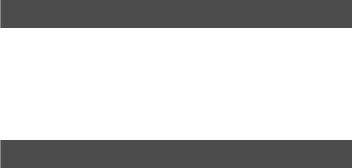
52
clean the device and the charger. Otherwise, parts of
the device may get damaged or a fire can be caused.
You can clean the device and the charger with a piece
of damp and soft antistatic cloth.
• Do not dismantle the device or accessories. Otherwise,
the warranty on the device and accessories is invalid
and the manufacturer is not liable to pay for the dam-
age.
Emergency Call
You can use your device for emergency calls in the ser-
vice area. The connection, however, cannot be guaran-
teed in all conditions. You should not rely solely on the
device for essential communications.
Certification Information (SAR)
This device meets guidelines for exposure to radio
waves.
Your device is a low-power radio transmitter and receiver.
As recommended by international guidelines, the device
is designed not to exceed the limits for exposure to radio
waves. These guidelines were developed by the inde-

53
pendent scientific organization International Commis-
sion on Non-Ionizing Radiation Protection (ICNIRP) and
include safety measures designed to ensure safety for all
users, regardless of age and health.
The Specific Absorption Rate (SAR) is the unit of mea-
surement for the amount of radio frequency energy
absorbed by the body when using a device. The SAR
value is determined at the highest certified power level in
laboratory conditions, but the actual SAR level of the
device when being operated can be well below the value.
This is because the device is designed to use the mini-
mum power required to reach the network.
The SAR limit adopted by USA and Canada is 1.6 watts/
kilogram (W/kg) averaged over one gram of tissue. The
highest SAR value reported to the FCC and IC for this
device type when tested for use at the ear is 1.09 W/kg,
and when properly worn on the body is1.08 W/kg.
FCC Statement
This equipment has been tested and found to comply
with the limits for a Class B digital device, pursuant to
Part 15 of the FCC Rules. These limits are designed to
provide reasonable protection against harmful interfer-
54
ence in a residential installation. This equipment gener-
ates, uses and can radiate radio frequency energy and, if
not installed and used in accordance with the instruc-
tions, may cause harmful interference to radio communi-
cations. However,there is no guarantee that interference
will not occur in a particular installation.If this equipment
does cause harmful interference to radio or television
reception,which can be determined by turning the equip-
ment off and on, the user is encouraged to try to correct
the interference by one or more of the following mea-
sures:
• Reorient or relocate the receiving antenna.
• Increase the separation between the equipment and
receiver.
• Connect the equipment into an outlet on a circuit differ-
ent from that to which the receiver is connected.
• Consult the dealer or an experienced radio/TV techni-
cian for help.
This device complies with Part 15 of the FCC Rules.
Operation is subject to the following two conditions: (1)
this device may not cause harmful interference, and (2)
this device must accept any interference received,
55
including interference that may cause undesired opera-
tion.
Warning: Changes or modifications made to this device
not expressly approved by Huawei Technologies Co.,
Ltd. may void the FCC authorization to operate this
device.
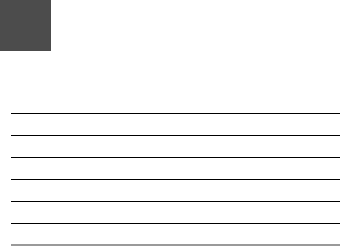
56
10Acronyms and
Abbreviations
FDN Fixed Dial Number
PIN Personal Identification Number
PLMN Public Land Mobile Network
PUK PIN Unblocking Key
SAR Specific Absorption Rate
USB Universal Serial Bus
WCDMA Wideband code division multiple access
Ver:V100R001_01 Part Number:31010AAX