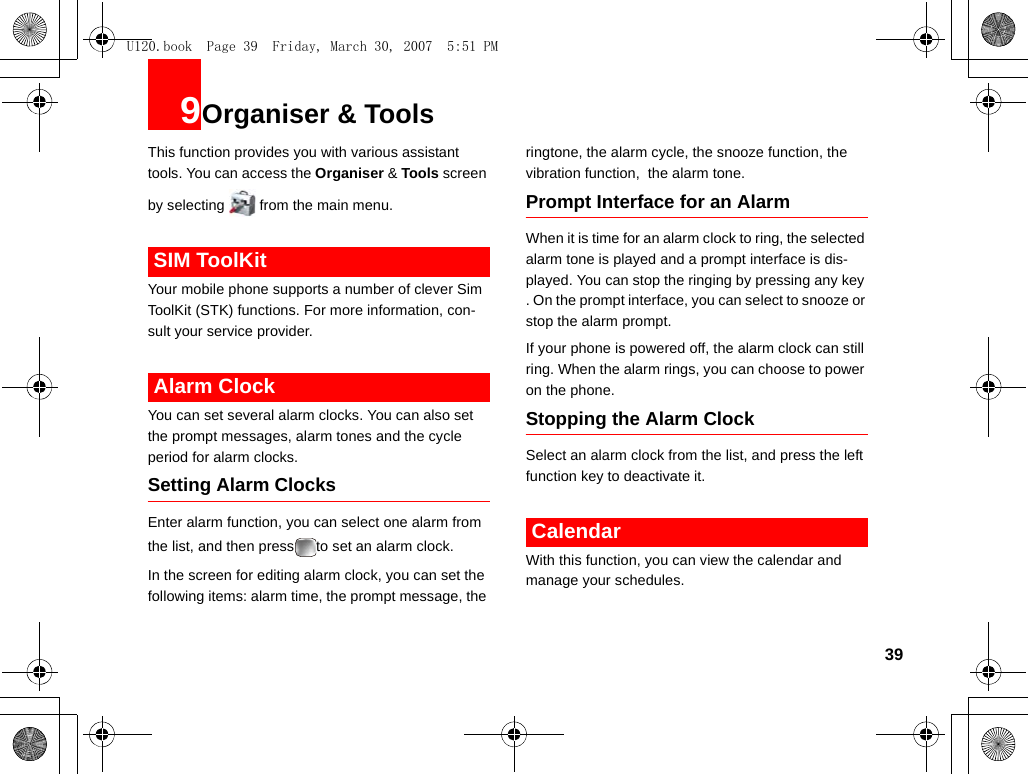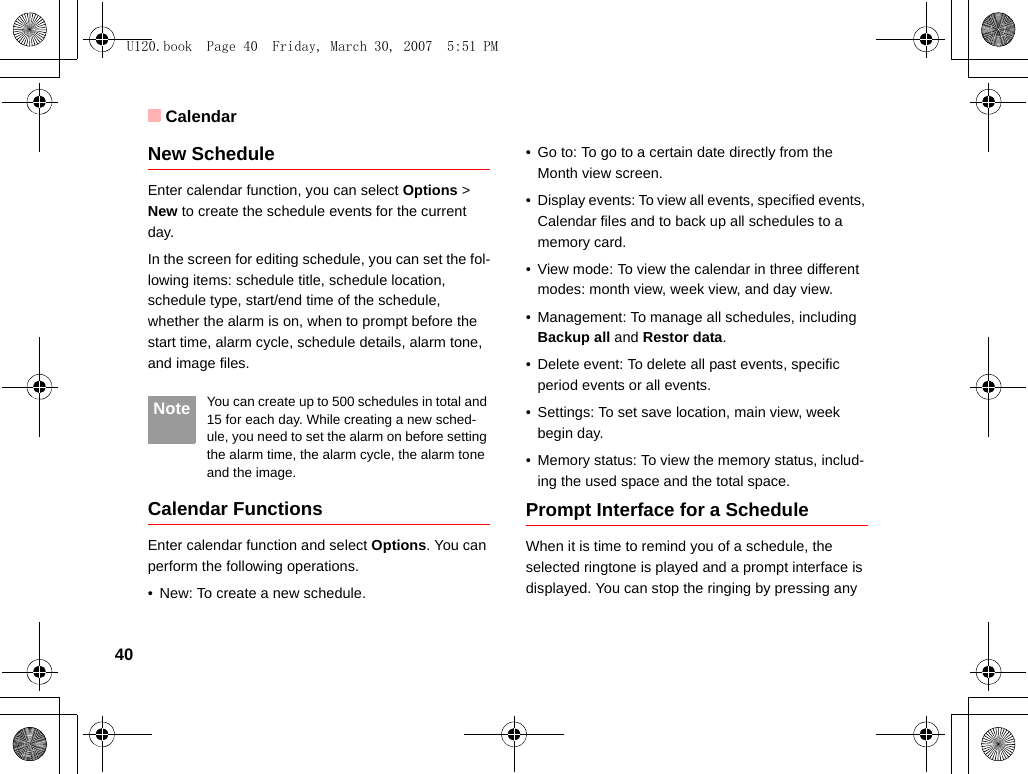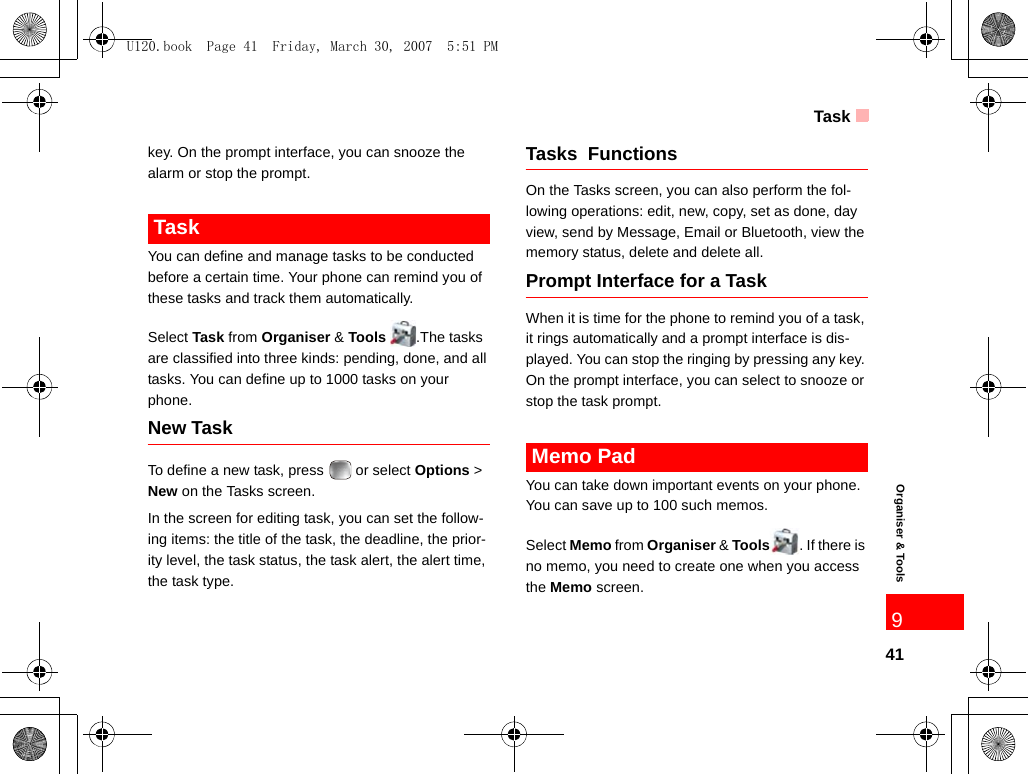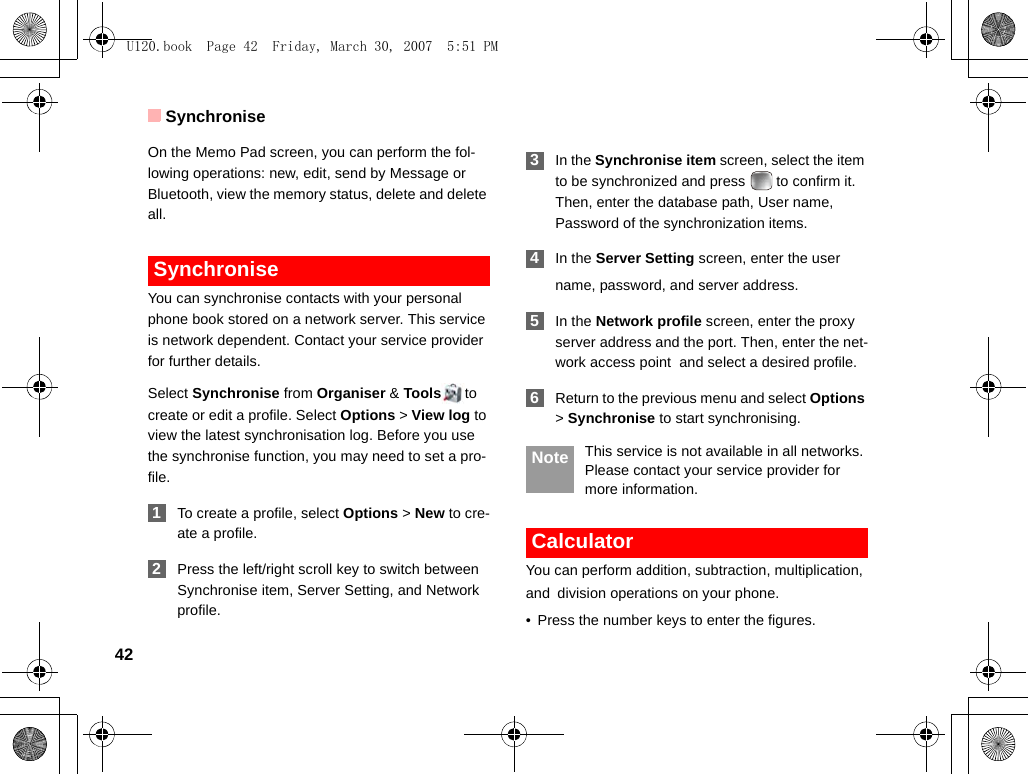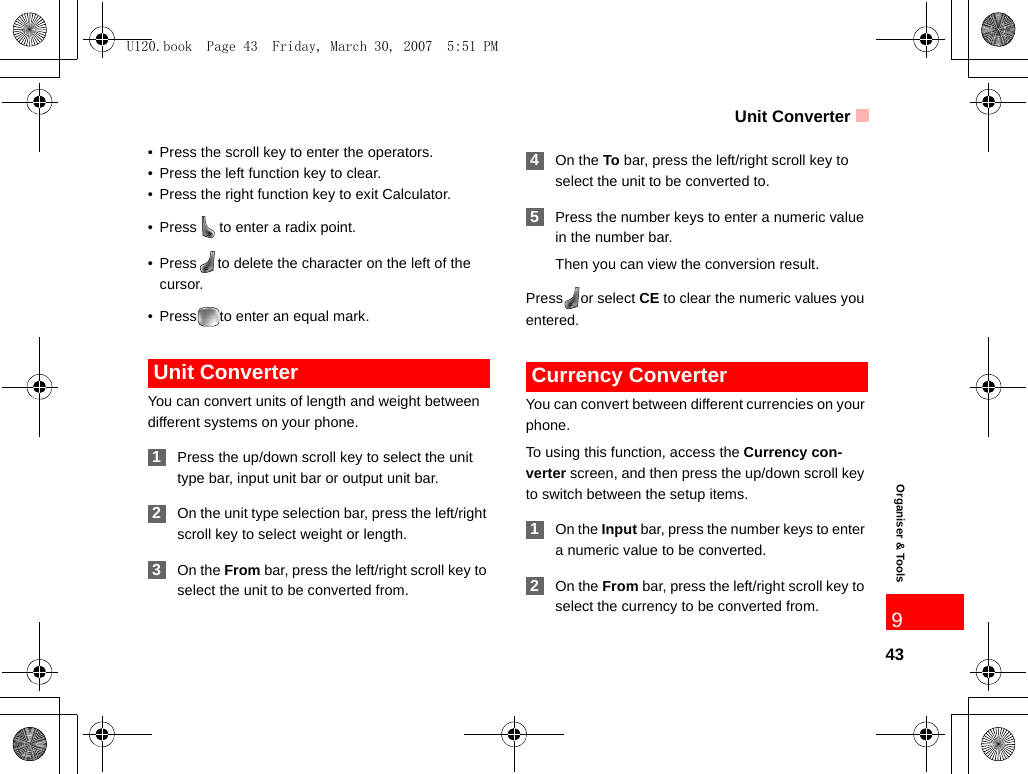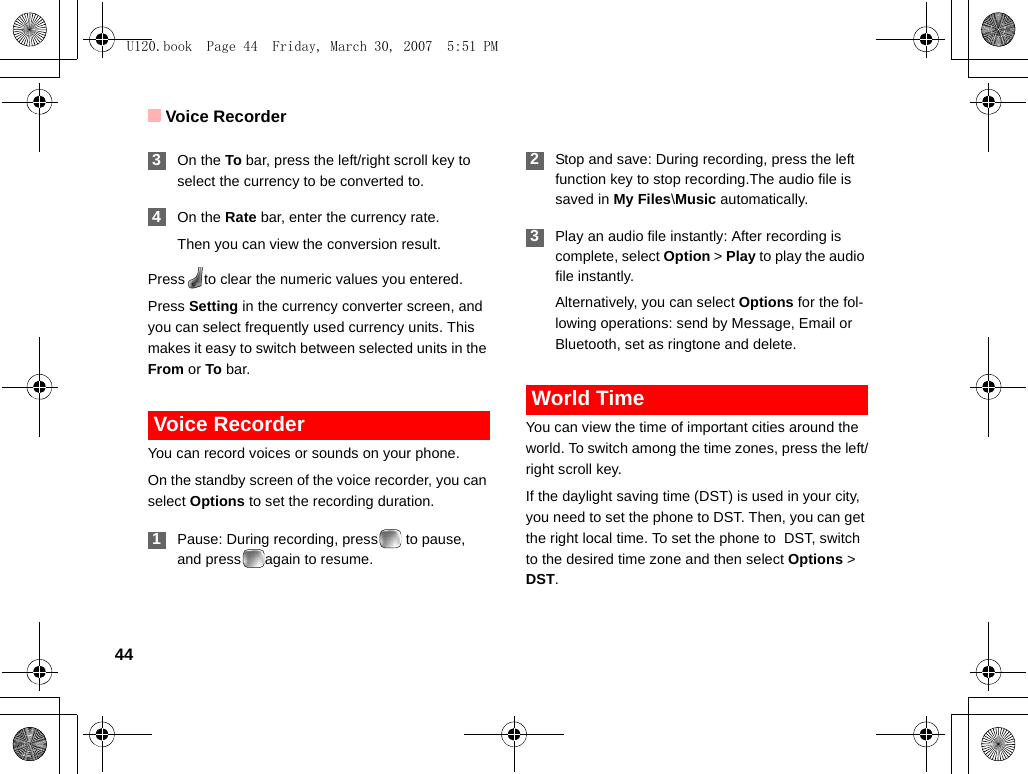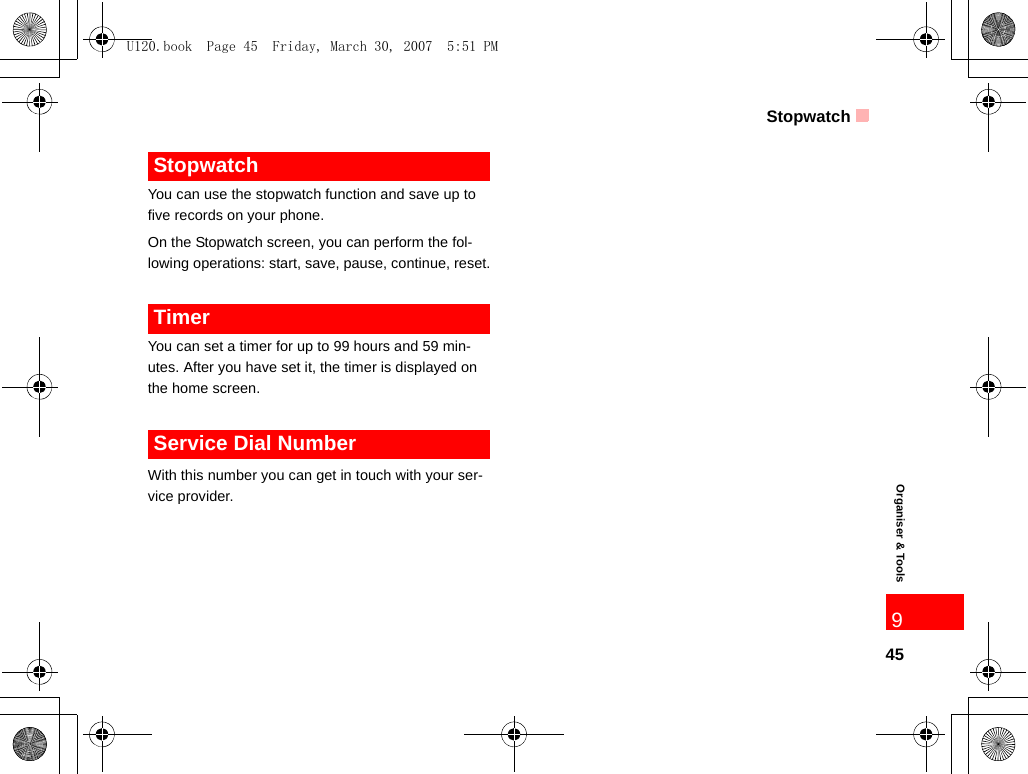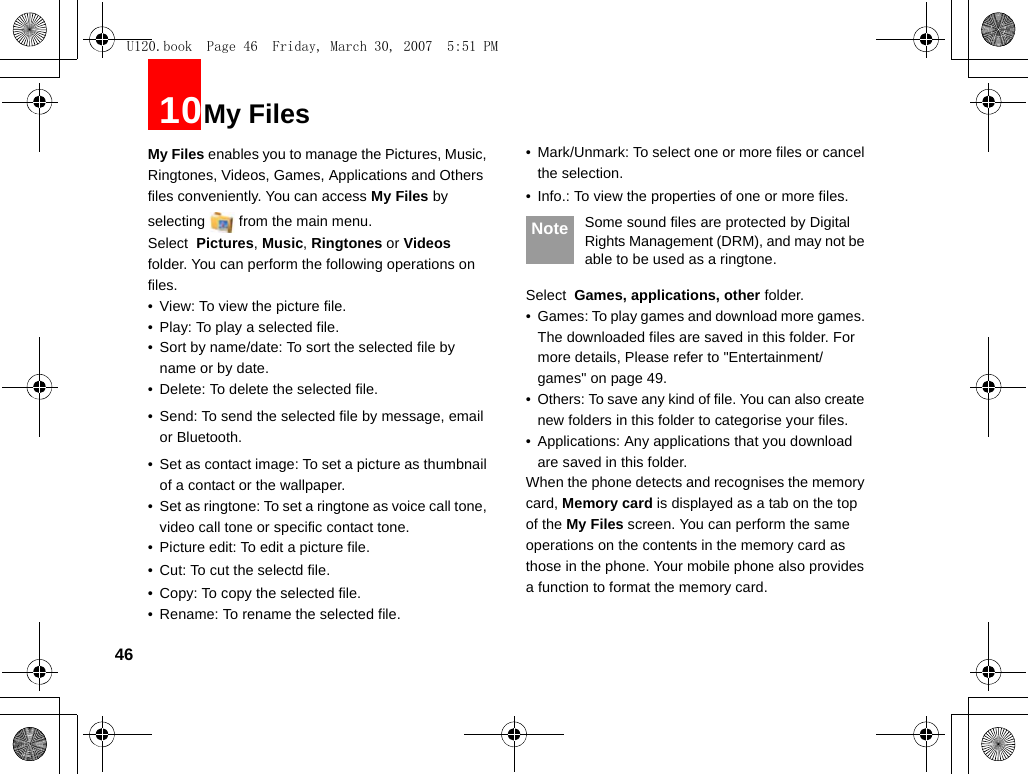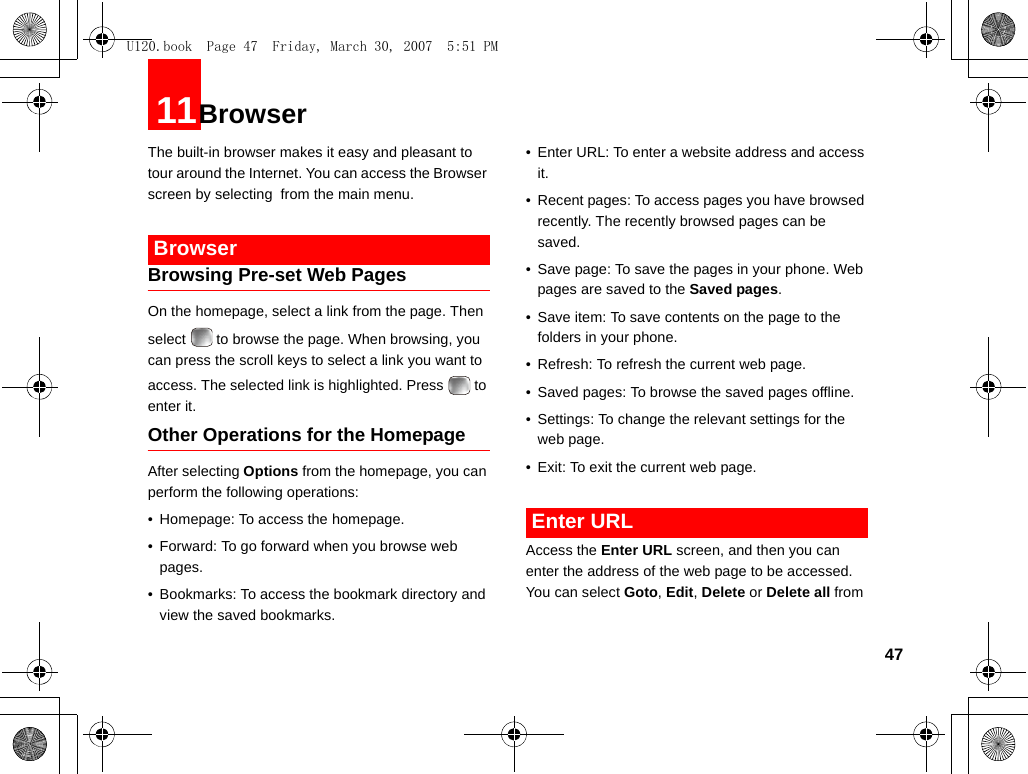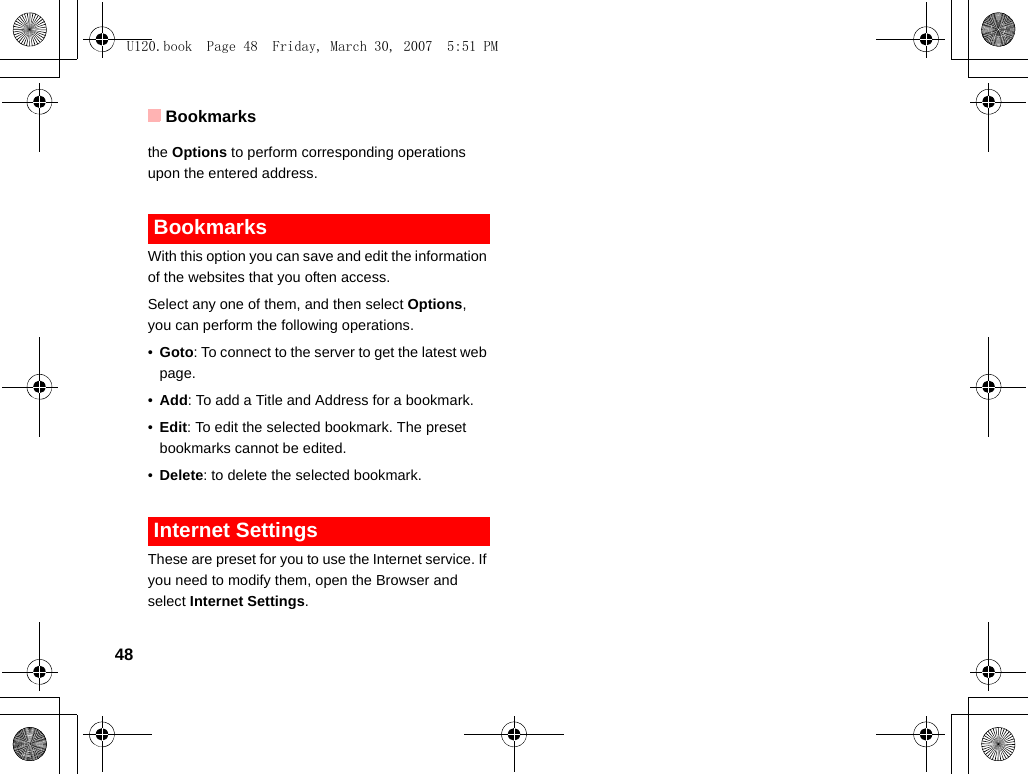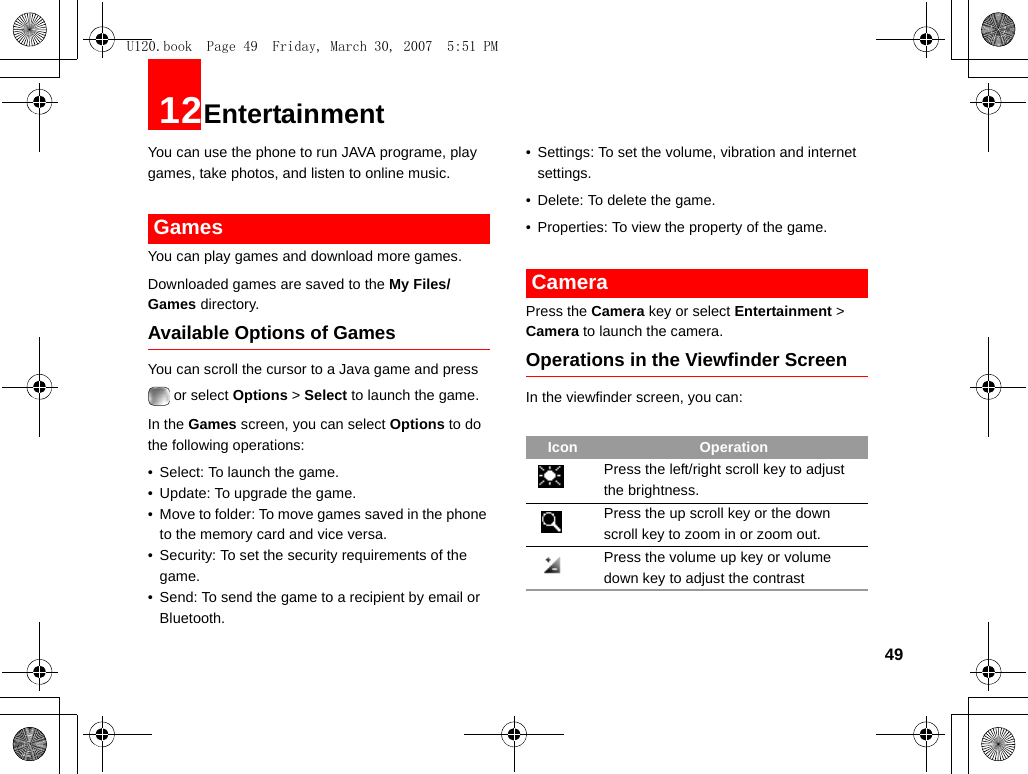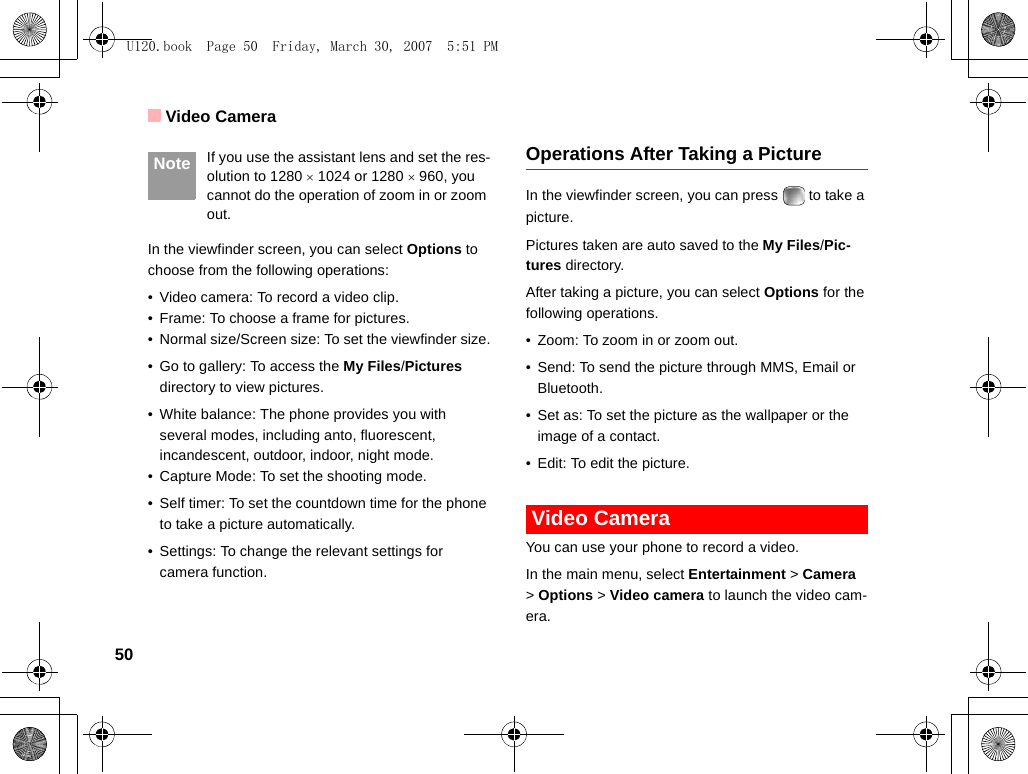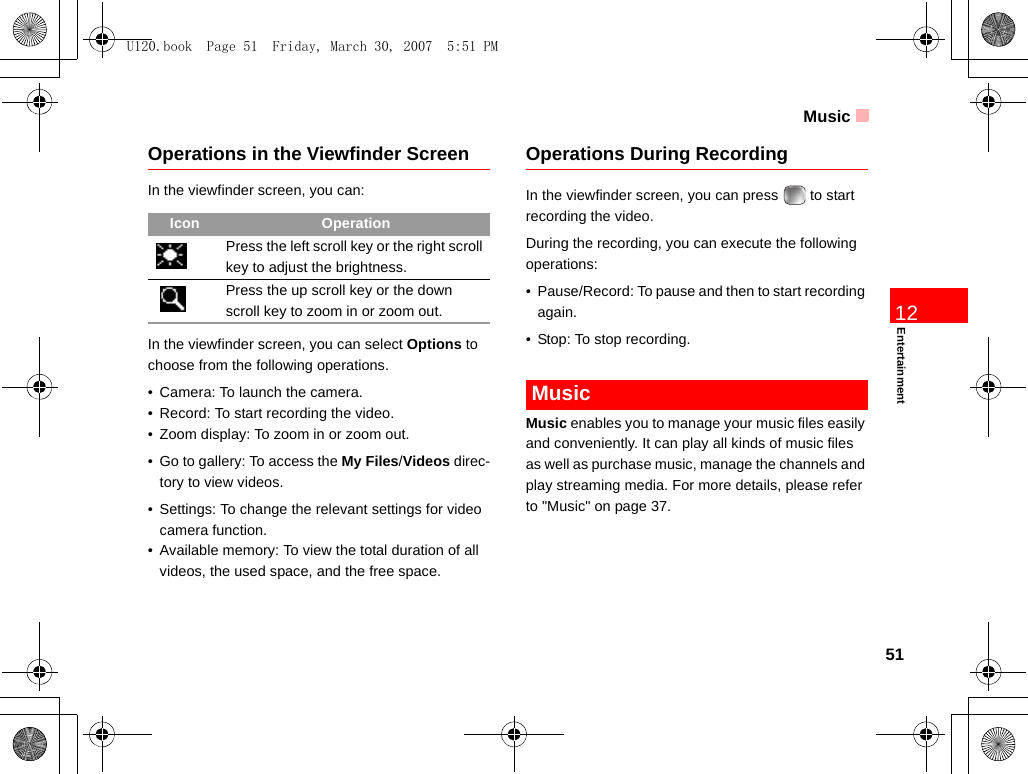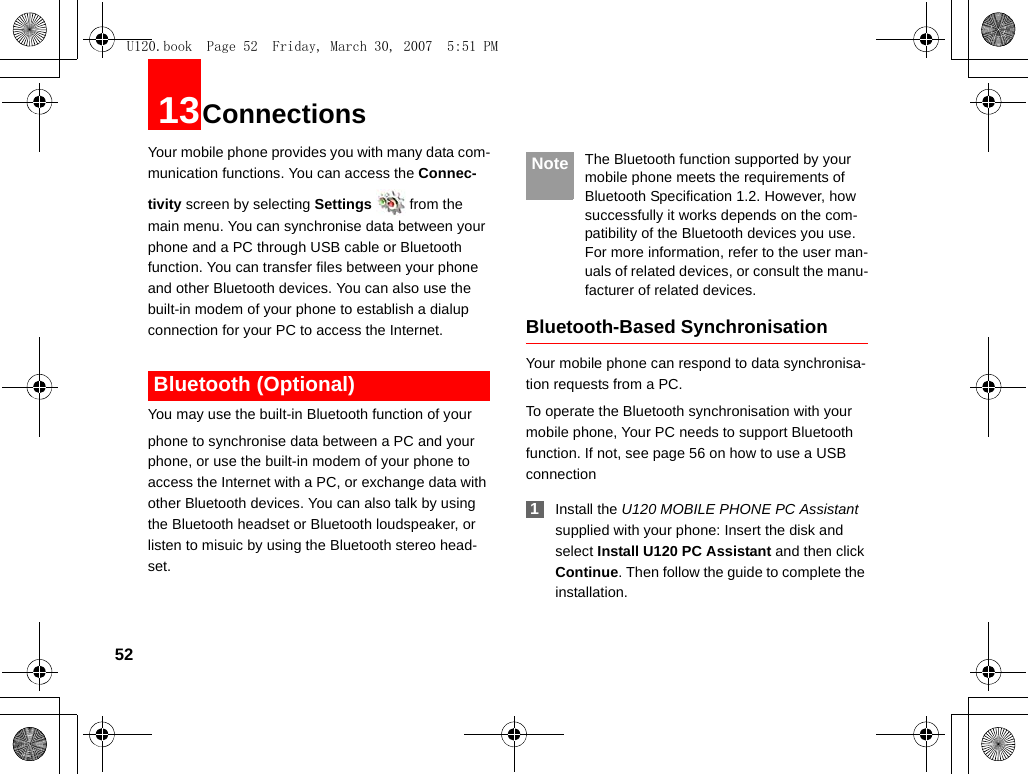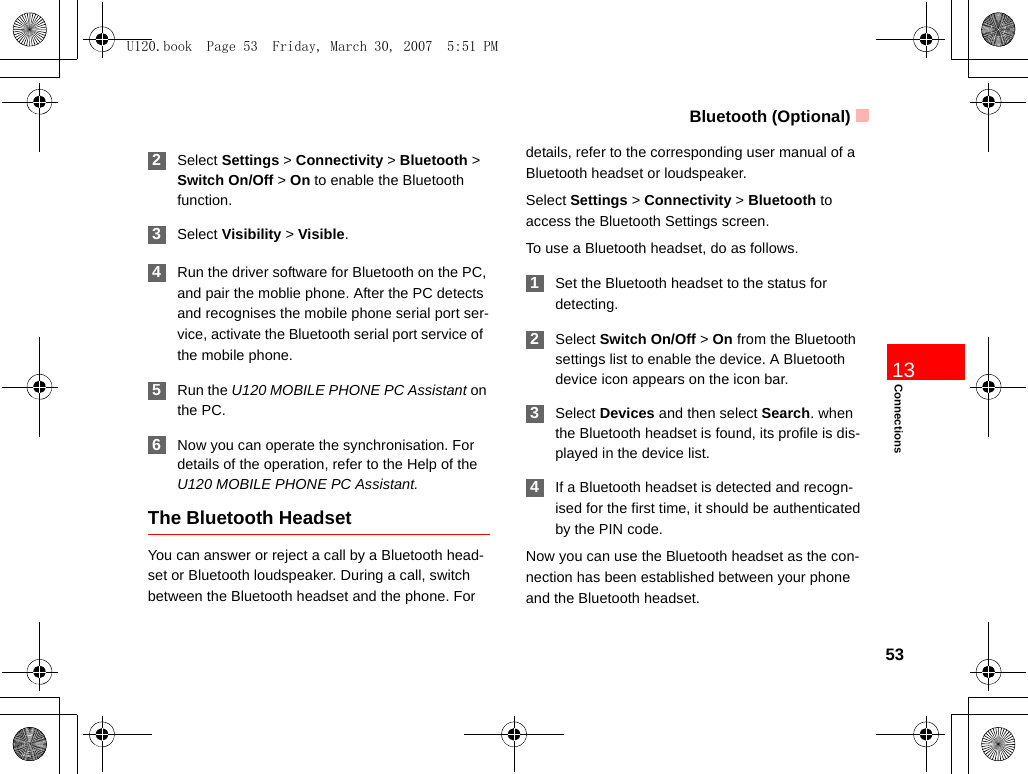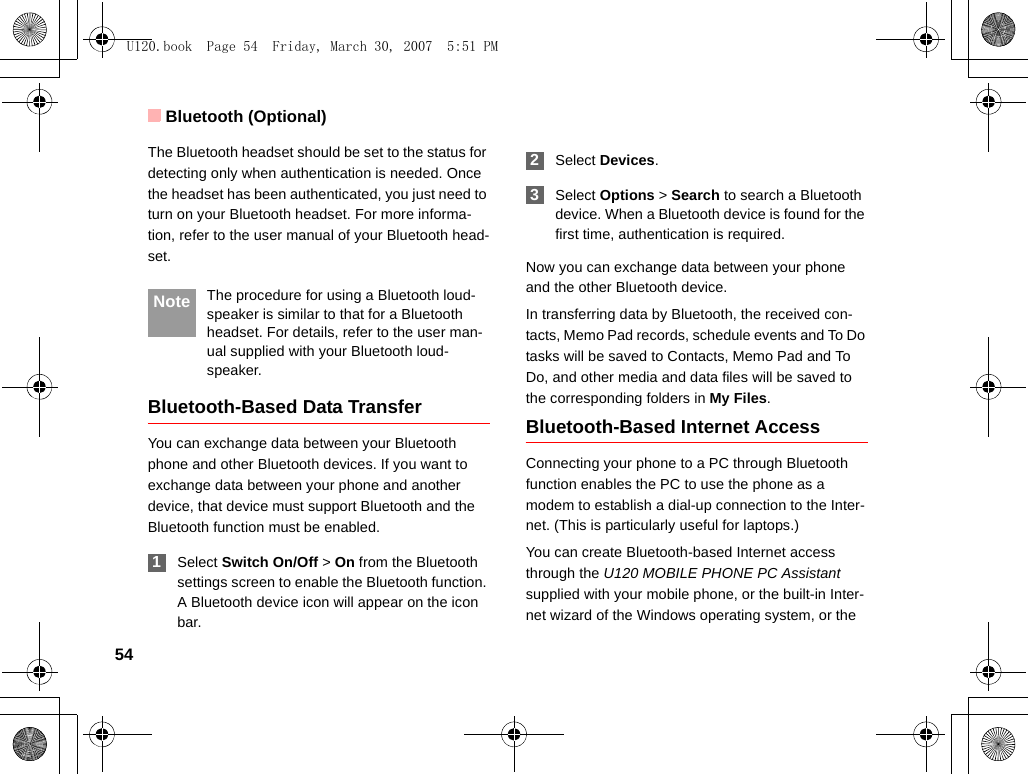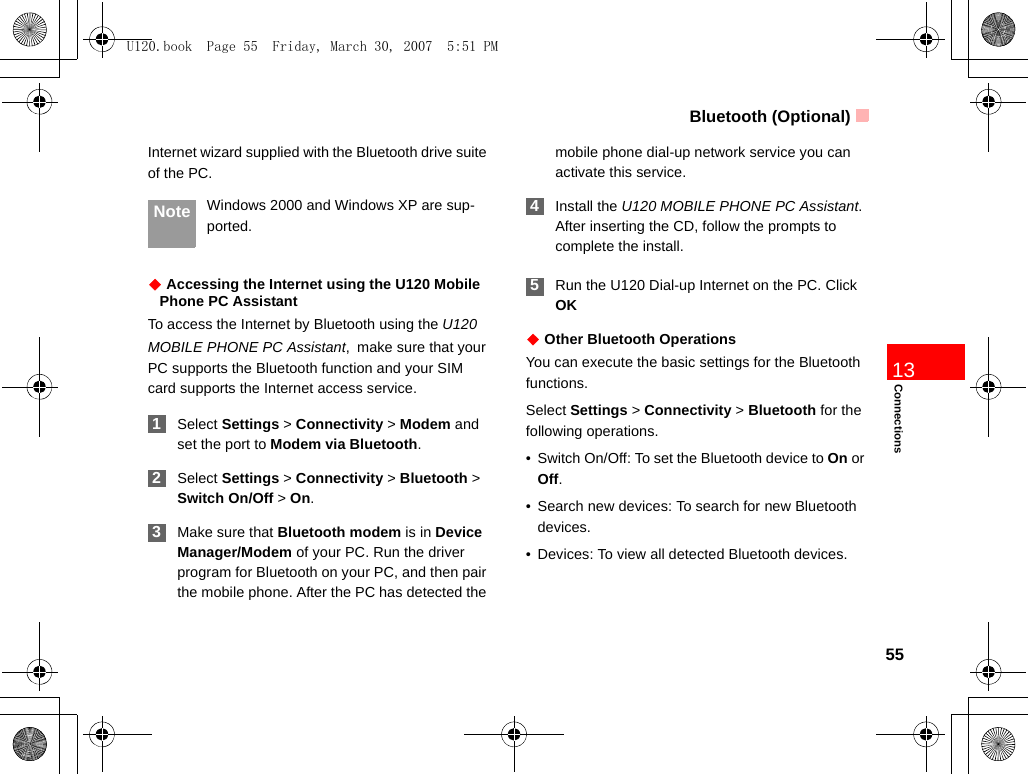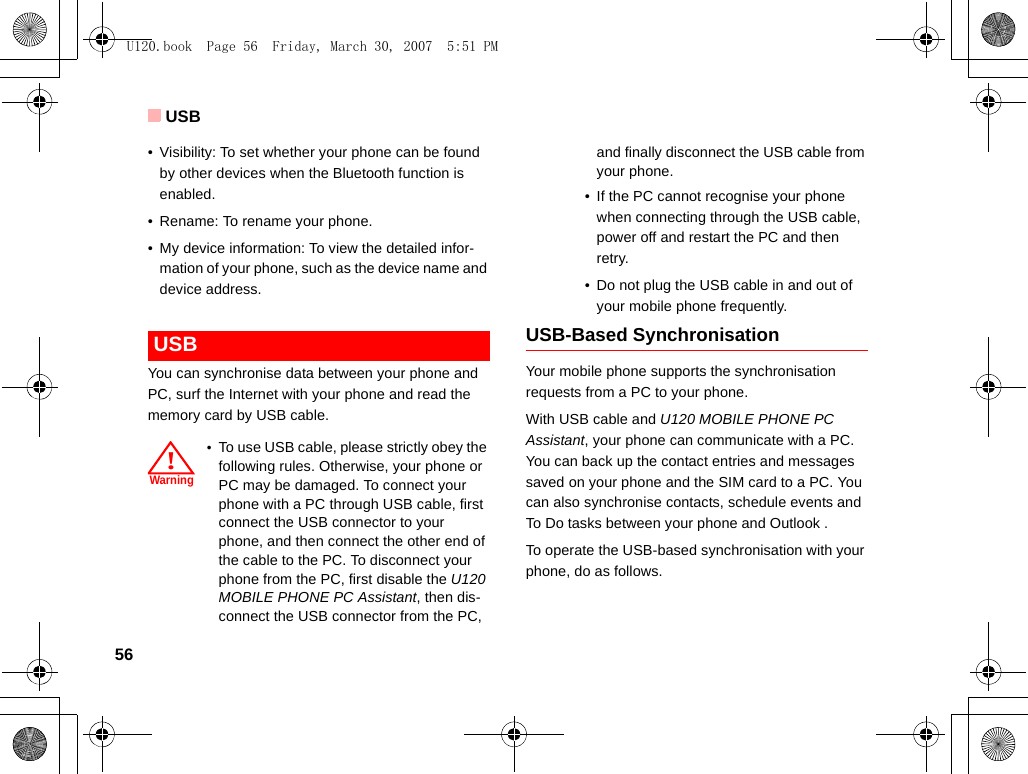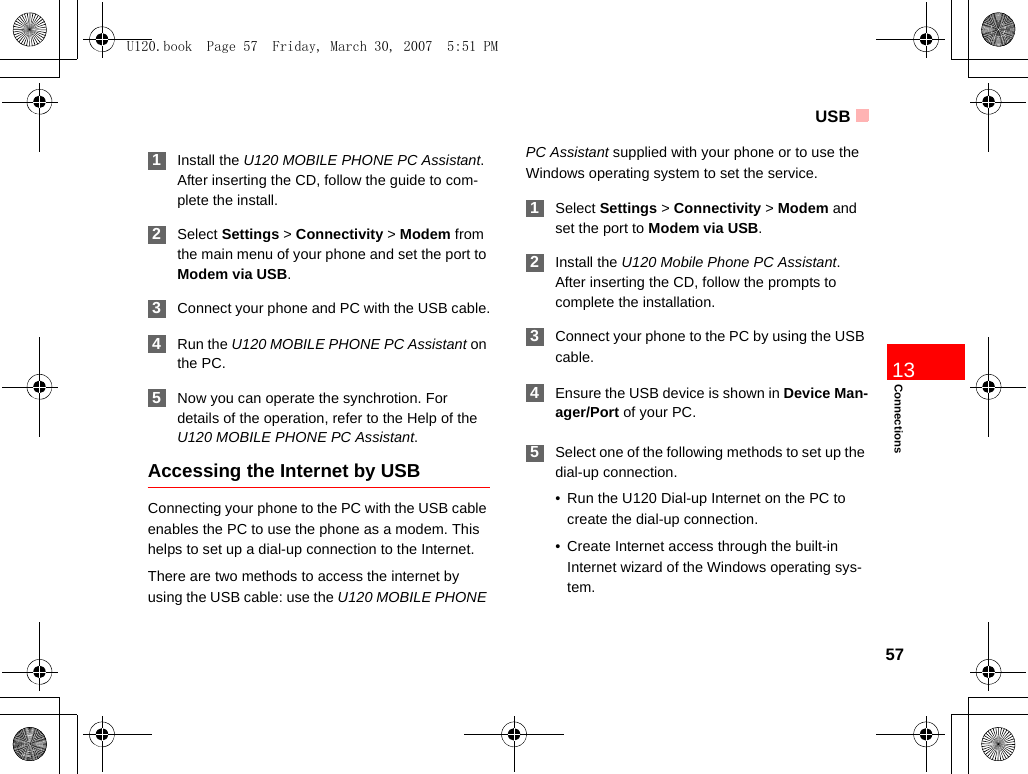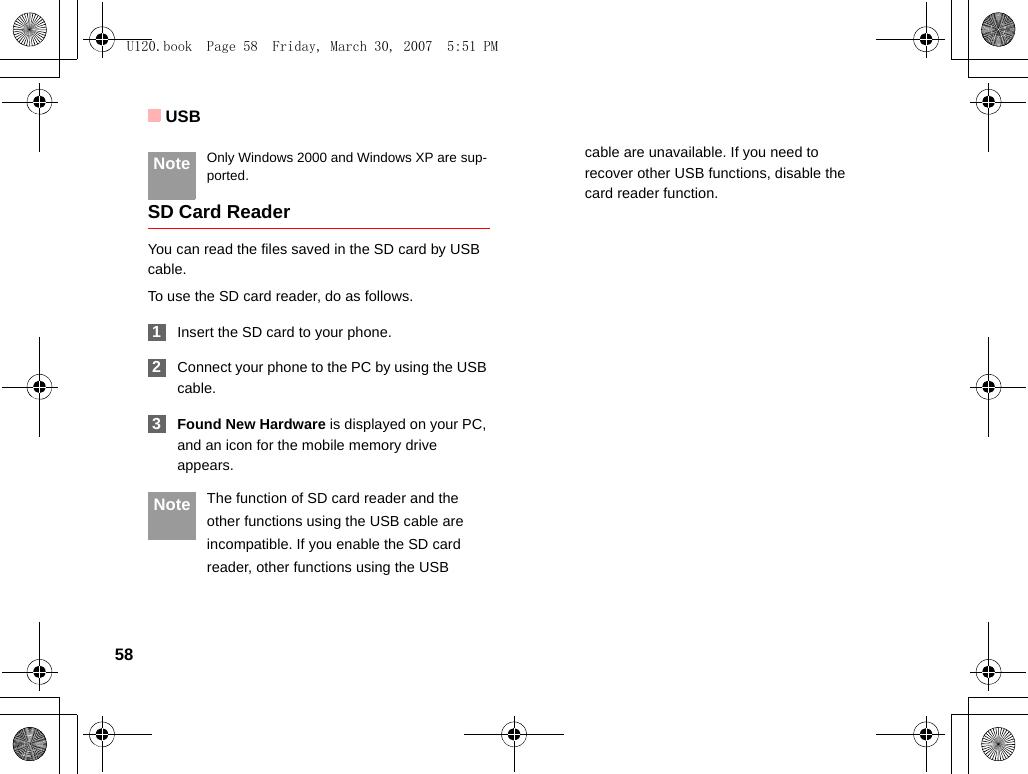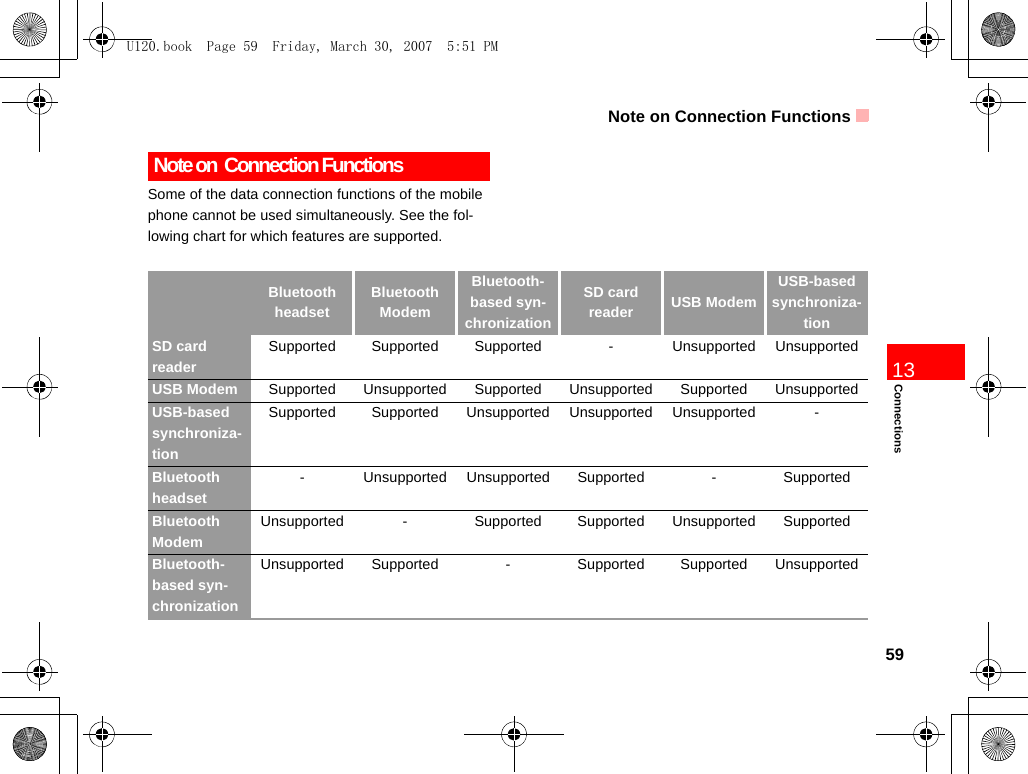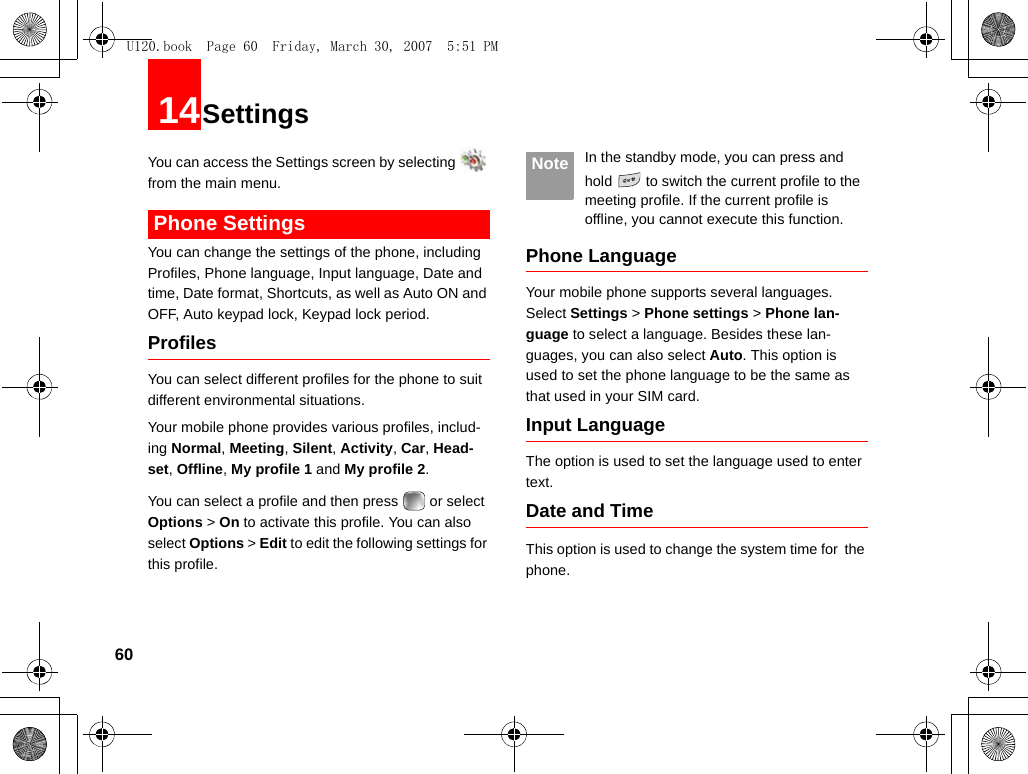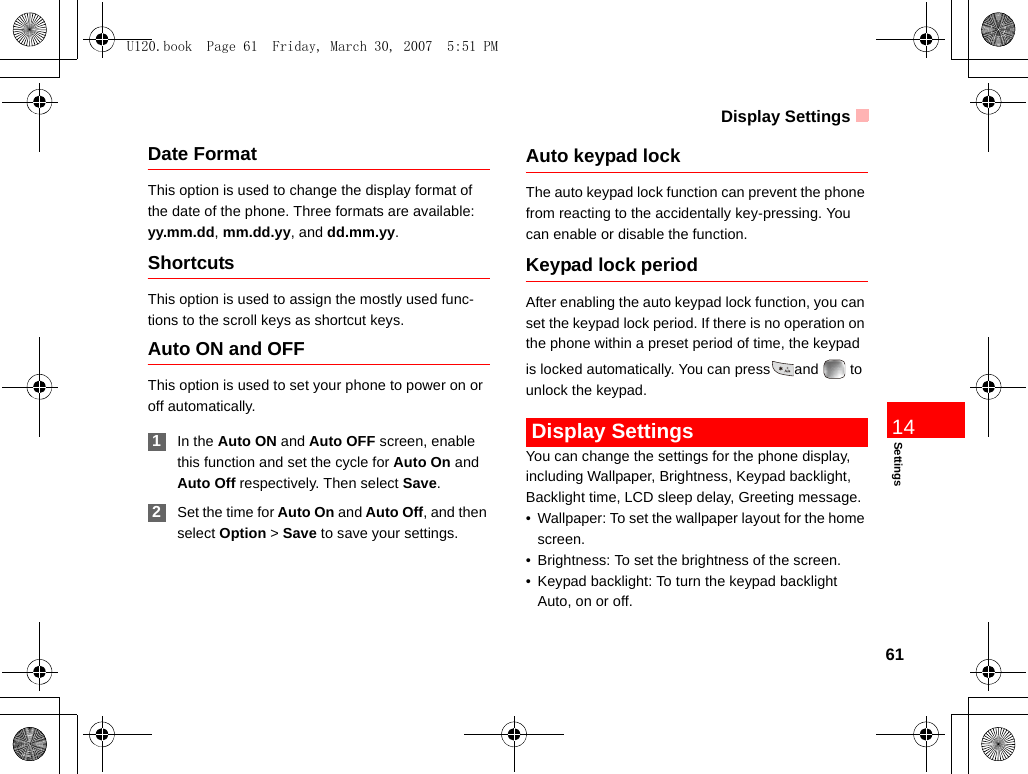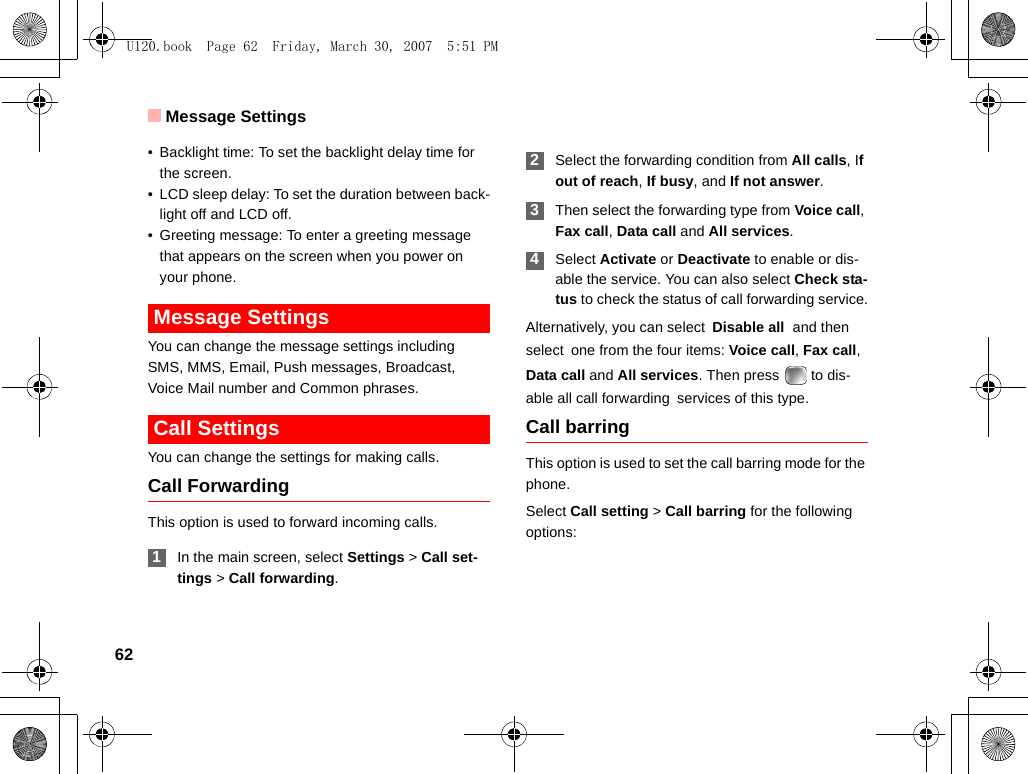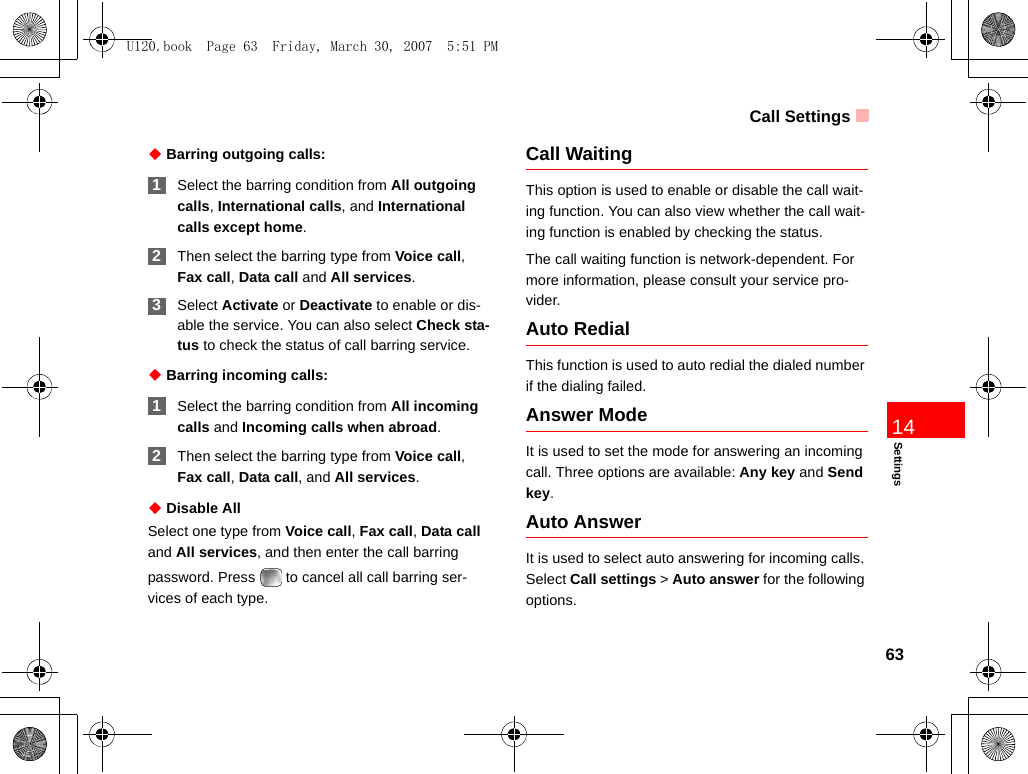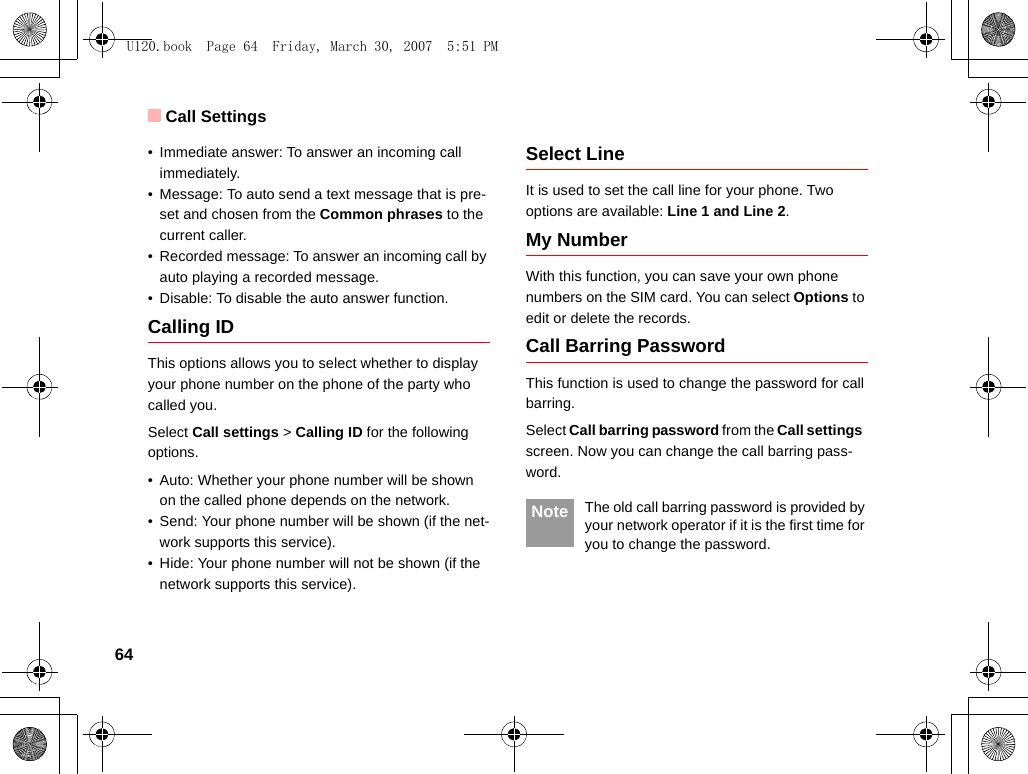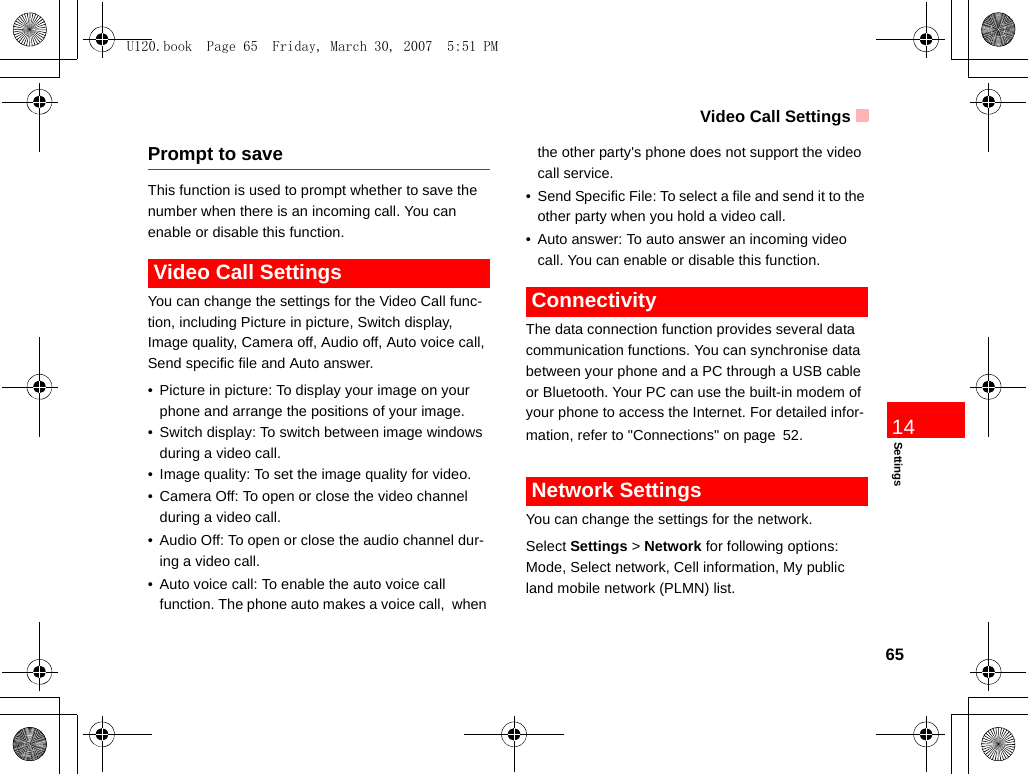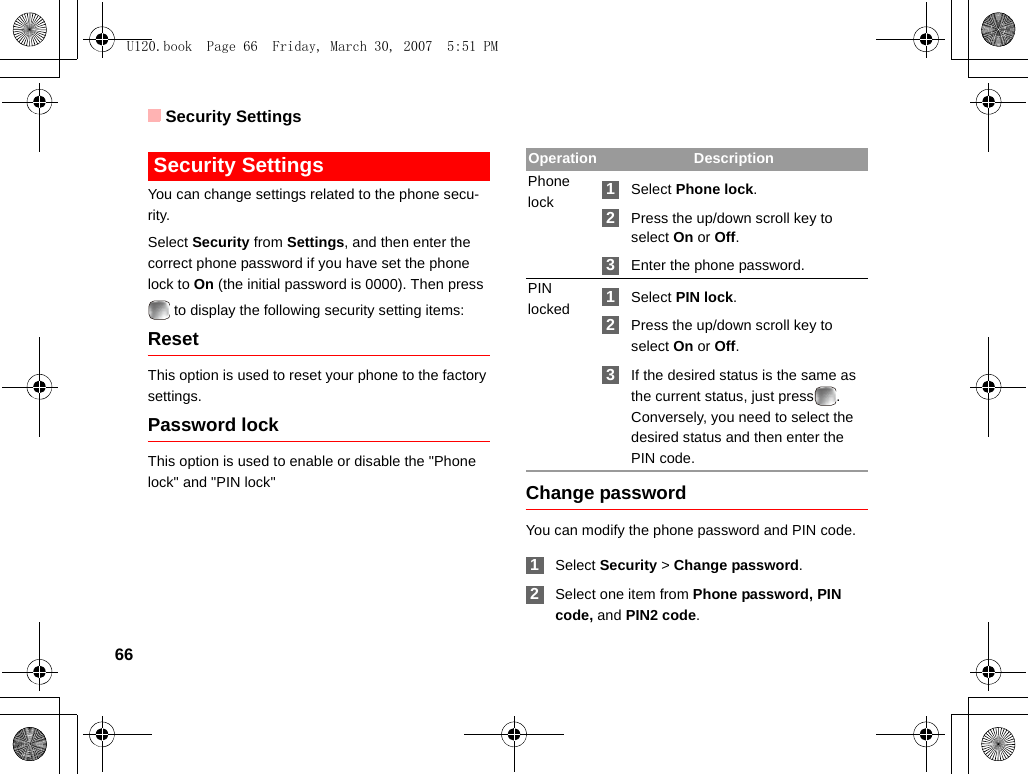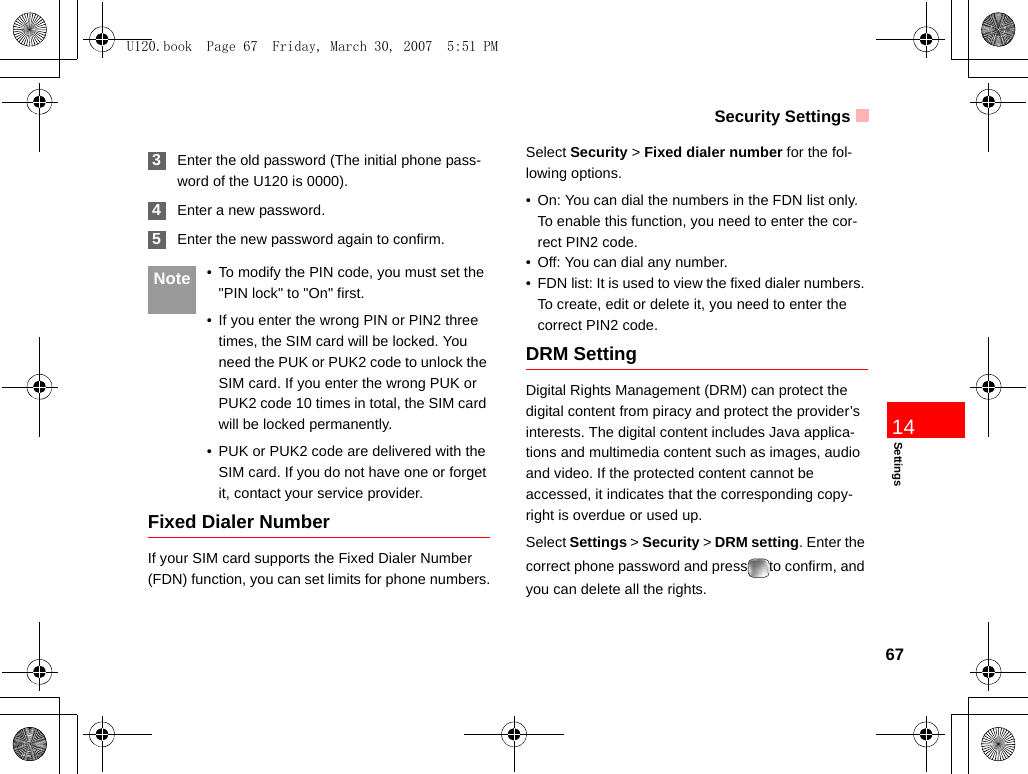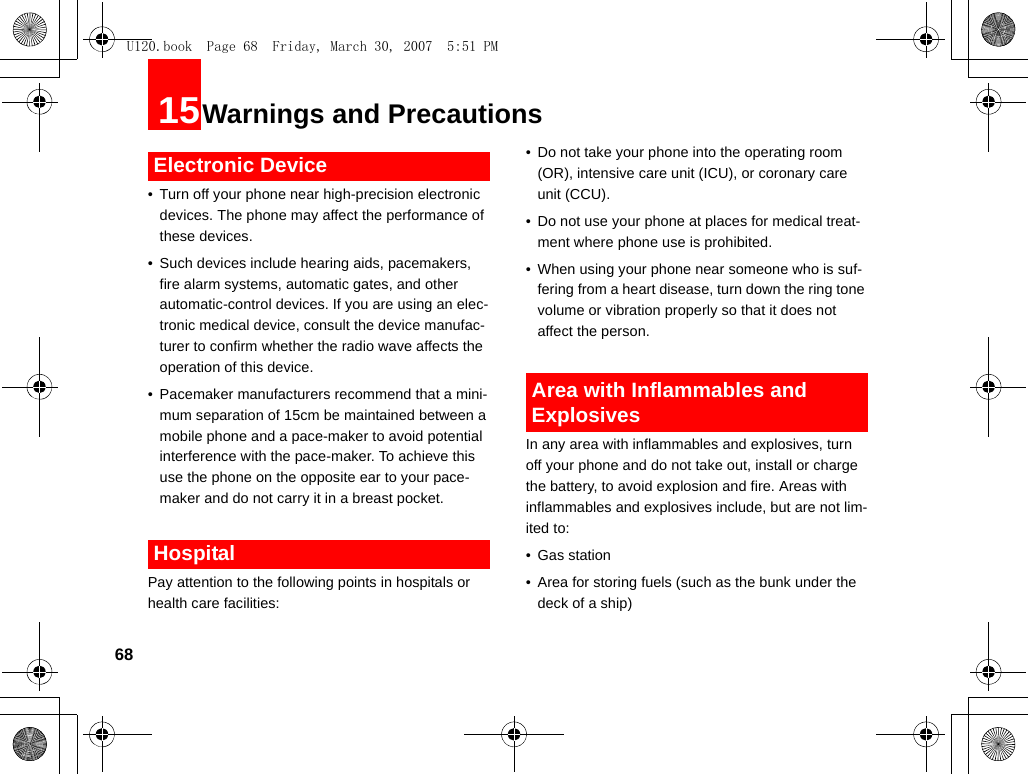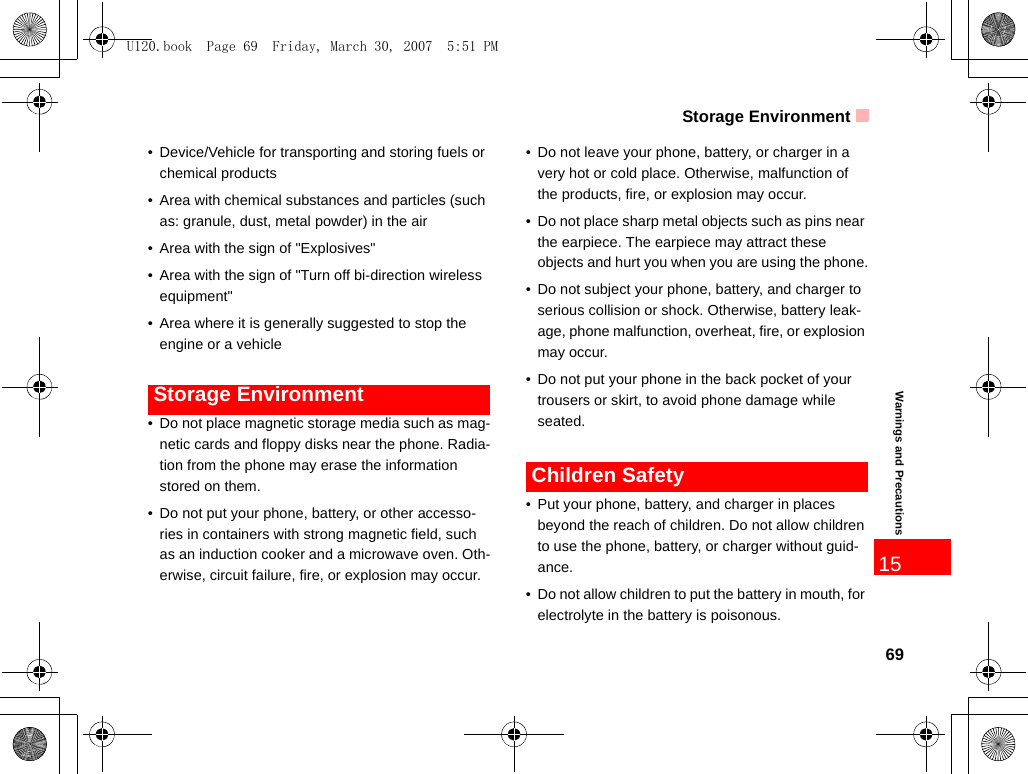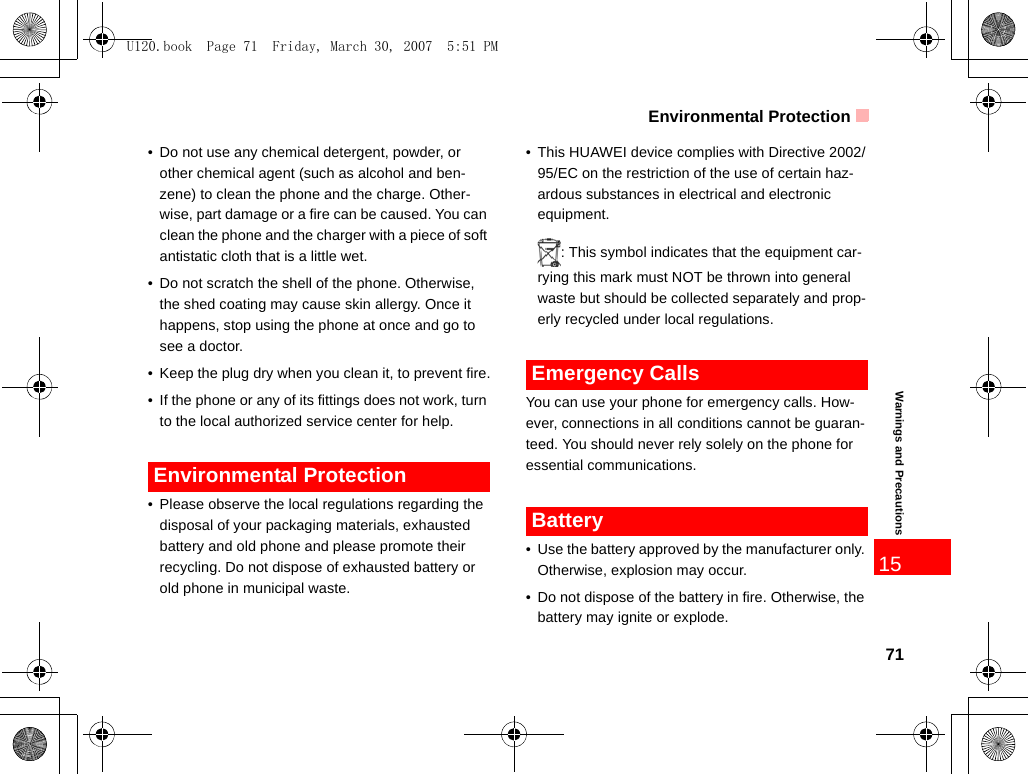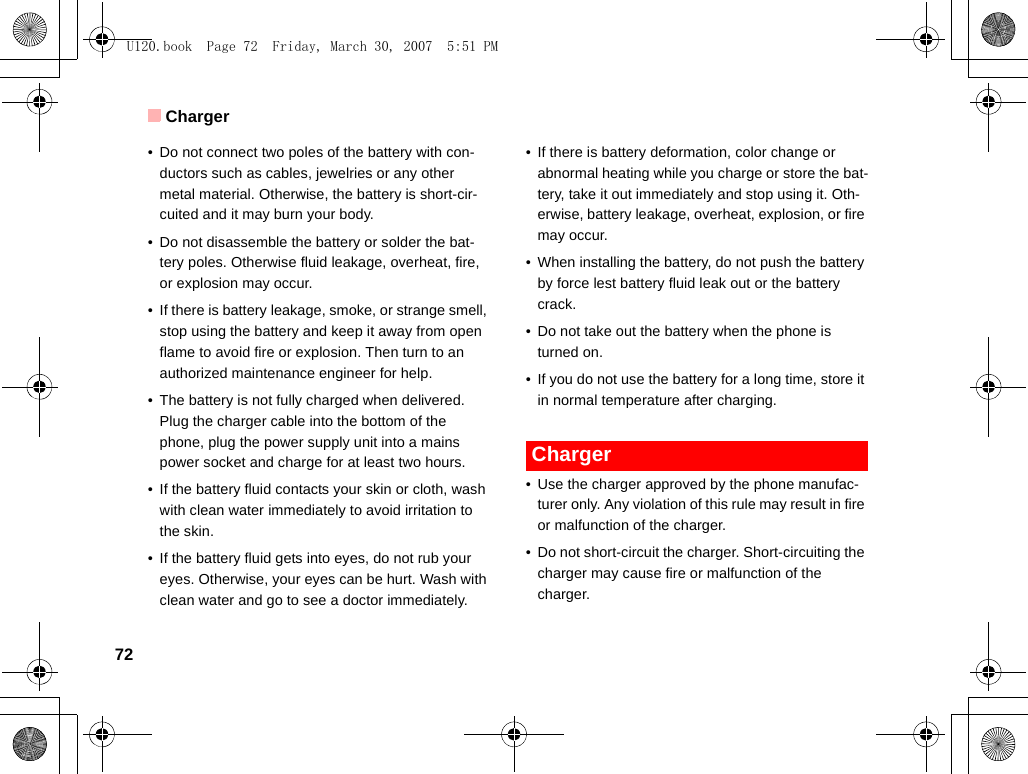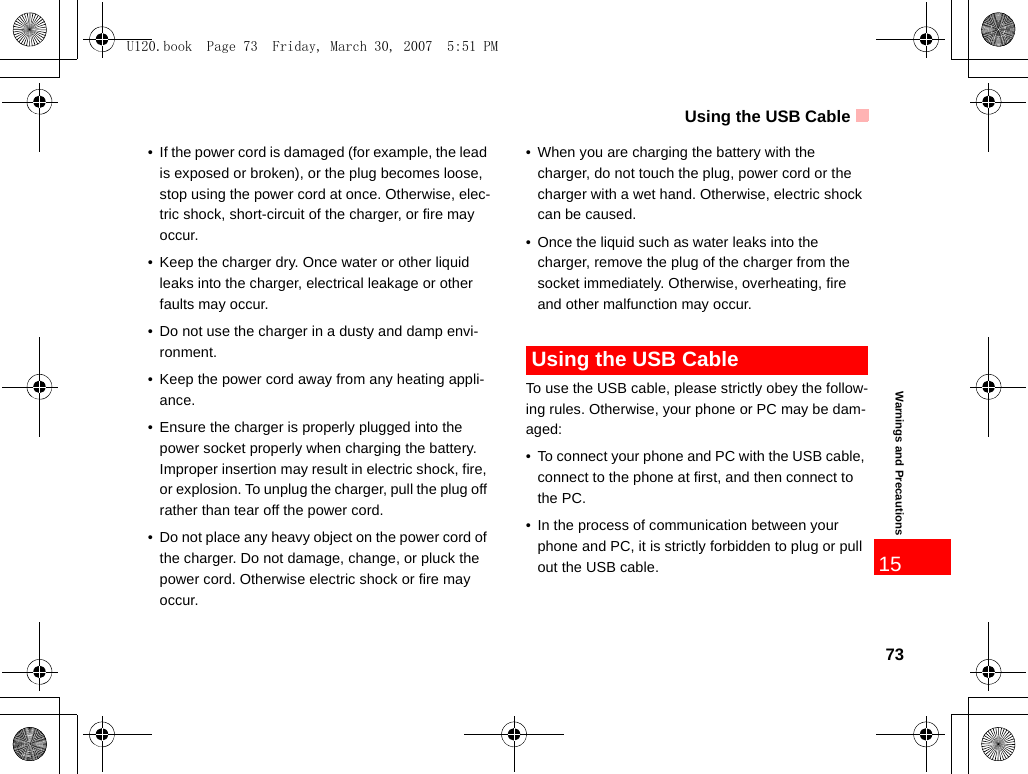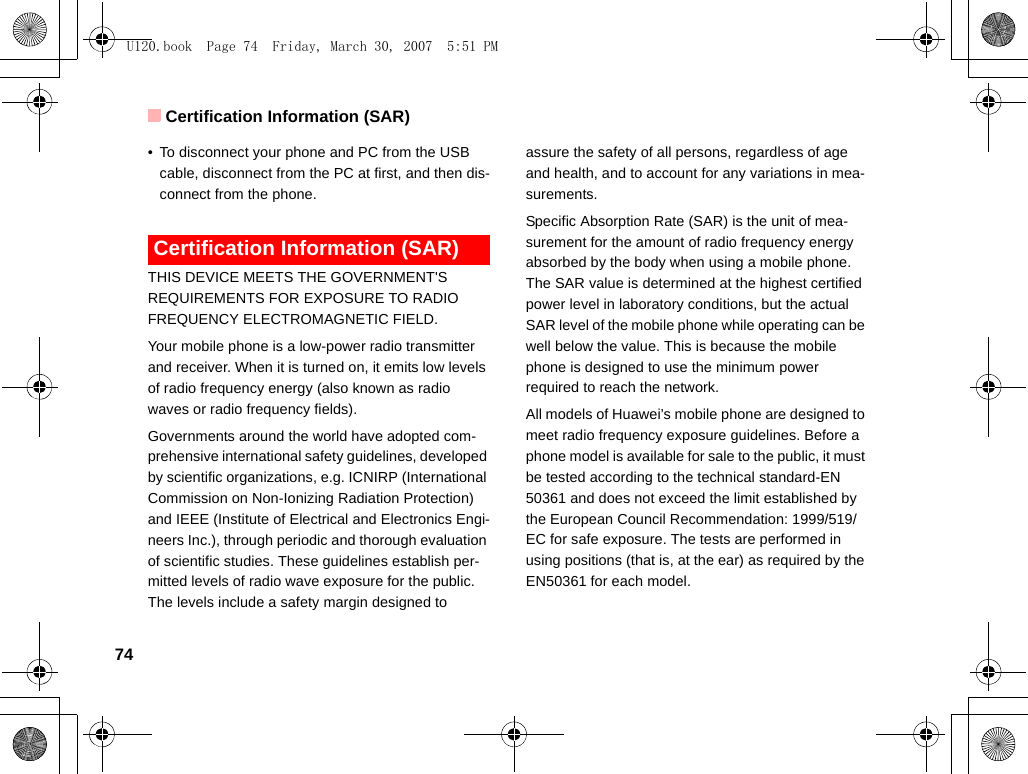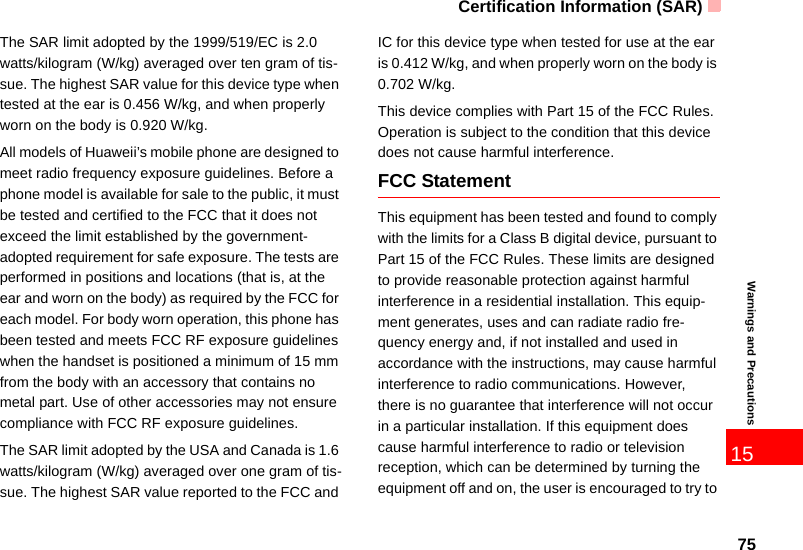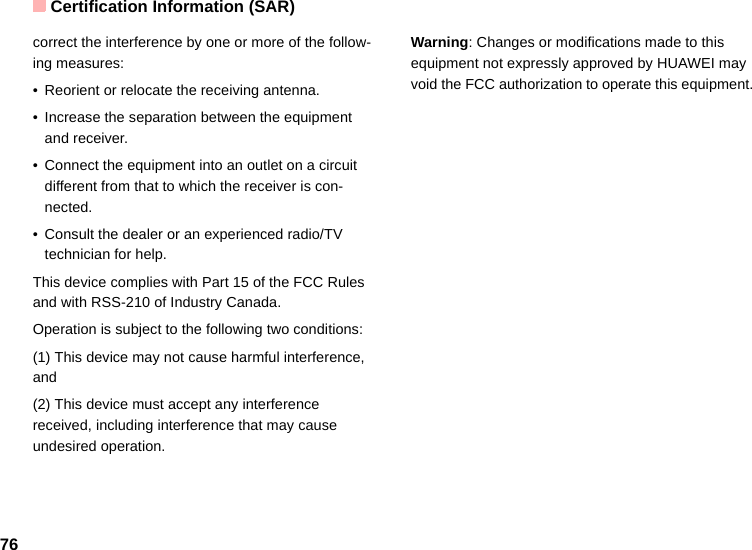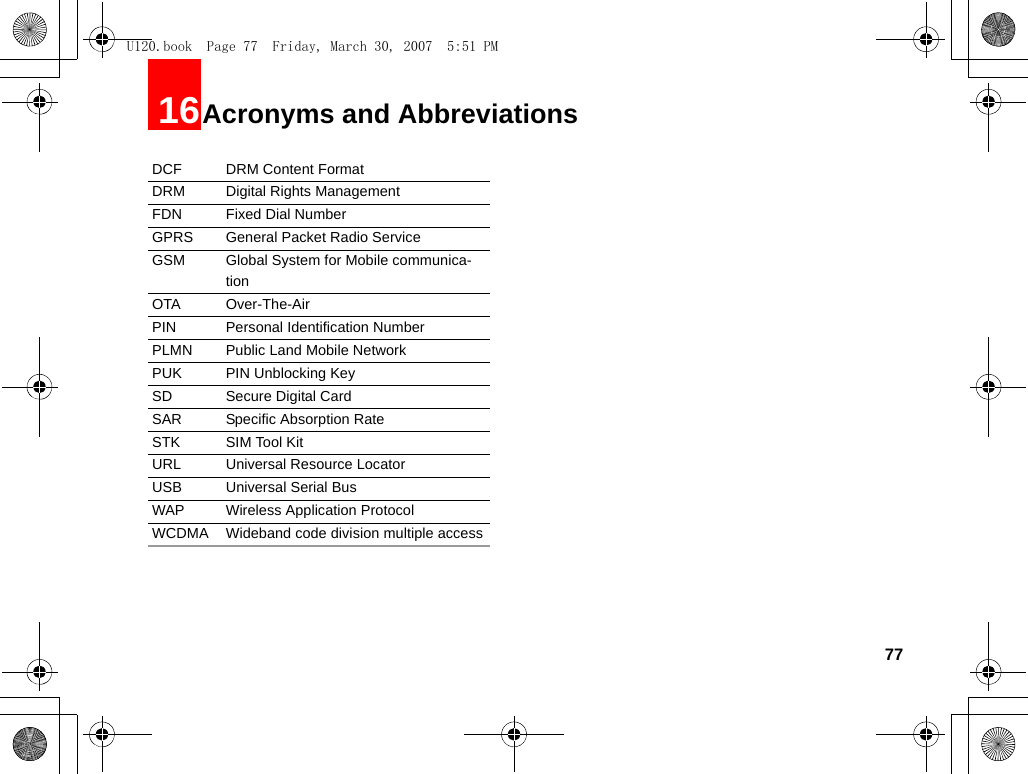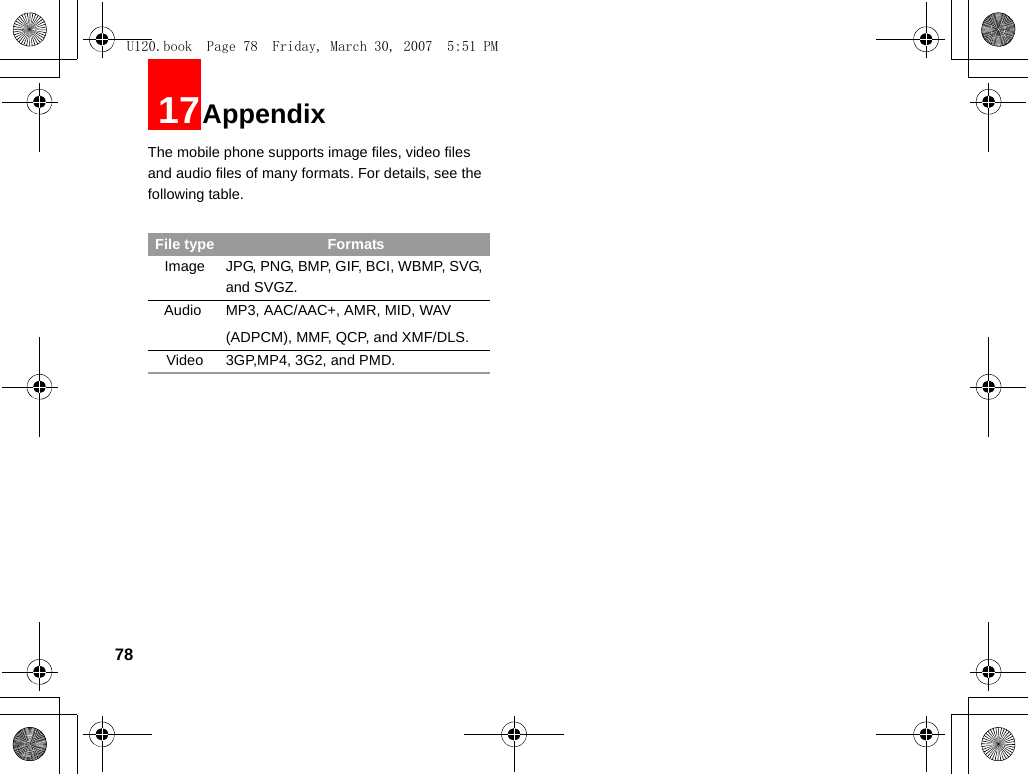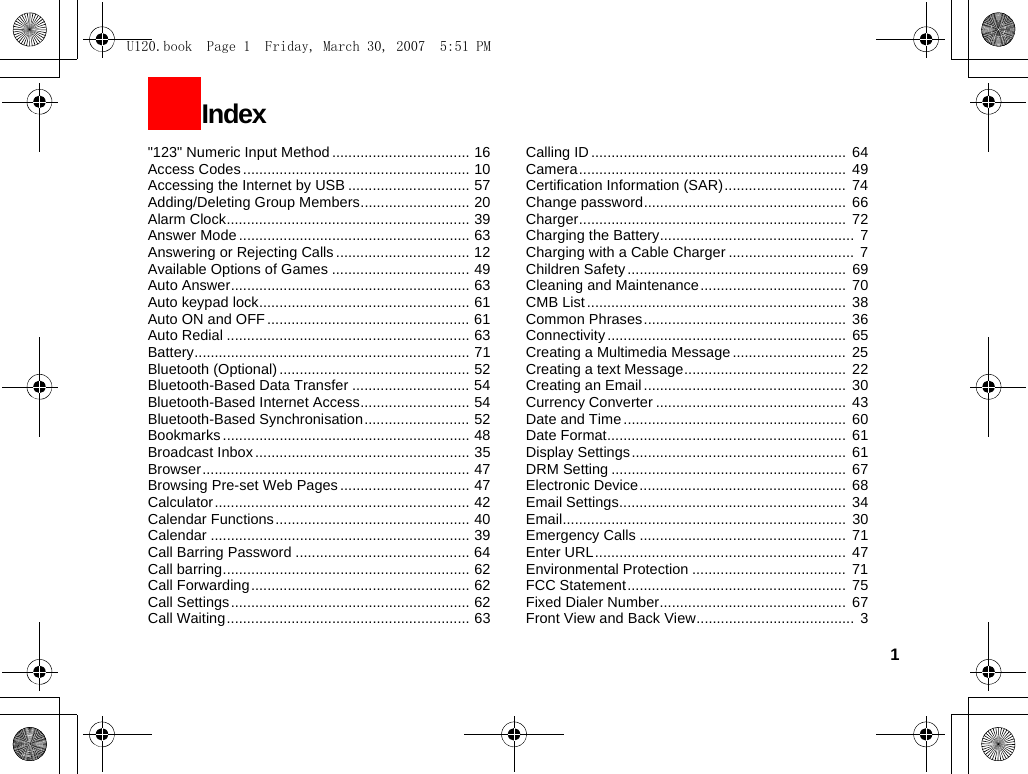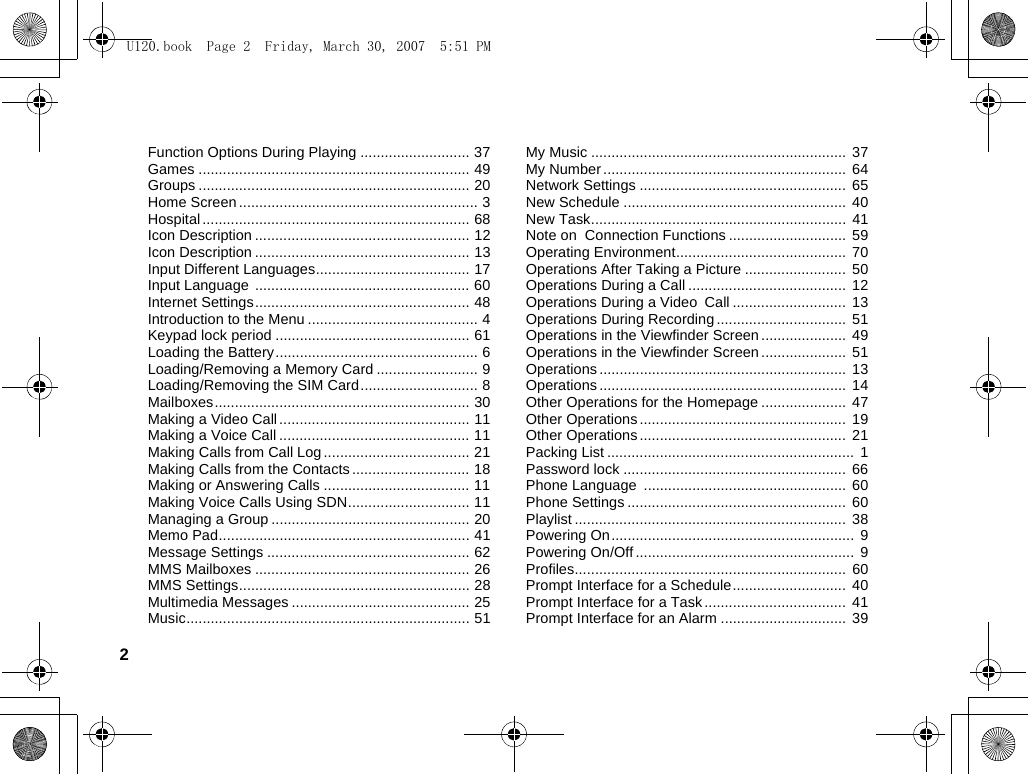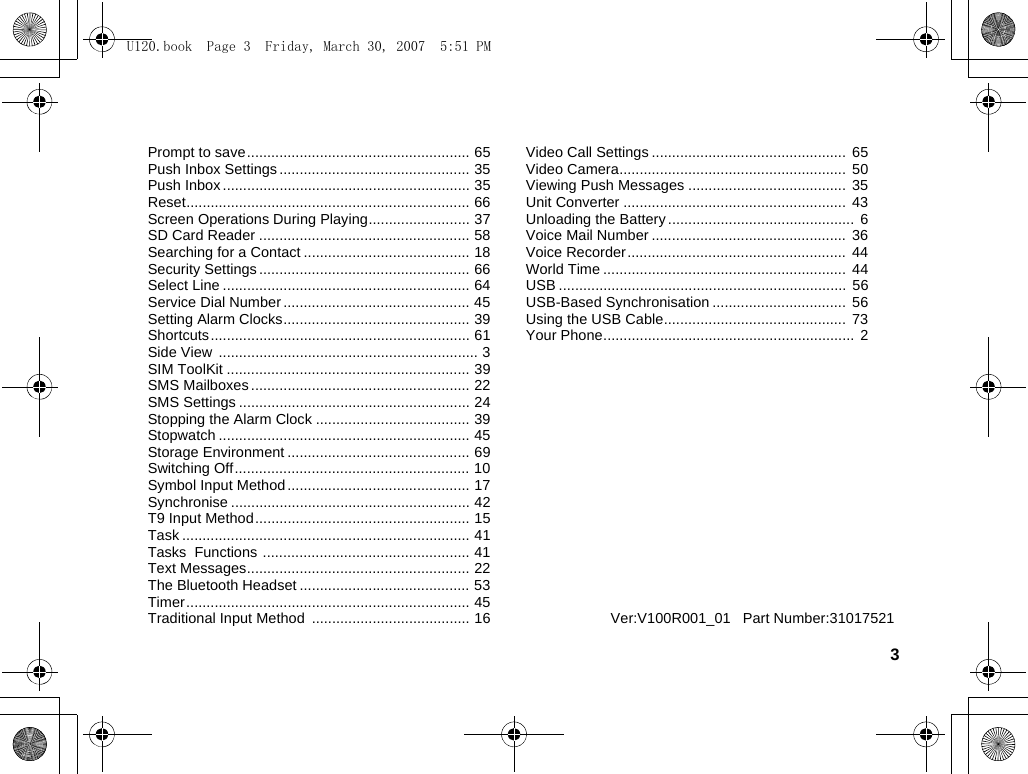Huawei Technologies U120 Mobile Phone with Bluetooth Function User Manual U120
Huawei Technologies Co.,Ltd Mobile Phone with Bluetooth Function U120
Contents
- 1. Users Manual Part I
- 2. Users Manual Part II
- 3. Users Manual Part III
Users Manual Part III