Huawei Technologies U1280-5 WCDMA/GPRS/GSM/EDGE Mobile Phone with Bluetooth User Manual U1280userguide
Huawei Technologies Co.,Ltd WCDMA/GPRS/GSM/EDGE Mobile Phone with Bluetooth U1280userguide
User Manual
Wonderful Communication,
Mobile Life.
HUAWEI U1280-5 Mobile Phone
User Guide

Copyright © 2009 Huawei Technologies Co.,Ltd. All
Rights Reserved
No part of this document may be reproduced or transmitted
in any form or by any means without prior written consent of
Huawei Technologies Co., Ltd.
The product described in this manual may include
copyrighted software of Huawei Technologies Co., Ltd and
possible licensors. Customers shall not in any manner
reproduce, distribute, modify, decompile, disassemble,
decrypt, extract, reverse engineer, lease, assign, or
sublicense the said software, unless such restrictions are
prohibited by applicable laws or such actions are approved
by respective copyright holders under licenses.
Trademarks and Permission
,HUAWEI, and are trademarks or registered
trademarks of Huawei Technologies Co., Ltd.
Other product, service and company names mentioned are
the property of their respective owners.
Notice
Some features of the product and its accessories described
herein rely on the software installed, capacities and settings
of local network, and may not be activated or may be limited
by local network operators or network service providers,
thus the descriptions herein may not exactly match the
product or its accessories you purchase.

Huawei Technologies Co., Ltd reserves the right to change
or modify any information or specifications contained in this
manual without prior notice or obligation.
NO WARRANTY
THE CONTENTS OF THIS MANUAL ARE PROVIDED “AS
IS”. EXCEPT AS REQUIRED BY APPLICABLE LAWS, NO
WARRANTIES OF ANY KIND, EITHER EXPRESS OR
IMPLIED, INCLUDING BUT NOT LIMITED TO, THE
IMPLIED WARRANTIES OF MERCHANTABILITY AND
FITNESS FOR A PARTICULAR PURPOSE, ARE MADE IN
RELATION TO THE ACCURACY, RELIABILITY OR
CONTENTS OF THIS MANUAL.
TO THE MAXIMUM EXTENT PERMITTED BY APPLI-
CABLE LAW, IN NO CASE SHALL HUAWEI TECHNOLO-
GIES CO., LTD BE LIABLE FOR ANY SPECIAL,
INCIDENTAL, INDIRECT, OR CONSEQUENTIAL
DAMAGES, OR LOST PROFITS, BUSINESS, REVENUE,
DATA, GOODWILL OR ANTICIPATED SAVINGS.
Import and Export Regulations
Customers shall comply with all applicable export or import
laws and regulations and will obtain all necessary
governmental permits and licenses in order to export,
re-export or import the product mentioned in this manual
including the software and technical data therein.
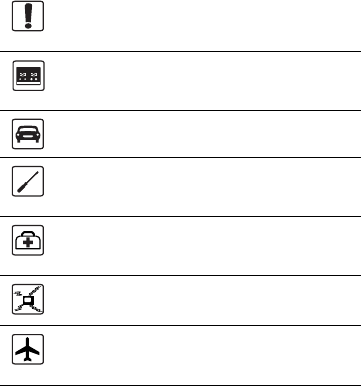
Safety Precautions
Please read the safety precautions carefully to ensure the
correct and safe use of your wireless device. For detailed infor-
mation, refer to the section “Warnings and Precautions”.
Do not switch on your phone when it is prohibited
to use mobile phones or when the phone may
cause interference or danger.
Switch off your phone near high-precision
electronic devices. The phone may affect the
performance of these devices.
Do not use your phone while driving.
Do not attempt to disassemble your phone or its
accessories. Only qualified personnel are allowed
to service or repair the phone.
Follow any rules or regulations in hospitals and
health care facilities. Switch off your phone near
medical apparatus.
Do not place your phone or its accessories in
containers with strong electromagnetic field.
Switch off your phone in aircraft. The phone may
cause interference to control signals of the
aircraft.
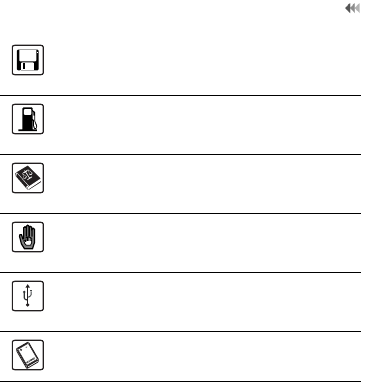
Do not place magnetic storage media near your
phone. Radiation from the phone may erase the
information stored on them.
Do not put your phone in a high- temperature
place or use it in a place with flammable gas such
as a gas station.
Observe any laws or regulations on the use of
wireless device. Respect others’ privacy and
legal rights when using your wireless device.
Keep your phone and its accessories away from
children. Do not allow children to use your phone
without guidance.
Strictly follow the relevant instructions of this
manual while using the USB cable. Otherwise
your phone or PC may be damaged.
Use only approved batteries and chargers to
avoid the risk of explosions.
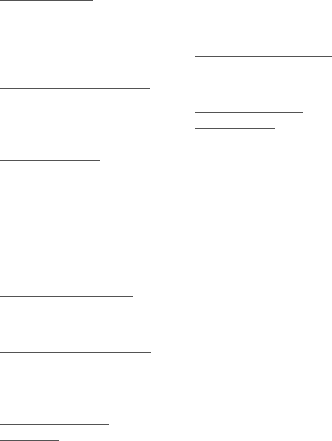
1.Introduction
Packing List . . . . . . . . . . 1
Your Phone . . . . . . . . . . 2
Security . . . . . . . . . . . . 10
Text Input . . . . . . . . . . 11
2.Customized Settings
Phone Settings . . . . . . 13
Display Settings . . . . . 13
Network Settings . . . . . 14
3.Call Function
Managing Contacts . . . 15
Viewing the Call Records
. . . . . . . . . . . . . . . . . . . 16
Making or Ending a Call
. . . . . . . . . . . . . . . . . . . 16
Answering or Rejecting a
Call . . . . . . . . . . . . . . . 17
4.Message Function
Message . . . . . . . . . . . 18
Email . . . . . . . . . . . . . . 19
5.Connection Function
Connectivity Settings . . 20
USB . . . . . . . . . . . . . . . 20
Bluetooth® . . . . . . . . . . 22
6.Entertainment
Function
Music . . . . . . . . . . . . . . 26
FM Radio . . . . . . . . . . 26
Camera . . . . . . . . . . . . 27
Browser . . . . . . . . . . . . 28
7.Business Function
Calendar Management 29
File Management . . . . 30
8.Warnings and
Precautions
Electronic Device . . . . 31
Medical Device . . . . . . 31
Potentially Explosive
Atmospheres . . . . . . . . 31
Traffic Security . . . . . . 32
Operating Environment 33
Preventing Hearing
Damage . . . . . . . . . . . 34
Safety of Children . . . . 34
Accessories . . . . . . . . 34
Battery and Charger . . 34
Clearing and Maintenance
. . . . . . . . . . . . . . . . . . . 35
Emergency Call . . . . . 36
Certification Information
(SAR) . . . . . . . . . . . . . 37
FCC Statement . . . . . . 38
Disposal and Recycling
Information . . . . . . . . . 38
Reduction of Hazardous
Contents

Substances . . . . . . . . . 39
EU regulatory
conformance . . . . . . . . 39

1
1. Introduction
Your Phone can operate in virtually all countries,
automatically switching between WCDMA 850/1900 and
GSM/GPRS 850/1800/1900 networks.
NOTE: The services supported by your phone should be
also supported by the network from where you use the
phone. For details, contact your service provider.
Packing List
Your phone package box contains the following:
1. One mobile phone
2. One travel charger
3. One Li-ion battery
4. One User Guide
5. One USB data cable
6. One Stereo headset
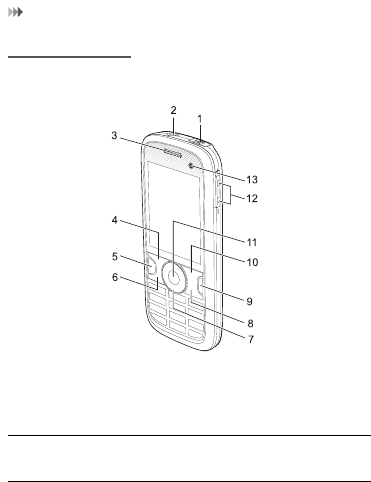
Your Phone
2
Your Phone
Appearance and Keys
1. Charger
connector/ Cable
connector
2. Headset
Jack
3. Earpiece
4. Left function
key
5.Music key 6. Send key
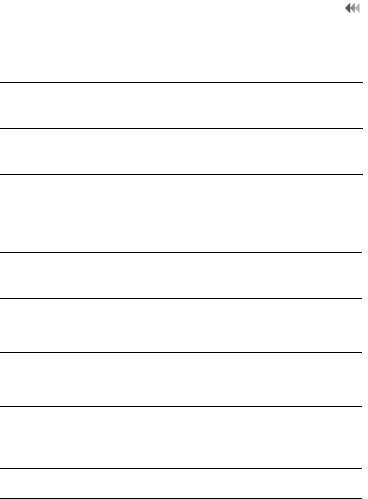
3
Your Phone
7. Scroll key 8. Power/End
key
9. Clear key
10. Right function
key
11. OK key 12. Volume
keys
13.Internal
Camera
Left
function
key
Active the function indicated at the left of
the prompt bar.
Music
key
Access the music menu in standby
mode.
Send key • Make or Answer a call.
• Enter the Calls screen in standby
mode.
Scroll key • Scroll through a menu.
• Access the corresponding shortcut
menu in standby mode.
Right
function
key
Active the function indicated at the right
of the prompt bar.
Clear key Delete a character before the cursor.
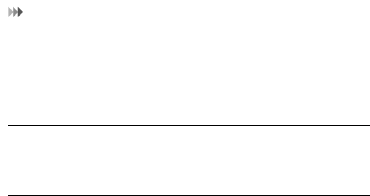
Your Phone
4
SIM Card and Memory Card
Load your SIM card before using your phone. And only
unload the SIM card and the battery after powering off your
phone. To use the SIM card properly, please read the
following instructions carefully.
NOTE:
• Keep the SIM card out of the reach of children.
• The SIM card and its metal contacts can be easily
damaged by scratching or bending. Ensure care when
you carry , load or remove it.
• Always disconnect the charger from the phone before
loading or removing the SIM card.
To load or remove the SIM card, please according to the
following figures.
Power/
End key
• End an ongoing call or reject an
incoming call.
• Return to the standby mode.
• Press and hold it to power on or power
off the phone.
OK key • Start the selected function in the
menu.
• Access the main menu in standby
mode.
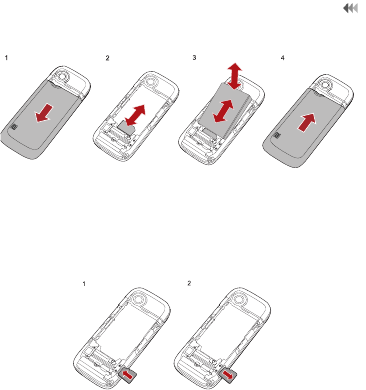
5
Your Phone
Your phone supports a memory card (microSD) with a
capacity up to 8 GB.
To load or remove the memory card, please according to
the following figure.
Antenna
The picture shows the antenna area marked in grey.Please
do not touch the antenna unnecessarily.
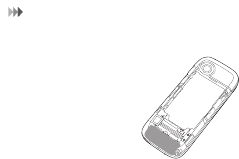
Your Phone
6
Charging the Battery
NOTE:
• When you charge the battery for the first time, please
charge it for a minimum of 12 hours.
• The battery discharges even while not being used. If
you have not used it for a long time, please recharge it
first.
• The charging time depends on the environmental
temperature and the age of the battery.
• Do not strike, throw or cause any kind of violent shock
to the battery, otherwise liquid leakage, body damage,
overheating, fire or explosion may occur.
• The battery can be recharged but eventually wears out.
If the battery lasts for a shorter time period than usual
after being charged normally, replace it with a battery
of the same type.
• Charge the battery by using the charger supplied with
your phone.
Before charging the battery with a cable charger, ensure
that the battery has been properly loaded into your phone.

7
Your Phone
To charge the battery, first plug in the charger connector to
a power socket, and then insert the plug of the cable into the
connector of the phone as shown in the following figure.
The figure is for reference only. The actual appearance is
subject to your mobile phone and accessories delivered.
NOTE:
•The plug of the charger is in trapezium shape.
Reversely inserting the plug may damage the
mobile phone and charger.
• When the battery power level is very low, the phone
makes alert sounds and displays a prompt. When the
battery power level is too low, the phone will power off
automatically.
• When the battery is being charged, the charging indi-
cator blinks continuously. When the charging indicator
stops blinking, it indicates that the battery is full.
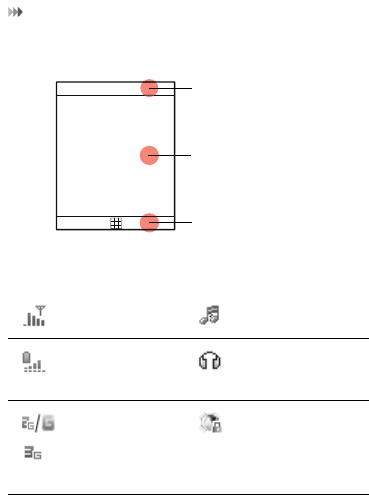
Your Phone
8
Screen
The icon bar displays the phone status. The following table
illustrates the icons that may appear on this bar.
Indicates signal
strength.
The normal profile
is activated.
Indicates power
level of the
battery.
The headset is
plugged in.
The phone is
currently in a
GSM or
WCDMA
network.
Your PC connects
to the Internet
through your
phone.
1. Icon bar
2. Desktop
3. Prompt bar
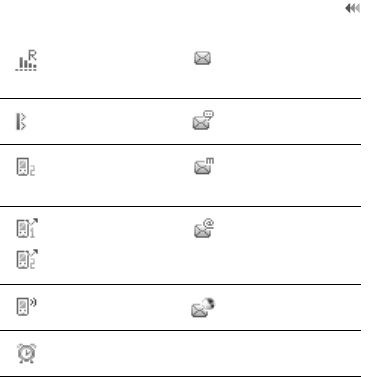
9
Your Phone
You are using
the roaming
service.
You have new text
messages.
Bluetooth is
enabled.
You have new
voice mails.
Call line 2 is
enabled
currently.
You have new
multimedia
messages.
Forwarding all
incoming voice
calls to line 1 or
line 2.
You have new
Emails.
The phone is in
a call.
You have new
PUSH messages.
Alarm clock is
enabled.

Security
10
Security
Phone/SIM Card Security Settings
NOTE:
• For certain SIM cards, you need to enter the PIN2 code
to use certain special functions.
• If you enter a wrong PIN code or wrong PIN2 code for
three consecutive attempts, the SIM card is locked. To
unlock the SIM card, enter the PIN Unblocking Key
(PUK) code or PUK2 code.
• The PIN code, PIN2 code, PUK code, or PUK2 code is
provided together with the SIM card. For details,
consult your service provider.
• The initial phone password of the phone is 0000.
Select Settings > Security.
• Reset your phone to the factory settings.
• Enable or disable the "Phone lock" and "PIN lock".
• Modify the phone password and PIN code.
•If your SIM card supports the Fixed Dialer Number
(FDN) function, you can set the limit for phone
numbers.
Digital Rights Management
Select Settings > License setting. Enter the correct phone
password and press OK key to confirm, and you can select
roaming network or delete all licenses.
Digital Rights Management (DRM) can protect the digital
content from piracy and protect the provider’s interests. The
digital content includes Java applications and multimedia
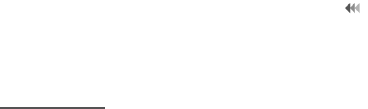
11
Text Input
content such as images, audio and video. If the protected
content cannot be accessed, it indicates that the
corresponding license is overdue or used up.
Text Input
NOTE: While entering text:
• Press the * key to switch between input methods.
Press and hold the * key to enable or disable the T9
input mode.
• Press repeatedly the * key and you will see
"abc","Abc", "ABC" or "123" on the upper left corner of
the screen successively. It indicates the words to be
entered will be in lower case, first letter capitalized or in
upper case.
• Press the # key to display the symbols list. Press and
hold the # key to set the input language.
• Press the Clear key to delete the letter before the
cursor.
T9® Input Method
With the T9 input method, you can easily and quickly enter
words. T9 is a predictive text entry mode. Press the relevant
key that corresponds to the desired letter and T9 will offer
you candidate words.
Press each key carrying the desired letter once, and then
the predictive text scheme will present the candidate words
composed by the letters you have entered in the drop-down
menu.

Text Input
12
Traditional Input Method
When T9 input method is off, you can use the traditional
input method for entering alphabetic characters.
Repeatedly press the key that carries the letter to be
entered when it appears on the screen.
Number Input Method
In a text editing screen, press and hold the
character/number keys to enter corresponding numeric
characters.
You can also press successively the * key to switch to the
"123" numeric input method, and enter corresponding
numeric characters by pressing the character/number keys.
Symbol Input Method
You can press the # key to display the symbols list and then
select symbols to input.
You can also press the key with number 1 to input the
commonly-used symbols in a text editing screen (except
numeric input method).
13
2. Customized Settings
Phone Settings
Select Settings > Phone Settings. You can change the
settings of the phone.
• Set the system date and time format of the phone. If
you have removed the battery from the mobile phone,
you may need set the time after power on the mobile
phone.
• Select different profiles for the phone to suit different
environmental situations.
• Set the phone language.
• Set the language used to enter text.
• Change the sound settings for the current profile.
• Set the keypad tone of the phone.
• Set the keypad lock period.
• Assign the frequently used functions to the scroll keys
as shortcut keys.
• Set your phone to power on or off automatically.
NOTE: In the standby mode, you can press and hold the #
key to switch between the current profile and the silent
profile. If the current profile is offline, you cannot use this
function.
Display Settings
Select Settings > Display Settings. You can change the
settings for the phone display.
• Set the wallpaper layout for the home screen.
• Set the theme of the phone.
Network Settings
14
• Set the brightness of the screen.
• Turn the keypad backlight on or off.
• Set the backlight delay time for the screen.
• Trun the alert on and off.
• Enter a greeting message that appears on the screen
when you power on your phone.
• Enter a message that appears on the screen when you
power off your phone.
Network Settings
Select Settings > Network. You can change the settings
for the network. Four options are available: Mode, Select
network, Cell information, and Operator list.

15
3. Call Function
Managing Contacts
Creating a Contact
To add a new contact, perform one of the following opera-
tions:
• Enter a number in standby mode, and then select
Options > Save number.
•Select Contacts > Add new contact.
• Select a record from Calls screen, and then select
Options > Save number.
Searching for a Contact
You can find a contact from the contacts list easily and
quickly by using this function on the Contacts screen.
Select Options > Advanced > Search contacts, and then
enter the contact name you are searching for. The contact
is displayed.
You can also use quick search in the contacts list screen.
You can find a contact by entering the initials of the first
name or the last name of the contact.
Managing a Group
In the Contacts screen, press the left or right scroll key to
select Groups. And then select a group:
•Select Options for the following options: Details,
Rename, Send Message, Set Ringtone and Remove
all members.
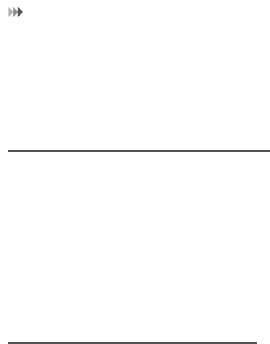
Viewing the Call Records
16
• Press OK key to view the details. And then select Add
or select Options > Add contact to add a contact into
the group. To delete a group member, select a member
from the group member list, and then select Options >
Remove.
Viewing the Call Records
Select Calls in the main menu and then press the left or
right scroll key to select All calls, Missed, Received or
Dialed . Then select Options for the following operations.
• Send a message or MMS.
• Save the number of the selected record.
• Make a voice call or a video call.
• Delete the selected record.
• Mark or unmark a record or all records.
• Set the display mode of all records or view calls status.
Making or Ending a Call
NOTE: In the 3G network, you can make video calls,
provided that the called party has a device supporting the
video call function.
1. Enter a number or select a contact. Press the send key
to make a voice call, or press the music key to make a
video call. You can also select Options to make a
voice call or video call.
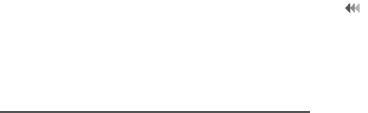
17
Answering or Rejecting a Call
2. During a call, you can select Options to perform oper-
ations in the option list.
3. Press the end key to terminate the call.
Answering or Rejecting a Call
1. Answer a call according to the different answer modes.
• If the answer mode is Any key, press any key
except the end key.
• If the answer mode is Send key, press the send
key.
• If the headset is in use, press the control key on
the headset.
2. Press the end key or select Options > Reject to reject
a call

18
4. Message Function
Message
The screen displays the number of words or bytes of a
message. If the characters you enter exceed this limit, the
text is divided into two or more continuous messages when
it is sent.
Sending a Message
1. Select Messaging > Create message to access the
message editing screen.
2. During editing a message:
• You can press down scroll key to add attachment
files.
• You can select Options to perform operations in
the option list.
3. After editing the message, press OK key to add a recip-
ient’s number.
4. Press OK key to send the message.
Viewing a Message
Your phone provides four mailboxes for message. Inbox
stores received messages. Drafts stores created and
saved messages. Outbox stores the messages that failed
to be sent. Sent stores sent messages.
1. Select a mailboxes from Messaging.
19
Email
2. Select a message, and then select Options to perform
the operations of the option list.
NOTE: If your phone is enabled with the broadcast function,
select Messaging > Broadcast Inbox to view broadcast
messages.
Email
Sending an Email
1. Select Messaging > Email > Create Email to access
the email editing screen.
2. Select To and press OK key. Enter recipient or add
recipient from contacts.
3. In the email editing screen:
• Select Subject to edit the contents.
• Select Text Message to edit the content.
• Select Options to perform the operations.
4. In the email editing screen, select Options > Send to
send the email.
Viewing an Email
Your phone provides five mailboxes for Email. Inbox stores
received emails. Drafts stores created and saved emails.
Outbox stores the emails failed to be send. Sent stores
sent emails. Blocked stores screened emails.
1. Select a mailboxes from Email.
2. Select an Email, and then select Options to perform
the operations of the option list.
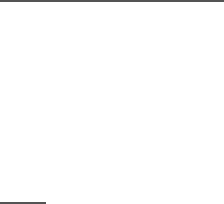
20
5. Connection Function
Connectivity Settings
Select Settings > Connectivity. You can set the Bluetooth,
network access point or select data connection modes.
NOTE:
• Your phone supports USB 2.0.
• Your phone supports plug and play function.
• The PC assistant installation programme and USB
driver are embedded in the mobile phone.
• The PC Options software supplied on your phone will
run automatically after you connect your phone to the
PC .
USB
You can synchronise data between your phone and PC,
surf the Internet with your phone and read the memory card
by USB cable.
1. Connect your phone with a PC through USB cable
delivered with yourphone.
2. The PC Options software supplied on your phone will
run automatically.
3. Select PC Assistant button to perform the USB-Based
Synchronization operation; select HUAWEI Mobile
Connect via the phone to perform the USB-Based
Internet Access operation; and select File Transfer to
perform the microSD Card Reader operation.

21
USB
4. For the first time, follow the guide to complete the
installation.
NOTE:
• To connect your phone with a PC through USB cable,
first connect the USB connector to your phone, and
then connect the other end of the cable to the PC. To
disconnect your phone from the PC, first disable the
PC Assistant, then disconnect the USB connector from
the PC, and finally disconnect the USB cable from your
phone.
• If the PC cannot recognise your phone when
connecting through the USB cable, power off and
restart the PC and then retry.
• Please do not plug the USB cable in and out of your
phone frequently.
USB-Based Synchronization
For details of the operation, refer to the Help of the PC
Assistant.
USB-Based Internet Access
To access the Internet by USB, make sure that your PC
supports the USB function and your SIM card supports the
Internet access service. You may need the username and
the password. For details, please contact your service
provider.
NOTE:
• Only Windows 2000, Windows XP and Windows Vista
are supported.

Bluetooth®
22
• You can also use the built-in Internet wizard of the
Windows operating system to access the internet.
microSD Card Reader
The function of microSD card reader and the other functions
using the USB cable are incompatible. If you enable the
microSD card reader, other functions using the USB cable
are unavailable.
After reading the files, right-click on the device icon at the
notification area of your PC to delete the device on your PC.
Bluetooth®
You may use the built-in Bluetooth function of your phone to
synchronize data between a PC and your phone, or use the
built-in modem of your phone to access the Internet with a
PC, or exchange data with other Bluetooth devices. You
can also talk by using the Bluetooth headset or Bluetooth
loudspeaker.
NOTE:
• The Bluetooth function supported by your Phone
meets the requirements of Bluetooth Specification 2.0.
It can work successfully only if you use it with
compatible Bluetooth devices. For more information,
refer to the user manuals of related devices, or consult
the manufacturer of related devices.
• You can select Settings > Connectivity > Bluetooth
> Visibility to set wether your phone can be found by
other devices when the Bluetooth function is enabled.

23
Bluetooth®
Bluetooth-Based Synchronization
Your phone can respond to data synchronization requests
from a PC. To operate the Bluetooth synchronization with
your phone, your PC needs to support Bluetooth function.
1. Install the PC Assistant supplied on your phone.
2. Select Settings > Connectivity > Bluetooth > Switch
On/Off > On to enable the Bluetooth function.
3. Run the driver software for Bluetooth on the PC, and
pair the phone. After the PC detects and recognizes
the phone serial port service, activate the Bluetooth
serial port service on the phone.
4. Run the PC Assistant on the PC.
5. You can now operate the synchronization. For details
of the operation, refer to the Help of the PC Assistant .
Bluetooth-Based Data Transfer
You can exchange data between your Bluetooth phone and
other Bluetooth devices. If you want to exchange data
between your phone and another device, that device must
support Bluetooth and the Bluetooth function must be
enabled.
1. Select Settings > Connectivity > Bluetooth > Switch
On/Off > On to enable the Bluetooth function.
2. Select Settings > Connectivity > Bluetooth > My
devices. Select Search for devices to search a
Bluetooth device. When the Bluetooth device is found
for the first time, authentication is required.

Bluetooth®
24
Now you can exchange data between your phone and the
other Bluetooth device.
Bluetooth-Based Internet Access
To access the Internet by Bluetooth, make sure that your
PC supports the Bluetooth function and your SIM card
supports the Internet access service.
To access the Internet, you may need the username and
the password. For details, please contact your service
provider.
1. Select Settings > Connectivity > Bluetooth > Switch
On/Off > On to enable the Bluetooth function.
2. Select Settings > Connectivity > Modem and set the
port to Modem via Bluetooth.
3. Make sure that Bluetooth modem is in Device
Manager/Modem of your PC. Run the driver software
for Bluetooth on the PC, and pair the phone. After the
PC has detected the dial-up network service, you can
activate this service.
4. Then you can create Bluetooth-based internet access
through the built-in Internet wizard of the Windows
operating system, or the Internet wizard supplied with
the Bluetooth drive suite of the PC.
NOTE: Only Windows 2000, Windows XP and Windows
Vista are supported.

25
Bluetooth®
The Bluetooth Headset
You can answer a call by a Bluetooth headset or Bluetooth
loudspeaker. For details, refer to the corresponding user
manual of a Bluetooth headset or loudspeaker.
1. Set the Bluetooth headset to the status for detecting.
2. Select Settings > Connectivity > Bluetooth > Switch
On/Off > On to enable the Bluetooth function.
3. Select Settings > Connectivity > Bluetooth > My
devices. Select Search for devices to search a Blue-
tooth device. When a Bluetooth device is found for the
first time, authentication is required.
4. If a Bluetooth headset is detected and recognized for
the first time, it should be authenticated by a PIN code.
Now you can use the Bluetooth headset as the connection
has been established between your phone and the
Bluetooth headset.
The Bluetooth headset should be set to the status for
detecting only when authentication is needed. Once the
headset has been authenticated, you just need to turn on
your Bluetooth headset. For more information, refer to the
user manual of your Bluetooth headset.
NOTE: The procedure for using a Bluetooth loudspeaker is
similar to that for a Bluetooth headset. For details, refer to
the user manual supplied with your Bluetooth loudspeaker.
26
6. Entertainment
Function
NOTE:
•Select Settings > Streaming settings. You can
change the settings for the streaming.
• Selecting Entertainment, you can enjoy games,
videos, applications with your phone.
Music
Select Music. You can play kinds of music, sort music by
artists, albums, and genre, set the play list, and view the
latest play list.
During music playing, you can perform the following opera-
tions:
• Follow the displayed prompts and use the scroll key to
perform corresponding operations.
•Select Options to perform the operations in the list.
FM Radio
Connect the headset to your phone and select Music > FM
Radio to start FM Radio. If the channel list is empty, Select
Automatic tuning / Manual tuning to set frequency band.

27
Camera
Camera
Select Camera to start the camera. In the camera view-
finder screen, press the right scroll key to switch to the
video camera function.
Operations in the Viewfinder Screen
When the camera is started, you can press OK key to take
a picture. Or press the right scroll key to switch to the video
camera function (when the tool bar is closed). Then, you
can press OK key to start recording the video.
In the viewfinder screen, you can:
• Press the up or down scroll key to adjust the bright-
ness.
• Press the volume keys to adjust the focus.
•Select Options to display the tool bar or select Back to
close the tool bar. This tool bar is used to set the
parameters of the camera or the video camera.
After taking a picture, the picture taken are auto saved to
the My Files/Pictures directory. Or you can select Options
to perform the operations of the option list.
During the recording, you can perform the following opera-
tions.
• Pause and then to start recording again.
• Cancel the recording.

Browser
28
Browser
The built-in browser makes it easy to browse any webpage.
You can access the browser by selecting Browser from the
main menu.

29
7. Business Function
Calendar Management
Using the Alarm Clock
Select Organiser & Tools > Alarms. You can select one
alarm from the list, and then press OK key to set an alarm
clock.
When it is time for an alarm clock to ring, the selected alarm
tone is played and a prompt is displayed. You can stop the
ringing and snooze by pressing any key (except left function
key and power key).
If your phone is powered off, the alarm clock will still ring.
When the alarm rings, you can choose to power on the
phone.
Select an alarm clock from the list, and press the left
function key to deactivate it.
Using the Calendar
Select Organiser & Tools > Calendar. You can select
Options > New to create the schedule events for the
current day. The schedule prompt is the same with alarm
prompt.
Creating a Task
Select Organiser & Tools > Task. To define a new task,
press OK key or select Options > New on the Tasks
screen. The task prompt is the same with alarm prompt.
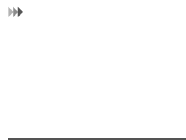
File Management
30
Creating a Memo
Select Organiser & Tools > Memo. You can store
important events on your phone.
File Management
Select My Files. You can manage the Pictures,
Ringtones, Music, Videos, Others, and Themes files
conveniently. Select a file, then select Options to perform
the operations of the list.
NOTE:
• Some sound files are protected by Digital Rights
Management (DRM), and may not be able to be used
as a ringtone.
• When the phone detects and recognizes the memory
card, Memory card is displayed as a tab on the My
Files screen.
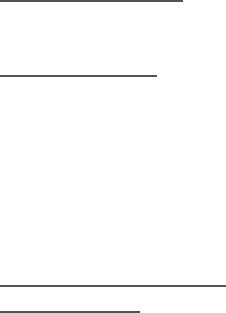
31
8. Warnings and
Precautions
This section contains important information pertaining to the
operating instructions of your device. It also contains information
about how to use the mobile safely. Read this information care-
fully before using your device.
Electronic Device
Power off your device if using the device is prohibited. Do not
use the device when using the device causes danger or interfer-
ence with electronic devices.
Medical Device
• Follow rules and regulations set forth by hospitals and
health care facilities. Do not use your device when using
the device is prohibited.
• Pacemaker manufacturers recommend that a minimum
distance of 15 cm be maintained between a device and a
pacemaker to prevent potential interference with the
pacemaker. If you are using a pacemaker, use the device
on the opposite side of the pacemaker and do not carry the
device in your front pocket.
• Some wireless devices may affect the performance of the
hearing aids. For any such problems, consult your service
provider.
Potentially Explosive
Atmospheres
Power off your device in any area with a potentially explosive
atmosphere, and comply with all signs and instructions. Areas
Traffic Security
32
that may have potentially explosive atmospheres include the
areas where you would normally be advised to turn off your
vehicle engine. Triggering of sparks in such areas could cause
an explosion or a fire, resulting in bodily injuries or even deaths.
Do not power on your device at refueling points such as service
stations. Comply with restrictions on the use of radio equipment
in fuel depots, storage, and distribution areas, and chemical
plants. In addition, adhere to restrictions in areas where blasting
operations are in progress. Before using the device, watch out
for areas that have potentially explosive atmospheres that are
often, but not always, clearly marked. Such locations include
areas below the deck on boats, chemical transfer or storage
facilities, and areas where the air contains chemicals or particles
such as grain, dust, or metal powders. Ask the manufacturers of
vehicles using liquefied petroleum gas (such as propane or
butane) whether this device can be safely used in their vicinity.
Traffic Security
Observe local laws and regulations while using the device. In
addition, if using the device while driving a vehicle, comply with
the following guidelines:
• Concentrate on driving. Your first responsibility is to drive
safely.
• Do not talk on the device while driving. Use hands-free
accessories.
• When you have to make or answer a call, park the vehicle
at the road side before using your device.
• RF signals may affect electronic systems of motor vehicles.
For more information, consult the vehicle manufacturer.
• In a motor vehicle, do not place the device over the air bag
or in the air bag deployment area. Otherwise, the device
33
Operating Environment
may hurt you owing to the strong force when the air bag
inflates.
• Do not use your device while flying in an aircraft. Power off
your device before boarding an aircraft. Using wireless
devices in an aircraft may cause danger to the operation of
the aircraft and disrupt the wireless telephone network. It
may also be considered illegal.
Operating Environment
• Do not use or charge the device in dusty, damp or dirty
places or places with magnetic fields. Otherwise, it may
result in a malfunction of the circuit.
• The device complies with the RF specifications when the
device is used near your ear or at a distance of 1.5 cm from
your body. Ensure that the device accessories such as a
device case and a device holster are not composed of
metal components. Keep your device 1.5 cm away from
your body to meet the requirement earlier mentioned.
• On a stormy day with thunder, do not use your device when
it is being charged, to prevent any danger caused by
lightning.
• When you are on a call, do not touch the antenna. Touching
the antenna affects the call quality and results in increase
in power consumption. As a result, the talk time and
standby time are reduced.
• While using the device, observe the local laws and
regulations, and respect others' privacy and legal rights.
• Keep the ambient temperature between -10 ℃ and 45 ℃
while the device is being charged. Keep the ambient
temperature between -10 ℃ to 55 ℃ for using the device
powered by battery.
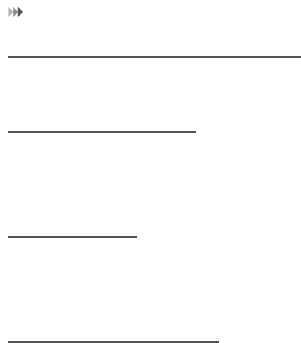
Preventing Hearing Damage
34
Preventing Hearing Damage
Using a headset at high volume can damage your hearing. To
reduce the risk of damage to hearing, lower the headset volume
to a safe and comfortable level.
Safety of Children
Comply with all precautions with regard to children's safety.
Letting the child play with your device or its accessories, which
may include parts that can be detached from the device, may be
dangerous, as it may present a choking hazard. Ensure that
small children are kept away from the device and accessories.
Accessories
Use the accessories delivered only by the manufacturer. Using
accessories of other manufacturers or vendors with this device
model may invalidate any approval or warranty applicable to the
device, result in the non-operation of the device, and cause
danger.
Battery and Charger
• Unplug the charger from the electrical plug and the device
when not in use.
• The battery can be charged and discharged hundreds of
times before it eventually wears out. When the standby
time and talk time are shorter than the normal time, replace
the battery.
• Use the AC power supply defined in the specifications of
the charger. An improper power voltage may causea fire or
a malfunction of the charger.
• Do not connect two poles of the battery with conductors
such as metal materials, keys or jewelries. Otherwise, the
35
Clearing and Maintenance
battery may be short-circuiting and may cause injuries and
burns on your body.
• Do not disassemble the battery or solder the battery poles.
Otherwise, it may lead to electrolyte leakage, overheating,
fire, or explosion.
• If battery electrolyte leaks out, ensure that the electrolyte
does not touch your skin and eyes. When the electrolyte
touches your skin or splashes into your eyes, wash your
eyes with clean water immediately and consult a doctor.
• If there is a case of battery deformation, color change, or
abnormal heating while you charge or store the battery,
remove the battery immediately and stop using it.
Otherwise, it may lead to battery leakage, overheating,
explosion, or fire.
• If the power cable is damaged (for example, the cord is
exposed or broken), or the plug loosens, stop using the
cable at once. Otherwise, it may lead to an electric shock,
a short circuit of the charger, or a fire.
• Do not dispose of batteries in fire as they may explode.
Batteries may also explode if damaged.
Clearing and Maintenance
• The device, battery, and charger are not water-resistant.
Keep them dry. Protect the device, battery, and charger
from water or vapor. Do not touch the device or the charger
with a wet hand. Otherwise, it may lead to a short circuit, a
malfunction of the device, and an electric shock to the user.
• Do not place your device, battery, or charger in places
where it can get damaged because of collision. Otherwise,
it may lead to battery leakage, device malfunction,
overheating, fire, or explosion.
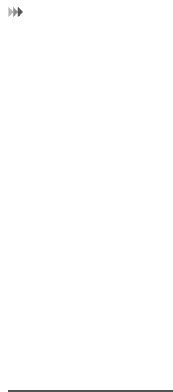
Emergency Call
36
• Do not place magnetic storage media such as magnetic
cards and floppy disks near the device. Radiation from the
device may erase the information stored on them.
• Do not leave your device, battery, and charger in a place
with an extreme high or low temperature. Otherwise, they
may not function properly and may lead to a fire or an
explosion.When the temperature is lower than 0°C,
performance of the battery is affected.
• Do not place sharp metal objects such as pins near the
earpiece. The earpiece may attract these objects and hurt
you when you are using the device.
• Before you clean or maintain the device, power off the
device and disconnect it from the charger.
• Do not use any chemical detergent, powder, or other
chemical agents (such as alcohol and benzene) to clean
the device and the charger. Otherwise, parts of the device
may get damaged or a fire can be caused. You can clean
the device and the charger with a piece of damp and soft
antistatic cloth.
• Do not dismantle the device or accessories. Otherwise, the
warranty on the device and accessories is invalid and the
manufacturer is not liable to pay for the damage.
Emergency Call
You can use your device for emergency calls in the service area.
The connection, however, cannot be guaranteed in all condi-
tions. You should not rely solely on the device for essential
communications.
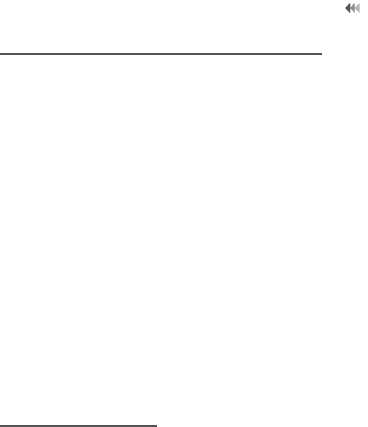
37
Certification Information (SAR)
Certification Information (SAR)
This mobile device meets guidelines for exposure to radio
waves.
Your device is a low-power radio transmitter and receiver. As
recommended by international guidelines, the mobile device is
designed not to exceed the limits for exposure to radio waves.
These guidelines were developed by the independent scientific
organization International Commission on Non-Ionizing
Radiation Protection (ICNIRP) and include safety measures
designed to ensure safety for all users, regardless of age and
health.
The Specific Absorption Rate (SAR) is the unit of measurement
for the amount of radio frequency energy absorbed by the body
when using a device. The SAR value is determined at the
highest certified power level in laboratory conditions, but the
actual SAR level of the device when being operated can be well
below the value. This is because the device is designed to use
the minimum power required to reach the network.
The SAR limit adopted by USA and Canada is 1.6
watts/kilogram (W/kg) averaged over one gram of tissue. The
highest SAR value reported to the FCC and IC for this device
type when tested for use at the ear is 1.2W/kg, and when
properly worn on the body is 0.839W/kg.
FCC Statement
This equipment has been tested and found to comply with the
limits for a Class B digital device, pursuant to Part 15 of the FCC
Rules. These limits are designed to provide reasonable
protection against harmful interfer-ence in a residential
installation. This equipment generates, uses and can radiate

FCC Statement
38
radio frequency energy and, if not installed and used in
accordance with the instructions, may cause harmful
interference to radio communica-tions. However, there is no
guarantee that interference will not occur in a particular
installation. If this equipment does cause harmful interference to
radio or television reception, which can be determined by turning
the equipment off and on, the user is encouraged to try to correct
the interfer-ence by one or more of the following measures:
• Reorient or relocate the receiving antenna.
• Increase the separation between the equipment and
receiver.
• Connect the equipment into an outlet on a circuit different
from that to which the receiver is connected.the receiver is
connected.
• Consult the dealer or an experienced radio/TV technician
for help.
This device complies with Part 15 of the FCC Rules. Operation
is subject to the following two conditions: (1) this device may not
cause harmful interference, and (2) this device must accept any
interference received, including interference that may cause
undesired operation.
Warning: Changes or modifications made to this equipment not
expressly approved by Huawei Technologies Co., Ltd. may void
the FCC authorization to operate this equipment.