Huawei Technologies U2800-5 UMTS/GSM/GPRS Mobile Phone User Manual
Huawei Technologies Co.,Ltd UMTS/GSM/GPRS Mobile Phone
User Manual

USER GUIDE
U2800
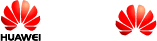
Copyright © Huawei Technologies Co., Ltd. 2011. All rights reserved.
No part of this document may be reproduced or transmitted in any form or by
any means without prior written consent of Huawei Technologies Co., Ltd.
The product described in this manual may include copyrighted software of
Huawei Technologies Co., Ltd and possible licensors. Customers shall not in
any manner reproduce, distribute, modify, decompile, disassemble, decrypt,
extract, reverse engineer, lease, assign, or sublicense the said software,
unless such restrictions are prohibited by applicable laws or such actions are
approved by respective copyright holders under licenses.
Trademarks and Permissions
, HUAWEI, and
are trademarks or registered trademarks of
Huawei Technologies Co., Ltd.
Other trademarks, product, service and company names mentioned are the
property of their respective owners.
Notice
Some features of the product and its accessories described herein rely on
the software installed, capacities and settings of local network, and may not
be activated or may be limited by local network operators or network service
providers, thus the descriptions herein may not exactly match the product or
its accessories you purchase.
Huawei Technologies Co., Ltd reserves the right to change or modify any
information or specifications contained in this manual without prior notice or
obligation.
NO WARRANTY
THE CONTENTS OF THIS MANUAL ARE PROVIDED "AS IS". EXCEPT AS
REQUIRED BY APPLICABLE LAWS, NO WARRANTIES OF ANY KIND,
EITHER EXPRESS OR IMPLIED, INCLUDING BUT NOT LIMITED TO, THE
IMPLIED WARRANTIES OF MERCHANTABILITY AND FITNESS FOR A
PARTICULAR PURPOSE, ARE MADE IN RELATION TO THE ACCURACY,
RELIABILITY OR CONTENTS OF THIS MANUAL.
TO THE MAXIMUM EXTENT PERMITTED BY APPLICABLE LAW, IN NO
CASE SHALL HUAWEI TECHNOLOGIES CO., LTD BE LIABLE FOR ANY
SPECIAL, INCIDENTAL, INDIRECT, OR CONSEQUENTIAL DAMAGES, OR
LOST PROFITS, BUSINESS, REVENUE, DATA, GOODWILL OR
ANTICIPATED SAVINGS.
Import and Export Regulations
Customers shall comply with all applicable export or import laws and
regulations and will obtain all necessary governmental permits and licenses
in order to export, re-export or import the product mentioned in this manual
including the software and technical data therein.
3
Contents
1 Installing the Smart Card and the Battery ............................................... 5
2 Installing the microSD Card ....................................................................... 6
3 Charging the Battery................................................................................... 6
4 Getting to Know Your Phone ..................................................................... 7
5 Keys and Functions .................................................................................... 8
6 Screen Icons ................................................................................................ 9
7 Call Function .............................................................................................. 10
Making a Call............................................................................................. 10
Answering a Call ...................................................................................... 11
8 Contacts ..................................................................................................... 11
Creating a Contact ................................................................................... 11
Searching for a Contact .......................................................................... 11
9 Creating and Sending a Message ........................................................... 11
10 Text input ................................................................................................. 12
Entering English Letters (in Abc Mode) ................................................ 12
Entering an English Word (in En Mode) ................................................ 12
Entering a Number ................................................................................... 13
Entering a Symbol .................................................................................... 13
11 Security .................................................................................................... 13
Locking the Keypad ................................................................................. 13
Phone Lock Code ..................................................................................... 14
Enabling the Phone Lock ........................................................................ 14
PIN and PUK .............................................................................................. 14
12 Enabling the Power-saving mode ........................................................ 14
13 Alarms ...................................................................................................... 14
Enabling an Alarm .................................................................................... 15
Disabling One or All Alarms.................................................................... 15
4
14 Recording an Audio Clip ........................................................................ 15
15 Taking a Picture ...................................................................................... 15
16 Music Player ............................................................................................ 16
Setting the Now playing List ................................................................... 16
Playing Music............................................................................................ 16
17 Connection Management ....................................................................... 16
Installing the PC Assistant ...................................................................... 16
Using the Phone as a Modem ................................................................. 17
18 Warnings and Precautions .................................................................... 18
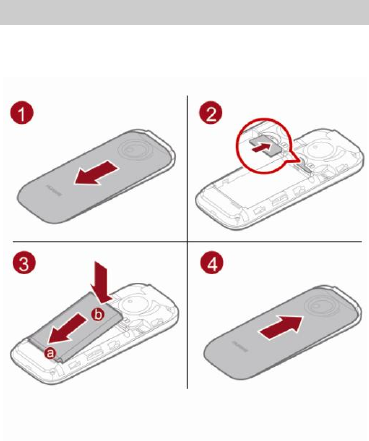
5
1 Installing the Smart Card and the Battery
When installing the Smart card, ensure that the gold contact area on the
Smart card is facing downward and that the beveled edge of the Smart card
is properly aligned with that of the Smart card slot.
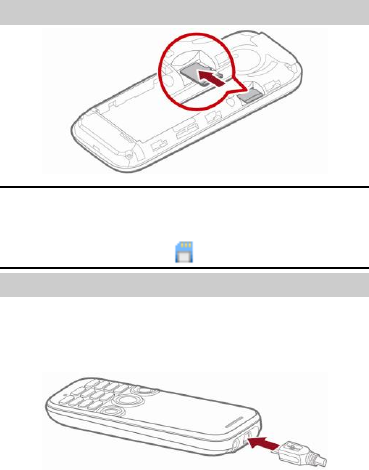
6
2 Installing the microSD Card
Note
To prevent your phone or the microSD card from being damaged, ensure
that you install the microSD card properly. After the microSD card is installed
on your phone, the phone displays in the upper area of the screen.
3 Charging the Battery
1. Connect the charger to the charger connector of the phone.
2. Connect the charger to a power socket. Charging starts and the charging
icon is displayed.
3. When the charging is complete, disconnect the charger from the phone.
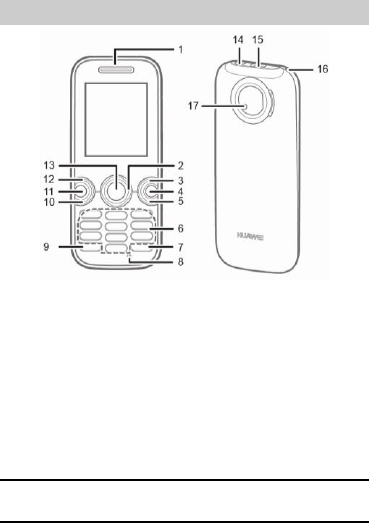
7
4 Getting to Know Your Phone
1. Earpiece
2. Navigation keys
3. Right soft key
4. Clear key
5. End key
6. Number keys
7. # key
8. Microphone
9. * key
10.Call key
11.Music key
12.Left soft key
13.Confirm key
14.Headset jack
15.Charger connector/Data cable
connector
16.Strap hole
17.Main camera
Note
The preceding figure is provided for your reference only.
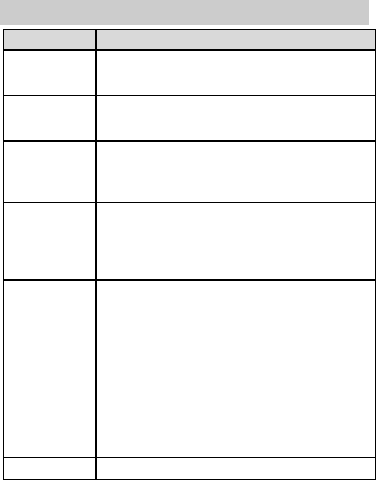
8
5 Keys and Functions
Press...
To...
End key
Power on or off the phone (press and hold the key).
End or reject a call.
Call key
View Call log in standby mode.
Dial a number or answer a call.
Left soft key
Access the main menu in standby mode.
Select the option displayed in the lower left corner of
the screen (directly above the key).
Right soft key
Return to the previous menu or exit the function
menu from a menu screen.
Select the option displayed in the lower right corner
of the screen (directly above the key).
Navigation keys
In standby mode, highlight a shortcut icon if the
Standby screen is set to Shortcut (press the Left
navigation key or the Right navigation key).
In standby mode, access the self-defined shortcut
menu if the Standby screen is set to Concise
mode.
During a call, increase the volume (press the Up
navigation key or the Right navigation key) and
decrease the volume (press the Left soft key or the
Down navigation key).
Confirm key
Confirm a selection or display a menu.
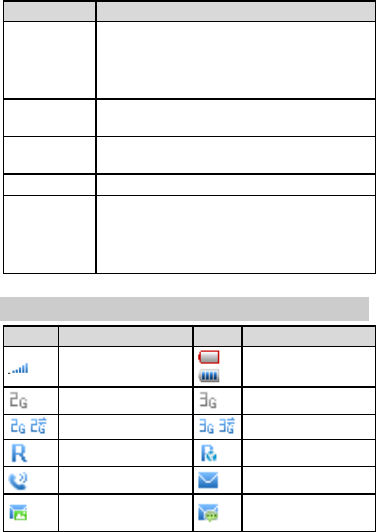
9
Press...
To...
Number keys
Enter numbers, letters, and symbols.
Speed-dial phone numbers (press and hold the
desired key 2-9 in standby mode after a phone
number is assigned to the number key).
* key
Activate or deactivate the Meeting profile (press and
hold the key in standby mode).
# key
Lock the keypad (press and hold the key in standby
mode).
Music key
Access the Music player screen in standby mode.
Clear key
Delete the character on the left of the cursor (press
the key) or delete all the characters on the left of the
cursor in the editing state (press and hold the key).
Delete a selected item.
6 Screen Icons
Icon
Indicates...
Icon
Indicates...
Signal strength
Battery power level
2G network available
3G network available
2G data service activated
3G data service activated
Domestic roaming
International roaming
Calling
New messages received
New multimedia
messages received
New voice messages
received
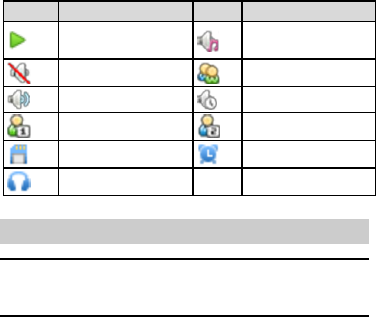
10
Icon
Indicates...
Icon
Indicates...
Music player running in
the background
General profile activated
Silent profile activated
Meeting profile activated
Outdoor profile activated
Offline profile activated
My profile 1 activated
My profile 2 activated
microSD card inserted
Alarms activated
Headset inserted
7 Call Function
About This Chapter
Note
You can only dial emergency numbers and answer incoming calls when the
keypad is locked. Unlock the keypad to make calls.
Making a Call
1. In standby mode, press the Number keys to enter a phone number.
To make an international call, press the * key twice to enter a plus sign
(+), and then enter the country or region code, area code, and phone
number in sequence.
To dial an extension number, enter the phone number, press the * key
three times to enter P or four times to enter W, and then enter the
extension number.
2. Press the Call key to dial the number.
3. Press the End key to end the call or cancel the dialing.
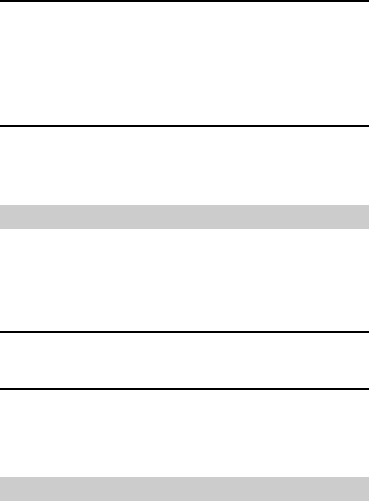
11
Note
In standby mode, you can press the Call key to access the call log, select
a desired number, and then press the Call key again to dial the number.
In Contacts, select a desired number, and then press the Call key to dial
the number.
In Inbox of Messages, select a desired message, and then press the Call
key to call the message sender.
Answering a Call
When there is an incoming call, press the Call key to answer the call or the
End key to reject the call. If the any-key answer function is enabled, press
any key except the Right soft key and the End key to answer the call.
8 Contacts
Creating a Contact
1. On the main menu screen, select Contacts > Create contact.
2. Edit the contact. If the contact is stored on the Smart card by default,
only the contact name and number can be saved.
3. Select Save to save the contact.
Note
On the Contacts screen, select Options > Manage contacts > Default
storage location to change the default contact storage location.
Searching for a Contact
1. On the main menu screen, select Contacts.
2. Enter the initial letters of a contact to display the names that match the
condition. For example, if you want to search for Ken, enter K.
9 Creating and Sending a Message
1. On the main menu screen, select Messages > Create message
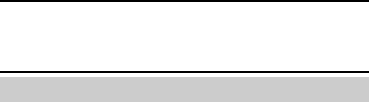
12
2. Edit the list of message recipients.
3. Enter the message content in the text box. Press the Confirm key to add
pictures, videos, or audio clips to the text message. The text message is
then converted into a multimedia message.
4. Select Options > Send to send the message.
Note
Your phone supports a multimedia message of a maximum size of 300 KB. A
file larger than 300 KB cannot be sent using the Multimedia Messaging
Service (MMS).
10 Text input
In editing mode, press the # key to switch between text input modes.
Entering English Letters (in Abc Mode)
In Abc mode, press the Number keys labeled with the desired letter once to
enter the first letter on the key, twice to enter the second letter on the key,
and so on.
If the letter that you want to enter is on the same key as the previous letter,
enter the desired letter after the cursor appears again or after you press the
Right navigation key to move the cursor to the right of the previous letter.
Entering an English Word (in En Mode)
To enter an English word in En mode, do the following:
1. Press each number key only once according to the spelling sequence of
the desired word. As you enter, the phone attempts to predict the desired
word and displays candidate words.
2. Press the Up navigation key or the Down navigation key to scroll to the
desired word.
3. Press the Confirm key to enter the desired word or press the 0 key to
enter the desired word followed by a space.
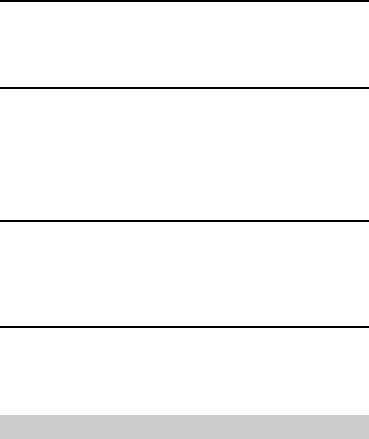
13
Note
On the main menu screen, select Settings > Phone > Text input settings >
Predictive input to enable or disable the predictive input mode. When you
disable the predictive input mode, you can only enter English words in Abc
mode.
Entering a Number
In 123 mode, press the number key labeled with the desired digit.
In Abc mode, press and hold or repeatedly press the number key labeled
with the desired number until the number appears on the screen.
In En mode, press the number key labeled with the desired number, and
then press the Up navigation key or the Down navigation key until the
number appears on the screen.
Tip
In En and Abc mode, press the 0 key once to enter a space, twice to
enter a linefeed and three times to enter 0.
In Abc mode, repeatedly press the 1 key to enter the commonly used
punctuations. In En mode, press the 1 key to display the commonly used
symbol list.
Entering a Symbol
1. In any text entry mode, press the * key to display the symbol list.
2. Use the Navigation keys to scroll to the desired symbol, and then press
the Confirm key to enter the symbol.
11 Security
Locking the Keypad
To prevent unintentional operations, you can press and hold the # key in
standby mode to lock the keypad. When the keypad is locked, you can press
the Call key to answer an incoming call and make an emergency call.
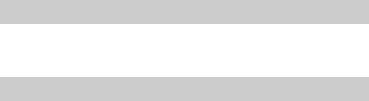
14
To unlock the keypad, press the Left soft key and then the press the Right
soft key.
Phone Lock Code
The default phone lock code is 000000. You can change the code to any
numeric string of four to eight digits.
Enabling the Phone Lock
The phone lock protects your phone from unauthorized use. By default, the
phone lock is disabled. When you enable the phone lock, you are prompted
to enter the phone lock code.
Select Menu > Settings > Security > Phone lock to enable the phone lock.
PIN and PUK
The personal identification number (PIN) protects your Smart card from
unauthorized use. The PIN Unlock Key (PUK) is used to unlock a blocked
PIN.
If you enter wrong PINs three times consecutively, the phone prompts you to
enter the PUK. If you enter wrong PUKs 10 times consecutively, the Smart
card becomes permanently invalidated. In this case, contact your network
operator for a replacement.
The PIN and the PUK are provided with your Smart card. For details, contact
your network operator.
12 Enabling the Power-saving mode
In standby mode, select Menu > Settings > Phone > Power-saving mode
to enable the power-saving mode, in which the keypad backlight is off from
09:00 to 17:00.
13 Alarms
You can set a maximum of five alarms. To set an alarm, on the main menu
screen, select Tools > Alarm to access the Alarm screen.
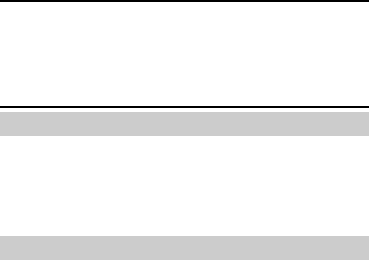
15
Enabling an Alarm
1. On the Alarm screen, select an alarm, and then set the alarm time,
repeat days, and alarm tone.
2. Save the settings to enable the alarm.
Disabling One or All Alarms
On the Alarm screen, select an alarm and then select Off to disable the
alarm or select Cancel all to disable all alarms.
Note
When an alarm rings, select Stop to stop the alarm. If you select Snooze,
the alarm will stop temporarily, and then ring again after five minutes.
You can customize the days for repeating an alarm. You can browse the
seven days in a week, and then select the days that you want the alarm
to ring.
14 Recording an Audio Clip
1. In standby mode, select Menu > Multimedia > Recorder.
2. Press the Confirm key to start recording.
3. Press the Left soft key to stop recording.
4. Press the Confirm key to play the recorded audio clip.
All recorded audio clips are stored in Menu > File mgmt > Recordings.
15 Taking a Picture
1. On the main menu screen, select Multimedia > Camera.
2. Focus the camera on an object and press Confirm key to take a picture.
On the camera screen, select Options to configure camera settings.
All pictures are stored in Menu > File mgmt > Camera album.
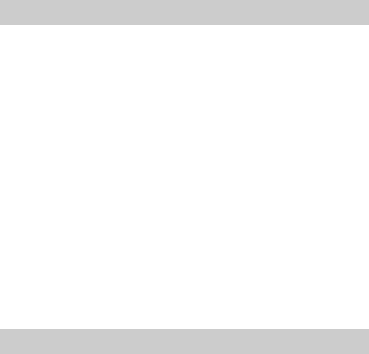
16
16 Music Player
Setting the Now playing List
1. On the main menu screen, select Multimedia > Music player.
2. Select Options > Media library > Update to refresh the All songs in the
Media library.
3. On the Music player screen, select Options > Now playing >
Options > Add to add songs to the Now playing list.
Playing Music
On the Music player screen:
Press the Confirm key to start or pause playing music.
Press the Right navigation key to play the next song. Press and hold this
key to fast-forward the current song.
Press the Left navigation key to play the previous song. Press and hold
this key to rewind the current song.
Press the Up navigation key to increase volume.
Press the Down navigation key to decrease volume.
Select Options > Exit to stop playing music and exit the music player.
17 Connection Management
Installing the PC Assistant
The PC Suite runs automatically after the phone is connected to a computer
using a USB cable. To install the PC Suite, do the following:
1. Use a USB cable to connect your phone to a computer. A dialog box is
displayed.
2. Follow the instructions to install the software.
3. After installation, check whether a USB modem is added to the modem
list of the computer.

17
Using the Phone as a Modem
After the phone is connected to a computer, it can function as a high-speed
modem.
1. Use a USB cable to connect your phone to a computer.
2. In the Computer Management window of the computer, check whether
your phone is listed under Modems.
3. Use one of the following three methods to set up a dial-up connection.
Run the dial-up wizard to set up a dial-up connection.
Select Control Panel > Network Connection. Then follow the
instructions to set up a connection.
Install and run the dial-up connection application on the phone to set
up a dial-up connection. For details, see the help information about the
phone.
Note
When setting up a dial-up connection, you need to enter your user name and
password. For details, contact your network operator.

18
18 Warnings and Precautions
This section contains important information pertaining to the operating
instructions of your device. It also contains information about how to use the
device safely. Read this information carefully before using your device.
Electronic Device
Power off your device if using the device is prohibited. Do not use the device
when using the device causes danger or interference with electronic devices.
Medical Device
Follow rules and regulations set forth by hospitals and health care
facilities. Do not use your device when using the device is prohibited.
Pacemaker manufacturers recommend that a minimum distance of 15
cm be maintained between a device and a pacemaker to prevent
potential interference with the pacemaker. If you are using a pacemaker,
use the device on the opposite side of the pacemaker and do not carry
the device in your front pocket.
Potentially Explosive Atmosphere
Power off your device in any area with a potentially explosive atmosphere,
and comply with all signs and instructions. Areas that may have potentially
explosive atmospheres include the areas where you would normally be
advised to turn off your vehicle engine. Triggering of sparks in such areas
could cause an explosion or a fire, resulting in bodily injuries or even deaths.
Do not power on your device at refueling points such as service stations.
Comply with restrictions on the use of radio equipment in fuel depots,
storage, and distribution areas, and chemical plants. In addition, adhere to
restrictions in areas where blasting operations are in progress. Before using
the device, watch out for areas that have potentially explosive atmospheres
that are often, but not always, clearly marked. Such locations include areas
below the deck on boats, chemical transfer or storage facilities, and areas
where the air contains chemicals or particles such as grain, dust, or metal
powders. Ask the manufacturers of vehicles using liquefied petroleum gas
(such as propane or butane) whether this device can be safely used in their
vicinity.
Traffic Security
19
Observe local laws and regulations while using the device. In addition, if
using the device while driving a vehicle, comply with the following guidelines:
Concentrate on driving. Your first responsibility is to drive safely.
Do not talk on the device while driving. Use hands-free accessories.
When you have to make or answer a call, park the vehicle at the road
side before using your device.
RF signals may affect electronic systems of motor vehicles. For more
information, consult the vehicle manufacturer.
In a motor vehicle, do not place the device over the air bag or in the air
bag deployment area. Otherwise, the device may hurt you owing to the
strong force when the air bag inflates.
Do not use your device while flying in an aircraft. Power off your device
before boarding an aircraft. Using wireless devices in an aircraft may
cause danger to the operation of the aircraft and disrupt the wireless
telephone network. It may also be considered illegal.
Operating Environment
Do not use or charge the device in dusty, damp, and dirty places or
places with magnetic fields. Otherwise, it may result in a malfunction of
the circuit.
The device complies with the RF specifications when the device is used
near your ear or at a distance of 1.5 cm from your body. Ensure that the
device accessories such as a device case and a device holster are not
composed of metal components. Keep your device 1.5 cm away from
your body to meet the requirement earlier mentioned.
On a stormy day with thunder, do not use your device when it is being
charged, to prevent any danger caused by lightning.
When you are on a call, do not touch the antenna. Touching the antenna
affects the call quality and results in increase in power consumption. As a
result, the talk time and the standby time are reduced.
While using the device, observe the local laws and regulations, and
respect others' privacy and legal rights.
20
Keep the ambient temperature between 0° C and 40° C while the device
is being charged. Keep the ambient temperature between 0° C to 40° C
for using the device powered by a battery.
Prevention of Hearing Damage
Using a headset at high volume can damage your hearing. To reduce the
risk of damage to hearing, lower the headset volume to a safe and
comfortable level.
Safety of Children
Comply with all precautions with regard to children's safety. Letting the child
play with your device or its accessories, which may include parts that can be
detached from the device, may be dangerous, as it may present a choking
hazard. Ensure that small children are kept away from the device and
accessories.
Accessories
Use the accessories delivered only by the manufacturer. Using accessories
of other manufacturers or vendors with this device model may invalidate any
approval or warranty applicable to the device, result in the non-operation of
the device, and cause danger.
Battery and Charger
Unplug the charger from the electrical plug and the device when not in
use.
The battery can be charged and discharged hundreds of times before it
eventually wears out. When the standby time and the talk time are
shorter than the normal time, replace the battery.
Use the AC power supply defined in the specifications of the charger. An
improper power voltage may cause a fire or a malfunction of the charger.
Do not connect two poles of the battery with conductors, such as metal
materials, keys, or jewelries. Otherwise, the battery may be
short-circuited and may cause injuries and burns on your body.
Do not disassemble the battery or solder the battery poles. Otherwise, it
may lead to electrolyte leakage, overheating, fire, or explosion.
21
If battery electrolyte leaks out, ensure that the electrolyte does not touch
your skin and eyes. When the electrolyte touches your skin or splashes
into your eyes, wash your eyes with clean water immediately and consult
a doctor.
If there is a case of battery deformation, color change, or abnormal
heating while you charge or store the battery, remove the battery
immediately and stop using it. Otherwise, it may lead to battery leakage,
overheating, explosion, or fire.
If the power cable is damaged (for example, the cord is exposed or
broken), or the plug loosens, stop using the cable at once. Otherwise, it
may lead to an electric shock, a short circuit of the charger, or a fire.
Do not dispose of batteries in fire as they may explode. Batteries may
also explode if damaged.
Cleaning and Maintenance
The device, battery, and charger are not water-resistant. Keep them dry.
Protect the device, battery, and charger from water or vapor. Do not
touch the device or the charger with a wet hand. Otherwise, it may lead
to a short circuit, a malfunction of the device, and an electric shock to the
user.
Do not place your device, battery, and charger in places where they can
get damaged because of collision. Otherwise, it may lead to battery
leakage, device malfunction, overheating, fire, or explosion.
Do not place magnetic storage media such as magnetic cards and floppy
disks near the device. Radiation from the device may erase the
information stored on them.
Do not leave your device, battery, and charger in a place with an extreme
high or low temperature. Otherwise, they may not function properly and
may lead to a fire or an explosion. When the temperature is lower than
0° C, performance of the battery is affected.
Do not place sharp metal objects such as pins near the earpiece. The
earpiece may attract these objects and hurt you when you are using the
device.
22
Before you clean or maintain the device, power off the device and
disconnect it from the charger.
Do not use any chemical detergent, powder, or other chemical agents
(such as alcohol and benzene) to clean the device and the charger.
Otherwise, parts of the device may be damaged or a fire can be caused.
You can clean the device and the charger with a piece of damp and soft
antistatic cloth.
Do not dismantle the device or accessories. Otherwise, the warranty on
the device and accessories is invalid and the manufacturer is not liable to
pay for the damage.
Emergency Call
You can use your device for emergency calls in the service area. The
connection, however, cannot be guaranteed in all conditions. You should not
rely solely on the device for essential communications.
Certification Information (SAR)
This mobile device meets guidelines for exposure to radio waves.
Your device is a low-power radio transmitter and receiver. As recommended
by international guidelines, the device is designed not to exceed the limits for
exposure to radio waves. These guidelines were developed by the
independent scientific organization International Commission on
Non-Ionizing Radiation Protection (ICNIRP) and include safety measures
designed to ensure safety for all users, regardless of age and health.
The Specific Absorption Rate (SAR) is the unit of measurement for the
amount of radio frequency energy absorbed by the body when using a
device. The SAR value is determined at the highest certified power level in
laboratory conditions, but the actual SAR level of the device when being
operated can be well below the value. This is because the device is
designed to use the minimum power required to reach the network.
The SAR limit adopted by USA and Canada is 1.6 watts/kilogram (W/kg)
averaged over one gram of tissue. The highest SAR value reported to the
Federal Communications Commission (FCC) and the Industry Canada (IC)
for this device type when the device is tested for use at the ear is 1.28 W/kg,
and that when the device is properly worn on the body is 0.9 W/kg.
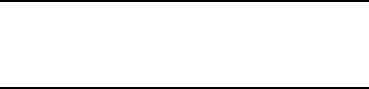
23
FCC Statement
This equipment has been tested and found to comply with the limits for a
Class B digital device, pursuant to Part 15 of the FCC Rules. These limits
are designed to provide reasonable protection against harmful interference
in a residential installation. This equipment generates, uses and can radiate
radio frequency energy and, if not installed and used in accordance with the
instructions, may cause harmful interference to radio communications.
However,there is no guarantee that interference will not occur in a particular
installation.If this equipment does cause harmful interference to radio or
television reception,which can be determined by turning the equipment off
and on, the user is encouraged to try to correct the interference by one or
more of the following measures:
--Reorient or relocate the receiving antenna.
--Increase the separation between the equipment and receiver.
--Connect the equipment into an outlet on a circuit different from that to
which the receiver is connected.
--Consult the dealer or an experienced radio/TV technician for help.
This device complies with Part 15 of the FCC Rules. Operation is subject to
the following two conditions: (1) this device may not cause harmful
interference, and (2) this device must accept any interference received,
including interference that may cause undesired operation.
Caution
Changes or modifications made to this device not expressly approved by
Huawei Technologies Co., Ltd. may void the FCC authorization to operate
this device.