Huawei Technologies U2800A HSDPA/UMTS/GPRS/GSM/EDGE Mobile Phone User Manual cover
Huawei Technologies Co.,Ltd HSDPA/UMTS/GPRS/GSM/EDGE Mobile Phone cover
User Manual

User Guide
HUAWEI U2800A
1 Copyright . . . . . . . . . . . . . . . . . . . . 1
2 Getting Started . . . . . . . . . . . . . . . . 4
Your Phone at a Glance . . . . . . . . 4
Keys and Functions . . . . . . . . . . . . 5
Inserting the SIM Card and the
Battery . . . . . . . . . . . . . . . . . . . . . . 6
Charging the Battery . . . . . . . . . . . 7
Status Icons . . . . . . . . . . . . . . . . . . 7
3 Text Entry . . . . . . . . . . . . . . . . . . . . 9
Entering English . . . . . . . . . . . . . . . 9
Entering Spanish . . . . . . . . . . . . . 10
Entering a Number . . . . . . . . . . . 10
4 Voice Services . . . . . . . . . . . . . . . 11
Making a Call . . . . . . . . . . . . . . . . 11
Answering a Call . . . . . . . . . . . . . 11
5 Contacts . . . . . . . . . . . . . . . . . . . . 12
Adding a Contact . . . . . . . . . . . . . 12
Searching for a Contact . . . . . . . 12
6 Messaging . . . . . . . . . . . . . . . . . . 13
Creating and Sending a Text
Message . . . . . . . . . . . . . . . . . . . 13
Reading a Message . . . . . . . . . . . 13
7 My Stuff . . . . . . . . . . . . . . . . . . . . 14
Alarm . . . . . . . . . . . . . . . . . . . . . . 14
Memo . . . . . . . . . . . . . . . . . . . . . . 14
Calendar . . . . . . . . . . . . . . . . . . . 14
Recorder . . . . . . . . . . . . . . . . . . . 14
Stopwatch . . . . . . . . . . . . . . . . . . 15
World Time . . . . . . . . . . . . . . . . . 15
Calculator . . . . . . . . . . . . . . . . . . 15
Gallary . . . . . . . . . . . . . . . . . . . . . 15
8 Mobile Web . . . . . . . . . . . . . . . . . 16
Connect to a service . . . . . . . . . 16
9 AppCenter . . . . . . . . . . . . . . . . . . 17
10 Services . . . . . . . . . . . . . . . . . . . 18
Mobile Care . . . . . . . . . . . . . . . . . 18
Data Balance . . . . . . . . . . . . . . . . 18
11 Settings . . . . . . . . . . . . . . . . . . . . 19
Enabling/Disabling the Phone
Lock . . . . . . . . . . . . . . . . . . . . . . . 19
PIN and PUK . . . . . . . . . . . . . . . . 19
Locking the Keypad . . . . . . . . . . . 20
Adjusting the Volume . . . . . . . . . 20
Setting the Date and Time . . . . . 20
12 TTY Operation . . . . . . . . . . . . . . 22
Using TTY . . . . . . . . . . . . . . . . . . . 22
Setting the TTY Mode . . . . . . . . . 22
13 Warnings and Precautions . . . . 23

1
1 Copyright
Copyright © Huawei Technologies Co.,
Ltd. 2011. All rights reserved.
No part of this document may be reproduced
or transmitted in any form or by any means
without prior written consent of Huawei
Technologies Co., Ltd.
The product described in this manual may
include copyrighted software of Huawei
Technologies Co., Ltd and possible licensors.
Customers shall not in any manner
reproduce, distribute, modify, decompile,
disassemble, decrypt, extract, reverse
engineer, lease, assign, or sublicense the said
software, unless such restrictions are
prohibited by applicable laws or such actions
are approved by respective copyright holders
under licenses.
Devices purchased for use on AT&T's system
are designed for use exclusively on AT&T’s
system. You agree that you won't make any
modifications to the Equipment or
programming to enable the Equipment to
operate on any other system. A voice plan is
required on all voice-capable devices, unless
specifically noted otherwise in the terms
governing your agreement. Some devices or
plans may require you to subscribe to a data
plan.
Your phone is designed to make it easy for
you to access a wide variety of content. For
your protection, AT&T wants you to be aware
that some applications that you enable may
involve the location of your phone being

2
shared. For applications available through
AT&T, AT&T offers privacy controls that let
you decide how an application may use the
location of your phone and other phones on
your account. However, AT&T's privacy tools
do not apply to applications available outside
of AT&T. Please review the terms and
conditions and the associated privacy policy
for each location-based service to learn how
location information will be used and
protected.
Your phone may be used to access the
Internet and to download, and/or purchase
goods, applications, and services from AT&T
or elsewhere from third parties. AT&T
provides tools for you to control access to the
Internet and certain Internet content. These
controls may not be available for certain
devices which bypass AT&T controls. AT&T
may collect certain types of information from
your device when you use AT&T services to
provide customer support and to improve its
services. For more information on AT&T's
Privacy Policy, visit att.com/privacy.
Trademarks and Permissions
, HUAWEI, and are trademarks or
registered trademarks of Huawei
Technologies Co., Ltd.
Other trademarks, product, service and
company names mentioned are the property
of their respective owners.
Notice
Some features of the product and its
accessories described herein rely on the
software installed, capacities and settings of
3
local network, and may not be activated or
may be limited by local network operators or
network service providers, thus the
descriptions herein may not exactly match
the product or its accessories you purchase.
Huawei Technologies Co., Ltd reserves the
right to change or modify any information or
specifications contained in this manual
without prior notice or obligation.
NO WARRANTY
THE CONTENTS OF THIS MANUAL ARE
PROVIDED “AS IS”. EXCEPT AS REQUIRED BY
APPLICABLE LAWS, NO WARRANTIES OF ANY
KIND, EITHER EXPRESS OR IMPLIED,
INCLUDING BUT NOT LIMITED TO, THE
IMPLIED WARRANTIES OF MERCHANTABILITY
AND FITNESS FOR A PARTICULAR PURPOSE,
ARE MADE IN RELATION TO THE ACCURACY,
RELIABILITY OR CONTENTS OF THIS MANUAL.
TO THE MAXIMUM EXTENT PERMITTED BY
APPLICABLE LAW, IN NO CASE SHALL
HUAWEI TECHNOLOGIES CO., LTD BE LIABLE
FOR ANY SPECIAL, INCIDENTAL, INDIRECT, OR
CONSEQUENTIAL DAMAGES, OR LOST
PROFITS, BUSINESS, REVENUE, DATA,
GOODWILL OR ANTICIPATED SAVINGS.
Import and Export Regulations
Customers shall comply with all applicable
export or import laws and regulations and
will obtain all necessary governmental
permits and licenses in order to export, re-
export or import the product mentioned in
this manual including the software and
technical data therein.
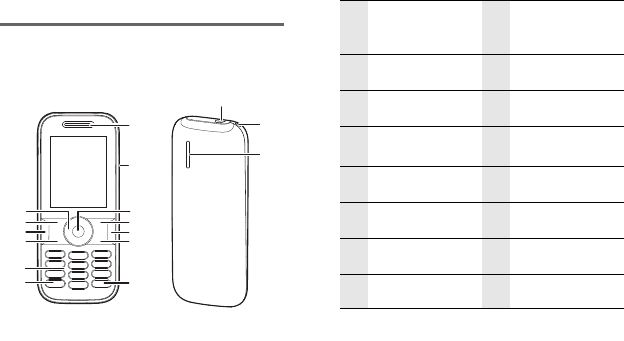
4
2 Getting Started
Your Phone at a Glance
16
15
1
13
12
11
10
3
4
9
5
6
2
7
8
14
1Earpiece 2Charger/Data
cable connector
3Confirm Key 4Right Soft Key
5Clear Key 6End Key
7# Key 8* Key
9Numeric Keys 10 Call Key
11 Speaker Key 12 Left Soft Key
13 Navigation Keys 14 Headset jack
15 Strap Hole 16 Speaker
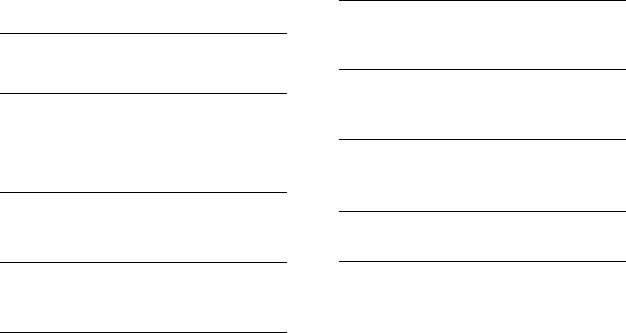
5
Keys and Functions
Call Key
• Make or answer a call.
• Access recent calls in standby
mode.
End Key
• Press and hold to power the
phone on or off.
• End or reject a call.
• Return to standby mode.
• Turn backlight on or off.
Left Soft
Key
Select the option displayed in
the lower left corner of the
screen.
Right Soft
Key
Select the option displayed in
the lower right corner of the
screen.
Clear Key
Delete a character in editing
mode or delete a selected item
in an application.
Speaker
Key
Press and hold to switch
between speaker and headset
modes.
* Key
Press and hold to switch
between current mode and
Meeting mode.
# Key Switch between text input
methods when editing text.
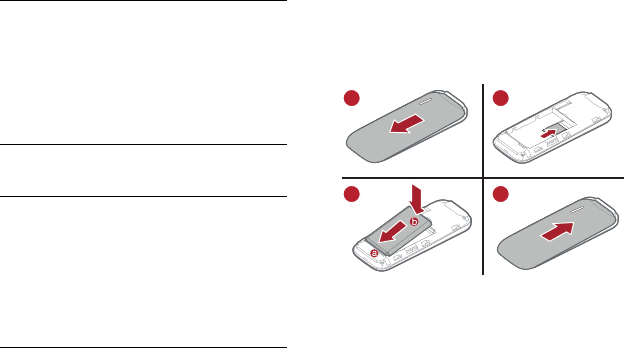
6
Keys 0-9
• Enter numbers, letters, and
symbols.
• Access voicemail in standby
mode by pressing and holding
the 1 key.
• Press and hold a number 2-9
to speed-dial the phone
number assigned to that key.
Confirm
Key Confirm a selection.
Navigation
Keys
•Scroll through a menu.
• Access the corresponding
shortcut menu from the idle
screen:
Up: Messaging;
Down: Address Book;
Right: Alarm;
Left: Calendar.
Inserting the SIM Card and the
Battery
12
34
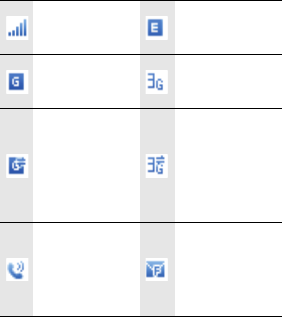
7
Charging the Battery
Before charging the battery with the travel
charger, ensure that the battery is installed in
your phone. Do not use a damaged battery or
charger.
1. Connect the charger to a power outlet.
2. Connect the charger to the connector of
the phone. The phone begins charging.
When the battery icon changes to fully
charged, it indicates that your phone is
fully charged.
3. When the phone is fully charged,
disconnect the charger from the phone
and then from the power outlet.
Status Icons
Signal strength EDGE network
available
2G network
available
3G network
available
The phone is
receiving and
sending data
through 2G
network
The phone is
receiving and
sending data
through 3G
network
Call in
progress
The memory
for text
messages is
full
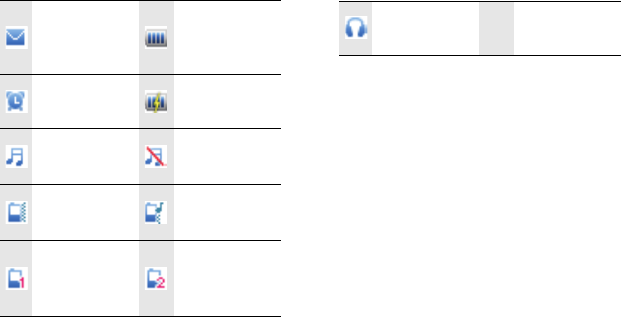
8
New text
message
received
Battery level
Alarm clock
enabled
Battery
charging
General mode
activated
Silent mode
activated
Meeting mode
activated
Outdoor mode
activated
My Profile 1
mode
activated
My Profile 2
mode
activated
Headset
connected

9
3 Text Entry
Entering English
Select Menu > Settings > Phone > Text Input
Settings > Predictive Input to turn on or off
the smart English input mode.
Smart English Input Method
1. Begin spelling a word by pressing the key
labeled with the desired letter once. Then
the phone predicts the commonly used
words according to the numeric sequence
of key presses.
2. Select the desired word, and press
Confirm Key or 0 Key to enter the word.
3. Press 1 Key to enter a period or other
commonly used punctuation. Press * Key
to display the symbol list. Then you can
select and enter a symbol.
Note:
The indicator of the current input method is
displayed in the upper right corner of the
screen. You can press # Key to change the
input method.
Traditional English Input Method
The traditional text input method allows you
to enter uppercase or lowercase English
letters. You can press the key labeled with
the desired letter once to enter the first letter
on the key, twice to enter the second letter
on the key, and so on.
• Press 1 Key to enter a period or another
commonly used punctuation.
10
• Press 0 Key once to enter a space, twice
to enter a carriage return, and three times
to enter 0.
Entering Spanish
You can enter Spanish words using Spanish
text input methods.
The traditional Spanish input method and the
smart Spanish input method are similar to the
traditional English input method and the
smart English input method. For details, see
"Entering English".
Entering a Number
• In "123" input mode, press the key
labeled with your desired digit.
• In "Abc" input mode, press a number key
consecutively until the digit appears.
• In "En" input mode, press a number key
and then press Navigation Keys to scroll
to the digit and press Confirm Key to
enter it.
• In any text input mode, except the "123"
input mode, press and hold a number key
to enter the digit.

11
4 Voice Services
Making a Call
Dialing via Keypad
1. In standby mode, enter the phone
number. To make an international call,
press * Key twice to enter the
international long-distance code (+), and
then enter the country code or region
code, area code, and phone number.
2. Press Call Key to dial the number.
3. Press End Key or Select End to end the
call.
Dialing via Contacts
Select Menu > Address Book, Select a
contact, and press Call Key to make a call.
Dialing via Call Log
Select Menu > Recent Calls or press Call Key
to select the number from call logs. Press the
Navigation Keys to switch between all calls,
missed calls, received calls and dialed calls.
Then press Call Key to dial the number.
Answering a Call
When there is an incoming call, you can press
Call Key to answer it, press End Key to reject
it.
• If the any-key answer function is enabled,
you can press any key except End Key,
Left Soft Key and Right Soft Key to answer
an incoming call.
• If the headset auto-answer function is
enabled, when the headset is connected
to the phone, the incoming call is
answered automatically.

12
5 Contacts
Adding a Contact
1. Select Menu > Address Book > Create
Contact.
2. On the Edit screen, enter the information
about the contact. (For each contact, at
least one number needs to be entered.)
3. Select Save to save the contact.
Searching for a Contact
1. Select Menu > Address Book.
2. Enter the name of the contact in the text
box. The phone automatically lists the
contacts that match the search
information you entered.

13
6 Messaging
Creating and Sending a Text
Message
1. Select Menu > Messaging > Create
Message.
2. Enter one or more recipient’s numbers
directly, or press Confirm Key to access
the contact list and then select one or
multiple recipients.
3. Enter text contents in the text box.
4. Select Options > Send to send the
message
Reading a Message
To read a text message stored in the inbox,
do the following:
1. Select Menu > Messaging > Inbox.
2. Press Navigation Keys to scroll to a
message. Press Confirm Key to read the
message.

14
7 My Stuff
Alarm
1. In standby mode, select Menu > My Stuff >
Alarm.
2. Select On or Off to turn on/off the alarm.
Press Confirm Key to edit.
Memo
1. In standby mode, select Menu > My Stuff >
Memo.
2. Select Create to create a new memo.
3. Press Confirm Key to save the new memo.
Calendar
1. In standby mode, select Menu > My Stuff >
Calendar.
2. Select Options, and the following options
are available.
• View: To view all the reminders.
• Add: To add a new reminder.
• View by: To set the calendar view by
Day, Week or List.
• Go to Date: To go to a date.
• Settings: To set the firest day of week.
Recorder
1. In standby mode, select Menu > My Stuff >
Recorder
2. Press Confirm Key to start recording.
Press Confirm Key to pause or continue.
3. Select Stop to stop recording. The sound
clip is automatically saved to the
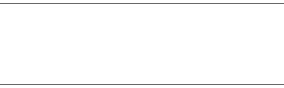
15
Recorders folder of the default storage
that you select.
4. Press Confirm Key to play the sound clip.
Note:
When recording a sound clip, keep the
microphone of your phone near the sound
source for better recording quality.
Stopwatch
1. In standby mode, select Menu > My Stuff >
Stopwatch.
2. Select Start to start the stopwatch. Select
Stop to stop the stopwatch.
World Time
1. In standby mode, select Menu > My Stuff >
World Time.
2. Use the Navigation Keys to move the
onscreen time line to the new desired
time zone.
Calculator
1. In standby mode, select Menu > My Stuff >
Calculator.
2. Enter numbers using the numeric keys.
Enter the operation for your calculation
by pressing the Navigation Keys.
Gallery
1. In standby mode, select Menu > My Stuff >
Gallery.
2. You can view pictures, ringtones and
other files from the gallery.
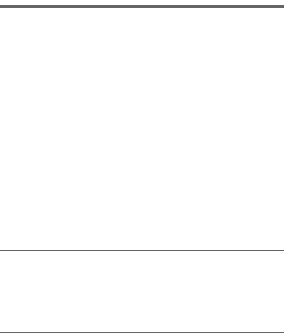
16
8 Mobile Web
You can access various mobile internet
services with your device browser.
Check the availability of these services,
pricing, and instructions with your service
provider.
With the device browser you can view the
services that use wireless markup language
(WML) or extensible hypertext markup
language(XHTML) on their pages. Appearance
may vary due to screen size. You may not be
able to view all detail of the internet pages.
Note:
Use only services that you trust and that offer
adequate security and protection against
harmful software.
Connect to a service
Connect to the service in one of the
following ways:
1. In standby mode, select Menu > Mobile
Web.
2. In the mobile web homescreen:
• Select Bookmarks to select a bookmark
of service.
• Select Open New Page to enter the
address of a website.

17
9 AppCenter
In standby mode, select Menu > AppCenter.
The AppCenter website provides links to a
variety of content such as ringing tones,
games, graphics, multimedia, and applications
that may be pruchased and downloaded to
your device.
For information about billing or accessing this
website, contact your service provider.

18
10 Services
Mobile Care
In standby mode, select Menu > AT&T Mobile
Care to access a self-help menu to manage
your account. Mobile Care provides links to
help with your device and service.
For information about billing or about
accessing this website, contact your service
provider.
Data Balance
To check your data package balance anytime
– enter *777*3# and press SEND from your
device.
In standby mode, you can also select Menu >
Data Balance.

19
11 Settings
Enabling/Disabling the Phone
Lock
The phone lock protects your phone from
unauthorized use. The phone lock function is
not enabled when you purchase the phone.
You can change the default phone lock code
000000 to any string of 4 to 8 digits.
1. Select Menu > Settings > Security > Phone
Lock.
2. Press Navigation Keys to select one of the
following options:
• On: The phone lock will be enabled the
next time the phone is powered on.
• Off: The phone lock will be disabled.
PIN and PUK
The personal identification number (PIN)
protects your SIM card from unauthorized
use. The PIN unblocking key (PUK) can unlock
blocked PIN. Both PIN and PUK are delivered
with the SIM card. For details, contact your
service provider.
If you enter wrong PINs for a specified
number of times consecutively, the phone
asks you to enter the PUK.
If you enter wrong PUKs for a specified
number of times consecutively, the SIM card
is invalidated permanently. Contact your
service provider for a new one.
20
Locking the Keypad
When the keypad is locked, you can still
answer incoming calls or make emergency
calls by pressing Call Key.
1. Press and hold # Key to lock the key pad.
2. Press Left Soft Key, and then press Right
Soft Key to unlock the keypad.
Adjusting the Volume
1. Select Menu > Settings > Phone > Sound
Settings. Press the Navigation Keys to
scroll to a profile, and select Edit.
2. Select a type of tone and select Volume
to adjust the volume that the tone is
played. The range is from 1-14.
Setting the Date and Time
1. Select Menu > Settings > Phone > Date
and Time. The following options are
available.
• Idle Display: To turn on or off the idle
display of time and date.
• Time: To enter the current time using
the keypad.
• Date: To enter the current date using
the keypad.
• Time Zone: To set the time zone by
pressing the Navigation Keys.
• Time Format: To change the time
format to 12 hours or 24 hours.
21
• Date Format: To change the date format
to yyyy-mm-dd/dd-mm-yyyy/mm-dd-
yyyy.
• Auto-Update of Date & Time: To turn on
or off auto update of date and time.
2. Select Change to make changes.

22
12 TTY Operation
Using TTY
The Teletypewriter (TTY) is a typewriting
device. By connecting the phone to the TTY
device, you can use the TTY functions to
send/receive messages.
When you use the TTY function, do as follows:
1. Set the phone to TTY mode and connect
the TTY device to the headset jack of the
phone.
2. Make or answer calls as normal.
3. When the call is put through, use the TTY
device to send or receive the text.
4. Press End Key to end the call.
Setting the TTY Mode
1. Select Menu > Settings > Phone > TTY
Settings.
2. Select a TTY Mode:
• TTY OFF: Standard voice speaking mode
and the listening mode.
• TTY FULL: Transmit and receive TTY
characters.
• TTY VCO: Receive TTY characters but
transmit by speaking into the
microphone.
• TTY HCO: Transmit TTY characters but
receive by listening to the earpiece.

23
13 Warnings and
Precautions
This section contains important information
pertaining to the operating instructions of
your device. It also contains information
about how to use the device safely. Read this
information carefully before using your
device.
Electronic Device
Power off your device if using the device is
prohibited. Do not use the device when using
the device causes danger or interference with
electronic devices.
Medical Device
• Follow rules and regulations set forth by
hospitals and health care facilities. Do not
use your device when using the device is
prohibited.
• Pacemaker manufacturers recommend
that a minimum distance of 15 cm be
maintained between a device and a
pacemaker to prevent potential
interference with the pacemaker. If you
are using a pacemaker, use the device on
the opposite side of the pacemaker and
do not carry the device in your front
pocket.
Potentially Explosive Atmosphere
Power off your device in any area with a
potentially explosive atmosphere, and
comply with all signs and instructions. Areas
that may have potentially explosive
24
atmospheres include the areas where you
would normally be advised to turn off your
vehicle engine. Triggering of sparks in such
areas could cause an explosion or a fire,
resulting in bodily injuries or even deaths. Do
not power on your device at refueling points
such as service stations. Comply with
restrictions on the use of radio equipment in
fuel depots, storage, and distribution areas,
and chemical plants. In addition, adhere to
restrictions in areas where blasting
operations are in progress. Before using the
device, watch out for areas that have
potentially explosive atmospheres that are
often, but not always, clearly marked. Such
locations include areas below the deck on
boats, chemical transfer or storage facilities,
and areas where the air contains chemicals or
particles such as grain, dust, or metal
powders. Ask the manufacturers of vehicles
using liquefied petroleum gas (such as
propane or butane) whether this device can
be safely used in their vicinity.
Traffic Security
Observe local laws and regulations while
using the device. In addition, if using the
device while driving a vehicle, comply with
the following guidelines:
• Concentrate on driving. Your first
responsibility is to drive safely.
• Do not talk on the device while driving.
Use hands-free accessories.
• When you have to make or answer a call,
park the vehicle at the road side before
using your device.
25
• RF signals may affect electronic systems
of motor vehicles. For more information,
consult the vehicle manufacturer.
• In a motor vehicle, do not place the
device over the air bag or in the air bag
deployment area. Otherwise, the device
may hurt you owing to the strong force
when the air bag inflates.
• Do not use your device while flying in an
aircraft. Power off your device before
boarding an aircraft. Using wireless
devices in an aircraft may cause danger to
the operation of the aircraft and disrupt
the wireless telephone network. It may
also be considered illegal.
Operating Environment
• Do not use or charge the device in dusty,
damp, and dirty places or places with
magnetic fields. Otherwise, it may result
in a malfunction of the circuit.
• The device complies with the RF
specifications when the device is used
near your ear or at a distance of 1.5 cm
from your body. Ensure that the device
accessories such as a device case and a
device holster are not composed of metal
components. Keep your device 1.5 cm
away from your body to meet the
requirement earlier mentioned.
• On a stormy day with thunder, do not use
your device when it is being charged, to
prevent any danger caused by lightning.
• When you are on a call, do not touch the
antenna. Touching the antenna affects
the call quality and results in increase in
power consumption. As a result, the talk
time and the standby time are reduced.
• While using the device, observe the local
laws and regulations, and respect others'
privacy and legal rights.
• Keep the ambient temperature between
0°C and 40°C while the device is being
26
charged. Keep the ambient temperature
between 0°C to 40°C for using the device
powered by a battery.
Prevention of Hearing Damage
Using a headset at high volume can damage
your hearing. To reduce the risk of damage to
hearing, lower the headset volume to a safe
and comfortable level.
Safety of Children
Comply with all precautions with regard to
children's safety. Letting a child play with
your device or its accessories, which may
include parts that can be detached from the
device, may be dangerous, as it may present
a choking hazard. Ensure that small children
are kept away from the device and
accessories.
Accessories
Use the accessories delivered only by the
manufacturer. Using accessories of other
manufacturers or vendors with this device
model may invalidate any approval or
warranty applicable to the device, result in
the non-operation of the device, and cause
danger.
Battery and Charger
• Unplug the charger from the electrical
plug and the device when not in use.
• The battery can be charged and
discharged hundreds of times before it
eventually wears out. When the standby
time and the talk time are shorter than
the normal time, replace the battery.
• Use the AC power supply defined in the
specifications of the charger. An improper
27
power voltage may cause a fire or a
malfunction of the charger.
• Do not connect two poles of the battery
with conductors, such as metal materials,
keys, or jewelries. Otherwise, the battery
may be short-circuited and may cause
injuries and burns on your body.
• Do not disassemble the battery or solder
the battery poles. Otherwise, it may lead
to electrolyte leakage, overheating, fire,
or explosion.
• If battery electrolyte leaks out, ensure
that the electrolyte does not touch your
skin and eyes. When the electrolyte
touches your skin or splashes into your
eyes, wash your eyes with clean water
immediately and consult a doctor.
• If there is a case of battery deformation,
color change, or abnormal heating while
you charge or store the battery, remove
the battery immediately and stop using it.
Otherwise, it may lead to battery leakage,
overheating, explosion, or fire.
• If the power cable is damaged (for
example, the cord is exposed or broken),
or the plug loosens, stop using the cable
at once. Otherwise, it may lead to an
electric shock, a short circuit of the
charger, or a fire.
• Do not dispose of batteries in fire as they
may explode. Batteries may also explode
if damaged.
Cleaning and Maintenance
• The device, battery, and charger are not
water-resistant. Keep them dry. Protect
the device, battery, and charger from
water or vapor. Do not touch the device
or the charger with a wet hand.
Otherwise, it may lead to a short circuit, a
malfunction of the device, and an electric
shock to the user.
28
• Do not place your device, battery, and
charger in places where they can get
damaged because of collision. Otherwise,
it may lead to battery leakage, device
malfunction, overheating, fire, or
explosion.
• Do not place magnetic storage media
such as magnetic cards and floppy disks
near the device. Radiation from the device
may erase the information stored on
them.
• Do not leave your device, battery, and
charger in a place with an extreme high or
low temperature. Otherwise, they may not
function properly and may lead to a fire or
an explosion. When the temperature is
lower than 0°C, performance of the
battery is affected.
• Do not place sharp metal objects such as
pins near the earpiece. The earpiece may
attract these objects and hurt you when
you are using the device.
• Before you clean or maintain the device,
power off the device and disconnect it
from the charger.
• Do not use any chemical detergent,
powder, or other chemical agents (such
as alcohol and benzene) to clean the
device and the charger. Otherwise, parts
of the device may be damaged or a fire
can be caused. You can clean the device
and the charger with a piece of damp and
soft antistatic cloth.
• Do not dismantle the device or
accessories. Otherwise, the warranty on
the device and accessories is invalid and
the manufacturer is not liable to pay for
the damage.
Emergency Call
You can use your device for emergency calls
in the service area. The connection, however,
cannot be guaranteed in all conditions. You
29
should not rely solely on the device for
essential communications.
Certification Information (SAR)
This mobile device meets guidelines for
exposure to radio waves.
Your device is a low-power radio transmitter
and receiver. As recommended by
international guidelines, the device is
designed not to exceed the limits for
exposure to radio waves. These guidelines
were developed by the independent scientific
organization International Commission on
Non-Ionizing Radiation Protection (ICNIRP)
and include safety measures designed to
ensure safety for all users, regardless of age
and health.
The Specific Absorption Rate (SAR) is the unit
of measurement for the amount of radio
frequency energy absorbed by the body when
using a device. The SAR value is determined
at the highest certified power level in
laboratory conditions, but the actual SAR
level of the device when being operated can
be well below the value. This is because the
device is designed to use the minimum power
required to reach the network.
The SAR limit adopted by USA and Canada is
1.6 watts/kilogram (W/kg) averaged over one
gram of tissue. The highest SAR value
reported to the FCC and IC for this device
type when tested for use at the ear is 1.330
W/kg, and when properly worn on the body is
0.956 W/kg.
30
FCC Statement
This equipment has been tested and found to
comply with the limits for a Class B digital
device, pursuant to Part 15 of the FCC Rules.
These limits are designed to provide
reasonable protection against harmful
interference in a residential installation. This
equipment generates, uses and can radiate
radio frequency energy and, if not installed
and used in accordance with the instructions,
may cause harmful interference to radio
communications. However,there is no
guarantee that interference will not occur in
a particular installation.If this equipment does
cause harmful interference to radio or
television reception,which can be determined
by turning the equipment off and on, the user
is encouraged to try to correct the
interference by one or more of the following
measures:
--Reorient or relocate the receiving antenna.
--Increase the separation between the
equipment and receiver.
--Connect the equipment into an outlet on a
circuit different from that to which the
receiver is connected.
--Consult the dealer or an experienced radio/
TV technician for help.
This device complies with Part 15 of the FCC
Rules. Operation is subject to the following
two conditions: (1) this device may not cause
harmful interference, and (2) this device must
accept any interference received, including
interference that may cause undesired
operation.
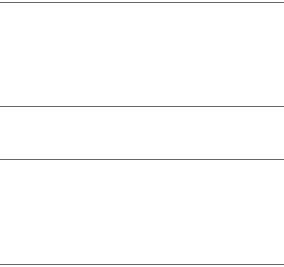
31
Caution:
Changes or modifications made to this device
not expressly approved by Huawei
Technologies Co., Ltd. may void the FCC
authorization to operate this device.
Proposition 65 Compliance Statement
Caution:
This product contains chemicals known to the
State of California to cause cancer and birth
defects or other reproductive harm. Wash
hands after handling.
V100R001_01 31010FXC