Huawei Technologies U3100 WCDMA/GPRS/GSM Mobile Phone with Bluetooth User Manual U3100userguide
Huawei Technologies Co.,Ltd WCDMA/GPRS/GSM Mobile Phone with Bluetooth U3100userguide
User manual
Wonderful Communication,
Mobile life.
HUAWEI U3100 Mobile Phone
User Guide

Copyright © 2010 Huawei Technologies Co., Ltd. All
Rights Reserved
No part of this document may be reproduced or transmitted
in any form or by any means without prior written consent of
Huawei Technologies Co., Ltd.
The product described in this manual may include
copyrighted software of Huawei Technologies Co., Ltd and
possible licensors. Customers shall not in any manner
reproduce, distribute, modify, decompile, disassemble,
decrypt, extract, reverse engineer, lease, assign, or
sublicense the said software, unless such restrictions are
prohibited by applicable laws or such actions are approved
by respective copyright holders under licenses.
Trademarks and Permission
, HUAWEI, and are trademarks or registered
trademarks of Huawei Technologies Co., Ltd.
Other product, service and company names mentioned are
the property of their respective owners.
Notice
Some features of the product and its accessories described
herein rely on the software installed, capacities and settings
of local network, and may not be activated or may be limited
by local network operators or network service providers,
thus the descriptions herein may not exactly match the
product or its accessories you purchase.
Huawei Technologies Co., Ltd reserves the right to change
or modify any information or specifications contained in this
manual without prior notice or obligation.
Huawei Technologies Co., Ltd. is not responsible for the
legitimacy and quality of any products that you upload or
download through this mobile phone, including but not
limited to the text, pictures, music, movies, and non-built-in
software with copyright protection. Any consequences
arising from the installation or usage of the preceding
products on this mobile phone shall be borne by yourself.
NO WARRANTY
THE CONTENTS OF THIS MANUAL ARE PROVIDED “AS
IS”. EXCEPT AS REQUIRED BY APPLICABLE LAWS, NO
WARRANTIES OF ANY KIND, EITHER EXPRESS OR
IMPLIED, INCLUDING BUT NOT LIMITED TO, THE
IMPLIED WARRANTIES OF MERCHANTABILITY AND
FITNESS FOR A PARTICULAR PURPOSE, ARE MADE IN
RELATION TO THE ACCURACY, RELIABILITY OR
CONTENTS OF THIS MANUAL.
TO THE MAXIMUM EXTENT PERMITTED BY APPLI-
CABLE LAW, IN NO CASE SHALL HUAWEI TECHNOLO-
GIES CO., LTD BE LIABLE FOR ANY SPECIAL,
INCIDENTAL, INDIRECT, OR CONSEQUENTIAL
DAMAGES, OR LOST PROFITS, BUSINESS, REVENUE,
DATA, GOODWILL OR ANTICIPATED SAVINGS.
Import and Export Regulations
Customers shall comply with all applicable export or import
laws and regulations and will obtain all necessary
governmental permits and licenses in order to export,
re-export or import the product mentioned in this manual
including the software and technical data therein.

Safety Precautions
Please read the safety precautions carefully to ensure the
correct and safe use of your wireless device. For detailed infor-
mation, refer to the section “Warnings and Precautions”.
Do not switch on your phone when it is prohibited
to use mobile phones or when the phone may
cause interference or danger.
Switch off your phone near high-precision
electronic devices. The phone may affect the
performance of these devices.
Do not use your phone while driving.
Do not attempt to disassemble your phone or its
accessories. Only qualified personnel are allowed
to service or repair the phone.
Follow any rules or regulations in hospitals and
health care facilities. Switch off your phone near
medical apparatus.
Do not place your phone or its accessories in
containers with strong electromagnetic field.
Switch off your phone in aircraft. The phone may
cause interference to control signals of the
aircraft.
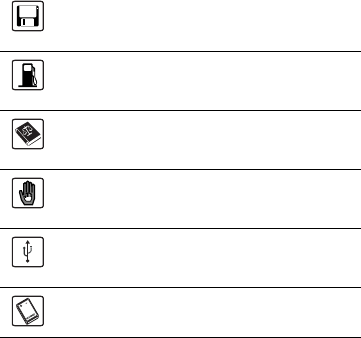
Do not place magnetic storage media near your
phone. Radiation from the phone may erase the
information stored on them.
Do not put your phone in a high-temperature
place or use it in a place with flammable gas such
as a gas station.
Observe any laws or regulations on the use of
wireless device. Respect others’ privacy and
legal rights when using your wireless device.
Keep your phone and its accessories away from
children. Do not allow children to use your phone
without guidance.
Strictly follow the relevant instructions of this
manual while using the USB cable. Otherwise
your phone or PC may be damaged.
Use only approved batteries and chargers to
avoid the risk of explosions.
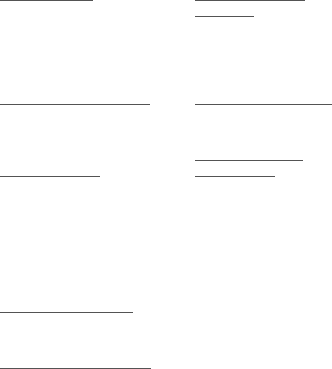
1.Introduction
Packing List . . . . . . . . . . 1
Your Phone . . . . . . . . . . 2
Swaper . . . . . . . . . . . . . 9
Security . . . . . . . . . . . . 10
Text Input . . . . . . . . . . 11
2.Customized Settings
Phone Settings . . . . . . 13
Display Settings . . . . . 13
Network Settings . . . . . 14
3.Call Function
Managing Contacts . . . 15
Viewing the Call Records
. . . . . . . . . . . . . . . . . . . 16
Making or Ending a Call
. . . . . . . . . . . . . . . . . . . 16
Answering or Rejecting a
Call . . . . . . . . . . . . . . . 16
4.Message Function
Message . . . . . . . . . . . 18
Email . . . . . . . . . . . . . . 19
5.Connection Function
Connectivity Settings . . 20
USB . . . . . . . . . . . . . . . 20
Bluetooth®(Optional) . . 22
6.Entertainment
Function
Music . . . . . . . . . . . . . 25
FM Radio(Optional) . . 25
Camera . . . . . . . . . . . . 25
Browser . . . . . . . . . . . . 26
7.Business Function
Calendar Management 27
File Management . . . . 27
8.Warnings and
Precautions
Electronic Device . . . . 29
Medical Device . . . . . . 29
Potentially Explosive
Atmospheres . . . . . . . . 29
Traffic Security . . . . . . 30
Operating Environment 31
Preventing Hearing
Damage . . . . . . . . . . . 31
Safety of Children . . . . 32
Accessories . . . . . . . . 32
Battery and Charger . . 32
Cleaning and Maintenance
. . . . . . . . . . . . . . . . . . . 33
Emergency Call . . . . . 34
Certification Information
(SAR) . . . . . . . . . . . . . 35
FCC Statement . . . . . . 35
Contents

1
1. Introduction
Your phone can operate in virtually all countries,
automatically switching between WCDMA 2100 and
GSM/GPRS 900/1800/1900 networks.
NOTE: The services supported by your phone should be
also supported by the network from where you use the
phone. For details, contact your service provider.
Packing List
Your phone package box contains the following:
1. One mobile phone
2. One travel charger
3. One Li-ion battery
4. One User Guide
5. One USB data cable
6. One Stereo headset (Optional)
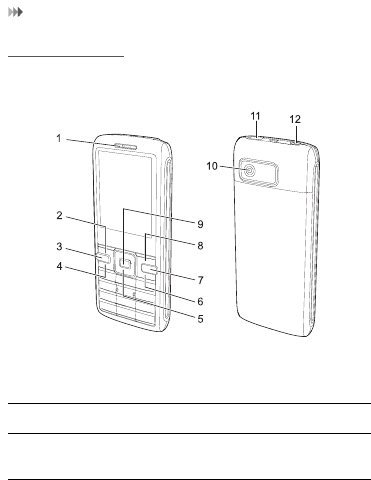
Your Phone
2
Your Phone
Appearance and Keys
1. Earpiece 2. Left function
key
3. Swaper
key
4. Send key 5. Scroll key 6. End key
7. Clear key 8. Right
function key
9. OK key
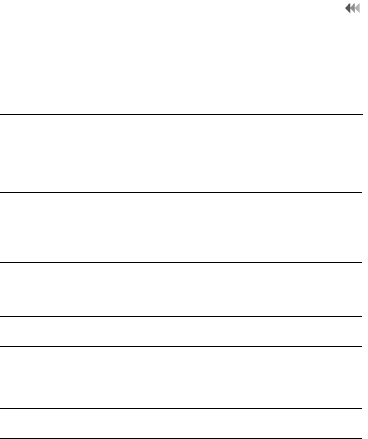
3
Your Phone
10. Camera 11. Charger
connector/
Cable
connector
12. Headset
Jack
Left
function
key
Active the function indicated at the left of
the prompt bar.
Swaper
key
• Switch among widgets in standby
mode.
• Show and switch among widgets in
non-standby mode.
Send key • Make or answer a call.
• Enter the Calls screen in standby
mode.
Scroll key Scroll through a menu.
Right
function
key
Active the function indicated at the right
of the prompt bar.
Clear key Delete a character before the cursor.
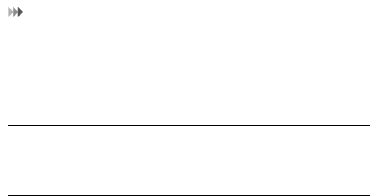
Your Phone
4
SIM Card and Memory Card
Load your SIM card before using your phone. And only
unload the SIM card and the battery after powering off your
phone. To use the SIM card properly, please read the
following instructions carefully.
NOTE:
• Keep the SIM card out of the reach of children.
• The SIM card and its metal contacts can be easily
damaged by scratching or bending. Ensure care when
you carry , load or remove it.
• Always disconnect the charger from the phone before
loading or removing the SIM card.
To load or remove the SIM card, please according to the
following figures.
Power
/End key
• End an ongoing call or reject an
incoming call.
• Return to the standby mode.
• Press and hold it to power on or power
off the phone.
OK key • Start the selected function in the
menu.
• Access selected widget in standby
mode.
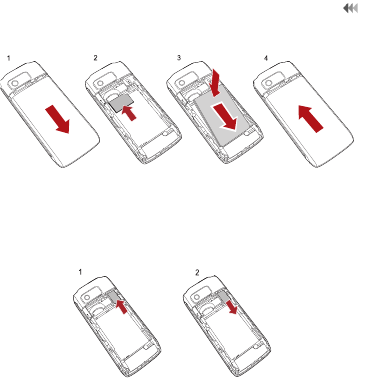
5
Your Phone
Your phone supports a memory card (microSD) with a
capacity up to 8 GB.
To load or remove the memory card, please according to
the following figure.
Charging the Battery
NOTE:
• When you charge the battery for the first time, please
charge it for a minimum of 12 hours.
• The battery discharges even while not being used. If
you have not used it for a long time, please recharge it
first.
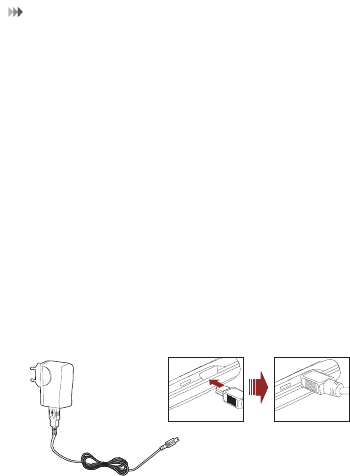
Your Phone
6
• The charging time depends on the environmental
temperature and the age of the battery.
• Do not strike, throw or cause any kind of violent shock
to the battery, otherwise liquid leakage, body damage,
overheating, fire or explosion may occur.
• The battery can be recharged but eventually wears out.
If the battery lasts for a shorter time period than usual
after being charged normally, replace it with a battery
of the same type.
• Charge the battery by using the charger supplied with
your phone.
Before charging the battery with a cable charger, ensure
that the battery has been properly loaded into your phone.
To charge the battery, first plug in the charger connector to
a power socket, and then insert the plug of the cable into the
connector of the phone as shown in the following figure.
The figure is for reference only. The actual appearance is
subject to your mobile phone and accessories delivered.

7
Your Phone
NOTE:
•The plug of the charger is in trapezium shape.
Reversely inserting the plug may damage the
mobile phone and charger.
• When the battery power level is very low, the phone
makes alert sounds and displays a prompt. When the
battery power level is too low, the phone will power off
automatically.
• When the battery is being charged, the charging indi-
cator blinks continuously. When the charging indicator
stops blinking, it indicates that the battery is full.
Screen
The icon bar displays the phone status. The following table
illustrates the icons that may appear on this bar.
2. Desktop
4. Prompt bar
3. Swaper
1. Icon bar
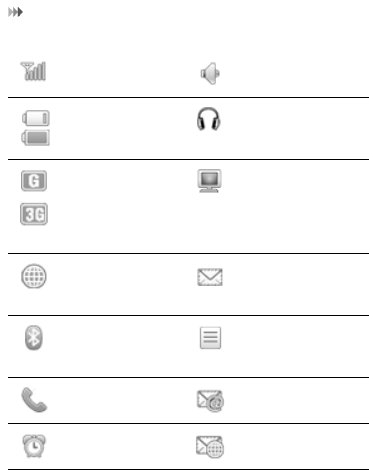
Your Phone
8
Indicates signal
strength.
The normal profile
is activated.
Indicates power
level of the
battery.
The headset is
plugged in.
The phone is
currently in a
GSM or
WCDMA
network.
Your PC connects
to the Internet
through your
phone.
You are using
the roaming
service.
You have new text
messages.
Bluetooth is
enabled.
You have new
multimedia
messages.
The phone is in
a call.
You have new
Emails.
Alarm clock is
enabled.
You have new
PUSH messages.

9
Swaper
Swaper
The Swaper provides quick access to the most frequently
used items. You can show Swaper in any where.
To add a new shortcut, you can select Options > Add
items to swaper to select a application or a website link as
a new widget.
To remove a shortcut, you can select Options > Remove
from swaper.
NOTE: Some default shortcuts cannot be removed from the
Swaper bar.

Security
10
Security
Phone/SIM Card Security Settings
NOTE:
• For certain SIM cards, you need to enter the PIN2 code
to use certain special functions.
• If you enter a wrong PIN code or wrong PIN2 code for
three consecutive attempts, the SIM card is locked. To
unlock the SIM card, enter the PIN Unblocking Key
(PUK) code or PUK2 code.
• The PIN code, PIN2 code, PUK code, or PUK2 code is
provided together with the SIM card. For details,
consult your service provider.
• The initial phone password of the phone is 0000.
Select Settings > Advanced settings > Security > Phone
and SIM card.
• Reset your phone to the factory settings.
• Enable or disable the "Phone lock" and "PIN lock".
• Modify the screen password, phone password, and
PIN2 code.
• If your SIM card supports the Fixed Dialer Number
(FDN) function, you can set the limit for phone
numbers.
Digital Rights Management
Select Settings > Advanced settings > Security > DRM
settings. Enter the correct phone password and press OK
11
Text Input
key to confirm, and you can select roaming network or
delete all licenses.
Digital Rights Management (DRM) can protect the digital
content from piracy and protect the provider’s interests. The
digital content includes multimedia content such as images,
audio and video. If the protected content cannot be
accessed, it indicates that the corresponding license is
overdue or used up.
Text Input
NOTE: While entering text:
• Press the * key to switch between input methods.
Press and hold the * key to enable or disable the Zi
input mode.
• Press repeatedly the * key and you will see
"Abc","abc", "ABC" or "123" on the upper right corner
of the screen successively. It indicates the words to be
entered will be in lower case, first letter capitalized or in
upper case.
• Press the # key to display the symbols list. Press and
hold the # key to set the input language.
• Press the Clear key to delete the letter before the
cursor.
Zi® Input Method
With the Zi input method, you can easily and quickly enter
words. Zi is a predictive text entry mode. Press the relevant

Text Input
12
key that corresponds to the desired letter and Zi will offer
you candidate words.
Press each key carrying the desired letter once, and then
the predictive text scheme will present the candidate words
composed by the letters you have entered in the drop-down
menu.
Traditional Input Method
When Zi input method is off, you can use the traditional
input method for entering alphabetic characters.
Repeatedly press the key that carries the letter to be
entered when it appears on the screen.
Number Input Method
In a text editing screen, press and hold the
character/number keys to enter corresponding numeric
characters.
You can also press successively the * key to switch to the
"123" numeric input method, and enter corresponding
numeric characters by pressing the character/number keys.
Symbol Input Method
You can press the # key to display the symbols list and then
select symbols to input.
You can also press the key with number 1 to input the
commonly-used symbols in a text editing screen (except
numeric input method).
13
2. Customized Settings
Phone Settings
Select Settings, or Settings > Advanced settings, you
can change the settings of the phone.
• Select or set profiles.
• Set the system date and time.
• Set the phone language.
• Set the language used to enter text.
• Set the keypad tone of the phone.
• Set the applications settings.
• Set your phone to power on or off automatically.
NOTE: In the standby mode, you can press and hold the #
key to switch between the current profile and the silent
profile. If the current profile is offline, you cannot use this
function.
Display Settings
Select Settings > Display. You can change the settings for
the phone display.
• Set the wallpaper layout for the home screen.
• Set the screensaver of the phone.
• Set the brightness of the screen.
• Set the backlight delay time for the screen.
• Set the keypad lock period.
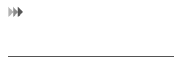
Network Settings
14
Network Settings
Select Settings > Network. You can change the settings
for the network. Following options are available: Mode,
Select network, and Preferred operators.

15
3. Call Function
Managing Contacts
Creating a Contact
To add a new contact, perform one of the following
operations:
• Enter a number in standby mode, and then select
Options > Save number or press the OK key to save.
•Select Options > Create contact in Contact screen.
• Select a record from Calls screen, and then select
Options > Add to contact to add number to a existing
contact.
Searching for a Contact
You can find a contact from the contacts list by using this
function on the Contacts screen. Enter the contact name
you are searching for directly. The contact is displayed.
You can also use quick search in the contacts list screen.
You can find a contact by entering the initials of the first
name or the last name of the contact.
Managing a Group
In the Contacts screen, press the left or right scroll key to
select Groups. And then select a group:
•Select Options for the following options: Create
Group, Edit and Settings.
• Press the OK key to view the details. And then select
Members to add members. To delete a group
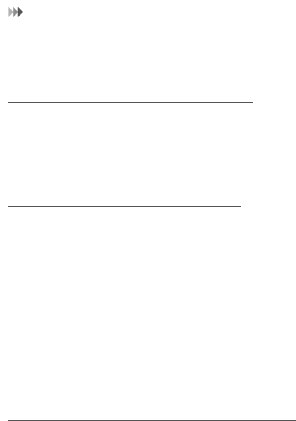
Viewing the Call Records
16
member, select a member from the group member list,
and then select Options > Delete member.
Viewing the Call Records
Select Calls in the main menu and then press the left or
right scroll key to select All calls, Missed, Answered or
Dialed . Then select Options to perform operations in the
option list.
Making or Ending a Call
NOTE: In the 3G network, you can make video calls,
provided that the called party has a device supporting the
video call function.
1. Enter a number or select a contact. Press the send key
to make a voice call, or select Options to make a voice
call or video call.
2. During a call, you can select Options to perform
operations in the option list.
3. Press the end key to terminate the call.
Answering or Rejecting a Call
1. Answer a call according to the different answer modes.
• If the answer mode is Any key, press any key
except the end key.

17
Answering or Rejecting a Call
• If the answer mode is Send key, press the send
key.
• If the headset is in use, press the control key on
the headset.
2. Press the end key or select Options > Reject to reject
a call.

18
4. Message Function
Message
The screen displays the number of words or bytes of a
message. If the characters you enter exceed this limit, the
text is divided into two or more continuous messages when
it is sent.
Sending a Message
1. Select Messages > Create message to access the
message editing screen.
2. During editing a message:
• You can press the down scroll key to add attach-
ment files.
• You can select Options to perform operations in
the option list.
3. After editing the message, press the OK key to add a
recipient’s number.
4. Press the OK key to send the message.
Viewing a Message
Your phone provides four mailboxes for message. Inbox
stores received messages. Drafts stores created and
saved messages. Outbox stores the messages that failed
to be sent. Sent stores sent messages.
1. Select a mailboxes from Messages.
2. Select a message, and then select Options to perform
the operations of the option list.
19
Email
NOTE: If your phone is enabled with the broadcast function,
select Messages > Broadcast inbox to view broadcast
messages.
Email
Sending an Email
1. Select an email account from Menu > Email. And
then, access the email editing screen. Press the OK
key in Inbox, Drafts, Sent, Outbox, or Block screen to
create an email.
2. Select To and press OK key. Enter recipient or add
recipient from contacts.
3. In the email editing screen:
• Select Subject to edit the content.
• Select Text message to edit the content.
• Select Options to perform the operations.
4. In the email editing screen, select Options > Send to
send the email.
Viewing an Email
Your phone provides five mailboxes for Email. Inbox stores
received emails. Drafts stores created and saved emails.
Outbox stores the emails failed to be send. Sent stores
sent emails. Blocked stores screened emails.
1. Select a mailboxes from Email.
2. Select an email, and then select Options to perform
the operations of the option list.
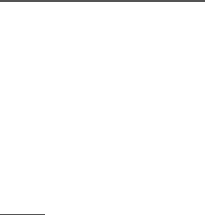
20
5. Connection Function
Connectivity Settings
Select Settings > Bluetooth and Connectivity. You can
set the Bluetooth, network access point or streaming
settings.
NOTE:
• Your phone supports USB 2.0.
• Your phone supports plug and play function.
•The USB driver is embedded in the mobile phone.
• The PC Options software supplied on your phone will
run automatically after you connect your phone to the
PC .
USB
You can synchronise data between your phone and PC,
surf the Internet with your phone and read the memory card
by USB cable.
1. Connect your phone with a PC through USB cable
delivered with your phone.
2. The PC Options software supplied on your phone will
run automatically.
3. Select HUAWEI Mobile Connect via the phone to
perform the USB-Based Internet Access operation;
and select File Transfer to perform the microSD Card
Reader operation.

21
USB
4. For the first time, follow the guide to complete the
installation.
NOTE:
• To connect your phone with a PC through USB cable,
first connect the USB connector to your phone, and
then connect the other end of the cable to the PC. To
disconnect your phone from the PC, first disable the
PC Options, then disconnect the USB connector from
the PC, and finally disconnect the USB cable from your
phone.
• If the PC cannot recognise your phone when
connecting through the USB cable, power off and
restart the PC and then retry.
• Please do not plug the USB cable in and out of your
phone frequently.
USB-Based Internet Access
To access the Internet by USB, make sure that your PC
supports the USB function and your SIM card supports the
Internet access service. You may need the username and
the password. For details, please contact your service
provider.
NOTE:
• Only Windows 2000, Windows XP, Windows 7, and
Windows Vista are supported.
• You can also use the built-in Internet wizard of the
Windows operating system to access the internet.
Bluetooth®(Optional)
22
microSD Card Reader
The function of microSD card reader and the other functions
using the USB cable are incompatible. If you enable the
microSD card reader, other functions using the USB cable
are unavailable.
After reading the files, right-click on the device icon at the
notification area of your PC to delete the device on your PC.
Bluetooth®(Optional)
You may use the built-in Bluetooth function of your phone to
synchronize data between a PC and your phone, or
exchange data with other Bluetooth devices. You can also
talk by using the Bluetooth headset or Bluetooth
loudspeaker.
NOTE:
• The Bluetooth function supported by your Phone
meets the requirements of Bluetooth Specification 2.0.
It can work successfully only if you use it with
compatible Bluetooth devices. For more information,
refer to the user manuals of related devices, or consult
the manufacturer of related devices.
• You can select Settings > Bluetooth > Settings >
Discoverable to set wether your phone can be found
by other devices when the Bluetooth function is
enabled.

23
Bluetooth®(Optional)
Bluetooth-Based Data Transfer
You can exchange data between your Bluetooth phone and
other Bluetooth devices. If you want to exchange data
between your phone and another device, that device must
support Bluetooth and the Bluetooth function must be
enabled.
1. Select Settings > Bluetooth > Switch on to enable
the Bluetooth function.
2. Select Settings > Bluetooth > Search devices to
search a Bluetooth device. When the Bluetooth device
is found for the first time, authentication is required.
Now you can exchange data between your phone and the
other Bluetooth device.
The Bluetooth Headset
You can answer a call by a Bluetooth headset or Bluetooth
loudspeaker. For details, refer to the corresponding user
manual of a Bluetooth headset or loudspeaker.
1. Set the Bluetooth headset to the status for detecting.
2. Select Settings > Bluetooth > Switch on to enable
the Bluetooth function.
3. Select Settings > Bluetooth > Search devices to
search a Bluetooth device. When a Bluetooth device is
found for the first time, authentication is required.

Bluetooth®(Optional)
24
4. If a Bluetooth headset is detected and recognized for
the first time, it should be authenticated by a PIN code.
Now you can use the Bluetooth headset as the connection
has been established between your phone and the Blue-
tooth headset.
The Bluetooth headset should be set to the status for
detecting only when authentication is needed. Once the
headset has been authenticated, you just need to turn on
your Bluetooth headset. For more information, refer to the
user manual of your Bluetooth headset.
NOTE: The procedure for using a Bluetooth loudspeaker is
similar to that for a Bluetooth headset. For details, refer to
the user manual supplied with your Bluetooth loudspeaker.
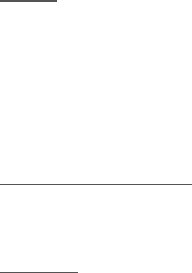
25
6. Entertainment Function
Music
Select Media > Music. You can play kinds of music, sort
music by artists, albums, set the play list, and view the latest
play list.
During music playing, you can perform the following
operations:
• Follow the displayed prompts and use the scroll key to
perform corresponding operations.
•Select Options to perform the operations in the list.
FM Radio(Optional)
Connect the headset to your phone and select Media > FM
Radio to start FM Radio. If the channel list is empty, Select
Automatic tuning / Manual tuning to set frequency band.
Camera
Select Camera to start the camera.
Operations in the Viewfinder Screen
When the camera is started, you can press the OK key to
take a picture. Or select Options to switch to the video
camera function. Then, you can press the OK key to take a
picture or record a video clip.
In the viewfinder screen, you can:
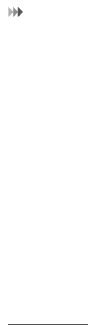
Browser
26
• Press the up or down scroll key to adjust the
brightness.
• Press the left or right scroll key to adjust the focus.
• When recording a video clip, you can pause or
continue recording.
• When recording a video clip, press the camera key or
OK key to stop recording and save the video clip.
After taking a picture or recording a video clip, you can
select icons on screen to perform the operations of the
option list.
During the recording, you can perform the following
operations.
• Pause and then to start recording again.
• Cancel the recording.
Browser
The built-in browser makes it easy to browse any webpage.
You can access the browser by selecting Browser from the
main menu.
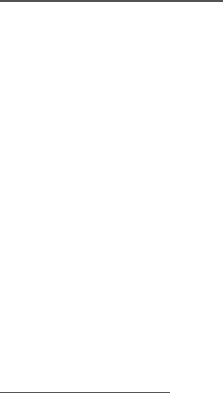
27
7. Business Function
Calendar Management
Using the Alarm Clock
Select Clock. You can select one alarm from the list, and
then press the OK key to set an alarm clock.
When it is time for an alarm clock to ring, the selected alarm
tone is played and a prompt is displayed. You can stop the
ringing and snooze by pressing any key (except left function
key and power key).
If your phone is powered off, the alarm clock will still ring.
When the alarm rings, you can choose to power on the
phone.
Select an alarm clock from the list, and press the left
function key to deactivate it.
Using the Calendar
Select Calendar. You can select Options > Create
reminder to create the schedule events for the current day.
The schedule prompt is the same with alarm prompt.
Creating a Memo
Select Tools > Memo. You can store important events on
your phone.
File Management
Select Tools > File manager. You can manage the
Pictures, Music, Videos, Ringtones, Recordings, and

File Management
28
Others files conveniently. Select a file, then select Options
to perform the operations of the list.
NOTE:
• Some sound files are protected by Digital Rights
Management (DRM), and may not be able to be used
as a ringtone.
• When the phone detects and recognizes the memory
card, Memory card is displayed as a tab on the File
manager screen.
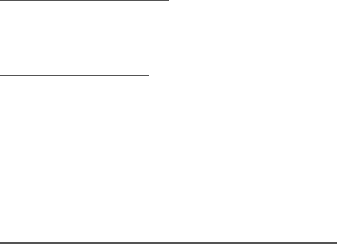
29
8. Warnings and
Precautions
This section contains important information pertaining to the
operating instructions of your device. It also contains information
about how to use the mobile safely. Read this information
carefully before using your device.
Electronic Device
Power off your device if using the device is prohibited. Do not
use the device when using the device causes danger or
interference with electronic devices.
Medical Device
• Follow rules and regulations set forth by hospitals and
health care facilities. Do not use your device when using
the device is prohibited.
• Pacemaker manufacturers recommend that a minimum
distance of 15 cm be maintained between a device and a
pacemaker to prevent potential interference with the
pacemaker. If you are using a pacemaker, use the device
on the opposite side of the pacemaker and do not carry the
device in your front pocket.
Potentially Explosive Atmospheres
Power off your device in any area with a potentially explosive
atmosphere, and comply with all signs and instructions. Areas
that may have potentially explosive atmospheres include the
areas where you would normally be advised to turn off your
vehicle engine. Triggering of sparks in such areas could cause
an explosion or a fire, resulting in bodily injuries or even deaths.
Do not power on your device at refueling points such as service
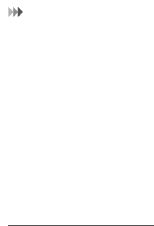
Traffic Security
30
stations. Comply with restrictions on the use of radio equipment
in fuel depots, storage, and distribution areas, and chemical
plants. In addition, adhere to restrictions in areas where blasting
operations are in progress. Before using the device, watch out
for areas that have potentially explosive atmospheres that are
often, but not always, clearly marked. Such locations include
areas below the deck on boats, chemical transfer or storage
facilities, and areas where the air contains chemicals or particles
such as grain, dust, or metal powders. Ask the manufacturers of
vehicles using liquefied petroleum gas (such as propane or
butane) whether this device can be safely used in their vicinity.
Traffic Security
Observe local laws and regulations while using the device. In
addition, if using the device while driving a vehicle, comply with
the following guidelines:
• Concentrate on driving. Your first responsibility is to drive
safely.
• Do not talk on the device while driving. Use hands-free
accessories.
• When you have to make or answer a call, park the vehicle
at the road side before using your device.
• RF signals may affect electronic systems of motor vehicles.
For more information, consult the vehicle manufacturer.
• In a motor vehicle, do not place the device over the air bag
or in the air bag deployment area. Otherwise, the device
may hurt you owing to the strong force when the air bag
inflates.
• Do not use your device while flying in an aircraft. Power off
your device before boarding an aircraft. Using wireless
devices in an aircraft may cause danger to the operation of
31
Operating Environment
the aircraft and disrupt the wireless telephone network. It
may also be considered illegal.
Operating Environment
• Do not use or charge the device in dusty, damp or dirty
places or places with magnetic fields. Otherwise, it may
result in a malfunction of the circuit.
• The device complies with the RF specifications when the
device is used near your ear or at a distance of 1.5 cm from
your body. Ensure that the device accessories such as a
device case and a device holster are not composed of
metal components. Keep your device 1.5 cm away from
your body to meet the requirement earlier mentioned.
• On a stormy day with thunder, do not use your device when
it is being charged, to prevent any danger caused by
lightning.
• When you are on a call, do not touch the antenna. Touching
the antenna affects the call quality and results in increase
in power consumption. As a result, the talk time and
standby time are reduced.
• While using the device, observe the local laws and
regulations, and respect others' privacy and legal rights.
• Keep the ambient temperature between -10°C and 45°C
while the device is being charged. Keep the ambient
temperature between -10°C to 50°C for using the device
powered by battery.
Preventing Hearing Damage
Using a headset at high volume can damage your hearing. To
reduce the risk of damage to hearing, lower the headset volume
to a safe and comfortable level.
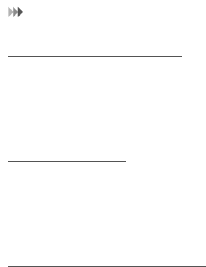
Safety of Children
32
Safety of Children
Comply with all precautions with regard to children's safety.
Letting the child play with your device or its accessories, which
may include parts that can be detached from the device, may be
dangerous, as it may present a choking hazard. Ensure that
small children are kept away from the device and accessories.
Accessories
Use the accessories delivered only by the manufacturer. Using
accessories of other manufacturers or vendors with this device
model may invalidate any approval or warranty applicable to the
device, result in the non-operation of the device, and cause
danger.
Battery and Charger
• Unplug the charger from the electrical plug and the device
when not in use.
• The battery can be charged and discharged hundreds of
times before it eventually wears out. When the standby
time and talk time are shorter than the normal time, replace
the battery.
• Use the AC power supply defined in the specifications of
the charger. An improper power voltage may causea fire or
a malfunction of the charger.
• Do not connect two poles of the battery with conductors
such as metal materials, keys or jewelries. Otherwise, the
battery may be short-circuiting and may cause injuries and
burns on your body.
• Do not disassemble the battery or solder the battery poles.
Otherwise, it may lead to electrolyte leakage, overheating,
fire, or explosion.
33
Cleaning and Maintenance
• If battery electrolyte leaks out, ensure that the electrolyte
does not touch your skin and eyes. When the electrolyte
touches your skin or splashes into your eyes, wash your
eyes with clean water immediately and consult a doctor.
• If there is a case of battery deformation, color change, or
abnormal heating while you charge or store the battery,
remove the battery immediately and stop using it.
Otherwise, it may lead to battery leakage, overheating,
explosion, or fire.
• If the power cable is damaged (for example, the cord is
exposed or broken), or the plug loosens, stop using the
cable at once. Otherwise, it may lead to an electric shock,
a short circuit of the charger, or a fire.
• Do not dispose of batteries in fire as they may explode.
Batteries may also explode if damaged.
• Danger of explosion if battery is incorrectly replaced.
Recycle or dispose of used batteries according to the local
regulations or reference instruction supplied with your
device.
Cleaning and Maintenance
• The device, battery, and charger are not water-resistant.
Keep them dry. Protect the device, battery, and charger
from water or vapor. Do not touch the device or the charger
with a wet hand. Otherwise, it may lead to a short circuit, a
malfunction of the device, and an electric shock to the user.
• Do not place your device, battery, or charger in places
where it can get damaged because of collision. Otherwise,
it may lead to battery leakage, device malfunction,
overheating, fire, or explosion.
Emergency Call
34
• Do not place magnetic storage media such as magnetic
cards and floppy disks near the device. Radiation from the
device may erase the information stored on them.
• Do not leave your device, battery, and charger in a place
with an extreme high or low temperature. Otherwise, they
may not function properly and may lead to a fire or an
explosion.When the temperature is lower than 0°C,
performance of the battery is affected.
• Do not place sharp metal objects such as pins near the
earpiece. The earpiece may attract these objects and hurt
you when you are using the device.
• Before you clean or maintain the device, power off the
device and disconnect it from the charger.
• Do not use any chemical detergent, powder, or other
chemical agents (such as alcohol and benzene) to clean
the device and the charger. Otherwise, parts of the device
may get damaged or a fire can be caused. You can clean
the device and the charger with a piece of damp and soft
antistatic cloth.
• Do not dismantle the device or accessories. Otherwise, the
warranty on the device and accessories is invalid and the
manufacturer is not liable to pay for the damage.
Emergency Call
You can use your device for emergency calls in the service area.
The connection, however, cannot be guaranteed in all
conditions. You should not rely solely on the device for essential
communications.
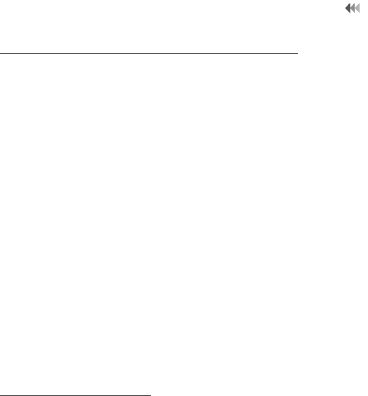
35
Certification Information (SAR)
Certification Information (SAR)
This device meets guidelines for exposure to radio waves.
Your device is a low-power radio transmitter and receiver. As
recommended by international guidelines, the device is
designed not to exceed the limits for exposure to radio waves.
These guidelines were developed by the independent scientific
organization International Commission on Non-Ionizing Radia-
tion Protection (ICNIRP) and include safety measures designed
to ensure safety for all users, regardless of age and health.
The Specific Absorption Rate (SAR) is the unit of measurement
for the amount of radio frequency energy absorbed by the body
when using a device. The SAR value is determined at the
highest certified power level in laboratory conditions, but the
actual SAR level of the device when being operated can be well
below the value. This is because the device is designed to use
the minimum power required to reach the network.
The SAR limit adopted by USA and Canada is 1.6 watts/kilo-gram
(W/kg) averaged over one gram of tissue. The highest SAR
value reported to the FCC and IC for this device type when
tested for use at the ear is 0.853 W/kg, and when properly worn
on the body is 0.778 W/kg.
FCC Statement
This equipment has been tested and found to comply with the
limits for a Class B digital device, pursuant to Part 15 of the FCC
Rules. These limits are designed to provide reasonable protec-
tion against harmful interference in a residential installation. This
equipment generates, uses and can radiate radio frequency
energy and, if not installed and used in accordance with the
instructions, may cause harmful interference to radio communi-

FCC Statement
36
cations. However,there is no guarantee that interference will not
occur in a particular installation.If this equipment does cause
harmful interference to radio or television reception,which can
be determined by turning the equipment off and on, the user is
encouraged to try to correct the interference by one or more of
the following measures:
• Reorient or relocate the receiving antenna.
• Increase the separation between the equipment and
receiver.
• Connect the equipment into an outlet on a circuit different
from that to which the receiver is connected.
• Consult the dealer or an experienced radio/TV technician
for help.
This device complies with Part 15 of the FCC Rules. Operation
is subject to the following two conditions: (1) this device may not
cause harmful interference, and (2) this device must accept any
interference received, including interference that may cause
undesired operation.
Warning: Changes or modifications made to this device not
expressly approved by Huawei Technologies Co., Ltd. may void
the FCC authorization to operate this device.