Huawei Technologies U3200-9 HSDPA/UMTS/GPRS/GSM/EDGE Mobile Phone with BT User Manual U3200 s User Guide
Huawei Technologies Co.,Ltd HSDPA/UMTS/GPRS/GSM/EDGE Mobile Phone with BT U3200 s User Guide
User Manual
Wonderful Communication,
Mobile Life.
User Guide

Notice
Copyright © Huawei Technologies Co., Ltd. 2010. All rights reserved.
No part of this document may be reproduced or transmitted in any form or
by any means without prior written consent of Huawei Technologies Co.,
Ltd.
The product described in this manual may include copyrighted software of
Huawei Technologies Co., Ltd and possible licensors. Customers shall not
in any manner reproduce, distribute, modify, decompile, disassemble,
decrypt, extract, reverse engineer, lease, assign, or sublicense the said
software, unless such restrictions are prohibited by applicable laws or such
actions are approved by respective copyright holders under licenses.
Trademarks and Permissions
, HUAWEI and are trademarks or registered trademarks of Huawei
Technologies Co., Ltd.
Other trademarks, product, service and company names mentioned are
the property of their respective owners.
Notice
Some features of the product and its accessories described herein rely on
the software installed, capacities and settings of local network, and may
not be activated or may be limited by local network operators or network
service providers. Thus the descriptions herein may not exactly match the
product or its accessories you purchase.
Huawei Technologies Co., Ltd reserves the right to change or modify any
information or specifications contained in this manual without prior notice
or obligation.
Huawei Technologies Co., Ltd. is not responsible for the legitimacy and
quality of any products that you upload or download through this mobile
phone, including but not limited to the text, pictures, music, movies, and
non-built-in software with copyright protection. Any consequences arising
from the installation or usage of the preceding products on this mobile
phone shall be borne by yourself.
NO WARRANTY
THE CONTENTS OF THIS MANUAL ARE PROVIDED “AS IS”. EXCEPT
AS REQUIRED BY APPLICABLE LAWS, NO WARRANTIES OF ANY
KIND, EITHER EXPRESS OR IMPLIED, INCLUDING BUT NOT LIMITED
TO, THE IMPLIED WARRANTIES OF MERCHANTABILITY AND
FITNESS FOR A PARTICULAR PURPOSE, ARE MADE IN RELATION
TO THE ACCURACY, RELIABILITY OR CONTENTS OF THIS MANUAL.
TO THE MAXIMUM EXTENT PERMITTED BY APPLICABLE LAW, IN NO
CASE SHALL HUAWEI TECHNOLOGIES CO., LTD BE LIABLE FOR
ANY SPECIAL, INCIDENTAL, INDIRECT, OR CONSEQUENTIAL
DAMAGES, OR LOST PROFITS, BUSINESS, REVENUE, DATA, GOOD-
WILL OR ANTICIPATED SAVINGS.
Import and Export Regulations
Customers shall comply with all applicable export or import laws and regu-
lations and will obtain all necessary governmental permits and licenses in
order to export, re-export or import the product mentioned in this manual
including the software and technical data therein.

Safety Precautions
Please read the safety precautions carefully to ensure the correct and safe
use of your wireless device. For detailed information, refer to the section
“Warnings and Precautions”.
Do not switch on your phone when it is prohibited to use
mobile phones or when the phone may cause
interference or danger.
Do not use your phone while driving.
Follow any rules or regulations in hospitals and health
care facilities. Switch off your phone near medical
apparatus.
Switch off your phone in aircraft. The phone may cause
interference to control signals of the aircraft.
Switch off your phone near high-precision electronic
devices. The phone may affect the performance of these
devices.
Do not attempt to disassemble your phone or its
accessories. Only qualified personnel are allowed to
service or repair the phone.

Do not place your phone or its accessories in containers
with strong electromagnetic field.
Do not place magnetic storage media near your phone.
Radiation from the phone may erase the information
stored on them.
Do not put your phone in a high- temperature place or
use it in a place with flammable gas such as a gas
station.
Keep your phone and its accessories away from
children. Do not allow children to use your phone
without guidance.
Use only approved batteries and chargers to avoid the
risk of explosions.
Observe any laws or regulations on the use of wireless
device. Respect others’ privacy and legal rights when
using your wireless device.
Strictly follow the relevant instructions in this manual
while using the USB cable. Otherwise your phone or PC
may be damaged.
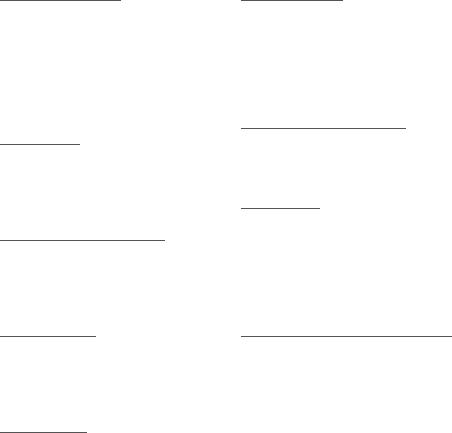
Getting Started
About This Guide . . . . . . . . . . .1
Packing List . . . . . . . . . . . . . . . .1
Installing SIM Card and Memory
Card . . . . . . . . . . . . . . . . . . . . .2
Charging the Battery . . . . . . . . .3
Getting to Know Your Phone . . .6
Security Settings . . . . . . . . . . . .9
Text Input
Using Zi® Input Method . . . . . .11
Using Traditional Input Method 12
Using Other Input Method . . . .12
Using Symbol Input Method . .12
Customized Settings
Profiles . . . . . . . . . . . . . . . . . . 13
Phone Settings . . . . . . . . . . . .13
Display Settings . . . . . . . . . . .13
Network Settings . . . . . . . . . . .14
Call Service
Contacts . . . . . . . . . . . . . . . . .15
Making a Call . . . . . . . . . . . . .16
Answering or Rejecting a Call .18
Call Settings . . . . . . . . . . . . . .18
Messaging
Sending a Message . . . . . . . .20
Viewing a Message . . . . . . . . .20
Message Settings . . . . . . . . . .21
Entertaiment
Accessing the Internet . . . . . . .22
Playing Music or Video . . . . . .22
Using Camera or Video Camera
. . . . . . . . . . . . . . . . . . . . . . . . .23
Using FM Radio . . . . . . . . . . .23
Games and Applications . . . . .24
Connection Function
microSD Card Reader . . . . . . .25
Bluetooth-Based Data Transfer 26
Using Bluetooth Headset . . . .26
Organizer
Manging Files . . . . . . . . . . . . .28
Using the Torch . . . . . . . . . . . .28
Viewing the Calendar . . . . . . .28
Creating a Note . . . . . . . . . . . .29
Creating an Alarm . . . . . . . . . .29
Using Other Tools . . . . . . . . . .29
Warnings and Precautions
Electronic Device . . . . . . . . . .30
Medical Device . . . . . . . . . . . .30
Potentially Explosive Atmosphere
. . . . . . . . . . . . . . . . . . . . . . . . .30
Traffic Security . . . . . . . . . . . .31
Operating Environment . . . . . .32
Prevention of Hearing Damage 32
Safety of Children . . . . . . . . . . 33
Accessories . . . . . . . . . . . . . . .33
Contents
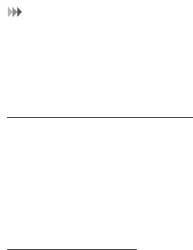
Getting Started
1
1 Getting Started
About This Guide
This guide describes how to find and use the functions of menus of your
phone.
All the pictures in this guide are for your reference only. The actual appear-
ance and display depend on the mobile phone you purchase.
Packing List
Your phone package box contains the following:
• One mobile phone
• One Li-ion battery
• One travel charger
• One USB data cable
• One Quick Start Guide
• One Headset (Optional)

2
Getting Started
Installing SIM Card and Memory Card
Insert your SIM card before using your phone. Remove the SIM card and
the battery only after powering off your phone. To use the SIM card
properly, please read the following instructions carefully.
NOTE:
• Keep the SIM card out of the reach of children.
• The SIM card and its metal contacts can be easily damaged by
scratching or bending. Be careful when you carry , insert or remove
the SIM card.
• Always disconnect the charger from the phone before loading or
removing the SIM card.
Your phone supports a memory card (microSD) with a capacity of up to 8
GB.
To load or remove the memory card, remove the battery cover.
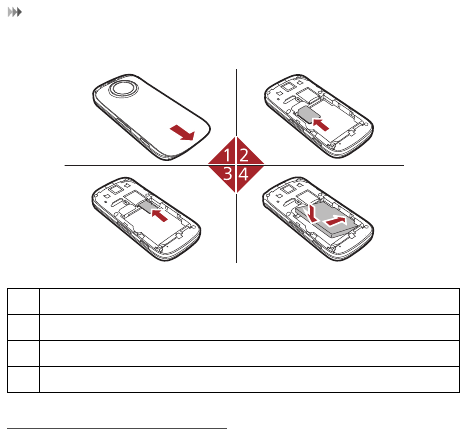
Getting Started
3
The following figures show the installation of the SIM card and memory
card.
Charging the Battery
NOTE:
• The battery discharges even while not being used. If you have not
used it for a long time, please recharge it first.
1 Remove the battery cover.
2 Insert the SIM card.
3 (Optional) Insert the memory card.
4 Insert the battery.
4
Getting Started
• The charging time depends on the environmental temperature and the
age of the battery.
• Do not strike, throw or cause any kind of violent shock to the battery,
otherwise liquid leakage, body damage, overheating, fire or explosion
may occur.
• The battery can be recharged but eventually wears out. If the battery
lasts for a shorter time period than usual after being charged normally,
replace it with a battery of the same type.
• Charge the battery by using the charger connector and the USB cable
supplied with your phone.
Before charging the battery, ensure that the battery has been properly
loaded into your phone.
1. Connect the USB interface of the USB cable to the travel charger.
2. Plug in the travel charger to a power socket.
3. Connect the mini USB interface of the USB cable to the charger
connector of your phone. When the battery is being charged, the
charging indicator blinks continuously.
4. When the charging indicator stops blinking, it indicates that the battery
is full. Disconnect the charger connector from the power socket.
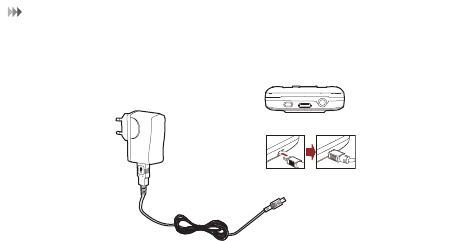
Getting Started
5
5. Disconnect the USB cable from the phone.
NOTE: The plug of the cable is in trapezium shape. Reversely
inserting the plug may damage the mobile phone and the charger.
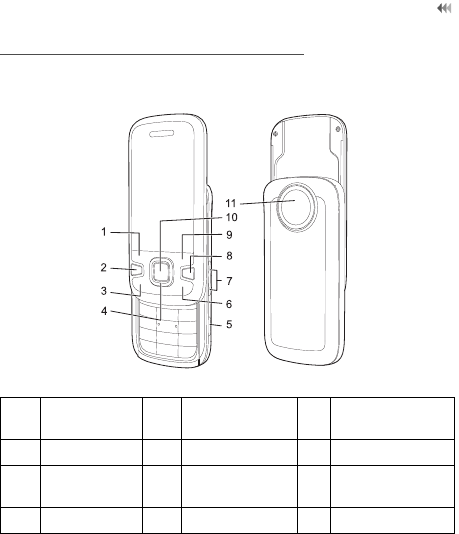
6
Getting Started
Getting to Know Your Phone
Appearance of Your Phone
1 Left function
key
2 Send key 3 Swaper key
4 Scroll key 5 Camera key 6 Clear key
7 Volume key 8 Power/End
key
9 Right function
key
10 OK key 11 Camera
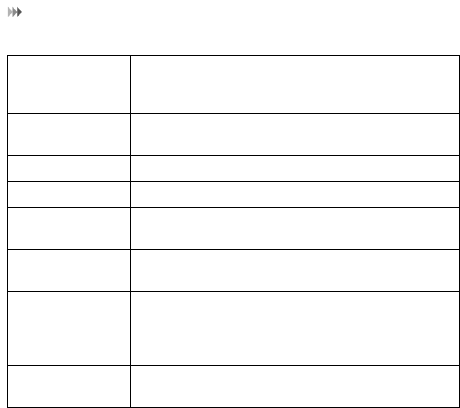
Getting Started
7
Left function
key/Right
function key
Perform the corresponding functions displayed
above these keys.
Send key Answer a call or view call records in standby
mode.
Swaper key Quick access to Menu.
Scroll key Scroll through a menu.
Camera key • Short press to activate the camera.
• Long press to activate the torch.
Clear key Delete characters to the left of the cursor in input
mode.
Power/End key • Switch on and off your phone by holding down
this key.
• Return to the standby mode and reject or end
a call.
OK key Perform the corresponding functions displayed
above OK key.
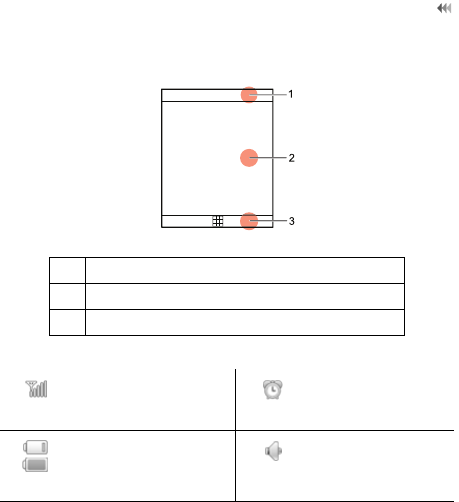
8
Getting Started
Home Screen
1 Icon bar
2Desktop
3 Prompt bar
Indicates signal
strength.
Alarm clock is
enabled.
Indicates power level
of the battery.
The normal profile
is activated.
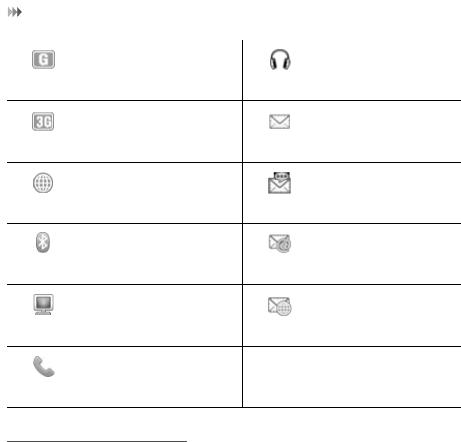
Getting Started
9
Security Settings
Select Settings > Adanced settings > Security > Phone and SIM card
> Desired item.
• Reset your phone to the factory settings.
The phone is currently
in a GSM network.
The headset is
plugged in.
The phone is currently
in a WCDMA network.
You have new text
messages.
You are using the
roaming service.
You have new
multimedia
messages.
Bluetooth is enabled. You have new
Emails.
Your phone connects
with your PC.
You have new
PUSH messages.
Call in progress.

10
Getting Started
• Enable or disable the "Phone lock" and "PIN lock".
• Modify the screen password, phone password, and PIN 2 code.
• If your SIM card supports the Fixed Dialer Number (FDN) function,
you can set the limit for phone numbers.
NOTE:
• For certain SIM cards, you need to enter the PIN2 code to use certain
special functions.
• If you enter a wrong PIN code or wrong PIN2 code for three
consecutive attempts, the SIM card is locked. To unlock the SIM card,
enter the PIN Unblocking Key (PUK) code or PUK2 code.
• The PIN code, PIN2 code, PUK code, or PUK2 code is provided
together with the SIM card. For details, consult your service provider.
• The initial phone password of the phone is 0000.
Select Settings > Advanced settings > Security > DRM settings. Enter
the correct phone password and press OK key to confirm, and you can
select roaming network or delete all licenses.
Digital Rights Management (DRM) can protect the digital content from
piracy and protect the provider’s interests. The digital content includes
Java applications and multimedia content such as images, audio and
video. If the protected content cannot be accessed, it indicates that the
corresponding license is overdue or used up.
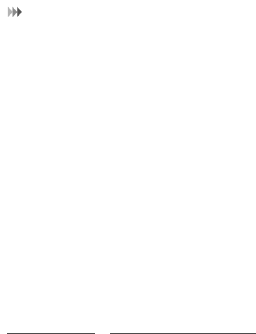
Text Input
11
2 Text Input
NOTE:
• Press the * key to switch between input methods. Press and hold the
* key to enable or disable the Zi input mode.
• Press repeatedly the * key and you will see "Abc", "abc" ,"ABC" or
"123" on the upper right corner of the screen successively. It indicates
the words to be entered will be in lower case, first letter capitalized or
in upper case.
• Press the # key to display the symbols list. Press and hold the # key
to set the input language.
• Press the clear key to delete the letter before the cursor.
Using Zi® Input Method
With the Zi input method, you can easily and quickly enter words. Zi is a
predictive text entry mode. Press the relevant key that corresponds to the
required letter and Zi will offer you candidate words.
Press each key carrying the desired letter once, and then the predictive
text scheme will present the word suggestions composed by the letters you
have entered.
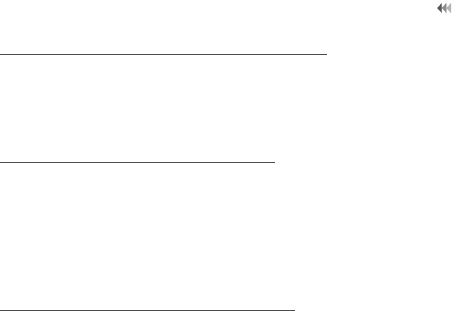
12
Text Input
Using Traditional Input Method
When Zi input method is off, you can use the traditional input method for
entering alphabetic characters. Repeatedly press the key that carries the
letter to be entered when it appears on the screen.
Using Other Input Method
In a text editing screen, press and hold the character/number keys to enter
corresponding numeric characters.
You can also press successively the * key to switch to the "123" numeric
input method, and enter corresponding numeric characters by pressing the
character/number keys.
Using Symbol Input Method
You can press the # key to display the symbols list and then select symbols
to input.
You can also press the key with number 1 to input the commonly-used
symbols in a text editing screen (except numeric input method).
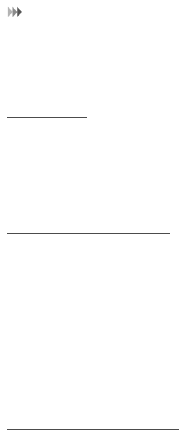
Customized Settings
13
3 Customized Settings
Profiles
You can set different profiles according to different scenarios.
Select Settings > Profiles > Desired item. Select a profile. And then,
press the OK key to enable the profile or select Edit to modify the profile.
Phone Settings
Select Settings > Desired item, or Settings > Advanced settings >
Desired item. You can set the following:
• Time of your phone
• Language of your phone
• Keypad tones
• Set time to automatically switch phone on and off
Display Settings
Select Settings > Display > Desired item, you can set the following:
• Wallpaper in standby mode
• Screensaver mode
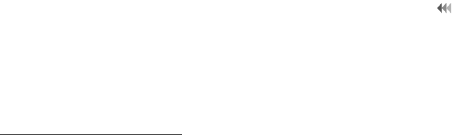
14
Customized Settings
• Brightness of the screen
• Backlight time
• Enable automatic keypad lock
Network Settings
Select Settings > Network > Desired item. You can set the following:
• Network mode
• Manual or automatic network selection
• Preferreed operators
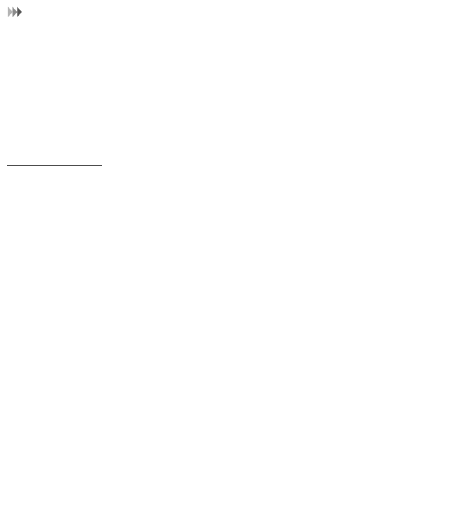
Call Service
15
4 Call Service
NOTE: In the 3G network, you can make video calls, provided that the
called party has a device supporting the video call function.
Contacts
You can save or manage the information about contacts in Contacts. You
can also set a contact number as a speed dialing number.
Adding a Contact
1. Select Contacts.
2. Select Options > Create contact to create a new contact in the
phone or in the SIM card.
3. Enter the information about the contact.
4. Select Save to save the contact.
Searching for a Contact
1. Select Contacts.
2. Enter the contact name you are searching for.
16
Call Service
3. The contacts corresponding to your input are listed.
You can also use quick search in the contacts list screen. You can find a
contact by entering the initials of the first name or the last name of the
contact. For example, to find a contact named "Alice Green", enter the
letter "a" or "g". The contact is displayed in the candidate list.
Making a Call
•NOTE: During a call, you can select Options to perform operations in
the option lists.
Making a Call from Keyboard
1. In standby mode, press number key to enter phone number.
2. To make a call, perform one of the following operations:
• Press the send key to make a voice call.
• Select Options > Voice call to make a voice call.
3. Press the end key to terminate a call.
Call Service
17
Making a Call from Contacts
1. Access Contacts.
2. Select the desired contact.
3. To make a call, perform one of the following operations:
• Press the send key to make a voice call.
• Select Options > Call > Voice call to make a voice call.
Making a Call from Call History
You can view all the missed calls, received calls, or dialed numbers in
Calls.
1. Access Calls.
2. Select the desired call history.
3. To make a call, perform either of the following operations:
• Press the send key to make a voice call.
• Select Options > Call > Voice call to make a voice call.
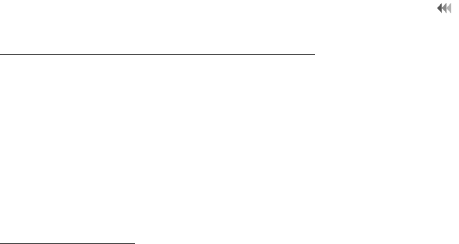
18
Call Service
Answering or Rejecting a Call
When there is an incoming call, press the send key to answer the call, or
press the end key to reject the call. You can set the any key answer mode
or auto answer mode.
1. Select Settings > Call settings > Gerneral > Answer mode to set
the answer mode.
2. You can answer a call according to your settings.
Call Settings
To enable call forwarding, call waiting and call barring, consult your service
provider.
By selecting Settings > Call settings, you can set the following:
• Call forwarding type.
• Call barring mode.
• Enable call waiting.
• Prompt to save unknown numbers.
• Automatic redialing after a call fails.
• Answering mode of incoming calls.
• Automatic answering mode.
• Display of your number to the called party. If you set it to automatic,
the displaying is subject to your network.

Call Service
19
• Calling line of your mobile phone.
• Set my number. You can create, edit or delete your records.
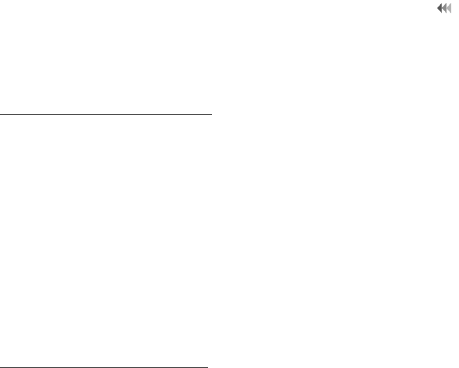
20
Messaging
5 Messaging
Sending a Message
1. Select Messages > Create message to create a message.
2. During editing a message:
• You can press down scroll key to add attachment files.
• You can select Options to perform operations in the option list.
3. After editing the message, press OK key to add a recipient’s number.
4. Press OK key to send the message.
Viewing a Message
Your phone provides four folders for messages. Received messages are
storied in Inbox. Messages that are created but not yet sent saved in
Drafts. Messages that are failed to be delivered are stored in Outbox.
Messages that are successfully delivered are stored in Sent.
Messaging
21
1. Select a mailboxes from Messages. And then switch between four
mailboxes and braodcast inbox through the scroll key.
2. Select a message, and then select Options to perform the operations
of the option list.
NOTE: If your phone is enabled with the broadcast function, select
Messages > Broadcast inbox to view broadcast messages.
Message Settings
1. Select Messages > Settings > Text and picture messaing, or select
Settings > Advanced settings > Applications > Message settings
> Text and picture messaing.
2. Set the parameters related to messages.
NOTE: Select Messages > Settings. You can also change the settings of
Push message, Broadcast or Common phrases.
22
Entertaiment
6 Entertaiment
Accessing the Internet
You can perform the following when browsing:
•Select Browser to access the internet.
• Entering a website to access and connect to it
• Saving or editing frequently visited websites
• Browsing saved web pages offline
• Browsing history web pages
• Connecting to the website accessed recently
• Setting the Browser
Playing Music or Video
1. Enter Media to select music files, video files, or playlists.
2. Press the OK key to play music or video.
3. During the playing of a file, you can perform the following operations:
• Press the OK key to pause or resume the playing.
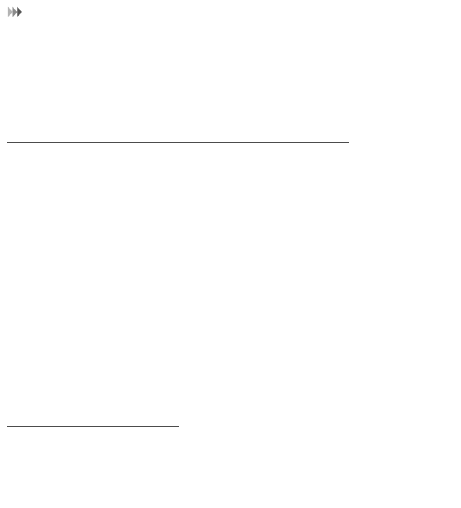
Entertaiment
23
• Follow the displayed prompts and use the scroll key to perform
corresponding operations.
• Select Options to perform the operations of the option list.
Using Camera or Video Camera
1. In standby mode, press the camera key or select Camera to launch
the camera.
2. In the viewfinder screen, you can:
• Select Options to perform the operations of the option list.
• Press the left and right scroll key to adjust the focus.
• Press the up and down scroll key to adjust the brightness.
3. After taking a picture or recording a video clip, you can press left and
right scroll keys to select icons on the screen to perform the
operations of the option list.
Using FM Radio
1. Connect the headset to your phone.
2. Select Media > FM Radio.

24
Entertaiment
3. If the channel list is empty, select Options > Automatic tuning or
Manual tuning to set channels.
Games and Applications
You can install and run Java applications on your phone. For details,
please refer to the help of the applications.
Connection Function
25
7 Connection Function
NOTE:
• Your phone supports USB 2.0.
• Your phone supports plug and play function.
• The USB driver is embedded in the mobile phone.
microSD Card Reader
NOTE: The function of microSD card reader and the other functions using
the USB cable are incompatible. If you enable the microSD card reader,
other functions using the USB cable are unavailable.
1. Insert the microSD card to your phone.
2. Connect your phone to the PC by using the USB cable.
3. Found New Hardware and a device icon are displayed at the
notification area of your PC.
4. The PC Options software supplied on your phone will run
automatically. And then select File Transfer.
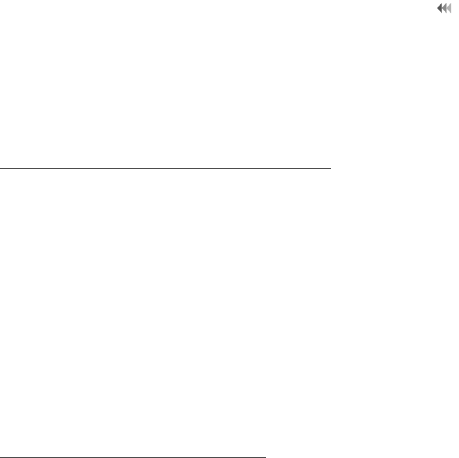
26
Connection Function
5. An icon for the mobile memory drive appears on your PC. Then you
can read the files saved in the microSD card directly.
6. After reading the files, right-click on the device icon at the notification
area of your PC to delete the device on your PC.
Bluetooth-Based Data Transfer
You can exchange data between your Bluetooth phone and other
Bluetooth devices. If you want to exchange data between your phone and
another device, that device must support Bluetooth and the Bluetooth
function must be enabled.
1. Select Settings > Bluetooth > Switch on to enable the Bluetooth
function.
2. Select Settings > Bluetooth > Search devices to search a Bluetooth
device. When the Bluetooth device is found for the first time,
authentication is required.
Now you can exchange data between your phone and the other Bluetooth
device.
Using Bluetooth Headset
You can answer a call by a Bluetooth headset or Bluetooth loudspeaker.
For details, refer to the corresponding user manual of a Bluetooth headset
or loudspeaker.
Connection Function
27
1. Set the Bluetooth headset to the status for detecting.
2. Select Settings > Bluetooth > Switch on to enable the Bluetooth
function.
3. Select Settings > Bluetooth > Search devices to search a Bluetooth
device. When a Bluetooth device is found for the first time, authenti-
cation is required.
4. If a Bluetooth headset is detected and recognized for the first time, it
should be authenticated by a PIN code.
Now you can use the Bluetooth headset as the connection has been
established between your phone and the Bluetooth headset.
The Bluetooth headset should be set to the status for detecting only when
authentication is needed. Once the headset has been authenticated, you
just need to turn on your Bluetooth headset. For more information, refer to
the user manual of your Bluetooth headset.
NOTE: The procedure for using a Bluetooth loudspeaker is similar to that
for a Bluetooth headset. For details, refer to the user manual supplied with
your Bluetooth loudspeaker.
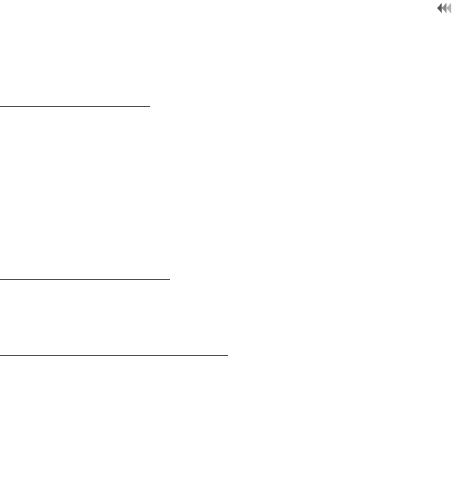
28
Organizer
8 Organizer
Manging Files
1. Select Tools > File manager > Desired item.
2. Select Options to perform the operations of the list.
When your phone finds the memory card, the memory card tab is
automatically displayed on the folder screen. Select the required files in the
memory card and perform operations as required. In addition, you can also
format the memory card.
Using the Torch
You can long press the camera key to switch on the torch. And then, long
press the camera key to switch off the torch.
Viewing the Calendar
1. Select Calendar, and then select the desired date.
2. Press the OK key to view the reminder.
3. Select Options to create a reminder, set the view mode, set the
calendar and check the memory status.
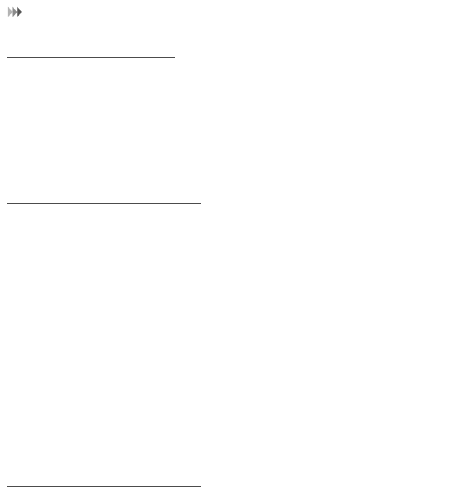
Organizer
29
Creating a Note
1. Select Tools > Memo.
2. You can select Create memo to edit a new memo.
3. Select Options > Desired item to perform the operations of the option
list.
Creating an Alarm
1. Access Clock > Alarms to set an alarm.
2. Select an alarm from the alarm list, press the OK key to enter edit
mode.
3. You can select the corresponding option to activate or deactivate the
alarm.
4. When it is time for an alarm clock to ring, the selected alarm tone is
played and a prompt is displayed. You can stop the ringing or snooze
the alarm.
NOTE: If your phone is powered off, the alarm clock will still ring. When the
alarm rings, you can choose to power on the phone.
Using Other Tools
Your phone also provides Calculator, Converter, Voice recorder, and
Service dial number.
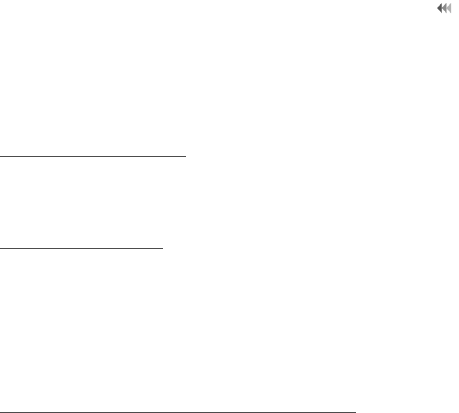
30
Warnings and Precautions
9 Warnings and Precautions
This section contains important information pertaining to the operating
instructions of your device. It also contains information about how to use
the device safely. Read this information carefully before using your device.
Electronic Device
Power off your device if using the device is prohibited. Do not use the
device when using the device causes danger or interference with
electronic devices.
Medical Device
• Follow rules and regulations set forth by hospitals and health care
facilities. Do not use your device when using the device is prohibited.
• Pacemaker manufacturers recommend that a minimum distance of 15
cm be maintained between a device and a pacemaker to prevent
potential interference with the pacemaker. If you are using a
pacemaker, use the device on the opposite side of the pacemaker and
do not carry the device in your front pocket.
Potentially Explosive Atmosphere
Power off your device in any area with a potentially explosive atmosphere,
and comply with all signs and instructions. Areas that may have potentially
explosive atmospheres include the areas where you would normally be
advised to turn off your vehicle engine. Triggering of sparks in such areas
could cause an explosion or a fire, resulting in bodily injuries or even
deaths. Do not power on your device at refueling points such as service
stations. Comply with restrictions on the use of radio equipment in fuel
Warnings and Precautions
31
depots, storage, and distribution areas, and chemical plants. In addition,
adhere to restrictions in areas where blasting operations are in progress.
Before using the device, watch out for areas that have potentially explosive
atmospheres that are often, but not always, clearly marked. Such locations
include areas below the deck on boats, chemical transfer or storage
facilities, and areas where the air contains chemicals or particles such as
grain, dust, or metal powders. Ask the manufacturers of vehicles using
liquefied petroleum gas (such as propane or butane) whether this device
can be safely used in their vicinity.
Traffic Security
Observe local laws and regulations while using the device. In addition, if
using the device while driving a vehicle, comply with the following
guidelines:
• Concentrate on driving. Your first responsibility is to drive safely.
• Do not talk on the device while driving. Use hands-free accessories.
• When you have to make or answer a call, park the vehicle at the road
side before using your device.
• RF signals may affect electronic systems of motor vehicles. For more
information, consult the vehicle manufacturer.
• In a motor vehicle, do not place the device over the air bag or in the
air bag deployment area. Otherwise, the device may hurt you owing
to the strong force when the air bag inflates.
• Do not use your device while flying in an aircraft. Power off your
device before boarding an aircraft. Using wireless devices in an
aircraft may cause danger to the operation of the aircraft and disrupt
the wireless telephone network. It may also be considered illegal.
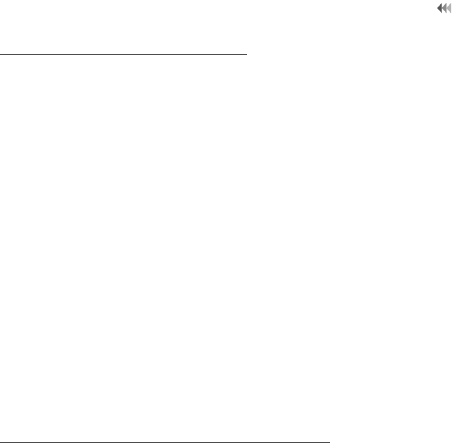
32
Warnings and Precautions
Operating Environment
• Do not use or charge the device in dusty, damp, and dirty places or
places with magnetic fields. Otherwise, it may result in a malfunction
of the circuit.
• The device complies with the RF specifications when the device is
used near your ear or at a distance of 1.5 cm from your body. Ensure
that the device accessories such as a device case and a device
holster are not composed of metal components. Keep your device 1.5
cm away from your body to meet the requirement earlier mentioned.
• On a stormy day with thunder, do not use your device when it is being
charged, to prevent any danger caused by lightning.
• When you are on a call, do not touch the antenna. Touching the
antenna affects the call quality and results in increase in power
consumption. As a result, the talk time and the standby time are
reduced.
• While using the device, observe the local laws and regulations, and
respect others' privacy and legal rights.
• Keep the ambient temperature between -10°C and 35°C while the
device is being charged. Keep the ambient temperature between
-10°C to 35°C for using the device powered by a battery.
Prevention of Hearing Damage
Using a headset at high volume can damage your hearing. To reduce the
risk of damage to hearing, lower the headset volume to a safe and
comfortable level.
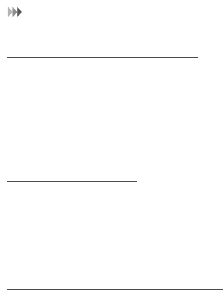
Warnings and Precautions
33
Safety of Children
Comply with all precautions with regard to children's safety. Letting the
child play with your device or its accessories, which may include parts that
can be detached from the device, may be dangerous, as it may present a
choking hazard. Ensure that small children are kept away from the device
and accessories.
Accessories
Use the accessories delivered only by the manufacturer. Using
accessories of other manufacturers or vendors with this device model may
invalidate any approval or warranty applicable to the device, result in the
non-operation of the device, and cause danger.
Battery and Charger
• Unplug the charger from the electrical plug and the device when not
in use.
• The battery can be charged and discharged hundreds of times before
it eventually wears out. When the standby time and the talk time are
shorter than the normal time, replace the battery.
• Use the AC power supply defined in the specifications of the charger.
An improper power voltage may cause a fire or a malfunction of the
charger.
• Do not connect two poles of the battery with conductors, such as
metal materials, keys, or jewelries. Otherwise, the battery may be
short-circuited and may cause injuries and burns on your body.
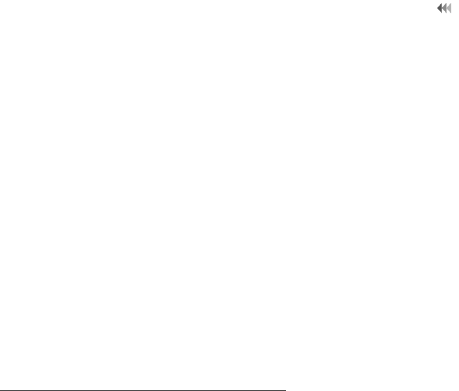
34
Warnings and Precautions
• Do not disassemble the battery or solder the battery poles. Otherwise,
it may lead to electrolyte leakage, overheating, fire, or explosion.
• If battery electrolyte leaks out, ensure that the electrolyte does not
touch your skin and eyes. When the electrolyte touches your skin or
splashes into your eyes, wash your eyes with clean water immediately
and consult a doctor.
• If there is a case of battery deformation, color change, or abnormal
heating while you charge or store the battery, remove the battery
immediately and stop using it. Otherwise, it may lead to battery
leakage, overheating, explosion, or fire.
• If the power cable is damaged (for example, the cord is exposed or
broken), or the plug loosens, stop using the cable at once. Otherwise,
it may lead to an electric shock, a short circuit of the charger, or a fire.
• Do not dispose of batteries in fire as they may explode. Batteries may
also explode if damaged.
• Danger of explosion if battery is incorrectly replaced. Recycle or
dispose of used batteries according to the local regulations or refer-
ence instruction supplied with your device.
Cleaning and Maintenance
• The device, battery, and charger are not water-resistant. Keep them
dry. Protect the device, battery, and charger from water or vapor. Do
not touch the device or the charger with a wet hand. Otherwise, it may
lead to a short circuit, a malfunction of the device, and an electric
shock to the user.

Warnings and Precautions
35
• Do not place your device, battery, and charger in places where they
can get damaged because of collision. Otherwise, it may lead to
battery leakage, device malfunction, overheating, fire, or explosion.
• Do not place magnetic storage media such as magnetic cards and
floppy disks near the device. Radiation from the device may erase the
information stored on them.
• Do not leave your device, battery, and charger in a place with an
extreme high or low temperature. Otherwise, they may not function
properly and may lead to a fire or an explosion. When the temperature
is lower than 0°C, performance of the battery is affected.
• Do not place sharp metal objects such as pins near the earpiece. The
earpiece may attract these objects and hurt you when you are using
the device.
• Before you clean or maintain the device, power off the device and
disconnect it from the charger.
• Do not use any chemical detergent, powder, or other chemical agents
(such as alcohol and benzene) to clean the device and the charger.
Otherwise, parts of the device may be damaged or a fire can be
caused. You can clean the device and the charger with a piece of
damp and soft antistatic cloth.
• Do not dismantle the device or accessories. Otherwise, the warranty
on the device and accessories is invalid and the manufacturer is not
liable to pay for the damage.
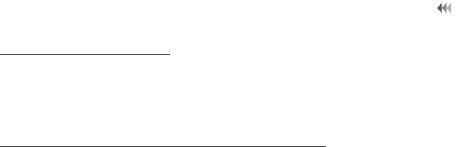
36
Warnings and Precautions
Emergency Call
You can use your device for emergency calls in the service area. The
connection, however, cannot be guaranteed in all conditions. You should
not rely solely on the device for essential communications.
Certification Information (SAR)
This device meets guidelines for exposure to radio waves.
Your device is a low-power radio transmitter and receiver. As recom-
mended by international guidelines, the device is designed not to exceed
the limits for exposure to radio waves. These guidelines were developed
by the independent scientific organization International Commission on
Non-Ionizing Radiation Protection (ICNIRP) and include safety measures
designed to ensure safety for all users, regardless of age and health.
The Specific Absorption Rate (SAR) is the unit of measurement for the
amount of radio frequency energy absorbed by the body when using a
device. The SAR value is determined at the highest certified power level in
laboratory conditions, but the actual SAR level of the device when being
operated can be well below the value. This is because the device is
designed to use the minimum power required to reach the network.
The SAR limit adopted by the USA and Canada is 1.6 watts/kilogram
(W/kg) averaged over one gram of tissue. The highest SAR value reported
to the FCC and IC for this device type when tested for use at the ear is
0.807 W/kg, and when properly worn on the body is 0.978 W/kg.
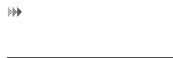
Warnings and Precautions
37
FCC Statement
This equipment has been tested and found to comply with the limits for a
Class B digital device, pursuant to Part 15 of the FCC Rules. These limits
are designed to provide reasonable protection against harmful interfer-
ence in a residential installation. This equipment generates, uses and can
radiate radio frequency energy and, if not installed and used in accordance
with the instructions, may cause harmful interference to radio communica-
tions. However,there is no guarantee that interference will not occur in a
particular installation.If this equipment does cause harmful interference to
radio or television reception,which can be determined by turning the equip-
ment off and on, the user is encouraged to try to correct the interference
by one or more of the following measures:
• Reorient or relocate the receiving antenna.
• Increase the separation between the equipment and receiver.
• Connect the equipment into an outlet on a circuit different from that to
which the receiver is connected.
•Consult the dealer or an experienced radio/TV technician for help.
This device complies with Part 15 of the FCC Rules. Operation is subject
to the following two conditions: (1) this device may not cause harmful inter-
ference, and (2) this device must accept any interference received,
including interference that may cause undesired operation.
Warning: Changes or modifications made to this device not expressly
approved by Huawei Technologies Co., Ltd. may void the FCC authoriza-
tion to operate this device.

38
Warnings and Precautions
Industry Canada Compliance
This phone complies with Industry Canada RSS 133/RSS 132/RSS
102/RSS 139/RSS 210.This phone complies with the Class B limits for
radio-noise emissions as set out in the Industry Canada Interference-Causing
Equipment Standard standard entitled "Digital Apparatus" (ICES-003).
V100R001 31010XXX