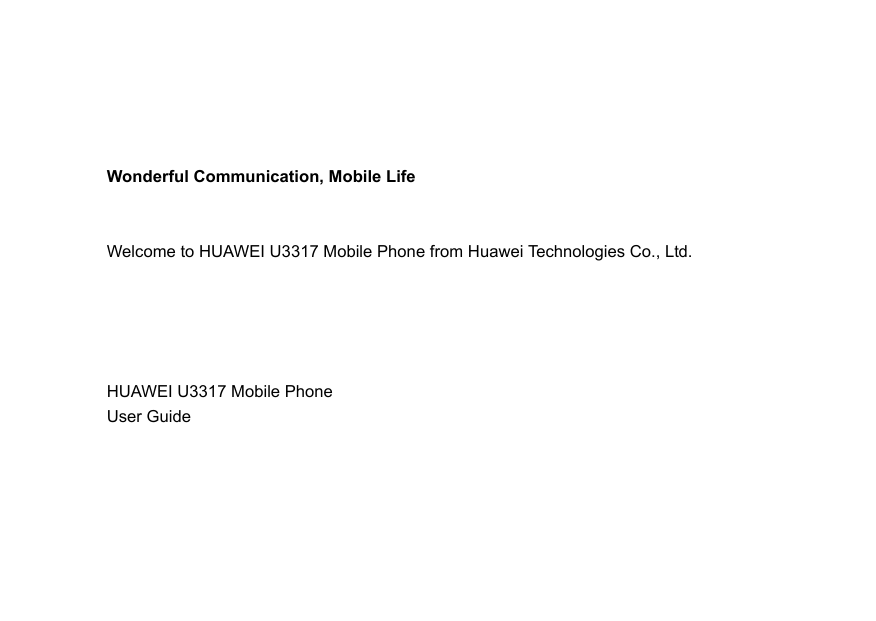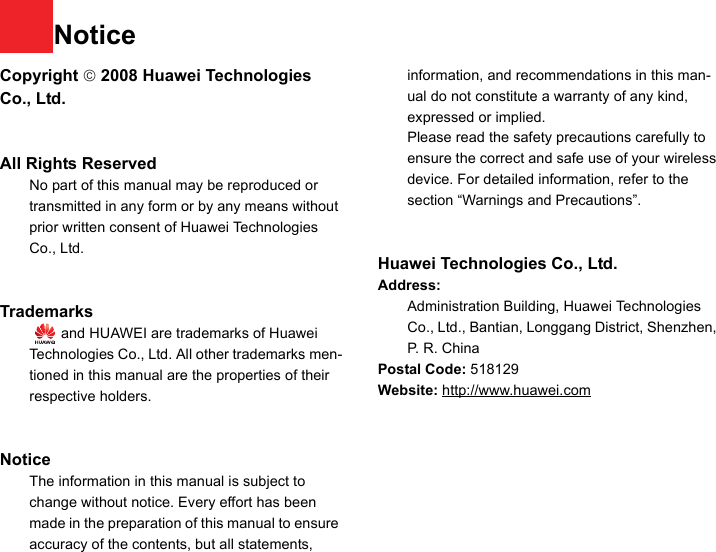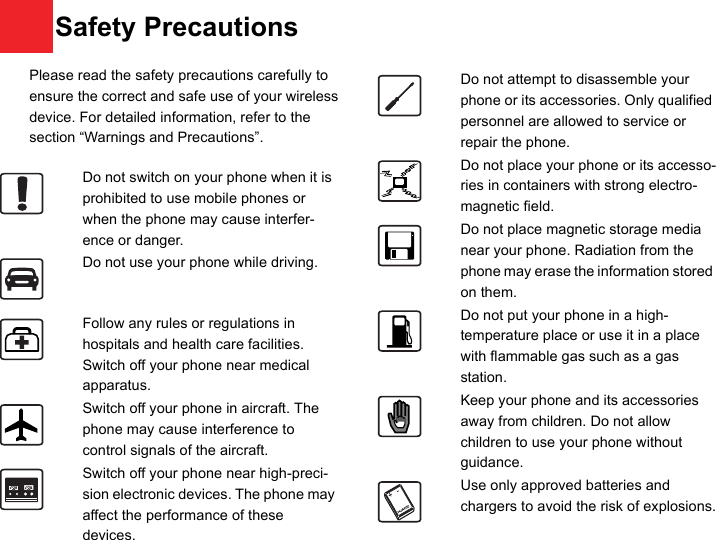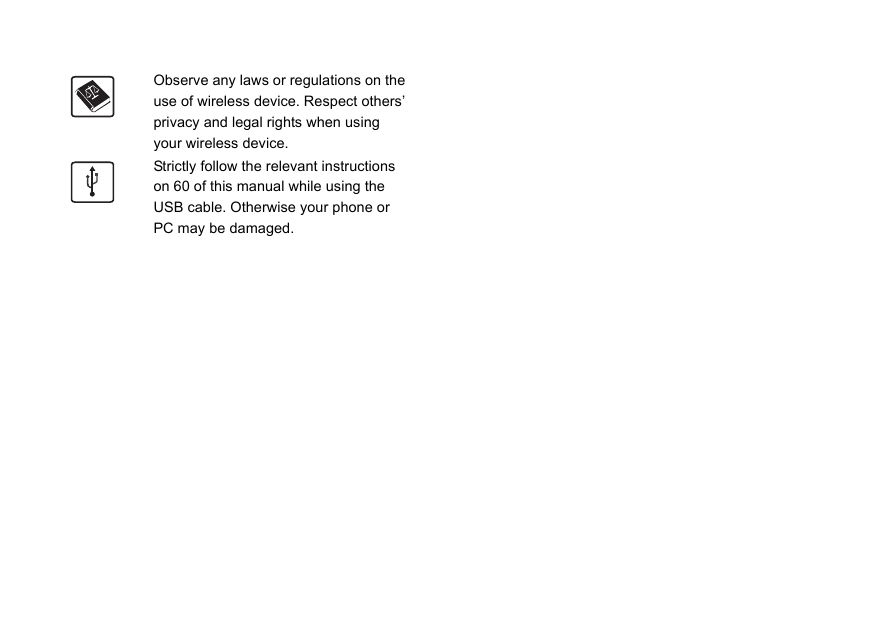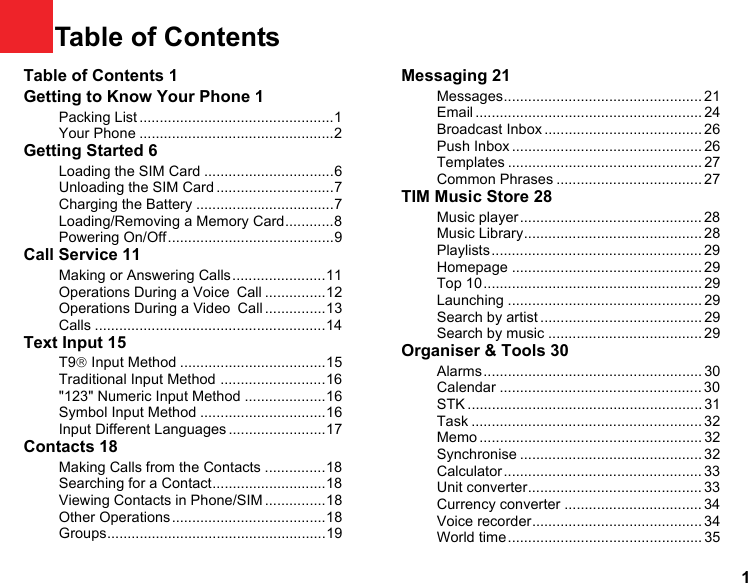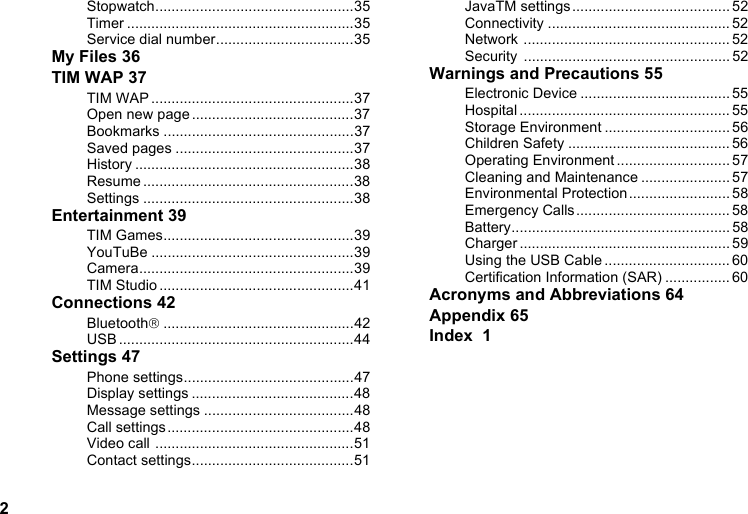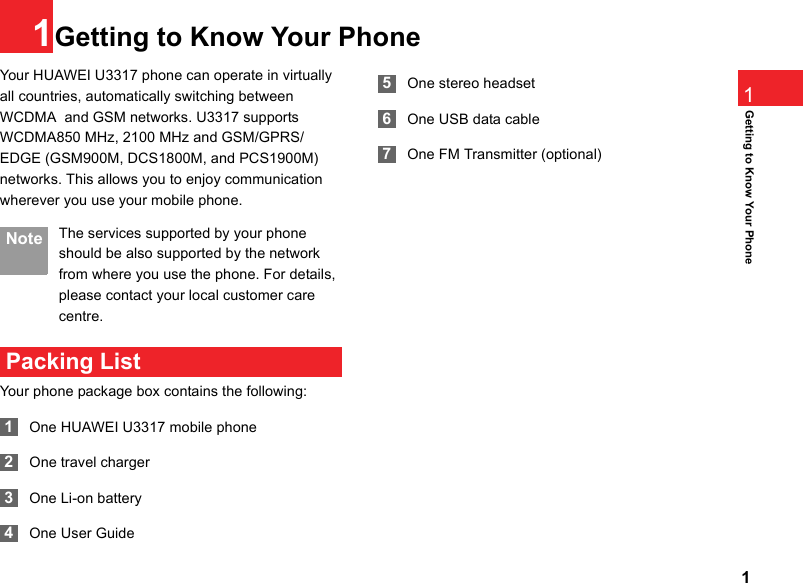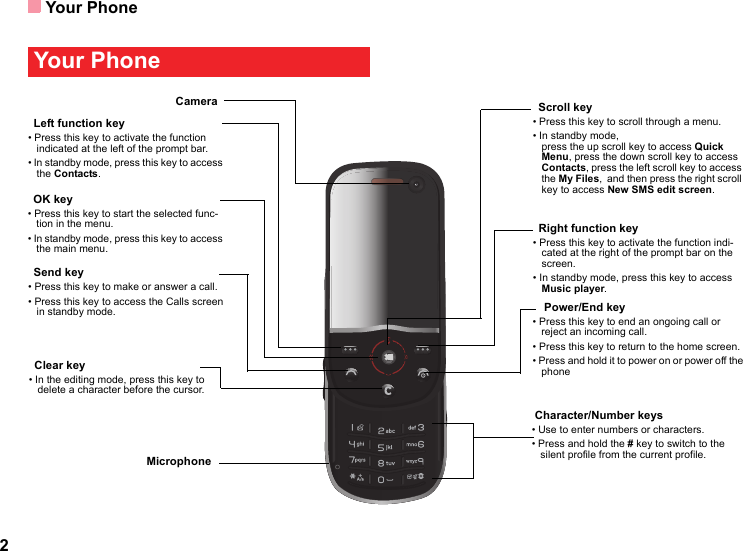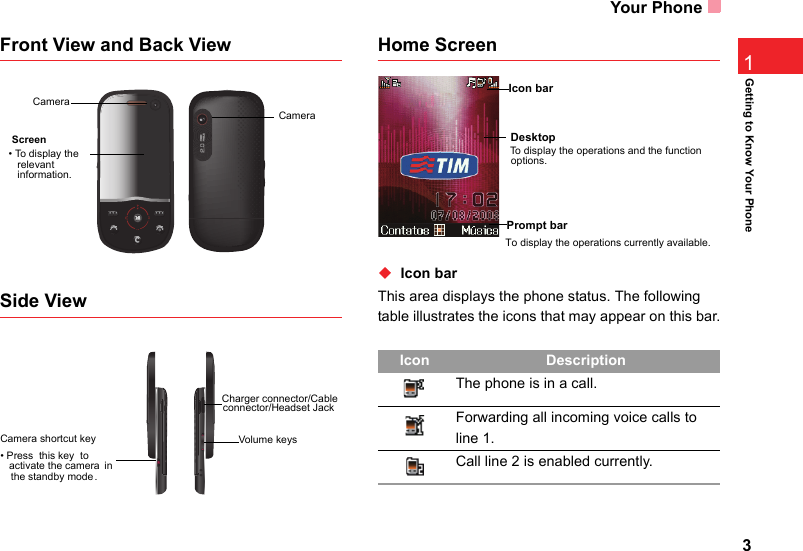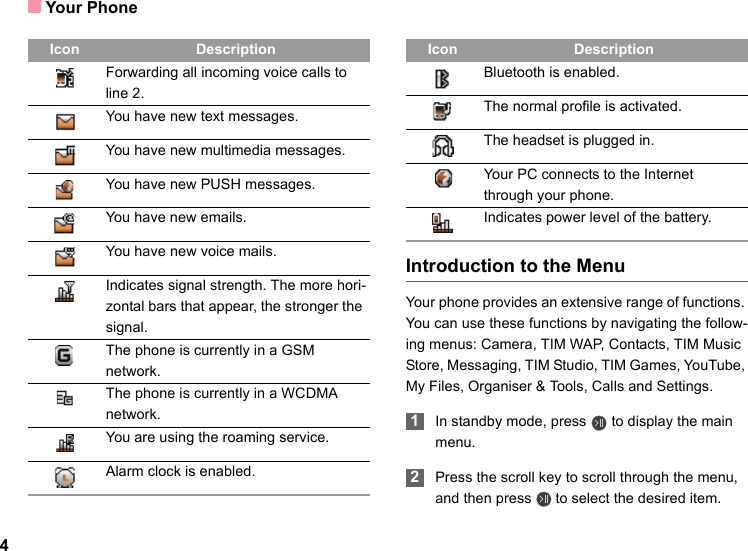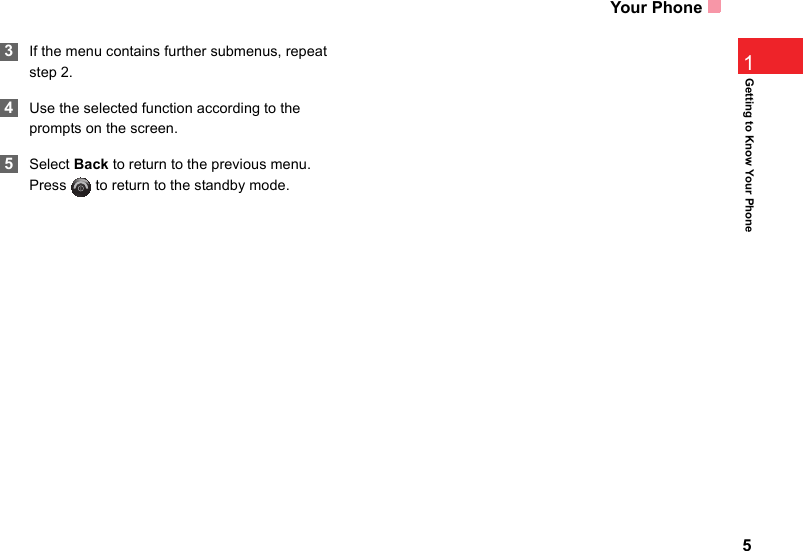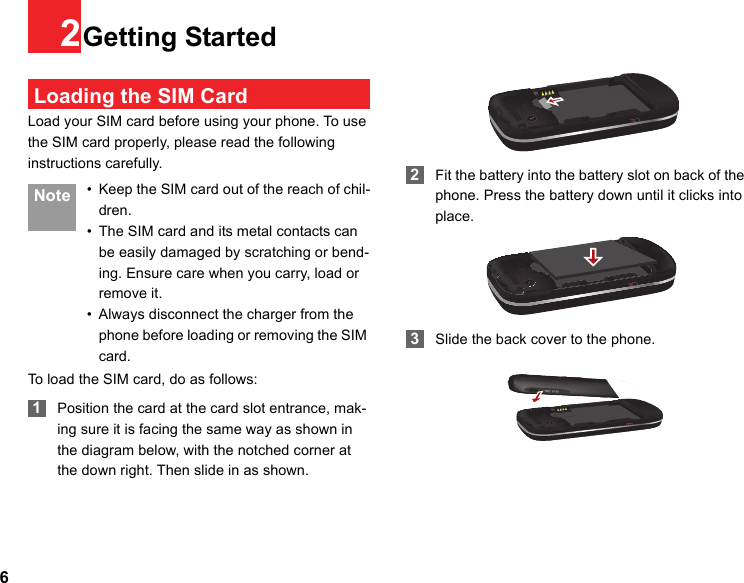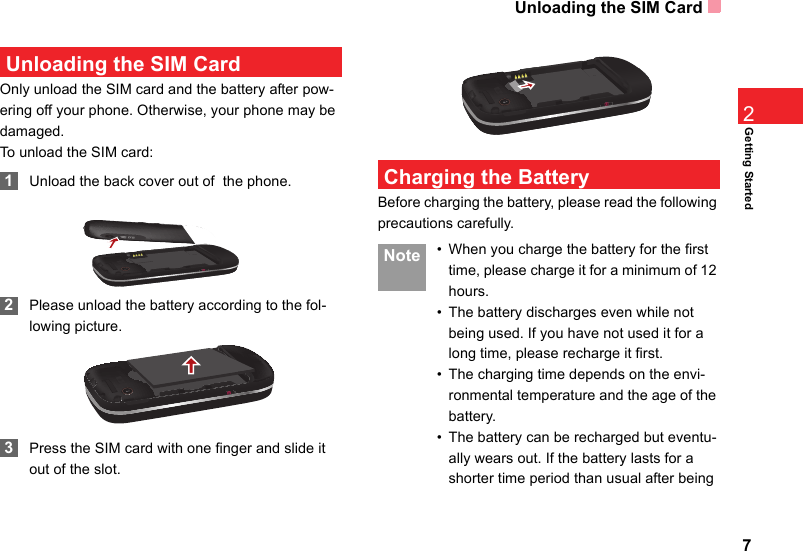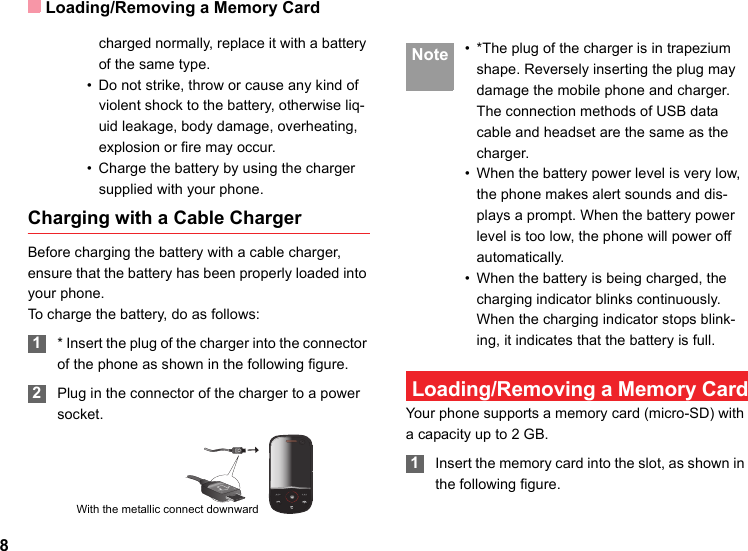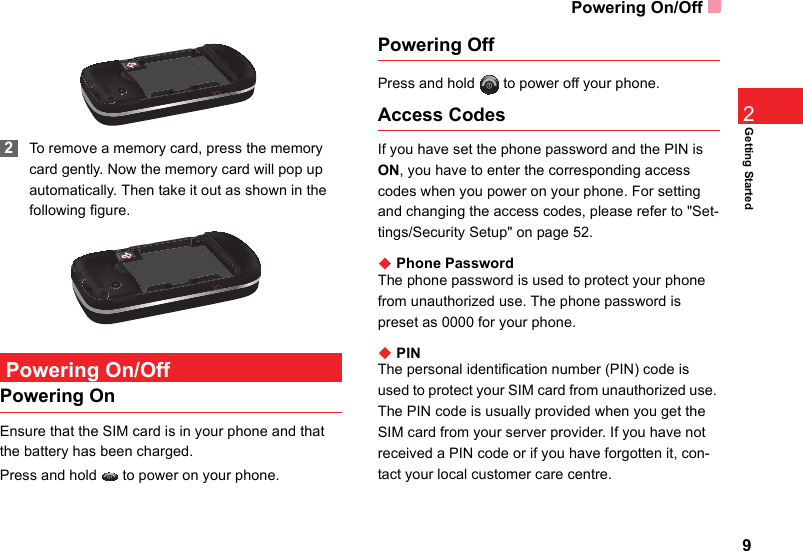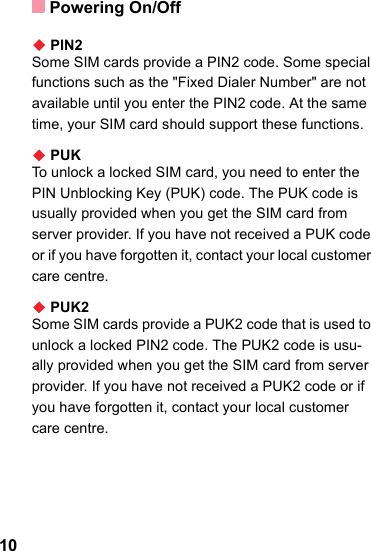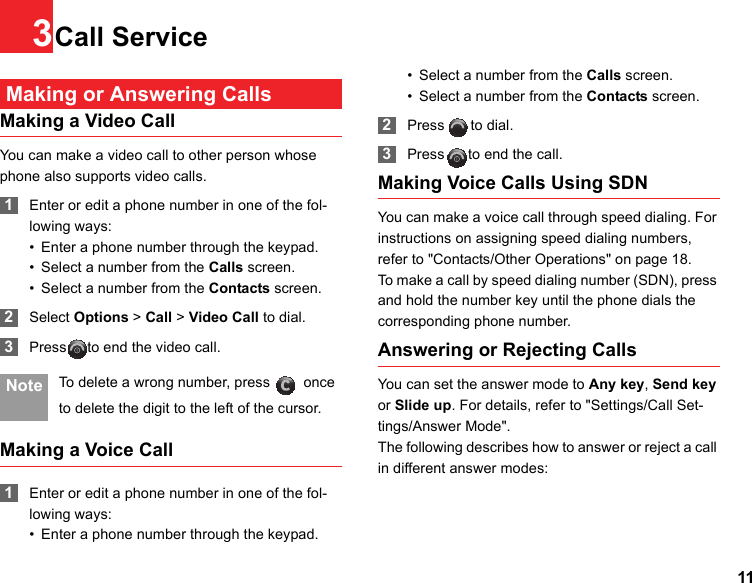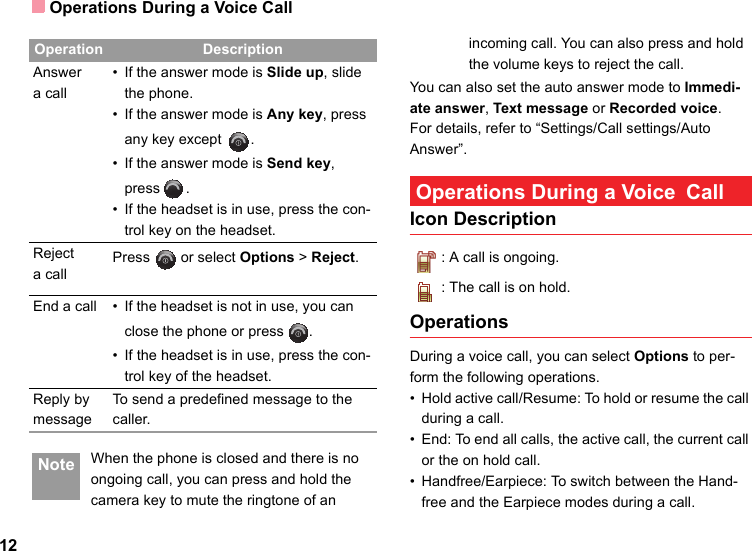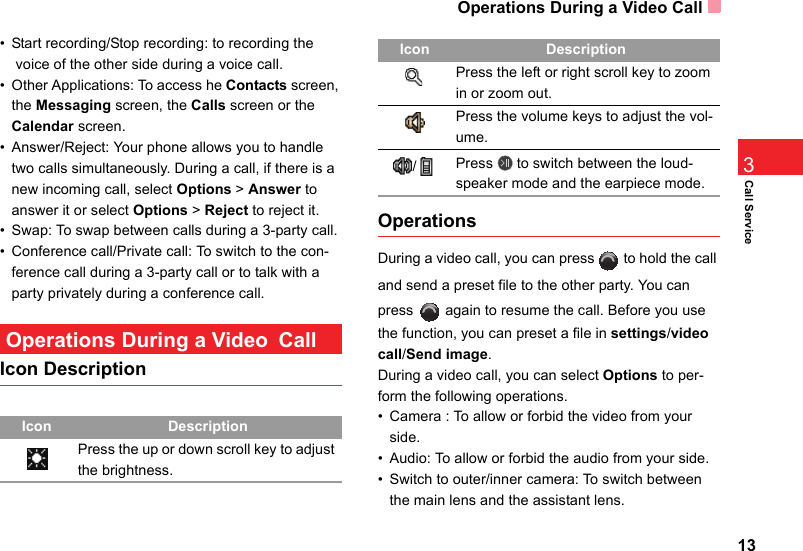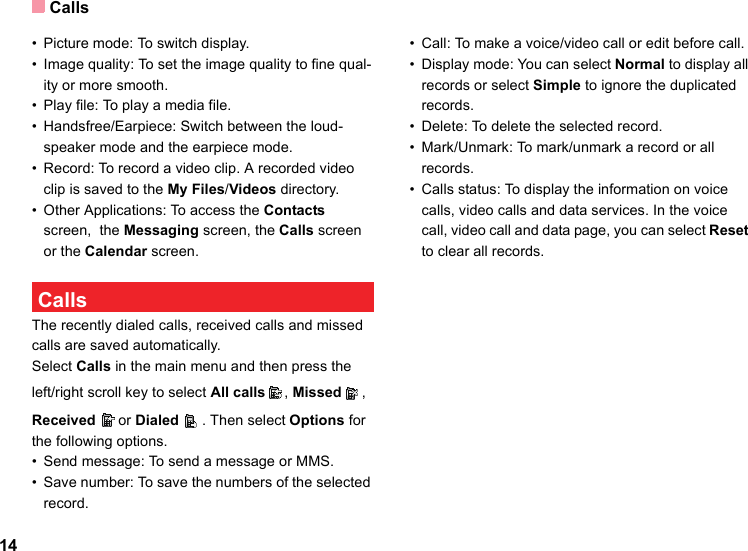Huawei Technologies U3307 WCDMA/GPRS/GSM/EDGE Mobile Phone with Bluetooth User Manual U3300
Huawei Technologies Co.,Ltd WCDMA/GPRS/GSM/EDGE Mobile Phone with Bluetooth U3300
Contents
- 1. User Manual
- 2. User Manual Part 1
- 3. User Manual Part 2
User Manual Part 1