Huawei Technologies U3315H HSDPA/UMTS/GPRS/GSM/EDGE Mobile Phone with Bluetooth User Manual U3300
Huawei Technologies Co.,Ltd HSDPA/UMTS/GPRS/GSM/EDGE Mobile Phone with Bluetooth U3300
Contents
- 1. User Manual Part 1
- 2. User Manual Part 2
User Manual Part 1
Wonderful Communication, Mobile Life
Welcome to HUAWEI U3315h Mobile Phone from Huawei Technologies Co., Ltd.
HUAWEI U3315h Mobile Phone
User Guide
U3300.book Page 1 Thursday, March 19, 2009 11:57 AM
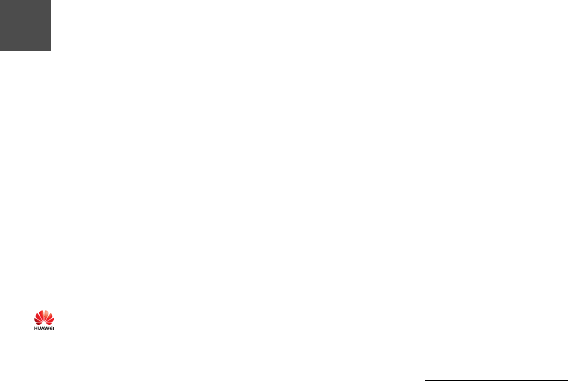
Notice
Copyright © 2008 Huawei Technologies
Co., Ltd.
All Rights Reserved
1No part of this manual may be reproduced or
transmitted in any form or by any means without
prior written consent of Huawei Technologies
Co., Ltd.
2
3
Trademarks
4 and HUAWEI are trademarks of Huawei
Technologies Co., Ltd. All other trademarks men-
tioned in this manual are the properties of their
respective holders.
5
6
Notice
7The information in this manual is subject to
change without notice. Every effort has been
made in the preparation of this manual to ensure
accuracy of the contents, but all statements,
information, and recommendations in this man-
ual do not constitute a warranty of any kind,
expressed or implied.
8Please read the safety precautions carefully to
ensure the correct and safe use of your wireless
device. For detailed information, refer to the
9section “Warnings and Precautions”.
Huawei Technologies Co., Ltd.
Address:
10 Administration Building, Huawei Technologies
Co., Ltd., Bantian, Longgang District, Shenzhen,
P. R. China
Postal Code: 518129
Website: http://www.huawei.com
U3300.book Page 2 Thursday, March 19, 2009 11:57 AM
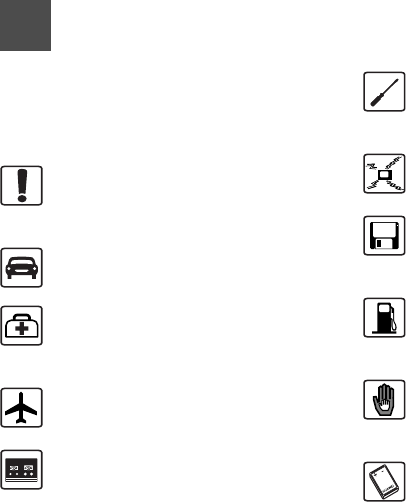
11 Please read the safety precautions carefully to
ensure the correct and safe use of your wireless
device. For detailed information, refer to the
12 section “Warnings and Precautions”.
Do not switch on your phone when it is
prohibited to use mobile phones or
when the phone may cause interfer-
ence or danger.
Do not use your phone while driving.
Follow any rules or regulations in
hospitals and health care facilities.
Switch off your phone near medical
apparatus.
Switch off your phone in aircraft. The
phone may cause interference to
control signals of the aircraft.
Switch off your phone near high-preci-
sion electronic devices. The phone may
affect the performance of these
devices.
Do not attempt to disassemble your
phone or its accessories. Only qualified
personnel are allowed to service or
repair the phone.
Do not place your phone or its accesso-
ries in containers with strong electro-
magnetic field.
Do not place magnetic storage media
near your phone. Radiation from the
phone may erase the information stored
on them.
Do not put your phone in a high-
temperature place or use it in a place
with flammable gas such as a gas
station.
Keep your phone and its accessories
away from children. Do not allow
children to use your phone without
guidance.
Use only approved batteries and
chargers to avoid the risk of explosions.
Safety Precautions
U3300.book Page 3 Thursday, March 19, 2009 11:57 AM
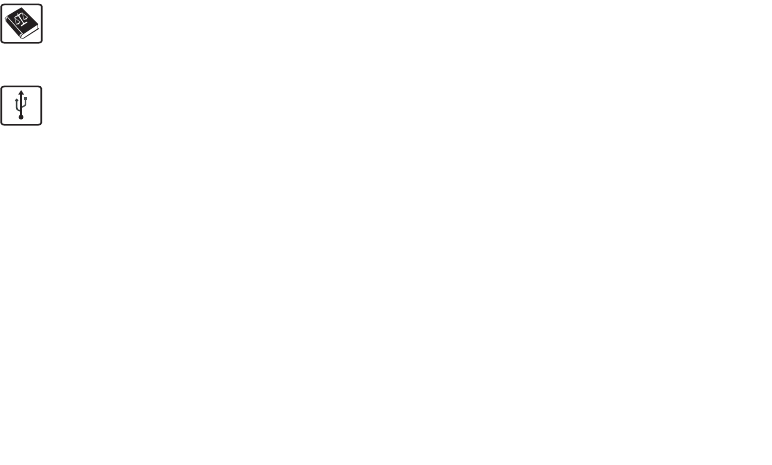
Observe any laws or regulations on the
use of wireless device. Respect others’
privacy and legal rights when using
your wireless device.
Strictly follow the relevant instructions
on 58 of this manual while using the
USB cable. Otherwise your phone or
PC may be damaged.
U3300.book Page 4 Thursday, March 19, 2009 11:57 AM

1
Table of Contents 1
Getting to Know Your Phone 1
Packing List ................................................1
Your Phone ................................................2
Getting Started 6
Loading the SIM Card ................................6
Unloading the SIM Card .............................7
Charging the Battery ..................................7
Loading/Removing a Memory Card............8
Powering On/Off.........................................9
Call Service 11
Making or Answering Calls.......................11
Operations During a Voice Call ...............12
Operations During a Video Call...............13
Calls .........................................................14
Text Input 15
T9® Input Method ....................................15
Traditional Input Method ..........................15
"123" Numeric Input Method ....................16
Symbol Input Method ...............................16
Input Different Languages........................16
Contacts 17
Making Calls from the Contacts ...............17
Searching for a Contact............................17
Viewing Contacts in Phone/SIM ...............17
Other Operations......................................17
Groups......................................................18
Messaging 20
Messages................................................. 20
Email ........................................................ 22
Push Messages ....................................... 25
Broadcast Inbox.......................................25
Templates ................................................ 25
Common Phrases .................................... 25
Music 26
Music Library............................................ 26
Playlists.................................................... 27
Organiser & Tools 28
Alarms...................................................... 28
Calendar .................................................. 28
Task ......................................................... 29
Memo ....................................................... 30
Synchronise ............................................. 30
Calculator ................................................. 31
Unit converter........................................... 31
Currency converter .................................. 32
Voice recorder.......................................... 32
World time................................................ 33
Stopwatch ................................................ 33
Timer........................................................ 33
Service dial number ................................. 33
My Files 34
Browser 35
Open homepage ......................................35
1Table of Contents
U3300.book Page 1 Thursday, March 19, 2009 11:57 AM

2
Open new page........................................35
Bookmarks ...............................................35
Saved pages ............................................36
History ......................................................36
Resume ....................................................36
Settings ....................................................36
Entertainment 37
Games......................................................37
Music........................................................37
Camera.....................................................37
NewsReader.............................................39
Connections 40
Bluetooth®...............................................40
USB ..........................................................42
Settings 45
Phone settings..........................................45
Display settings ........................................46
Message settings .....................................46
Call settings..............................................46
Video call .................................................49
Contacts settings......................................49
JavaTM settings .......................................49
Connectivity..............................................50
Network ...................................................50
Security ...................................................50
Warnings and Precautions 53
Electronic Device......................................53
Hospital ....................................................53
Area with Inflammables and
Explosives 53
Storage Environment ............................... 54
Children Safety ........................................ 54
Operating Environment ............................ 55
Cleaning and Maintenance ......................55
Environmental Protection......................... 56
Emergency Calls...................................... 56
Battery...................................................... 56
Charger .................................................... 57
Using the USB Cable ............................... 58
Certification Information (SAR) ................ 58
Acronyms and Abbreviations 61
Appendix 62
Index 1
U3300.book Page 2 Thursday, March 19, 2009 11:57 AM
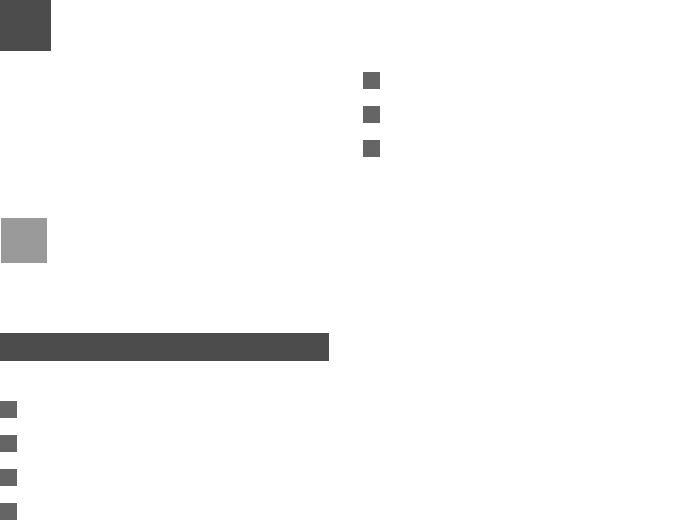
1
1Getting to Know Your Phone
Your HUAWEI U3315h phone can operate in virtually
all countries, automatically switching between
WCDMA and GSM networks. U3315h supports
WCDMA/HSDPA 850/1900MHz and GSM/GPRS/
EDGE (GSM850/900M, DCS1800M, and
PCS1900M) networks. This allows you to enjoy com-
munication wherever you use your mobile phone.
Note
The services supported by your phone
should be also supported by the network
from where you use the phone. For details,
please contact your local customer care
centre.
Packing List
Your phone package box contains the following:
1One HUAWEI U3315h mobile phone
2One travel charger
3One Li-on battery
4One User Guide
5One stereo headset (optional)
6One USB data cable (optional)
7One FM Transmitter (optional)
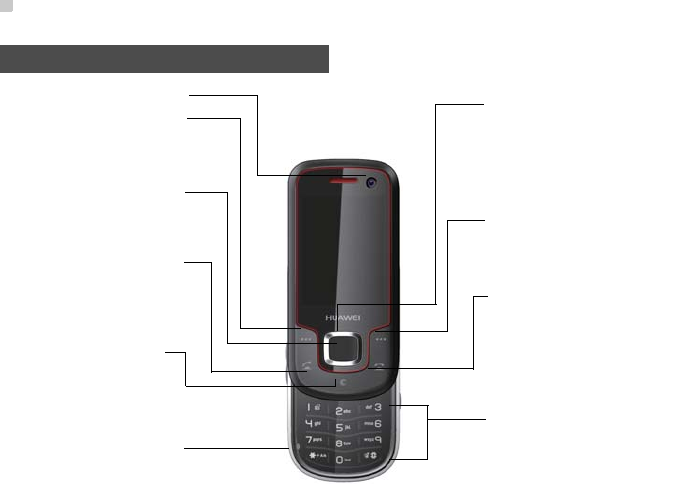
Your Phone
2
Your Phone
Clear key
• In the editing mode, press this key to
delete a character before the cursor.
Scroll key
• Press this key to scroll through a menu.
• In standby mode,
press the up scroll key to access Music,
press the down scroll key to access Con-
tacts, press the left scroll key to access the
New SMS screen, and then press the right
scroll key to access My Files.
Left function key
• Press this key to activate the function
indicated at the left of the prompt bar.
• In standby mode, press this key to access
the main menu.
Send key
• Press this key to make or answer a call.
• Press this key to access the Calls screen
in standby mode.
Right function key
• Press this key to activate the function indi-
cated at the right of the prompt bar on the
screen.
• In standby mode, press this key to access
Browser.
OK key
• Press this key to start the selected func-
tion in the menu.
• In standby mode, press this key to access
the main menu.
Power/End key
• Press this key to end an ongoing call or
reject an incoming call.
• Press this key to return to the home screen.
• Press and hold it to power on or power off the
phone
Character/Number keys
• Use to enter numbers or characters.
• Press and hold the # key to switch to the
silent profile from the current profile.
Camera
Microphone
U3300.book Page 2 Thursday, March 19, 2009 11:57 AM
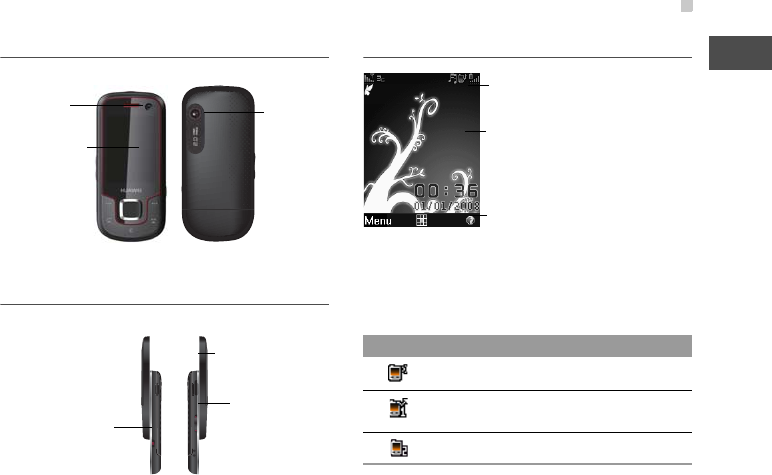
Your Phone
3
1
Getting to Know Your Phone
Front View and Back View
Side View
Home Screen
◆ Icon bar
This area displays the phone status. The following
table illustrates the icons that may appear on this bar.
Camera
Camera
Screen
• To display the
relevant
information.
Camera shortcut key
• Press and hold this key
for few seconds to
activate the camera in
the standby mode.
Volume keys
Charger connector/Cable
connector/Headset Jack Icon Description
The phone is in a call.
Forwarding all incoming voice calls to
line 1.
Call line 2 is enabled currently.
Icon bar
Prompt bar
To display the operations and the function
options.
Desktop
To display the operations currently available.
U3300.book Page 3 Thursday, March 19, 2009 11:57 AM
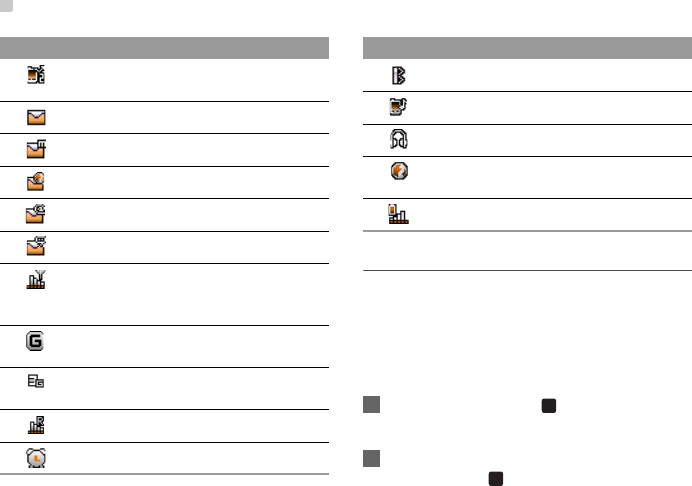
Your Phone
4
Introduction to the Menu
Your phone provides an extensive range of functions.
You can use these functions by navigating the follow-
ing menus: Entertainment, Music, Calls, Browser,
Messaging, My Files, Organiser & Tools, Contacts
and Settings.
1In standby mode, press to display the main
menu.
2Press the scroll key to scroll through the menu,
and then press to select the desired item.
Forwarding all incoming voice calls to
line 2.
You have new text messages.
You have new multimedia messages.
You have new PUSH messages.
You have new emails.
You have new voice mails.
Indicates signal strength. The more hori-
zontal bars that appear, the stronger the
signal.
The phone is currently in a GSM
network.
The phone is currently in a WCDMA
network.
You are using the roaming service.
Alarm clock is enabled.
Icon Description
Bluetooth is enabled.
The normal profile is activated.
The headset is plugged in.
Your PC connects to the Internet
through your phone.
Indicates power level of the battery.
Icon Description
U3300.book Page 4 Thursday, March 19, 2009 11:57 AM
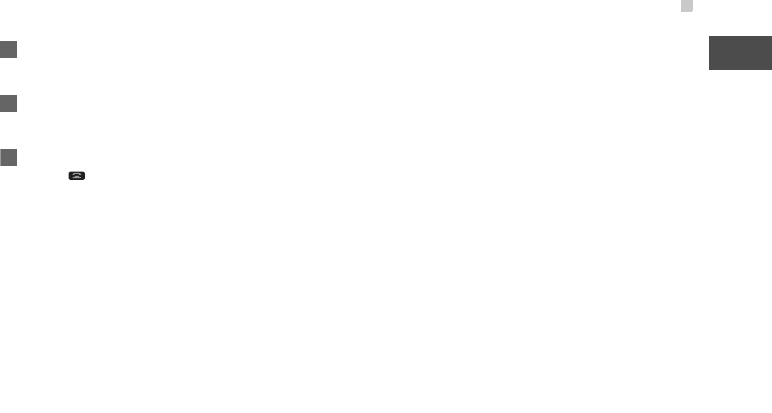
Your Phone
5
1
Getting to Know Your Phone
3If the menu contains further submenus, repeat
step 2.
4Use the selected function according to the
prompts on the screen.
5Select Back to return to the previous menu.
Press to return to the standby mode.
U3300.book Page 5 Thursday, March 19, 2009 11:57 AM
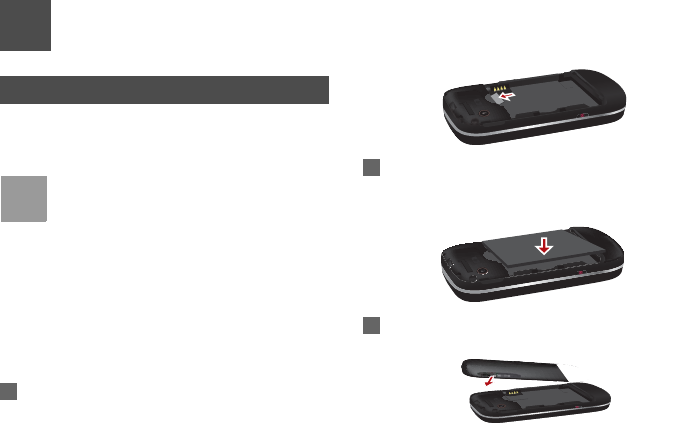
6
2Getting Started
Loading the SIM Card
Load your SIM card before using your phone. To use
the SIM card properly, please read the following
instructions carefully.
Note
• Keep the SIM card out of the reach of chil-
dren.
• The SIM card and its metal contacts can
be easily damaged by scratching or bend-
ing. Ensure care when you carry, load or
remove it.
• Always disconnect the charger from the
phone before loading or removing the SIM
card.
To load the SIM card, do as follows:
1Position the card at the card slot entrance, mak-
ing sure it is facing the same way as shown in
the diagram below, with the notched corner at
the down right. Then slide in as shown.
2Fit the battery into the battery slot on back of the
phone. Press the battery down until it clicks into
place.
3Slide the back cover to the phone.
U3300.book Page 6 Thursday, March 19, 2009 11:57 AM
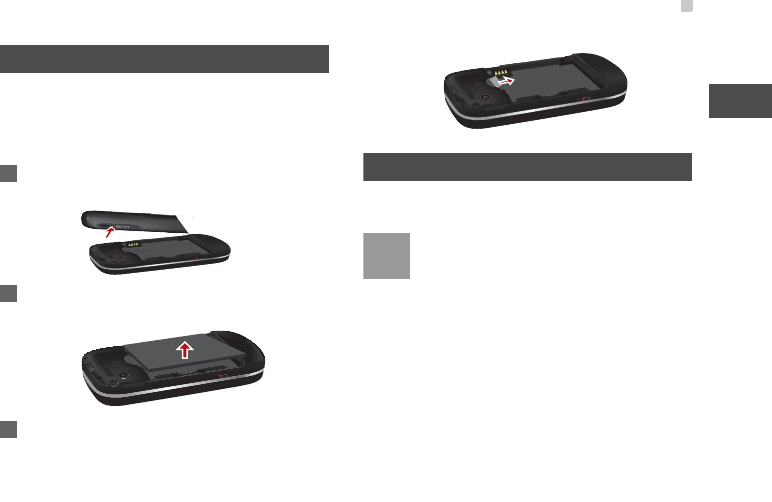
Unloading the SIM Card
7
Getting Started
2
Unloading the SIM Card
Only unload the SIM card and the battery after pow-
ering off your phone. Otherwise, your phone may be
damaged.
To unload the SIM card:
1Unload the back cover out of the phone.
2Please unload the battery according to the fol-
lowing picture.
3Press the SIM card with one finger and slide it
out of the slot.
Charging the Battery
Before charging the battery, please read the following
precautions carefully.
Note
• When you charge the battery for the first
time, please charge it for a minimum of 12
hours.
• The battery discharges even while not
being used. If you have not used it for a
long time, please recharge it first.
• The charging time depends on the envi-
ronmental temperature and the age of the
battery.
• The battery can be recharged but eventu-
ally wears out. If the battery lasts for a
shorter time period than usual after being
U3300.book Page 7 Thursday, March 19, 2009 11:57 AM
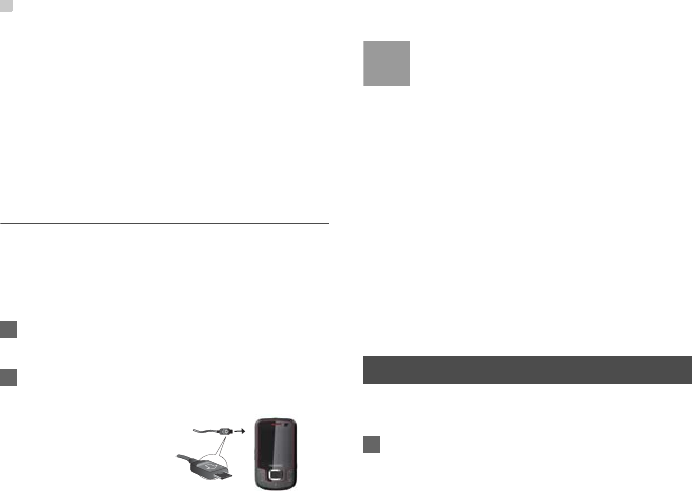
Loading/Removing a Memory Card
8
charged normally, replace it with a battery
of the same type.
• Do not strike, throw or cause any kind of
violent shock to the battery, otherwise liq-
uid leakage, body damage, overheating,
explosion or fire may occur.
• Charge the battery by using the charger
supplied with your phone.
Charging with a Cable Charger
Before charging the battery with a cable charger,
ensure that the battery has been properly loaded into
your phone.
To charge the battery, do as follows:
1* Insert the plug of the charger into the connector
of the phone as shown in the following figure.
2Plug in the connector of the charger to a power
socket.
Note
?t*The plug of the charger is in trapezium
shape. Reversely inserting the plug may
damage the mobile phone and charger.
The connection methods of USB data
cable and headset are the same as the
charger.
?tWhen the battery power level is very low,
the phone makes alert sounds and dis-
plays a prompt. When the battery power
level is too low, the phone will power off
automatically.
• When the battery is being charged, the
charging indicator blinks continuously.
When the charging indicator stops blink-
ing, it indicates that the battery is full.
Loading/Removing a Memory Card
Your phone supports a memory card (micro-SD) with
a capacity up to 2 GB.
1Insert the memory card into the slot, as shown in
the following figure.
With the metallic conect
downward
U3300.book Page 8 Thursday, March 19, 2009 11:57 AM
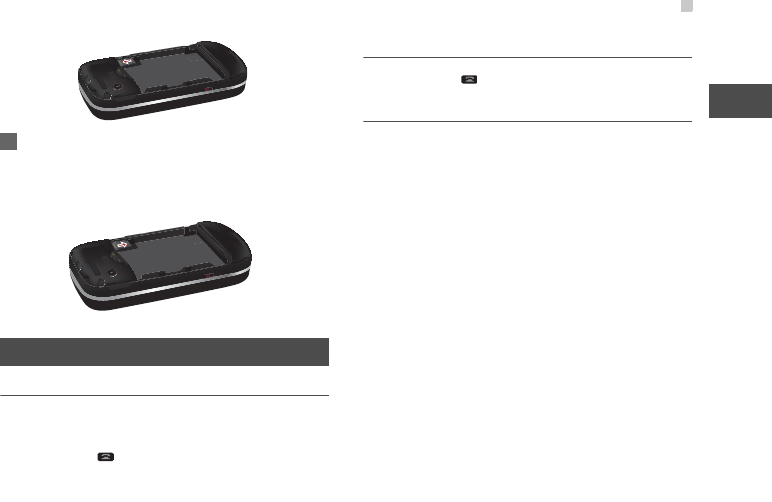
Powering On/Off
9
Getting Started
2
2To remove a memory card, press the memory
card gently. Now the memory card will pop up
automatically. Then take it out as shown in the
following figure.
Powering On/Off
Powering On
Ensure that the SIM card is in your phone and that
the battery has been charged.
Press and hold to power on your phone.
Powering Off
Press and hold to power off your phone.
Access Codes
If you have set the phone password and the PIN is
ON, you have to enter the corresponding access
codes when you power on your phone. For setting
and changing the access codes, please refer to "Set-
tings/Security Setup" on page 50.
◆Phone Password
The phone password is used to protect your phone
from unauthorized use. The phone password is
preset as 0000 for your phone.
◆PIN
The personal identification number (PIN) code is
used to protect your SIM card from unauthorized use.
The PIN code is usually provided when you get the
SIM card from your server provider. If you have not
received a PIN code or if you have forgotten it, con-
tact your local customer care centre.
U3300.book Page 9 Thursday, March 19, 2009 11:57 AM

Powering On/Off
10
◆PIN2
Some SIM cards provide a PIN2 code. Some special
functions such as the "Fixed Dialer Number" are not
available until you enter the PIN2 code. At the same
time, your SIM card should support these functions.
◆PUK
To unlock a locked SIM card, you need to enter the
PIN Unblocking Key (PUK) code. The PUK code is
usually provided when you get the SIM card from
server provider. If you have not received a PUK code
or if you have forgotten it, contact your local customer
care centre.
◆PUK2
Some SIM cards provide a PUK2 code that is used to
unlock a locked PIN2 code. The PUK2 code is usu-
ally provided when you get the SIM card from server
provider. If you have not received a PUK2 code or if
you have forgotten it, contact your local customer
care centre.
U3300.book Page 10 Thursday, March 19, 2009 11:57 AM
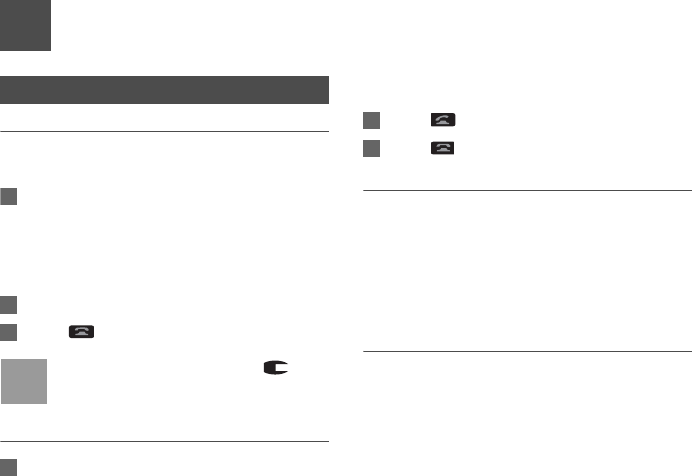
11
3Call Service
Making or Answering Calls
Making a Video Call
You can make a video call to other person whose
phone also supports video calls.
1Enter or edit a phone number in one of the fol-
lowing ways:
• Enter a phone number through the keypad.
• Select a number from the Calls screen.
• Select a number from the Contacts screen.
2Select Options > Call > Video Call to dial.
3Press to end the video call.
Note
To delete a wrong number, press once
to delete the digit to the left of the cursor.
Making a Voice Call
1Enter or edit a phone number in one of the fol-
lowing ways:
• Enter a phone number through the keypad.
• Select a number from the Calls screen.
• Select a number from the Contacts screen.
2Press to dial.
3Press to end the call.
Making Voice Calls Using SDN
You can make a voice call through speed dialing. For
instructions on assigning speed dialing numbers,
refer to "Contacts/Other Operations" on page 17.
To make a call by speed dialing number (SDN), press
and hold the number key until the phone dials the
corresponding phone number.
Answering or Rejecting Calls
You can set the answer mode to Any key, Send key
or Slide up. For details, refer to "Settings/Call Set-
tings/Answer Mode".
The following describes how to answer or reject a call
in different answer modes:
U3300.book Page 11 Thursday, March 19, 2009 11:57 AM
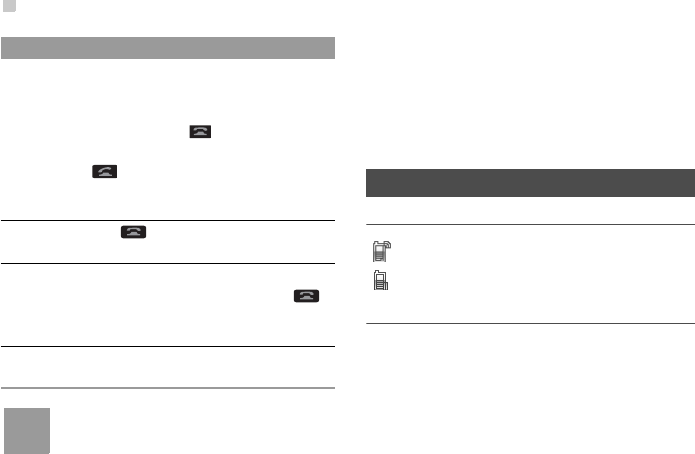
Operations During a Voice Call
12
Note
When the front flip is slid down and there is
no ongoing call, you can press and hold the
camera key to mute the ringtone of an
incoming call. You can also press and hold
the volume keys to reject the call.
You can also set the auto answer mode to Immedi-
ate answer, Text message or Recorded voice.
For details, refer to “Settings/Call settings/Auto
Answer”.
Operations During a Voice Call
Icon Description
: A call is ongoing.
: The call is on hold.
Operations
During a voice call, you can select Options to per-
form the following operations.
• Hold active call/Resume: To hold or resume the call
during a call.
•End: To end all calls, the active call, the current call
or the on hold call.
• Handfree/Earpiece: To switch between the Hand-
free and the Earpiece modes during a call.
Operation Description
Answer
a call
• If the answer mode is Slide up, slide
the phone.
• If the answer mode is Any key, press
any key except .
• If the answer mode is Send key, press
.
• If the headset is in use, press the con-
trol key on the headset.
Reject
a call
Press or select Options > Reject.
End a call • If the headset is not in use, you can
slide the front flip down or press .
• If the headset is in use, press the con-
trol key of the headset.
Reply by
message
To send a predefined message to the
caller.
U3300.book Page 12 Thursday, March 19, 2009 11:57 AM
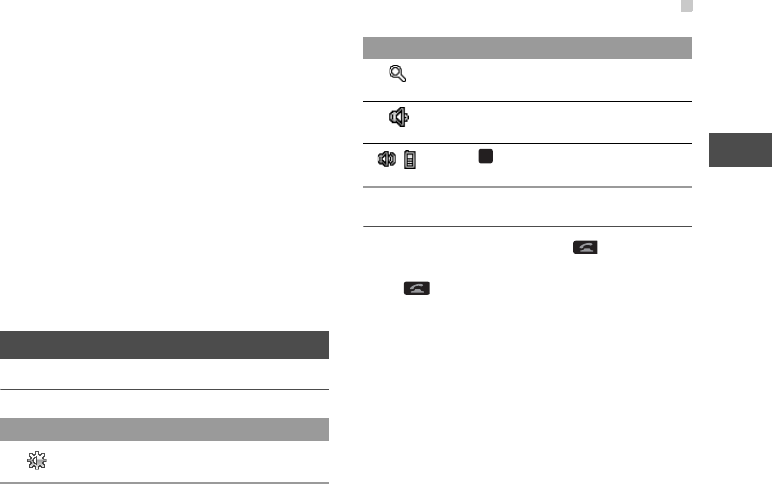
Operations During a Video Call
13
Call Service
3
•Start recording/Stop recording: to start or stop
recording the voice of the other side during a voice
call.
• Other Applications: To access he Contacts screen,
the Messaging screen, the Calls screen or the
Calendar screen.
• Answer/Reject: Your phone allows you to handle
two calls simultaneously. During a call, if there is a
new incoming call, select Options > Answer to
answer it or select Options > Reject to reject it.
• Swap: To swap between calls during a 3-party call.
• Conference call/Private call: To switch to the con-
ference call during a 3-party call or to talk with a
party privately during a conference call.
Operations During a Video Call
Icon Description
Operations
During a video call, you can press to hold the call
and send a preset file to the other party. You can
press again to resume the call. Before you use
the function, you can preset a file in settings/video
call/Send image.
During a video call, you can select Options to per-
form the following operations.
•Camera: To allow or forbid the video from your side.
• Audio: To allow or forbid the audio from your side.
•Switch to outer/inner camera: To switch between
the main lens and the assistant lens.
• Picture mode: To switch display.
Icon Description
Press the up or down scroll key to adjust
the brightness.
Press the left or right scroll key to zoom
in or zoom out.
Press the volume keys to adjust the vol-
ume.
/Press to switch between the loud-
speaker mode and the earpiece mode.
Icon Description
U3300.book Page 13 Thursday, March 19, 2009 11:57 AM
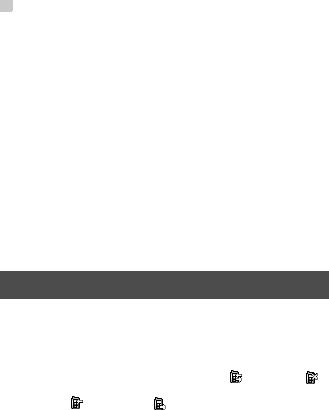
Calls
14
• Image quality: To set the image quality to fine qual-
ity or more smooth.
• Play file: To play a media file.
•Handsfree/Earpiece: Switch between the loud-
speaker mode and the earpiece mode.
• Record: To recording the video of the other side
during a video call. A recorded video clip is saved
to the My Files/Videos directory.
• Other Applications: To access the Contacts
screen, the Messaging screen, the Calls screen
or the Calendar screen.
Calls
The recently dialed calls, received calls and missed
calls are saved automatically.
Select Calls in the main menu and then press the
left/right scroll key to select All calls , Missed ,
Received or Dialed . Then select Options for
the following options.
•Send message: To send a message or MMS.
• Save number: To save the numbers of the selected
record.
•Call: To make a voice call or a video call.
• Display mode: You can select Normal to display all
records or select Simple to ignore the duplicated
records.
•Delete: To delete the selected record.
• Mark/Unmark: To mark/unmark a record or all
records.
• Calls status: To display the information on voice
calls, video calls and data services. In the voice
call, video call and data page, you can select Reset
to clear all records.
U3300.book Page 14 Thursday, March 19, 2009 11:57 AM