Huawei Technologies U528 WCDMA/GPRS/GSM Mobile Phone User Manual HUAWEI U528 English
Huawei Technologies Co.,Ltd WCDMA/GPRS/GSM Mobile Phone HUAWEI U528 English
Contents
- 1. User Manual Part 1
- 2. User Manual Part 2
User Manual Part 2
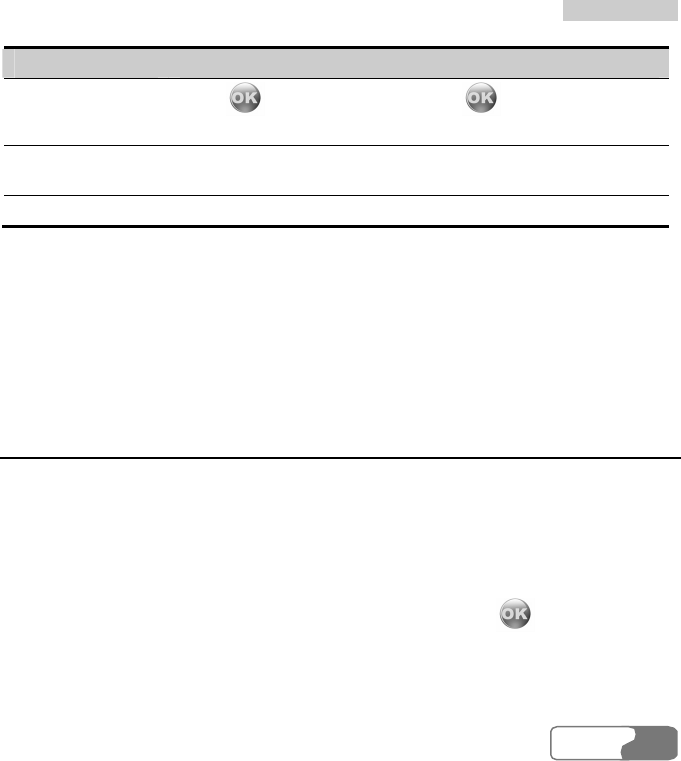
9
9
M
Mu
ul
lt
ti
im
me
ed
di
ia
a
HUA WEI
7979
Operation Description
Pause
Press , the playing pauses; press again, the playing
continues.
Zoom in/out the
video image
You can press the left function key to zoom in or out the video
image and change its direction.
Adjust the volume Press the volume keys to adjust the volume.
Note:
When a call is coming:
z If a video file is being played, the video file continues to play from where it was
interrupted after the call;
z If a video has been paused, the video file is still in the pausing state after the call.
Playing Music
With this function, you can play various music files, including those coming with the phone,
those recorded by yourself with the phone, those downloaded from the Internet, those
attached to email. You can also enjoy the online audio files.
The phone supports audio files of many formats, including MP3, AAC/AAC+, AMR, MID,
WAV (ADPCM), MMF, QCP, XMF/DLS and RAM.
Select one or several music files from the music list, and then press to play, during
which you can execute the following operations upon the music files.
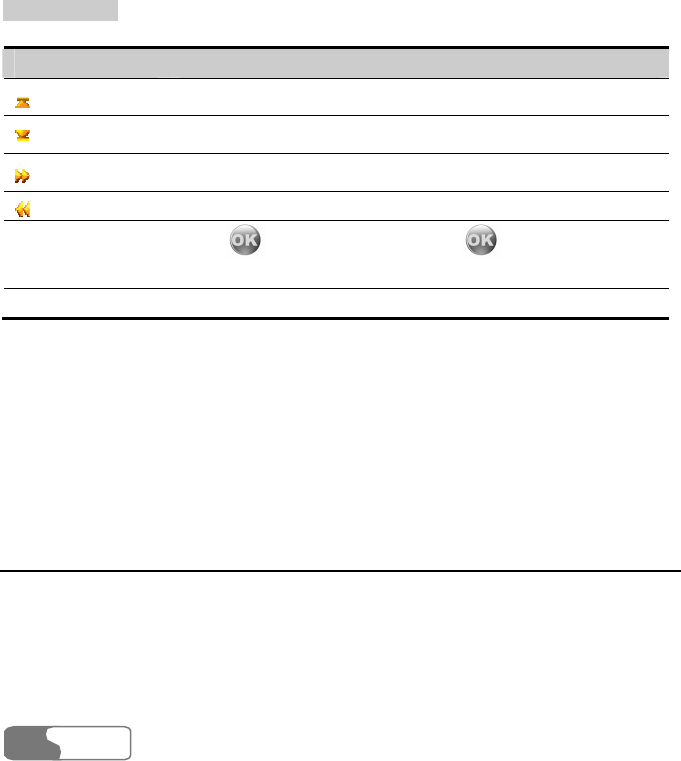
9
9
M
Mu
ul
lt
ti
im
me
ed
di
ia
a
HUA WEI
80
Operation Description
Press the up scroll key to play the previous music file.
Press the down scroll key to play the next music file.
Press the right scroll key to fast forward the music file.
Press the left scroll key to rewind the music file.
Pause
Press , the playing pauses; press again, the playing
continues.
Adjust the volume Press the volume keys to adjust the volume.
Note:
When a call is coming:
z If a music file is being played, the music file continues to play from where it was
interrupted after the call;
z If the music has been paused, the music file is still in the pausing state after the
call.
Streaming
With this function, you can enjoy streaming files online. For detailed operations, please refer
to "Streaming" on page 101.
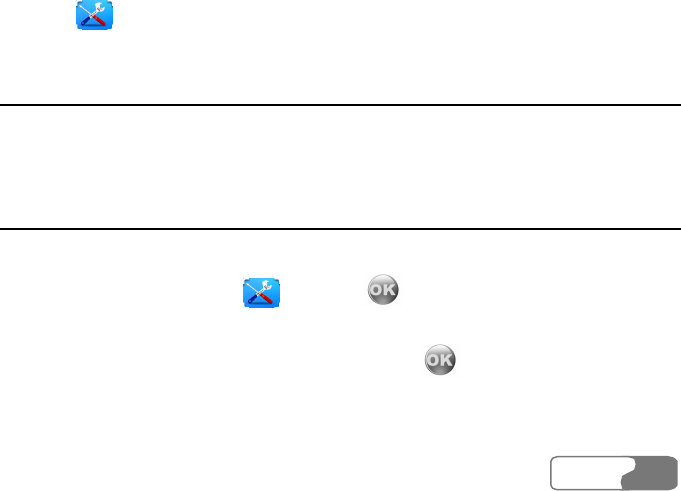
HUA WEI
8181
10 Tools
This function provides you with various assistant tools for the phone, including STK,
Calendar, To Do, Memo Pad, Alarm clock, Calculator, World Time, Stopwatch, Timer, Unit
converter, Service dial number and Currency converter. You can access the Tools screen by
selecting from the main menu.
STK
U528 supports STK functions. The contents depend on the USIM card you are using. For
more information, please consult your USIM card provider.
Calendar
With this function, you can view the calendar and manage your schedules.
Select Calendar from the Tools , and press to access the calendar functions:
z On the Month view screen, you can press the up/down/left/right scroll key to switch
among the days and select the needed day. Then, press to access the schedule event
entries of the day.
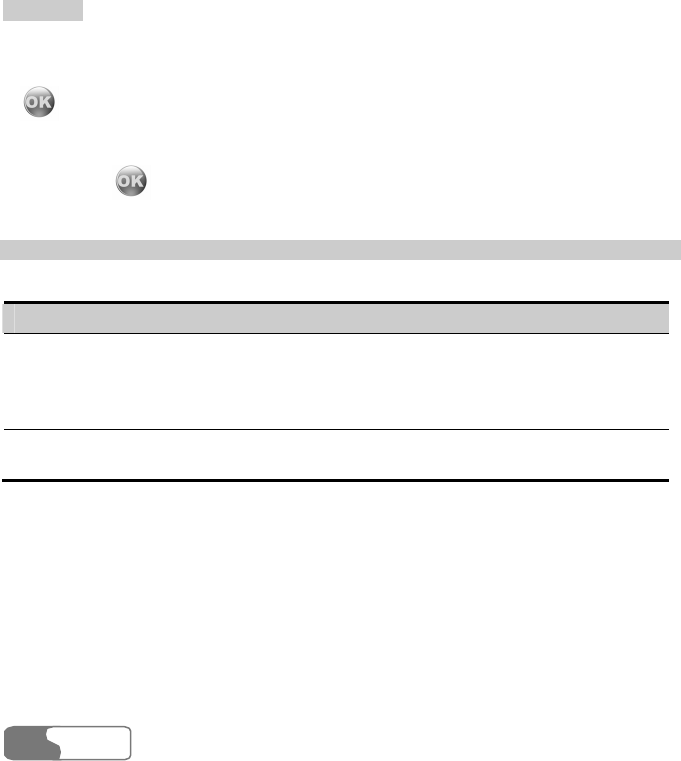
1
10
0
T
To
oo
ol
ls
s
HUA WEI
82
z On the Week view screen, you can press the up/down scroll key to switch among different
weeks; and press the left/right scroll key to switch among the days of a week. Then, press
to create a schedule event or view the details of a schedule.
z On the Day view screen, you can press the left/right scroll key to switch among different
days of a week; and press the up/down scroll key to switch among the events of a day.
Then, press to create a schedule event or view the details of a schedule event.
Calendar Functions
With this function, you can view the calendar in different modes and go to a certain date.
Operation Description
Calendar display
mode
Three modes of displaying the calendar are available: month view,
week view, and day view.
On the Month/Week view screen, you can press the left function key
to open a menu where you can switch the display modes.
Go to… With this function, you can switch to a certain date directly. It is used
in the state of Month view.
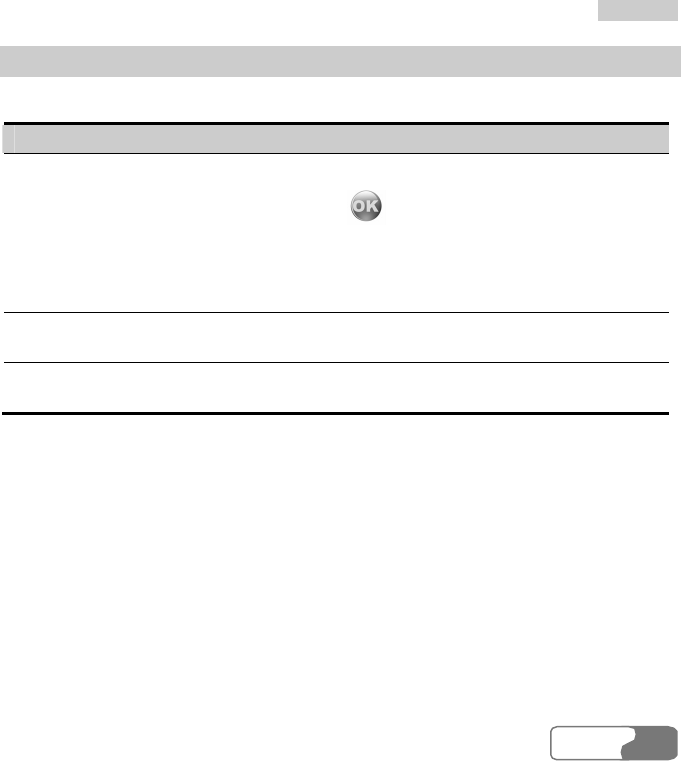
1
10
0
T
To
oo
ol
ls
s
HUA WEI
8383
New Schedule
Ways to Create Schedules
Operation Description
On the month
view screen
Two ways are available:
z Select a date and press to access the schedule event list of
the current day. Select Options > New to create the schedule
events of the current day.
z Select a date and select Options > New to create the schedule
events of the current day.
On the week
view screen
Select Options > New to create the schedule events of the current
day
On the day view
screen
Select Options > New to create the schedule events of the current
day.
Creating a Schedule
Access the screen for editing schedule, and then you can set the following items: schedule
title, schedule location, schedule type, start time of the schedule, end time of the schedule,
when to alarm before the start time, alarm cycle of the schedule, schedule details, alarm tone,
and image files.
Note:
With the calendar function, a maximum of 1000 schedule entries can be created, and
a maximum of 30 schedule events can be created or displayed in a day. When
creating a new schedule, you have to set the alert time before you set the alert cycle,
the alert tone and the image.
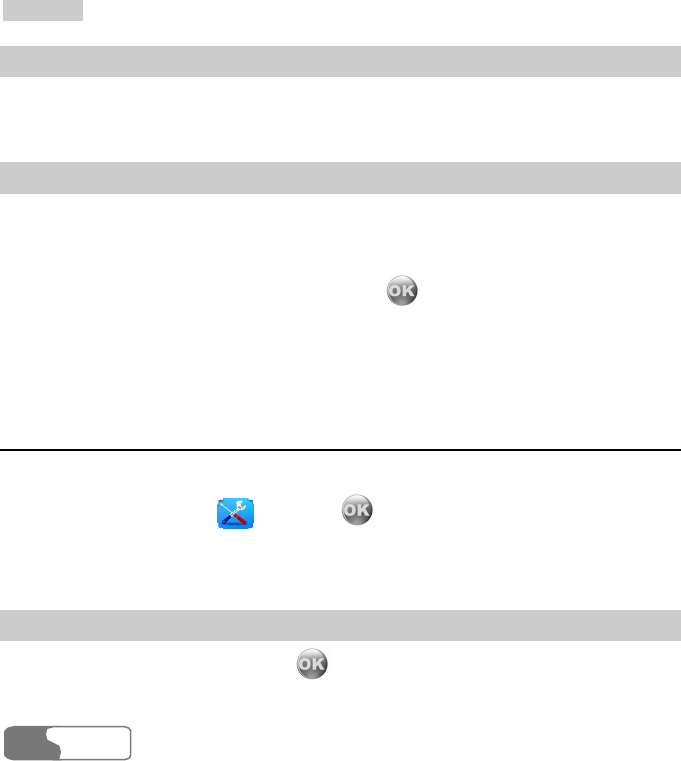
1
10
0
T
To
oo
ol
ls
s
HUA WEI
84
Operations on the Schedule
You can not only create schedules but also edit, delete, and copy them, send them by email,
display all of them, view the memory status, deleting all of them and so on.
Operations on the Schedule Prompt Interface
When the alerting time is up, the alert rings and a prompt interface appears. You can stop the
ringing by pressing any key or by folding/unfolding your phone. On the prompt interface,
you can operate to delay or stop the alert.
z Snooze: on the prompt interface of an alert, press or the left function key to snooze.
z Stop: on the prompt interface of an alert, press the right function key to close the prompt
interface.
The operation of delaying can be executed for many times and the delay time is five minutes.
To Do
This function helps you to manage and set the events to be conducted before a certain time.
Select To Do from the Tools , and press to access it. The To Do events are
tracked and managed in the form of tasks. It is classified into three kinds: pending, done, and
all tasks. Up to 1000 records are supported.
New To Do Tasks
If there is no To Do task, you can press or select Options > New to create one after
you access this function. See the following steps:
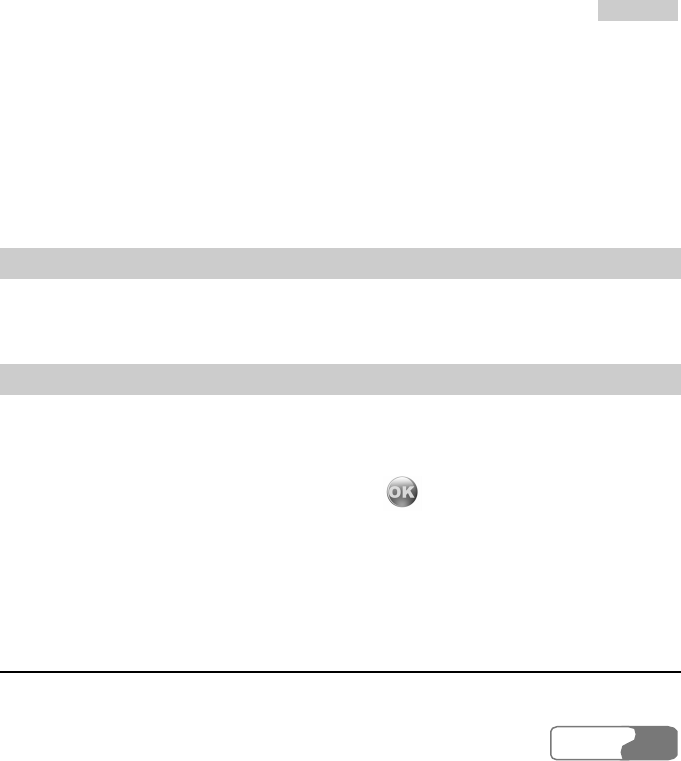
1
10
0
T
To
oo
ol
ls
s
HUA WEI
8585
1. Input the title of the new To Do task.
2. Set the deadline date of the new To Do task.
3. Set the priority level.
4. Set the accomplishment status of the To Do task according to the process.
5. Select whether to alarm. If you select alarm, you need to set the time for alarm.
6. Set the alert time of the To Do task.
7. Set the type of the To Do task.
8. Press the left function key to save it.
Other Operations on the To Do Tasks
Other operations include new, delete, edit, copy, send email, send by Bluetooth, mark
finished, memory status, and send by SMS.
Operations on the To Do Task Prompt Interface
When the alerting time is up, the alert rings and a prompt interface appears. You can stop the
ringing by pressing any key or by folding/unfolding your phone. On the prompt interface,
you can operate to snooze or stop the To Do task prompt.
z Snooze: on the prompt interface of an alert, press or the left function key to delay.
z Stop: on the prompt interface of an alert, press the right function key to close the prompt
interface.
The operation of delaying can be executed for many times and the snooze time is five
minutes.
Memo Pad
With the Memo Pad function you can use your phone as paper and pen to record the
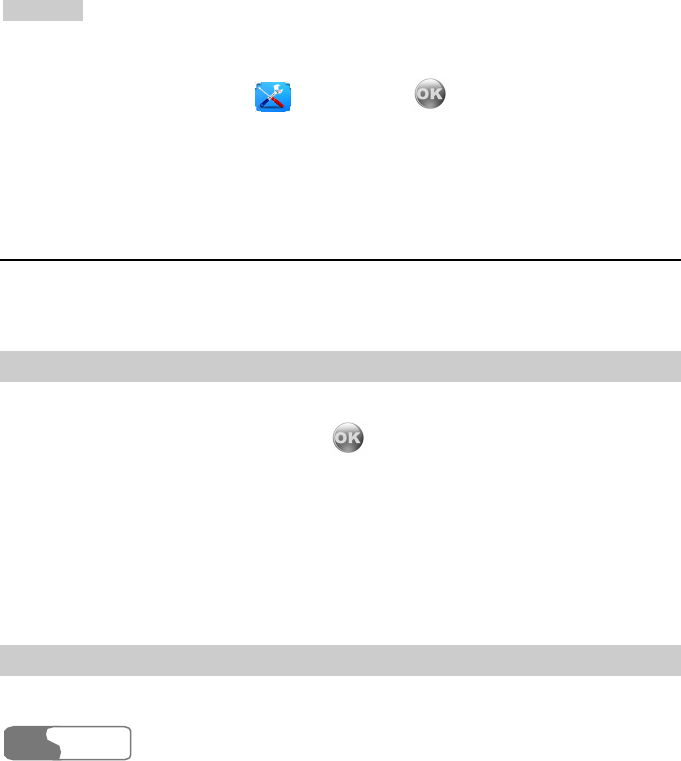
1
10
0
T
To
oo
ol
ls
s
HUA WEI
86
important events at any time. A maximum of 100 entries can be saved.
Select Memo Pad from the Tools , and then press to access it. If the Memo Pad
is empty, you are required to create an entry at first after you access it.
The operations on the Memo Pad include edit, new, delete, send by Bluetooth, send by SMS,
memory status, and delete all.
Alarm Clock
With this function, you can set several alarms. You also can set the prompt messages, alerting
ring tones and the cycle time for alarm clocks.
Setting Alarm Clocks
Your U528 phone supports alarm clocks. See the following steps:
1. Select one from the alarm list, and press to set an alarm clock.
2. Set the alarm time.
3. Select a ring tone. U528 provides standard ring tones and supports the downloaded ring
tones.
4. Input the prompt information.
5. Set the alarm cycle.
6. Press the left function key to start the alarm clock.
Prompt Interface of an Alarm
When the time for an alarm clock is up, the alerting rings and a prompt interface appears.
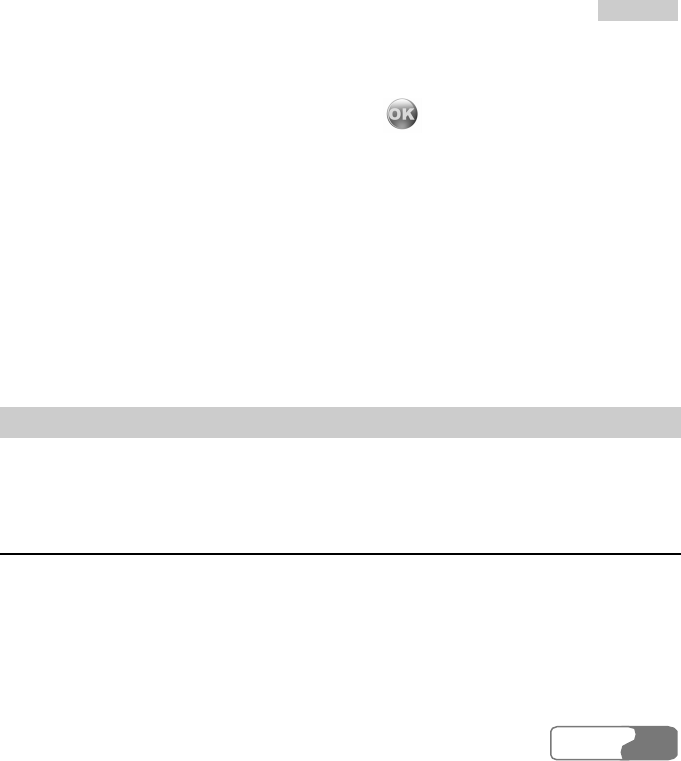
1
10
0
T
To
oo
ol
ls
s
HUA WEI
8787
You can stop the ringing by pressing any key or by folding/unfolding your phone. On the
prompt interface, you can operate to snooze or stop the alarm clock prompt.
z Snooze: on the prompt interface of an alert, press or the left function key to make
the alarm clock snooze.
z Stop: on the prompt interface of an alert, press the right function key to close the prompt
interface.
The operation of snooze can be executed for many times and the interval is five minutes.
No matter whether the power is on or off, the alarm clock can alarm. If the power is off, it
will prompt you whether to power on when the clock alerts.
Note:
If you do not turn off the clock when it alerts, the clock will automatically snooze and
alert again in five minutes. The clock can snooze for three times.
Stopping the Alarm Clock
Select an entry of alarm clock from the alarm clock list, and press the left function key to
deactivate the alarm clock.
Calculator
With this function, you can do the operations of addition, subtraction, multiplication, division
and extraction. You can:
z Press the number keys to input the figures.
z Press the up/down/left/right scroll key to input the operators.
z Press the left function key to clear.
z Press the right function key to exit from the Calculator.
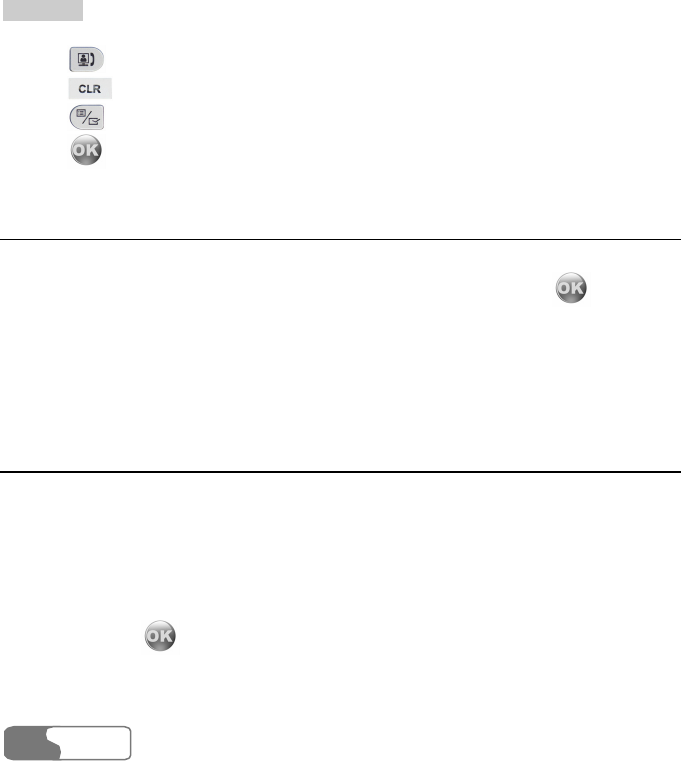
1
10
0
T
To
oo
ol
ls
s
HUA WEI
88
z Press to input the radix point.
z Press to delete the character on the left of the cursor.
z Press to do the operation of extraction.
z Press to enter the operator of equal mark.
World Time
With this function, you can view the time of the important cities throughout the world. You
can press the left/right scroll key to switch among the time zones, then press or select
Options > OK to save it.
If the daylight saving time (DST) is used in the place where you are, you need to set to DST.
Then, you can get the exact local time. Follow this way: move to the desired time zone, then,
press Options > DST to select whether to set to DST.
Stopwatch
With the stopwatch function provided by U528, you can save five items of stopwatch
information at most.
z Start: press the left function key to start timing.
z Lap: press the left function key to save the first item of timing. Then, the second item starts
automatically. You can go on operating in this way.
z Pause: press the right function key in the process of timing, it pauses.
z Continue: press or select Options > Continue, it continues to time from where it
paused.
z Reset: in the state of pause, select Options > Reset to clear all the stopwatch records.
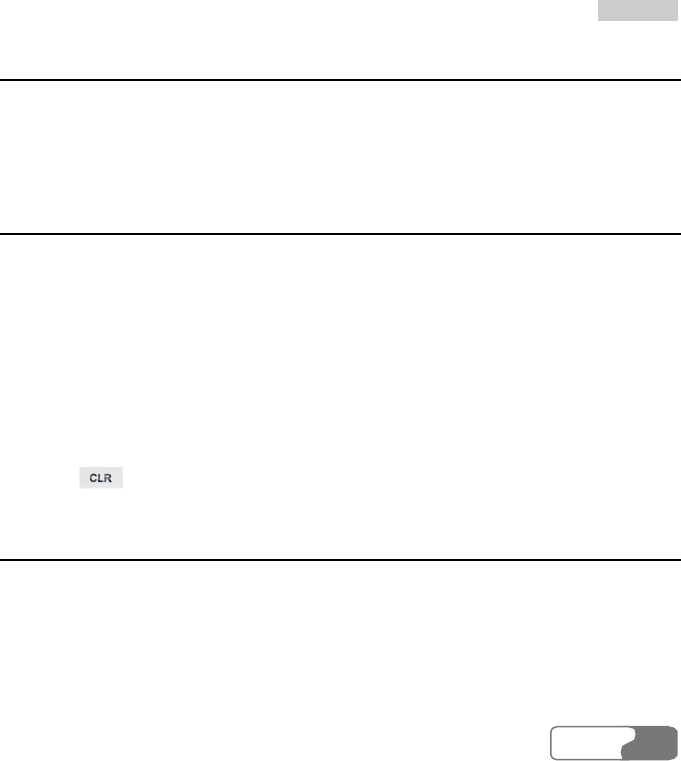
1
10
0
T
To
oo
ol
ls
s
HUA WEI
8989
Timer
With this function, you can set a timer with at most 99 hours and 59 minutes. After you set it,
the timer is displayed on the home screen.
On the Timer screen, you can execute the operations of pause, continue and reset.
Unit Converter
U528 provides you with the function of converting units, by which you can convert length
and weight units.
1. Press the up/down scroll key to select the unit type bar, input unit bar or output unit bar.
2. On the unit type selection bar, press the left/right scroll key to select weight or length.
3. On the From bar, press the left/right scroll key to select the unit of the numeric value that
will be converted from.
4. On the To bar, press the left/right scroll key to select the unit of the numeric value that
will be converted to.
5. Press the number keys to enter a numeric value in the number bar. Then, you can view
the conversion result.
6. Press or select CE to clear the numeric values you entered.
Currency Converter
U528 provides you with the function of converting currencies. Access the screen of currency
converter, and then you can press the up/down scroll key to switch between the setup items.
1. On the Input bar, press the number keys to enter the numeric value of the currency that
will be converted.
2. On the From bar, press the left/right scroll key to select the currency type that will be
converted from.
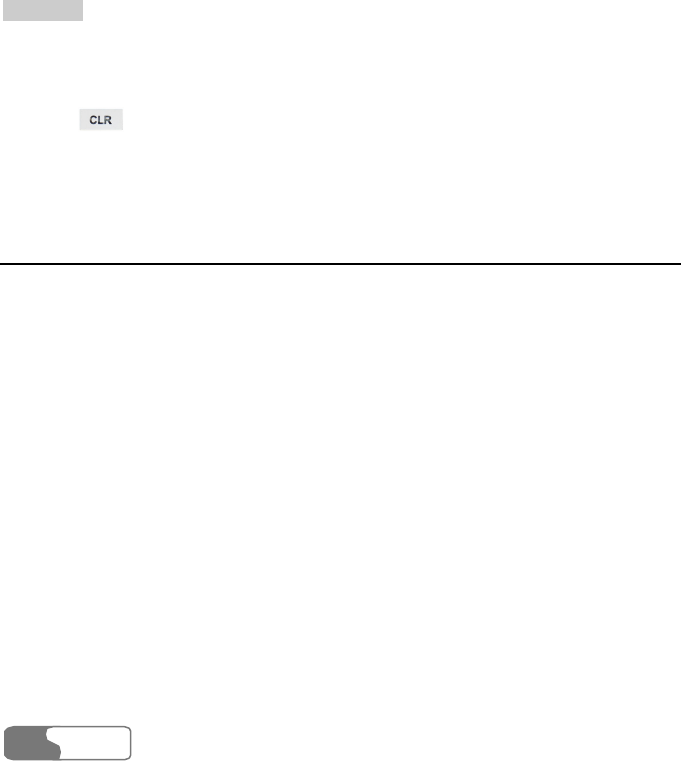
1
10
0
T
To
oo
ol
ls
s
HUA WEI
90
3. On the To bar, press the left/right scroll key to select the currency type that will be
converted to.
4. On the Rate bar, enter the currency rate to view the result.
5. Press to clear the numeric value you entered.
6. Press Setting in the currency converter interface, and you can select the frequently used
currency units. Thus, you can just switch between the selected units on the Form or To
bar.
Service Dial Number
With this function, you can dial the service numbers provided by the service provider.
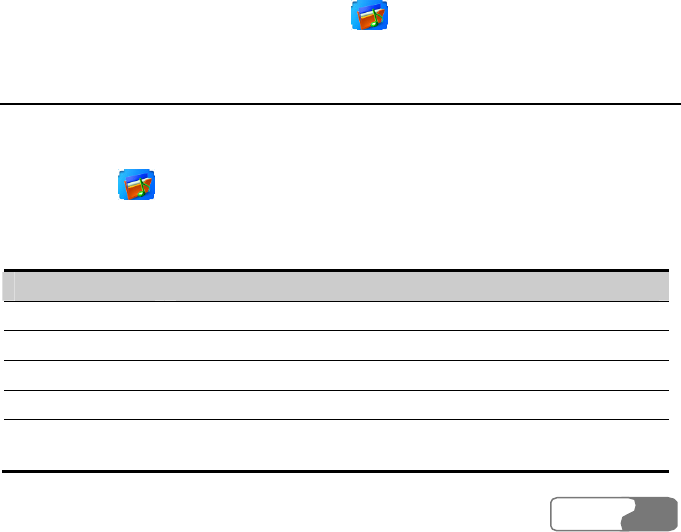
HUA WEI
9191
11 Gallery
This function helps you manage such files as image, music, video and eBook conveniently.
You can access the Gallery screen by selecting from the main menu.
Images
U528 supports images of many formats including BMP, JPG, PNG, BCI, GIF87a/89a, GIF
animation, WBMP and SVG.
Select Gallery > Images. The phone provides two folders including Camera and
Download.
You can execute the following operations upon the image files:
Function Description
View To view an image file.
Cut To cut a file.
Copy To copy a file.
Delete To delete a file.
Paste To paste a file (you should cut or copy a file at first. Then you can
execute the operation of pasting).
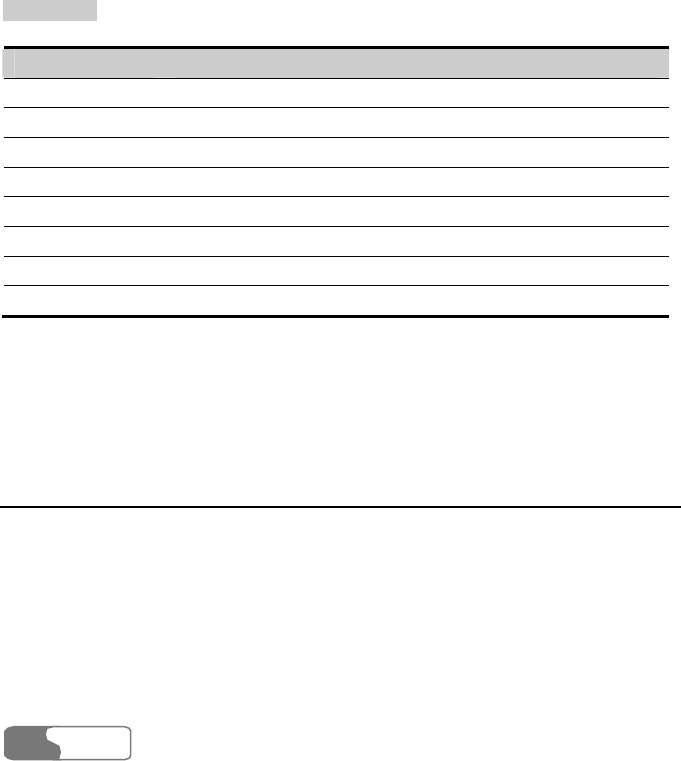
1
11
1
G
Ga
al
ll
le
er
ry
y
HUA WEI
92
Function Description
Mark To select one or more image files.
Unmark To cancel the selection of the image file.
Unmark all To clear away all the selected items.
Mark all To select all the files.
Rename To rename a file.
Send To sent the selected picture.
Set as thumbnail To set the selected picture as thumbnail of contact.
Properties To view the properties of one or more files.
Note:
The Camera folder and the Download folder are preset in the phone. You cannot
delete them. The Camera folder does not support the function of paste.
Music
U528 supports audio files of many formats including MP3, MID, WAV (ADPCM), QCP,
AAC/AAC+, MMF, AMR, and XMF/DLS.
The phone provides two folders including Voice recorder and Download.
You can execute the following operations upon the music files in the folder, namely, play, cut,
copy, delete, mark, unmark, unmark all, mark all, cycle current, cycle all, rename, set as, and
properties.
The operations of cycle current, cycle all and set as are as follows:
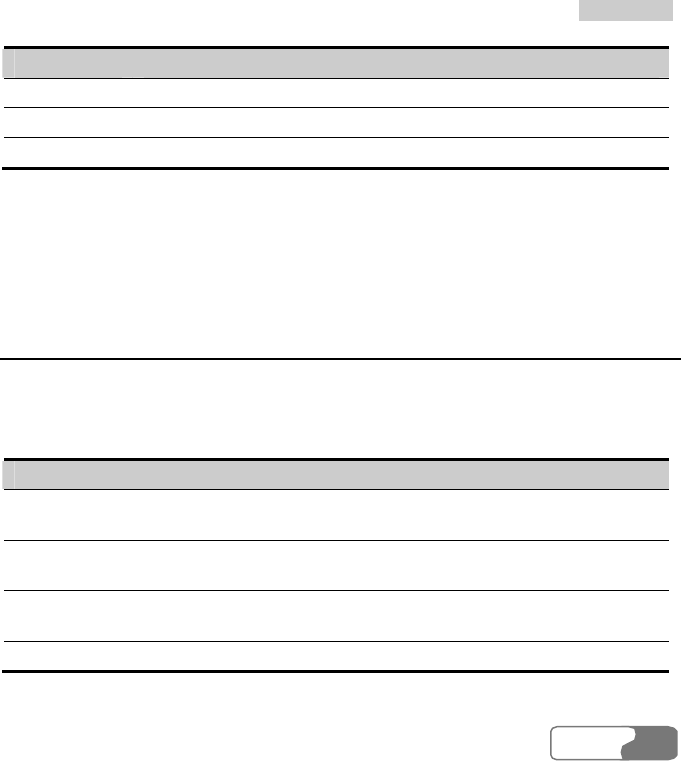
11 Gallery
HUA WEI
9393
Operation Description
Cycle current Play the currently selected one or more files cyclically.
Cycle all Play all the music files in the list cyclically.
Set as Set the selected music file as Profile ringtone or Contact ringtone.
Note:
The Voice recorder folder and the Download folder are preset in the phone. You
cannot delete them. The Voice recorder folder does not support the function of paste.
Videos
U528 supports video files of multiple formats including 3GP, MP4, 3G2, and PMD.
The phone provides four folders, including Video camera, Download, Streaming and Video
call.
Folder Saved files
Video camera The 3GP files shot by the video camera of your phone are saved in this
folder automatically.
Download The video files downloaded by the WAP browser are saved in this
folder automatically.
Streaming In this folder, you can perform such operations as create, edit, copy and
delete URL files of stream media links.
Video call The video files recorded in video calls are saved in this folder.
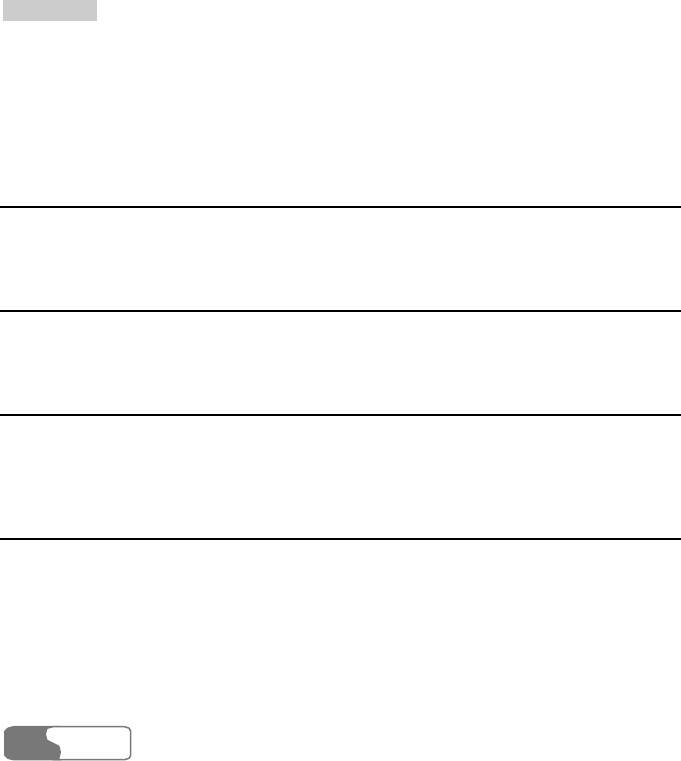
1
11
1
G
Ga
al
ll
le
er
ry
y
HUA WEI
94
Note:
The Video camera folder, Download folder, Streaming folder and Video call folder
are preset in the phone. You cannot delete them. The Video camera folder and Video
call folder do not support the function of paste.
eBooks
The phone supports to browse the eBooks in such formats as TXT, Doc and HTML.
Java
The Java folder is for saving the uninstalled JAVA files.
Other
In the Other folder, you can save any kind of file. You can also create a new folder in this
folder to categorize your file.
Memory Card
When the phone finds the inserted memory card, Memory card is displayed in the file
management list of the Gallery automatically. You can execute operations on the contents of
the memory card. At the same time, U528 provides the function of formatting the memory
card.
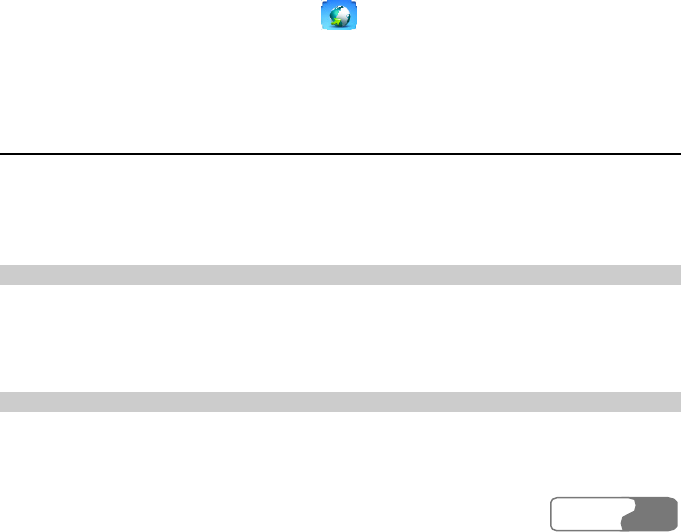
HUA WEI
9595
12 Browser
With the build-in browser, you can easily and pleasantly tour around the Internet world. You
can access the Browser screen by selecting from the main menu.
To use the browser, you have to configure the network. For more information, please refer to
"Browser/Select Profile" on page 98.
Homepage
After launching the browser, you will see "Homepage", the first option. You need to set the
name of the homepage. For more information, please refer to "Browser/Select Profile" on
page 98.
Browsing Web Pages
In the Homepage, select a link from the page; and then select OK to browse the page. During
browsing, you can press the scroll keys to select a link to be accessed. The selected link is
highlighted. Press OK to enter it.
Other Operations for the Homepage
After selecting Options from the homepage, you can perform the following operations:

1
12
2
B
Br
ro
ow
ws
se
er
r
HUA WEI
96
Function Description
Homepage To access the homepage. The name of the homepage you have set is
displayed here.
Forward To go forward when you browse web pages.
Bookmarks To access the bookmark directory and view the saved bookmarks.
Go to URL To enter a web site address and connect it.
Recent pages To access pages you have browsed recently. Ten entries of records can
be saved.
Save page To save the pages in your phone. Web pages will be saved to the
Saved pages.
Save item To save contents on the page to the folders in your phone.
Refresh To refresh the current web page.
Saved pages To browse the saved pages offline. Select Options > Goto to connect
the server end. Select Option > Delete to delete the selected pages.
Settings z Save as homepage: to save the current page as the homepage. You
can press the up/down scroll key to switch between the title editing
bar and the address editing bar.
z Multimedia: to set whether to show images or play background
music.
z Cache: to set the cache to On/Off and clear the cache.
z Cookies: to enable (On) or disable (Off) cookies and clear cookies.
z Accept push: to enable (On) or disable (Off) the "Accept push"
function.
z Security: to show the "Current certificate" and "CA certificates".
z Character set: to select one of the character sets, including
"Automatically", "Unicode (UTF-8)", "UCS-2", "GB2312", and
"BIG-5".
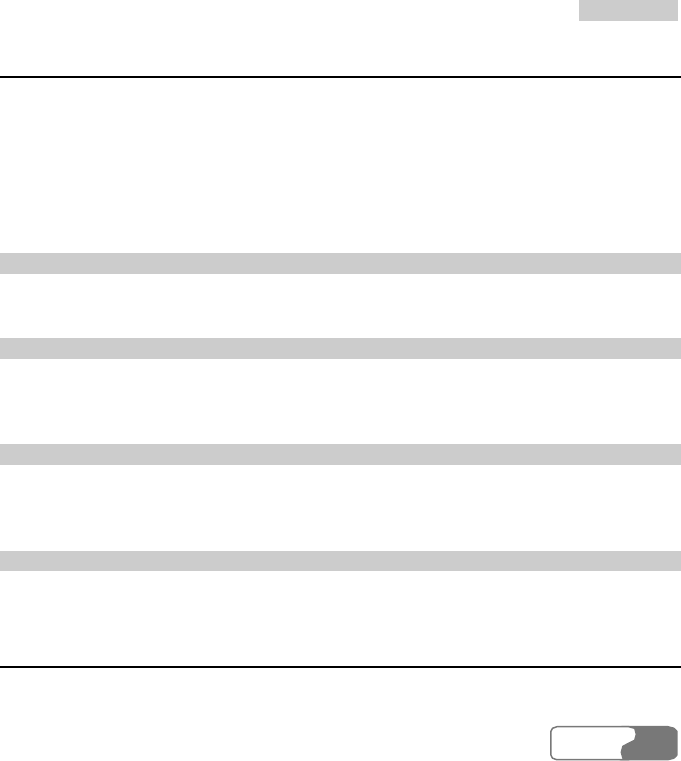
12 Browser
HUA WEI
9797
Bookmarks
With this option you can save and edit the information of the websites that you often access.
U528 supports OTA function. You can use the WAP service to obtain the Bookmarks
information provided by the operator (or the service provider).
Some bookmarks that have been preset on the phone are saved in this catalog. Select any one
of them, and then you can perform the following operations:
Adding a Bookmark
Select Options > Add to add a Title and Address for a bookmark.
Goto a Bookmark
Select a bookmark and select OK to connect the selected bookmark; you may also connect to
the server to get the latest web page by selecting Options > Goto.
Editing a Bookmark
Select a bookmark and then select Options > Edit to edit the selected bookmark. The preset
bookmarks cannot be edited.
Deleting a Bookmark
Select a bookmark and then select Options > Delete to delete the selected bookmark.
Go to URL
Access the Go to URL screen, and then you can enter the address of the web page to be
accessed. You can select Goto, Edit, Delete or Delete all from the Options to perform
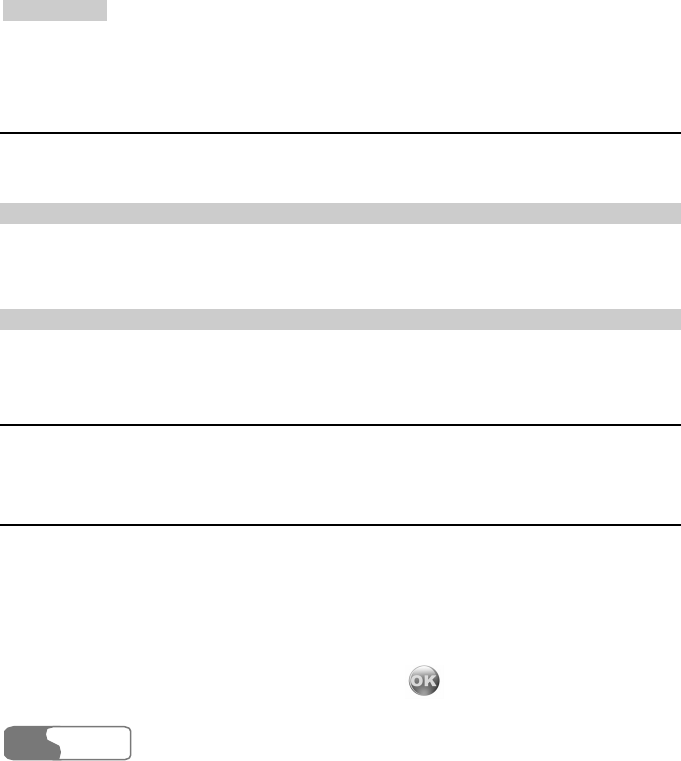
1
12
2
B
Br
ro
ow
ws
se
er
r
HUA WEI
98
corresponding operations upon the entered address.
Saved pages
It is used to save web pages for your offline browsing.
Browsing Web Pages
Select a web page and then click OK to display the page. You may also select Options >
Goto to connect the selected web page.
Deleting Web Pages
Select a web page and then select Options > Delete to delete the selected web page.
Push Inbox
For more information on the Push inbox, please refer to "Messages/Push Inbox" on page 63.
Select Profile
For your convenience of switching among the networks, U528 provides several profiles for
setting network.
U528 supports OTA functions. You can use the WAP service to obtain such information as
homepage, WAP gateway, data account and connection type provided by the operator (or
service provider).
Enter the Browser and select Select profile; then press to display the Select profile
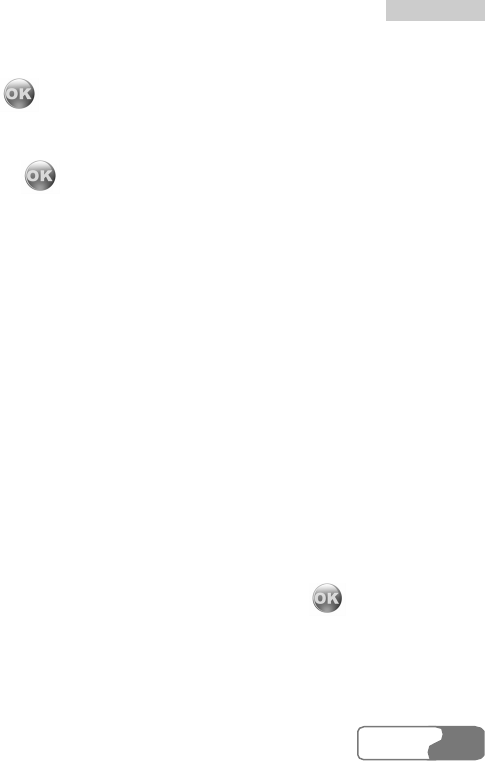
12 Browser
HUA WEI
9999
screen. You can select Options > Rename to rename a selected profile.
Select a profile and press or select Options > Edit, to set the following items:
Homepage
Select Homepage and press to display the Edit homepage screen to enter the Title
and Address information. You may press the up/down scroll key to switch between the Title
editing bar and the Address editing bar.
WAP G a t ew a y
After accessing the Wap gateway screen, you may enter IP address of the gateway, IP port,
User name, and Password. Press the up/down scroll key to switch across the input bars.
For details of the requirements for setting this information, please contact your network
operator; you can also obtain them by the OTA download mode.
Timeout Settings
It is used to set the overtime (in seconds) of a connection. If exceeding the set timeout limit,
the connection will be disconnected.
Data Account
For setting a data account, please refer to "Connections/Data Account" on page 119 or
consult your network operator for detailed parameters. You can also obtain them by the OTA
download mode.
Press the up/down scroll key to select a data account, and then press to access the
screen for editing data account. After editing the items, select Save to exit the screen for
editing. Press Select to activate the data account.

1
12
2
B
Br
ro
ow
ws
se
er
r
HUA WEI
100
Connection Type
It is to set connection type for the browser.
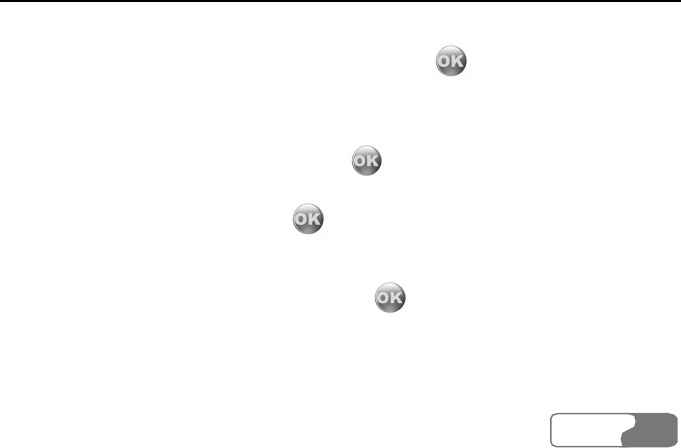
HUA WEI
101101
13 Streaming
U528 supports the stream media services. To enjoy the online stream media services, you
need to select a data account at first. For details, please refer to "Operations on URL files" on
page 102.
Playing Stream Media Files
U528 allows you to enjoy the stream media services by the following methods:
z Method 1: In the process of browsing the Internet, press at the stream media files
link provided by the network. For details on how to access the Internet, please refer to
"Browser" on page 95.
z Method 2: In Gallery > Videos > Streaming , select Options > New link and then enter
the link address. Select a URL file and press to play it.
z Method 3: In Multimedia > Streaming, select Options > New link and then enter the link
address. Select a URL file and press to play it.
z Method 4: On the screen of a short message, select Options > Extract URL. If there is
only one URL in this message, the Stream media will be played directly; if there are many
URLs, select one in the URL list and then press to play the stream media.
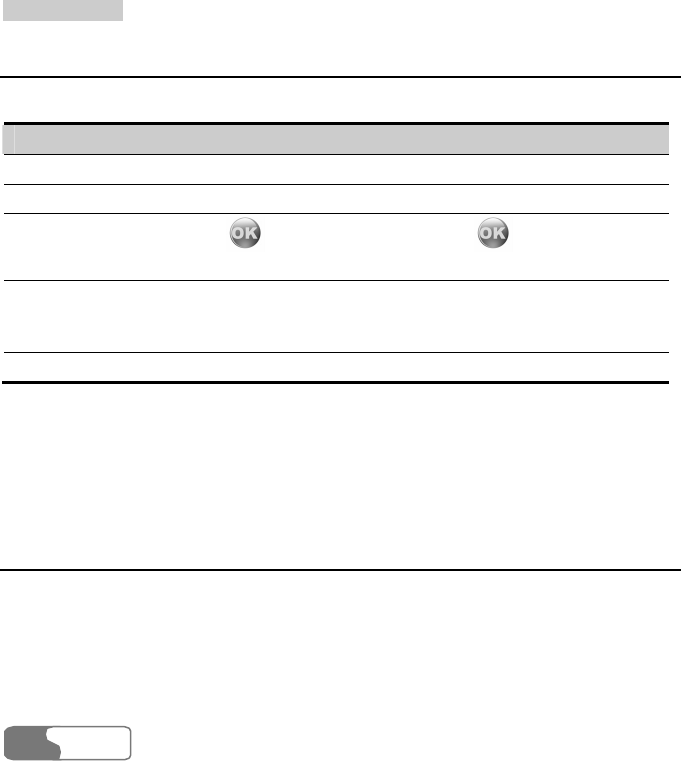
1
13
3
S
St
tr
re
ea
am
mi
in
ng
g
HUA WEI
102
Operations during Playing Stream Media Files
In the process of enjoying stream media files, you can perform the following operations:
Operation Description
Fast forward Press the right scroll key to fast forward the stream media file.
Rewind Press the left scroll key to rewind the stream media file.
Pause
Press to pause the playing; press again to resume
the playing.
Full Screen Mode Press the left function key to switch to play the stream media file
in full screen. Full screen mode still supports fast forward,
rewind, pause and volume adjustment.
Adjust volume Press the volume keys to adjust the volume.
Note:
The functions of pause, fast forward and rewind are available for VOD (Video on
demand) only. They are unavailable for living TV.
Operations on URL Files
Select Gallery > Videos > Streaming or Multimedia > Streaming, and then select Options
for the following operations.
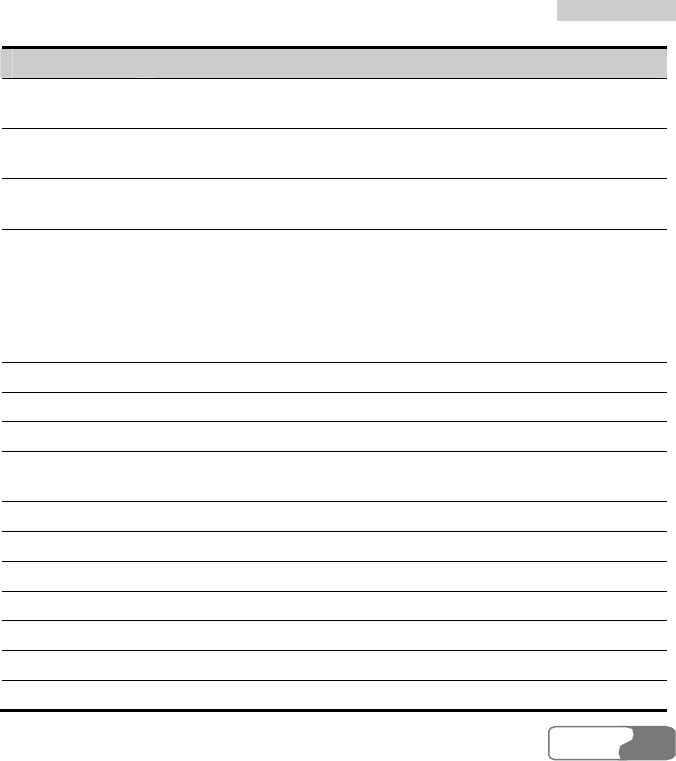
13 Streaming
HUA WEI
103103
Option Description
Play To enter the address of the selected stream media link and play the
stream media.
New link You can input a new link address. The link will be saved as a URL
file automatically.
Edit link You can edit the contents of the existing URL file (Stream media link
address).
Settings In the Settings screen, you have the following options:
z Data account: to select the data account needed by stream media
services. For details on setting data account, please refer to
"Connections/Data Account" on page 119.
z Streaming: to set the gateway and port of the stream media.
z QoS: to guarantee the stream media, please enable this function.
Cut To cut files.
Copy To copy files.
Delete To delete files.
Paste To paste files. (To perform this operation, you must cut or copy files
at first. Furthermore, only URL files can be pasted.)
Mark To select one or several URL files
Unmark To cancel the selection to one or several URL files
Unmark all To cancel all the selections on the files.
Mark all To select all the files.
Rename To rename files.
Send To send address of stream media link by email.
Properties To view the properties of one or more files.
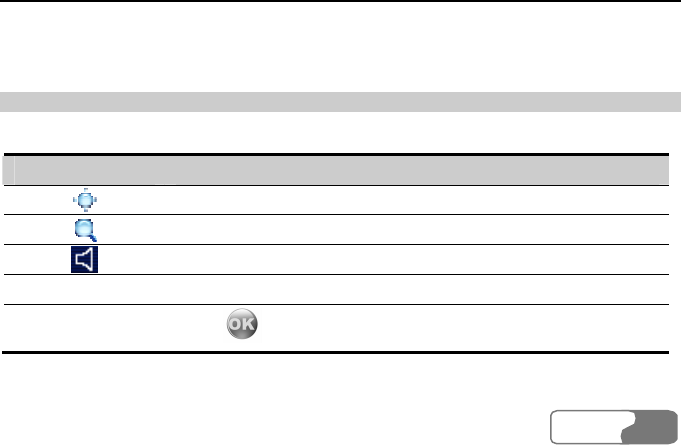
HUA WEI
105105
14 V-Call
Video call service is one of the featured services provided by the 3G network. It has ended up
a historic age of traditional voice call service, featuring "Hearing the voice, imagining the
looks".
Introduction to the Screen Functions
When a video call is connected, you can see the V-Call screen which contains three parts: the
phone number of the other party, current call duration, and the function menu of this screen.
Functions on the Screen
A V-Call screen contains the following adjustable functions:
Icon Description
Press the up/down scroll key to adjust the brightness.
Press the left/right scroll key to adjust the foci of the camera lens.
Press the volume keys to adjust the volume of the earpiece.
Mute/Unmute Press the right function key to mute or unmute the call.
Freeze/Open video
Press to freeze or open your video channel.
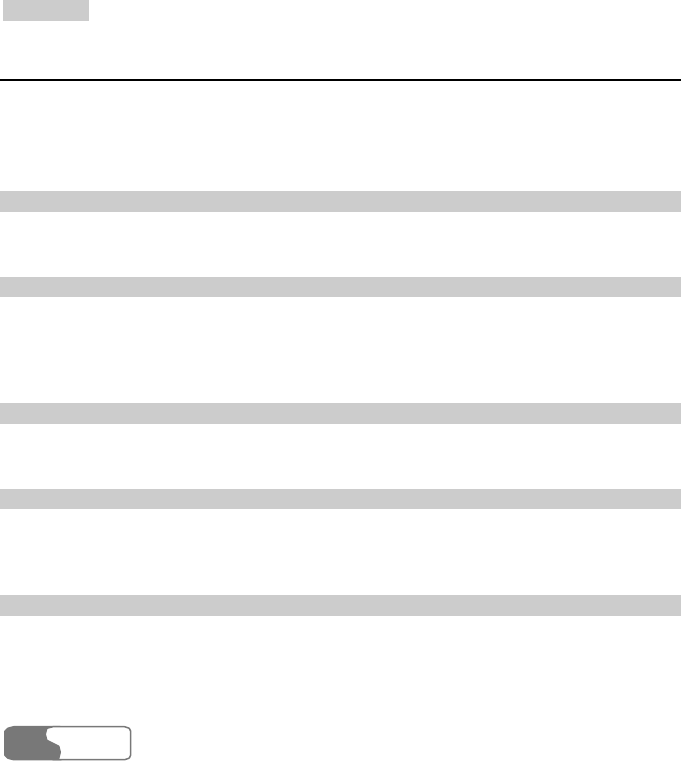
1
14
4
V
V-
-C
Ca
al
ll
l
HUA WEI
106
Function Options
When a video call is connected, you will see the video call screen. Press the left function key,
and you have the following options. You can also select Settings/Video call setup to set
P-in-P, Switch display, and Image quality.
Open/Freeze Video
Open or freeze your video channel during a video call.
Record/Stop
You can record the video for the other party during a video call. Select Options > Stop to
stop recording. The recording will auto stop when there is no free space or the recording time
exceeds 30 minutes. The recorded file is saved to Gallery/Video/Videos call.
Handfree/Earpiece
During a call, you can press the left function key to switch between Handfree and Earpiece.
P-in-P
During a video call, your image can be shown on your phone screen. You can select P-in-P
to arrange the positions of your image. You can also close your image window.
Switch Display
With this option you can switch between image windows: to display your image in the small
window and the other party’s image in the large window or to display yours in the large
window and the other party’s in the small window.
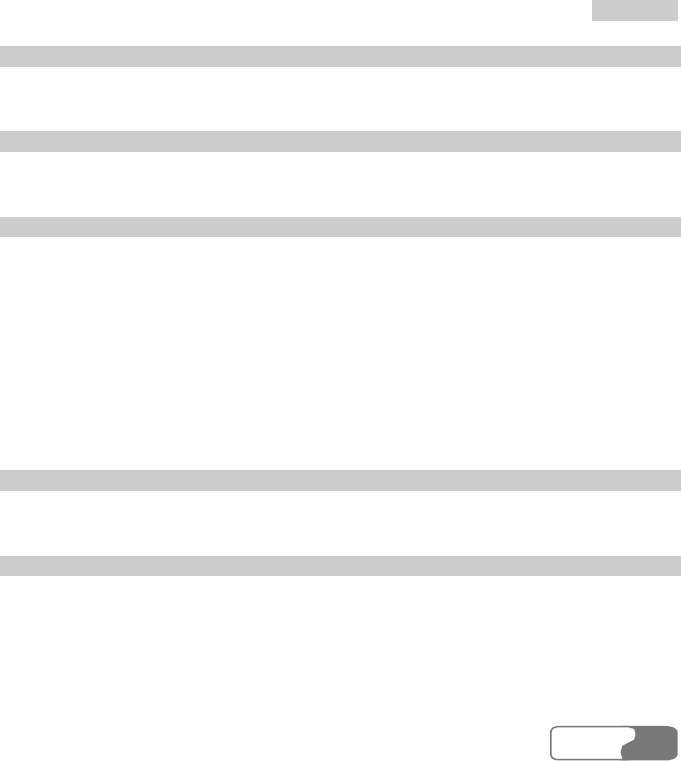
14 V-Call
HUA WEI
107107
External View/Internal View
With this option you can adjust the direction of the camera lens.
Image Quality
With this option you can choose Best quality or More smooth for the image quality.
Play Media File
With this function you can play media files on the phone during a video call.
During a video call, you can select Options > Play media file to select an image or a video
file. Press the left function key to confirm, and the other party will enjoy the file. Then, select
Close media file. The screen recovers to the camera viewfinder.
Note:
To play a video file, the video coding format of the file must be the same as that of
the current video call.
Contacts
With this option you can use the Contacts during a video call.
SMS
With this option you can send messages during a video call.
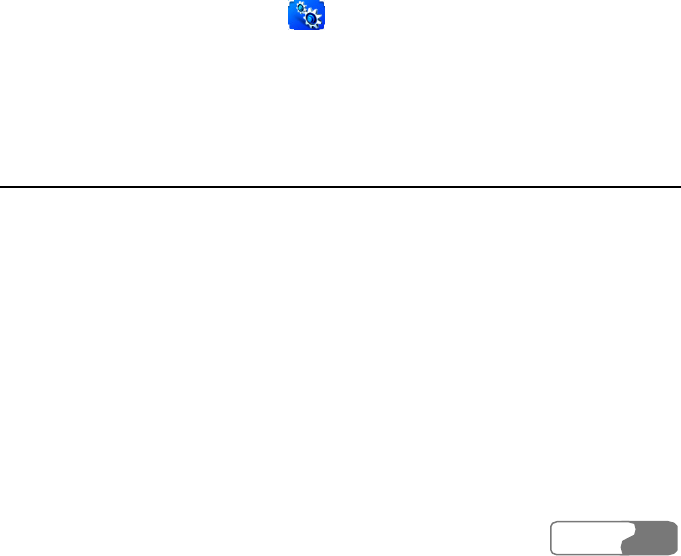
HUA WEI
109109
15 Connections
The data connection function of U528 provides you with many data communication
functions. From the main menu, select and then Connect to access the Connect screen.
You can realize the data synchronization between your phone and a PC through a USB cable
or Bluetooth. You can transfer files between your phone and other Bluetooth devices. You
can also use the built-in modem of your phone to establish a dialup connection for your PC to
access the Internet.
Bluetooth
You may use the built-in Bluetooth function of your phone to synchronize data between a PC
and your phone, or to use the built-in modem of your phone to access the Internet with a PC,
or to exchange data with other Bluetooth devices. You can also talk by the Bluetooth headset
or Bluetooth loud speaker.
Note:
The Bluetooth function supported by U528 meets the requirements of Bluetooth
Specification 1.1. However, whether it is available between the phone and other
Bluetooth devices also depends on the compatibility of both. For more information,
refer to the user manuals of related devices, or consult the manufacturer of related
devices.
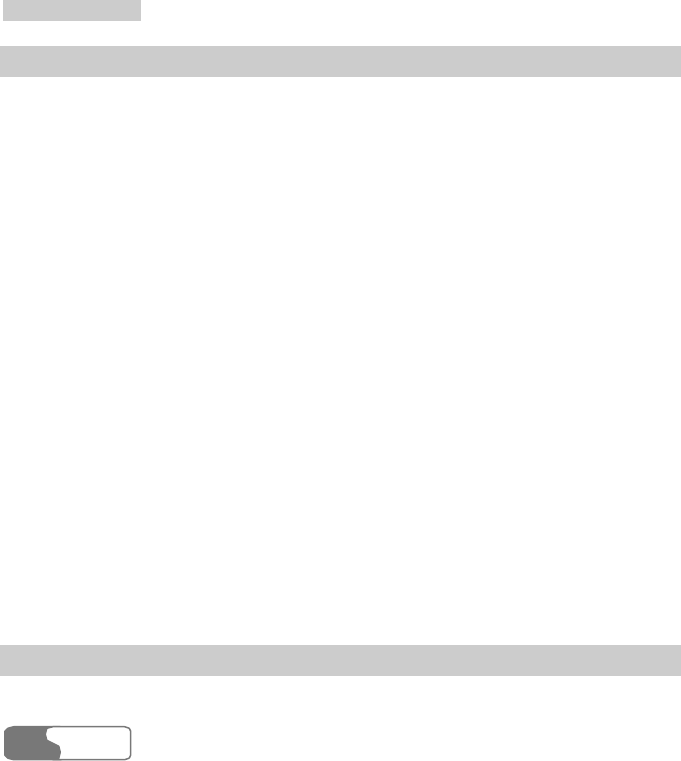
1
15
5
C
Co
on
nn
ne
ec
ct
ti
io
on
ns
s
HUA WEI
110
Bluetooth-Based Synchronization
U528 can respond data synchronization request from a computer.
With the Bluetooth technology and the HUAWEI U528 MOBILE PHONE PC Assistant
coming with your phone, the phone can communicate with a PC. You can backup and edit the
contact entries and short messages saved on your phone and USIM card to a PC. You can
also synchronize contact entries, schedule events and To Do tasks between your phone and
Outlook or Outlook Express. In addition, with the Memo Pad of your phone, you can receive
and send Outlook mails by Bluetooth.
Follow these steps to operate the Bluetooth synchronization with U528.
1. Your PC should support Bluetooth function.
2. Install the HUAWEI U528 MOBILE PHONE PC Assistant coming with your phone:
Insert the disk and select Install HUAWEI PC Assistant and then click Continue. Then
follow the guide to complete the installation.
3. Select Connect > Bluetooth settings > Switch On/Off > On to enable the Bluetooth
function.
4. Run the driver software for Bluetooth on the PC, and pair the HUAWEI U528 phone.
After the PC detects and recognizes the HUAWEI U528 serial port service, activate the
Bluetooth serial port service of U528.
5. Run HUAWEI U528 MOBILE PHONE PC Assistant on the PC.
6. Now you can operate the synchronization.
Note:
For details of the operation, refer to the Help of the HUAWEI U528 MOBILE
PHONE PC Assistant.
The Bluetooth Headset
You can answer a call by a Bluetooth headset or Bluetooth loud speaker. For details, refer to

15 Connections
HUA WEI
111111
the corresponding user manual of a Bluetooth headset or loud speaker.
Select Connect > Bluetooth settings to access the Bluetooth Settings screen.
To use a Bluetooth headset, follow these steps.
1. Set the Bluetooth headset to the status for detecting.
2. Select Switch On/Off > On to enable the device. A Bluetooth device icon appears on the
icon bar.
3. Select Devices > Search to search for the Bluetooth headset. If a Bluetooth headset has
been found, its profile will be displayed in the device list.
4. If a Bluetooth headset is detected and recognized for the first time, it should be
authenticated by PIN code.
To authenticate the Bluetooth headset, follow these steps.
1. Select the found Bluetooth headset and select Options > Connect.
2. Enter the Bluetooth PIN code of the headset. It should be provided by the headset
manufacture.
3. If the connection is successful, a headset icon will be shown on the icon bar.
Note:
Only when authentication is needed should the Bluetooth headset be set to the status
for detecting. If the headset is authenticated, you just need to turn on your Bluetooth
headset. For more information, refer to the user manual of your Bluetooth headset.
Now you can use the Bluetooth headset as the connection has been established between your
phone and the Bluetooth headset. On the Devices list screen, press the left function key for
the following operations.
z Connect/Disconnect: You can connect or disconnect Bluetooth headset with your phone.
z Delete: You can delete the Bluetooth headset from the device list.
z Rename: You can rename the Bluetooth headset.
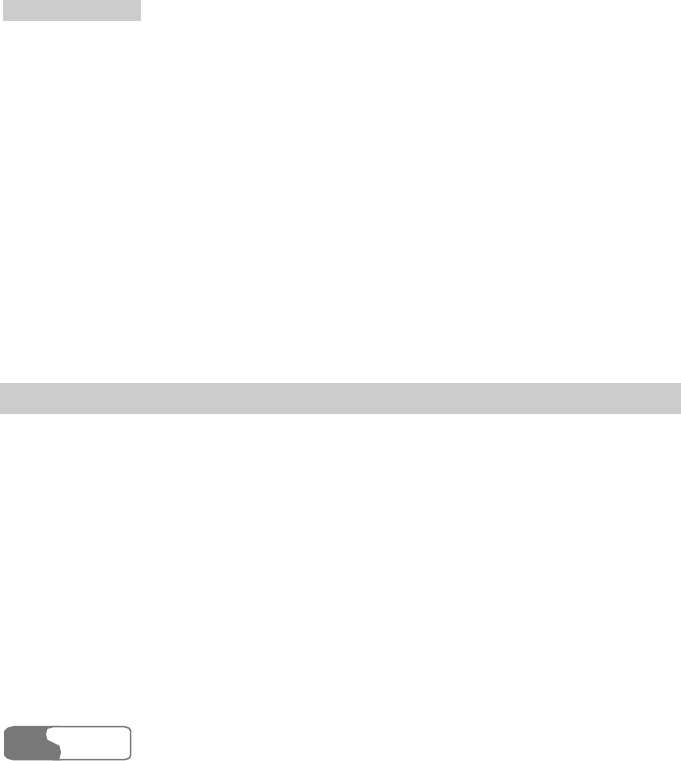
1
15
5
C
Co
on
nn
ne
ec
ct
ti
io
on
ns
s
HUA WEI
112
z Details: You can view the detailed information of the Bluetooth headset.
z Set as trust: You can set the Bluetooth headset as trusting device. You do not need to
authenticate this device for the next time use.
z Search: You can search for another Bluetooth device.
Note:
z The device list will keep the information of all the authenticated devices. If your
Bluetooth headset is used for the first time, you need to enter the PIN code for
authentication. From then on you can use the headset directly.
z The way for using a Bluetooth loudspeaker is similar to that of the Bluetooth
headset. For details, refer to the user manual coming with your Bluetooth
loudspeaker.
z Only when the connection has been established can you adjust the volume of the
Bluetooth headset.
Bluetooth-Based Date Transfer
You can exchange data between your Bluetooth phone and other Bluetooth devices.
1. Select Switch On/Off > On from the Bluetooth settings list to enable the Bluetooth
device. A Bluetooth device icon will appear on the icon bar.
2. Select Devices list.
3. Select Options > Search to search a Bluetooth device. When a Bluetooth device is found
for the first time, authentication is required.
To authenticate this Bluetooth device, follow these steps.
1. Select the Bluetooth device that you want to exchange data with and then select Options
> Pair.
2. The initiator of the data exchange enters the authentication code that is agreed by both
parties to invite the other party to establish a connection. On the invitation, the invited
party should enter the same authentication code.
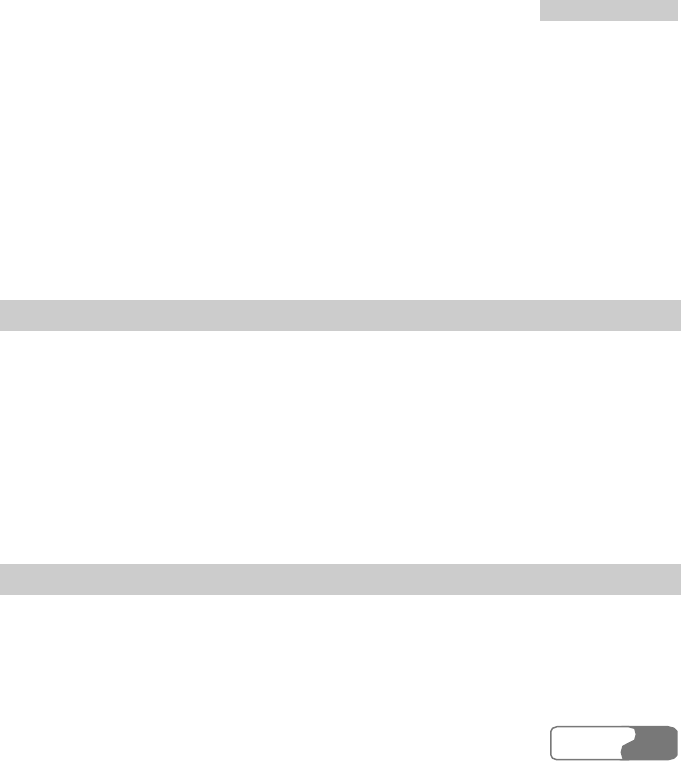
15 Connections
HUA WEI
113113
3. If the authentication is successful, the connection will be established between your phone
and the other Bluetooth device.
Now you can exchange data between your phone and the other Bluetooth device.
Note:
z Data that can be exchanged by Bluetooth includes the contact entries, Memo Pad
records, schedule events and To Do tasks as well as such media files as images,
videos, music, ring tones and various data files in My Files.
z If you want to exchange data between your phone and other device, that device
must support Bluetooth function and the Bluetooth function must be enabled.
Bluetooth-Based Internet Access
Connecting your phone to a PC through Bluetooth function enables the PC to use the phone
as a modem to establish a dial-up connection to the Internet.
You can realize Bluetooth-based Internet access through the HUAWEI U528 Mobile Phone
PC Assistant coming with U528, or the built-in Internet wizard of the Windows operating
system, or the Internet wizard coming with the Bluetooth drive suite of the PC.
Note:
Windows 2000 and Windows XP are supported.
Accessing the Internet through the HUAWEI Mobile Phone PC Assistant
To access the Internet by Bluetooth through HUAWEI U528 Mobile Phone PC Assistant,
follow these steps.
1. Make sure that your PC supports the Bluetooth function and your USIM card allows the
Internet access service.

1
15
5
C
Co
on
nn
ne
ec
ct
ti
io
on
ns
s
HUA WEI
114
2. Select Settings > Connect > Data account and then select a profile and configure the
relevant parameters.
3. Select Settings > Connect > Modem setup and set the port to Modem via Bluetooth.
4. Select Settings > Connect > Bluetooth settings > Switch On/Off > On.
5. Make sure that Bluetooth modem is in Device Manager/Modem of your PC. Run the
driver program for Bluetooth on your PC, and then pair the HUAWEI U528 phone. After
the PC detects the HUAWEI U528 dial-up network service and you can activate this
service.
6. Install the HUAWEI U528 Mobile Phone PC Assistant. After inserting the CD, select
Install Dial-up Wizard and then click Continue. Then follow the prompts to complete
the install.
To run the U528 Dial-up wizard, follow these steps.
1. Run the U528 Dial-up wizard on the PC. Click OK.
2. Select New Dialup Connection (Modem) and then click OK to confirm.
3. Select the modem that is connected by Bluetooth.
4. Enter the information provided by the service provider for a dial-up connection in Dialup
Setting and then click Create.
5. Select HUAWEI Phone Connection to make a dial-up connection.
Bluetooth-based Internet Access by Using the Internet Wizard Coming with the
Bluetooth Drive
You can access the Internet by Bluetooth using the Internet wizard coming with the
Bluetooth drive.
1. Make sure that your PC supports the Bluetooth function and your USIM card allows the
Internet access service.
2. Select Settings > Connect > Data account, and then select a profile and configure the
relevant parameters.
3. Select Settings > Connect > Modem setup and then set the port to Modem via
Bluetooth.
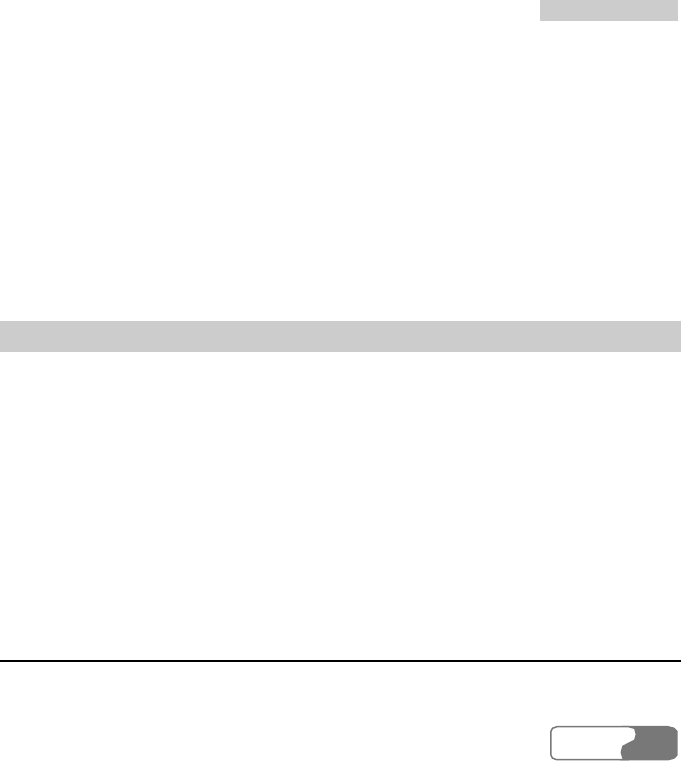
15 Connections
HUA WEI
115115
4. Select Settings > Connect > Bluetooth settings > Switch On/Off > On.
5. Open the Bluetooth manager on your PC and pair HUAWEI U528. After the PC detects
the HUAWEI U528 dial-up network service, and you can activate this service.
6. After accessing the dial-up network service successfully, your PC will create “Dial-up
Connections” automatically. Enter the dial-up number “*99#” or “*98#” or other
numbers specified by the service operator and then click Dial. For more information
about the dial-up number, please consult your service provider.
7. You can use your PC to access the Internet by your phone.
Note:
For the usages of the Bluetooth manager, please refer to its user manual.
Other Operations for the Bluetooth
You can execute the basic settings for the Bluetooth functions.
Select Setting > Connect > Bluetooth settings for the following operations.
z Switch On/Off: It is used to set the Bluetooth device to On or Off.
z Search device: It is used to search for new Bluetooth devices.
z Devices list: It is used to view all detected Bluetooth devices.
z My device visibility: It is used to set whether your phone can be found by other devices
when the Bluetooth function is enabled.
z Rename my device: It is used to rename your phone.
z My device information: It is used to view the detailed information of your phone, such as
the device name and device address.
USB
With the USB cable, you can realize the data synchronization between your phone and PC,
surf the Internet with your phone and read the memory card.
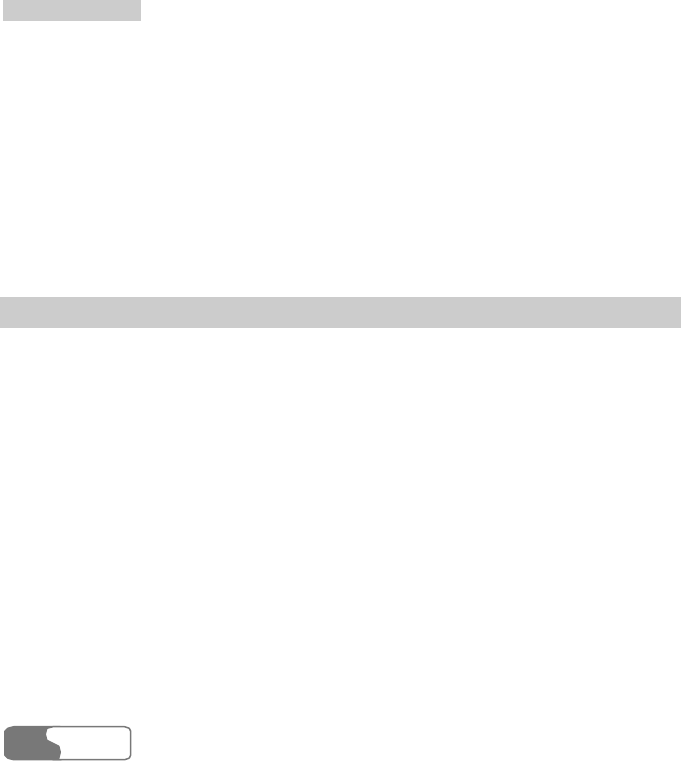
1
15
5
C
Co
on
nn
ne
ec
ct
ti
io
on
ns
s
HUA WEI
116
Caution:
z To use the USB cable, please strictly obey the following rules. Otherwise, your
phone or PC may be damaged: To connect your phone and PC with the USB cable,
connect to the phone at first, and then connect to the PC; To disconnect your phone
and PC from the USB cable, disable the HUAWEI U528 MOBILE PHONE PC
Assistant at first, and then disconnect from the PC, and finally disconnect from the
phone.
z If the PC cannot recognize U528, when connecting them with the USB cable,
power off the PC and restart it a moment later and try to connect again.
z Do not plug the USB cable in and out U528 frequently.
USB-Based Synchronization
U528 supports the synchronization requests from a PC to your phone.
With the USB cable and the HUAWEI U528 MOBILE PHONE PC Assistant coming with
your phone, your phone can communicate with a computer. You can backup and edit the
contact entries and messages saved on your phone and the USIM card to a computer. You can
also synchronize contacts, schedule events and To Do tasks between your phone and the
Outlook or the Outlook Express.
Follow these steps to operate the USB-based synchronization with your U528 phone.
1. Install the HUAWEI U528 MOBILE PHONE PC Assistant coming with your phone.
Insert the disk and select "Install PC Assistant" and "Instruction to install driver". Then
click Continue and follow the guide to complete the installation.
2. Access the main menu screen, and select Settings > Connect > Modem setup and set
the port to Modem via USB.
3. Connect your phone and PC with the USB cable.
4. Run the application program of the HUAWEI U528 MOBILE PHONE PC Assistant on
the PC.
5. Now you can operate the synchronization.
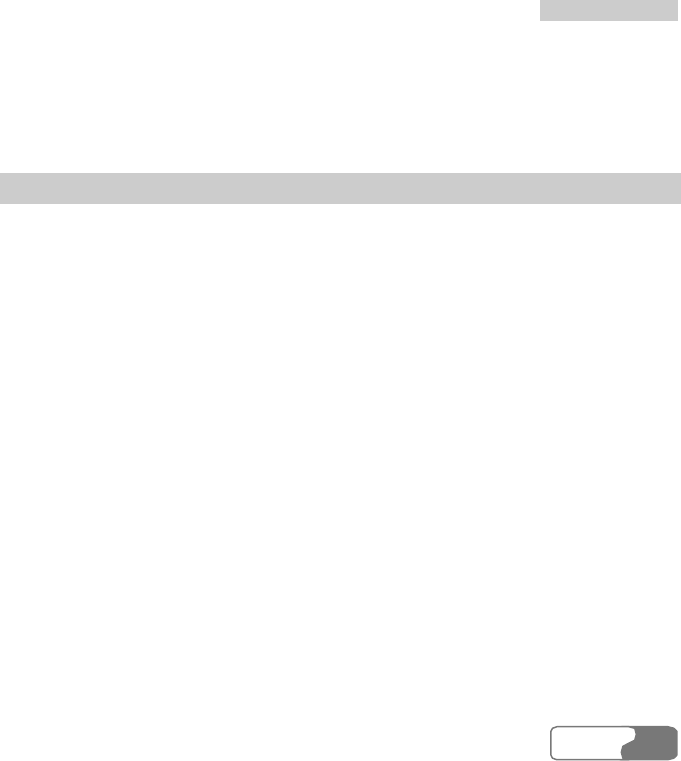
15 Connections
HUA WEI
117117
Note:
While running the HUAWEI U528 MOBILE PHONE PC Assistant on the PC, you
can select Tools > Options > Communication, and then click Default to connect the
port corresponding to the USB Modem.
Accessing the Internet by USB
Connecting your phone and PC with the USB cable enables the PC to use the phone as a
modem to establish a dial-up connection to the Internet.
To access the Internet by using the USB, two way are available: one is to use the HUAWEI
U528 Mobile Phone PC Assistant coming with U528 and the other is to use the Windows
operation system to set the service.
Note:
Windows 2000 and Windows XP are supported.
Using HUAWEI U528 Mobile Phone PC Assistant to Access the Internet through USB
Cable
To use the HUAWEI U528 Mobile Phone PC Assistant coming with U528 to access the
Internet, see the following steps:
1. Ensure that your USIM card supports the Internet access service.
2. Access the main menu, and select Settings > Connect > Data account, and then select a
profile from the list to set relevant information.
3. On the main menu screen, select Settings > Connect > Modem setup and set the port to
USB modem.
4. Install the HUAWEI Mobile Phone PC Assistant that come in with your U528 phone
package. Insert the CD carrying the application software, select Instruction to install
driver and Install Dial-up Wizard and click Continue. Then, follow the prompts to
complete the installation.

1
15
5
C
Co
on
nn
ne
ec
ct
ti
io
on
ns
s
HUA WEI
118
5. Connect your phone and PC with the USB cable.
6. Confirm there is USB modem in the Modem of the Device Manager of your PC.
To run the U528 Dial-up wizard, follow these steps:
1. Run the U528 Dial-up wizard on the PC.
2. Select OK from the pop-up window.
3. Select New Dialup Connection (Modem) and press OK to confirm.
4. Select the Modem that is connected in USB mode from the Modem list.
5. Enter the information of setting the dial-up connection to the Internet provided by the
service provider to the Dialup Setting field and click Create.
6. Select HUAWEI Phone Connection on your PC to make dial-up connection.
Using Windows Operation System to Set the Function of Accessing the Internet with
Yo u r P h o n e
You can also connect your phone and PC with the USB cable, and then use the Windows
operating system to set the function of accessing the Internet by your phone. Follow these
steps:
1. Make sure that your USIM card supports the function of accessing the Internet.
2. On the main menu screen, select Settings > Connect > Data account, and set relevant
information.
3. On the main menu screen, select Settings > Connect > Modem setup and set the port to
Modem via USB.
4. Install the HUAWEI U528 Mobile Phone PC Assistant coming with your U528 phone
package. Insert the CD carrying the application software, select Instruction to install
driver and then click Continue. Then, follow the prompts to complete the installation.
5. Connect your phone and PC with the USB cable.
6. Make sure that there is USB modem in the Modem of the Device manager of your PC.
7. On your PC, you can select Network Connections from the Control Panel and click
Create a new connect. Then you can follow the guides to create a new connection.
8. Execute the new connection to dial up.
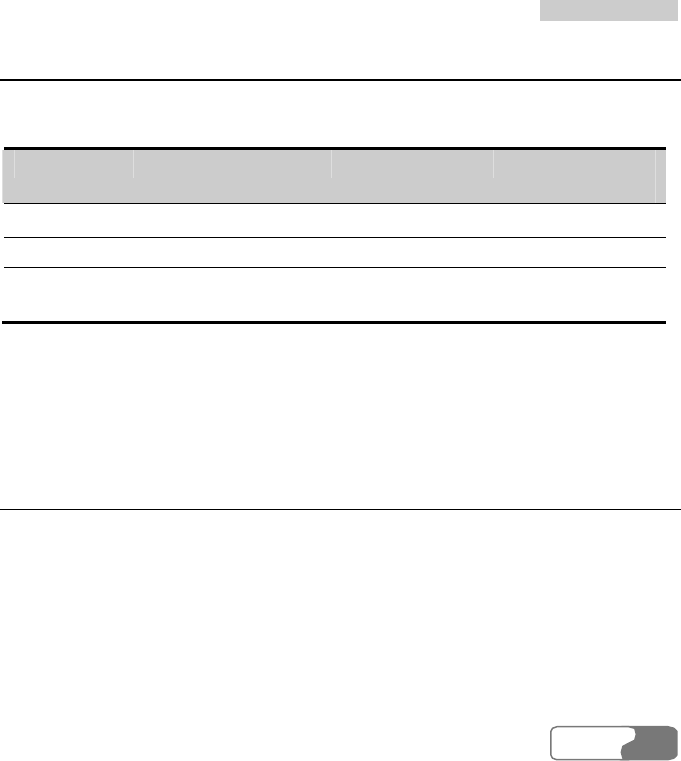
15 Connections
HUA WEI
119119
Notes to the Functions of the Connections
Some of the data connection functions of U528 cannot be used simultaneously. It is described
in detail as follows:
SD card reader USB Modem USB-based
synchronization
SD card reader - Unsupported Unsupported
USB Modem Unsupported - Unsupported
USB-based
synchronization
Unsupported Unsupported -
Note
When you do operations to the memory card in your phone through a USB cable by
using your phone as the card reader, do not do other operations to your phone at the
same time.
Data Account
You need to set the data account before you use your phone to access the Internet, send
multimedia messages and synchronize data through wireless network.
Note:
z U528 provides five data accounts. Those preset by the network operators can be
browsed but cannot be set, and others can be browsed and set.
z The setup of the data account is different due to different networks and operators.
For details, please consult the local network operator.
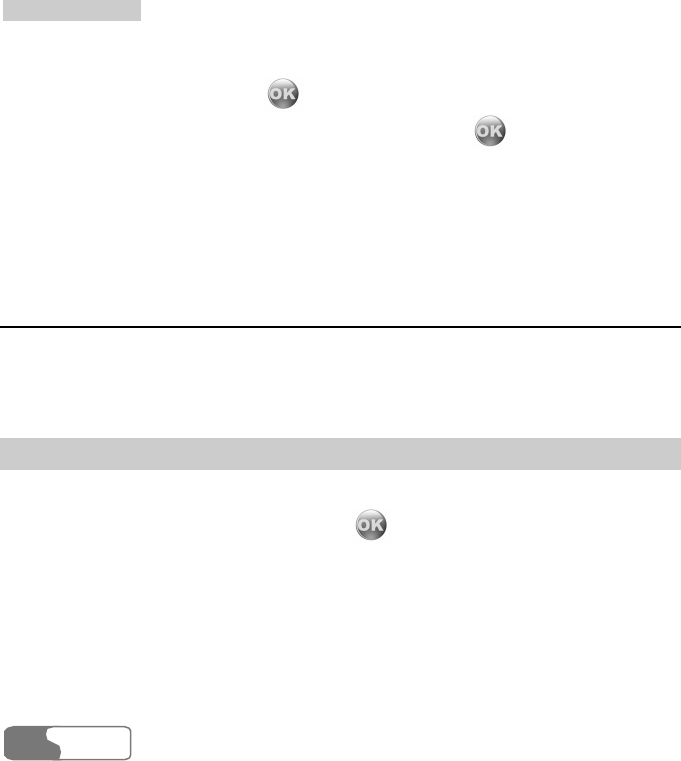
1
15
5
C
Co
on
nn
ne
ec
ct
ti
io
on
ns
s
HUA WEI
120
On the main menu screen, select Settings > Connect > Data account:
1. Select a data account and press to access the editing screen, and then press the
up/down scroll key to switch among the setting items. Press to edit each item.
Notice that the data accounts preset by the network operator cannot be edited.
2. When the setting is finished, select Save. The settings are saved and the interface returns
to the screen of data account.
3. On the Data account screen, select a profile and then select Options > Rename to
rename the data account.
Data sync
With this function, you can synchronize the information in the phone and that on the server
through the wireless network. The information includes the Contacts, the Calendar and To
do.
Set Mode
Before you use the SYNCML function, you need to set the synchronization mode.
1. Select Settings in the main menu and press .
2. Select Connect > Data snyc > Set Mode.
3. Press the up/down scroll key in the Sync Item screen to select the desired item and select
OK.
4. Press the left/right scroll key to enter the Sync Item Setting screen and then enter the
database path of the synchronization items.
5. Press the left/right scroll key to enter the Server Setting screen and then enter the user
name, password and server URL.
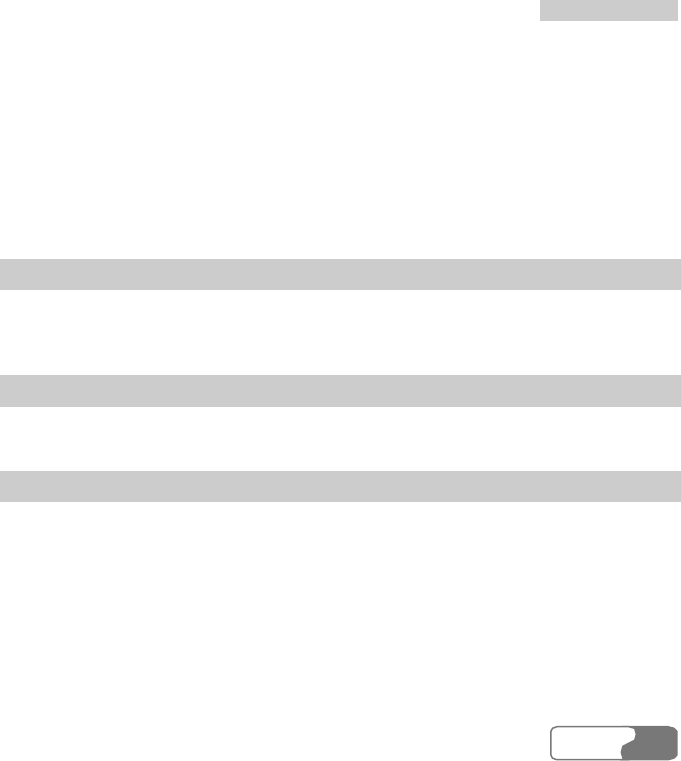
15 Connections
HUA WEI
121121
6. Press the right function key to back to the previous menu and enter Data account and
then select the desired profile.
7. Select Synchronize to start SYNCML.
Note:
To use the remote SYNCML service, apply to your service provider. For server
database path, user name, password and server URL and other details, contact your
service provider.
Synchronize
Before start synchronization, set the synchronization mode first. Then select Synchronize to
start synchronization.
View Log
You can view the latest synchronization log.
Data Account
To use the synchronization service, set the data profile first. Enter Data account and select a
desired profile. For setting the data profile, refer to "Connect/Data account" on page 119.
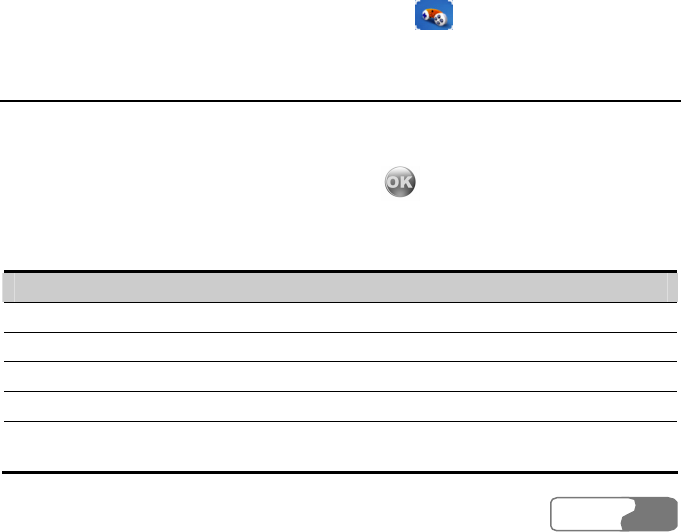
HUA WEI
123123
16 APPS
This phone supports Java. You may download games or other applications and run them on
the phone. You can access the JAVA screen by selecting from the main menu.
Applications & Games
You may download the latest Java games and applications by the browser. These downloaded
games and applications are automatically saved to the Applications and games folder.
Select a Java game or an application and then press to run it. You can mute or unmute
the music by pressing the record key and adjust the volume by pressing the volume keys.
Select Options, and then you can perform the following operations:
Operation Description
Select You can access the selected Java games and applications.
Update You can update the downloaded Java games and applications.
Delete You can delete the selected content.
Description You can view the description of Java games and applications.
New folder You can create folders to classify and manage the downloaded Java
games and applications. U528 supports to create 50 folders at most.
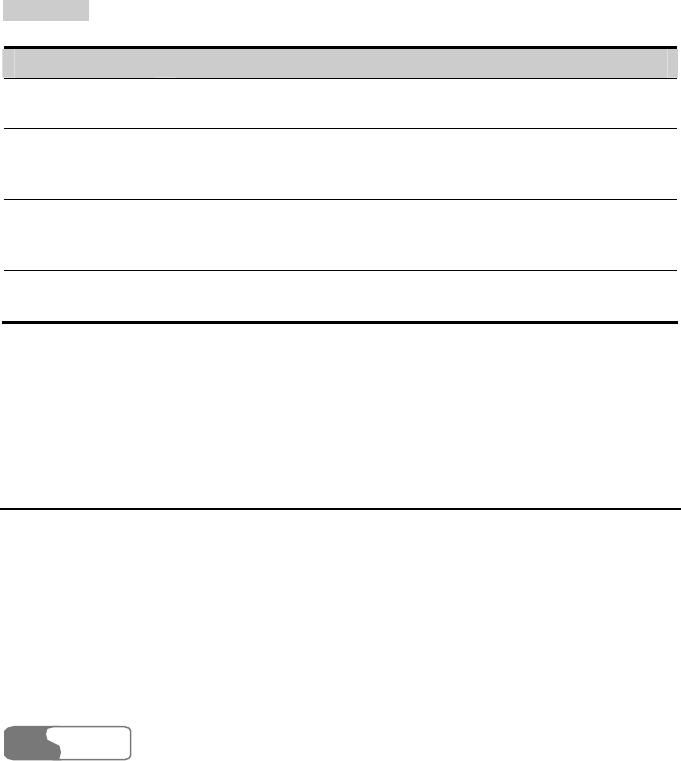
16 APPS
HUA WEI
124
Operation Description
Move You can move downloaded Java games and applications from one
folder to another.
Permission You can set whether your Java games and applications are
protected, and select a protected function according to actual
demands.
Properties You can set whether your Java games and applications are
protected, and select a protected function according to actual
demands.
Backup You can backup the applications and games to Memory card or the
Java Folder.
Note:
You can perform backup operations upon the files that the DRM allows to be backed
up only.
Download More
You can select a bookmark from the Download catalog to open a corresponding link to
download the desired games or applications. You can also open a web page from Browser to
download Java games and applications. Before downloading, you should select a profile first.
For details, please refer to "Browser/Select Profile" on page 98.
Select Download more, and the preset bookmark and created ones are displayed.
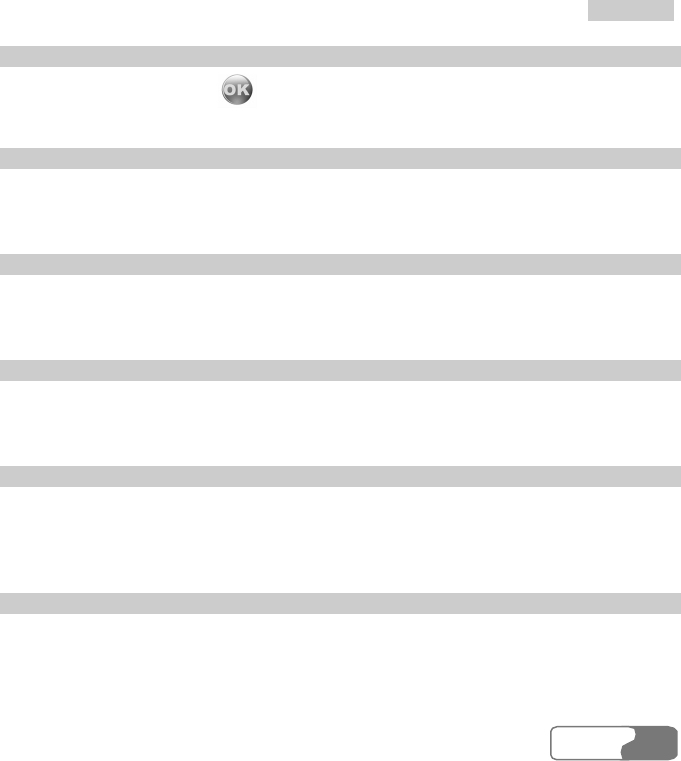
16 APPS
HUA WEI
125125
Entering a Bookmark Link
Select a bookmark and press or press Options > Select to enter it.
Creating a Bookmark
Select Options > New to display the screen for creating a bookmark. Input a bookmark name
and bookmark URL, and then select Save. U528 supports to create up to 10 bookmarks.
Modifying a Bookmark
You can modify a bookmark created by yourself. To do this, select Option > Modify, and
then you can modify the name and URL of the bookmark.
Deleting a Bookmark
You can delete a bookmark created by yourself. To do this, select Options > Delete, and then
confirm the deletion.
Setting to Default
You can set the default bookmark. Select the desired bookmark and then select Options >
Default to set it to default. When you enter the downloading page next time, the default
bookmark is highlighted.
Viewing Details
This option is used to view the details of a bookmark: "Bookmark Name" and "Bookmark
URL".
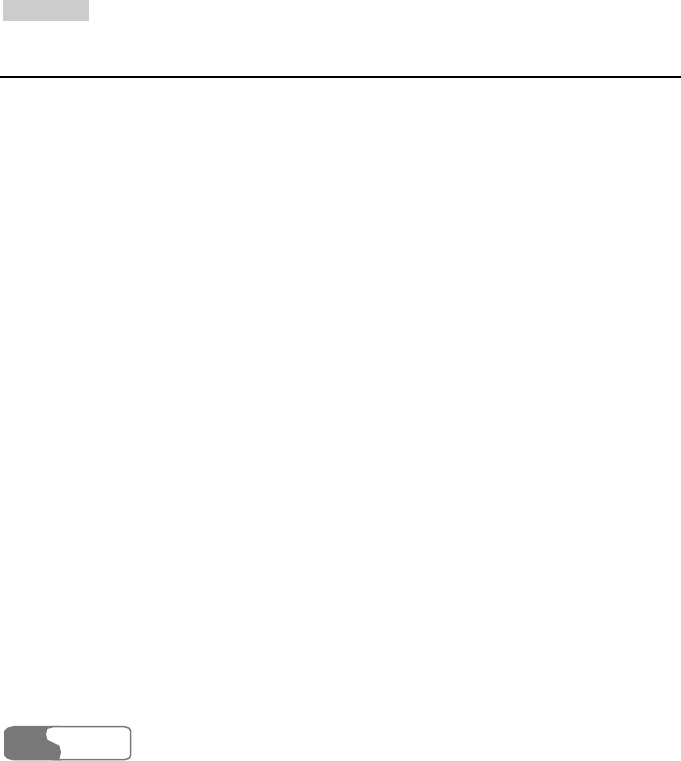
16 APPS
HUA WEI
126
Memory Status
Selecting this option, you can view the current free memory of your phone.
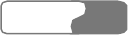
HUA WEI
127
17 DRM
U528 supports "Forward Lock", "Combined delivery" and "Separated delivery" modes
defined in OMA DRM1.0. DRM (Digital Rights Management) is the solution for preventing
the digital contents from piracy and protecting the provider’s interests. Here, the digital
contents include Java applications and the multimedia contents such as images, audio and
video. Being attached with the copyright information, theses contents are protected by DRM.
The DRM function controls the usages of these contents on terminals.
The contents that are forbidden to forward and that are protected by DRM (the contents
obtained by "Forward lock" and "Combined delivery" modes) cannot be forwarded to other
devices through USB, serial port, MMS and so on. They cannot generate copies on the same
phone either. However, the contents that are protected by DRM and that are allowed to be
forwarded (the contents obtained by "Separated delivery" mode) can be forwarded to other
devices in any way the phone supports. They can generate copies on the same phone.
Attaching copyright information may restrict the using times, using period and validity
period in accessing the protected contents. If the protected content cannot be accessed, it
indicates that the corresponding copyright has been overdue or used up. You can re-obtain
the right for the DRM files in "Separated delivery" mode.
You can find out the copyright information by viewing the properties of the DRM files. You
can also delete, switch and update the copyright.
The statuses of the files supported by U528 are described as follows:
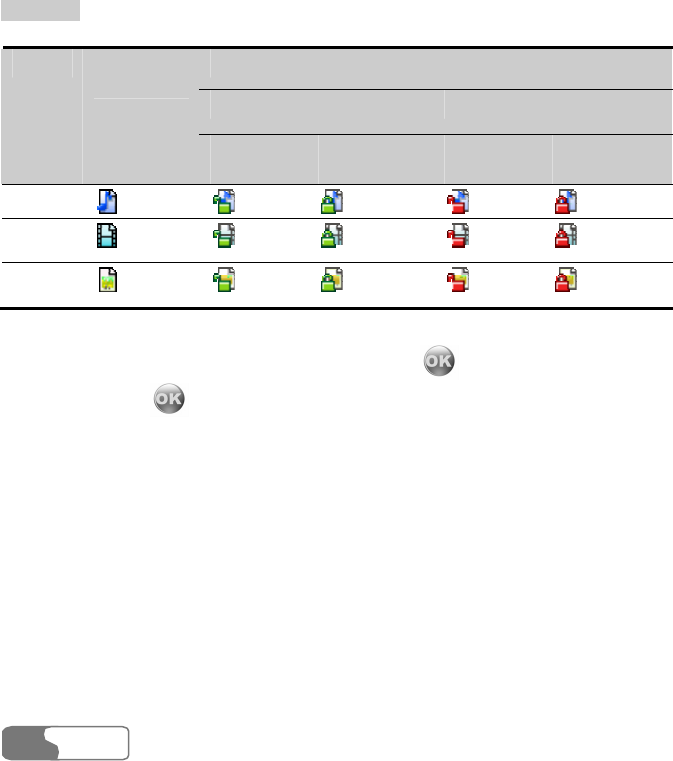
1
17
7
D
DR
RM
M
HUA WEI
128
File with Copyright Protected File
Usable (Green lock) Unusable (Red lock)
Type Common
File
Forward-
able
Unforward-
able
Forward-
able
Unforward-
able
Audio
Video
Image
Select Settings > Security > DRM setting, and then press . Enter the correct phone
password and press to confirm, and you will have the following options:Delete the
invalid right, Delete right without media file, Delete all rights.
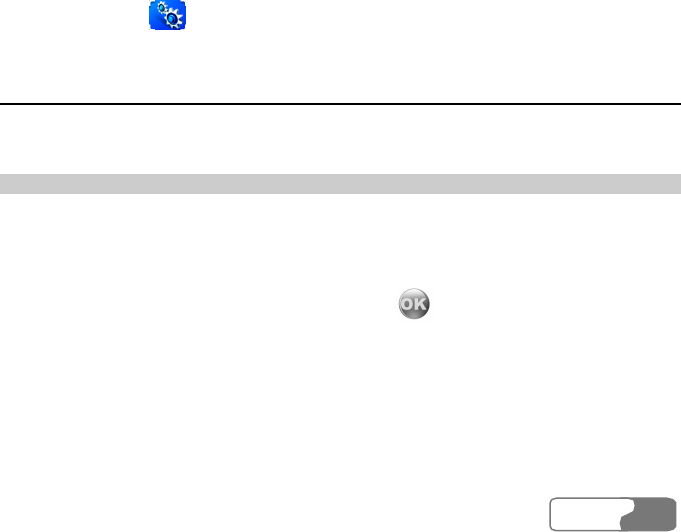
HUA WEI
129
18 Settings
With this function you can change the settings of your phone. You can access the Settings
screen by selecting from the main menu.
Call Forwarding
It is used to select a mode for forwarding incoming calls.
Setting Call Forwarding
1. In the main screen, select Settings > Call forwarding.
2. You can select one of All calls, If out of reach, If busy, and If not answered.
3. Select one of Voice call , Fax call, Data call and All services. You will have the
following options.
z Activate: Enter the forwarded-to number and press to forward incoming call to this
number.
z Deactivate: Cancel call forwarding service.
z Check status: Check the status of call forwarding service.
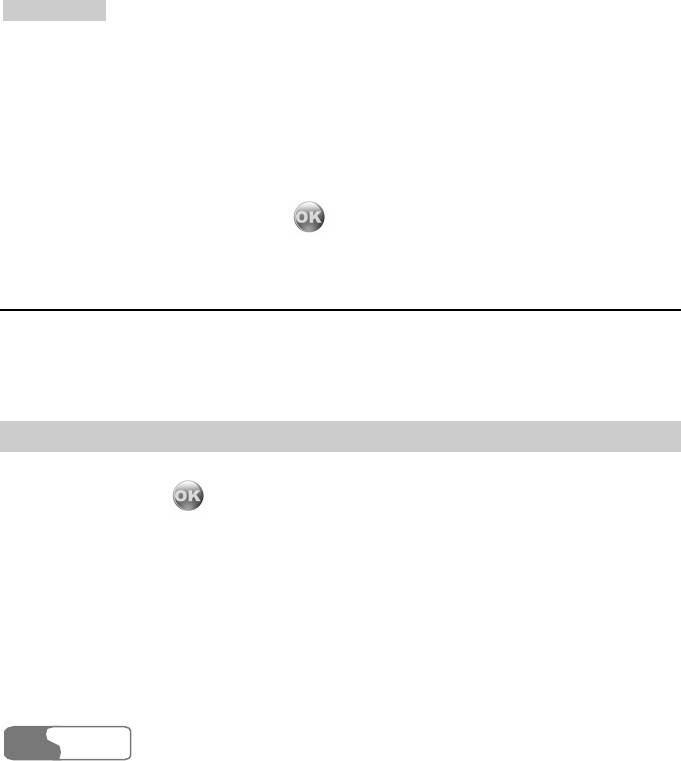
1
18
8
S
Se
et
tt
ti
in
ng
gs
s
HUA WEI
130
Note:
It is possible that the network you are using does not support you to select Forward
now from the delay time list if not answered. For more information, please consult
the network operator.
Disable All
From the Disable all menu, you can select one from the four items: Voi ce call , Fax call,
Data call and All services. Then press to disable all services of call forwarding.
Phone Setup
With this option you can change the settings related to the phone, including Language, Date
and time, Date format, Brightness, Backlight delay, Keypad backlight, Auto On and Off
and Greeting message.
Language
U528 supports multiple languages. Select Settings > Phone setup > Language from the
main menu, and press to select a language:
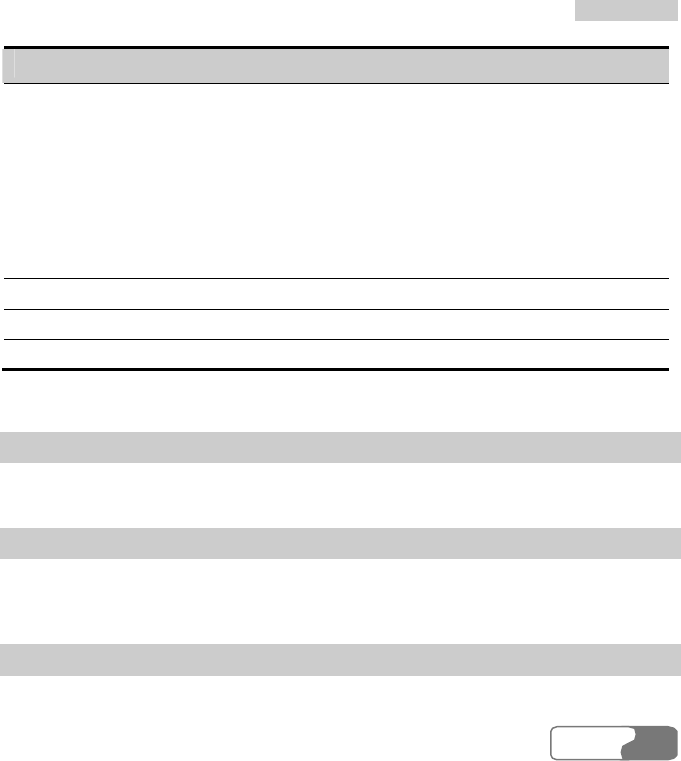
1
18
8
S
Se
et
tt
ti
in
ng
gs
s
HUA WEI
131131
Setup Description
Auto This option is used to set the language to be used in the phone
according to the language used in your USIM card:
z If the language used in the USIM is simplified Chinese, traditional
Chinese or English, the language used in the phone will be set
automatically to the simplified Chinese, traditional Chinese or
English respectively.
z If the language used in USIM is not simplified Chinese, traditional
Chinese nor English, the language used in the phone will be set to
English automatically.
简体中文
Set to simplified Chinese.
繁體中文
Set to traditional Chinese.
English Set to English.
Date and Time
This option is used to change the system time of the phone.
Date Format
This option is used to change the display format of the date of the phone. Three formats are
available: yy/mm/dd, mm/dd/yy, and dd/mm/yy.
Brightness
It is used to set the brightness of the screen. Three levels are available.
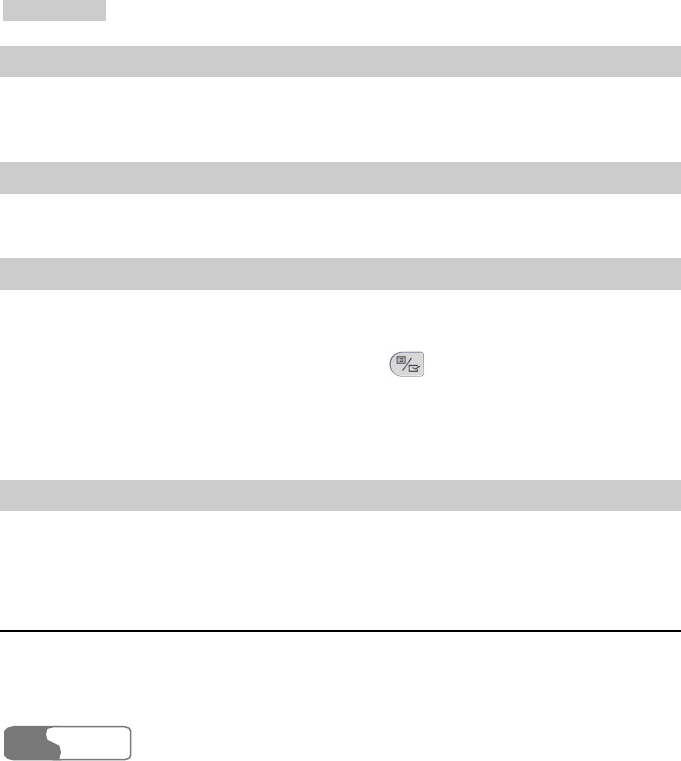
1
18
8
S
Se
et
tt
ti
in
ng
gs
s
HUA WEI
132
Backlight Delay
It is used to set the backlight delay time of the screen. You can select one from 5 seconds, 15
seconds, 30 seconds and Always on.
Keypad Backlight
It is used to turn on or off the keypad backlight.
Auto ON and OFF
This option is used to set your phone to power on or off automatically.
1. Press the up/down scroll key to select the function of Auto ON and Auto OFF.
2. Set the period for Auto On and Auto Off. Press to select the desired item. Select
Save to save your settings.
3. Set the time for Auto On and Auto Off and then select OK. Select Option > Save to
save your settings.
Greeting Message
On the Greeting message screen, you can enter a welcome note that appears on the screen
when you switch on the phone.
Profiles
With this option you can select different profiles for the phone to fit different environmental
situations.
U528 provides eight profiles including Normal, Meeting, Activity, Sleep, Car, Off Line,
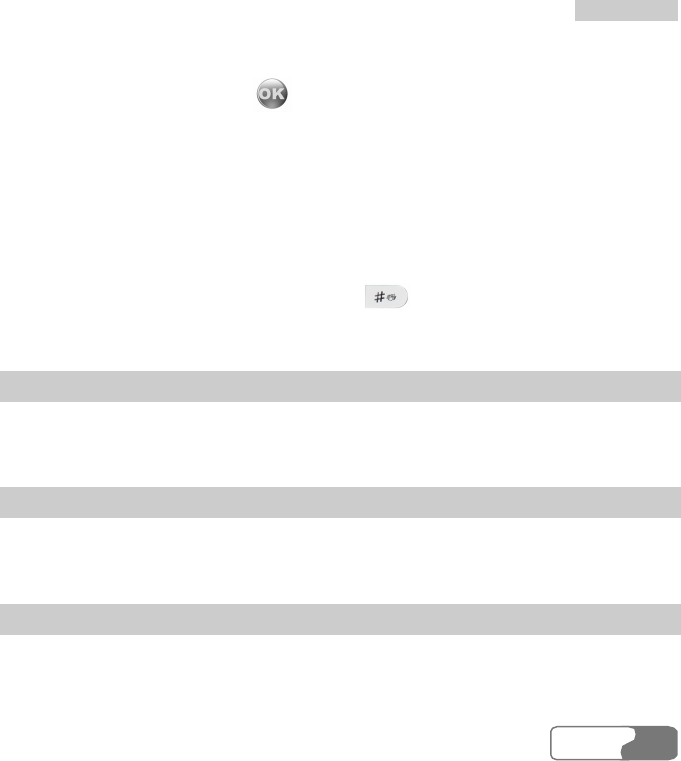
1
18
8
S
Se
et
tt
ti
in
ng
gs
s
HUA WEI
133133
Silent and My profile.
You can select a profile and press or press Options > On to activate this profile. You
can also select Options > Edit to edit it.
The relevant settings include incoming call ring tone setting, incoming message ring tone
setting, ring volume setting, earpiece volume setting, key tone volume setting, vibration
setting, silent setting, flip tone setting, prompt tone setting, startup and shutdown tones
setting.
Note:
In standby mode, you can press and hold to switch the current profile to the
meeting profile. If the current profile is offline, you cannot execute this function.
Call Tone
U528 provides standard ring tones for you to select. You can also select the downloaded
ringtones for incoming calls by selecting Download.
Message Tone
U528 phone provides four standard ring tones for you to select. You can also select the
downloaded ringtones for incoming messages by selecting Download.
Tone Volum e
This option is used to set the volume of incoming call rings, incoming message rings and
alarm clock tones. You can press the up/right scroll key to increase the volume, and press the
down/left scroll key to decrease the volume.
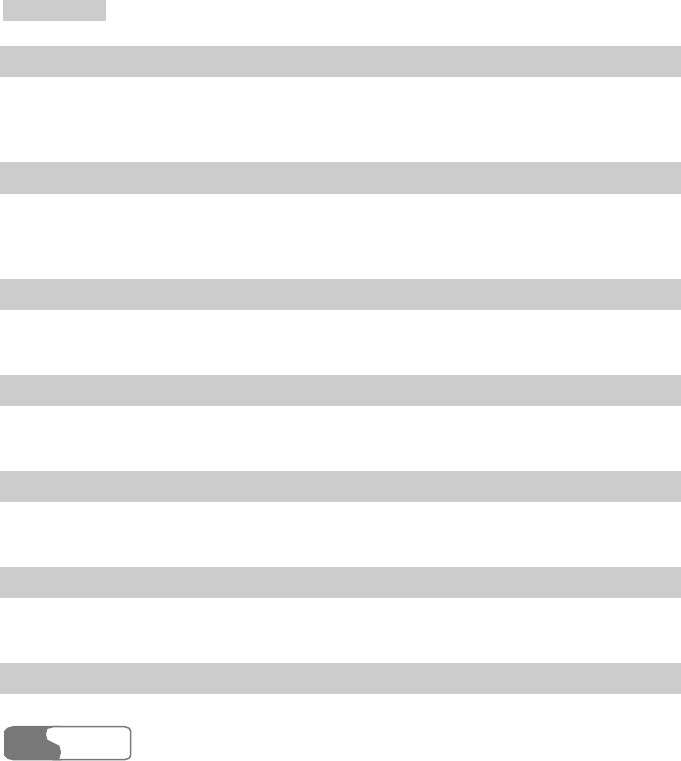
1
18
8
S
Se
et
tt
ti
in
ng
gs
s
HUA WEI
134
Earpiece Volume
It is used to adjust the volume of the earpiece. You can press the up/right scroll key to
increase the volume, and press the down/left scroll key to decrease the volume.
Key Tone Volume
It is used to adjust the volume of the keybeep. You can press the up/right scroll key to
increase the volume, and press the down/left scroll key to decrease the volume.
Vibration
This option is used to enable or disable the vibration prompt mode.
Silent
This option is used to enable or disable the silent mode.
Flip Tone
This option is used to set whether to make a sound when you fold/unfold your phone.
Prompt Tone
This option is used to set whether to make a sound on a prompt.
Power on/off Tone
This option is used to set whether to make a sound when you power your phone on/off.
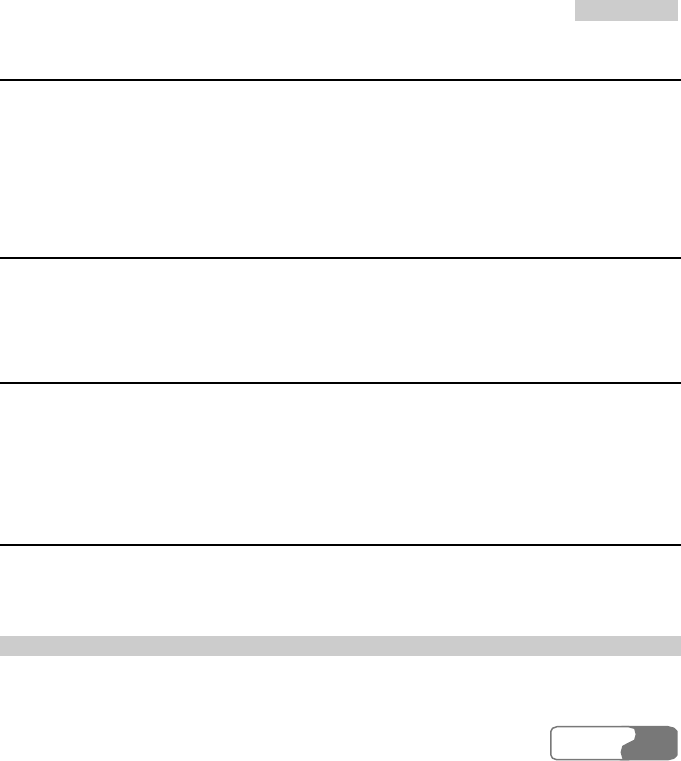
1
18
8
S
Se
et
tt
ti
in
ng
gs
s
HUA WEI
135135
Wallpaper
With this option you can select a type of wallpaper and set the wallpaper layout for the home
screen.
U528 provides standard wallpaper for you to select. You can also select the downloaded
wallpaper by selecting Download.
Themes
With this option you can change the theme: You can select a different color theme for the
menu, prompt bar, title bar and the cursor.
Connect
The data connection function provides you with many data communication functions. You
can synchronize data between your phone and a PC through a USB cable. Your PC can use
the built-in modem of your phone to access the Internet. For detailed information, please
refer to "Connections" on page 109.
Video Call Setup
You can set the V-Call functions such as P-in-P, switching display, image quality, forbidding
video and auto voice call.
P-in-P
During a video call, your image can be shown on your phone. You can select P-in-P function
to arrange the positions of your image. You can also choose to close your image window.
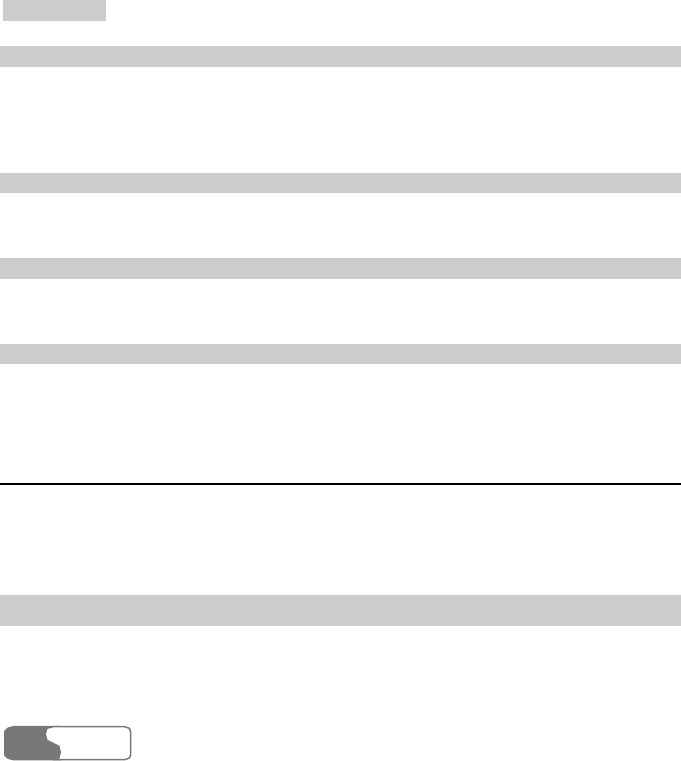
1
18
8
S
Se
et
tt
ti
in
ng
gs
s
HUA WEI
136
Switch Display
With this option, you can switch between image windows: to display your image in the small
window and the other party’s image in the large window, or display yours in the large
window and the other party’s in the small window.
Image Quality
You can choose Best quality or More smooth for the image quality.
Freeze Video
You can set to open or freeze the video.
Auto Voice Call
If the other party’s phone does not support the V-Call service, with this option, your phone
will make a voice call automatically.
Call Setup
You can set the features for making calls, including the following options: Auto redial,
Answer mode, Call waiting, Auto answer, Select line, Call barring, My number, Send
Calling ID, and Call barring password.
Auto Redial
This function is used to auto redial the dialed number after dialing failed.
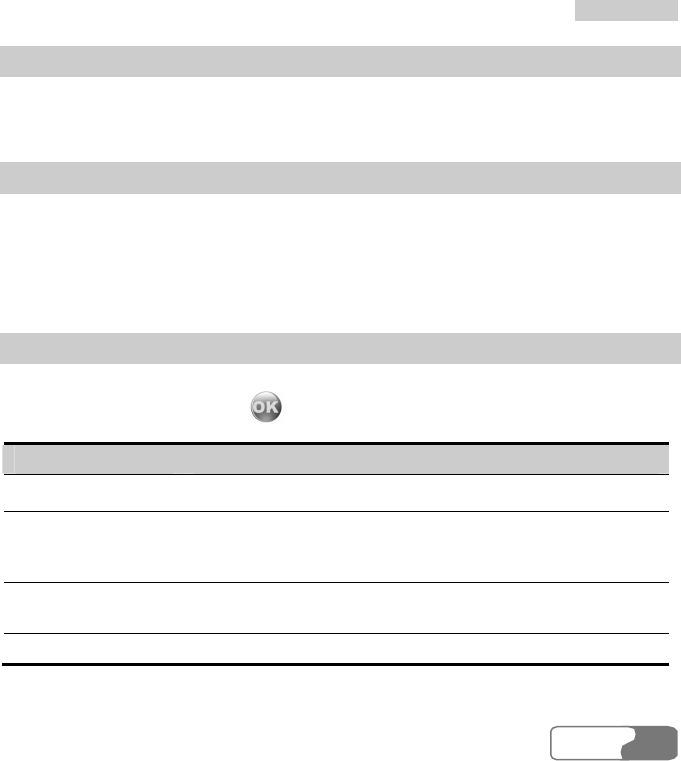
1
18
8
S
Se
et
tt
ti
in
ng
gs
s
HUA WEI
137137
Answer Mode
It is used to decide the mode for answering an incoming call. Three options are available:
Open flip, Any key and Send key.
Call Waiting
It is used to enable or disable the call waiting function. You can also view whether the call
waiting function is enabled by checking the status.
The call waiting function needs supports from the network. For more information, please
consult the service provider.
Auto answer
It is used to select a way for automatically answering calls. Select Auto answer from the
Call setup screen and then press .
Option Description
Immediate answer To answer an incoming call immediately.
Text message To send a text message that is preset and chosen from the
"Common phrases" to the caller automatically when a call is
coming.
Recorded message To answer an incoming call by playing recorded voice
automatically.
Disable To disable the auto answer function.
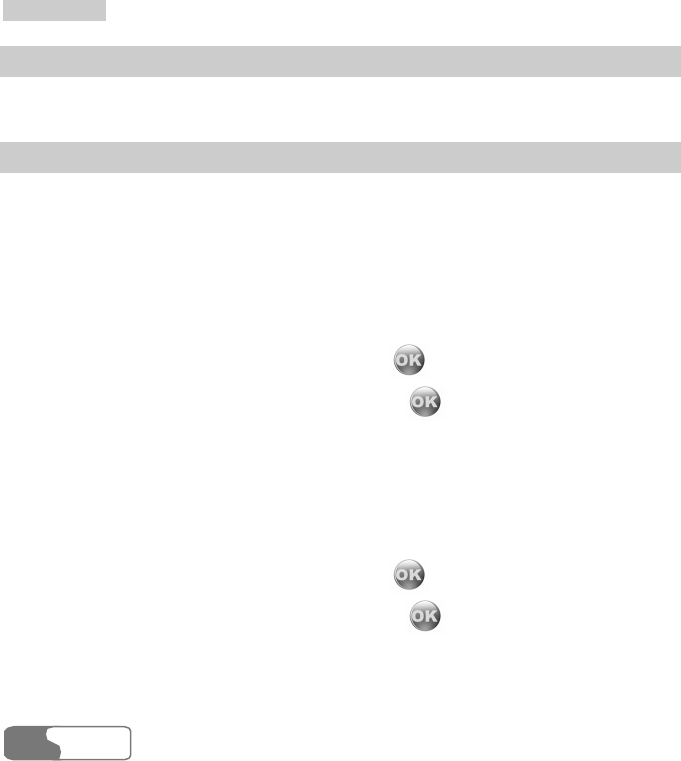
1
18
8
S
Se
et
tt
ti
in
ng
gs
s
HUA WEI
138
Select Line
It is used to set the call line for your phone. Two options are available: Line 1 and Line 2.
Call barring
It is used to set the call barring mode for the phone.
Select Call barring from the Call setup menu, and you will have the following options:
Barring outgoing calls:
1. Press the up/down scroll key and then select one of the following items: All outgoing
calls, International calls, and International call except to home country.
2. Then you have the following options: Voice call, Fax call, Data call, and All services.
z Activate: Enter the call baring password and press to enable this service.
z Deactivate: Enter the call baring password and press to disable this service.
z Check status: Check the status of the selected call baring service.
Baring incoming calls:
1. Press the up/down scroll key to select one of the following items: All incoming calls and
Incoming calls when abroad.
2. Then you have the following options: Voice call, Fax call, Data call, and All services.
z Activate: Enter the call baring password and press to enable this service.
z Deactivate: Enter the call baring password and press to disable this service.
z Check status: Check the status of the selected call baring service.
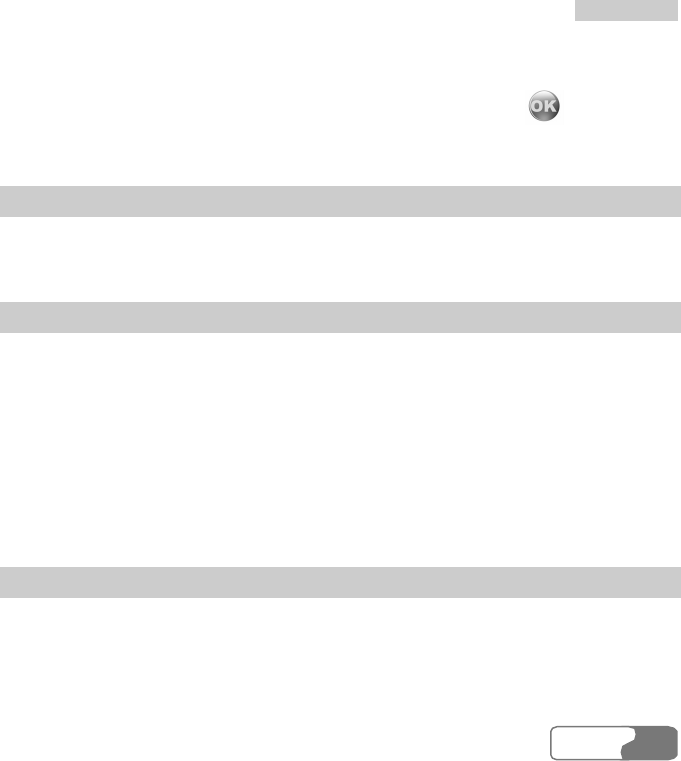
1
18
8
S
Se
et
tt
ti
in
ng
gs
s
HUA WEI
139139
Disable All
From the Disable all screen, you can select one from the four items: Voice c a ll, Fax call,
Data call and All services, and enter call barring password. Then press to cancel all
call barring services.
My Number
With this function, you save your own phone numbers on the USIM card. You can select
Options to edit or delete the records.
Send calling ID
With this function, you can select whether your phone number to be shown on the called
phone.
Select Send calling ID from Call setup screen, and then you will have the following
options:
z Auto: Whether your phone number will be shown on the called phone depends on the
network.
z Send: Your phone number will be shown (if the network has enabled this service).
z Hide: Your phone number will not be shown (if the network has enabled this service).
Call Barring Password
This function is used to change the password for call barring.
Select Call barring password from the Call setup screen. Now you can change the call
barring password.
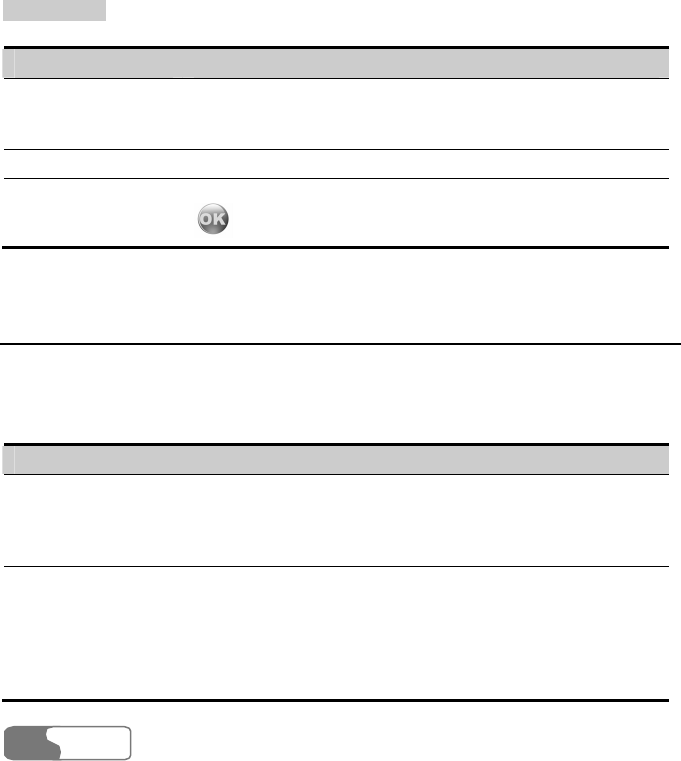
1
18
8
S
Se
et
tt
ti
in
ng
gs
s
HUA WEI
140
Operation Description
Enter old password Enter the old call barring password (It is provided by your
network operator if it is the first time for you to change the
password).
Enter new password Enter a new call barring password.
Re-enter new
password
Enter once again the new call barring password, and then press
or the left function key to save it.
Network Setup
From here you can change settings related to the network.
Select Network from the Settings screen. Then you have the following options for setting
the network:
Setting Description
Mode You can specify a network from the following: WCDMA, GSM,
and auto. If you select Auto, the phone will automatically
search for the signal of the network where your phone is
located.
Network selection You can select a network run by different operators. The phone
provides you with two modes: auto and manual. The "Auto"
mode enables the phone automatically to search for networks
and register it to a network. The "Manual" mode enables the
phone to search for networks, after which you can specify a
network from a list for register.
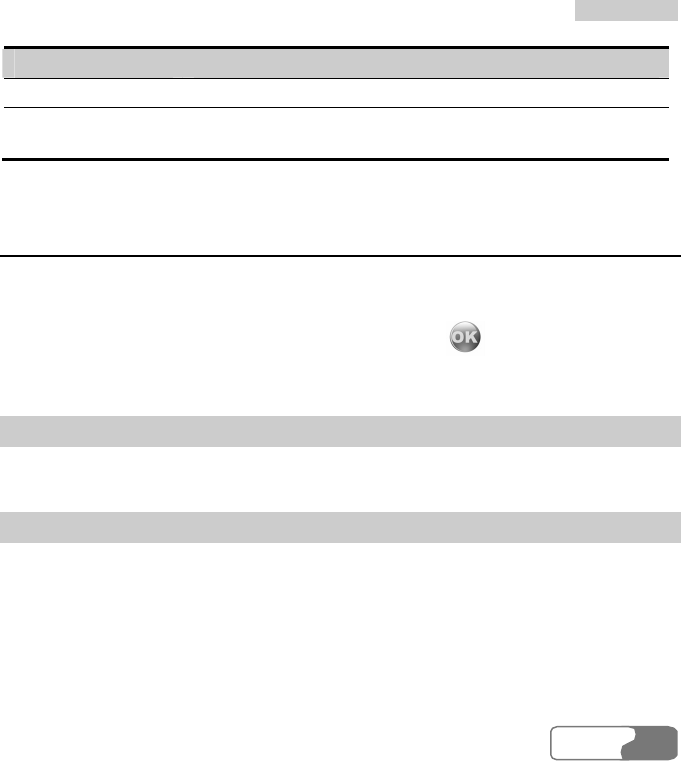
1
18
8
S
Se
et
tt
ti
in
ng
gs
s
HUA WEI
141141
Setting Description
Cell information You can display the cell information in the standby mode.
My PLMN List You can view and edit the network information saved in the
USIM card at present; you also can add new information to it.
Security Setup
You can change settings related to the phone security.
Select Security from Settings, and then enter the correct phone password if you have set the
phone lock to On (The initial password is 0000). Then press to display the following
security setting items:
Reset
If you select Reset, the settings you performed will be reset to the factory defaults.
Password lock
This option is to enable or disable the "Phone lock" and "PIN lock".
Follow these steps:
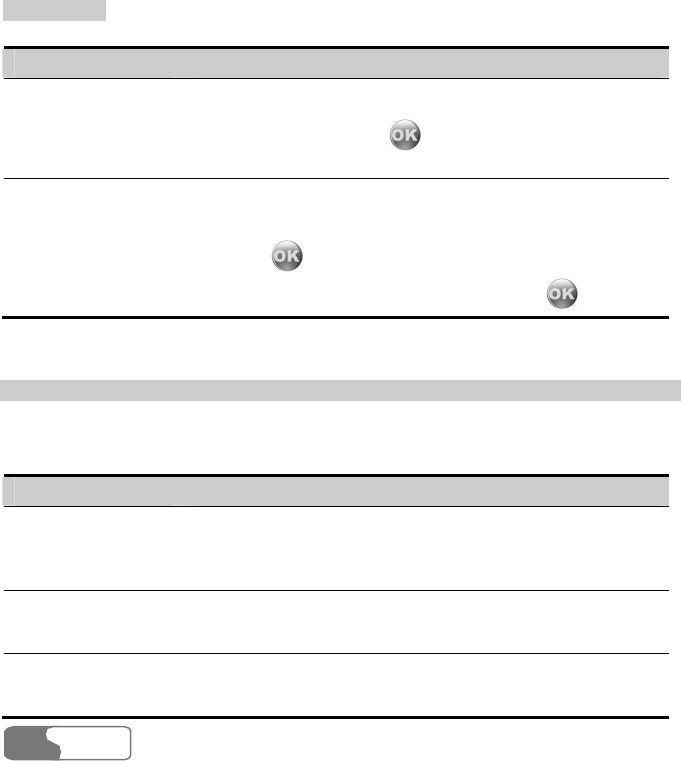
1
18
8
S
Se
et
tt
ti
in
ng
gs
s
HUA WEI
142
Operation Description
Phone lock 1. Select Phone lock.
2. Press the up/down scroll key to select On or Off.
3. If selecting On, press or the left function key.
4. Enter the phone password and finish the setting.
PIN locked 1. Select PIN lock.
2. Press the up/down scroll key to select On or Off.
3. If the desired status is the same as the current status, just
press . Conversely, you need to select the desired
status and enter the PIN code after pressing .
Change password
You can modify the phone password and PIN code.
Select Change password from Security settings, and you will have the following options:
Operation Description
Change phone
password
1. Enter the old phone password (The initial password of U528
is 0000).
2. Enter a new phone password.
3. Enter the new phone password again and finish the setting.
Change PIN 1. Enter the old PIN code.
2. Enter a new PIN code.
3. Enter the new PIN code again to finish the setting.
Change PIN2 1. Enter the old PIN2 code.
2. Enter a new PIN2 code.
3. Enter the new PIN2 code again to finish the setting.
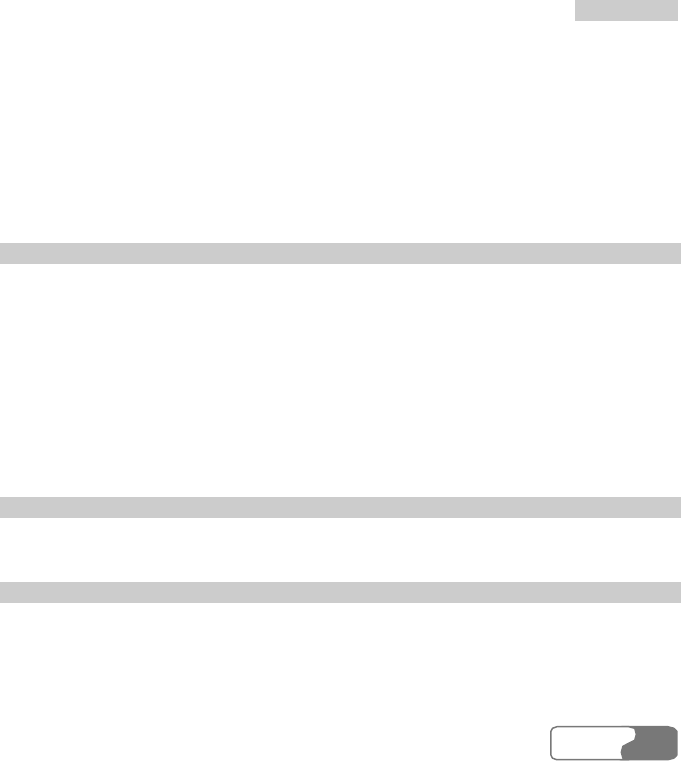
1
18
8
S
Se
et
tt
ti
in
ng
gs
s
HUA WEI
143143
Note:
z To modify the PIN code, you must set the "PIN locked" to "On" first.
z If you enter the wrong PIN or PIN2 for three times, the USIM card will be locked.
You need the PUK or PUK2 to unlock the USIM card. If you entered the wrong
PUK or PUK2 for 10 times in total, the USIM card will be locked permanently.
z PUK or PUK2 are delivered with the USIM card. If you do not have one or forget
it, contact your service provider.
Fixed Dialer Number
If your USIM card supports the FDN (Fixed Dialer Number) function, you can set limits for
phone numbers.
Select Fixed dialer number from Security settings and you will have the following options:
z On: If you select this option, you will be able to dial the numbers in the FDN list only. To
enable this function, you need to enter the correct PIN2 code.
z Off: If you select this option, you will be able to dial any number.
z FDN list: It is used to preset the fixed dialer numbers. To set it, you need to enter the
correct PIN2 code.
DRM
For details, please refer to "DRM" on page 127.
Unbinding the Phone with the Operator
You use this function to unbind the phone with the operator. Before accessing the setting
screen, you need to enter the password. For the password and other information, contact your
network provider.
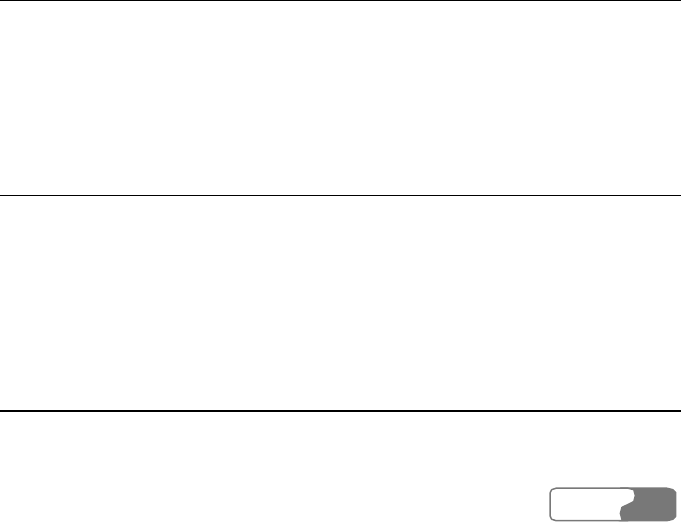
HUA WEI
145
19 Warnings and Precautions
Electronic Device
Turn off your phone near high-precision electronic devices. The phone may affect the
performance of these devices.
Such devices include hearing aids, pacemakers, fire alarm systems, automatic gates, and
other automatic-control devices. If you are using an electronic medical device, consult the
device manufacturer to confirm whether the radio wave affects the operation of this device.
Hospital
Pay attention to the following points in hospitals or health care facilities:
z Do not take your phone into the operating room (OR), intensive care unit (ICU), or
coronary care unit (CCU).
z Do not use your phone at places for medical treatment where phone use is prohibited.
z When using your phone near someone who is suffering from a heart disease, turn down the
ring tone volume or vibration properly so that it does not affect the person.
Area with Inflammables and Explosives
In any area with inflammables and explosives, turn off your phone and do not take out, install
or charge the battery to avoid explosion and fire. Areas with inflammables and explosives
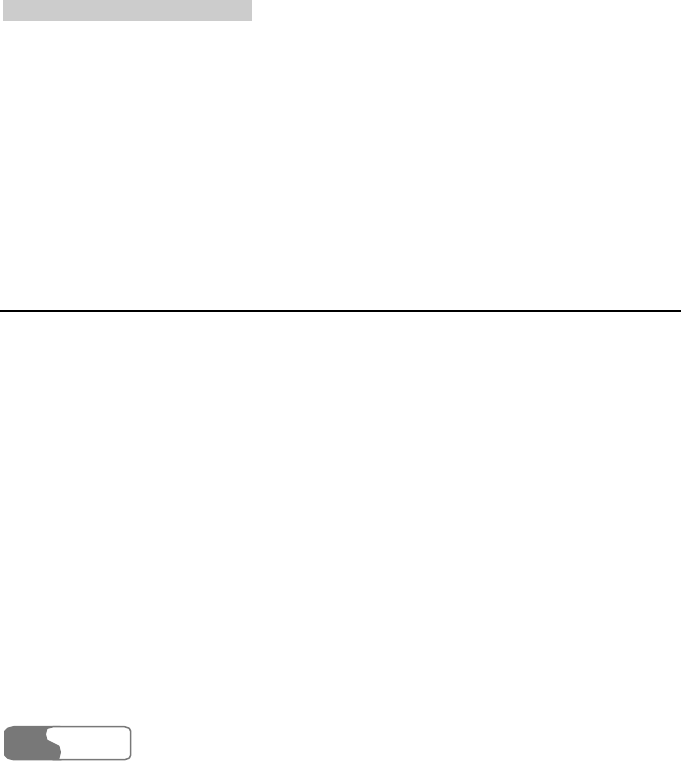
19 Warnings and Precautions
HUA WEI
146
include, but are not limited to:
z Gas station
z Area for storing fuels (such as the bunk under the deck of a ship)
z Device/Vehicle for transporting and storing fuels or chemical products
z Area with chemical substances and particles (such as: granule, dust, metal powder) in the
air
z Area with the sign of "Explosives"
z Area with the sign of "Turn off bi-direction wireless equipment"
z Area where it is generally suggested to stop the engine or a vehicle
Traffic Safety
z Please observe local laws and regulations on phone use. Do not use your phone while
driving to avoid traffic accident.
z Secure the phone on its holder. Do not place the phone on the seat or other places where it
can get loose in a sudden stop or collision.
z Use the phone after the vehicle stops at a safe place.
z If your phone supports the hands-free function, or the phone can be used with earphones,
or there is any vehicle-mounted equipment with hands-free function, use them in
emergency.
z Do not place the phone over the air bag or in the air bag outspread area. Otherwise, the
phone may hurt you owing to the strong force when the air bag inflates.
z Observe the rules and regulations of airline companies. When boarding or approaching a
plane, turn off the phone and take out the battery. In areas where phone use is prohibited,
turn off the phone. Otherwise, the radio signal of the phone may disturb the plane control
signals. Turn off your phone before boarding an aircraft.
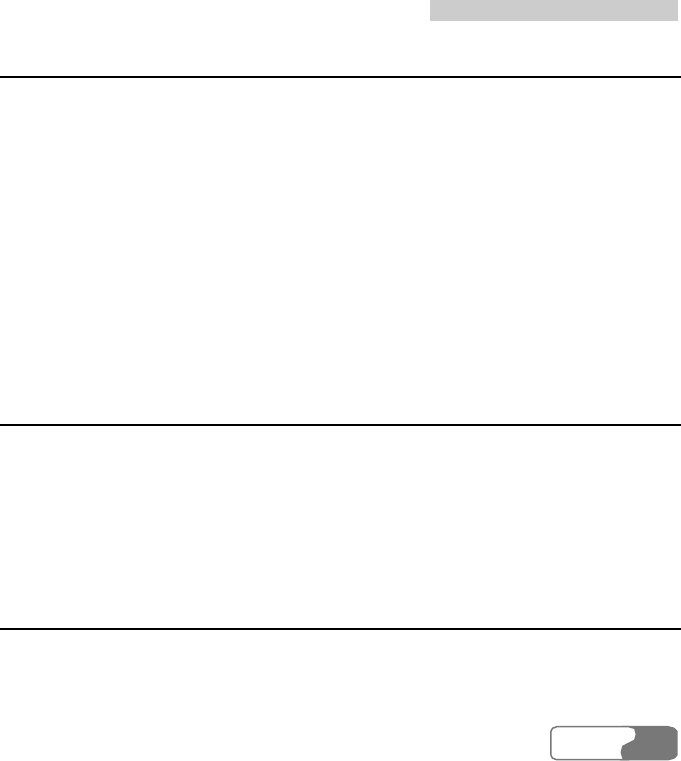
19 Warnings and Precautions
HUA WEI
147147
Storage Environment
z Do not place magnetic storage media such as magnetic cards and floppy disks near the
phone. Radiation from the phone may erase the information stored on them.
z Do not put your phone, battery, or other accessories in containers with strong magnetic
field, such as an induction cooker and a microwave oven. Otherwise, circuit failure, fire, or
explosion may occur.
z Do not leave your phone, battery, or charger in a very hot or cold place. Otherwise,
malfunction of the products, fire, or explosion may occur.
z Do not place sharp metal objects such as pins near the earpiece. The earpiece may attract
these objects and hurt you when you are using the phone.
z Do not subject your phone, battery, and charger to serious collision or shock. Otherwise,
battery leakage, phone malfunction, overheat, fire, or explosion may occur.
z Do not put your phone in the back pocket of your trousers or skirt to avoid phone damage
while seated.
Children Safety
z Put your phone, battery, and charger in places beyond the reach of children. Do not allow
children to use the phone, battery, or charger without guidance.
z Do not allow children to put the battery in mouth, for electrolyte in the battery is
poisonous.
z Do not allow children to touch the small fittings. Otherwise, suffocation or gullet jam can
be caused if children swallow the small fittings.
Operating Environment
z The phone, battery, and charger are not water-resistant. Keep them dry. Protect the phone,
battery and charge from water or vapor. Do not touch the phone with a wet hand.
Otherwise, short-circuit and malfunction of the product or electric shock may occur.
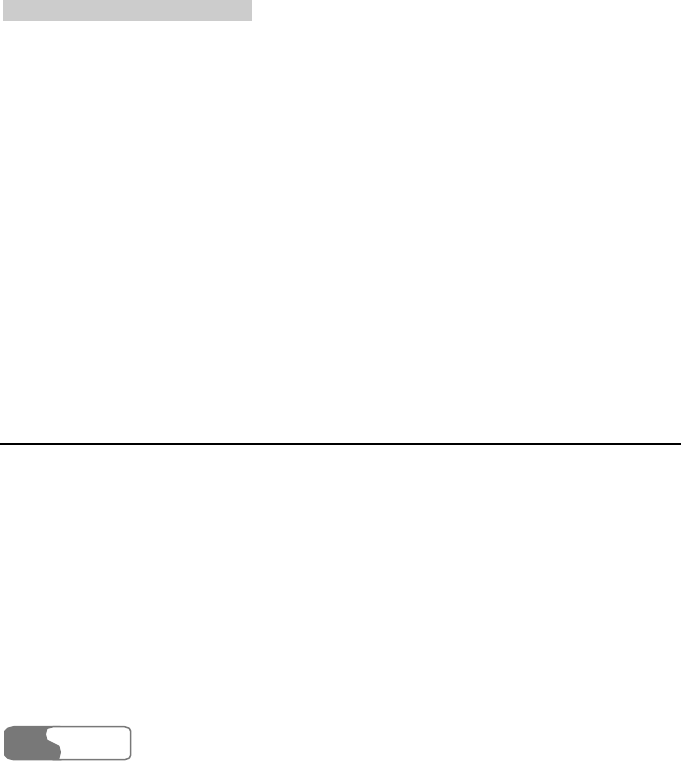
19 Warnings and Precautions
HUA WEI
148
z Do not use the phone in dusty, damp and dirty places or places with magnetic field.
Otherwise, malfunction of the circuit may occur.
z Do not turn on or off the phone when it is near your ears to avoid negative impact on your
health.
z When carrying or using the phone, keep the antenna at least one inch (2.5 centimeters)
away from your body, to avoid negative impact on your health caused by radio frequency
leakage.
z If you feel uncomfortable (such as falling sick or qualm) after playing games on your
phone for a long time, please go to see a doctor immediately.
z On a thunder stormy day, do not use your phone outdoors or when it is being charged.
z Do not touch the antenna when a call is going on. Touching the antenna may affect call
quality and cause the phone to operate with more power. As a result, the talk time and
standby time are shortened.
z The phone may interfere with nearby TV sets, radios and PCs.
z In accordance with international standards for radio frequency and radiation, use phone
accessories approved by the manufacturer only.
Cleaning and Maintenance
z Before you clean or maintain the phone, turn off the phone and disconnect it from the
charger. Otherwise, electric shock or short-circuit of the battery or charger may occur.
z Do not use any chemical detergent, powder, or other chemical agent (such as alcohol and
benzene) to clean the phone and the charge. Otherwise, part damage or a fire can be caused.
You can clean the phone and the charger with a piece of soft antistatic cloth that is a little
wet.
z Do not scratch the shell of the phone. Otherwise, the shed coating may cause skin allergy.
Once it happens, stop using the phone at once and go to see a doctor.
z Keep the plug dry when you clean it, to prevent fire.
z If the phone or any of its fittings does not work, turn to the local authorize service center
for help.
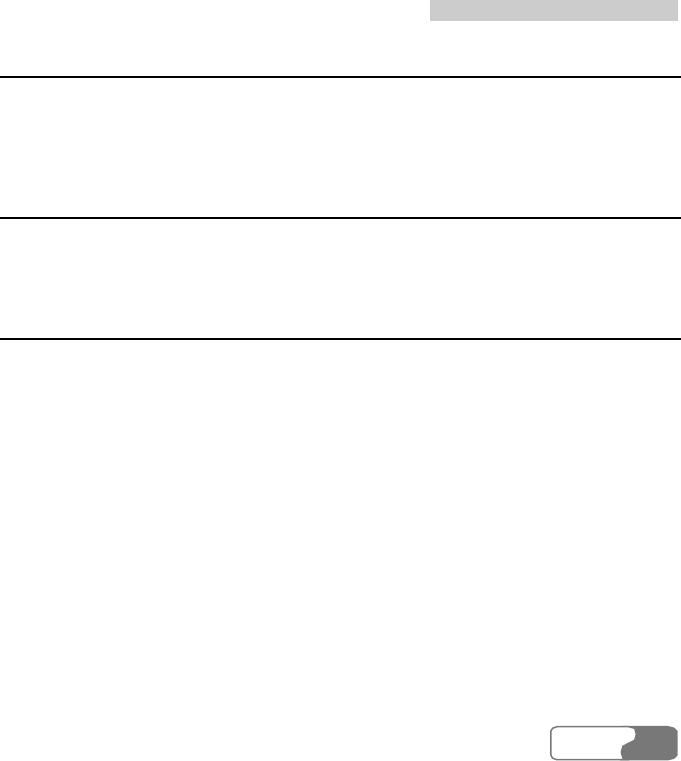
19 Warnings and Precautions
HUA WEI
149149
Environmental Protection
Please observe the local regulations regarding the disposal of your packaging materials,
exhausted battery and old phone and please promote their recycling. Do not dispose of
exhausted battery or old phone in municipal waste or fire. Otherwise, explosion may occur.
Emergency Call
You can use your phone for emergency calls. However, connections in all conditions cannot
be guaranteed. You should never rely solely on the phone for essential communications.
Battery
z Use the battery approved by the manufacturer only. Otherwise, explosion may occur.
z Do not dispose of the battery in fire. Otherwise, the battery may ignite or explode.
z Do not connect two poles of the battery with conductors such as cables, jewelries or any
other metal material. Otherwise, the battery is short-circuited and it may burn your body.
z Do not disassemble the battery or solder the battery poles. Otherwise fluid leakage,
overheat, fire, or explosion may occur.
z If there is battery leakage, smoke, or strange smell, stop using the battery and keep it away
from open flame to avoid fire or explosion. Then turn to an authorized maintenance
engineer for help.
z If the battery fluid contacts your skin or cloth, wash with clean water immediately to avoid
irritation to the skin.
z If the battery fluid gets into eyes, do not rub your eyes. Otherwise, your eyes can be hurt.
Wash with clean water and go to see a doctor immediately.
z If there is battery deformation, color change or abnormal heating while you charge or store
the battery, take it out immediately and stop using it. Otherwise, battery leakage, overheat,
explosion, or fire may occur.
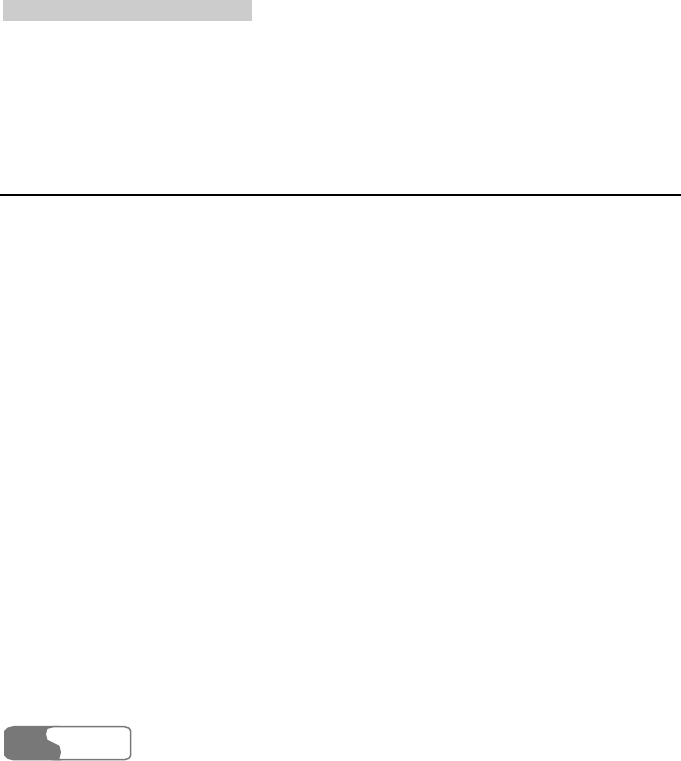
19 Warnings and Precautions
HUA WEI
150
z When installing the battery, do not push the battery by force lest battery fluid leak out or
the battery crack.
z Do not take out the battery when the phone is turned on.
z If you do not use the battery for a long time, store it in normal temperature after charging.
Charger
z Use the charger approved by the phone manufacturer only. Any violation of this rule may
result in fire or malfunction of the charger.
z Do not short-circuit the charger. Short-circuiting the charger may cause fire or malfunction
of the charger.
z If the power cord is damaged (for example, the lead is exposed or broken), or the plug
becomes loose, stop using the cable at once. Otherwise, electric shock, short-circuit of the
charger, or fire may occur.
z Keep the charger dry. Once water or other liquid leaks into the charger, electrical leakage
or other faults may occur.
z Do not use the charger in a dusty and damp environment. Keep the power cord away from
any heating appliance.
z Ensure the charger is properly plugged into the power socket properly when charging the
battery. Improper insertion may result in electric shock, fire, or explosion. To unplug the
charger, pull the plug off rather than tear the power cord.
z Use the AC power supply defined in the specifications of the charger. An improper power
voltage can cause fire or malfunction of the charger.
z Do not place any heavy object on the power cord of the charger. Do not damage, change,
or pluck the power cord. Otherwise electric shock or fire may occur.
z When you are charging the battery with the charger, do not touch the plug, power cord or
the charger with a wet hand. Otherwise, electric shock can be caused.
z Once the liquid such as water leaks into the charger, remove the plug of the charger from
the socket immediately. Otherwise, overheating, fire and other malfunction may occur.
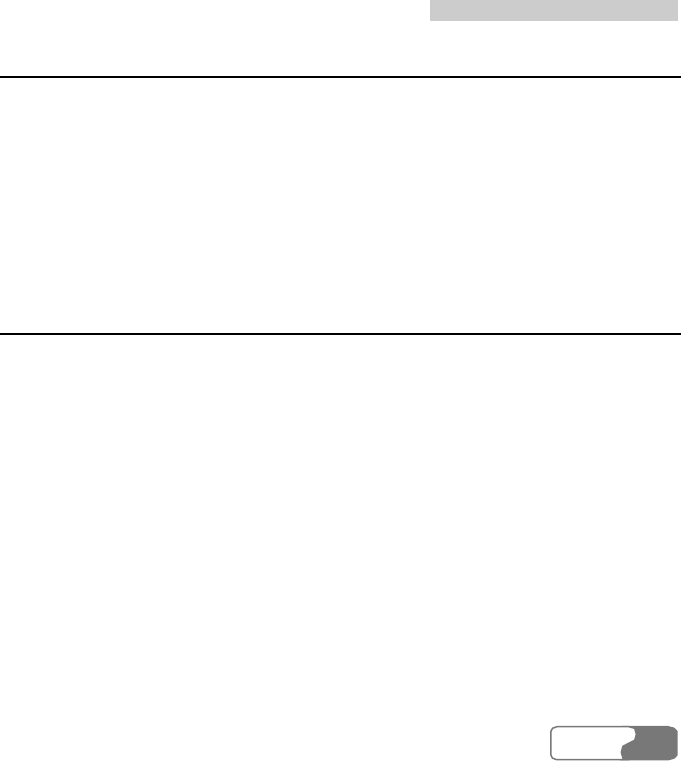
19 Warnings and Precautions
HUA WEI
151151
Using the USB Cable
To use the USB cable, please strictly obey the following rules. Otherwise, your phone or PC
may be damaged:
z To connect your phone and PC with the USB cable, connect to the phone at first, and then
connect to the PC.
z In the process of communication between your phone and PC, it is strictly forbidden to
plug or pull out the USB cable.
z To disconnect your phone and PC from the USB cable, disconnect from the PC at first, and
then disconnect from the phone.
Rules for Exposure to Radio Frequency Energy
THIS DEVICE MEETS THE GOVERNMENT'S REQUIREMENTS FOR EXPOSURE TO
RADIO FREQUENCY ELECTROMAGNETIC FIELD.
Your mobile phone is a low-power radio transmitter and receiver. When it is turned on, it
emits low levels of radio frequency energy (also known as radio waves or radio frequency
fields).
Governments around the world have adopted comprehensive international safety guidelines,
developed by scientific organizations, e.g. ICNIRP (International Commission on
Non-Ionizing Radiation Protection) and IEEE (Institute of Electrical and Electronics
Engineers Inc.), through periodic and thorough evaluation of scientific studies. These
guidelines establish permitted levels of radio wave exposure for the public. The levels
include a safety margin designed to assure the safety of all persons, regardless of age and
health, and to account for any variations in measurements.
Specific Absorption Rate (SAR) is the unit of measurement for radio frequency energy
absorbed by the body when using a mobile phone. The SAR value is determined at the
highest certified power level in laboratory conditions, but the actual SAR level of the mobile
phone while operating can be well below the value. This is because the mobile phone is
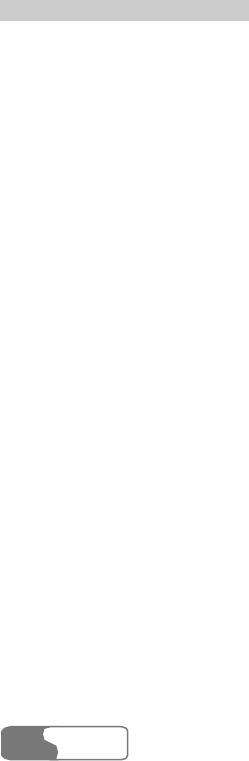
19 Warnings and Precautions
HUA WEI
152
designed to use the minimum power required to reach the network.
All models of Huawei mobile phone are designed to meet radio frequency exposure
guidelines. Before a phone model is available for sale to the public, it must be tested
according to the IEEE Std C95.1 – 1999, RSS-102, Canada’s Safety Code 6 , and EN 50361
and does not exceed the limit of FCC rule §2.1093, the ANSI/IEEE C95.1:1999, the NCRP
Report Number 86 for uncontrolled environment, and the Health Canada’s Safety Code 6 and
the Industry Canada Radio Standards Specification RSS-102 for General
Population/Uncontrolled exposure, and also does not exceed the limit established by the
European Council Recommendation: 1999/519/EC for safe exposure. The tests are
performed in using positions (that is, at the ear) as required by the EN50361 for each model.
The SAR limit adopted by the 1999/519/EC is 2.0 watts/kilogram (W/kg) averaged over ten
gram of tissue. The highest SAR value for this device type when tested at the ear is 1.02
W/kg.
The SAR limit adopted by the IEEE Std C95.1 – 1999, RSS-102, and Canada’s Safety Code
6 is 1.6 watts/kilogram (W/kg) averaged over one gram of tissue. The highest SAR value for
this device type when tested at the head is 1.2 W/kg.
The SAR limit adopted by the IEEE Std C95.1 – 1999, RSS-102, and Canada’s Safety Code
6 is 1.6 watts/kilogram (W/kg) averaged over one gram of tissue. The highest SAR value for
this device type when tested at the body is 0.535 W/kg.
FCC Statement
This equipment has been tested and found to comply with the limits for a Class B digital
device, pursuant to Part 15 of the FCC Rules. These limits are designed to provide reasonable
protection against harmful interference in a residential installation. This equipment generates,
uses and can radiate radio frequency energy and, if not installed and used in accordance with
the instructions, may cause harmful interference to radio communications. However, there is
no guarantee that interference will not occur in a particular installation. If this equipment
does cause harmful interference to radio or television reception, which can be determined by
turning the equipment off and on, the user is encouraged to try to correct the interference by
one or more of the following measures:
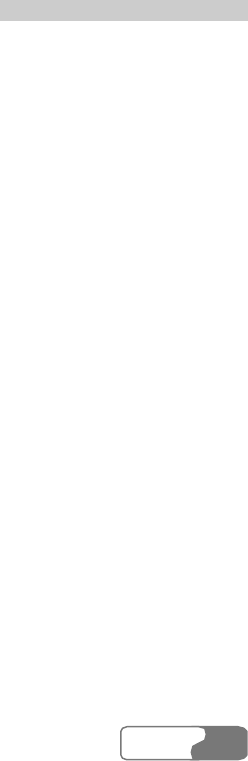
19 Warnings and Precautions
HUA WEI
153153
z Reorient or relocate the receiving antenna.
z Increase the separation between the equipment and receiver.
z Connect the equipment into an outlet on a circuit different from that to which the receiver
is connected.
z Consult the dealer or an experienced radio/TV technician for help.
This device complies with Part 15 of the FCC Rules and with RSS-210 of Industry Canada.
Operation is subject to the following two conditions:
(1) This device may not cause harmful interference, and
(2) This device must accept any interference received, including interference that may cause
undesired operation.
Warning: Changes or modifications made to this equipment not expressly approved by
HUAWEI may void the FCC authorization to operate this equipment.
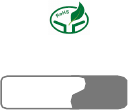
HUA WEI
154
20 Acronyms and Abbreviations
DCF DRM Content Format
DRM Digital Rights Management
FDN Fixed Dial Number
GPRS General Packet Radio Service
GSM Global System for Mobile communication
OTA Over-The-Air
PIN Personal Identification Number
PUK PIN Unblocking Key
SD Secure Digital Card
SAR Specific Absorption Rate
STK SIM Tool Kit
URL Universal Resource Locator
USB Universal Serial Bus
WAP Wireless Application Protocol
WCDMA Wideband code division multiple access
Ver: V1.10 BOM: 31016742