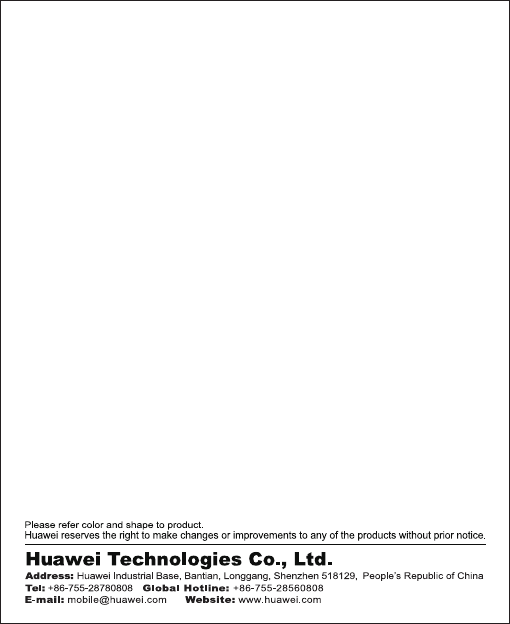Huawei Technologies U6150-5 UMTS/GPRS/GSM/EDGE Mobile Phone with BT User Manual U6150 Cover EN
Huawei Technologies Co.,Ltd UMTS/GPRS/GSM/EDGE Mobile Phone with BT U6150 Cover EN
User Manual
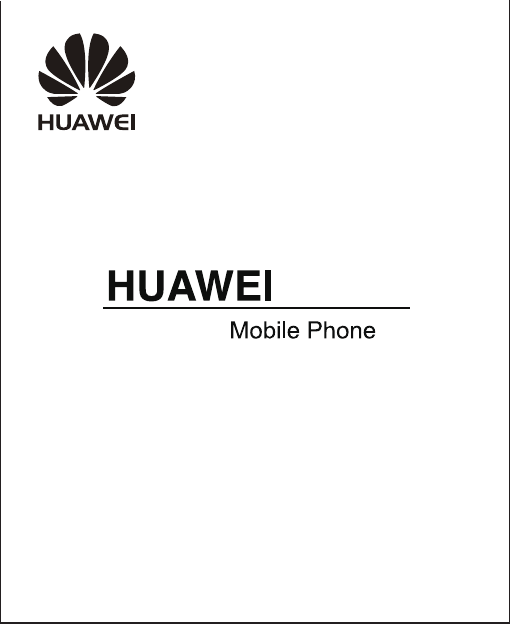
U6150
USER GUIDE
UMTS
1
1 Copyright . . . . . . . . . . . . . . . . . . . . . . . . . . 1
2 Getting Started . . . . . . . . . . . . . . . . . . . . . . 4
Your Phone at a Glance . . . . . . . . . . . . . . . . . . . . . . . . 4
Keys and Functions. . . . . . . . . . . . . . . . . . . . . . . . . . . .6
Inserting the UIM Card and the Battery. . . . . . . . . . . . . 9
Inserting the microSD Card . . . . . . . . . . . . . . . . . . . .10
Charging the Battery . . . . . . . . . . . . . . . . . . . . . . . . . .10
Status Icons . . . . . . . . . . . . . . . . . . . . . . . . . . . . . . . . 11
3 Text Entry . . . . . . . . . . . . . . . . . . . . . . . . . 13
Entering English . . . . . . . . . . . . . . . . . . . . . . . . . . . . .13
Entering a Digit . . . . . . . . . . . . . . . . . . . . . . . . . . . . . .14
4 Voice Services. . . . . . . . . . . . . . . . . . . . . . 15
Making a Call . . . . . . . . . . . . . . . . . . . . . . . . . . . . . . .15
Answering a Call . . . . . . . . . . . . . . . . . . . . . . . . . . . . .16
5 Contacts . . . . . . . . . . . . . . . . . . . . . . . . . . 17
Adding a Contact . . . . . . . . . . . . . . . . . . . . . . . . . . . .17
Searching for a Contact . . . . . . . . . . . . . . . . . . . . . . .17
6 Messaging . . . . . . . . . . . . . . . . . . . . . . . . 18
SMS & MMS. . . . . . . . . . . . . . . . . . . . . . . . . . . . . . . .18
Email. . . . . . . . . . . . . . . . . . . . . . . . . . . . . . . . . . . . . .19
7 Media Applications . . . . . . . . . . . . . . . . . . 21
Camera . . . . . . . . . . . . . . . . . . . . . . . . . . . . . . . . . . . .21
2
Music Player . . . . . . . . . . . . . . . . . . . . . . . . . . . . . . . . 22
Playing a Video . . . . . . . . . . . . . . . . . . . . . . . . . . . . . .23
Picture Viewer. . . . . . . . . . . . . . . . . . . . . . . . . . . . . . .23
FM Radio . . . . . . . . . . . . . . . . . . . . . . . . . . . . . . . . . . 24
Recorder. . . . . . . . . . . . . . . . . . . . . . . . . . . . . . . . . . .25
8 Connectivity . . . . . . . . . . . . . . . . . . . . . . . 26
Connecting via USB . . . . . . . . . . . . . . . . . . . . . . . . . .26
Bluetooth . . . . . . . . . . . . . . . . . . . . . . . . . . . . . . . . . .27
9 Security . . . . . . . . . . . . . . . . . . . . . . . . . . 29
Enabling/Disabling the Phone Lock. . . . . . . . . . . . . . .29
PIN and PUK . . . . . . . . . . . . . . . . . . . . . . . . . . . . . . . . 29
Locking the Keypad . . . . . . . . . . . . . . . . . . . . . . . . . .30
10 Warnings and Precautions. . . . . . . . . . . . . 31

1
1 Copyright
Copyright © Huawei Technologies Co., Ltd. 2011. All rights
reserved.
No part of this document may be reproduced or transmitted in any
form or by any means without prior written consent of Huawei
Technologies Co., Ltd.
The product described in this manual may include copyrighted
software of Huawei Technologies Co., Ltd and possible licensors.
Customers shall not in any manner reproduce, distribute, modify,
decompile, disassemble, decrypt, extract, reverse engineer, lease,
assign, or sublicense the said software, unless such restrictions are
prohibited by applicable laws or such actions are approved by
respective copyright holders under licenses.
Trademarks and Permissions
, HUAWEI, and re trademarks or registered trademarks of
Huawei Technologies Co., Ltd.
Other trademarks, product, service and company names mentioned
are the property of their respective owners.
2
Notice
Some features of the product and its accessories described herein
rely on the software installed, capacities and settings of local
network, and may not be activated or may be limited by local
network operators or network service providers, thus the
descriptions herein may not exactly match the product or its
accessories you purchase.
Huawei Technologies Co., Ltd reserves the right to change or
modify any information or specifications contained in this manual
without prior notice or obligation.
NO WARRANTY
THE CONTENTS OF THIS MANUAL ARE PROVIDED “AS IS”.
EXCEPT AS REQUIRED BY APPLICABLE LAWS, NO WARRANTIES
OF ANY KIND, EITHER EXPRESS OR IMPLIED, INCLUDING BUT
NOT LIMITED TO, THE IMPLIED WARRANTIES OF
MERCHANTABILITY AND FITNESS FOR A PARTICULAR PURPOSE,
ARE MADE IN RELATION TO THE ACCURACY, RELIABILITY OR
CONTENTS OF THIS MANUAL.
TO THE MAXIMUM EXTENT PERMITTED BY APPLICABLE LAW, IN
NO CASE SHALL HUAWEI TECHNOLOGIES CO., LTD BE LIABLE
FOR ANY SPECIAL, INCIDENTAL, INDIRECT, OR CONSEQUENTIAL
3
DAMAGES, OR LOST PROFITS, BUSINESS, REVENUE, DATA,
GOODWILL OR ANTICIPATED SAVINGS.
Import and Export Regulations
Customers shall comply with all applicable export or import laws
and regulations and will obtain all necessary governmental permits
and licenses in order to export, re-export or import the product
mentioned in this manual including the software and technical data
therein.
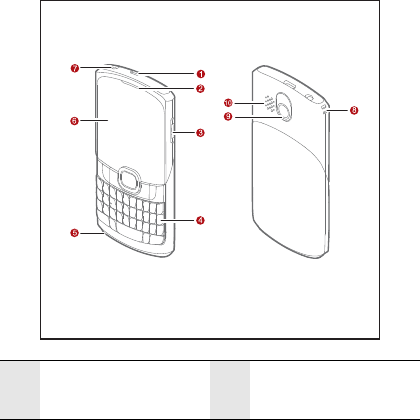
4
2 Getting Started
Your Phone at a Glance
1Charger/Data cable
connector 2 Earpiece
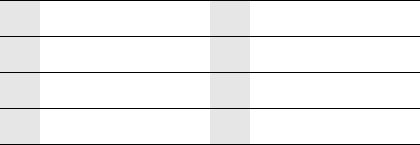
5
3 Volume Key 4 Number Keys
5 Microphone 6 Screen
7 Headset jack 8Strap opening
9Camera 10 Speaker
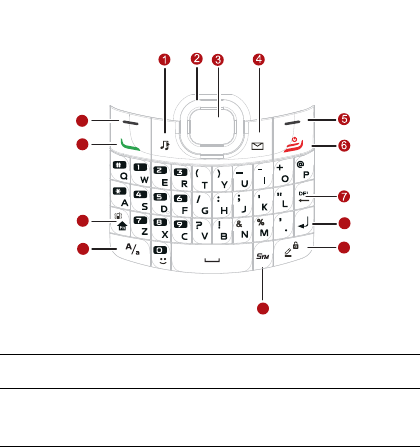
6
Keys and Functions
1Music Key Launch the Music Player in standby mode.
2Navigation
keys
Press the keys to scroll up, down, left, and right
on the display.
8
9
10
11
12
13
14
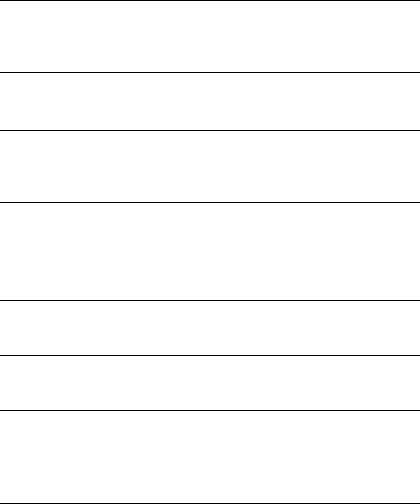
7
3Confirm
key
• Confirm a selection.
• Select the option displayed in the lower middle
of the screen.
4Message
key Launch the Messages in standby mode.
5Right soft
key
• Select the option displayed in the lower right
corner of the screen.
• Display Shortcuts in standby mode.
6End/Power
key
• Power on or off the phone (by pressing and
holding it).
• End a call or reject an incoming call.
• Return to the standby mode.
7Del key Delete a character in editing mode or delete a
selected item in an application.
8Enter key In text input mode, press this key to enter a
linefeed character.
9
Input
Method/
lock key
• In text input mode, press this key to switch
between text input modes.
• In standby mode, press the key to lock the
keypad.
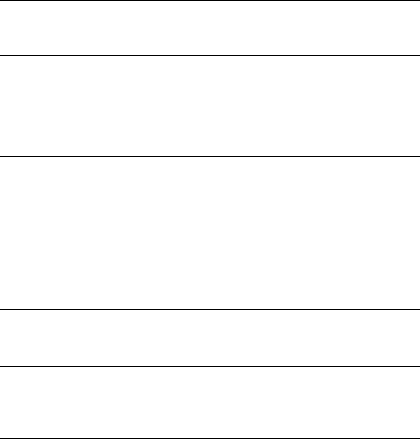
8
10 Sym key In text input mode, press this key to display the
symbol list.
11 Caps Lock
key
In text input mode, press the key to switch
between "abc" mode (lower case), "Abc" mode
(capitalization of the first letter), and "ABC" mode
(upper case).
12 Fn key
• In text input mode, press this key and another
key to enter the upper character on the other
key.
• In text input mode, press the Fn key for two
consecutive times, and then press other keys
to enter upper characters on the keys. Press
the Fn key again to cancel this function.
13 Talk/Send
key
• View the call log in standby mode.
• Make a call or answer an incoming call.
14 Left soft
key
• Select the option displayed in the lower left
corner of the screen.
• Display Menu in standby mode.
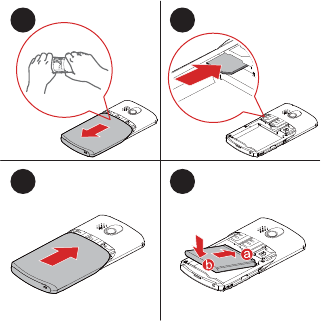
9
Inserting the UIM Card and the Battery
1 2
3 4
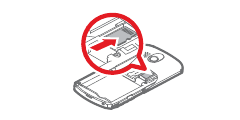
10
Inserting the microSD Card
Charging the Battery
Before charging the battery with the travel charger, ensure that the
battery is installed in your phone. Do not use a damaged battery or
charger.
1. Connect the charger to a power outlet.
2. Connect the charger to the charger connector of the phone. The
phone begins charging. When the battery icon changes to fully
charged, it indicates that your phone is fully charged.
3. When the phone is fully charged, disconnect the charger from
the phone and then from the power outlet.
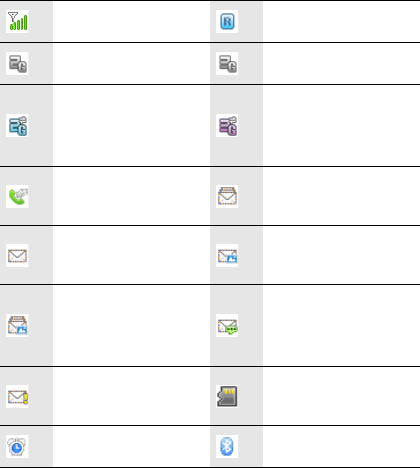
11
Status Icons
Signal strength Roaming
2G network available 3G network available
The phone is receiving
and sending data
through 2G network
The phone is receiving
and sending data
through 3G network
Call in progress The memory for text
messages is full
New text message
received
New multimedia
message received
The memory for
multimedia messages
is full
New voicemail
message received
New emergency
message received microSD card inserted
Alarm clock enabled Bluetooth on
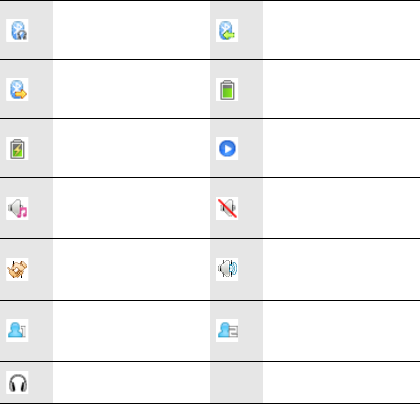
12
Bluetooth headset
connected
The phone is receiving
date through Bluetooth
The phone is sending
data through Bluetooth Battery level
Battery charging Music player playing in
the background
General mode
activated Silent mode activated
Meeting mode
activated
Outdoor mode
activated
My Profile 1 mode
activated
My Profile 2 mode
activated
Headset connected

13
3 Text Entry
Entering English
When you turn Predictive input on, your phone supports smart text
input methods; otherwise, only traditional text input methods are
supported. To turn on or off Predictive input, select Menu >
Settings > Phone > Text input settings > Predictive input .
Smart English Input Method
1. Based on the sequence of the word, press the key labeled with
the desired letter once. Then the phone predicts the commonly
used words according to the numeric sequence of key presses.
2. Select the desired word, and press Confirm key or 0 key to enter
the word.
3. Press 0 key to select a smile face. Press Sym key to display the
symbol list. Then you can select and enter a symbol.
Note:
The indicator of the current input method is displayed in the upper left corner
of the screen. You can press input method key to change the input method.
14
Traditional English Input Method
The alphabetical text input mode allows you to enter uppercase or
lowercase English letters.
When you enter letters, press Caps Lock key to switch between
uppercase and lowercase of the highlighted letter.
Entering a Digit
• In "123" input mode, press the key labeled with the numbers.
• In "Abc" and "En" input mode, press Fn key and then the key
labeled with the numbers.
15
4 Voice Services
Making a Call
Dialing via Keypad
1. In standby mode, enter the phone number.
• To make an international call, press O key to enter the
international long-distance code (+), and then enter the
country code or region code, area code, and phone number in
sequence.
• To dial an extension number, enter the phone number, press
P key insert P or press W key to insert W, and then enter the
extension number.
2. Press Send key to dial the number.
3. Press End key or Select End to end the call.
Dialing via Contacts
Select Menu > Contacts, Select a contact, and press Send key to
make a call.
16
Dialing via Call Log
Select Menu > Call log or press Send key to select the required
number from call logs. Then press Send key to dial the number.
Answering a Call
When there is an incoming call, you can press Send key to answer
it, press End key to reject it.
• If the any-key answer function is enabled, you can press any key
except End key and Right soft key to answer an incoming call.
• If the headset auto-answer function is enabled, when the
headset is connected to the phone, the incoming call is
answered automatically.
17
5 Contacts
Adding a Contact
1. Select Menu > Contacts > Create contact.
2. On the Edit screen, enter the information about the contact. (For
each contact, at least one number needs to be entered.)
3. Select Save to save the contact.
Searching for a Contact
1. Select Menu > Contacts.
2. Enter the name of the contact in the text box. The automatically
lists the contacts that comply with the search information you
entered.

18
6 Messaging
SMS & MMS
Writing and Sending a Text Message
1. Select Menu > Messages > Create message.
2. Enter one or more recipient’s numbers directly, or press
Confirm key to access the contact list and then select one or
multiple recipients.
3. Enter text contents in the text box. You can press Confirm key to
add picture, video, audio or slide to the message, and the
message will be converted to MMS mode automatically.
4. Select Options > Send to send the message.
Note:
Your phone supports a multimedia message of a maximum size of 290 KB.
Reading a Message
To read a text message stored in the inbox, do the following:
1. Select Menu > Messages > Inbox.
2. Press Navigation keys to scroll to a message. Press Confirm
key to read the message.

19
Email
Creating an Email Account
Before sending or receiving emails, you need to create an email
account. When you open the Email application for the first time,
create an email account according the on-screen instructions:
1. Select Menu > Email, and then select Yes to start creating an
email account.
2. In the email server list, select the desired server.
3. On the Setup wizard screens, enter the information of your email
account.
4. Select Done. The email account is created and the account name
is displayed in the Email menu.
5. When you want to create another email account, select Email >
Settings > Account management > Create account.
Note:
The preset server configures server parameters automatically. You need to
enter the correct email address, user name, and password only.
Creating and Sending an Email
1. Select Email, and then select the account you created.

20
2. Select Create to create an email.
3. Enter the recipient’s email address, subject, and contents in the
corresponding text box.
4. In the email editing screen, select Options > Send to send the
email.
Receiving an Email
1. Select Menu > Email > Get new emails.
2. Select Options, and then select Download. Only the email
heading (the sender, theme, and sending time) is received by
default. You can select Retrieve to download the email
contents.
Note:
To change the download mode, select an email account, and then select
Account settings > Download settings.
21
7 Media Applications
Camera
Taking a Photo
1. Select Multimedia > Camera.
2. In the viewfinder screen, press left soft key select Options for
the camera settings.
3. Focus the camera on the scene. Press Confirm key to take a
photo.
4. Your photo is automatically saved to the album of the default
storage that you select.
Recording a Video
1. Select Multimedia > Camera > Options > Shooting mode to
switch to the video camera.
2. In the viewfinder screen, select Options for the camera settings.
3. Press Confirm key to start recording. Select Pause/Continue to
pause or continue. Select Stop to stop recording. The video is
automatically saved to the Videos folder of the storage that you
select.

22
Music Player
Starting the Music Player
To start the music player, select Menu > Multimedia > Music
player.
Adding a Playlist
1. Select Menu > Multimedia > Music player.
2. Select Options > Media library > Playlist.
3. Select Options > Create to create a new playlist. Open the
playlist and select Add to add songs to the playlist.
Note:
You can also select Menu > File Mgmt to select music to play.
Playing music
When the music is played, you can do the following:
• Press Confirm key to pause the song; press it again to continue
playing.
• Press Right navigation key to play the next song. Press and
hold Right navigation key to fast-forward the song.
• Press Left navigation key to play the previous song. Press and
hold Left navigation key to rewind the song.
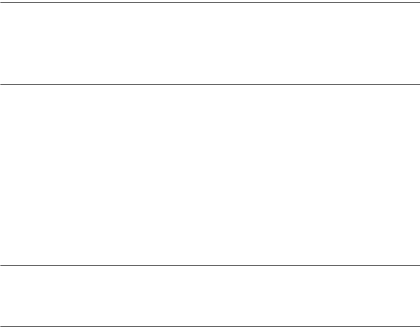
23
• Press Up navigation key to access the current playlist.
• Press Down navigation key to access the media library.
• Press Volume key to increase or decrease the volume.
• Select Options > Exit to exit the media player.
Note:
When a song is played, you can select Minimize or press End key to minimize
the media player screen. In this case, the media player is running in the
background.
Playing a Video
1. In standby mode, select Menu > Multimedia > Video player.
2. Select Options, and then select All videos or playlist to access a
video list.
3. Press Navigation keys to scroll to the video to be played. Then
press Confirm key to play the video.
Note:
After you select All videos, to make all videos displayed in the list, select
Options > Refresh to refresh the video library.
Picture Viewer
1. Select Menu > Pictures.
24
2. Press Navigation keys to scroll to a picture and then press
Confirm key to view the picture in full-screen mode. Select
Options for the following options:
• Send: to send a picture via messaging, Bluetooth, or email.
• Set as: to set a picture as the wallpaper or a contact image.
• Delete: to delete a picture.
• Rotate: to rotate the picture clockwise or anticlockwise.
• Zoom in: to zoom in the picture.
• Play: to play all pictures in full-screen mode.
FM Radio
When you use the FM radio for the first time, select Options and
then select Automatic tuning, Manual tuning, Precise tuning, or
Set frequency to search for channels.
Switching on the FM Radio
1. Select Menu > Multimedia > FM radio to access the FM radio.
2. On the FM screen, you can do the following:
• Press Confirm key to switch between the headset and the
loudspeaker.

25
• Press Navigation keys to adjust the frequency or switch
between the channels saved in the channel list .
• Press Volume key to adjust the volume.
• Select Minimize to minimize the radio screen, and listen to
radio programs played in the background.
Switching off the FM Radio
To switch off the FM radio, select Options > Exit, or press and hold
the button on the headset cable.
Recorder
1. In standby mode, select Menu > Multimedia > Recorder.
2. Press Confirm key to start recording. Select Pause/Continue to
pause or continue.
3. Select Stop to stop recording. The sound clip is automatically
saved to the Recorders folder of the default storage that you
select.
4. Press Confirm key to play the sound clip.
Note:
When recording a sound clip, keep the microphone of your phone near the
sound source for a better recording effect.
26
8 Connectivity
Connecting via USB
Installing PC Suite
The PC Suite software supplied with your phone runs automatically
after you connect your phone to the PC with the USB cable. To
install a PC Suite software, perform the following operations:
1. Connect your phone and PC with the USB cable.
2. Wait for the dialog box to appear.
3. Select the desired button to install the software.
4. Follow the wizard to complete the installation.
5. When the installation is complete, wait for the modem driver to
be displayed in the modem list on your PC.
6. Restart your PC for the installation to take effect.
USB-based Internet Access
Connecting your phone to the PC with the USB cable enables the PC
to use the phone as a modem. This helps to set up a dial-up
connection to the Internet.

27
Only Windows 2000, Windows XP and Windows Vista are
supported.
1. Connect your phone and PC with the USB cable.
2. Ensure that the USB device is displayed in Device Manager/Port
of your PC.
3. Select one of the following methods to set up the dial-up
connection.
• Run the Dial-up Internet on the PC to create the dial-up
connection.
• Create Internet access through the built-in Internet wizard of
the Windows operating system.
• Install and run the dial-up internet wizard application supplied
on your phone. For details, refer to the Help of the application.
Note:
For details, contact your service provider.
Bluetooth
Bluetooth-based Data Transfer
You can exchange data between your Bluetooth phone and other
Bluetooth devices. If you want to exchange data between your
28
phone and another device, that device must support Bluetooth and
the Bluetooth function must be enabled.
1. Select Bluetooth to enable the Bluetooth function.
2. Select Search devices to search a Bluetooth device. When a
Bluetooth device is found for the first time, authentication is
required.
3. After the authentication, you can exchange data between your
phone and the other Bluetooth device.
Using Bluetooth Headset
You can talk by using the Bluetooth headset or Bluetooth
loudspeaker. For more information, refer to the user manuals of the
relevant devices.
1. Open the Bluetooth headset and keep it in the discoverable state.
2. Select Bluetooth to enable the Bluetooth function.
3. Select Search devices to search for a Bluetooth device. When a
Bluetooth device is found for the first time, authentication is
required.
29
9 Security
Enabling/Disabling the Phone Lock
The phone lock protects your phone from unauthorized use. The
phone lock function is not enabled when you purchase the phone.
You can change the default phone lock code 000000 to any string of
1 to 8 digits.
1. Select Menu > Settings > Security > Phone lock.
2. Press Navigation keys to select one of the following options:
• On: The phone lock will be enabled when the phone is powered
on next time.
• Off: The phone lock will be disabled.
PIN and PUK
The personal identification number (PIN) protects your SIM card
from unauthorized use. The PIN unblocking key (PUK) can unlock
the blocked PIN. Both PIN and PUK are delivered with the SIM card.
For details, contact your service provider.
If you enter wrong PINs for a specified number of times
consecutively, the phone asks you to enter the PUK.
30
If you enter wrong PUKs for a specified number of times
consecutively, the SIM card is invalidated permanently. Contact
your service provider for a new one.
Locking the Keypad
When the keypad is locked, you can still answer incoming calls or
make emergency calls by pressing Send key.
1. Press and hold # key to lock the key pad.
2. Press Left soft key, and then press Right soft key to unlock the
keypad.
31
10 Warnings and
Precautions
This section contains important information pertaining to the
operating instructions of your device. It also contains information
about how to use the device safely. Read this information carefully
before using your device.
Electronic Device
Power off your device if using the device is prohibited. Do not use
the device when using the device causes danger or interference with
electronic devices.
Medical Device
• Follow rules and regulations set forth by hospitals and health
care facilities. Do not use your device when using the device is
prohibited.
• Pacemaker manufacturers recommend that a minimum
distance of 15 cm be maintained between a device and a
pacemaker to prevent potential interference with the pacemaker.
If you are using a pacemaker, use the device on the opposite
side of the pacemaker and do not carry the device in your front
pocket.
32
Potentially Explosive Atmosphere
Power off your device in any area with a potentially explosive
atmosphere, and comply with all signs and instructions. Areas that
may have potentially explosive atmospheres include the areas
where you would normally be advised to turn off your vehicle
engine. Triggering of sparks in such areas could cause an explosion
or a fire, resulting in bodily injuries or even deaths. Do not power on
your device at refueling points such as service stations. Comply
with restrictions on the use of radio equipment in fuel depots,
storage, and distribution areas, and chemical plants. In addition,
adhere to restrictions in areas where blasting operations are in
progress. Before using the device, watch out for areas that have
potentially explosive atmospheres that are often, but not always,
clearly marked. Such locations include areas below the deck on
boats, chemical transfer or storage facilities, and areas where the
air contains chemicals or particles such as grain, dust, or metal
powders. Ask the manufacturers of vehicles using liquefied
petroleum gas (such as propane or butane) whether this device can
be safely used in their vicinity.
33
Traffic Security
Observe local laws and regulations while using the device. In
addition, if using the device while driving a vehicle, comply with the
following guidelines:
• Concentrate on driving. Your first responsibility is to drive
safely.
• Do not talk on the device while driving. Use hands-free
accessories.
• When you have to make or answer a call, park the vehicle at the
road side before using your device.
• RF signals may affect electronic systems of motor vehicles. For
more information, consult the vehicle manufacturer.
• In a motor vehicle, do not place the device over the air bag or in
the air bag deployment area. Otherwise, the device may hurt you
owing to the strong force when the air bag inflates.
• Do not use your device while flying in an aircraft. Power off your
device before boarding an aircraft. Using wireless devices in an
aircraft may cause danger to the operation of the aircraft and
disrupt the wireless telephone network. It may also be
considered illegal.
Operating Environment
• Do not use or charge the device in dusty, damp, and dirty places
or places with magnetic fields. Otherwise, it may result in a
malfunction of the circuit.
34
• The device complies with the RF specifications when the device
is used near your ear or at a distance of 1.5 cm from your body.
Ensure that the device accessories such as a device case and a
device holster are not composed of metal components. Keep
your device 1.5 cm away from your body to meet the
requirement earlier mentioned.
• On a stormy day with thunder, do not use your device when it is
being charged, to prevent any danger caused by lightning.
• When you are on a call, do not touch the antenna. Touching the
antenna affects the call quality and results in increase in power
consumption. As a result, the talk time and the standby time are
reduced.
• While using the device, observe the local laws and regulations,
and respect others' privacy and legal rights.
• Keep the ambient temperature between 0°C and 40°C while the
device is being charged. Keep the ambient temperature between
0°C to 40°C for using the device powered by a battery.
Prevention of Hearing Damage
Using a headset at high volume can damage your hearing. To
reduce the risk of damage to hearing, lower the headset volume to
a safe and comfortable level.
35
Safety of Children
Comply with all precautions with regard to children's safety. Letting
the child play with your device or its accessories, which may include
parts that can be detached from the device, may be dangerous, as it
may present a choking hazard. Ensure that small children are kept
away from the device and accessories.
Accessories
Use the accessories delivered only by the manufacturer. Using
accessories of other manufacturers or vendors with this device
model may invalidate any approval or warranty applicable to the
device, result in the non-operation of the device, and cause danger.
Battery and Charger
• Unplug the charger from the electrical plug and the device when
not in use.
• The battery can be charged and discharged hundreds of times
before it eventually wears out. When the standby time and the
talk time are shorter than the normal time, replace the battery.
• Use the AC power supply defined in the specifications of the
charger. An improper power voltage may cause a fire or a
malfunction of the charger.
• Do not connect two poles of the battery with conductors, such
as metal materials, keys, or jewelries. Otherwise, the battery
36
may be short-circuited and may cause injuries and burns on
your body.
• Do not disassemble the battery or solder the battery poles.
Otherwise, it may lead to electrolyte leakage, overheating, fire,
or explosion.
• If battery electrolyte leaks out, ensure that the electrolyte does
not touch your skin and eyes. When the electrolyte touches your
skin or splashes into your eyes, wash your eyes with clean water
immediately and consult a doctor.
• If there is a case of battery deformation, color change, or
abnormal heating while you charge or store the battery, remove
the battery immediately and stop using it. Otherwise, it may lead
to battery leakage, overheating, explosion, or fire.
• If the power cable is damaged (for example, the cord is exposed
or broken), or the plug loosens, stop using the cable at once.
Otherwise, it may lead to an electric shock, a short circuit of the
charger, or a fire.
• Do not dispose of batteries in fire as they may explode. Batteries
may also explode if damaged.
Cleaning and Maintenance
• The device, battery, and charger are not water-resistant. Keep
them dry. Protect the device, battery, and charger from water or
vapor. Do not touch the device or the charger with a wet hand.
Otherwise, it may lead to a short circuit, a malfunction of the
device, and an electric shock to the user.
37
• Do not place your device, battery, and charger in places where
they can get damaged because of collision. Otherwise, it may
lead to battery leakage, device malfunction, overheating, fire, or
explosion.
• Do not place magnetic storage media such as magnetic cards
and floppy disks near the device. Radiation from the device may
erase the information stored on them.
• Do not leave your device, battery, and charger in a place with an
extreme high or low temperature. Otherwise, they may not
function properly and may lead to a fire or an explosion. When
the temperature is lower than 0°C, performance of the battery is
affected.
• Do not place sharp metal objects such as pins near the earpiece.
The earpiece may attract these objects and hurt you when you
are using the device.
• Before you clean or maintain the device, power off the device
and disconnect it from the charger.
• Do not use any chemical detergent, powder, or other chemical
agents (such as alcohol and benzene) to clean the device and
the charger. Otherwise, parts of the device may be damaged or a
fire can be caused. You can clean the device and the charger
with a piece of damp and soft antistatic cloth.
• Do not dismantle the device or accessories. Otherwise, the
warranty on the device and accessories is invalid and the
manufacturer is not liable to pay for the damage.
38
Emergency Call
You can use your device for emergency calls in the service area. The
connection, however, cannot be guaranteed in all conditions. You
should not rely solely on the device for essential communications.
Certification Information (SAR)
This mobile device meets guidelines for exposure to radio waves.
Your device is a low-power radio transmitter and receiver. As
recommended by international guidelines, the device is designed
not to exceed the limits for exposure to radio waves. These
guidelines were developed by the independent scientific
organization International Commission on Non-Ionizing Radiation
Protection (ICNIRP) and include safety measures designed to
ensure safety for all users, regardless of age and health.
The Specific Absorption Rate (SAR) is the unit of measurement for
the amount of radio frequency energy absorbed by the body when
using a device. The SAR value is determined at the highest certified
power level in laboratory conditions, but the actual SAR level of the
device when being operated can be well below the value. This is
because the device is designed to use the minimum power required
to reach the network.
39
FCC Statement
This equipment has been tested and found to comply with the limits
for a Class B digital device, pursuant to Part 15 of the FCC Rules.
These limits are designed to provide reasonable protection against
harmful interference in a residential installation. This equipment
generates, uses and can radiate radio frequency energy and, if not
installed and used in accordance with the instructions, may cause
harmful interference to radio communications. However,there is no
guarantee that interference will not occur in a particular
installation.If this equipment does cause harmful interference to
radio or television reception,which can be determined by turning
the equipment off and on, the user is encouraged to try to correct
the interference by one or more of the following measures:
--Reorient or relocate the receiving antenna.
--Increase the separation between the equipment and receiver.
--Connect the equipment into an outlet on a circuit different from
that to which the receiver is connected.
--Consult the dealer or an experienced radio/TV technician for help.
The SAR limit adopted by USA and Canada is 1.6 watts/kilogram
(W/kg) averaged over one gram of tissue. The highest SAR value
reported to the FCC and IC for this device type when tested for use
at the ear is 0.804 W/kg, and when properly worn on the body is
1.150 W/kg.
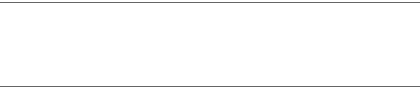
40
This device complies with Part 15 of the FCC Rules. Operation is
subject to the following two conditions: (1) this device may not
cause harmful interference, and (2) this device must accept any
interference received, including interference that may cause
undesired operation.
Caution:
Changes or modifications made to this device not expressly approved by
Huawei Technologies Co., Ltd. may void the FCC authorization to operate this
device.