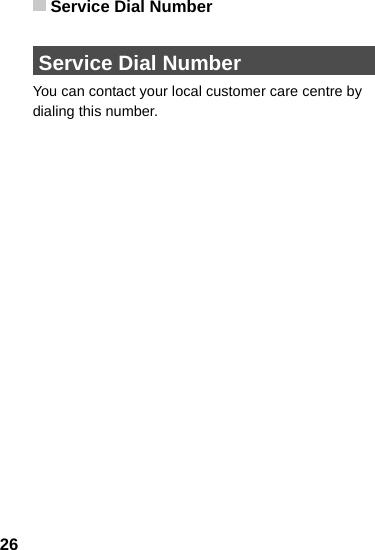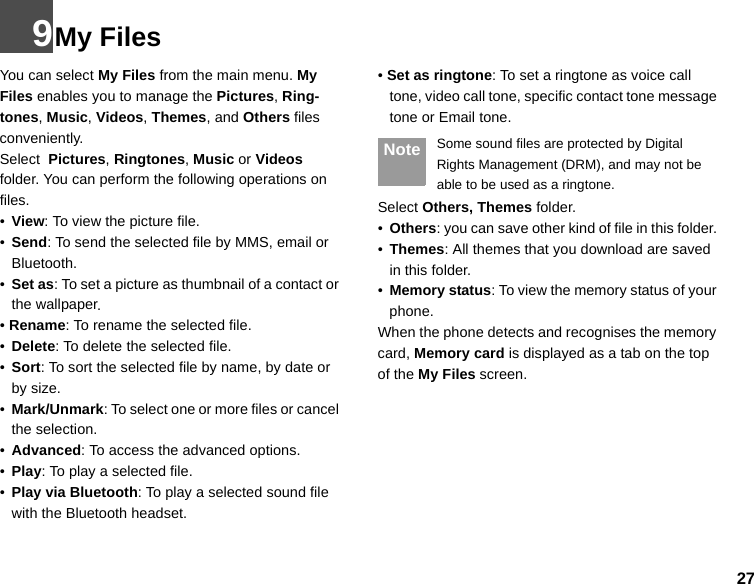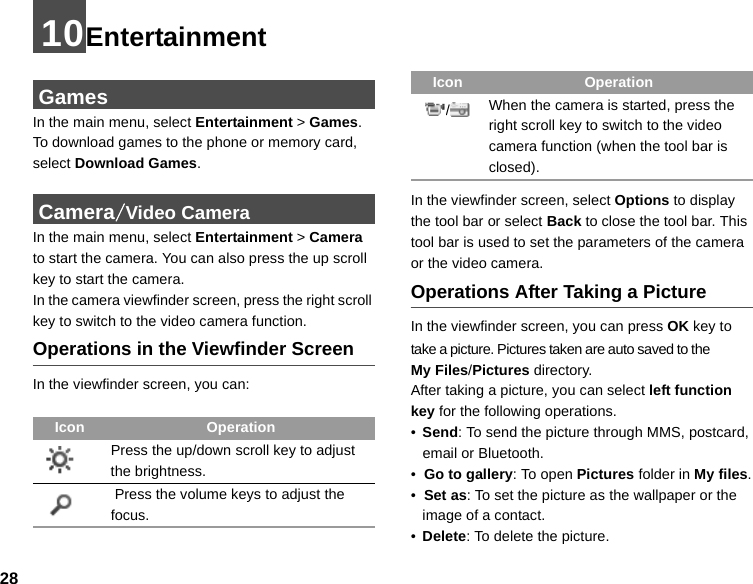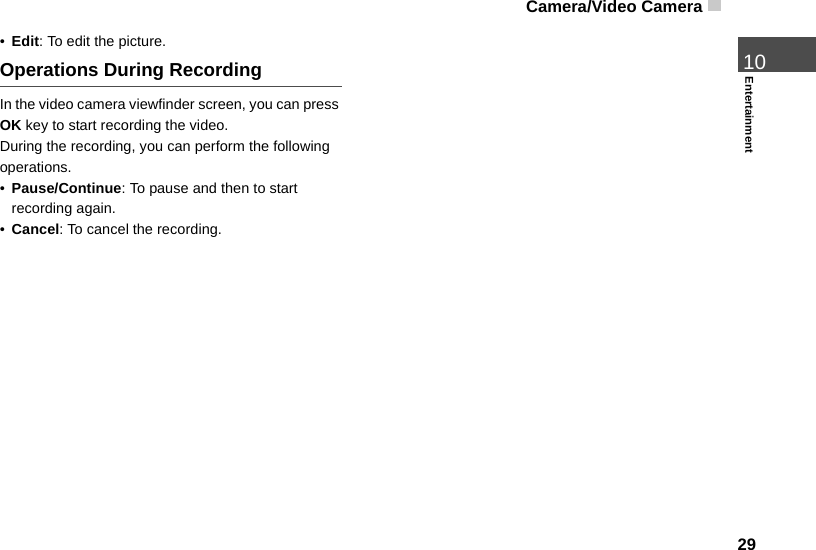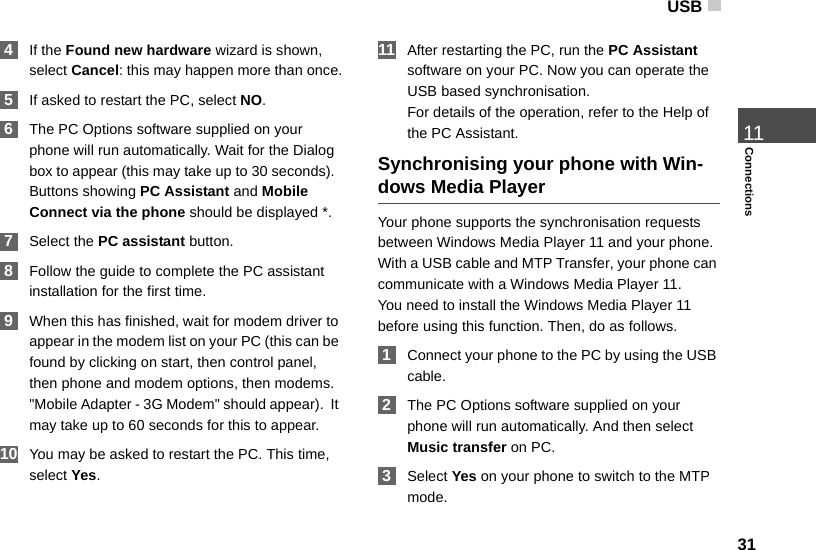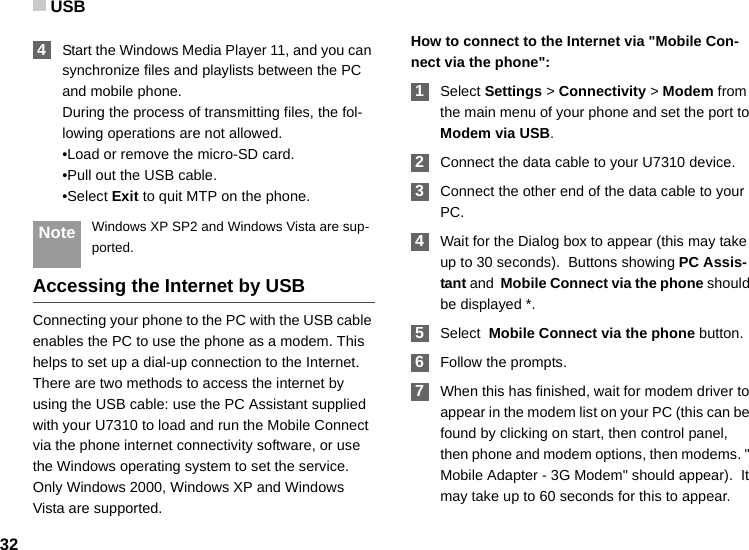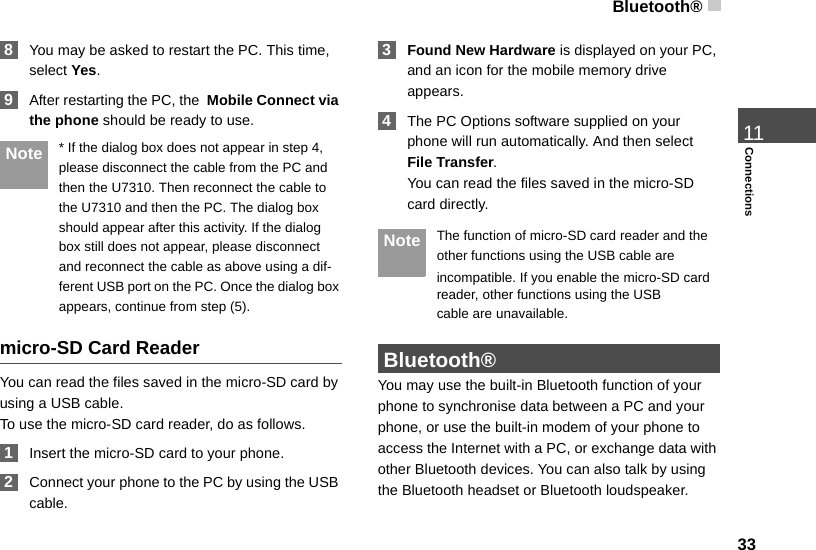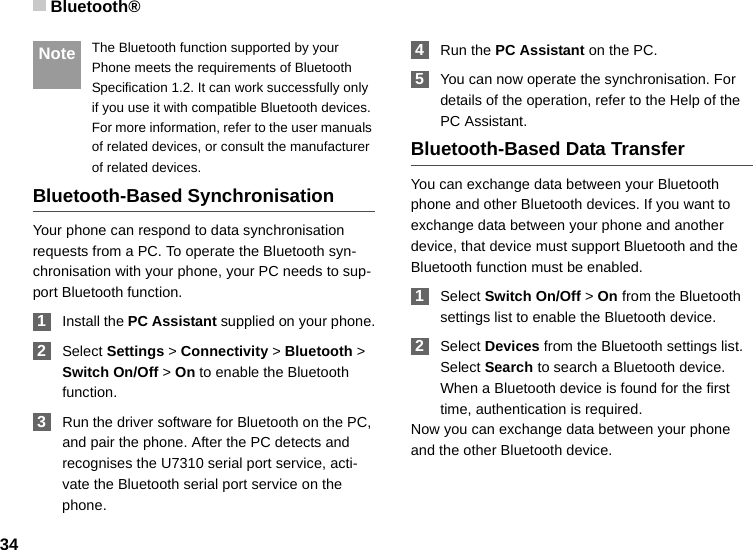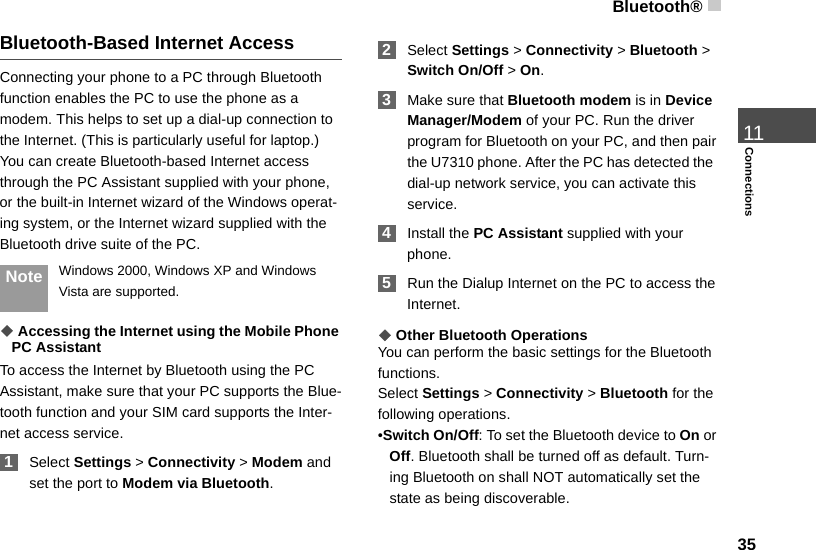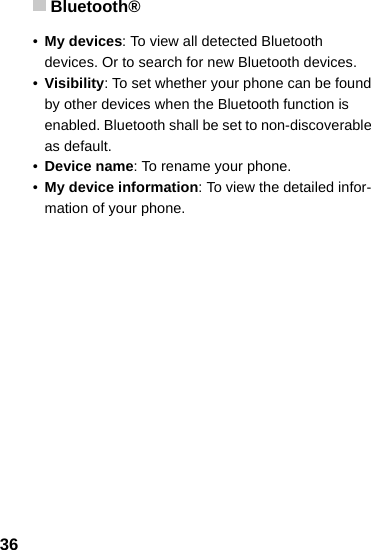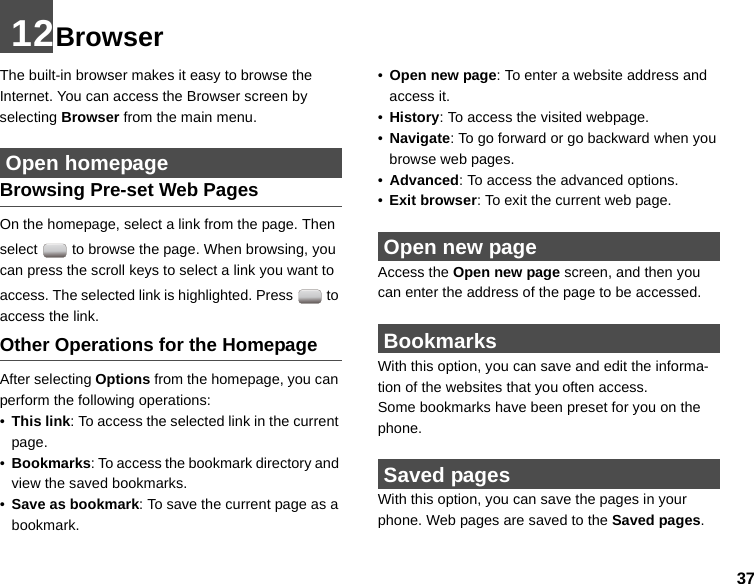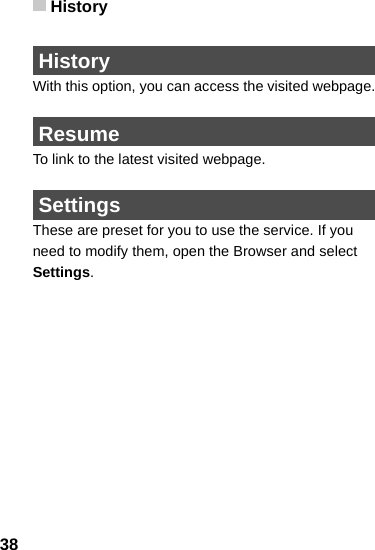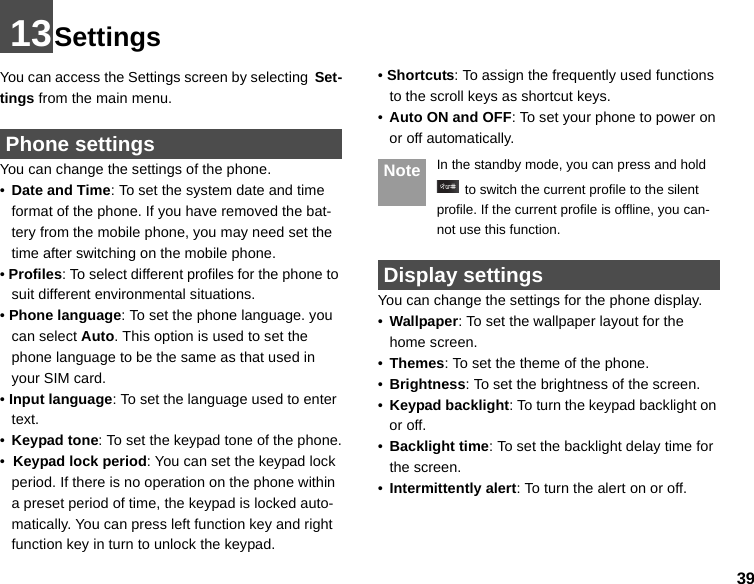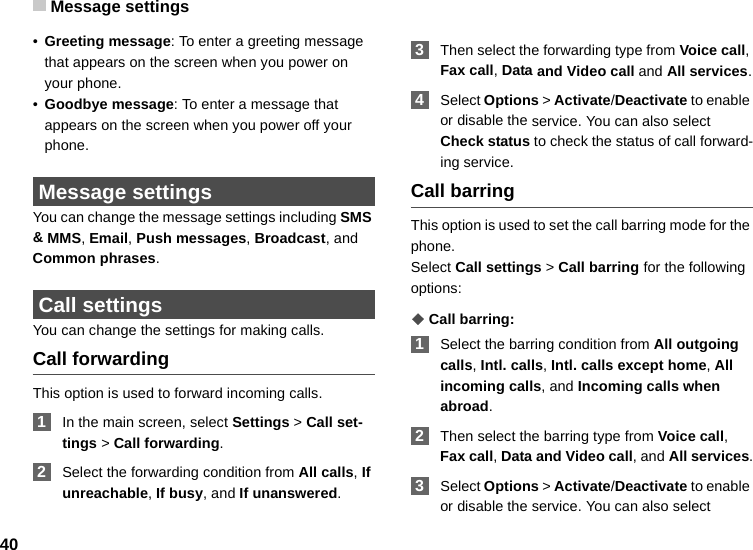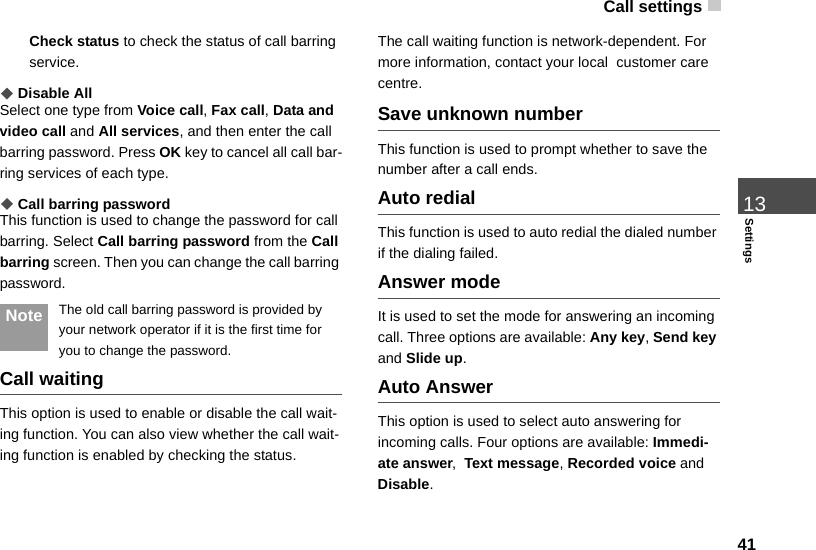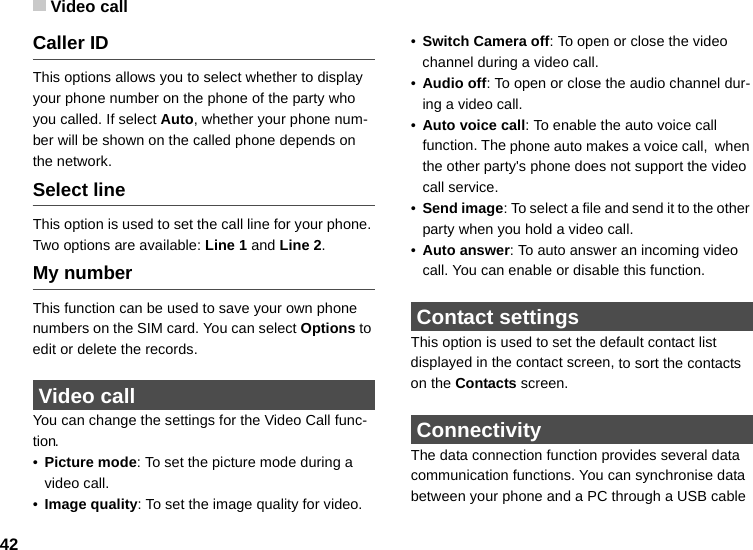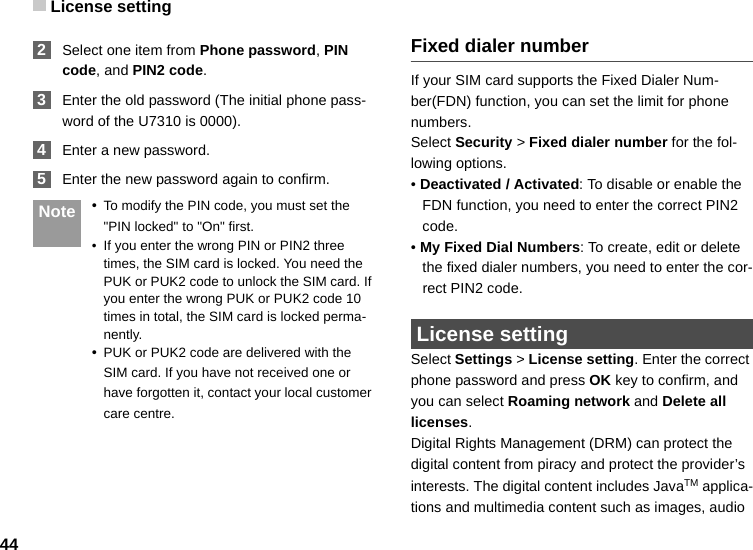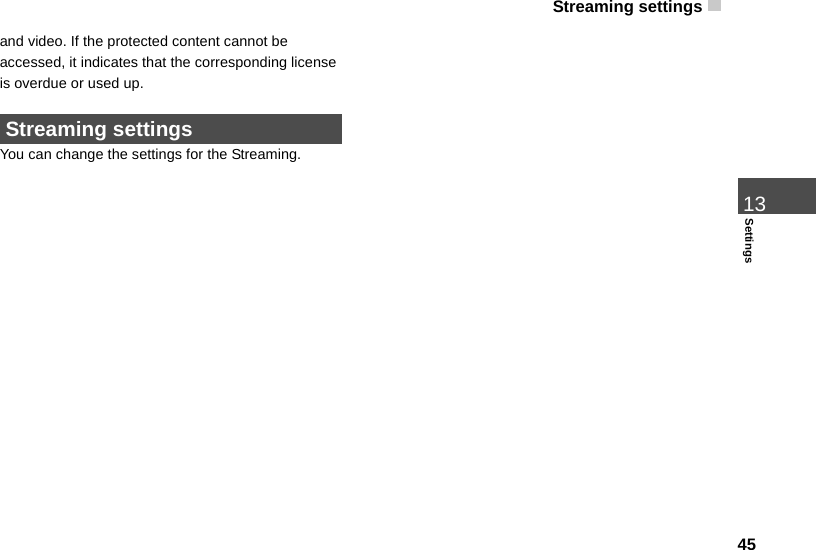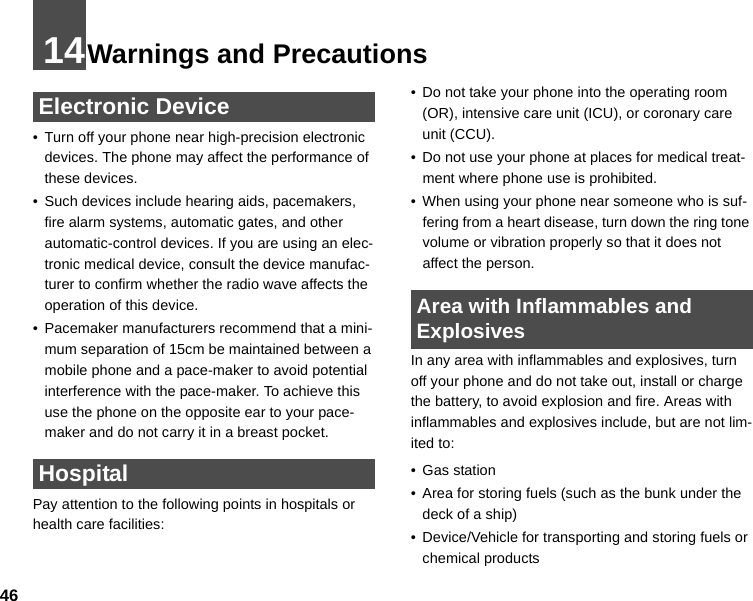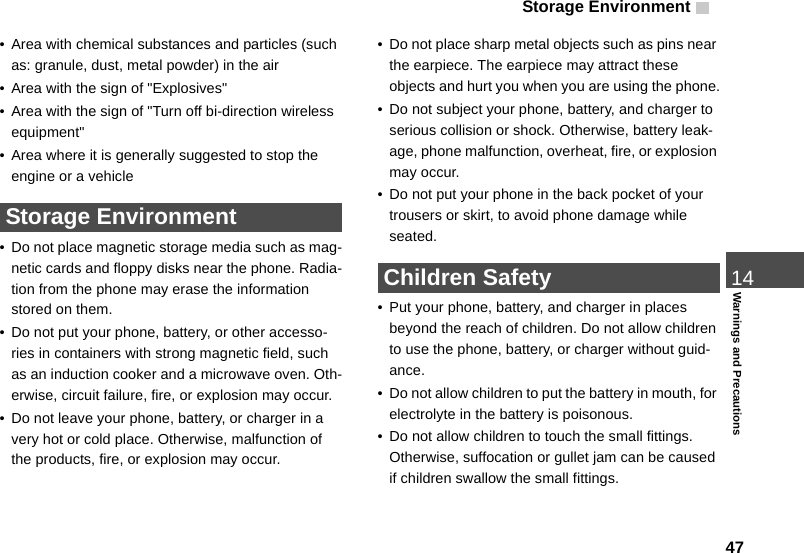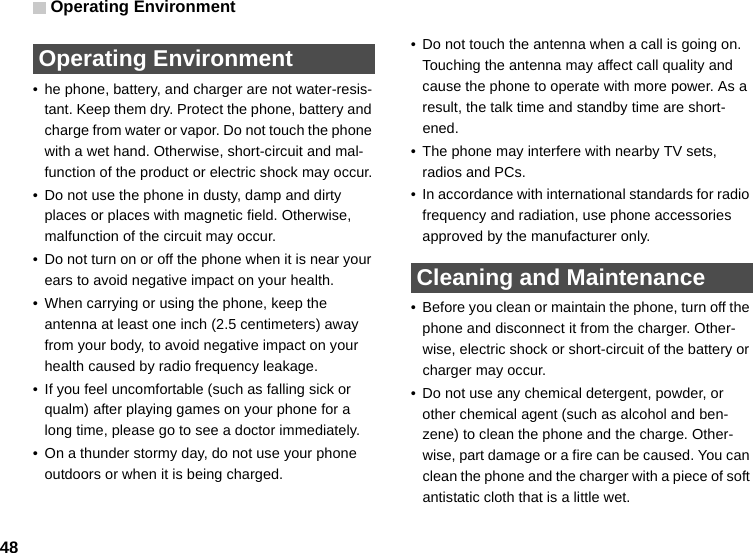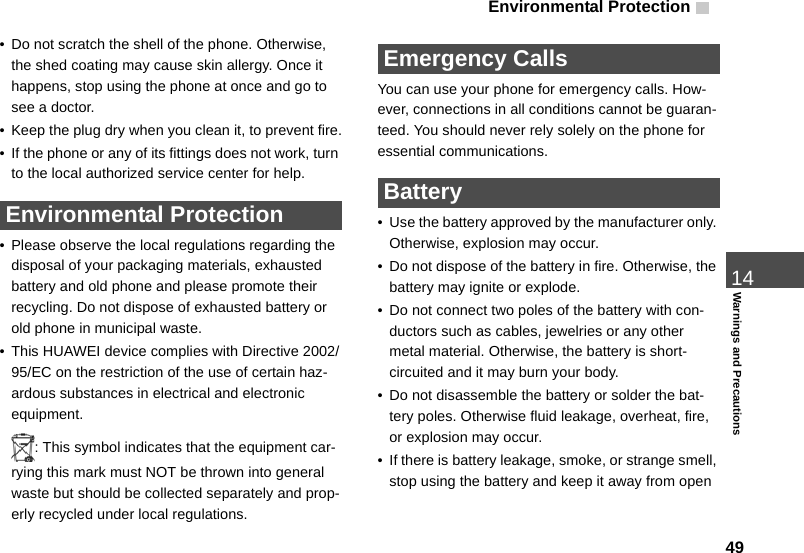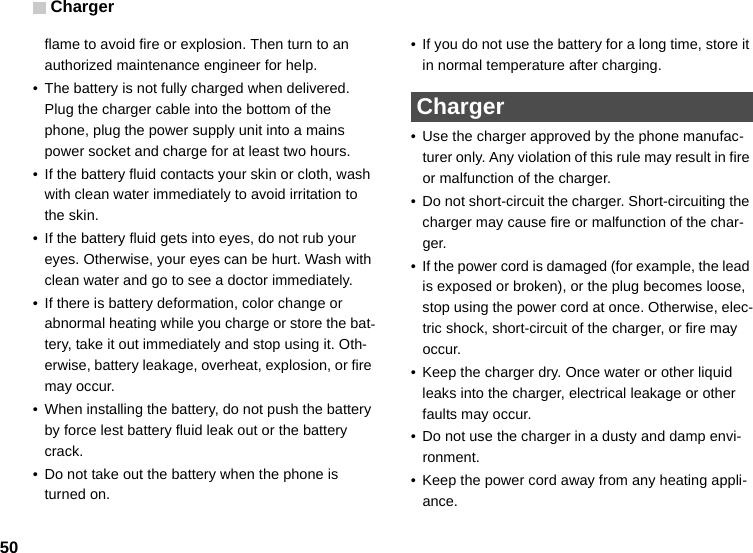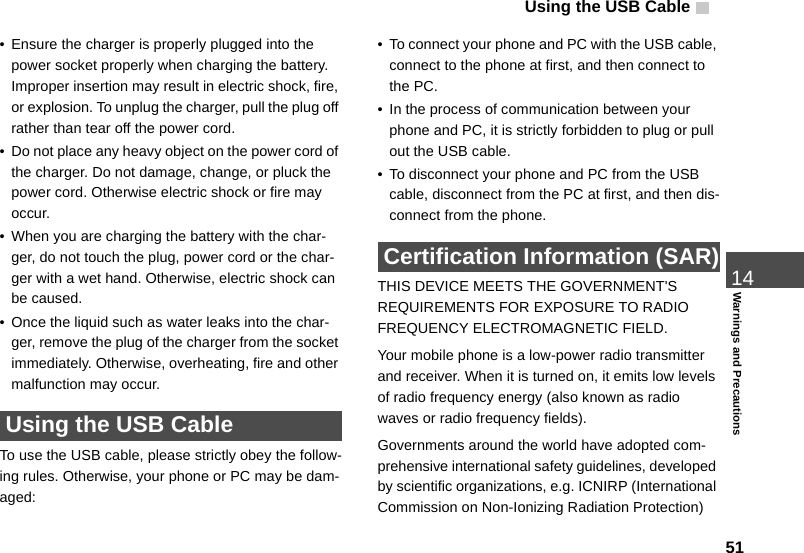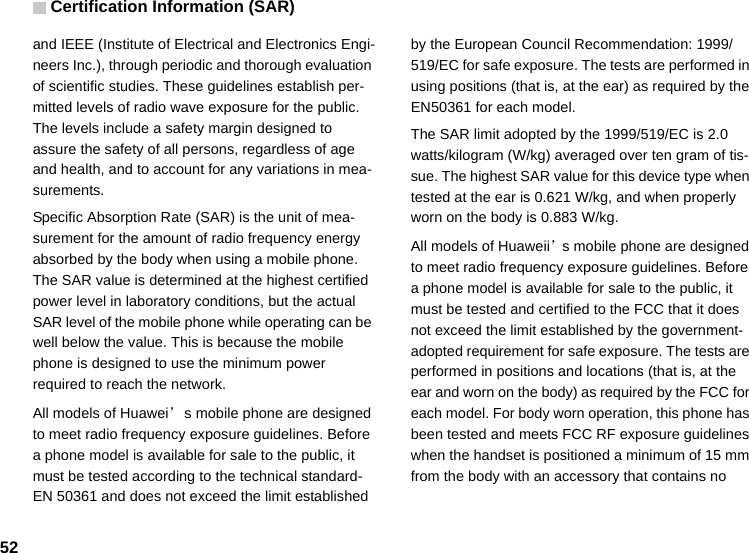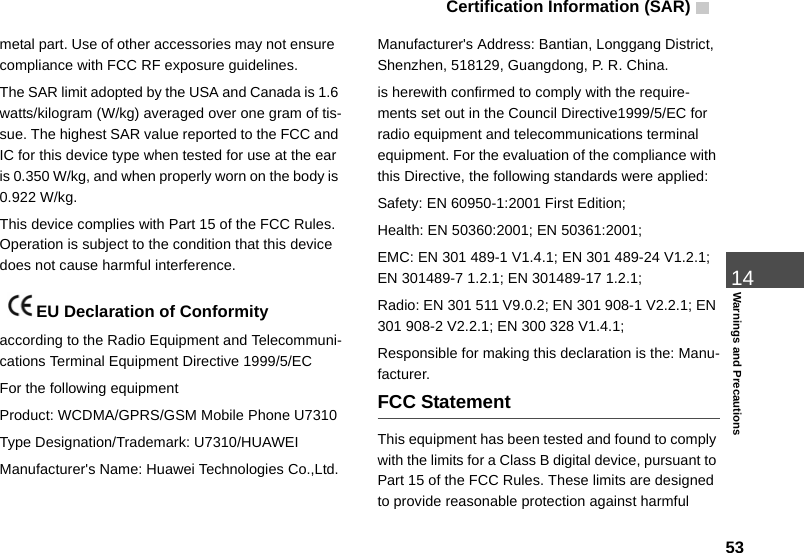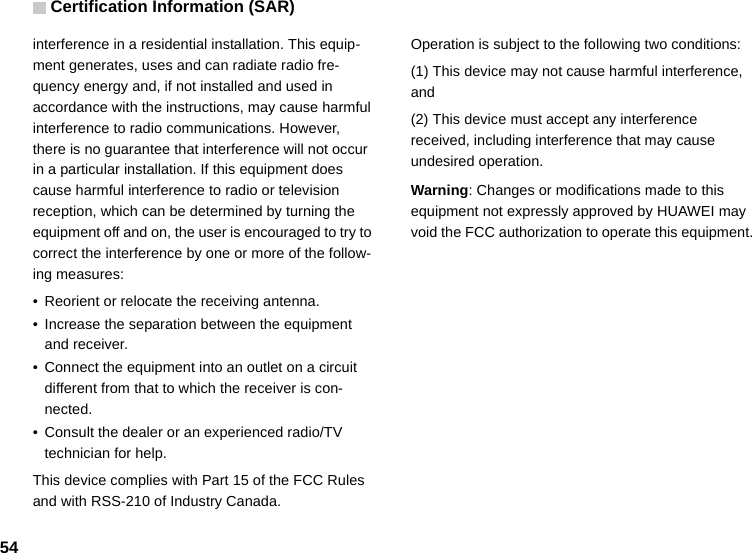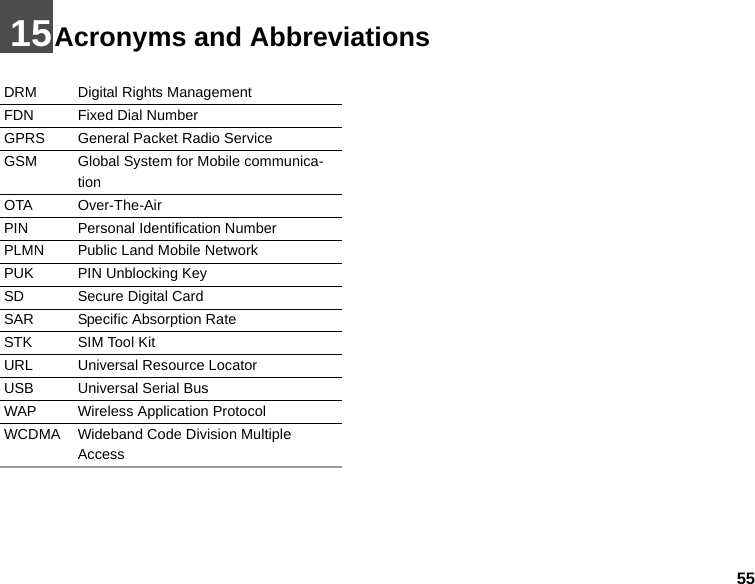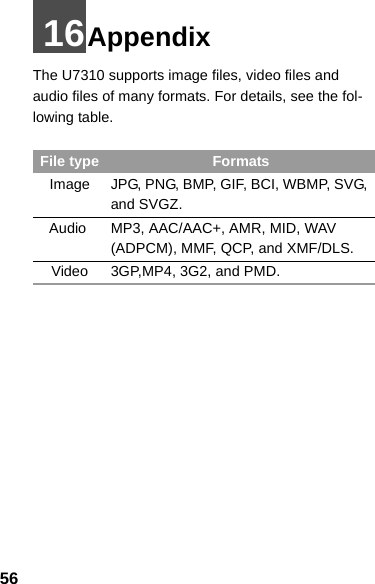Huawei Technologies U7310 HSDPA/UMTS/GPRS/GSM Mobile Phone with BT User Manual U7310
Huawei Technologies Co.,Ltd HSDPA/UMTS/GPRS/GSM Mobile Phone with BT U7310
Contents
- 1. User Manual Part 1
- 2. User Manual Part 2
- 3. User Manual Part 3
User Manual Part 3