Huawei Technologies U7310S HSDPA/UMTS/GPRS/GSM Mobile Phone with BT User Manual U7310
Huawei Technologies Co.,Ltd HSDPA/UMTS/GPRS/GSM Mobile Phone with BT U7310
Contents
- 1. User Manual Part 1
- 2. User Manual Part 2
- 3. User Manual Part 3
User Manual Part 3
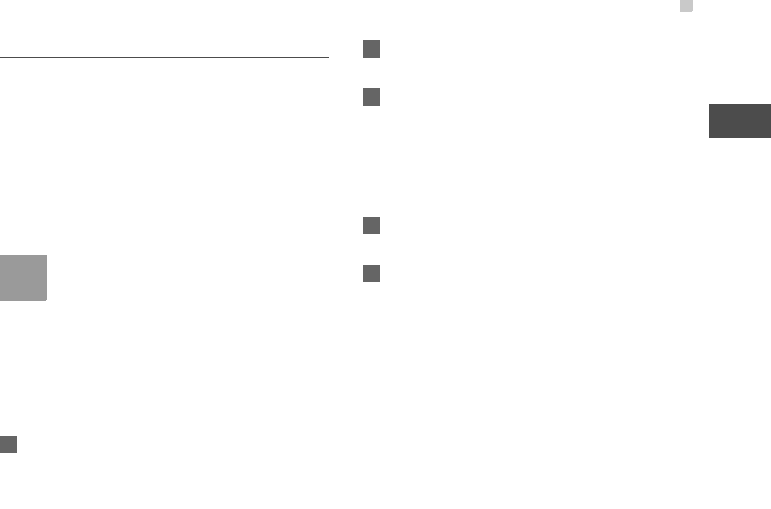
Bluetooth®
35
11
Connections
Bluetooth-Based Internet Access
Connecting your phone to a PC through Bluetooth
function enables the PC to use the phone as a
modem. This helps to set up a dial-up connection to
the Internet. (This is particularly useful for laptop.)
You can create Bluetooth-based Internet access
through the PC Assistant supplied with your phone,
or the built-in Internet wizard of the Windows operat-
ing system, or the Internet wizard supplied with the
Bluetooth drive suite of the PC.
Note
Windows 2000, Windows XP and Windows
Vista are supported.
◆ Accessing the Internet using the Mobile Phone
PC Assistant
To access the Internet by Bluetooth using the PC
Assistant, make sure that your PC supports the Blue-
tooth function and your SIM card supports the Inter-
net access service.
1Select Settings > Connectivity > Modem and
set the port to Modem via Bluetooth.
2Select Settings > Connectivity > Bluetooth >
Switch On/Off > On.
3Make sure that Bluetooth modem is in Device
Manager/Modem of your PC. Run the driver
program for Bluetooth on your PC, and then pair
the U7310s phone. After the PC has detected
the dial-up network service, you can activate
this service.
4Install the PC Assistant supplied with your
phone.
5Run the Dialup Internet on the PC to access the
Internet.
◆Other Bluetooth Operations
You can perform the basic settings for the Bluetooth
functions.
Select Settings > Connectivity > Bluetooth for the
following operations.
•Switch On/Off: To set the Bluetooth device to On or
Off. Bluetooth shall be turned off as default. Turn-
ing Bluetooth on shall NOT automatically set the
state as being discoverable.

Bluetooth®
36
•My devices: To view all detected Bluetooth
devices. Or to search for new Bluetooth devices.
•Visibility: To set whether your phone can be found
by other devices when the Bluetooth function is
enabled. Bluetooth shall be set to non-discoverable
as default.
•Device name: To rename your phone.
•My device information: To view the detailed infor-
mation of your phone.
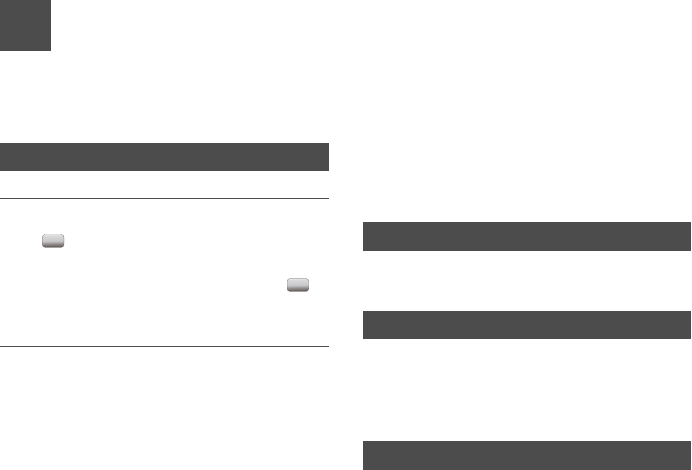
37
12Browser
The built-in browser makes it easy to browse the
Internet. You can access the Browser screen by
selecting Browser from the main menu.
Open homepage
Browsing Pre-set Web Pages
On the homepage, select a link from the page. Then
select to browse the page. When browsing, you
can press the scroll keys to select a link you want to
access. The selected link is highlighted. Press to
access the link.
Other Operations for the Homepage
After selecting Options from the homepage, you can
perform the following operations:
•This link: To access the selected link in the current
page.
•Bookmarks: To access the bookmark directory and
view the saved bookmarks.
•Save as bookmark: To save the current page as a
bookmark.
•Open new page: To enter a website address and
access it.
•History: To access the visited webpage.
•Navigate: To go forward or go backward when you
browse web pages.
•Advanced: To access the advanced options.
•Exit browser: To exit the current web page.
Open new page
Access the Open new page screen, and then you
can enter the address of the page to be accessed.
Bookmarks
With this option, you can save and edit the informa-
tion of the websites that you often access.
Some bookmarks have been preset for you on the
phone.
Saved pages
With this option, you can save the pages in your
phone. Web pages are saved to the Saved pages.
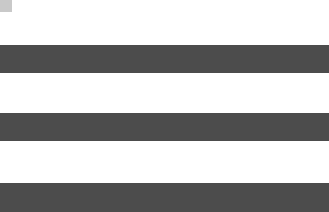
History
38
History
With this option, you can access the visited webpage.
Resume
To link to the latest visited webpage.
Settings
These are preset for you to use the service. If you
need to modify them, open the Browser and select
Settings.
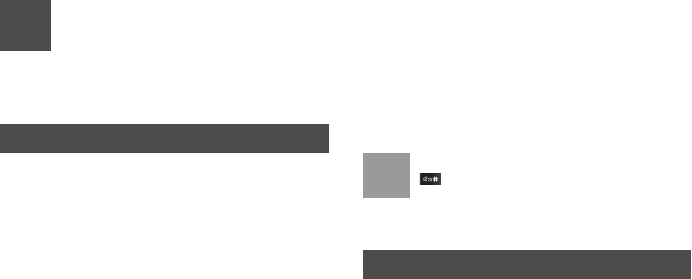
39
13Settings
You can access the Settings screen by selecting Set-
tings from the main menu.
Phone settings
You can change the settings of the phone.
•Date and Time: To set the system date and time
format of the phone. If you have removed the bat-
tery from the mobile phone, you may need set the
time after switching on the mobile phone.
• Profiles: To select different profiles for the phone to
suit different environmental situations.
• Phone language: To set the phone language. you
can select Auto. This option is used to set the
phone language to be the same as that used in
your SIM card.
• Input language: To set the language used to enter
text.
•Keypad tone: To set the keypad tone of the phone.
• Keypad lock period: You can set the keypad lock
period. If there is no operation on the phone within
a preset period of time, the keypad is locked auto-
matically. You can press left function key and right
function key in turn to unlock the keypad.
• Shortcuts: To assign the frequently used functions
to the scroll keys as shortcut keys.
•Auto ON and OFF: To set your phone to power on
or off automatically.
Note
In the standby mode, you can press and hold
to switch the current profile to the silent
profile. If the current profile is offline, you can-
not use this function.
Display settings
You can change the settings for the phone display.
•Wallpaper: To set the wallpaper layout for the
home screen.
•Themes: To set the theme of the phone.
•Brightness: To set the brightness of the screen.
•Keypad backlight: To turn the keypad backlight on
or off.
•Backlight time: To set the backlight delay time for
the screen.
•Intermittently alert: To turn the alert on or off.
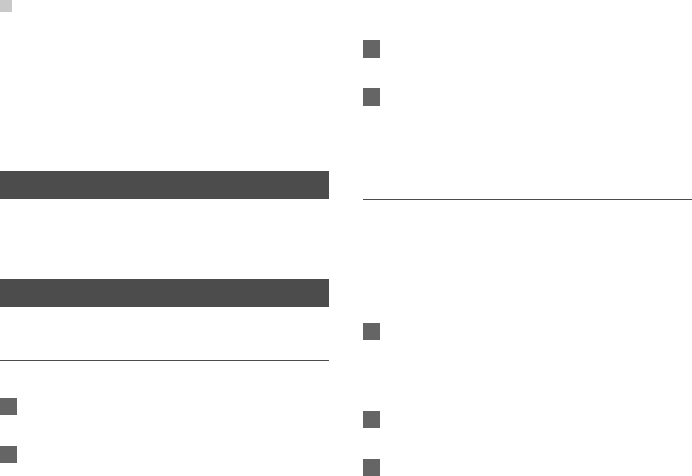
Message settings
40
•Greeting message: To enter a greeting message
that appears on the screen when you power on
your phone.
•Goodbye message: To enter a message that
appears on the screen when you power off your
phone.
Message settings
You can change the message settings including SMS
& MMS, Email, Push messages, Broadcast, and
Common phrases.
Call settings
You can change the settings for making calls.
Call forwarding
This option is used to forward incoming calls.
1In the main screen, select Settings > Call set-
tings > Call forwarding.
2Select the forwarding condition from All calls, If
unreachable, If busy, and If unanswered.
3Then select the forwarding type from Voice call,
Fax call, Data and Video call and All services.
4Select Options > Activate/Deactivate to enable
or disable the service. You can also select
Check status to check the status of call forward-
ing service.
Call barring
This option is used to set the call barring mode for the
phone.
Select Call settings > Call barring for the following
options:
◆Call barring:
1Select the barring condition from All outgoing
calls, Intl. calls, Intl. calls except home, All
incoming calls, and Incoming calls when
abroad.
2Then select the barring type from Voice call,
Fax call, Data and Video call, and All services.
3Select Options > Activate/Deactivate to enable
or disable the service. You can also select
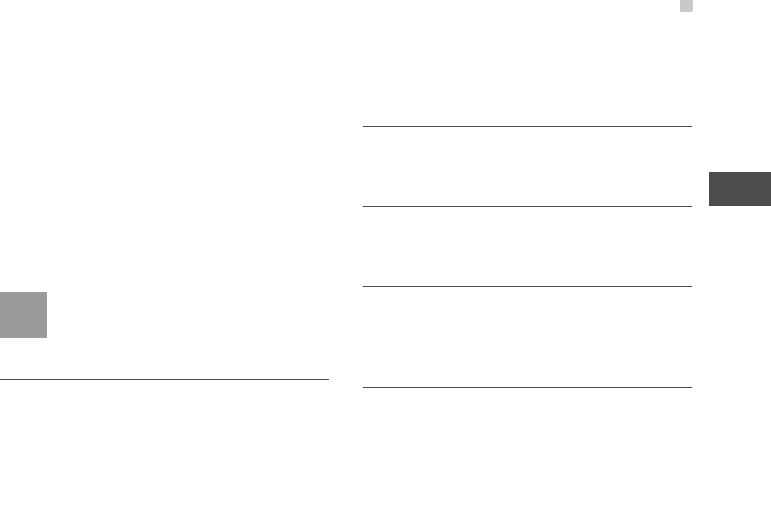
Call settings
41
13
Settings
Check status to check the status of call barring
service.
◆Disable All
Select one type from Voice call, Fax call, Data and
video call and All services, and then enter the call
barring password. Press OK key to cancel all call bar-
ring services of each type.
◆Call barring password
This function is used to change the password for call
barring. Select Call barring password from the Call
barring screen. Then you can change the call barring
password.
Note
The old call barring password is provided by
your network operator if it is the first time for
you to change the password.
Call waiting
This option is used to enable or disable the call wait-
ing function. You can also view whether the call wait-
ing function is enabled by checking the status.
The call waiting function is network-dependent. For
more information, contact your local customer care
centre.
Save unknown number
This function is used to prompt whether to save the
number after a call ends.
Auto redial
This function is used to auto redial the dialed number
if the dialing failed.
Answer mode
It is used to set the mode for answering an incoming
call. Three options are available: Any key, Send key
and Slide up.
Auto Answer
This option is used to select auto answering for
incoming calls. Four options are available: Immedi-
ate answer, Text message, Recorded voice and
Disable.
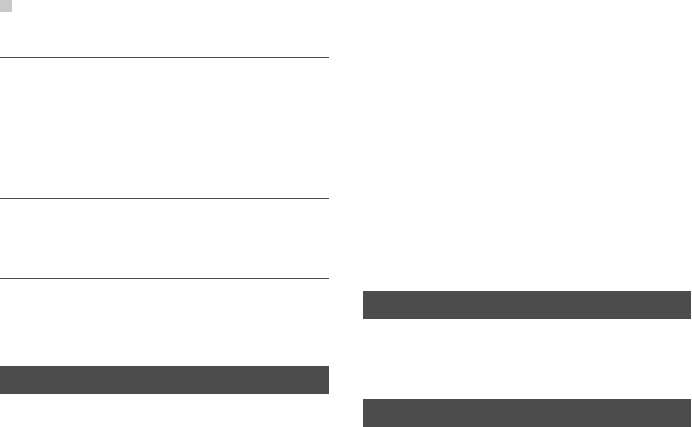
Video call
42
Caller ID
This options allows you to select whether to display
your phone number on the phone of the party who
you called. If select Auto, whether your phone num-
ber will be shown on the called phone depends on
the network.
Select line
This option is used to set the call line for your phone.
Two options are available: Line 1 and Line 2.
My number
This function can be used to save your own phone
numbers on the SIM card. You can select Options to
edit or delete the records.
Video call
You can change the settings for the Video Call func-
tion.
•Picture mode: To set the picture mode during a
video call.
•Image quality: To set the image quality for video.
•Switch Camera off: To open or close the video
channel during a video call.
•Audio off: To open or close the audio channel dur-
ing a video call.
•Auto voice call: To enable the auto voice call
function. The phone auto makes a voice call, when
the other party's phone does not support the video
call service.
•Send image: To select a file and send it to the other
party when you hold a video call.
•Auto answer: To auto answer an incoming video
call. You can enable or disable this function.
Contact settings
This option is used to set the default contact list
displayed in the contact screen, to sort the contacts
on the Contacts screen.
Connectivity
The data connection function provides several data
communication functions. You can synchronise data
between your phone and a PC through a USB cable
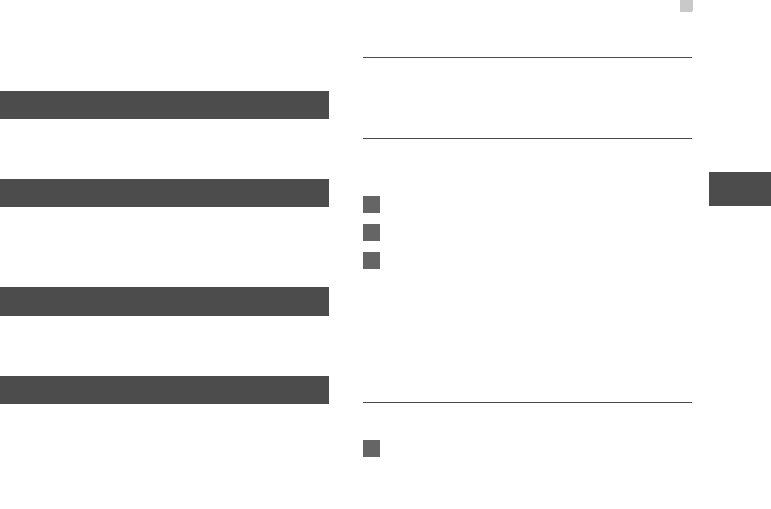
Device management
43
13
Settings
or Bluetooth. Your PC can use the built-in modem of
your phone to access the Internet.
Device management
You can synchronise your device settings with net-
work server in the network.
Network
You can change the settings for the network. Four
options are available: Mode, Select network, Cell
information, and Operator list.
JavaTM settings
This option is used to set the volume and vibration of
games.
Security
You can change the settings related to the phone
security.
Select Security from Settings to display the follow-
ing security setting items.
Reset settings
This option is used to reset your phone to the factory
settings.
Password lock
This option is used to enable or disable the "Phone
lock" and "PIN lock".
1Select Security > Password lock.
2Select one item from Phone lock and PIN lock.
3Press the up/down scroll key to select On or Off.
•Phone lock: Enter the phone password.
•PIN lock: If the desired status is the same as
the current status, just press OK key. Con-
versely, you need to select the desired status
and then enter the PIN code.
Change password
You can modify the phone password and PIN code.
1Select Security > Change password.
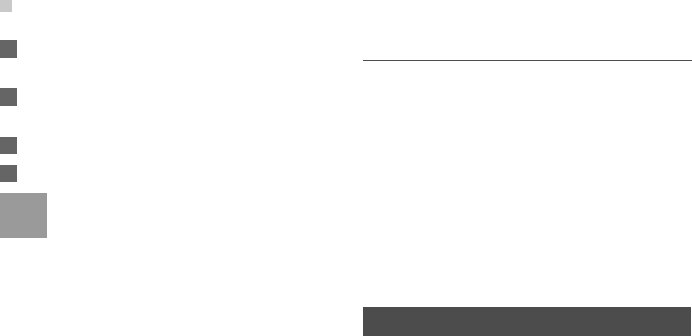
License setting
44
2Select one item from Phone password, PIN
code, and PIN2 code.
3Enter the old password (The initial phone pass-
word of the U7310s is 0000).
4Enter a new password.
5Enter the new password again to confirm.
Note
•To modify the PIN code, you must set the
"PIN locked" to "On" first.
• If you enter the wrong PIN or PIN2 three
times, the SIM card is locked. You need the
PUK or PUK2 code to unlock the SIM card. If
you enter the wrong PUK or PUK2 code 10
times in total, the SIM card is locked perma-
nently.
•PUK or PUK2 code are delivered with the
SIM card. If you have not received one or
have forgotten it, contact your local customer
care centre.
Fixed dialer number
If your SIM card supports the Fixed Dialer Num-
ber(FDN) function, you can set the limit for phone
numbers.
Select Security > Fixed dialer number for the fol-
lowing options.
• Deactivated / Activated: To disable or enable the
FDN function, you need to enter the correct PIN2
code.
• My Fixed Dial Numbers: To create, edit or delete
the fixed dialer numbers, you need to enter the cor-
rect PIN2 code.
License setting
Select Settings > License setting. Enter the correct
phone password and press OK key to confirm, and
you can select Roaming network and Delete all
licenses.
Digital Rights Management (DRM) can protect the
digital content from piracy and protect the provider’s
interests. The digital content includes JavaTM applica-
tions and multimedia content such as images, audio
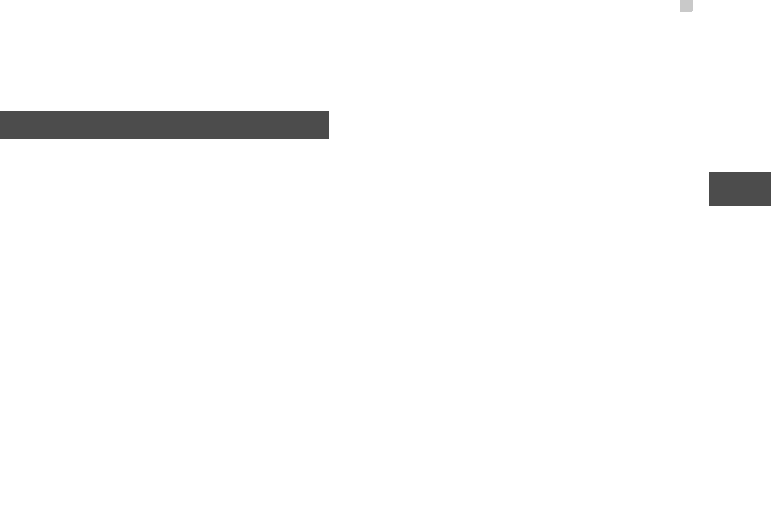
Streaming settings
45
13
Settings
and video. If the protected content cannot be
accessed, it indicates that the corresponding license
is overdue or used up.
Streaming settings
You can change the settings for the Streaming.
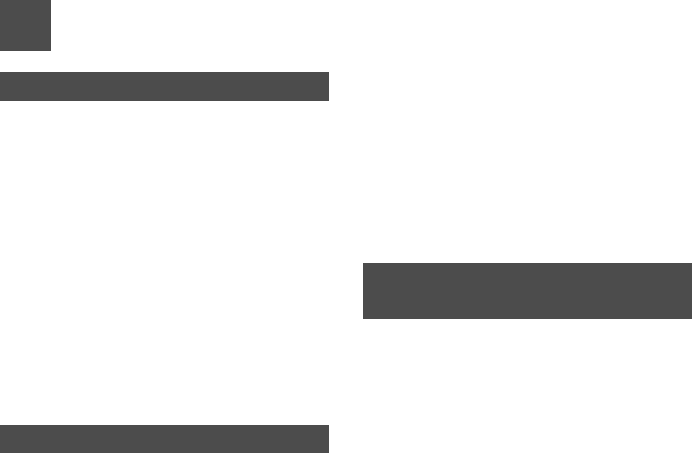
46
14Warnings and Precautions
Electronic Device
• Turn off your phone near high-precision electronic
devices. The phone may affect the performance of
these devices.
• Such devices include hearing aids, pacemakers,
fire alarm systems, automatic gates, and other
automatic-control devices. If you are using an elec-
tronic medical device, consult the device manufac-
turer to confirm whether the radio wave affects the
operation of this device.
• Pacemaker manufacturers recommend that a mini-
mum separation of 15cm be maintained between a
mobile phone and a pace-maker to avoid potential
interference with the pace-maker. To achieve this
use the phone on the opposite ear to your pace-
maker and do not carry it in a breast pocket.
Hospital
Pay attention to the following points in hospitals or
health care facilities:
• Do not take your phone into the operating room
(OR), intensive care unit (ICU), or coronary care
unit (CCU).
• Do not use your phone at places for medical treat-
ment where phone use is prohibited.
• When using your phone near someone who is suf-
fering from a heart disease, turn down the ring tone
volume or vibration properly so that it does not
affect the person.
Area with Inflammables and
Explosives
In any area with inflammables and explosives, turn
off your phone and do not take out, install or charge
the battery, to avoid explosion and fire. Areas with
inflammables and explosives include, but are not lim-
ited to:
• Gas station
• Area for storing fuels (such as the bunk under the
deck of a ship)
• Device/Vehicle for transporting and storing fuels or
chemical products
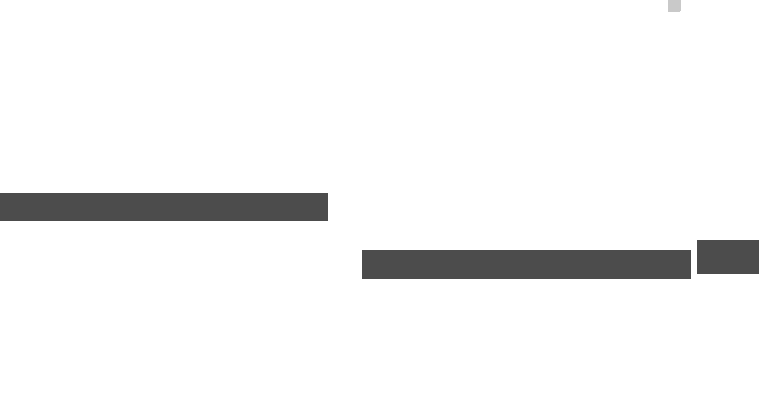
Storage Environment
47
14
Warnings and Precautions
• Area with chemical substances and particles (such
as: granule, dust, metal powder) in the air
• Area with the sign of "Explosives"
• Area with the sign of "Turn off bi-direction wireless
equipment"
• Area where it is generally suggested to stop the
engine or a vehicle
Storage Environment
• Do not place magnetic storage media such as mag-
netic cards and floppy disks near the phone. Radia-
tion from the phone may erase the information
stored on them.
• Do not put your phone, battery, or other accesso-
ries in containers with strong magnetic field, such
as an induction cooker and a microwave oven. Oth-
erwise, circuit failure, fire, or explosion may occur.
• Do not leave your phone, battery, or charger in a
very hot or cold place. Otherwise, malfunction of
the products, fire, or explosion may occur.
• Do not place sharp metal objects such as pins near
the earpiece. The earpiece may attract these
objects and hurt you when you are using the phone.
• Do not subject your phone, battery, and charger to
serious collision or shock. Otherwise, battery leak-
age, phone malfunction, overheat, fire, or explosion
may occur.
• Do not put your phone in the back pocket of your
trousers or skirt, to avoid phone damage while
seated.
Children Safety
• Put your phone, battery, and charger in places
beyond the reach of children. Do not allow children
to use the phone, battery, or charger without guid-
ance.
• Do not allow children to put the battery in mouth, for
electrolyte in the battery is poisonous.
• Do not allow children to touch the small fittings.
Otherwise, suffocation or gullet jam can be caused
if children swallow the small fittings.
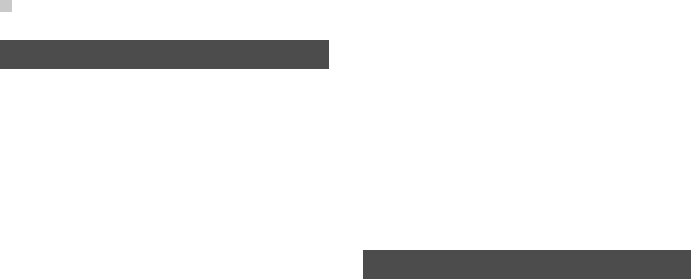
Operating Environment
48
Operating Environment
• he phone, battery, and charger are not water-resis-
tant. Keep them dry. Protect the phone, battery and
charge from water or vapor. Do not touch the phone
with a wet hand. Otherwise, short-circuit and mal-
function of the product or electric shock may occur.
• Do not use the phone in dusty, damp and dirty
places or places with magnetic field. Otherwise,
malfunction of the circuit may occur.
• Do not turn on or off the phone when it is near your
ears to avoid negative impact on your health.
• When carrying or using the phone, keep the
antenna at least one inch (2.5 centimeters) away
from your body, to avoid negative impact on your
health caused by radio frequency leakage.
• If you feel uncomfortable (such as falling sick or
qualm) after playing games on your phone for a
long time, please go to see a doctor immediately.
• On a thunder stormy day, do not use your phone
outdoors or when it is being charged.
• Do not touch the antenna when a call is going on.
Touching the antenna may affect call quality and
cause the phone to operate with more power. As a
result, the talk time and standby time are short-
ened.
• The phone may interfere with nearby TV sets,
radios and PCs.
• In accordance with international standards for radio
frequency and radiation, use phone accessories
approved by the manufacturer only.
Cleaning and Maintenance
• Before you clean or maintain the phone, turn off the
phone and disconnect it from the charger. Other-
wise, electric shock or short-circuit of the battery or
charger may occur.
• Do not use any chemical detergent, powder, or
other chemical agent (such as alcohol and ben-
zene) to clean the phone and the charge. Other-
wise, part damage or a fire can be caused. You can
clean the phone and the charger with a piece of soft
antistatic cloth that is a little wet.
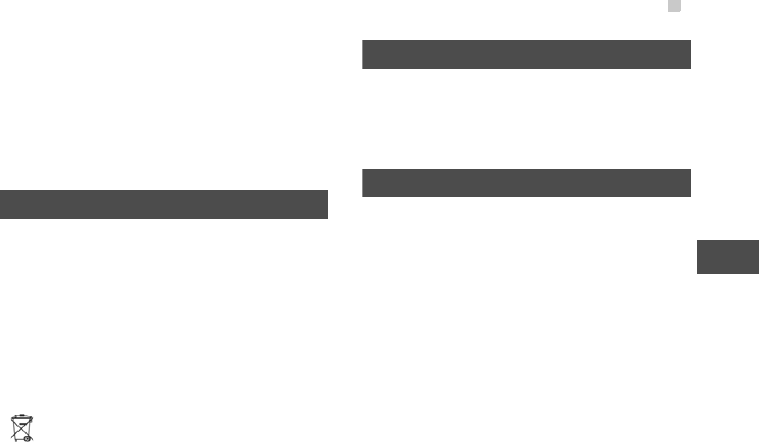
Environmental Protection
49
14
Warnings and Precautions
• Do not scratch the shell of the phone. Otherwise,
the shed coating may cause skin allergy. Once it
happens, stop using the phone at once and go to
see a doctor.
• Keep the plug dry when you clean it, to prevent fire.
• If the phone or any of its fittings does not work, turn
to the local authorized service center for help.
Environmental Protection
• Please observe the local regulations regarding the
disposal of your packaging materials, exhausted
battery and old phone and please promote their
recycling. Do not dispose of exhausted battery or
old phone in municipal waste.
• This HUAWEI device complies with Directive 2002/
95/EC on the restriction of the use of certain haz-
ardous substances in electrical and electronic
equipment.
: This symbol indicates that the equipment car-
rying this mark must NOT be thrown into general
waste but should be collected separately and prop-
erly recycled under local regulations.
Emergency Calls
You can use your phone for emergency calls. How-
ever, connections in all conditions cannot be guaran-
teed. You should never rely solely on the phone for
essential communications.
Battery
• Use the battery approved by the manufacturer only.
Otherwise, explosion may occur.
• Do not dispose of the battery in fire. Otherwise, the
battery may ignite or explode.
• Do not connect two poles of the battery with con-
ductors such as cables, jewelries or any other
metal material. Otherwise, the battery is short-
circuited and it may burn your body.
• Do not disassemble the battery or solder the bat-
tery poles. Otherwise fluid leakage, overheat, fire,
or explosion may occur.
• If there is battery leakage, smoke, or strange smell,
stop using the battery and keep it away from open

Charger
50
flame to avoid fire or explosion. Then turn to an
authorized maintenance engineer for help.
• The battery is not fully charged when delivered.
Plug the charger cable into the bottom of the
phone, plug the power supply unit into a mains
power socket and charge for at least two hours.
• If the battery fluid contacts your skin or cloth, wash
with clean water immediately to avoid irritation to
the skin.
• If the battery fluid gets into eyes, do not rub your
eyes. Otherwise, your eyes can be hurt. Wash with
clean water and go to see a doctor immediately.
• If there is battery deformation, color change or
abnormal heating while you charge or store the bat-
tery, take it out immediately and stop using it. Oth-
erwise, battery leakage, overheat, explosion, or fire
may occur.
• When installing the battery, do not push the battery
by force lest battery fluid leak out or the battery
crack.
• Do not take out the battery when the phone is
turned on.
• If you do not use the battery for a long time, store it
in normal temperature after charging.
Charger
• Use the charger approved by the phone manufac-
turer only. Any violation of this rule may result in fire
or malfunction of the charger.
• Do not short-circuit the charger. Short-circuiting the
charger may cause fire or malfunction of the char-
ger.
• If the power cord is damaged (for example, the lead
is exposed or broken), or the plug becomes loose,
stop using the power cord at once. Otherwise, elec-
tric shock, short-circuit of the charger, or fire may
occur.
• Keep the charger dry. Once water or other liquid
leaks into the charger, electrical leakage or other
faults may occur.
• Do not use the charger in a dusty and damp envi-
ronment.
• Keep the power cord away from any heating appli-
ance.
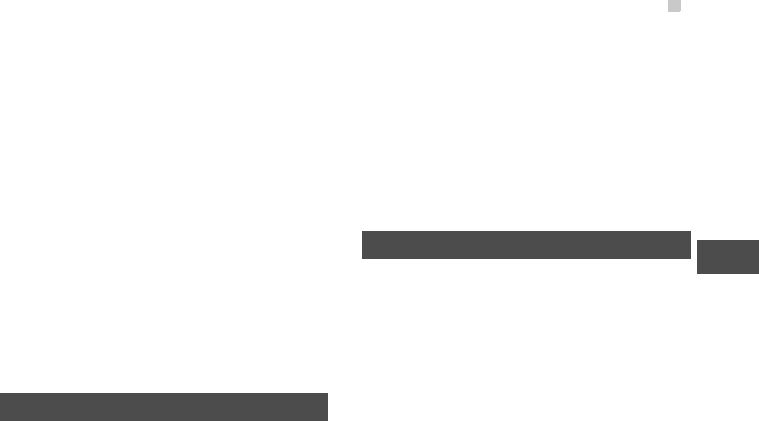
Using the USB Cable
51
14
Warnings and Precautions
• Ensure the charger is properly plugged into the
power socket properly when charging the battery.
Improper insertion may result in electric shock, fire,
or explosion. To unplug the charger, pull the plug off
rather than tear off the power cord.
• Do not place any heavy object on the power cord of
the charger. Do not damage, change, or pluck the
power cord. Otherwise electric shock or fire may
occur.
• When you are charging the battery with the char-
ger, do not touch the plug, power cord or the char-
ger with a wet hand. Otherwise, electric shock can
be caused.
• Once the liquid such as water leaks into the char-
ger, remove the plug of the charger from the socket
immediately. Otherwise, overheating, fire and other
malfunction may occur.
Using the USB Cable
To use the USB cable, please strictly obey the follow-
ing rules. Otherwise, your phone or PC may be dam-
aged:
• To connect your phone and PC with the USB cable,
connect to the phone at first, and then connect to
the PC.
• In the process of communication between your
phone and PC, it is strictly forbidden to plug or pull
out the USB cable.
• To disconnect your phone and PC from the USB
cable, disconnect from the PC at first, and then dis-
connect from the phone.
Certification Information (SAR)
THIS DEVICE MEETS THE GOVERNMENT'S
REQUIREMENTS FOR EXPOSURE TO RADIO
FREQUENCY ELECTROMAGNETIC FIELD.
Your mobile phone is a low-power radio transmitter
and receiver. When it is turned on, it emits low levels
of radio frequency energy (also known as radio
waves or radio frequency fields).
Governments around the world have adopted com-
prehensive international safety guidelines, developed
by scientific organizations, e.g. ICNIRP (International
Commission on Non-Ionizing Radiation Protection)

Certification Information (SAR)
52
and IEEE (Institute of Electrical and Electronics Engi-
neers Inc.), through periodic and thorough evaluation
of scientific studies. These guidelines establish per-
mitted levels of radio wave exposure for the public.
The levels include a safety margin designed to
assure the safety of all persons, regardless of age
and health, and to account for any variations in mea-
surements.
Specific Absorption Rate (SAR) is the unit of mea-
surement for the amount of radio frequency energy
absorbed by the body when using a mobile phone.
The SAR value is determined at the highest certified
power level in laboratory conditions, but the actual
SAR level of the mobile phone while operating can be
well below the value. This is because the mobile
phone is designed to use the minimum power
required to reach the network.
All models of Huawei’s mobile phone are designed
to meet radio frequency exposure guidelines. Before
a phone model is available for sale to the public, it
must be tested according to the technical standard-
EN 50361 and does not exceed the limit established
by the European Council Recommendation: 1999/
519/EC for safe exposure. The tests are performed in
using positions (that is, at the ear) as required by the
EN50361 for each model.
The SAR limit adopted by the 1999/519/EC is 2.0
watts/kilogram (W/kg) averaged over ten gram of tis-
sue. The highest SAR value for this device type when
tested at the ear is 0.378 W/kg, and when properly
worn on the body is 0.629 W/kg.
All models of Huaweii’s mobile phone are designed
to meet radio frequency exposure guidelines. Before
a phone model is available for sale to the public, it
must be tested and certified to the FCC that it does
not exceed the limit established by the government-
adopted requirement for safe exposure. The tests are
performed in positions and locations (that is, at the
ear and worn on the body) as required by the FCC for
each model. For body worn operation, this phone has
been tested and meets FCC RF exposure guidelines
when the handset is positioned a minimum of 15 mm
from the body with an accessory that contains no
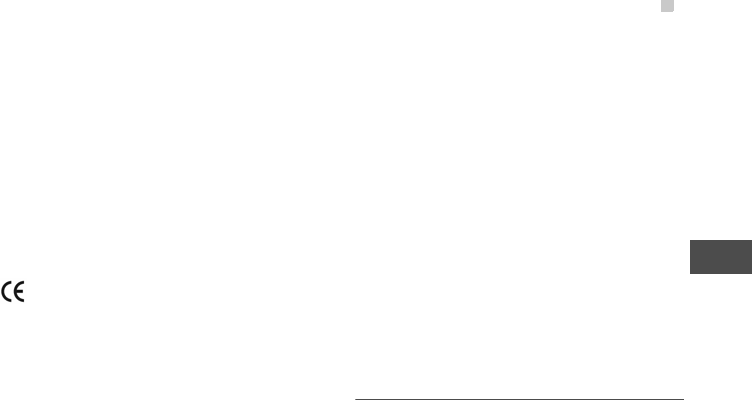
Certification Information (SAR)
53
14
Warnings and Precautions
metal part. Use of other accessories may not ensure
compliance with FCC RF exposure guidelines.
The SAR limit adopted by the USA and Canada is 1.6
watts/kilogram (W/kg) averaged over one gram of tis-
sue. The highest SAR value reported to the FCC and
IC for this device type when tested for use at the ear
is 0.243 W/kg, and when properly worn on the body is
0.720 W/kg.
This device complies with Part 15 of the FCC Rules.
Operation is subject to the condition that this device
does not cause harmful interference.
EU Declaration of Conformity
according to the Radio Equipment and Telecommuni-
cations Terminal Equipment Directive 1999/5/EC
For the following equipment
Product: WCDMA/GPRS/GSM Mobile Phone
U7310s
Type Designation/Trademark: U7310s/HUAWEI
Manufacturer's Name: Huawei Technologies Co.,Ltd.
Manufacturer's Address: Bantian, Longgang District,
Shenzhen, 518129, Guangdong, P. R. China.
is herewith confirmed to comply with the require-
ments set out in the Council Directive1999/5/EC for
radio equipment and telecommunications terminal
equipment. For the evaluation of the compliance with
this Directive, the following standards were applied:
Safety: EN 60950-1:2001 First Edition;
Health: EN 50360:2001; EN 50361:2001;
EMC: EN 301 489-1 V1.4.1; EN 301 489-24 V1.2.1;
EN 301489-7 1.2.1; EN 301489-17 1.2.1;
Radio: EN 301 511 V9.0.2; EN 301 908-1 V2.2.1; EN
301 908-2 V2.2.1; EN 300 328 V1.4.1;
Responsible for making this declaration is the: Manu-
facturer.
FCC Statement
This equipment has been tested and found to comply
with the limits for a Class B digital device, pursuant to
Part 15 of the FCC Rules. These limits are designed
to provide reasonable protection against harmful

Certification Information (SAR)
54
interference in a residential installation. This equip-
ment generates, uses and can radiate radio fre-
quency energy and, if not installed and used in
accordance with the instructions, may cause harmful
interference to radio communications. However,
there is no guarantee that interference will not occur
in a particular installation. If this equipment does
cause harmful interference to radio or television
reception, which can be determined by turning the
equipment off and on, the user is encouraged to try to
correct the interference by one or more of the follow-
ing measures:
• Reorient or relocate the receiving antenna.
• Increase the separation between the equipment
and receiver.
• Connect the equipment into an outlet on a circuit
different from that to which the receiver is con-
nected.
• Consult the dealer or an experienced radio/TV
technician for help.
This device complies with Part 15 of the FCC Rules
and with RSS-210 of Industry Canada.
Operation is subject to the following two conditions:
(1) This device may not cause harmful interference,
and
(2) This device must accept any interference
received, including interference that may cause
undesired operation.
Warning: Changes or modifications made to this
equipment not expressly approved by HUAWEI may
void the FCC authorization to operate this equipment.

55
15Acronyms and Abbreviations
DRM Digital Rights Management
FDN Fixed Dial Number
GPRS General Packet Radio Service
GSM Global System for Mobile communica-
tion
OTA Over-The-Air
PIN Personal Identification Number
PLMN Public Land Mobile Network
PUK PIN Unblocking Key
SD Secure Digital Card
SAR Specific Absorption Rate
STK SIM Tool Kit
URL Universal Resource Locator
USB Universal Serial Bus
WAP Wireless Application Protocol
WCDMA Wideband Code Division Multiple
Access
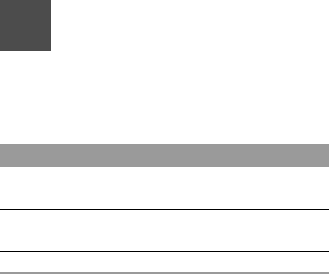
56
16Appendix
The U7310s supports image files, video files and
audio files of many formats. For details, see the fol-
lowing table.
File type Formats
Image JPG, PNG, BMP, GIF, BCI, WBMP, SVG,
and SVGZ.
Audio MP3, AAC/AAC+, AMR, MID, WAV
(ADPCM), MMF, QCP, and XMF/DLS.
Video 3GP,MP4, 3G2, and PMD.