Huawei Technologies U7520 HSDPA/UMTS/GPRS/GSM Mobile Phone with BT User Manual U7520 User Guide
Huawei Technologies Co.,Ltd HSDPA/UMTS/GPRS/GSM Mobile Phone with BT U7520 User Guide
User Manual
Wonderful Communication,
Mobile Life.
User Guide
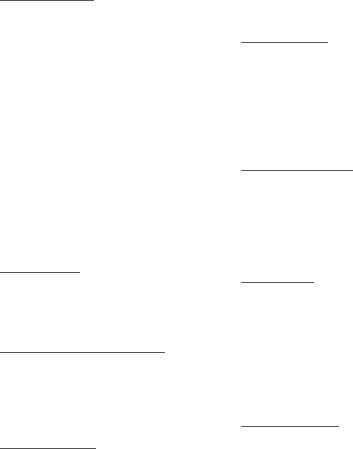
Introduction
About This Guide . . . . . . . . . . .1
Frequency Band . . . . . . . . . . . .1
Packing List . . . . . . . . . . . . . . . .1
SIM Card and Memory Card . . .2
Charging the Battery . . . . . . . . .3
Appearance of Your Phone . . . .5
Using the Touch Screen . . . . . .7
Locking and Unlocking the Screen
. . . . . . . . . . . . . . . . . . . . . . . . . .8
Calibrating the Touch Screen . .8
Home Screen . . . . . . . . . . . . . .9
Customizing the Home screen 11
Widgets . . . . . . . . . . . . . . . . . . 12
Application Management . . . . .12
Security Settings . . . . . . . . . . .13
Text Input
On-screen Keyboard Mode . . .14
T9® Input Method . . . . . . . . . .15
Traditional Input Method . . . . .15
Customized Settings
Profiles . . . . . . . . . . . . . . . . . . 16
Phone Settings . . . . . . . . . . . .16
Display Settings . . . . . . . . . . .16
Network Settings . . . . . . . . . . .17
Call Service
Contacts . . . . . . . . . . . . . . . . .18
Making a Call . . . . . . . . . . . . .19
Answering or Rejecting a Call .20
Call Settings . . . . . . . . . . . . . .20
Messaging
Sending a Message . . . . . . . .22
Viewing a Message . . . . . . . . .22
Message Settings . . . . . . . . . . 23
Sending an Email . . . . . . . . . . 23
Viewing an E-mail . . . . . . . . . . 24
Email Settings . . . . . . . . . . . .25
Entertainment
Playing Music or Video . . . . . .26
Using Camera or Video Camera
. . . . . . . . . . . . . . . . . . . . . . . . .26
Using FM Radio . . . . . . . . . . .27
Games & Applications . . . . . . .27
Business
Viewing the Calendar . . . . . . .29
Creating a Reminder . . . . . . . .29
Creating a Note . . . . . . . . . . . .29
Managing files . . . . . . . . . . . . .30
Creating an Alarm . . . . . . . . . .30
Synchronizing Data . . . . . . . . .31
Using Other Tools . . . . . . . . . .31
Connectivity
Connecting via USB . . . . . . . . 32
Connecting via Bluetooth . . . .33
Using Bluetooth Headset . . . .34
Contents

Accessing the Internet . . . . . . .35
Warnings and Precautions
Electronic Device . . . . . . . . . .36
Medical Device . . . . . . . . . . . .36
Potentially Explosive Atmosphere
. . . . . . . . . . . . . . . . . . . . . . . . .36
Traffic Security . . . . . . . . . . . .37
Operating Environment . . . . . .38
Prevention of Hearing Damage 38
Safety of Children . . . . . . . . . . 39
Accessories . . . . . . . . . . . . . . .39
Battery and Charger . . . . . . . .39
Cleaning and Maintenance . . .40
Emergency Call . . . . . . . . . . . .41
Certification Information (SAR) 42
FCC Statement . . . . . . . . . . . .42
Disposal and Recycling
Information . . . . . . . . . . . . . . .43
Reduction of Hazardous
Substances . . . . . . . . . . . . . . .44
EU Regulatory Conformance .44

Notice
Copyright © Huawei Technologies Co., Ltd. 2010. All rights reserved.
No part of this document may be reproduced or transmitted in any form or
by any means without prior written consent of Huawei Technologies Co.,
Ltd.
The product described in this manual may include copyrighted software of
Huawei Technologies Co., Ltd and possible licensors. Customers shall not
in any manner reproduce, distribute, modify, decompile, disassemble,
decrypt, extract, reverse engineer, lease, assign, or sublicense the said
software, unless such restrictions are prohibited by applicable laws or such
actions are approved by respective copyright holders under licenses.
Trademarks and Permissions
, HUAWEI and are trademarks or registered trademarks of Huawei
Technologies Co., Ltd.
Other trademarks, product, service and company names mentioned are
the property of their respective owners.
Notice
Some features of the product and its accessories described herein rely on
the software installed, capacities and settings of local network, and may
not be activated or may be limited by local network operators or network
service providers. Thus the descriptions herein may not exactly match the
product or its accessories you purchase.
Huawei Technologies Co., Ltd reserves the right to change or modify any
information or specifications contained in this manual without prior notice
or obligation.
Huawei Technologies Co., Ltd. is not responsible for the legitimacy and
quality of any products that you upload or download through this mobile
phone, including but not limited to the text, pictures, music, movies, and
non-built-in software with copyright protection. Any consequences arising
from the installation or usage of the preceding products on this mobile
phone shall be borne by yourself.
NO WARRANTY
THE CONTENTS OF THIS MANUAL ARE PROVIDED “AS IS”. EXCEPT
AS REQUIRED BY APPLICABLE LAWS, NO WARRANTIES OF ANY
KIND, EITHER EXPRESS OR IMPLIED, INCLUDING BUT NOT LIMITED
TO, THE IMPLIED WARRANTIES OF MERCHANTABILITY AND
FITNESS FOR A PARTICULAR PURPOSE, ARE MADE IN RELATION
TO THE ACCURACY, RELIABILITY OR CONTENTS OF THIS MANUAL.
TO THE MAXIMUM EXTENT PERMITTED BY APPLICABLE LAW, IN NO
CASE SHALL HUAWEI TECHNOLOGIES CO., LTD BE LIABLE FOR
ANY SPECIAL, INCIDENTAL, INDIRECT, OR CONSEQUENTIAL
DAMAGES, OR LOST PROFITS, BUSINESS, REVENUE, DATA,
GOODWILL OR ANTICIPATED SAVINGS.
Import and Export Regulations
Customers shall comply with all applicable export or import laws and
regulations and will obtain all necessary governmental permits and
licenses in order to export, re-export or import the product mentioned in
this manual including the software and technical data therein.

Safety Precautions
Please read the safety precautions carefully to ensure the correct and safe
use of your wireless device. For detailed information, refer to the section
“Warnings and Precautions”.
Do not switch on your phone when it is prohibited to use
mobile phones or when the phone may cause
interference or danger.
Do not use your phone while driving.
Follow any rules or regulations in hospitals and health
care facilities. Switch off your phone near medical
apparatus.
Switch off your phone in aircraft. The phone may cause
interference to control signals of the aircraft.
Switch off your phone near high-precision electronic
devices. The phone may affect the performance of these
devices.
Do not attempt to disassemble your phone or its
accessories. Only qualified personnel are allowed to
service or repair the phone.

Do not place your phone or its accessories in containers
with strong electromagnetic field.
Do not place magnetic storage media near your phone.
Radiation from the phone may erase the information
stored on them.
Do not put your phone in a high- temperature place or
use it in a place with flammable gas such as a gas
station.
Keep your phone and its accessories away from
children. Do not allow children to use your phone
without guidance.
Use only approved batteries and chargers to avoid the
risk of explosions.
Observe any laws or regulations on the use of wireless
device. Respect others’ privacy and legal rights when
using your wireless device.
Strictly follow the relevant instructions in this manual
while using the USB cable. Otherwise your phone or PC
may be damaged.
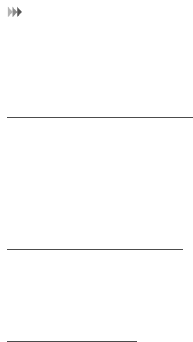
Introduction
1
1 Introduction
About This Guide
This guide describes how to use your phone and customize the menus.
All the pictures in this guide are for your reference only. The actual
appearance and display features depend on the mobile phone you
purchase.
Frequency Band
Your phone can automatically switch between WCDMA/HSDPA 2100 and
GSM/GPRS 900/1800/1900 networks.
Packing List
Your phone package box contains the following:
• One mobile phone
• One Li-ion battery
• One travel charger
• One USB data cable
• One User Guide
• One headset (Optional)
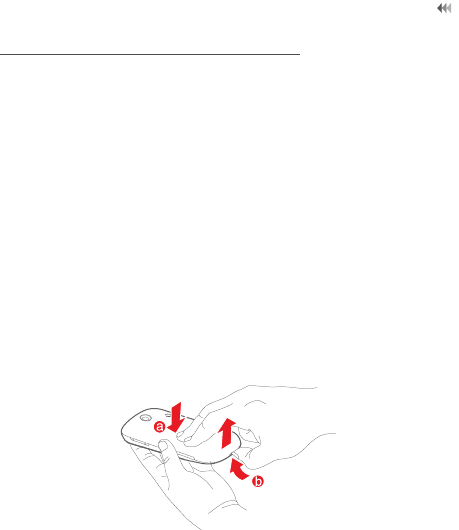
2
Introduction
SIM Card and Memory Card
Insert your SIM card before using your phone. Remove the SIM card and
the battery only after powering off your phone. To use the SIM card
properly, please read the following instructions carefully.
NOTE:
•Keep the SIM card out of the reach of children.
•The SIM card and its metal contacts can be easily damaged by
scratching or bending. Be careful when you carry , insert or remove
the SIM card.
•Always disconnect the charger from the phone before loading or
removing the SIM card.
Your phone supports a memory card (microSD card) with a capacity of up
to 8 GB.
To load or remove the memory card, remove the battery cover first. The
following figure shows the removing of the battery cover.
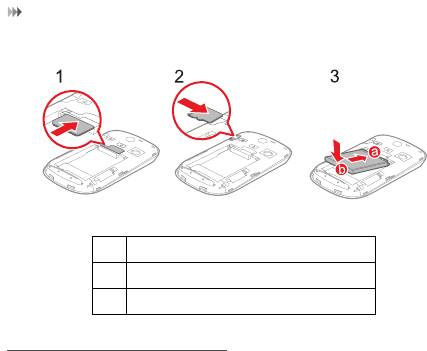
Introduction
3
The following figures show the installation of the SIM card and memory
card.
Charging the Battery
NOTE:
•The battery discharges even when not being used. If you have not
used it for a long time, please charge it first.
•The battery can be recharged but eventually wears out. If the battery
lasts for a shorter period than usual after being charged normally,
replace it with a new battery of the same type.
•The charging time depends on the ambient temperature and the
battery life.
1 Insert the SIM card.
2 (Optional) Insert the memory card.
3 Insert the battery.
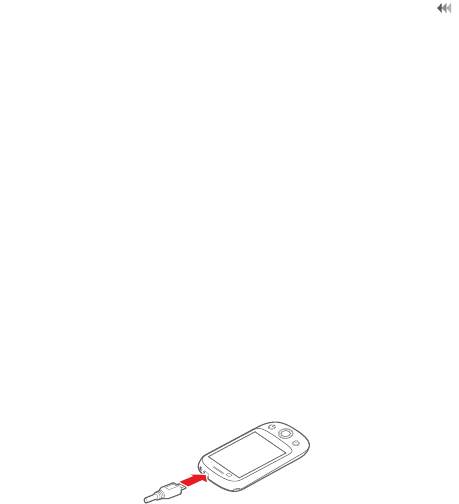
4
Introduction
•When the battery level is very low, the phone plays an alert sound and
displays a prompt. When the battery level is extremely low, the phone
will power off automatically.
Before charging the battery, ensure that the battery has been properly
loaded into your phone.
1. Connect the USB connector of the USB cable to the travel charger.
2. Connect the travel charger to a power socket.
3. Connect the mini USB connector of the USB cable to the charge port
of your phone. When the battery is being charged, the charging
indicator blinks continuously.
4. When the charging indicator stops blinking, it indicates that the battery
is fully chaged. Disconnect the charger from the power socket.
5. Disconnect the USB cable from the phone.
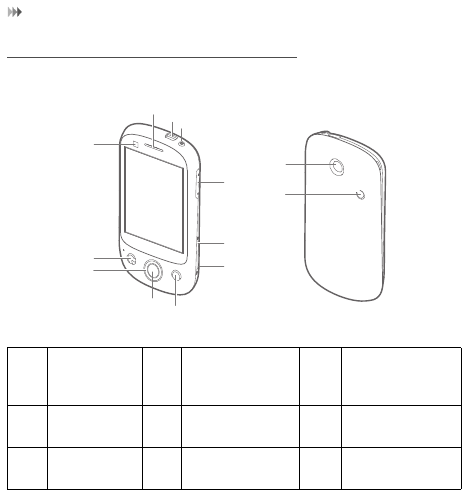
Introduction
5
Appearance of Your Phone
1 Earpiece 2 App
Management
key
3 Send key
4 Navigation
key
5 OK key 6 End key
7 Camera
key
8 Lock key 9 Volume key
1
2
3
4
56
7
8
9
10
11
13
12
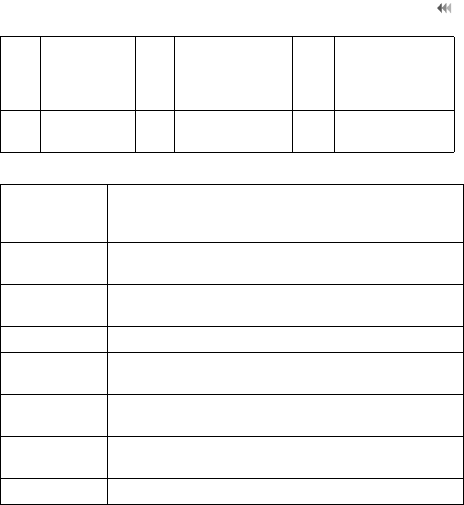
6
Introduction
10 Power key 11 Charge
port/Data
port/Headset
jack
12 Camera
13 Loud
speaker
App
Management
key
Press to show the application management interface.
Send key • Make or answer a call.
• Press to go to the call log screen in standby mode.
Navigation
key
Press to navigate to selectable items on the screen.
OK key Press to select a highlighted item or action.
End key • Press to end a call.
• Press to return to the Home screen.
Camera key Activate the camera in standby mode when the
screen is unlocked.
Lock key • Unlock the screen when the screen is locked.
• Lock the screen when the screen is unlocked.
Power key Press and hold to power on or power off the phone.
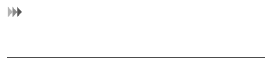
Introduction
7
Using the Touch Screen
•Touch: Use the pressure of your fingertip or stylus to select an item,
confirm your selection, or start an application.
•Touch and hold: Use the pressure of your fingertip or stylus to select
an item and continue to press until your mobile phone responds. For
example, you can touch and hold the screen to open the options menu
of the active screen.
•Flick: Move your finger or stylus either vertically or horizontally across
the screen. For example, you can flick left and right to switch between
pictures.
•Drag: Touch and hold the desired item with your finger or stylus. To
move an item, drag it to any part of the screen. For example, you can
drag an icon on the screen to move or delete it.
NOTE:
• When the screen is locked, press the Lock key to unlock the touch
screen.
• When the screen is locked, press the Send key, OK key or End key to
wake up the screen, and then unlock the screen by draging a icon to
the center of screen according to the instructions on screen.
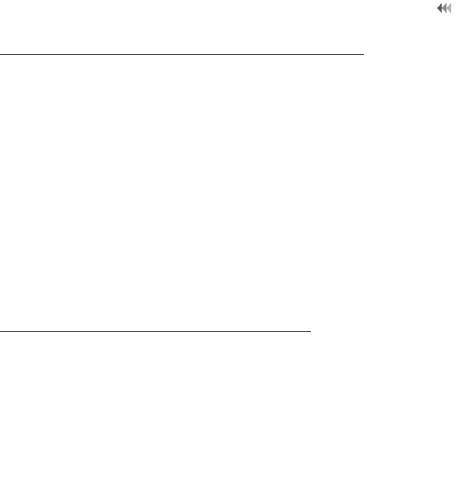
8
Introduction
Locking and Unlocking the Screen
Locking the Screen
• When your mobile phone is on, press the Lock key to lock the screen.
When the screen is locked, you can still receive messages and calls.
• If you leave your mobile phone undisturbed for a while (based on your
settings), the screen will lock automatically.
Unlocking the Screen
1. Press the Send key, End key, or OK key to wake up the screen.
2. Slide the icons to the center to access different screeens.
Calibrating the Touch Screen
Calibrate the screen if it does not respond accurately to touch.
1. Select Touch settings > Calibrate to access the screen for
calibration.
2. Touch the target on the screen.
3. Select Yes to save the result of calibrating.
NOTE: To ensure the calibrating result, touch the center of the square to
calibrate the screen.
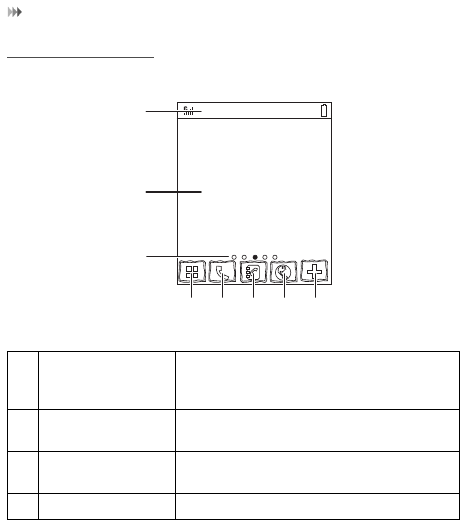
Introduction
9
Home Screen
1 Icon bar Displays the reminders and status icons of
your phone. Flick down to open the
notifications panel.
2 Display area Shows the operation and display areas of
your phone.
3 Interface
switching dots
Indicate the number of the screens on the
left or right.
4 Main menu Touch to enter main menu.
Service Provider
1
2
3
45678
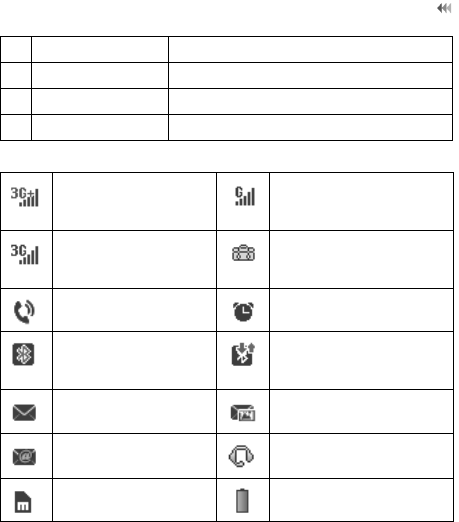
10
Introduction
5 Dialer Touch to enter the dialer.
6 Contacts Touch to enter the Contacts screen.
7 Browser Touch to access the browser.
8 Quick widgets Touch to show the quick widgets list.
The phone is currently
in the HSDPA
network.
The phone is currently in
the GSM network.
The phone is currently
in the WCDMA
network.
You are using the
Roaming service.
Call in progress. Alarm clock is enabled.
Bluetooth is enabled. Bluetooth connection is
being set up with another
device.
You have new text
messages.
You have new multimedia
messages.
You have new Emails. The headset is
connected.
Memory card is
inserted.
Indicates power level of
the battery.
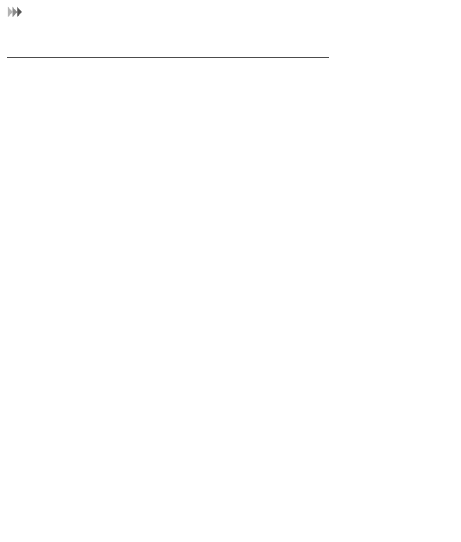
Introduction
11
Customizing the Home screen
Adding a New Screen Item
1. Select an item from the main menu screen.
2. Touch and hold the icon until the background changes to Home
screen.
Moving a Screen Item
You can move an item to every of five screen.
1. Touch and hold an icon on the Home screen until the icon is
surrounded by a green box.
2. Without lifting your finger, drag the icon to the desired position on the
screen, and then release it.
Removing a Screen Item
1. Touch and hold an icon on the Home screen until the icon is
surrounded by a green box.
2. Without lifting your finger off the item, drag it to the trash can. The item
and the trash can will turn red, meaning the item is ready to be
removed.
3. Release the item to remove it from the Home screen.
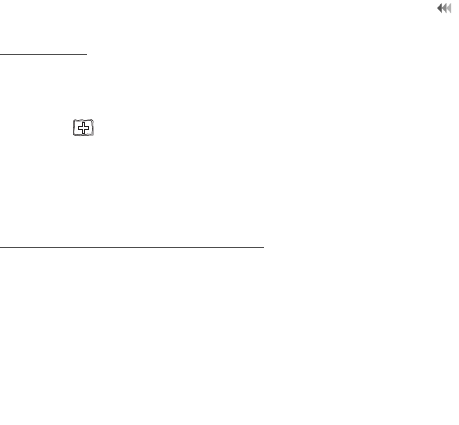
12
Introduction
Widgets
Widgets provide quick access to the most frequently used items. You can
perform the following to add a widget to the Home screen.
1. Touch to open the quick widgets list.
2. Touch and hold an item, and then drag it to the desktop.
NOTE: To delete a widget, you can follow Removing a Screen Item’s
instruction.
Application Management
In the applicaiton management interface, you can switch between
applications running in the background, or close applications you desired.
Switching Between Applications
1. Press the App Management key to access the applications
management interface.
2. Flick between the applications list in the upper of the screen. Touch
an application icon you desired to access.
Closing Applications
1. Press the App Management key to access the applications
management interface.

Introduction
13
2. Flick between the applications list in the upper of the screen. Drag the
application icon you desired to center of the screen to close.
Security Settings
Select Security > Phone and SIM card > Desired item.
• Enter the password of your phone to restore factory defaults. The
initial password is 0000.
• If the phone lock or PIN lock is enabled, you need to enter the
corresponding password when you switch on your phone.
• Change the password of your phone, PIN code, or PIN2 code.
• Set the fixed dialer number list to define the numbers that your phone
can dial. This function needs to be supported by the SIM card.
NOTE:
• For certain SIM cards, you need to enter the PIN2 code to use certain
special functions.
• If you enter a wrong PIN code or wrong PIN2 code for three
consecutive attempts, the SIM card is locked. To unlock the SIM card,
enter the PIN Unblocking Key (PUK) code or PUK2 code.
• If you enter a wrong PUK code or a wrong PUK2 code for ten
consecutive attempts, the SIM card will get invalidated permanently,
and only emergency calls will be allowed. Consult your service
provider to unlock the SIM card.
• The PIN code, PIN2 code, PUK code, or PUK2 code is provided with
the SIM card. For details, consult your service provider.
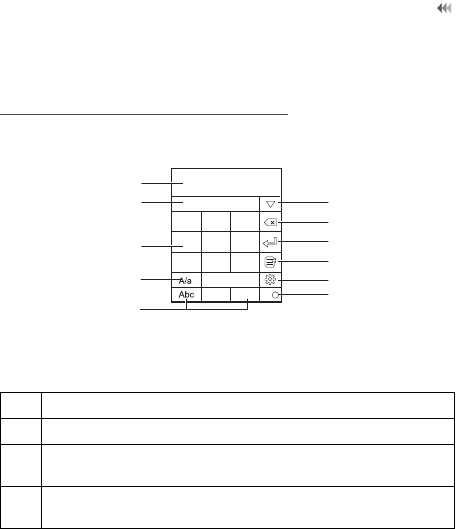
14
Text Input
2 Text Input
On-screen Keyboard Mode
You can tap the keys on the on-screen keyboard to enter letters, numbers,
or symbols.
1 Text input area.
2 Candidate character area.
3 On-screen keyboard: Touch the keys on the keyboard to enter
alphabets, numbers, or symbols.
4 Touch here to switch between uppercase letters and lowercase
letters.
1
2
3
4
5
6
7
8
9
10
11
123 SYM T9
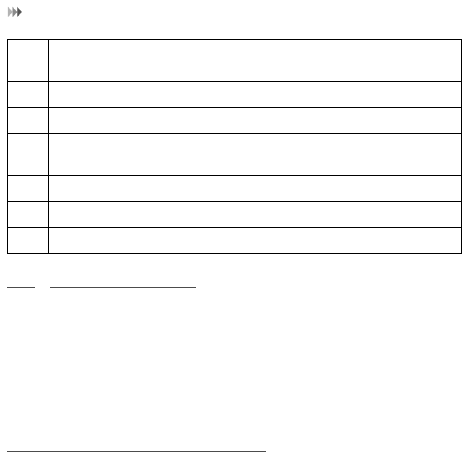
Text Input
15
T9® Input Method
With the T9 input method, you can easily and quickly enter words. T9 is a
predictive text input mode. Press the relevant key that corresponds to the
required letter and T9 will offer you candidate words.
Press each key carrying the desired letter once, and then the predictive
text scheme will present the candidate words composed by the letters you
have entered.
Traditional Input Method
When T9 input method is off, you can use the traditional input method for
entering alphabets. On portrait keyboard, repeatedly tap the key that
carries the letter to be entered till it appears on the screen.
5 Touch here to switch among Abc, 123, and symbol input
methods.
6 Touch here to enable or diable T9 input method.
7 Touch here to switch input language.
8 Touch here to insert common phrases, contacts, or email
addresses.
9 Touch here to enter next line.
10 Touch here delete the letter before the cursor.
11 Touch here to show more predictive words.
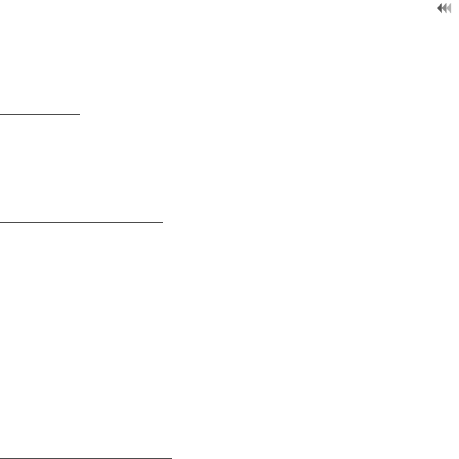
16
Customized Settings
3 Customized Settings
Profiles
You can set different profiles according to different scenarios. Select
Profiles > Desired item. Select a profile. Then, touch it or press the OK key
to enable the profile or select Edit to modify the profile.
Phone Settings
Select Settings > Phone settings > Desired item. You can set the
following:
• System time of your phone
• Language of your phone
• Sound options of your phone
• Keypad tones
• Enabling of automatic keypad lock
• Enabling and time of automatic switching on or off
Display Settings
Select Settings > Display settings > Desired item. You can set the
following:
• Wallpaper in standby mode
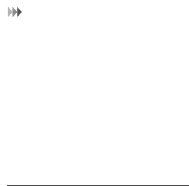
Customized Settings
17
• Brightness of the screen
• Enabling of keypad backlight
• Backlight on duration
• User name
• Greeting message
Network Settings
Select Settings > Network > Desired item. You can set the following:
• Network mode
• Manual or automatic network selection
• Enabling of the cell information
• Preferred operators
18
Call Service
4 Call Service
Contacts
You can save or manage the information about contacts in Contacts. You
can also set a contact number as a speed dialing number.
Adding a Contact
1. Select Contacts > New contacts.
2. Select to save the contact to phone or SIM card.
3. Enter the information about the contact.
4. Select Save to save the contact.
Searching for a Contact
1. Select Contacts.
2. Tap the search bar to enter the contact name you are searching for.
3. The contacts with the information you enter is listed.
You can also use quick search in the contacts list screen. You can find a
contact by entering the initials of the first name or the last name of the
contact. For example, to find a contact named "Alice Green", enter the
initials "a" or "g". This contact is displayed in the candidate list.
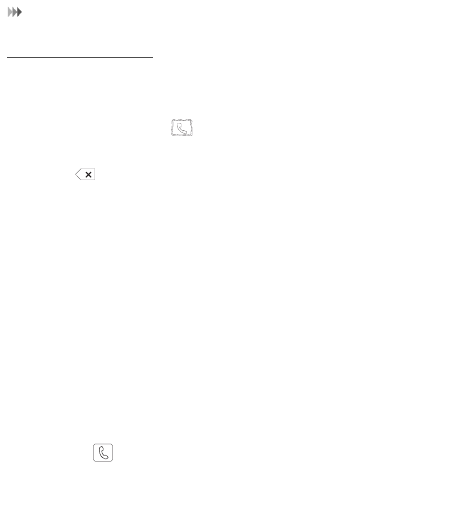
Call Service
19
Making a Call
Making a Call from Keyboard
1. In standby mode, tap to open the dialer.
2. Enter the phone number on the dialer. If you enter a wrong number,
touch to erase the number.
3. Press the Send key to make a call.
4. Press the End key to terminate a call.
NOTE: During a call, you can select Options to perform operations in the
option list.
Making a Call from Contacts
1. Access Contacts.
2. Select the desired contact.
3. To make a call, perform either of the following operations:
• Tap to make a call.
• Press the Send key to make a call.
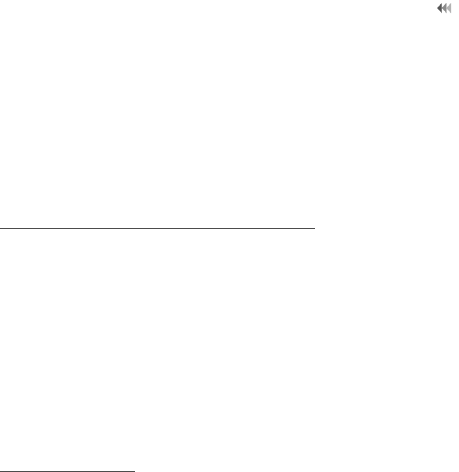
20
Call Service
Making a Call from Call History
You can view all the missed calls, received calls, or dialed numbers in call
history, and select a specific history as follows.
1. Access Calls.
2. Select the desired call history.
3. Press the Send key to make a voice call.
Answering or Rejecting a Call
When there is an incoming call, press the Send key to answer the call, or
press the End key to reject the call. You can set the any key answer mode
or auto answer mode.
1. Select Settings > Call settings > General > Answer mode to set the
answer mode.
2. You can answer a call according to the settings that you have
customized.
NOTE: Turn your mobile phone over with the screen facing downwards to
mute an incoming call.
Call Settings
To enable call forwarding, call waiting, and call barring, consult your
service provider.

Call Service
21
By choosing Settings > Call settings, you can enable or disable the
preceding functions.
By choosing Settings > Call settings > General > Desired item, you can
set the following:
• Prompt of saving unknown numbers.
• Automatic redialing after a call fails.
• Answer mode of incoming calls.
• Automatic answer mode.
• Display of your number to the called party.
If you set it to automatic, the display is subject to your network.
• Calling line of your mobile phone.
• Set My number.
You can create, edit, or delete your records.
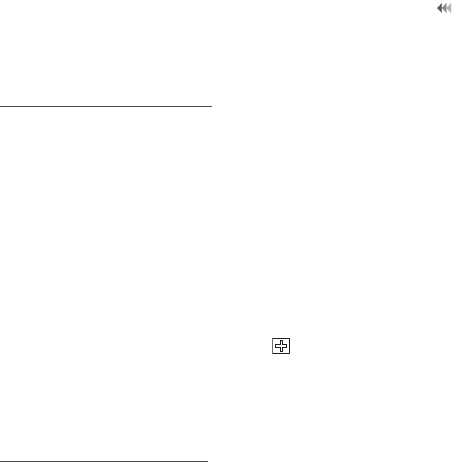
22
Messaging
5 Messaging
Sending a Message
1. Select Messages > Create message to create a message.
2. When you edit a message, you can touch the icons at the bottom to
perform operations as following:
• Insert pictures or other files into current message.
• Insert contacts or other information into current message.
• Save current message as a draft or template.
• Select a common phrase.
3. After the message is completed, touch or press the OK key, and
then select Add from contacts or Enter number to add a recipient.
4. Touch Send to send the message.
Viewing a Message
Your phone provides four mailboxes for messages. Received messages
are stored in Inbox . Created messages and unsent messages are stored
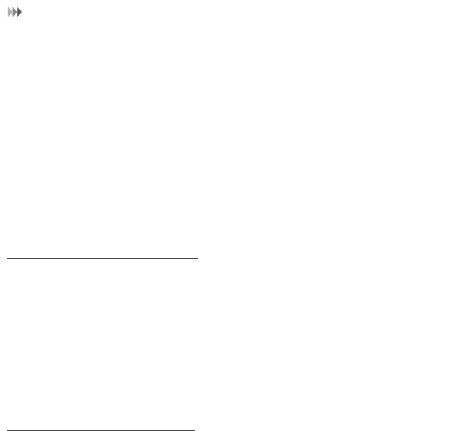
Messaging
23
in Drafts. Messages that are failed to be delivered are stored in Outbox.
Messages that are successfully delivered are stored in Sent.
1. Select a mailbox from Messages. Then switch among four mailboxes
and templates using the scroll key.
2. Select a message, and then select Options to perform the operations
provided in the option list.
NOTE: If your phone is enabled with the broadcast function, select
Messages > Broadcast inbox to view broadcast messages.
Message Settings
1. Select Messages > Settings > Text and picture messaging or
Settings > Applications > Message settings > Text and picture
messaging.
2. Set the parameters related to messages.
NOTE: Select Messaging > Settings. You can also modify the settings
of Push message, Broadcast, or Common phrases.
Sending an Email
You need to create an email account on your phone first to enable the
email application. To set up an account, select Email, and follow the
on-screen instructions. To create an email, perform the following
operations:
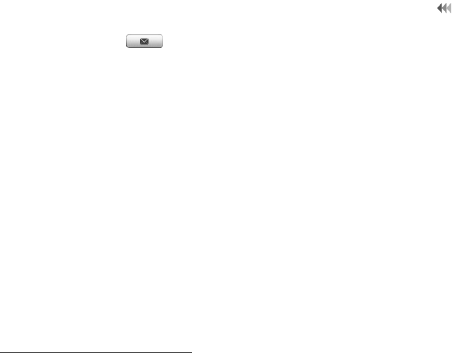
24
Messaging
1. Select Email > to create an email.
2. Select To. Select Add from contacts or Enter recipient to select an
email address.
3. Select Subject to edit the content.
4. Select Text message to edit the content.
5. In the email editing screen, select Options to perform the operations
in the option list.
6. In the email editing screen, select Options > Send to send the email.
7. You need to create an email account on your phone first to enable the
email application. To set up an account, select Email and follow the
on-screen instructions.
Viewing an E-mail
Your phone provides five mailboxes for emails. Inbox stores received
emails. Drafts stores created and saved emails. Outbox stores the emails
failed to be sent. Sent stores sent emails. Blocked stores screened
emails.
1. Select a mailbox from E-mail, and then switch among five mail-boxes
through the scroll key.
2. Select an email, and then select Options to perform the operations of
the option list.
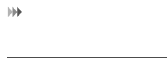
Messaging
25
Email Settings
Select Settings > Applications > E-mail settings. You can add an
account or delete an existing account.
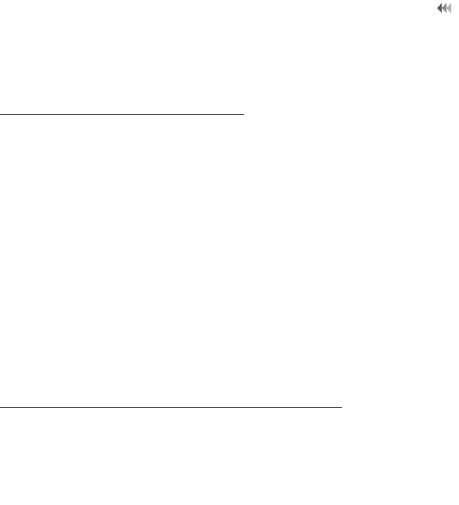
26
Entertainment
6 Entertainment
Playing Music or Video
1. Select music files, video files, or playlists.
2. Press the OK key to play music or video.
3. During the playing of a file, you can perform the following operations:
• Press the OK key to pause or resume the playing.
• Shake the phone to switch to the next audio file.
• Touch the icons on the player screen to control the player.
• Select Options to perform the operations of the option list.
• Select Exit to exit from the player.
Using Camera or Video Camera
1. Press the camera key or select Camera to launch the camera.
2. In the viewfinder screen, you can tap the icons to perform the desired
operations.

Entertainment
27
3. In the viewfinder screen, press the camera key or OK key to take a
picture or record a video clip.
• When recording a video clip, you can pause or continue
recording.
• When recording a video clip, press the camera key or OK key to
stop recording and save the video.
4. After taking a picture or recording a video clip, you can tap the icons
on screen to perform the desired operations.
Using FM Radio
1. Connect the headset to your phone.
2. Select FM Radio.
3. If the channel list is empty, select Options > Auto-tune / Manual
tuning to set channels.
4. Select Options > Exit to exit from FM radio.
Games & Applications
NOTE:
•Using the Internet may incur data charge.

28
Entertainment
•Running applications provided by unknown organizartions may
damage your phone.
To download applications, you can select GetJar from main menu.
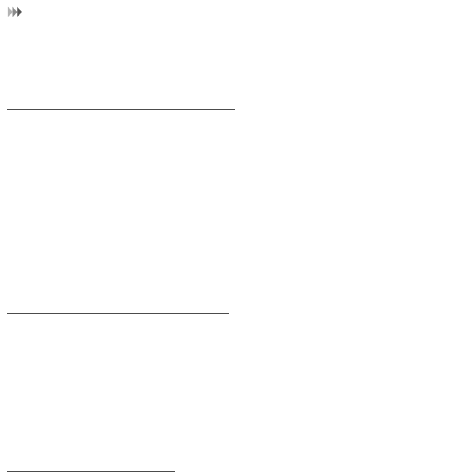
Business
29
7 Business
Viewing the Calendar
1. Select Calendar, and then select the desired date.
2. You can perform the following operations:
• Press the OK key or tap the selected date to view the reminder.
• Select Options to create a reminder, set the view mode, jump to
a date, synchronize data, view undone reminders, search the
calendar, and manage the backup (microSD card needed).
Creating a Reminder
1. Select My Reminders.
2. Click the tab on the top of the screen to change categories.
3. Select Options > Desired item, to create reminders, view categories,
or search reminders.
Creating a Note
Select Memo > New memo to create a new note.
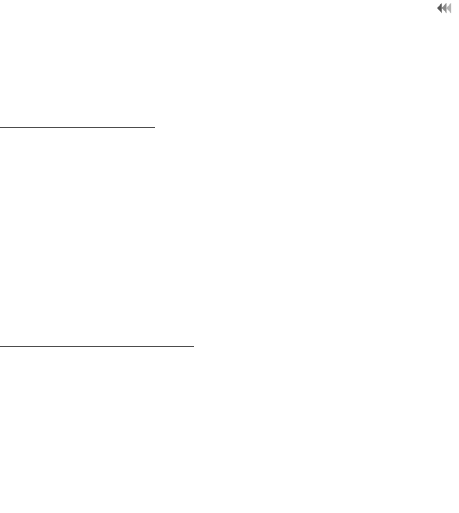
30
Business
1. Select Memo and select a note.
2. Click Options to edit, send or delete the note.
Managing files
1. Select My Files > Desired item to manage pictures, music files, video
clips, documents, ringtones, and other files.
2. Select a file folder, and then select Options > Desired item to perform
operations in the option list.
When your phone finds the memory card, the memory card tab is
automatically lighted on the folder screen. Select the required files in the
memory card and perform operations as required. In addition, you can also
format the memory card.
Creating an Alarm
1. Select Alarms > New alarm to set an alarm.
2. You can select an alarm from the alarm list, and then select the
corresponding option to activate, deactivate, or delete the alarm.
3. When it is time for an alarm clock to ring, the selected alarm tone is
played and a prompt is displayed. You can stop the ringing or snooze
the alarm.
Business
31
NOTE: If your phone is powered off, the alarm clock will still ring. you can
also turn the phone over with the screen facing downwards.
Synchronizing Data
You can synchronize information between your phone and the server
through the wireless network. This service requires network support. For
details, consult your service provider.
1. Select Synchronize.
2. Tap the arrows on the upper part of the screen to switch among
Synchronize, Settings, and Log.
•Synchronize: You can synchronize Contacts, Event & Anni-
versary, and Task.
•Settings: You can connect to the server or set the synchroniza-
tion direction.
•Log: You can view logs.
Using Other Tools
Your phone also provides Calculator, Converter, World Time,
Stopwatch, Timer, and Service Dial Number.
32
Connectivity
8 Connectivity
Connecting via USB
USB-based Internet Access
Connecting your phone to the PC with the USB cable enables the PC to
use the phone as a modem. This helps to set up a dial-up connection to
the Internet.
NOTE: Windows 2000, Windows XP, Windows Vista, and Windows 7 are
supported.
1. Connect your phone and PC with the USB cable.
2. Ensure that the USB device is displayed in Device Manager/Port of
your PC.
3. Select one of the following methods to set up the dial-up connection.
• Run the Dial-up Internet on the PC to create the dial-up connection.
• Create Internet access through the built-in Internet wizard of the
Windows operating system.
• Install and run the dial-up internet wizard application supplied on your
phone. For details, refer to the Help of the application.
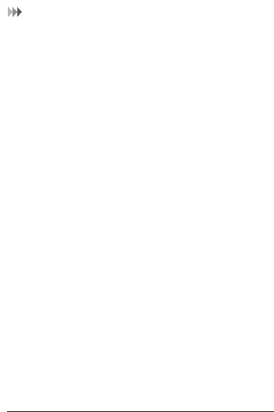
Connectivity
33
microSD Card Reader
You can read the files saved in the microSD card by using a USB cable.
NOTE:
•The function of the microSD card reader is not compatible with the
other functions that are performed using the USB cable. If you enable
the microSD card reader, other functions using the USB cable cannot
be performed.
•Your phone can switch to the microSD card reader mode only in
standby mode.
1. Insert the microSD card into your phone.
2. Connect your phone to the PC with the USB cable.
3. The PC Options software supplied on your phone runs
automatically.Then select File Transfer.
4. Found New Hardware is displayed on your PC, and an icon for the
mobile memory drive is displayed. Then you can read the files stored
in the microSD card directly.
Connecting via Bluetooth
Bluetooth-based Internet Access
Connecting your phone to a PC through the Bluetooth function enables the
PC to use the phone as a modem. This helps to set up a dial-up connection
to the Internet.
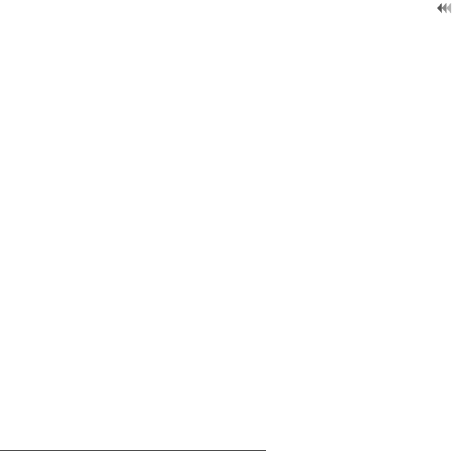
34
Connectivity
To access the Internet through Bluetooth, make sure that your PC
supports the Bluetooth function and your SIM card supports the Internet
access service.
You can create Bluetooth-based Internet access through the built-in
Internet wizard of the Windows operating system, or the Internet wizard
supplied with the Bluetooth drive suite of the PC.
NOTE: Windows 2000, Windows XP, Windows Vista and Windows 7 are
supported.
Bluetooth-based Data Transfer
You can exchange data between your Bluetooth phone and other
Bluetooth devices. If you want to exchange data between your phone and
another device, that device must support Bluetooth and the Bluetooth
function must be enabled.
1. Select Bluetooth to enable the Bluetooth function.
2. Select Search devices to search a Bluetooth device. When a
Bluetooth device is found for the first time, authentication is required.
3. After the authentication, you can exchange data between your phone
and the other Bluetooth device.
Using Bluetooth Headset
You can talk by using the Bluetooth headset or Bluetooth loudspeaker. For
more information, refer to the user manuals of the relevant devices.
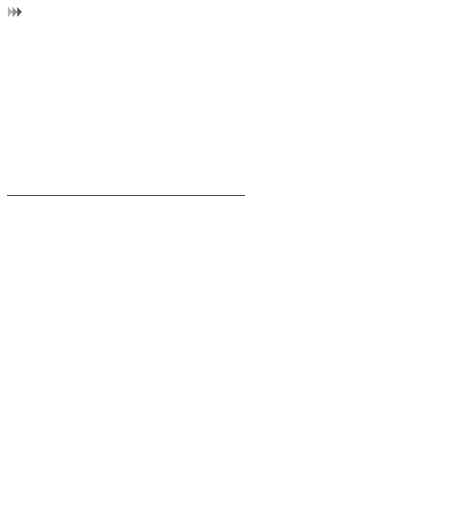
Connectivity
35
1. Open the Bluetooth headset and keep it in the discoverable state.
2. Select Bluetooth to enable the Bluetooth function.
3. Select Search devices to search for a Bluetooth device. When a
Bluetooth device is found for the first time, authentication is required.
Accessing the Internet
NOTE: Using the Internet may incur data charge.
1. Select Browser to access the Internet.
2. You can perform the following operations when browsing the Internet::
• Open the homepage
• Enter a website to access and connect to it
• Save or edit frequently visited websites
• Browse saved web pages offline
• Browse history web pages
• Connect to the website recently accessed
• Set the browser
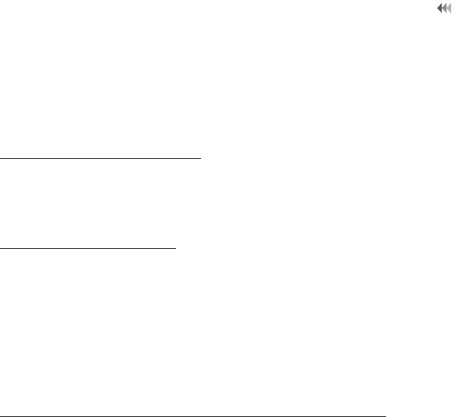
36
Warnings and Precautions
9 Warnings and Precautions
This section contains important information pertaining to the operating
instructions of your device. It also contains information about how to use
the device safely. Read this information carefully before using your device.
Electronic Device
Power off your device if using the device is prohibited. Do not use the
device when using the device causes danger or interference with
electronic devices.
Medical Device
• Follow rules and regulations set forth by hospitals and health care
facilities. Do not use your device when using the device is prohibited.
• Pacemaker manufacturers recommend that a minimum distance of 15
cm be maintained between a device and a pacemaker to prevent
potential interference with the pacemaker. If you are using a
pacemaker, use the device on the opposite side of the pacemaker and
do not carry the device in your front pocket.
Potentially Explosive Atmosphere
Power off your device in any area with a potentially explosive atmosphere,
and comply with all signs and instructions. Areas that may have potentially
explosive atmospheres include the areas where you would normally be
advised to turn off your vehicle engine. Triggering of sparks in such areas
could cause an explosion or a fire, resulting in bodily injuries or even
deaths. Do not power on your device at refueling points such as service
stations. Comply with restrictions on the use of radio equipment in fuel
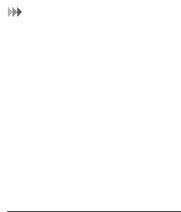
Warnings and Precautions
37
depots, storage, and distribution areas, and chemical plants. In addition,
adhere to restrictions in areas where blasting operations are in progress.
Before using the device, watch out for areas that have potentially explosive
atmospheres that are often, but not always, clearly marked. Such locations
include areas below the deck on boats, chemical transfer or storage
facilities, and areas where the air contains chemicals or particles such as
grain, dust, or metal powders. Ask the manufacturers of vehicles using
liquefied petroleum gas (such as propane or butane) whether this device
can be safely used in their vicinity.
Traffic Security
Observe local laws and regulations while using the device. In addition, if
using the device while driving a vehicle, comply with the following
guidelines:
• Concentrate on driving. Your first responsibility is to drive safely.
• Do not talk on the device while driving. Use hands-free accessories.
• When you have to make or answer a call, park the vehicle at the road
side before using your device.
• RF signals may affect electronic systems of motor vehicles. For more
information, consult the vehicle manufacturer.
• In a motor vehicle, do not place the device over the air bag or in the
air bag deployment area. Otherwise, the device may hurt you owing
to the strong force when the air bag inflates.
• Do not use your device while flying in an aircraft. Power off your
device before boarding an aircraft. Using wireless devices in an
aircraft may cause danger to the operation of the aircraft and disrupt
the wireless telephone network. It may also be considered illegal.
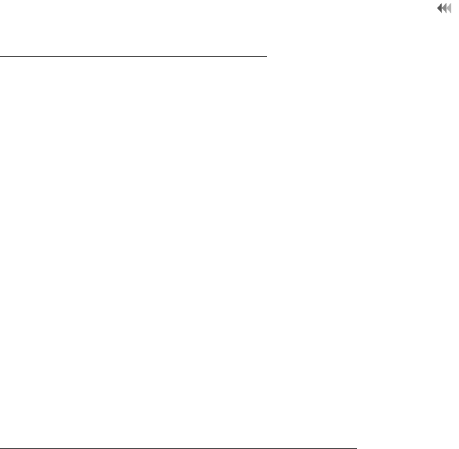
38
Warnings and Precautions
Operating Environment
• Do not use or charge the device in dusty, damp, and dirty places or
places with magnetic fields. Otherwise, it may result in a malfunction
of the circuit.
• The device complies with the RF specifications when the device is
used near your ear or at a distance of 1.5 cm from your body. Ensure
that the device accessories such as a device case and a device
holster are not composed of metal components. Keep your device 1.5
cm away from your body to meet the requirement earlier mentioned.
• On a stormy day with thunder, do not use your device when it is being
charged, to prevent any danger caused by lightning.
• When you are on a call, do not touch the antenna. Touching the
antenna affects the call quality and results in increase in power
consumption. As a result, the talk time and the standby time are
reduced.
• While using the device, observe the local laws and regulations, and
respect others' privacy and legal rights.
• Keep the ambient temperature between -10°C and 45°C while the
device is being charged. Keep the ambient temperature between
-10°C to 55°C for using the device powered by a battery.
Prevention of Hearing Damage
Using a headset at high volume can damage your hearing. To reduce the
risk of damage to hearing, lower the headset volume to a safe and
comfortable level.
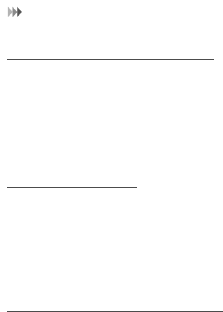
Warnings and Precautions
39
Safety of Children
Comply with all precautions with regard to children's safety. Letting the
child play with your device or its accessories, which may include parts that
can be detached from the device, may be dangerous, as it may present a
choking hazard. Ensure that small children are kept away from the device
and accessories.
Accessories
Use the accessories delivered only by the manufacturer. Using
accessories of other manufacturers or vendors with this device model may
invalidate any approval or warranty applicable to the device, result in the
non-operation of the device, and cause danger.
Battery and Charger
• Unplug the charger from the electrical plug and the device when not
in use.
• The battery can be charged and discharged hundreds of times before
it eventually wears out. When the standby time and the talk time are
shorter than the normal time, replace the battery.
• Use the AC power supply defined in the specifications of the charger.
An improper power voltage may cause a fire or a malfunction of the
charger.
• Do not connect two poles of the battery with conductors, such as
metal materials, keys, or jewelries. Otherwise, the battery may be
short-circuited and may cause injuries and burns on your body.
40
Warnings and Precautions
• Do not disassemble the battery or solder the battery poles. Otherwise,
it may lead to electrolyte leakage, overheating, fire, or explosion.
• If battery electrolyte leaks out, ensure that the electrolyte does not
touch your skin and eyes. When the electrolyte touches your skin or
splashes into your eyes, wash your eyes with clean water immediately
and consult a doctor.
• If there is a case of battery deformation, color change, or abnormal
heating while you charge or store the battery, remove the battery
immediately and stop using it. Otherwise, it may lead to battery
leakage, overheating, explosion, or fire.
• If the power cable is damaged (for example, the cord is exposed or
broken), or the plug loosens, stop using the cable at once. Otherwise,
it may lead to an electric shock, a short circuit of the charger, or a fire.
• Do not dispose of batteries in fire as they may explode. Batteries may
also explode if damaged.
• Danger of explosion if battery is incorrectly replaced. Recycle or
dispose of used batteries according to the local regulations or
reference instruction supplied with your device.
Cleaning and Maintenance
• The device, battery, and charger are not water-resistant. Keep them
dry. Protect the device, battery, and charger from water or vapor. Do
not touch the device or the charger with a wet hand. Otherwise, it may
lead to a short circuit, a malfunction of the device, and an electric
shock to the user.
Warnings and Precautions
41
• Do not place your device, battery, and charger in places where they
can get damaged because of collision. Otherwise, it may lead to
battery leakage, device malfunction, overheating, fire, or explosion.
• Do not place magnetic storage media such as magnetic cards and
floppy disks near the device. Radiation from the device may erase the
information stored on them.
• Do not leave your device, battery, and charger in a place with an
extreme high or low temperature. Otherwise, they may not function
properly and may lead to a fire or an explosion. When the temperature
is lower than 0°C, performance of the battery is affected.
• Do not place sharp metal objects such as pins near the earpiece. The
earpiece may attract these objects and hurt you when you are using
the device.
• Before you clean or maintain the device, power off the device and
disconnect it from the charger.
• Do not use any chemical detergent, powder, or other chemical agents
(such as alcohol and benzene) to clean the device and the charger.
Otherwise, parts of the device may be damaged or a fire can be
caused. You can clean the device and the charger with a piece of
damp and soft antistatic cloth.
• Do not dismantle the device or accessories. Otherwise, the warranty
on the device and accessories is invalid and the manufacturer is not
liable to pay for the damage.
Emergency Call
You can use your device for emergency calls in the service area. The
connection, however, cannot be guaranteed in all conditions. You should
not rely solely on the device for essential communications.
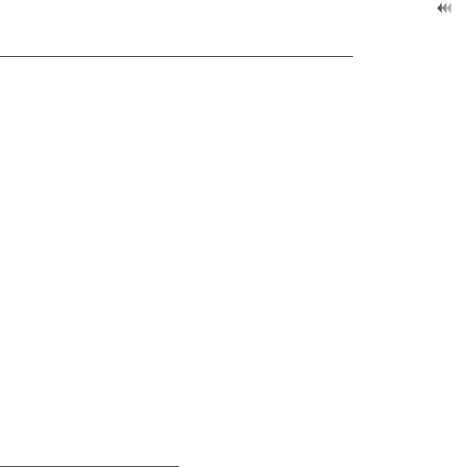
42
Warnings and Precautions
Certification Information (SAR)
This device meets guidelines for exposure to radio waves.
Your device is a low-power radio transmitter and receiver. As
recommended by international guidelines, the device is designed not to
exceed the limits for exposure to radio waves. These guidelines were
developed by the independent scientific organization International
Commission on Non-Ionizing Radiation Protection (ICNIRP) and include
safety measures designed to ensure safety for all users, regardless of age
and health.
The Specific Absorption Rate (SAR) is the unit of measurement for the
amount of radio frequency energy absorbed by the body when using a
device. The SAR value is determined at the highest certified power level in
laboratory conditions, but the actual SAR level of the device when being
operated can be well below the value. This is because the device is
designed to use the minimum power required to reach the network.
The SAR limit adopted by the USA and Canada is 1.6 watts/kilogram
(W/kg) averaged over one gram of tissue. The highest SAR value reported
to the FCC and IC for this device type when tested for use at the ear is
0.967 W/kg, and when properly worn on the body is 0.633 W/kg.
The SAR limit also adopted by Europe is 2.0 W/kg averaged over 10 grams
of tissue. The highest SAR value for this device type when tested at the ear
is 0.863 W/kg, and when properly worn on the body is 0.552 W/kg.
FCC Statement
This equipment has been tested and found to comply with the limits for a
Class B digital device, pursuant to Part 15 of the FCC Rules. These limits
are designed to provide reasonable protection against harmful
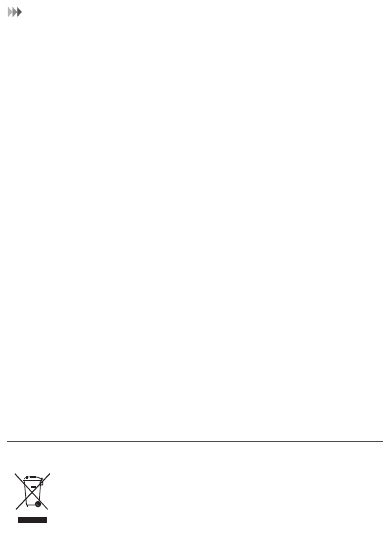
Warnings and Precautions
43
interference in a residential installation. This equipment generates, uses
and can radiate radio frequency energy and, if not installed and used in
accordance with the instructions, may cause harmful interference to radio
communications. However, there is no guarantee that interference will not
occur in a particular installation. If this equipment does cause harmful
interference to radio or television reception, which can be determined by
turning the equipment off and on, the user is encouraged to try to correct
the interference by one or more of the following measures:
• Reorient or relocate the receiving antenna.
• Increase the separation between the equipment and receiver.
• Connect the equipment into an outlet on a circuit different from that to
which the receiver is connected.
• Consult the dealer or an experienced radio/TV technician for help.
This device complies with part 15 of the FCC Rules. Operation is subject
to the following two conditions: (1) This device may not cause harmful
interference, and (2) this device must accept any interference received,
including interference that may cause undesired operation.
Warning: Changes or modifications made to this device not expressly
approved by Huawei Technologies Co., Ltd. may void the FCC
authorization to operate this device.
Disposal and Recycling Information
This symbol on the device (and any included batteries)
indicates that they should not be disposed of as normal
household garbage. Do not dispose of your device or batteries
as unsorted municipal waste. The device (and any batteries)
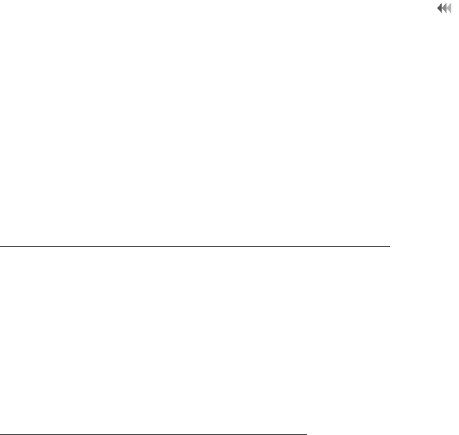
44
Warnings and Precautions
should be handed over to a certified collection point for recycling or proper
disposal at the end of their life.
For more detailed information about the recycling of the device or
batteries, contact your local city office, the household waste disposal
service, or the retail store where you purchased this device.
The disposal of this device is subject to the Waste from Electrical and
Electronic Equipment (WEEE) directive of the European Union. The
reason for separating WEEE and batteries from other waste is to minimize
the potential environmental impacts on human health of any hazardous
substances that may be present.
Reduction of Hazardous Substances
This device is compliant with the EU Registration, Evaluation,
Authorisation and Restriction of Chemicals (REACH) Regulation
(Regulation No 1907/2006/EC of the European Parliament and of the
Council) and the EU Restriction of Hazardous Substances (RoHS)
Directive (Directive 2002/95/EC of the European Parliament and of the
Council). For more information about the REACH compliance of the
device, visit the Web site www.huaweidevice.com/certification. You are
recommended to visit the Web site regularly for up-to-date information.
EU Regulatory Conformance
Hereby, Huawei Technologies Co., Ltd. declares that this device is in
compliance with the essential requirements and other relevant provisions
of Directive 1999/5/EC.
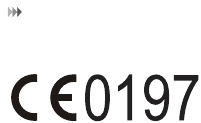
Warnings and Precautions
45
For the declaration of conformity, visit the Web site
www.huaweidevice.com/certification.
Notice: Observe the national local regulations in the location where the
device is to be used. This device may be restricted for use in some or all
member states of the European Union (EU).
V100R001_01 31010DRN