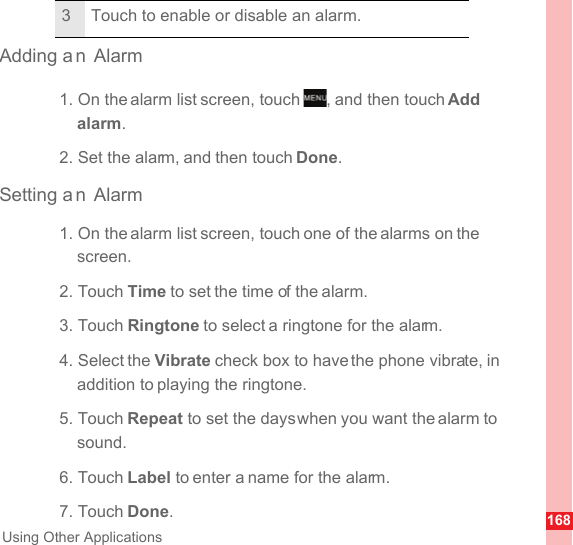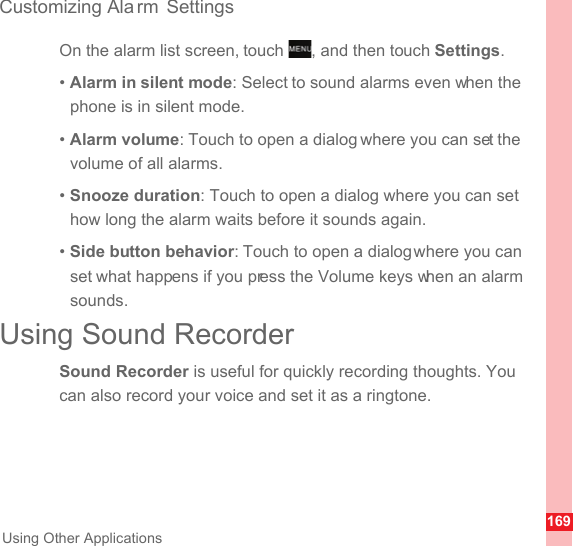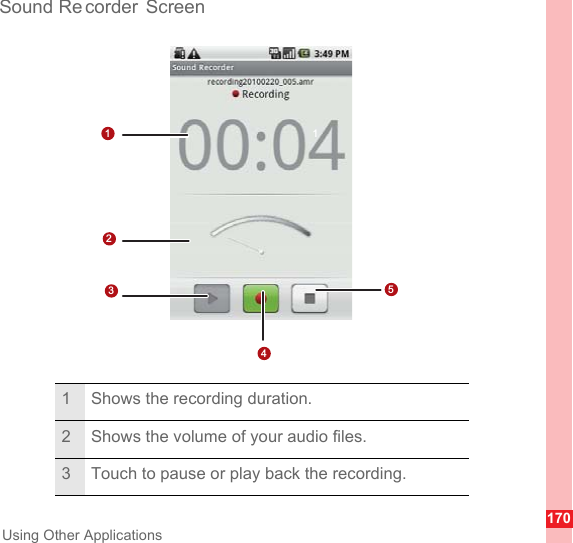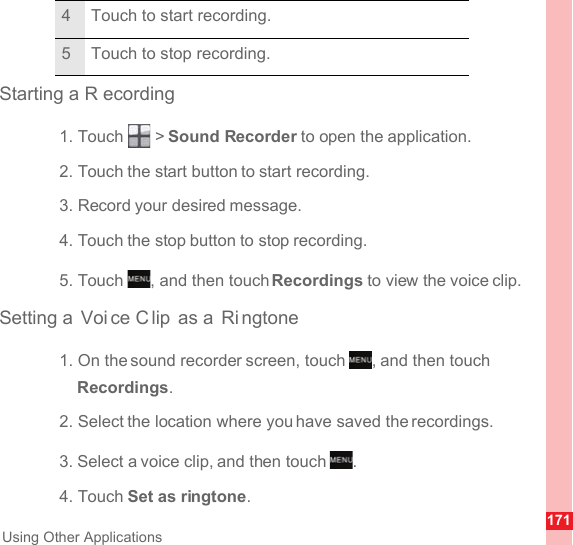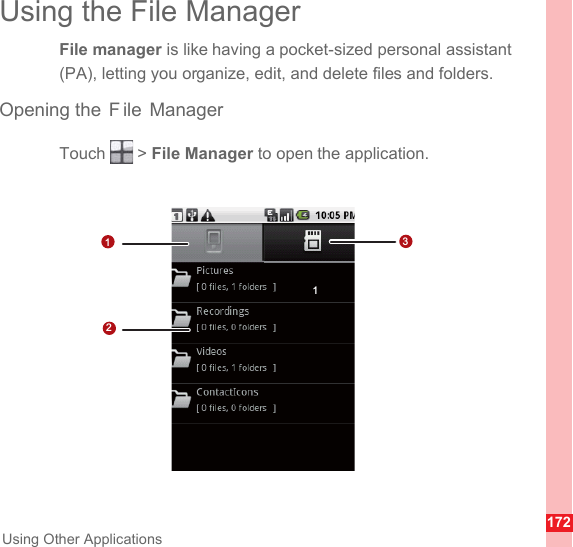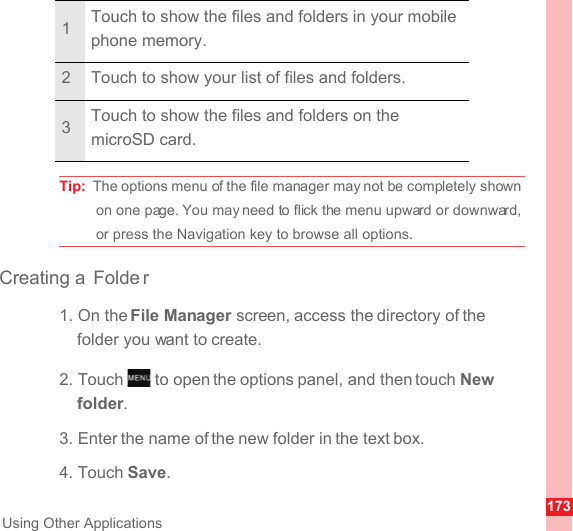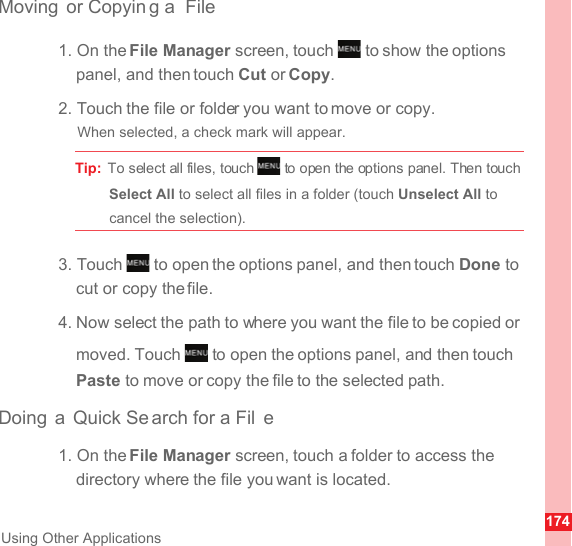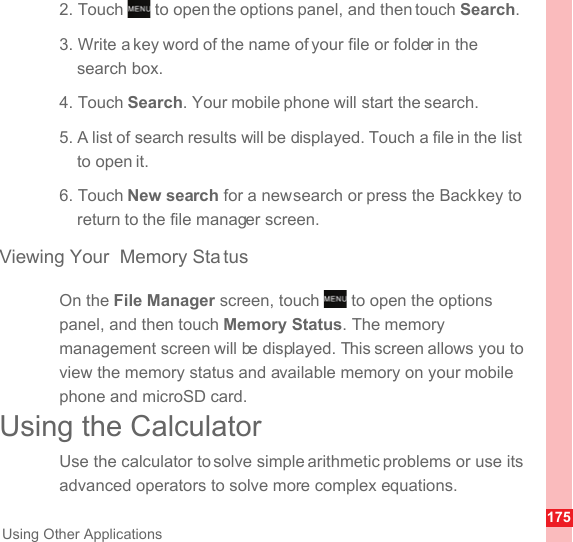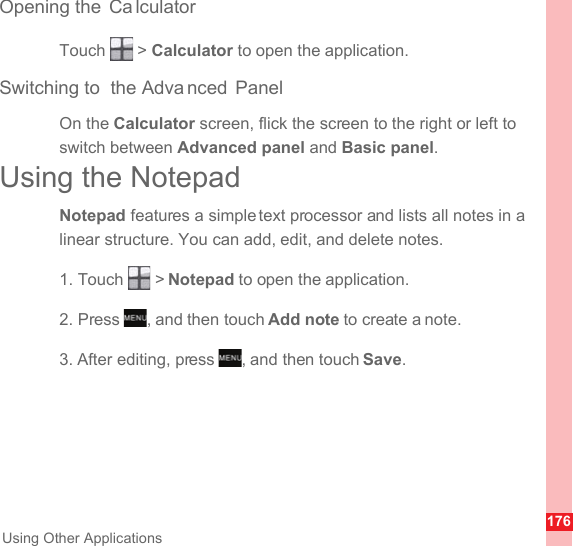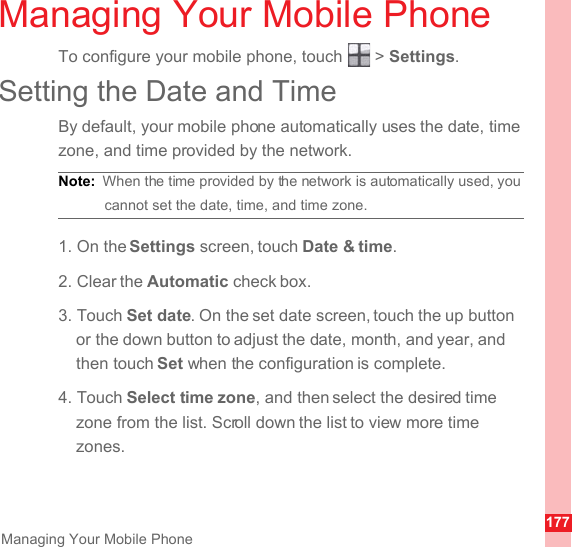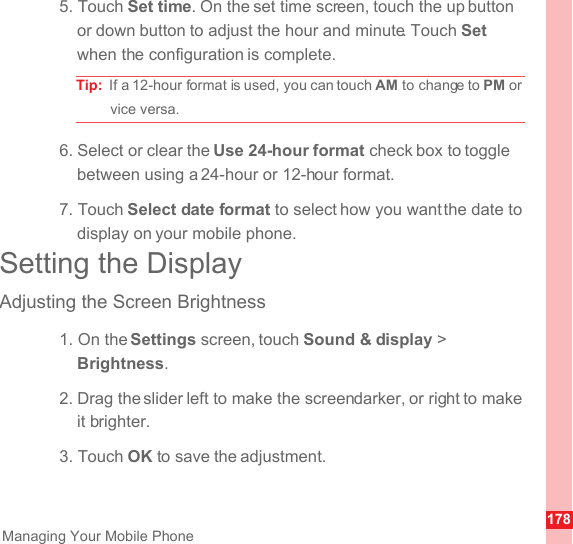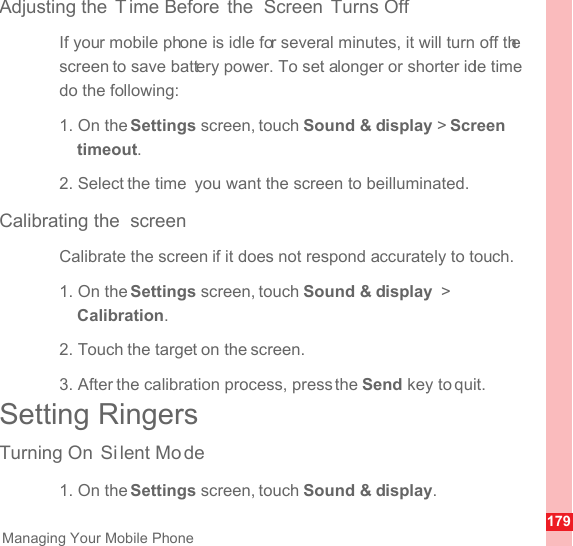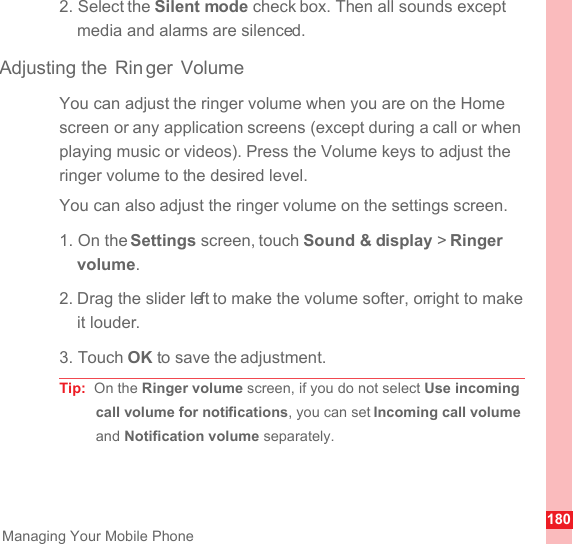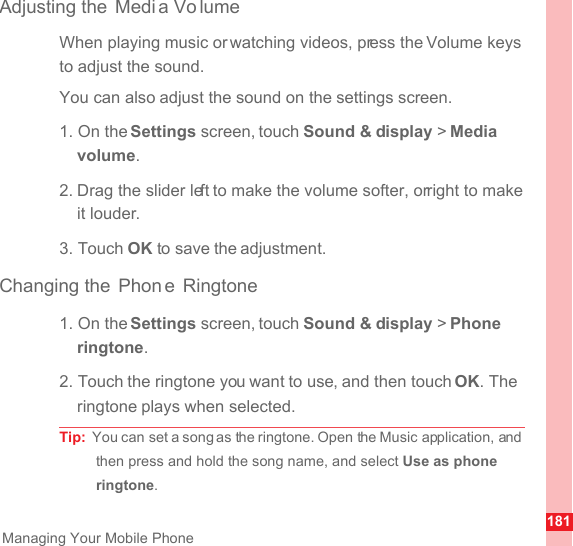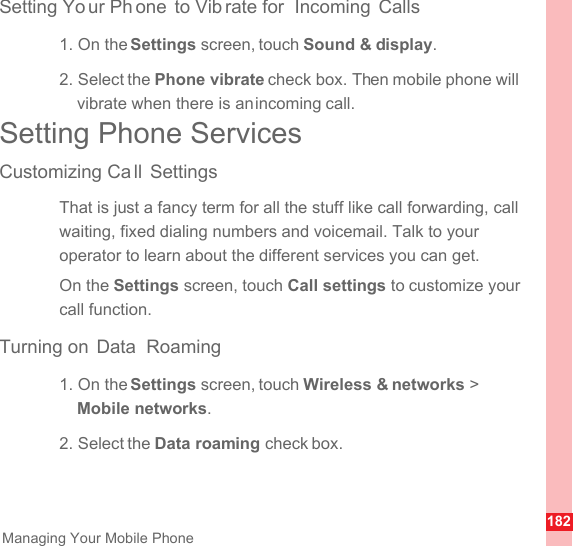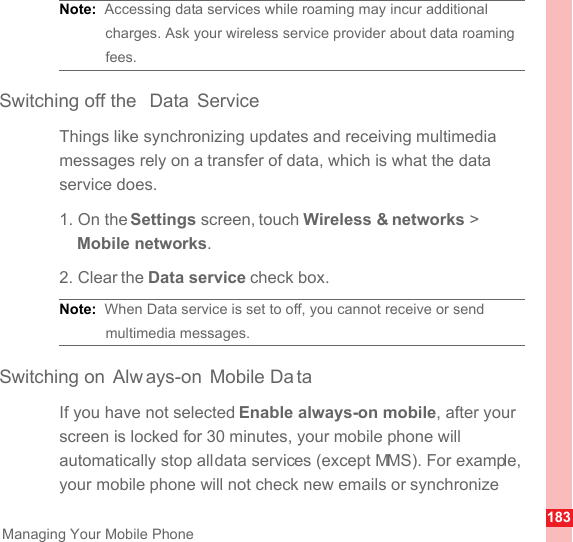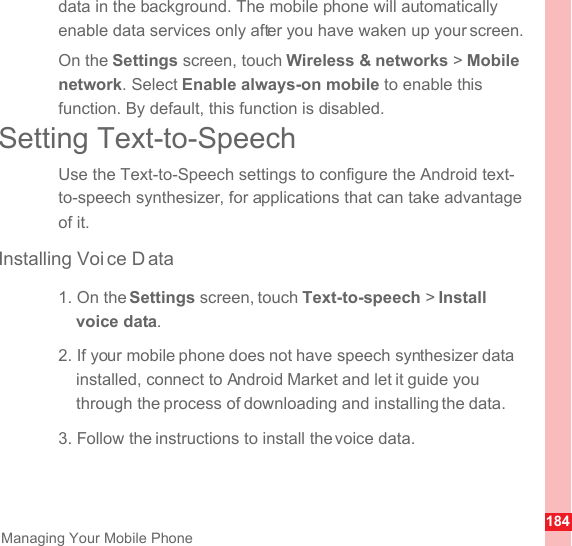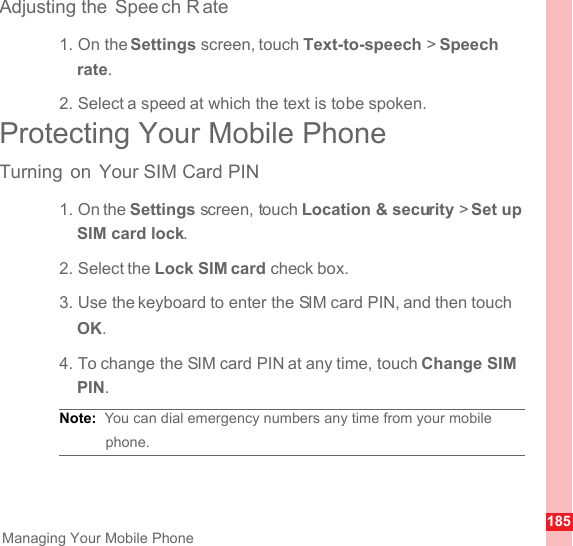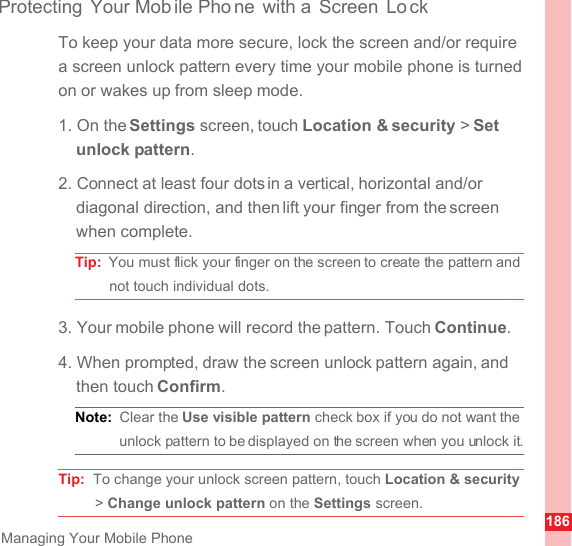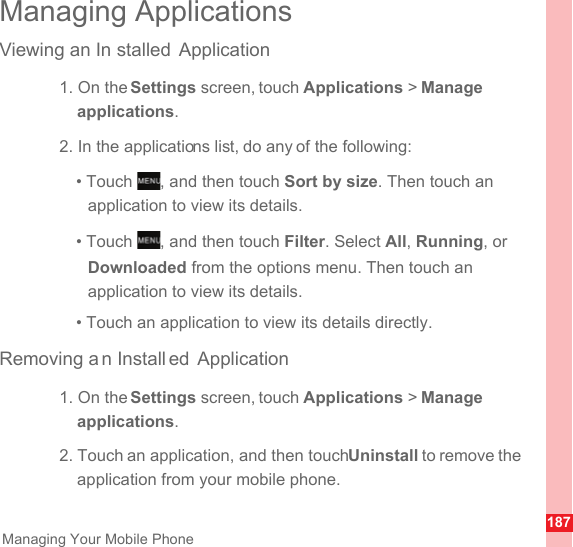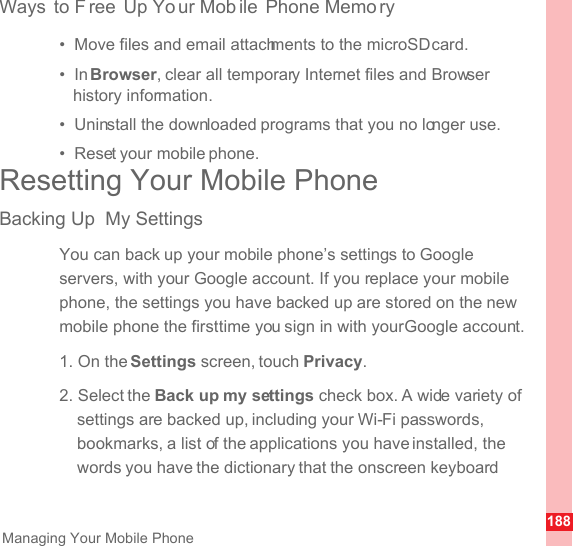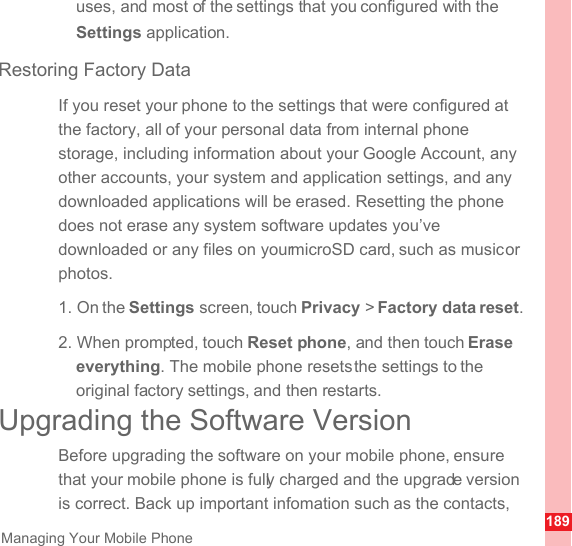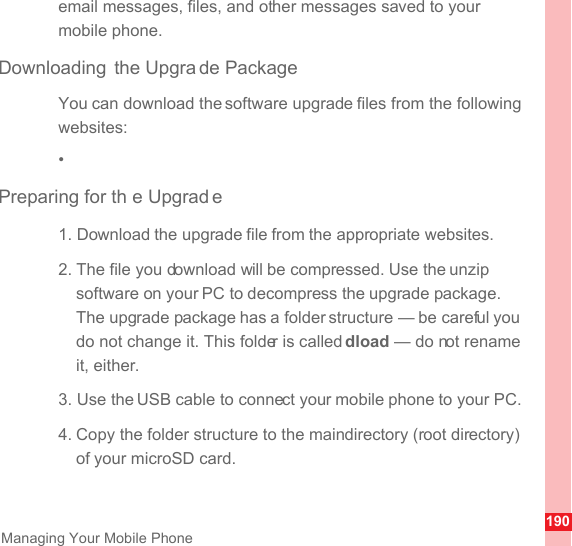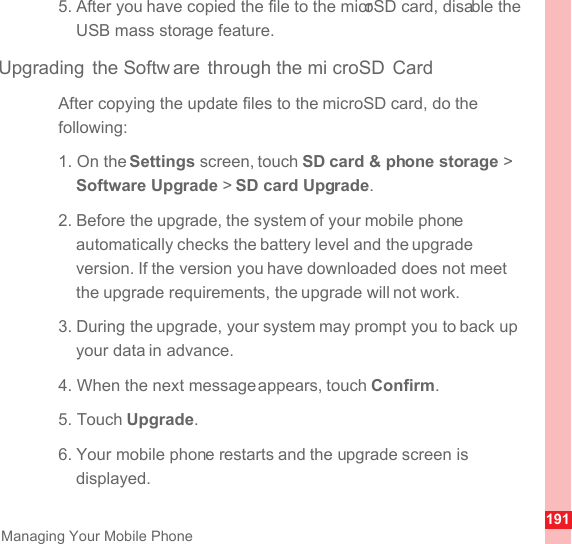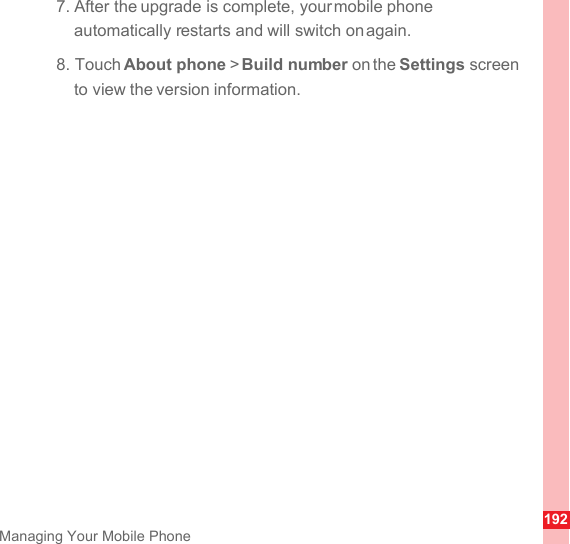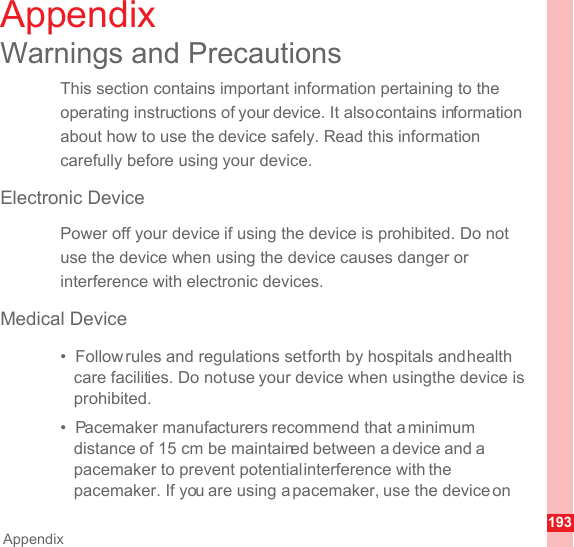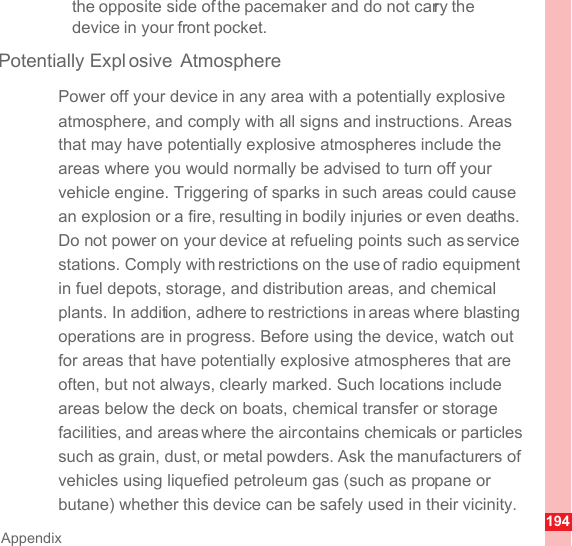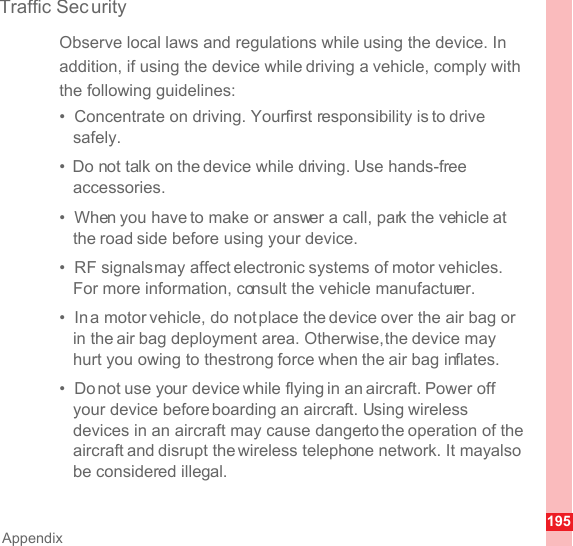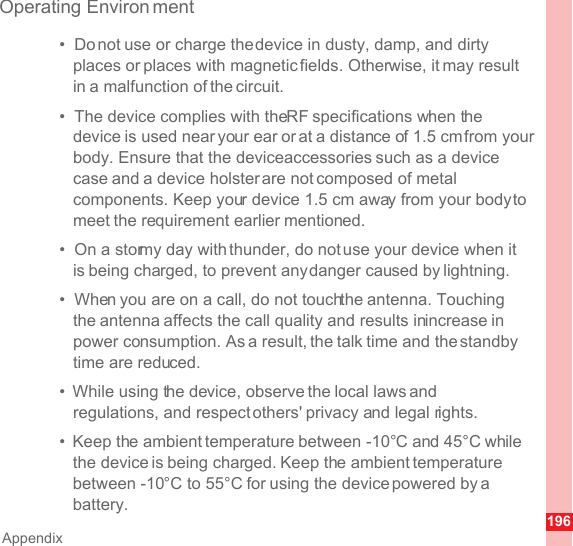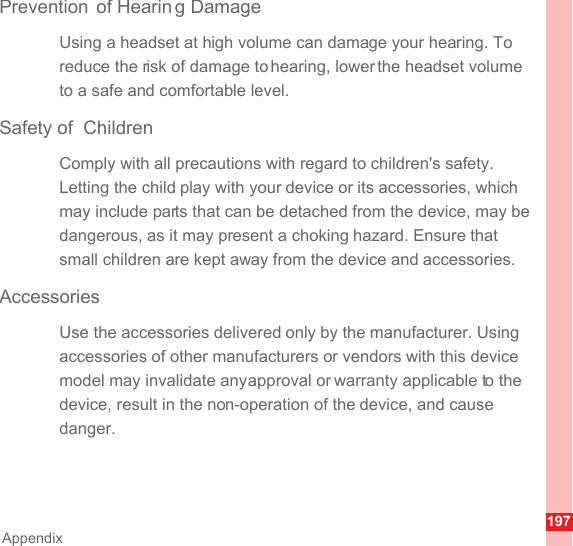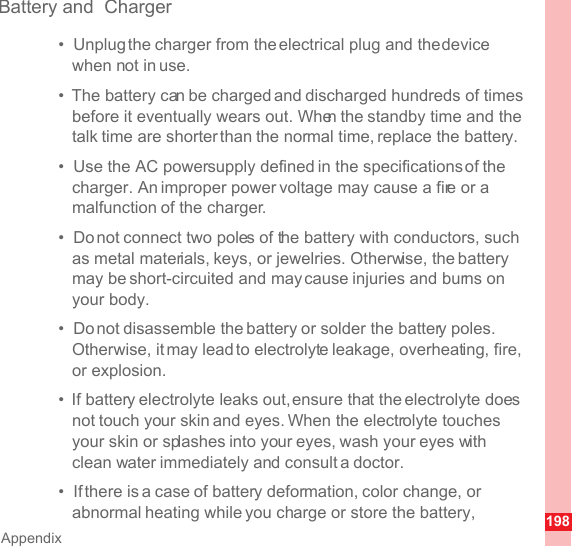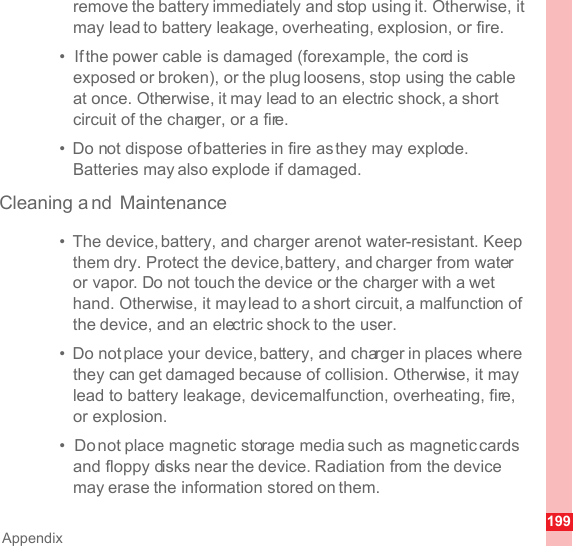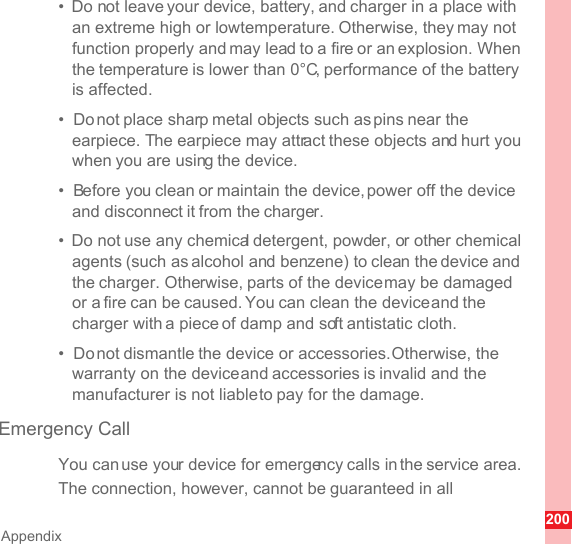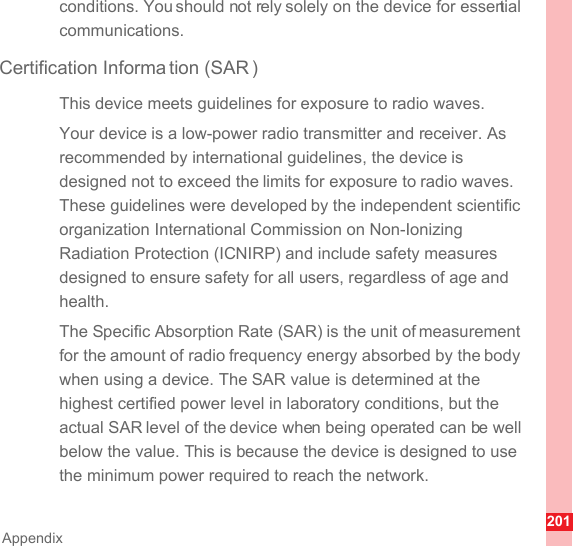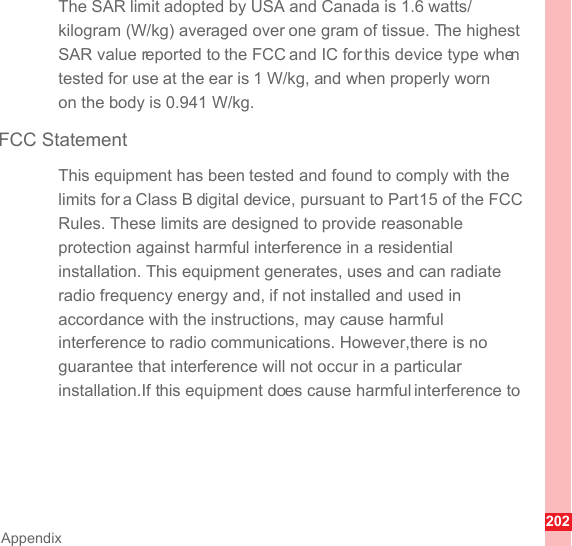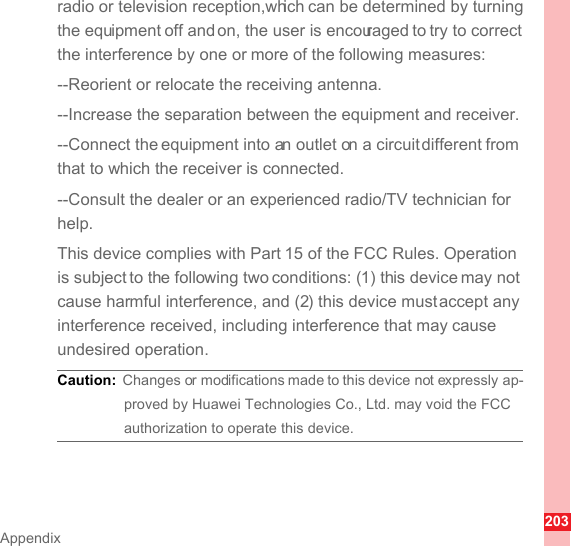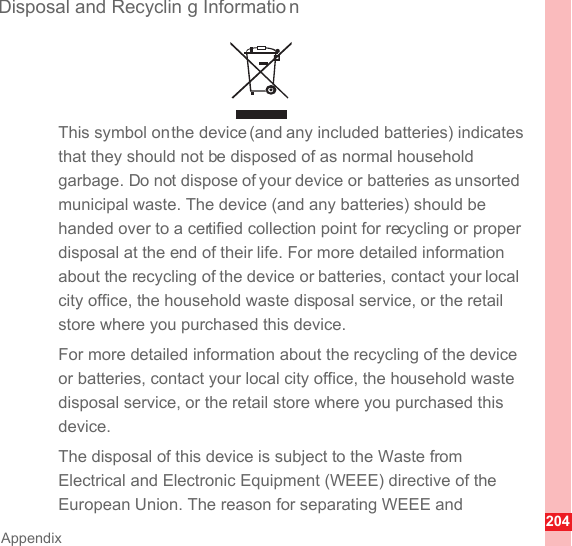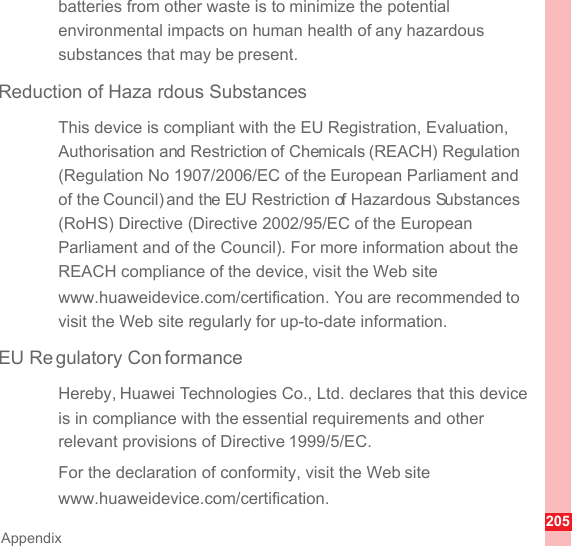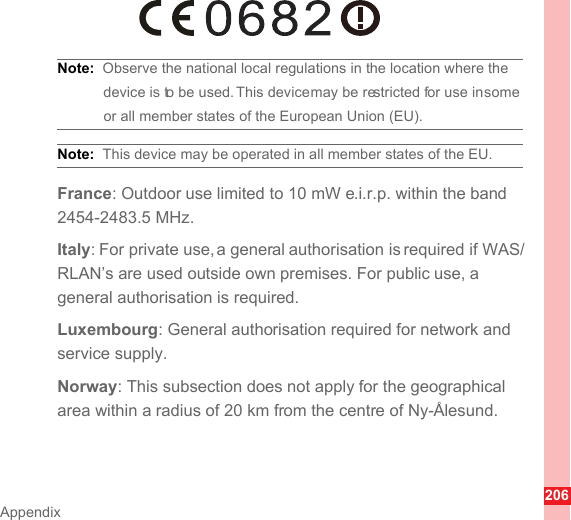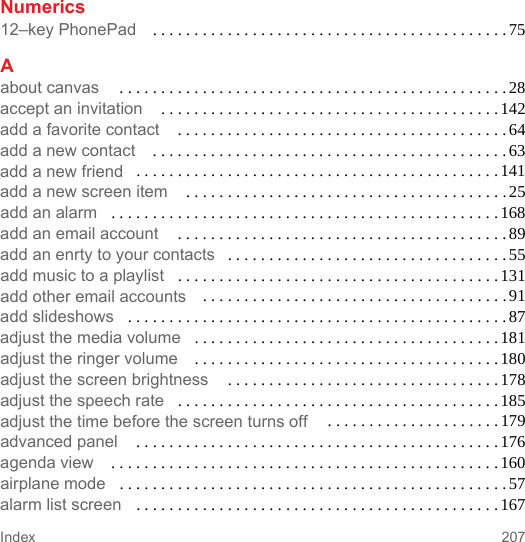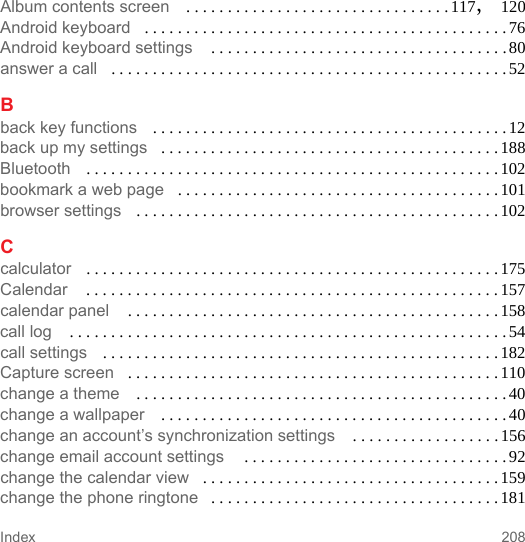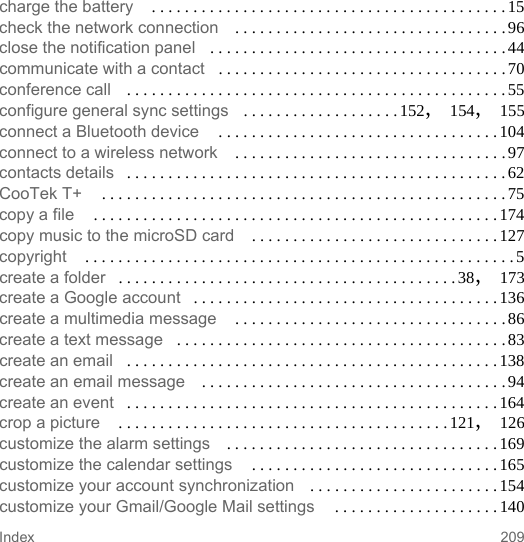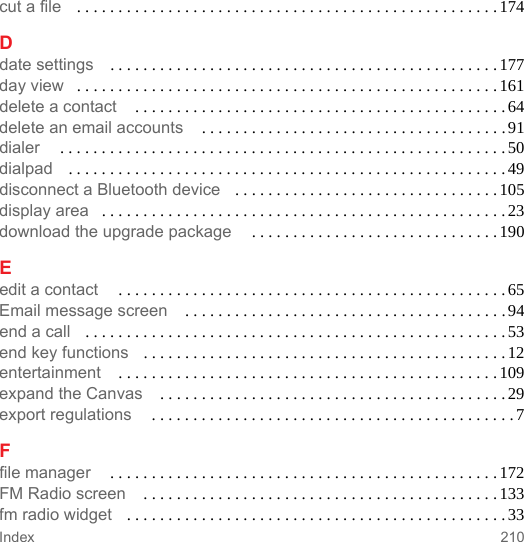Huawei Technologies U8100-9 HSDPA/UMTS/GSM/GPRS/EDGE Mobile Phone with Bluetooth and WiFi User Manual part 3
Huawei Technologies Co.,Ltd HSDPA/UMTS/GSM/GPRS/EDGE Mobile Phone with Bluetooth and WiFi part 3
Contents
- 1. User manual part 1
- 2. User manual part 2
- 3. User manual part 3
- 4. User manual part 4
User manual part 3