Huawei Technologies U8150-A HSDPA/UMTS/GPRS/GSM/EDGE Mobile Phone with BT User Manual Normal QSG U8150
Huawei Technologies Co.,Ltd HSDPA/UMTS/GPRS/GSM/EDGE Mobile Phone with BT Normal QSG U8150
User Manual
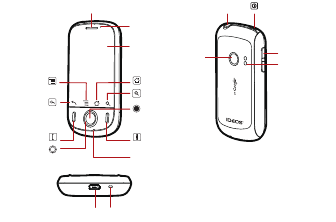
1
What is in Your Box
Phone at a Glance
■ Note:
All the pictures in this guide are for your reference only. The actual
appearance and display features depend on the mobile phone you
purchase.
• Mobile phone
• Charger
• USB cable
• Battery
• Headset
• Quick Start Guide
• Safety Information
Earpiece
Touch
screen
Home
Menu
Back OK
Search
Send End
Microphone
Navigation
Headset jack Power
Volume keys
Charge/Data port Wrist strap hole
Speaker
Camera
Status indicator
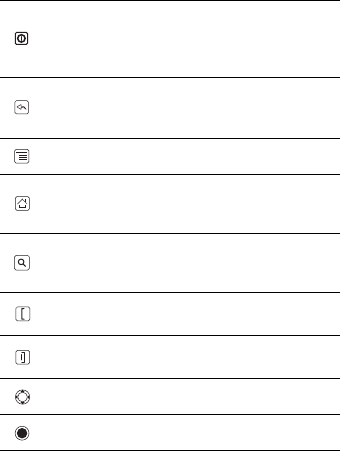
2
Key Functions at Your Fingertips
• Press to power on your mobile phone.
• Press and hold to open the
Phone options
menu.
• Press to lock the screen when your mobile phone is
active.
• Touch to return to the previous screen.
• Touch to exit any application you are running.
• Touch to hide the keyboard.
Touch to open the menu on an active screen.
• Touch to return to the Home screen.
• Touch and hold to show the most recently used
applications.
• Touch to open Google search for searching your mobile
phone and the web.
• Touch and hold to open Google search by voice.
• Press to make or answer a call.
• Press to go to the
Call log
screen.
• Press to hang up a call.
• Press to return to the Home screen.
Press to navigate selectable items on the screen.
Press to select a highlighted item.
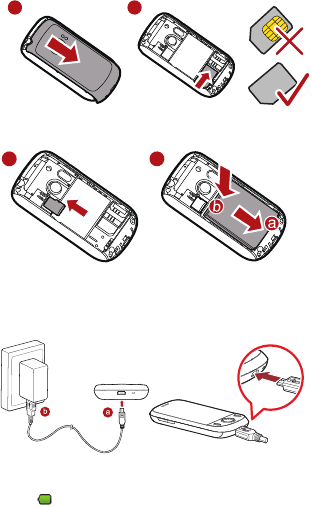
3
Installing the SIM Card
Installing the microSD card* and the battery
★ Tip:
*microSD card is optional.
Charging the Battery
If your mobile phone is charged when it is powered on, the battery icon on
the Notification bar shows the charging status. When the battery icon
changes to , it indicates that your mobile phone is fully charged.
1 2
1 2
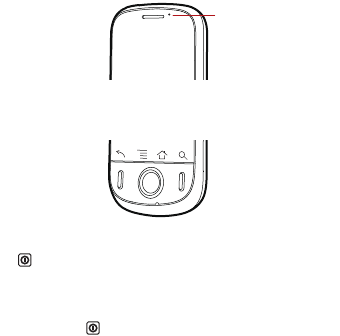
4
Status Indicator
Powering On Your Mobile Phone
Press . The first time you power on your phone, you will be asked to
sign in to your account and set up your mobile phone.
Powering Off Your Mobile Phone
1. Press and hold to open the
Phone options
menu.
2. Touch
Power off
.
3. Touch
OK
.
Using the Touchscreen
Touchscreen Actions
•
Touch
: Use the touch of your finger to select an item, confirm a
selection, or start an application.
•
Touch and hold
: Touch an item with your finger and continue to press
down until your mobile phone responds. For example, to open the
options menu for the active screen, touch the screen and hold down until
the menu appears.
•
Flick
: Move your finger either vertically or horizontally across the
screen.
Status indicator
Green: Fully charged (when connected to charger).
Orange: Charging in progress (when connected to charger).
Red: Battery low.
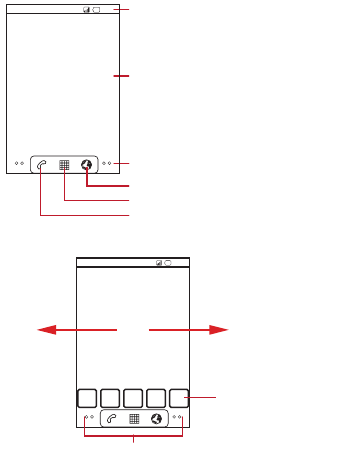
5
•
Drag
: Touch and hold the desired item with your finger. To move an
item, Drag the item to any part of the screen. You can drag an icon to
move or delete it.
Home Screen
Viewing Other Parts of the Home Screen
10:23
Touch to open the Phone application.
Touch to view all your applications.
Touch to open the Browser.
Notications bar:
Displays the reminders and status icons of
your phone. Flick down to open the
notications panel.
Display area:
Shows the operation and display areas of
your phone.
Screen switching dots:
Indicate the number of the screens on the
left or right. Touch the left or right dots to
switch between the screen.
10:23
Touch and hold the small dots to view thumbnails
of the Home screen and its extensions.
Touch a thumbnail to
open the Home screen
or its extensions.
Flick your finger left or
right across the Home
screen.
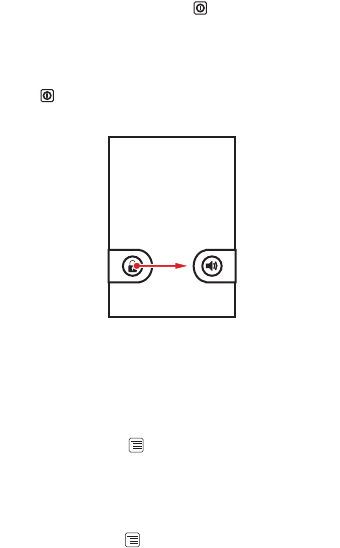
6
Locking the Screen
• When your mobile phone is on, press to lock the screen. When the
screen is locked, you can still receive messages and calls.
• If your mobile is idle for a while, the screen will lock automatically.
Unlocking the Screen
1. Press to wake up the screen.
2. Drag the lock icon from left to right to unlock the screen.
Adding a New Screen Item
1. Touch and hold a blank area on the Home screen until the
Add to
Home screen
menu is displayed.
2. Select an item to add it to the Home screen.
Importing Contacts from a SIM Card
1. In the contact list, touch >
Import/Export
.
2. Touch
Import from SIM card
.
3. If you have more than one account on your phone, touch the account
into which you want to import the contacts.
4. Wait for the SIM card contents to be loaded. Select the contacts you
want to import or touch >
Import all
to import all contacts.
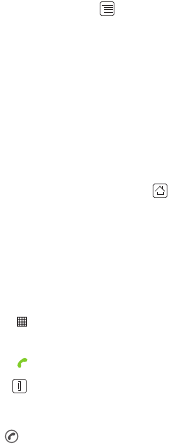
7
Adding a Contact
1. In the contact list, touch >
New contact
.
2. If you have more than one account with contacts, touch the account to
which you want to add the contact.
3. Enter the contact's name, and then add detailed information such as
phone number or address.
4. When you are finished, touch
Done
to save the contact information.
Making a Call
To make a call, you can use the
Phone
application, or select a number from
Contacts
or
Call log
.
When you are on a call, you can touch to return to the Home screen
and use other functions. To return to the calling screen, flick the notification
bar down and touch
Current call
.
■ Note:
Do not block the microphone at the bottom of your phone if you want your
voice heard.
Making a Call with the Phone Application
1. Touch >
Phone
to display the dialer.
2. Touch the appropriate numeric keys to enter the phone number.
3. Touch to initiate the call.
4. Press to end the call.
Answering an Incoming Call
Drag the to the right to answer the call.
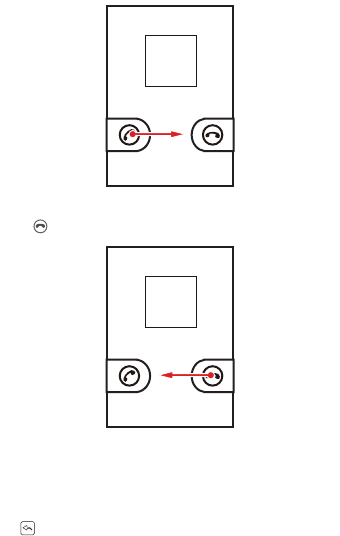
8
Rejecting an Incoming Call
Drag the to the left to reject the call.
Displaying the Keyboard Panel
To enter text, use the onscreen keyboard. Some applications open the
keyboard automatically. In others, touch a text field to open the keyboard.
Touch the space where you want to write text to display the keyboard.
Touch to hide the keyboard.
★ Tip:
Touch and hold the space where you usually write your text to open the
options menu.

9
Choosing an Input Method
1. Touch and hold the space where you enter your text until the
Edit text
menu is displayed.
2. Touch
Input method
.
3. Select the input method.
The keyboard panel will be displayed automatically.
Creating and Sending a Multimedia Message
1. Touch >
Messaging
>
New message
.
2. Enter a phone number in the
To
field.
3. Touch the composition text box to start entering your message.
4. Touch to display the options panel.
• Touch
Add subject
to add the message subject. Your mobile phone
is now in multimedia message mode.
• Touch
Attach
to add a picture, music, or video file.
5. When the message is ready to be sent, touch
Send
.
Getting Connected
Turning on the Data Service
1. Touch >
Settings
.
2. Touch
Wireless & networks
>
Mobile networks
.
3. Select the
Data enabled
check box to turn on the data connection.
★ Tip:
If you do not need a wireless network, you can uncheck the
Data enabled
check box to save data traffic costs.
Turning On Wi-Fi
1. Touch >
Settings
.
2. Touch
Wireless & networks
, and then select the
Wi-Fi
check box to
turn on Wi-Fi.
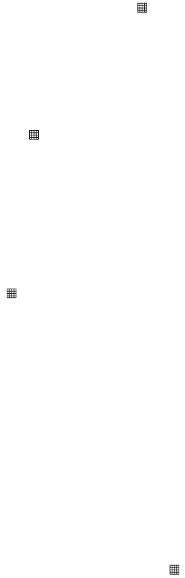
10
Connecting to a Wireless Network
1. After turning on Wi-Fi, touch >
Settings
.
2. Touch
Wireless & networks
>
Wi-Fi settings
. You will see a list of
detected Wi-Fi networks in the
Wi-Fi networks
section.
3. Touch a Wi-Fi network to connect to it.
Sharing Your Phone’s Data Connection as a Portable
Wi-Fi Hotspot
1. Touch >
Settings
.
2. Touch
Wireless & networks
>
Tethering & portable hotspot
.
3. Select the
Portable Wi-Fi hotspot
check box to share your data
connection.
★ Tip:
When
Portable Wi-Fi hotspot
is selected, you can touch
Portable Wi-Fi hotspot settings
to change its network name or
secure it.
Opening the Browser
Touch >
Browser
to open the home page.
★ Tip:
When the known or open Wi-Fi networks and the mobile networks are
present at the same time, your phone will preferably select a Wi-Fi network
for internet access.
Using the microSD Card as USB Mass Storage
1. Connect your mobile phone to your PC with the USB cable. Your PC
will detect the microSD card as a removable disk.
2. Open the notification bar, and then touch
USB connected
.
3. Touch
Turn on USB storage
in the dialog box that opens to confirm
that you want to transfer files.
You can now transfer files from your PC to your mobile phone’s microSD
card.
Managing Your Mobile Phone
To configure your mobile phone, touch >
Settings
.
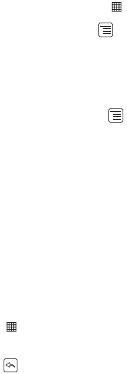
11
Changing the Phone Ringtone
1. On the
Settings
screen, touch
Sound
>
Phone ringtone
.
2. Touch the ringtone you want to use, and then touch
OK
. The ringtone
plays when selected.
Changing the Message Ringtone
1. On the Home screen, touch >
Messaging
.
2. In the message list, touch >
Settings
>
Select ringtone
.
3. Touch the ringtone you want to use, and then touch
OK
. The ringtone
plays when selected.
Changing the Wallpaper
1. On the Home screen, touch >
Wallpaper
.
2. Do any of the following:
• Touch
Live wallpapers
to select a picture and set it as the
wallpaper.
• Touch
Pictures
to select a picture and set it as the wallpaper.
• Touch
Wallpapers
to select a picture and set it as the wallpaper.
Taking Photos and Recording Videos
The camera is a combination of camera and camcorder that you can use to
shoot and share pictures and videos.
Opening Your Camera
• Touch >
Camera
to open the camera. The camera opens in
landscape mode, ready to take a picture or record a video.
• Touch to close the camera.
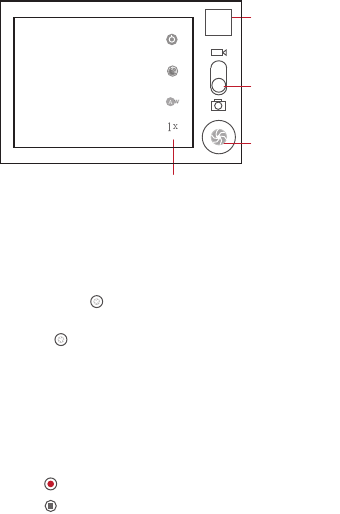
12
Capture Screen
Taking a Photo
1. Open your camera and switch to the camera mode.
2. If necessary, change the camera settings. The preview changes as you
change the settings.
3. Compose your photo within the photo capture screen.
4. Touch and hold . When the frame turns green, the image is in
focus.
5. Release to take your photo.
The photo you just took is displayed for a moment. You can take another
photo or preview your photos.
Recording a Video
1. Open the camera, and then switch to camcorder mode.
2. If necessary, change the camcorder settings.
3. Frame the scene which you want to start your video.
4. Touch to start recording a video.
5. Touch to stop recording.
Touch to customize the camera settings.
Thumbnail of last
photo. Touch to
preview the photos
or videos.
Drag up to record
videos, drag down
to take photos.
Touch to take a
photo.
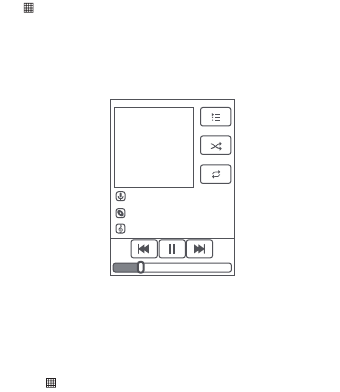
13
Enjoying Music
Before you using music player, you must copy music files from your
computer to the microSD card.
Once you have done this, the player will search for music on the microSD
card. After the search is complete, you will be able to view all available
music files in the music library.
Opening the Media Library
Touch >
Music
to display the media library.
Playing Music
1. Touch a category on the music library screen.
2. Touch the song you want to play.
Using Market
Android Market provides direct access to applications and games which
you can download and install on your phone.
Opening Market
1. Touch >
Market
.
2. When you open
Market
for the first time, the
Android Market Terms
of Service
window will appear. Touch
Accept
to continue.
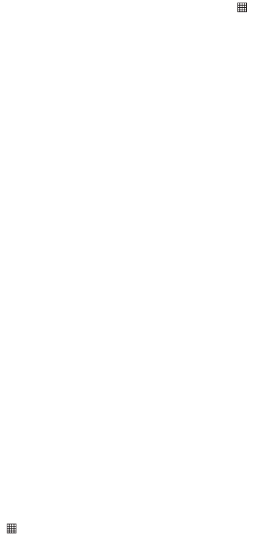
14
Installing an Application
■ Note:
If you want to install a non-Market application, touch >
Settings
>
Applications
, and then select the
Unknown sources
check box to allow
installation of the non-Market application.
1. In the
Market
, touch
Apps
.
2. Touch a category, and then touch the item you want to download.
3. To install the item, touch
Install
(if the item is free) or
Buy
, whichever is
displayed.
4. After the application has been downloaded and installed on your
mobile phone, the content download icon appears in the notification
bar.
■ Note:
Availability of Google applications, services, and features may vary
according to your country or carrier. Please follow the local laws and
regulations to use them.
Restoring Factory Data
If you reset your phone to the settings that were configured at the factory, all
of your personal data stored on the phone, including information about your
Google Account, any other accounts, your system and application settings,
and any applications you have downloaded will be erased. Resetting the
phone does not erase any system software updates you have downloaded
or any files on your microSD card, such as music clips or photos.
1. On the
Settings
screen, touch
Privacy
>
Factory data reset
.
2. When prompted, touch
Reset phone
, and then touch
Erase
everything
. The mobile phone resets the settings to the original factory
settings, and then restarts.
FAQ
How do I prevent automatic switching of orientation when
rotating phone?
Touch >
Settings
>
Display
>
Auto-rotate screen
to disable the
function.

15
How do I set the unlock pattern?
Touch >
Settings
>
Location & security
>
Set up screen lock
>
Pattern
.
How can I change the keyboard mode?
Touch and hold the area where you write text and then select the input
method you prefer.
How do I stop the song playing in the background?
Touch the notification bar, flick downwards to open the notifications panel,
and then touch the music playing notification to go to the music playing
screen.
How do I return to the calling screen?
While on a call, if you’re on another screen, you can touch the notification
bar, and drag downwards to open the notifications panel. Then touch the
current call notification to return to the calling screen.
How do I create an application shortcut on the Home screen?
Touch and hold an application icon on the main menu screen until the Home
screen is displayed. Then drag the icon where you want it to go and release
your finger.
How do I hide the keyboard?
Touch to hide the keyboard.
How do I forward a message?
Touch and hold a message, and then touch
Forward
in the menu that
opens.
Why am I unable to use Navigation?
Navigation
is unavailable in some countries or regions.

16
Legal Notice
Copyright © Huawei Technologies Co., Ltd. 2010. All rights
reserved.
No part of this document may be reproduced or transmitted in any form or
by any means without prior written consent of Huawei Technologies Co.,
Ltd.
The product described in this manual may include copyrighted software of
Huawei Technologies Co., Ltd. and possible licensors. Customers shall not
in any manner reproduce, distribute, modify, decompile, disassemble,
decrypt, extract, reverse engineer, lease, assign, or sublicense the said
software, unless such restrictions are prohibited by applicable laws or such
actions are approved by respective copyright holders under licenses.
Trademarks and Permissions
, , and are trademarks or registered trademarks of
Huawei Technologies Co., Ltd.
Other trademarks and product, service and company names mentioned are
the property of their respective owners.
Notice
Some features of the product and its accessories described herein rely on
the software installed, capacities and settings of local network, and may not
be activated or may be limited by local network operators or network service
providers. Thus the descriptions herein may not exactly match the product
or its accessories you purchase.
Huawei Technologies Co., Ltd. reserves the right to change or modify any
information or specifications contained in this manual without prior notice or
obligation.
Huawei Technologies Co., Ltd. is not responsible for the legitimacy and
quality of any products that you upload or download through this mobile
phone, including but not limited to the text, pictures, music, movies, and
non-built-in software with copyright protection. Any consequences arising
from the installation or usage of the preceding products on this mobile
phone shall be borne by yourself.
17
NO WARRANTY
THE CONTENTS OF THIS MANUAL ARE PROVIDED “AS IS”. EXCEPT
AS REQUIRED BY APPLICABLE LAWS, NO WARRANTIES OF ANY
KIND, EITHER EXPRESS OR IMPLIED, INCLUDING BUT NOT LIMITED
TO, THE IMPLIED WARRANTIES OF MERCHANTABILITY AND
FITNESS FOR A PARTICULAR PURPOSE, ARE MADE IN RELATION TO
THE ACCURACY, RELIABILITY OR CONTENTS OF THIS MANUAL.
TO THE MAXIMUM EXTENT PERMITTED BY APPLICABLE LAW, IN NO
CASE SHALL HUAWEI TECHNOLOGIES CO., LTD. BE LIABLE FOR ANY
SPECIAL, INCIDENTAL, INDIRECT, OR CONSEQUENTIAL DAMAGES,
OR LOST PROFITS, BUSINESS, REVENUE, DATA, GOODWILL OR
ANTICIPATED SAVINGS.
Import and Export Regulations
Customers shall comply with all applicable export or import laws and
regulations and will obtain all necessary governmental permits and licenses
in order to export, re-export or import the product mentioned in this manual
including the software and technical data therein.
18
Warnings and Precautions
This section contains important information pertaining to the operating
instructions of your device. It also contains information about how to use the
device safely. Read this information carefully before using your device.
Electronic Device
Power off your device if using the device is prohibited. Do not use the device when
using the device causes danger or interference with electronic devices.
Medical Device
• Follow rules and regulations set forth by hospitals and health care facilities. Do
not use your device when using the device is prohibited.
• Pacemaker manufacturers recommend that a minimum distance of 15 cm be
maintained between a device and a pacemaker to prevent potential
interference with the pacemaker. If you are using a pacemaker, use the device
on the opposite side of the pacemaker and do not carry the device in your
front pocket.
Potentially Explosive Atmosphere
Power off your device in any area with a potentially explosive atmosphere, and
comply with all signs and instructions. Areas that may have potentially explosive
atmospheres include the areas where you would normally be advised to turn off
your vehicle engine. Triggering of sparks in such areas could cause an explosion or
a fire, resulting in bodily injuries or even deaths. Do not power on your device at
refueling points such as service stations. Comply with restrictions on the use of
radio equipment in fuel depots, storage, and distribution areas, and chemical
plants. In addition, adhere to restrictions in areas where blasting operations are in
progress. Before using the device, watch out for areas that have potentially
explosive atmospheres that are often, but not always, clearly marked. Such
locations include areas below the deck on boats, chemical transfer or storage
facilities, and areas where the air contains chemicals or particles such as grain,
dust, or metal powders. Ask the manufacturers of vehicles using liquefied
petroleum gas (such as propane or butane) whether this device can be safely used
in their vicinity.
Traffic Security
Observe local laws and regulations while using the device. In addition, if using the
device while driving a vehicle, comply with the following guidelines:
19
• Concentrate on driving. Your first responsibility is to drive safely.
• Do not talk on the device while driving. Use hands-free accessories.
• When you have to make or answer a call, park the vehicle at the road side
before using your device.
• RF signals may affect electronic systems of motor vehicles. For more
information, consult the vehicle manufacturer.
• In a motor vehicle, do not place the device over the air bag or in the air bag
deployment area. Otherwise, the device may hurt you owing to the strong
force when the air bag inflates.
• Do not use your device while flying in an aircraft. Power off your device before
boarding an aircraft. Using wireless devices in an aircraft may cause danger to
the operation of the aircraft and disrupt the wireless telephone network. It
may also be considered illegal.
Operating Environment
• Do not use or charge the device in dusty, damp, and dirty places or places with
magnetic fields. Otherwise, it may result in a malfunction of the circuit.
• The device complies with the RF specifications when the device is used near
your ear or at a distance of 1.5 cm from your body. Ensure that the device
accessories such as a device case and a device holster are not composed of
metal components. Keep your device 1.5 cm away from your body to meet the
requirement earlier mentioned.
• On a stormy day with thunder, do not use your device when it is being
charged, to prevent any danger caused by lightning.
• When you are on a call, do not touch the antenna. Touching the antenna
affects the call quality and results in increase in power consumption. As a
result, the talk time and the standby time are reduced.
• While using the device, observe the local laws and regulations, and respect
others' privacy and legal rights.
• Keep the ambient temperature between 0°C and 45°C while the device is
being charged. Keep the ambient temperature between -10°C and 55°C for
using the device powered by a battery.
Prevention of Hearing Damage
Using a headset at high volume can damage your hearing. To reduce the risk of
damage to hearing, lower the headset volume to a safe and comfortable level.
20
Safety of Children
Comply with all precautions with regard to children's safety. Letting the child play
with your device or its accessories, which may include parts that can be detached
from the device, may be dangerous, as it may present a choking hazard. Ensure
that small children are kept away from the device and accessories.
Accessories
Use the accessories delivered only by the manufacturer. Using accessories of other
manufacturers or vendors with this device model may invalidate any approval or
warranty applicable to the device, result in the non-operation of the device, and
cause danger.
Battery and Charger
• Unplug the charger from the electrical plug and the device when not in use.
• The battery can be charged and discharged hundreds of times before it
eventually wears out. When the standby time and the talk time are shorter
than the normal time, replace the battery.
• Use the AC power supply defined in the specifications of the charger. An
improper power voltage may cause a fire or a malfunction of the charger.
• Do not connect two poles of the battery with conductors, such as metal
materials, keys, or jewelries. Otherwise, the battery may be short-circuited and
may cause injuries and burns on your body.
• If battery electrolyte leaks out, ensure that the electrolyte does not touch your
skin and eyes. When the electrolyte touches your skin or splashes into your
eyes, wash your eyes with clean water immediately and consult a doctor.
• If there is a case of battery deformation, color change, or abnormal heating
while you charge or store the battery, remove the battery immediately and
stop using it. Otherwise, it may lead to battery leakage, overheating,
explosion, or fire.
• If the power cable is damaged (for example, the cord is exposed or broken), or
the plug loosens, stop using the cable at once. Otherwise, it may lead to an
electric shock, a short circuit of the charger, or a fire.
• Do not dispose of batteries in fire as they may explode. Batteries may also
explode if damaged.
• Do not modify or remanufacture, attempt to insert foreign objects into the
battery, immerse or expose to water or other liquids, expose to fire, explosion
or other hazard.
21
• Avoid dropping the device or battery. If the device or battery is dropped,
especially on a hard surface, and the user suspects damage, take it to a
qualified service center for inspection.
• Improper battery use may result in a fire, explosion or other hazard.
• Promptly dispose of used batteries in accordance with local regulations.
• The device should only be connected to products that bear the USB-IF logo or
have completed the USB-IF compliance program.
• Only use the battery with a charging system that has been qualified with the
system per this standard, IEEE-Std-1725-2006. Use of an unqualified battery or
charger may present a risk of fire, explosion, leakage, or other hazard.
• Replace the battery only with another battery that has been qualified with the
system per this standard, IEEE-Std-1725-2006. Use of an unqualified battery
may present a risk of fire, explosion, leakage or other hazard.
Cleaning and Maintenance
• The device, battery, and charger are not water-resistant. Keep them dry.
Protect the device, battery, and charger from water or vapor. Do not touch the
device or the charger with a wet hand. Otherwise, it may lead to a short circuit,
a malfunction of the device, and an electric shock to the user.
• Do not place your device, battery, and charger in places where they can get
damaged because of collision. Otherwise, it may lead to battery leakage,
device malfunction, overheating, fire, or explosion.
• Do not place magnetic storage media such as magnetic cards and floppy disks
near the device. Radiation from the device may erase the information stored
on them.
• Do not leave your device, battery, and charger in a place with an extreme high
or low temperature. Otherwise, they may not function properly and may lead
to a fire or an explosion. When the temperature is lower than 0°C,
performance of the battery is affected.
• Do not place sharp metal objects such as pins near the earpiece. The earpiece
may attract these objects and hurt you when you are using the device.
• Before you clean or maintain the device, power off the device and disconnect
it from the charger.
• Do not use any chemical detergent, powder, or other chemical agents (such as
alcohol and benzene) to clean the device and the charger. Otherwise, parts of
the device may be damaged or a fire can be caused. You can clean the device
and the charger with a piece of damp and soft antistatic cloth.
22
• Do not dismantle the device or accessories. Otherwise, the warranty on the
device and accessories is invalid and the manufacturer is not liable to pay for
the damage.
• If the device screen is broken by colliding with hard objects, do not touch or try
to remove the broken part. In this case, stop using the device immediately, and
then contact an authorized service center in time.
Emergency Call
You can use your device for emergency calls in the service area. The connection,
however, cannot be guaranteed in all conditions. You should not rely solely on the
device for essential communications.
Certification Information (SAR)
This device meets guidelines for exposure to radio waves.
Your device is a low-power radio transmitter and receiver. As recommended by
international guidelines, the device is designed not to exceed the limits for
exposure to radio waves. These guidelines were developed by the independent
scientific organization International Commission on Non-Ionizing Radiation
Protection (ICNIRP) and include safety measures designed to ensure safety for all
users, regardless of age and health.
The Specific Absorption Rate (SAR) is the unit of measurement for the amount of
radio frequency energy absorbed by the body or head when using a device. The
SAR value is determined at the highest certified power level in laboratory
conditions, but the actual SAR level of the device when being operated can be well
below the value. This is because the device is designed to use the minimum power
required to reach the network.
ICNIRP states the SAR limit is 2.0 watts/kilogram (W/kg) averaged over 10 grams
of tissue. Federal Communications Commission (FCC) and Industry Canada (IC) set
1.6W/kg averaged over 1 gram tissue as the SAR limit. This device is designed to
meet the SAR requirements set by ICNIRP or FCC and IC.
The highest SAR value reported to the FCC and IC for this device type when tested
for use at the ear is 1.27 W/kg, and when properly worn on the body is 1.24 W/kg.
The highest SAR value according to ICNIRP guidelines
for this device type when
tested at the ear is 0.587 W/kg, and when properly worn on the body is 0.59 W/
kg.
FCC Statement
This equipment has been tested and found to comply with the limits for a Class B
digital device, pursuant to Part 15 of the FCC Rules. These limits are designed to
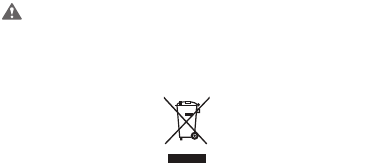
23
provide reasonable protection against harmful interference in a residential
installation. This equipment generates, uses and can radiate radio frequency
energy and, if not installed and used in accordance with the instructions, may
cause harmful interference to radio communications. However,there is no
guarantee that interference will not occur in a particular installation.If this
equipment does cause harmful interference to radio or television reception,which
can be determined by turning the equipment off and on, the user is encouraged
to try to correct the interference by one or more of the following measures:
--Reorient or relocate the receiving antenna.
--Increase the separation between the equipment and receiver.
--Connect the equipment into an outlet on a circuit different from that to which
the receiver is connected.
--Consult the dealer or an experienced radio/TV technician for help.
This device complies with Part 15 of the FCC Rules. Operation is subject to the
following two conditions: (1) this device may not cause harmful interference, and
(2) this device must accept any interference received, including interference that
may cause undesired operation.
Caution
Changes or modifications made to this device not expressly approved by
Huawei Technologies Co., Ltd. may void the FCC authorization to operate
this device.
Disposal and Recycling Information
This symbol on the device and any
included batteries indicates that the device (including its electrical accessories) and
batteries should not be disposed of as normal household garbage. Do not dispose
of your device or batteries as unsorted municipal waste. The device (and any
batteries) should be handed over to a certified collection point for recycling or
proper disposal at the end of their life.
For more detailed information about the recycling of the device or batteries,
contact your local city office, the household waste disposal service, or the retail
store where you purchased this device.

24
The disposal of this device and batteries is subject to the Waste Electrical and
Electronic Equipment (WEEE) Directive and Battery Directive of the European
Union. The reason for separating WEEE and batteries from other waste is to
minimize the potential environmental impacts on human health of any hazardous
substances that may be present.
Reduction of Hazardous Substances
This device is compliant with the EU Registration, Evaluation, Authorisation and
Restriction of Chemicals (REACH) Regulation (Regulation No 1907/2006/EC of the
European Parliament and of the Council) and the EU Restriction of Hazardous
Substances (RoHS) Directive (Directive 2002/95/EC of the European Parliament and
of the Council). For more information about the REACH compliance of the device,
visit the Web site
www.huaweidevice.com/certification
. You are recommended
to visit the Web site regularly for up-to-date information.
EU Regulatory Conformance
Hereby, Huawei Technologies Co., Ltd. declares that this device is in compliance
with the essential requirements and other relevant provisions of Directive 1999/5/
EC.
For the declaration of conformity, visit the Web site
www.huaweidevice.com/
certification.
■ Note:
Observe the national local regulations in the location where the device is to
be used. This device may be restricted for use in some or all member states of
the European Union (EU).
■ Note:
This device may be operated in all member states of the EU.
France: Outdoor use limited to 10 mW e.i.r.p. within the band 2454-2483.5 MHz.
Italy: For private use, a general authorisation is required if WAS/RLAN’s are used
outside own premises. For public use, a general authorisation is required.
Luxembourg: General authorisation required for network and service supply.
Norway: This subsection does not apply for the geographical area within a radius
of 20 km from the centre of Ny-Ålesund.