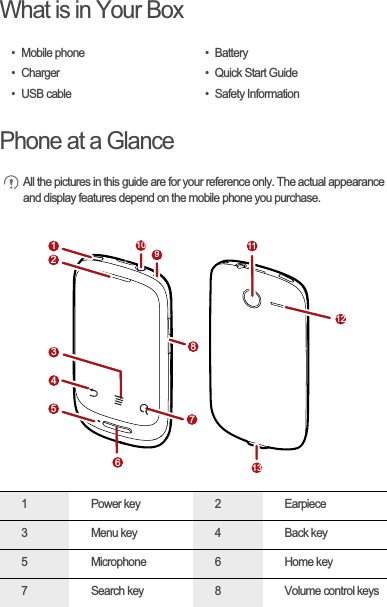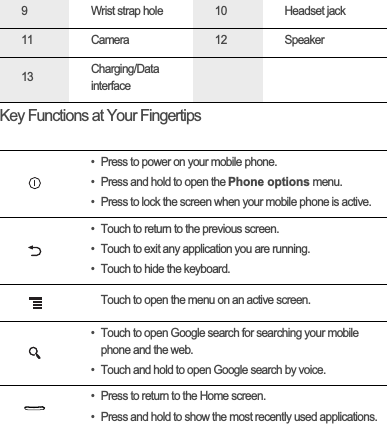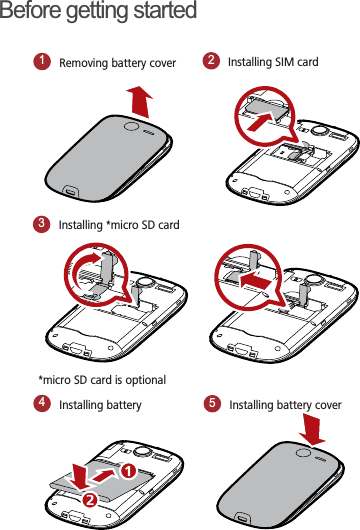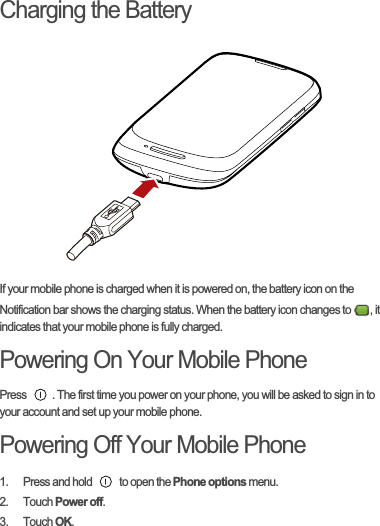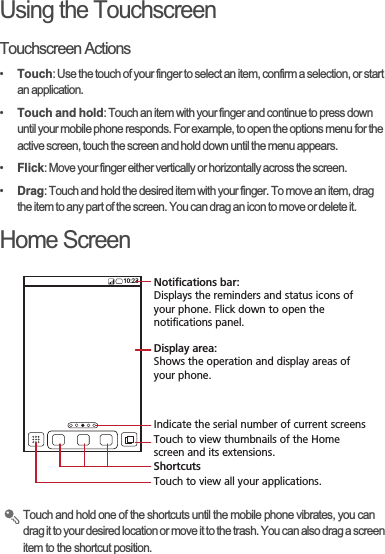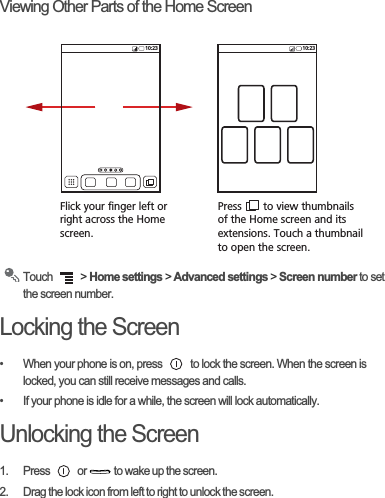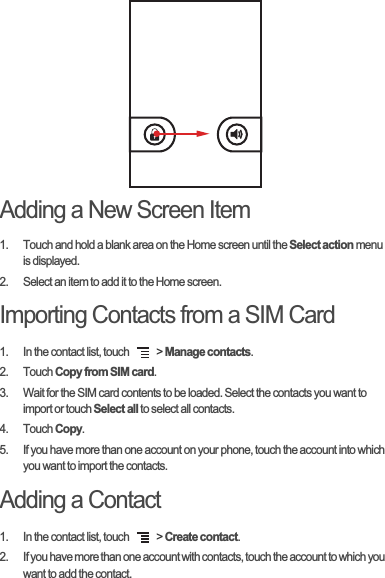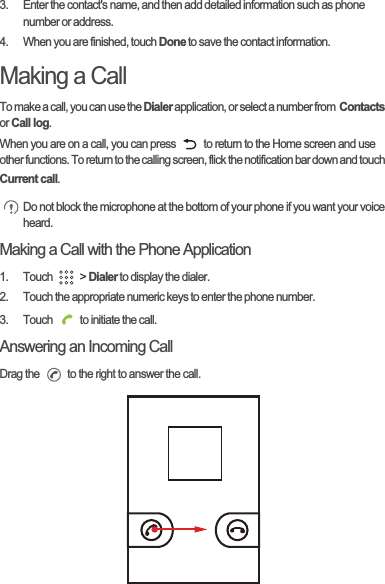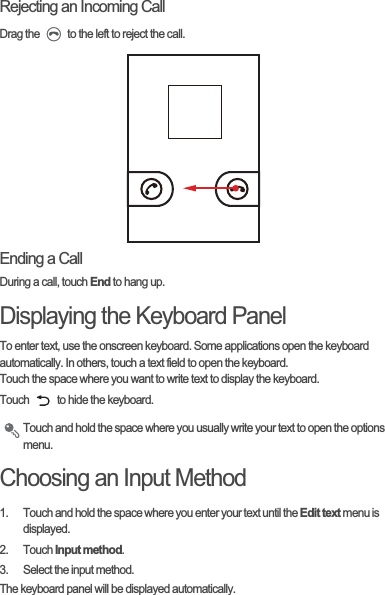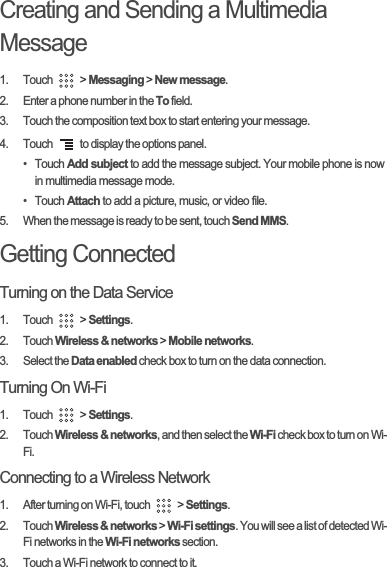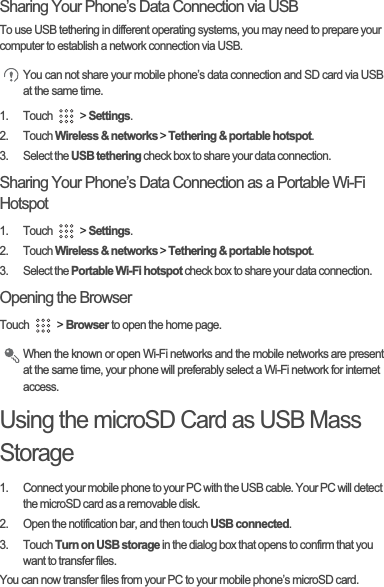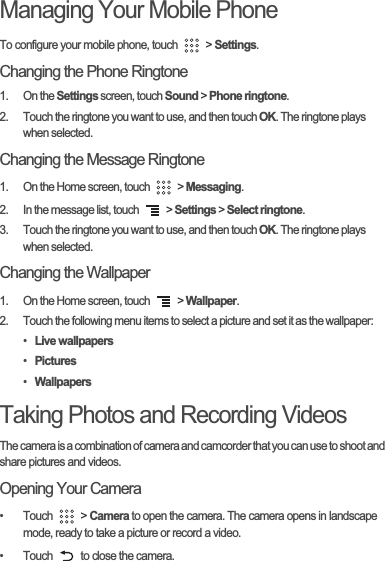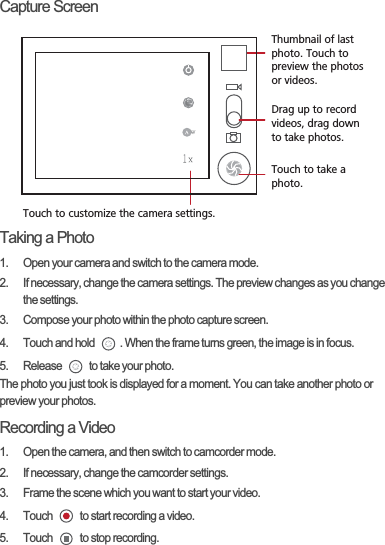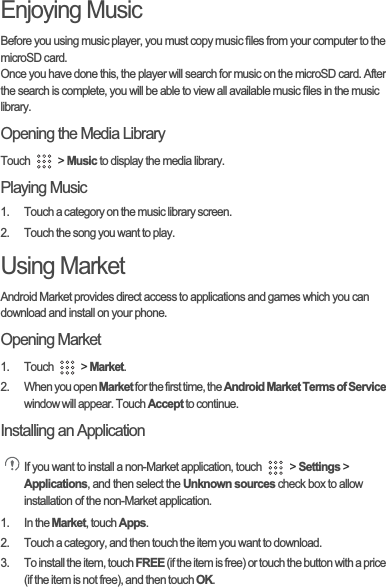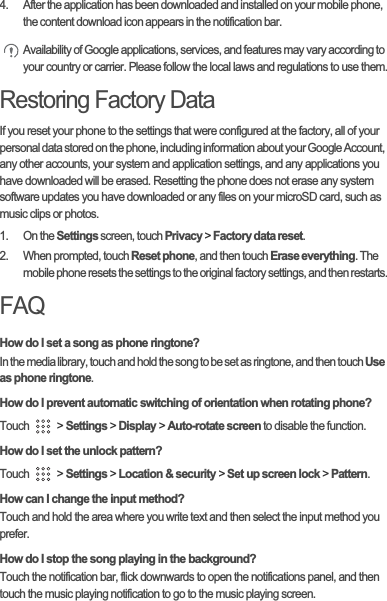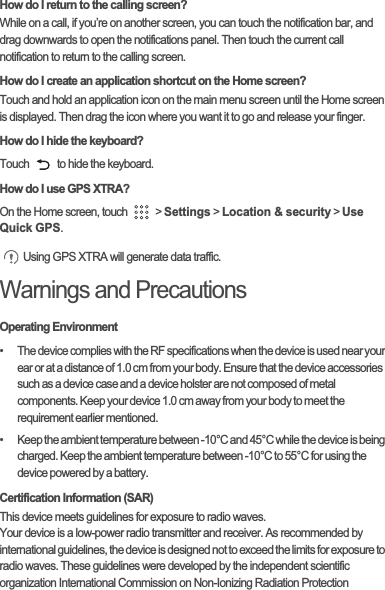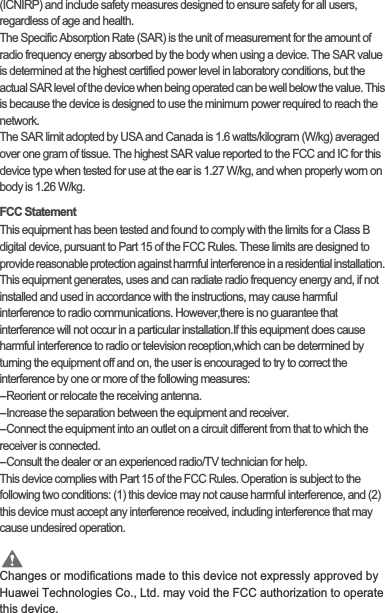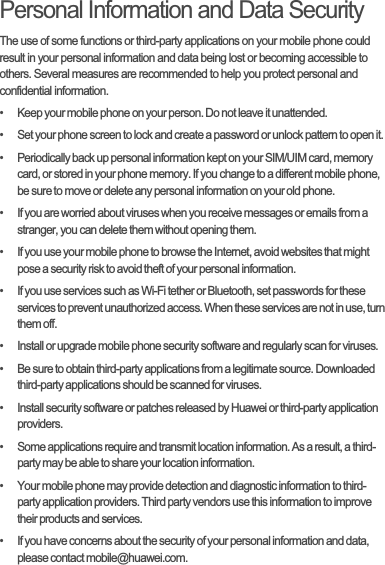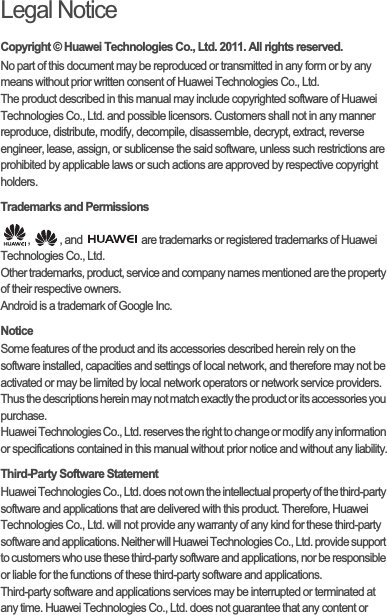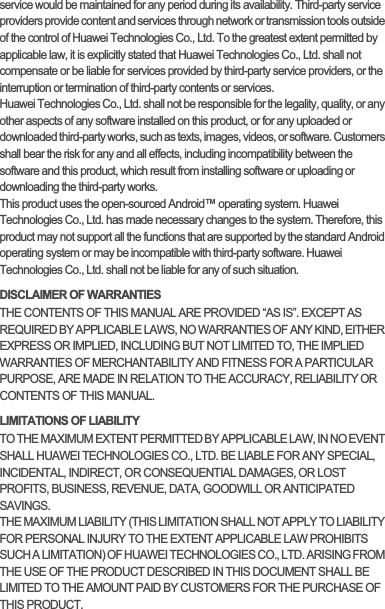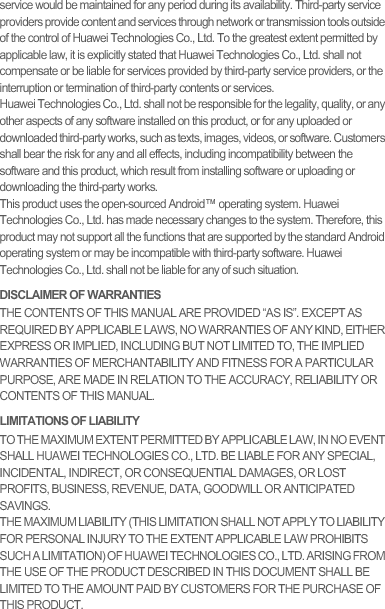Huawei Technologies U8180-5 HSDPA/UMTS/GPRS/GSM/EDGE Mobile Phone with Bluetooth User Manual QSG EN
Huawei Technologies Co.,Ltd HSDPA/UMTS/GPRS/GSM/EDGE Mobile Phone with Bluetooth QSG EN
Contents
- 1. User Manual Part 1
- 2. User Manual Part 2
User Manual Part 2