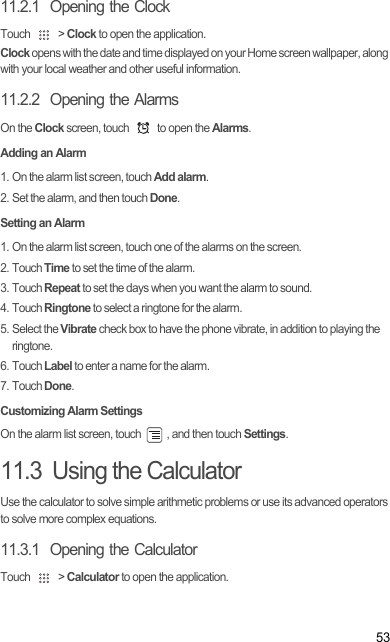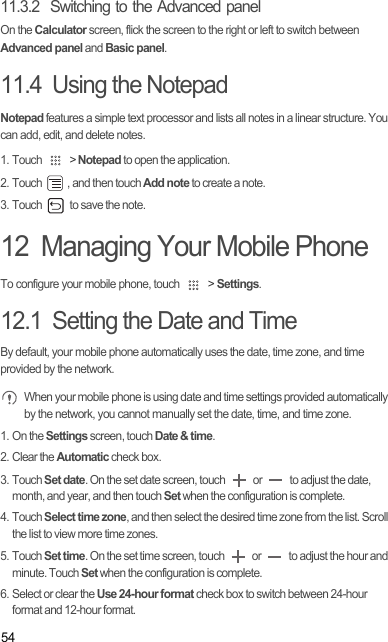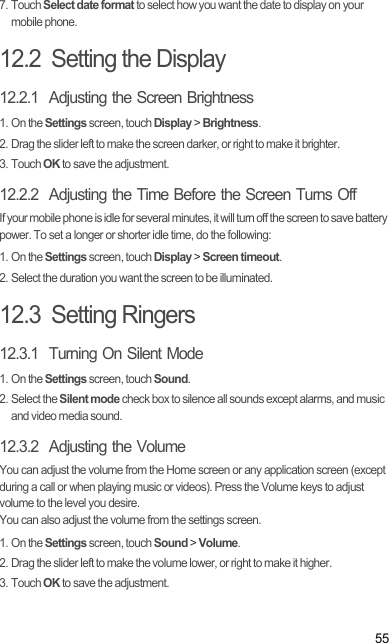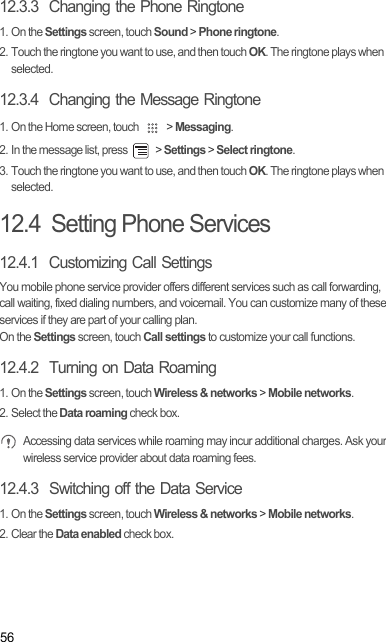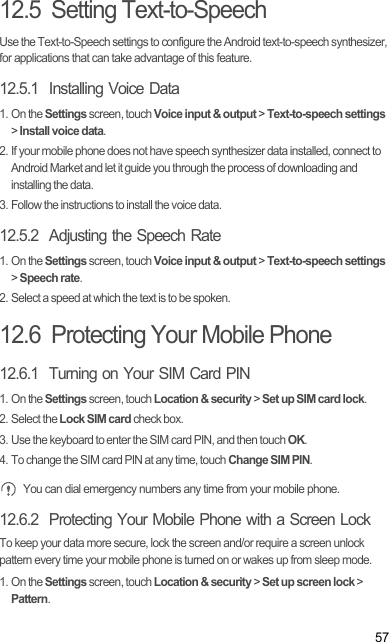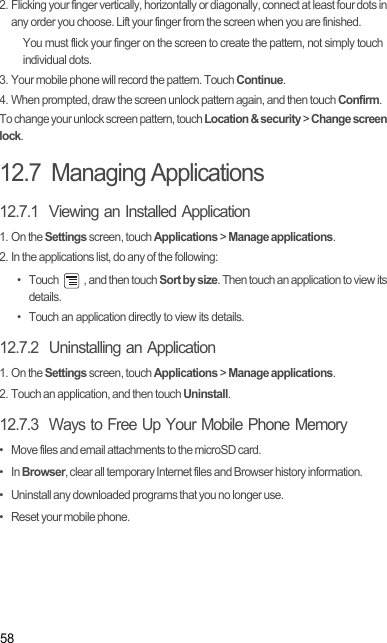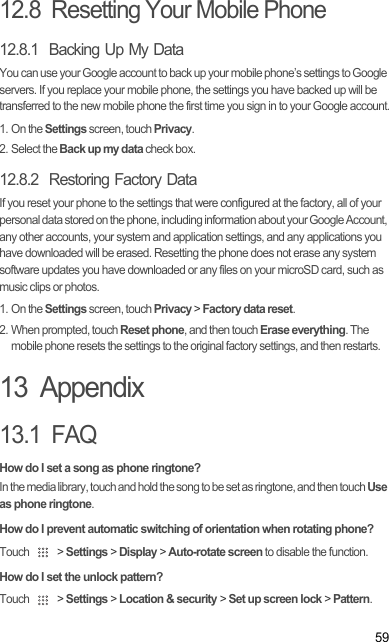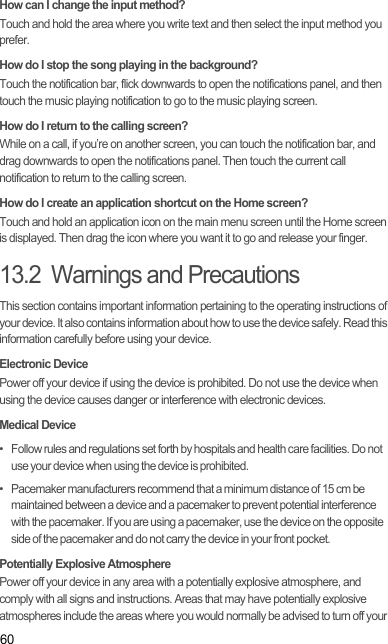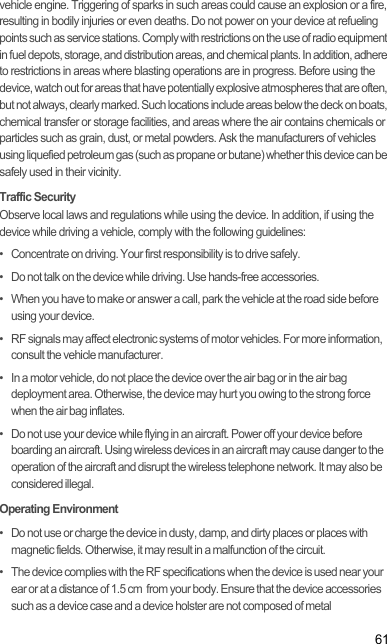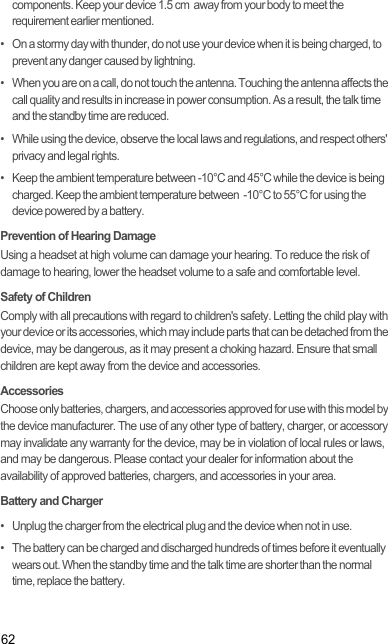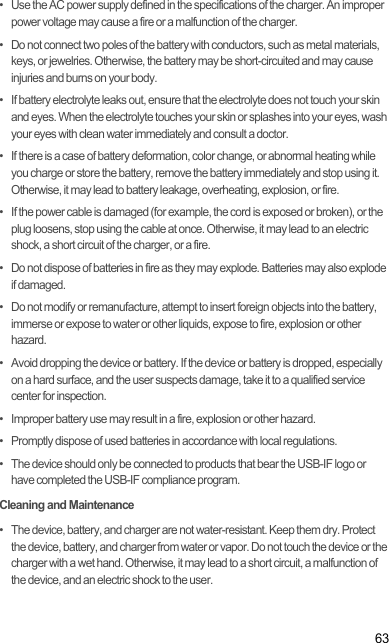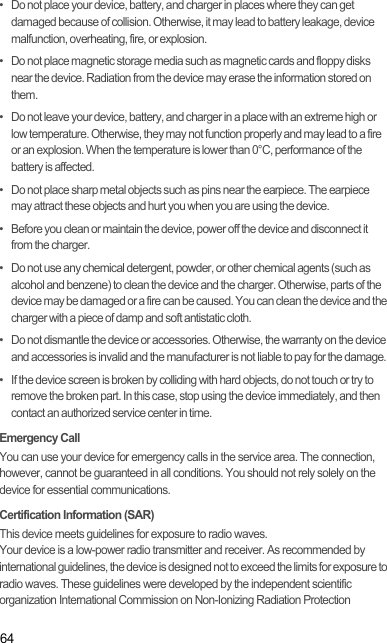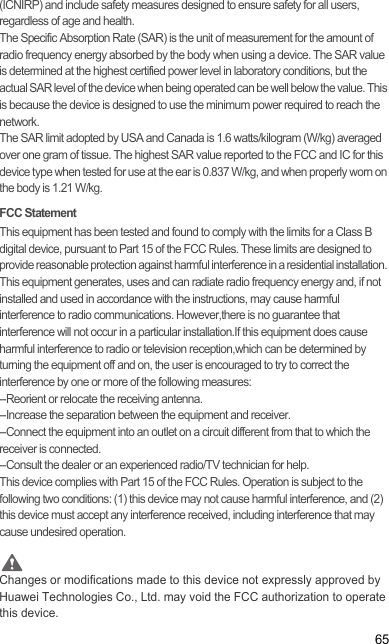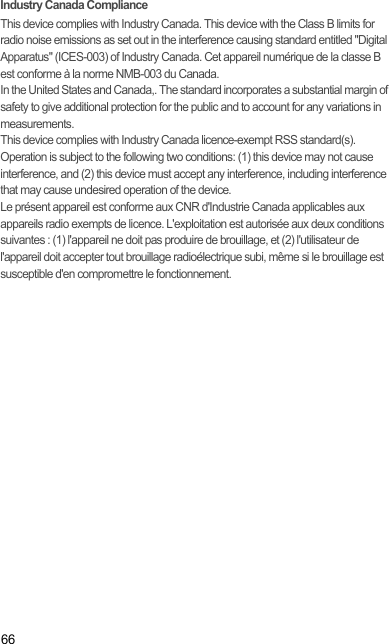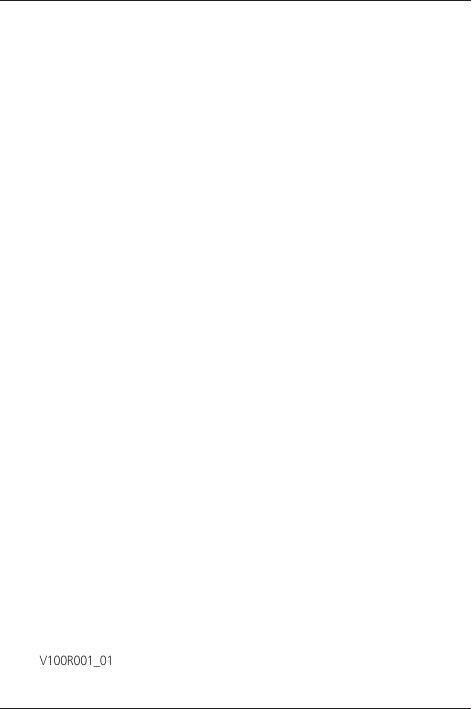Huawei Technologies U8350-3 HSDPA/UMTS/GPRS/GSM/EDGE Mobile Phone with BT User Manual Normal
Huawei Technologies Co.,Ltd HSDPA/UMTS/GPRS/GSM/EDGE Mobile Phone with BT Normal
Contents
- 1. User's Manual part 1
- 2. User's Manual part 2
- 3. User's Manual part 3
- 4. User's Manual part 4
- 5. User's Manual part 5
User's Manual part 5