Huawei Technologies U8510-0 HSPA/UMTS/GPRS/GSM/EDGE Mobile Phone with BT User Manual normal qsg u8800
Huawei Technologies Co.,Ltd HSPA/UMTS/GPRS/GSM/EDGE Mobile Phone with BT normal qsg u8800
User Manual

1
Phone at a Glance
Ƶ
Note:
If you apply protective film on the phone, please use the protective
film with good transmittance.
Key Functions at Your Fingertips
• Press to power on your mobile phone.
• Press and hold to open the
Phone options
menu.
• Press to lock the screen when your mobile phone is
active.
• Touch to return to the previous screen.
• Touch to exit any application you are running.
• Touch to hide the keyboard.
Camera
Volume
keys
Earpiece
Home key Headset jack
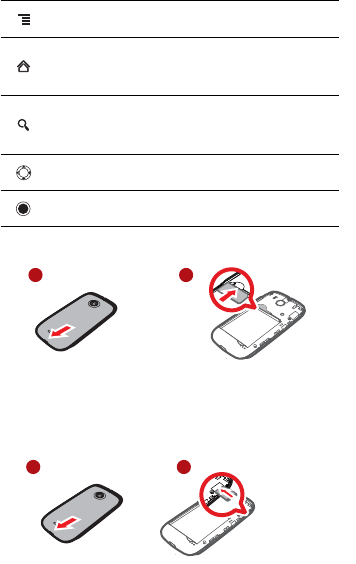
2
Installing the SIM Card
Installing the microSD Card (Optional)
Your mobile phone is already equipped with a large-volume built-in eMMC
card. If you want to expand your phone memory, you can also insert a
microSD card.
Touch to open the menu on an active screen.
• Touch to return to the Home screen.
• Touch and hold to show the most recently used
applications.
• Touch to open Google search for searching your mobile
phone and the web.
• Touch and hold to open Google search by voice.
Press to navigate selectable items on the screen.
Press to select a highlighted item.
1 2
1 2
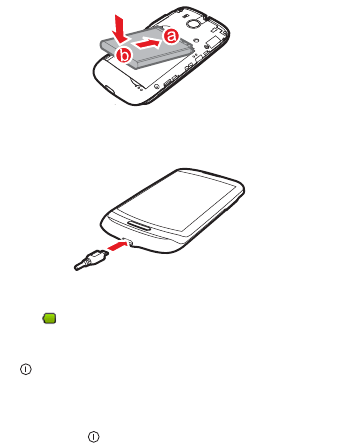
3
Installing the Battery
Charging the Battery
If your mobile phone is charged when it is powered on, the battery icon on
the Notification bar shows the charging status. When the battery icon
changes to , it indicates that your mobile phone is fully charged.
Powering On Your Mobile Phone
Press . The first time you power on your phone, you will be asked to
sign in to your account and set up your mobile phone.
Powering Off Your Mobile Phone
1. Press and hold to open the
Phone options
menu.
2. Touch
Power off
.
3. Touch
OK
.
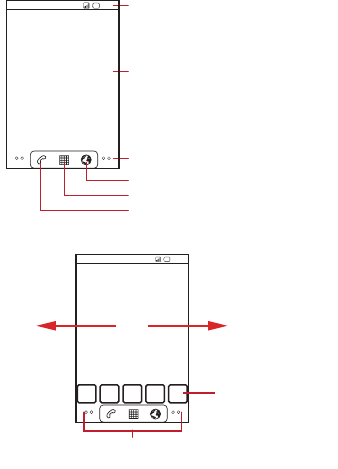
4
Home Screen
Viewing Other Parts of the Home Screen
Adding a New Screen Item
1. Touch and hold a blank area on the Home screen until the
Add to
Home screen
menu is displayed.
2. Select an item to add it to the Home screen.
10:23
Touch to open the Phone application.
Touch to view all your applications.
Touch to open the Browser.
Notifications bar:
Displays the reminders and status icons of
your phone. Flick down to open the
notifications panel.
Display area:
Shows the operation and display areas of
your phone.
Screen switching dots:
Indicate the number of the screens on the
left or right. Touch the left or right dots to
switch between the screen.
10:23
Flick your finger left
or right across the
Home screen.
Touch a thumbnail to
open the Home screen
or its extensions.
Touch and hold the small dots to view thumbnails
of the Home screen and its extensions.

5
Changing the Wallpaper
1. On the Home screen, touch >
Wallpaper
.
2. Do any of the following:
• Touch
Live wallpapers
to select a picture and set it as the
wallpaper.
• Touch
Gallery
to select a picture and set it as the wallpaper.
• Touch
Wallpapers
to select a picture and set it as the wallpaper.
Locking the Screen
• When your phone is on, press to lock the screen. When the screen
is locked, you can still receive messages and calls.
• If your phone is idle for a while, the screen will lock automatically.
Unlocking the Screen
1. Press to wake up the screen.
2. Drag the lock icon from left to right to unlock the screen.
Importing Contacts from a SIM Card
1. In the contact list, touch >
Import/Export
.
2. Touch
Import from SIM card
.
3. If you have more than one account on your phone, touch the account
into which you want to import the contacts.
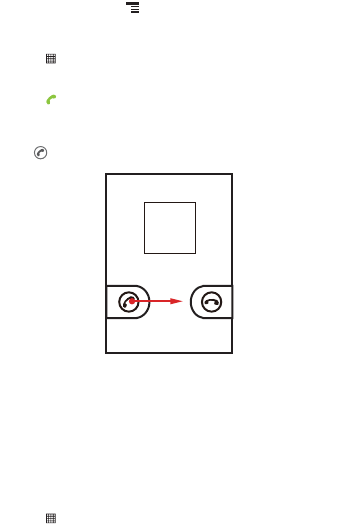
6
4. Wait for the SIM card contents to be loaded. Select the contacts you
want to import or touch >
Import all
to import all contacts.
Making a Call with the Phone Application
1. Touch >
Phone
to display the dialer.
2. Touch the appropriate numeric keys to enter the phone number.
3. Touch to initiate the call.
Answering an Incoming Call
Drag the to the right to answer the call.
Choosing an Input Method
1. Touch and hold the space where you enter your text until the
Edit text
menu is displayed.
2. Touch
Input method
.
3. Select the input method.
The keyboard panel will be displayed automatically.
Creating and Sending a Multimedia Message
1. Touch >
Messaging
>
New message
.
2. Enter a phone number in the
To
field.
3. Touch the composition text box to start entering your message.

7
4. Touch to display the options panel.
• Touch
Add subject
to add the message subject. Your mobile phone
is now in multimedia message mode.
• Touch
Attach
to add a picture, music, or video file.
5. When the message is ready to be sent, touch
Send
.
Turning on the Data Service
1. Touch >
Settings
.
2. Touch
Wireless & networks
>
Mobile networks
.
3. Select the
Data enabled
check box to turn on the data connection.
Turning On Wi-Fi
1. Touch >
Settings
.
2. Touch
Wireless & networks
, and then select the
Wi-Fi
check box to
turn on Wi-Fi.
Sharing Your Phone’s Data Connection via USB
To use USB tethering in different operating systems, you may need to
prepare your computer to establish a network connection via USB.
Ƶ
Note:
You can not share your mobile phone’s data connection and SD card via
USB at the same time.
1. Touch >
Settings
.
2. Touch
Wireless & networks
>
Tethering
.
3. Select the
USB tethering
check box to share your data connection.
Opening Your Camera
• Touch >
Camera
to open the camera. The camera opens in
landscape mode, ready to take a picture or record a video.
• Touch to close the camera.
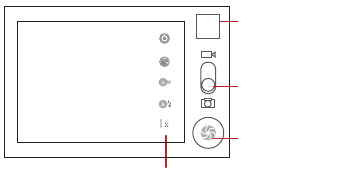
8
Capture Screen
Using the microSD Card as USB Mass Storage
1. Connect your mobile phone to your PC with the USB cable. Your PC
will detect the microSD card as a removable disk.
2. Open the notification bar, and then touch
USB connected
.
3. Touch
Turn on USB storage
in the dialog box that opens to confirm
that you want to transfer files.
You can now transfer files from your PC to your mobile phone’s microSD
card.
Warnings and Precautions
This section contains important information pertaining to the operating
instructions of your device. It also contains information about how to use the
device safely. Read this information carefully before using your device.
Electronic Device
Power off your device if using the device is prohibited. Do not use the device
when using the device causes danger or interference with electronic
devices.
Medical Device
• Follow rules and regulations set forth by hospitals and health care
facilities. Do not use your device when using the device is prohibited.
3
5
Touch to customize the camera settings.
Thumbnail of last
photo. Touch to
preview the photos
or videos.
Drag up to record
videos, drag down
to take photos.
Touch to take a
photo.
9
• Pacemaker manufacturers recommend that a minimum distance of 15
cm be maintained between a device and a pacemaker to prevent
potential interference with the pacemaker. If you are using a pacemaker,
use the device on the opposite side of the pacemaker and do not carry
the device in your front pocket.
Potentially Explosive Atmosphere
Power off your device in any area with a potentially explosive atmosphere,
and comply with all signs and instructions. Areas that may have potentially
explosive atmospheres include the areas where you would normally be
advised to turn off your vehicle engine. Triggering of sparks in such areas
could cause an explosion or a fire, resulting in bodily injuries or even
deaths. Do not power on your device at refueling points such as service
stations. Comply with restrictions on the use of radio equipment in fuel
depots, storage, and distribution areas, and chemical plants. In addition,
adhere to restrictions in areas where blasting operations are in progress.
Before using the device, watch out for areas that have potentially explosive
atmospheres that are often, but not always, clearly marked. Such locations
include areas below the deck on boats, chemical transfer or storage
facilities, and areas where the air contains chemicals or particles such as
grain, dust, or metal powders. Ask the manufacturers of vehicles using
liquefied petroleum gas (such as propane or butane) whether this device
can be safely used in their vicinity.
Traffic Security
Observe local laws and regulations while using the device. In addition, if
using the device while driving a vehicle, comply with the following
guidelines:
• Concentrate on driving. Your first responsibility is to drive safely.
• Do not talk on the device while driving. Use hands-free accessories.
• When you have to make or answer a call, park the vehicle at the road
side before using your device.
• RF signals may affect electronic systems of motor vehicles. For more
information, consult the vehicle manufacturer.
• In a motor vehicle, do not place the device over the air bag or in the air
bag deployment area. Otherwise, the device may hurt you owing to the
strong force when the air bag inflates.
10
• Do not use your device while flying in an aircraft. Power off your device
before boarding an aircraft. Using wireless devices in an aircraft may
cause danger to the operation of the aircraft and disrupt the wireless
telephone network. It may also be considered illegal.
Operating Environment
• Do not use or charge the device in dusty, damp, and dirty places or
places with magnetic fields. Otherwise, it may result in a malfunction of
the circuit.
• The device complies with the RF specifications when the device is used
near your ear or at a distance of 1.5 cm from your body. Ensure that the
device accessories such as a device case and a device holster are not
composed of metal components. Keep your device 1.5 cm away from
your body to meet the requirement earlier mentioned.
• On a stormy day with thunder, do not use your device when it is being
charged, to prevent any danger caused by lightning.
• When you are on a call, do not touch the antenna. Touching the antenna
affects the call quality and results in increase in power consumption. As
a result, the talk time and the standby time are reduced.
• While using the device, observe the local laws and regulations, and
respect others' privacy and legal rights.
• Keep the ambient temperature between -10°C and 40°C while the
device is being charged. Keep the ambient temperature between -10°C
to 45°C for using the device powered by a battery.
Prevention of Hearing Damage
Using a headset at high volume can damage your hearing. To reduce the
risk of damage to hearing, lower the headset volume to a safe and
comfortable level.
Safety of Children
Comply with all precautions with regard to children's safety. Letting the child
play with your device or its accessories, which may include parts that can be
detached from the device, may be dangerous, as it may present a choking
hazard. Ensure that small children are kept away from the device and
accessories.
11
Accessories
Use the accessories delivered only by the manufacturer. Using accessories
of other manufacturers or vendors with this device model may invalidate
any approval or warranty applicable to the device, result in the non-
operation of the device, and cause danger.
Battery and Charger
• Unplug the charger from the electrical plug and the device when not in
use.
• The battery can be charged and discharged hundreds of times before it
eventually wears out. When the standby time and the talk time are
shorter than the normal time, replace the battery.
• Use the AC power supply defined in the specifications of the charger. An
improper power voltage may cause a fire or a malfunction of the charger.
• Do not connect two poles of the battery with conductors, such as metal
materials, keys, or jewelries. Otherwise, the battery may be short-
circuited and may cause injuries and burns on your body.
• If battery electrolyte leaks out, ensure that the electrolyte does not touch
your skin and eyes. When the electrolyte touches your skin or splashes
into your eyes, wash your eyes with clean water immediately and
consult a doctor.
• If there is a case of battery deformation, color change, or abnormal
heating while you charge or store the battery, remove the battery
immediately and stop using it. Otherwise, it may lead to battery leakage,
overheating, explosion, or fire.
• If the power cable is damaged (for example, the cord is exposed or
broken), or the plug loosens, stop using the cable at once. Otherwise, it
may lead to an electric shock, a short circuit of the charger, or a fire.
• Do not dispose of batteries in fire as they may explode. Batteries may
also explode if damaged.
• Do not modify or remanufacture, attempt to insert foreign objects into the
battery, immerse or expose to water or other liquids, expose to fire,
explosion or other hazard.
• Avoid dropping the device or battery. If the device or battery is dropped,
especially on a hard surface, and the user suspects damage, take it to a
qualified service center for inspection.
12
• Improper battery use may result in a fire, explosion or other hazard.
• Promptly dispose of used batteries in accordance with local regulations.
• The device should only be connected to products that bear the USB-IF
logo or have completed the USB-IF compliance program.
• Only use the battery with a charging system that has been qualified with
the system per this standard, IEEE-Std-1725-2006. Use of an
unqualified battery or charger may present a risk of fire, explosion,
leakage, or other hazard.
• Replace the battery only with another battery that has been qualified
with the system per this standard, IEEE-Std-1725-2006. Use of an
unqualified battery may present a risk of fire, explosion, leakage or other
hazard.
Cleaning and Maintenance
• The device, battery, and charger are not water-resistant. Keep them dry.
Protect the device, battery, and charger from water or vapor. Do not
touch the device or the charger with a wet hand. Otherwise, it may lead
to a short circuit, a malfunction of the device, and an electric shock to the
user.
• Do not place your device, battery, and charger in places where they can
get damaged because of collision. Otherwise, it may lead to battery
leakage, device malfunction, overheating, fire, or explosion.
• Do not place magnetic storage media such as magnetic cards and
floppy disks near the device. Radiation from the device may erase the
information stored on them.
• Do not leave your device, battery, and charger in a place with an
extreme high or low temperature. Otherwise, they may not function
properly and may lead to a fire or an explosion. When the temperature is
lower than 0°C, performance of the battery is affected.
• Do not place sharp metal objects such as pins near the earpiece. The
earpiece may attract these objects and hurt you when you are using the
device.
• Before you clean or maintain the device, power off the device and
disconnect it from the charger.
• Do not use any chemical detergent, powder, or other chemical agents
(such as alcohol and benzene) to clean the device and the charger.
13
Otherwise, parts of the device may be damaged or a fire can be caused.
You can clean the device and the charger with a piece of damp and soft
antistatic cloth.
• Do not dismantle the device or accessories. Otherwise, the warranty on
the device and accessories is invalid and the manufacturer is not liable
to pay for the damage.
• If the device screen is broken by colliding with hard objects, do not touch
or try to remove the broken part. In this case, stop using the device
immediately, and then contact an authorized service center in time.
Emergency Call
You can use your device for emergency calls in the service area. The
connection, however, cannot be guaranteed in all conditions. You should
not rely solely on the device for essential communications.
Certification Information (SAR)
This device meets guidelines for exposure to radio waves.
Your device is a low-power radio transmitter and receiver. As
recommended by international guidelines, the device is designed not to
exceed the limits for exposure to radio waves. These guidelines were
developed by the independent scientific organization International
Commission on Non-Ionizing Radiation Protection (ICNIRP) and include
safety measures designed to ensure safety for all users, regardless of age
and health.
The Specific Absorption Rate (SAR) is the unit of measurement for the
amount of radio frequency energy absorbed by the body when using a
device. The SAR value is determined at the highest certified power level in
laboratory conditions, but the actual SAR level of the device when being
operated can be well below the value. This is because the device is
designed to use the minimum power required to reach the network.
The SAR limit adopted by USA and Canada is 1.6 watts/kilogram (W/kg)
averaged over one gram of tissue. The highest SAR value reported to the
FCC and IC for this device type when tested for use at the ear is 0.456 W/
kg, and when properly worn on the body is 0.478 W/kg.

14
The SAR limit also adopted by Europe is 2.0 W/kg averaged over 10 grams
of tissue. The highest SAR value for this device type when tested at the ear
is 0.597 W/kg, and when properly worn on the body is 0.567 W/kg.
FCC Statement
This equipment has been tested and found to comply with the limits for a
Class B digital device, pursuant to Part 15 of the FCC Rules. These limits
are designed to provide reasonable protection against harmful interference
in a residential installation. This equipment generates, uses and can radiate
radio frequency energy and, if not installed and used in accordance with the
instructions, may cause harmful interference to radio communications.
However,there is no guarantee that interference will not occur in a particular
installation.If this equipment does cause harmful interference to radio or
television reception,which can be determined by turning the equipment off
and on, the user is encouraged to try to correct the interference by one or
more of the following measures:
--Reorient or relocate the receiving antenna.
--Increase the separation between the equipment and receiver.
--Connect the equipment into an outlet on a circuit different from that to
which the receiver is connected.
--Consult the dealer or an experienced radio/TV technician for help.
This device complies with Part 15 of the FCC Rules. Operation is subject to
the following two conditions: (1) this device may not cause harmful
interference, and (2) this device must accept any interference received,
including interference that may cause undesired operation.
Caution
Changes or modifications made to this device not expressly approved by
Huawei Technologies Co., Ltd. may void the FCC authorization to operate
this device.

15
Disposal and Recycling Information
This symbol on the device (and any included batteries) indicates that they
should not be disposed of as normal household garbage. Do not dispose of
your device or batteries as unsorted municipal waste. The device (and any
batteries) should be handed over to a certified collection point for recycling
or proper disposal at the end of their life.
For more detailed information about the recycling of the device or batteries,
contact your local city office, the household waste disposal service, or the
retail store where you purchased this device.
The disposal of this device is subject to the Waste from Electrical and
Electronic Equipment (WEEE) directive of the European Union. The reason
for separating WEEE and batteries from other waste is to minimize the
potential environmental impacts on human health of any hazardous
substances that may be present.
Reduction of Hazardous Substances
This device is compliant with the EU Registration, Evaluation, Authorisation
and Restriction of Chemicals (REACH) Regulation (Regulation No 1907/
2006/EC of the European Parliament and of the Council) and the EU
Restriction of Hazardous Substances (RoHS) Directive (Directive 2002/95/
EC of the European Parliament and of the Council). For more information
about the REACH compliance of the device, visit the Web site
www.huaweidevice.com/certification
. You are recommended to visit the
Web site regularly for up-to-date information.
EU Regulatory Conformance
Hereby, Huawei Technologies Co., Ltd. declares that this device is in
compliance with the essential requirements and other relevant provisions of
Directive 1999/5/EC.
For the declaration of conformity, visit the Web site
www.huaweidevice.com/certification
.
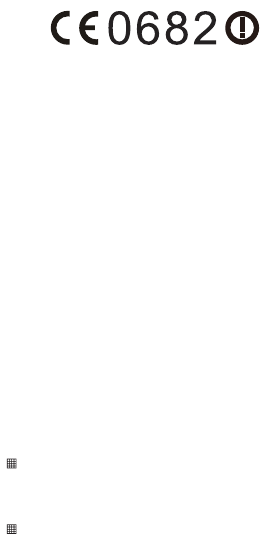
16
Თ
Note:
Observe the national local regulations in the location where the device is to
be used. This device may be restricted for use in some or all member states
of the European Union (EU).
Თ
Note:
This device may be operated in all member states of the EU.
France
: Outdoor use limited to 10 mW e.i.r.p. within the band 2454-2483.5
MHz.
Italy
: For private use, a general authorisation is required if WAS/RLAN’s are
used outside own premises. For public use, a general authorisation is
required.
Luxembourg
: General authorisation required for network and service
supply.
Norway
: This subsection does not apply for the geographical area within a
radius of 20 km from the centre of Ny-Ålesund.
FAQ
How do I set a song as phone ringtone?
Touch and hold the song to be set as ringtone, and then touch
Use as
phone ringtone
.
How do I prevent automatic switching of orientation when
rotating phone?
Touch >
Settings
>
Display
>
Auto-rotate screen
to disable the
function.
How do I set the unlock pattern?
Touch >
Settings
>
Location & security
>
Set up screen lock
>
Pattern
.

17
How can I change the keyboard mode?
Touch and hold the area where you write text and then select the input
method you prefer.
How do I stop the song playing in the background?
Touch the notification bar, flick downwards to open the notifications panel,
and then touch the music playing notification to go to the music playing
screen.
How do I return to the calling screen?
While on a call, if you’re on another screen, you can touch the notification
bar, and drag downwards to open the notifications panel. Then touch the
current call notification to return to the calling screen.
How do I create an application shortcut on the Home screen?
Touch and hold an application icon on the main menu screen until the Home
screen is displayed. Then drag the icon where you want it to go and release
your finger.
How do I hide the keyboard?
Touch to hide the keyboard.
Notice
Copyright © Huawei Technologies Co., Ltd. 2011. All rights
reserved.
THIS DOCUMENT IS FOR INFORMATION PURPOSE ONLY, AND DOES
NOT CONSTITUTE ANY KIND OF WARRANTIES.
All the pictures in this guide are for your reference only. The actual
appearance and display features depend on the mobile phone you
purchase.