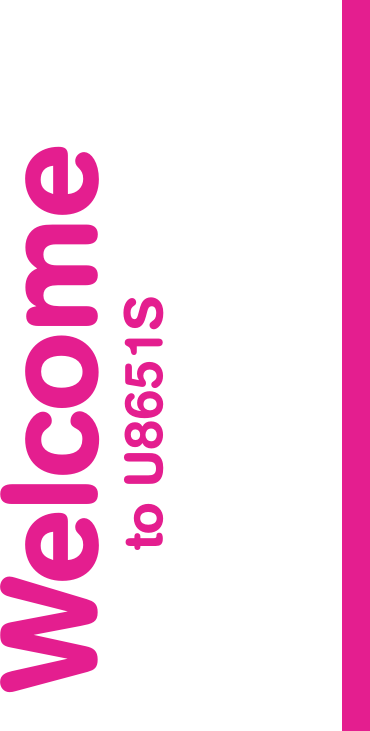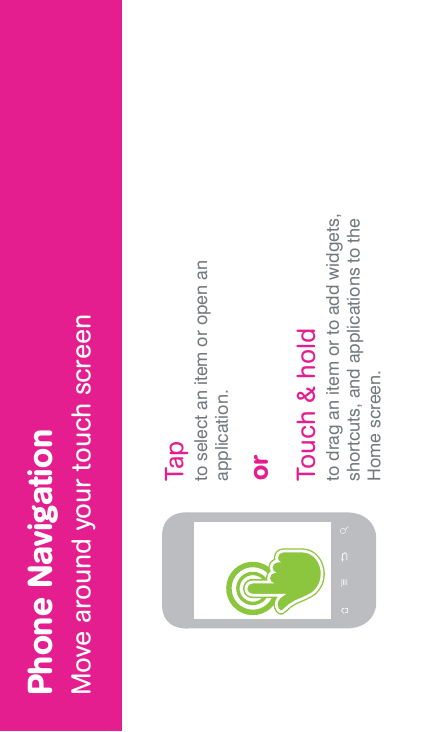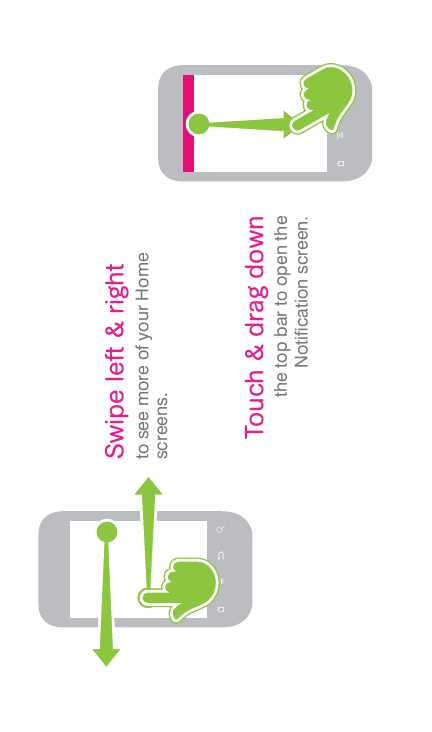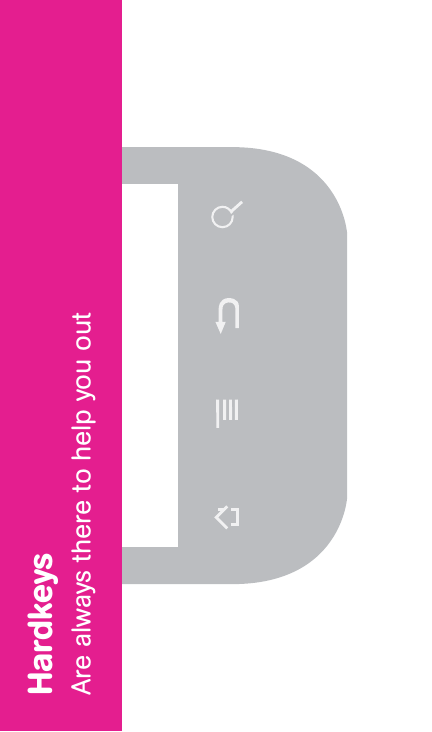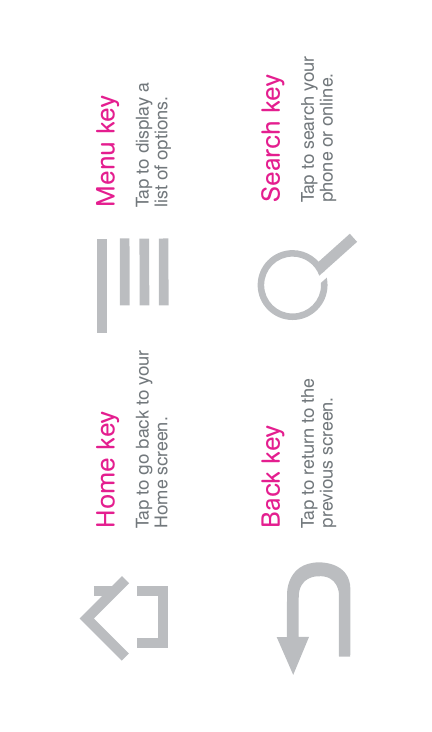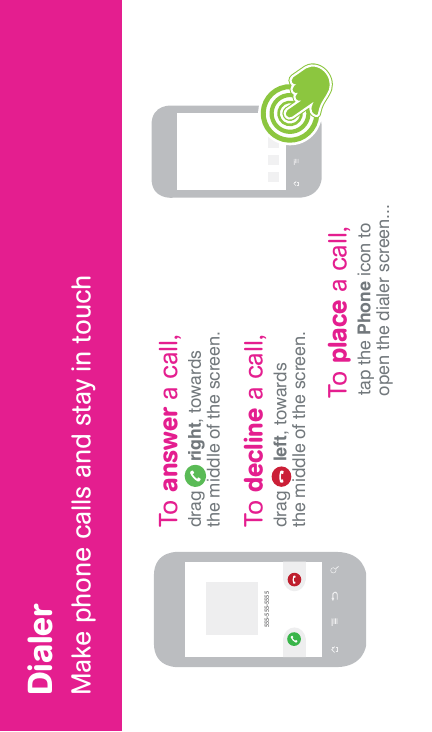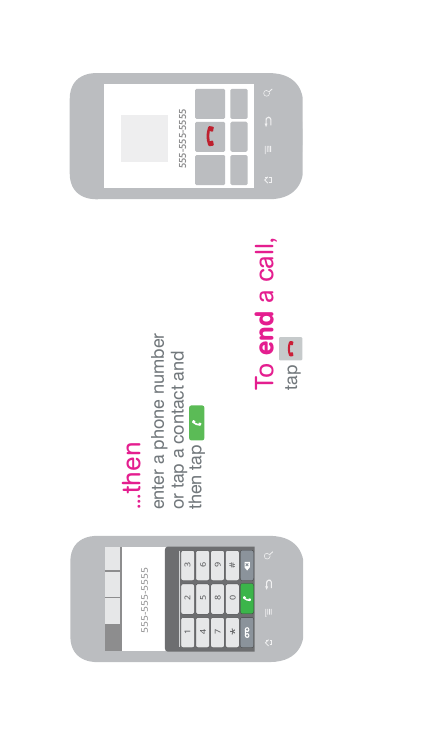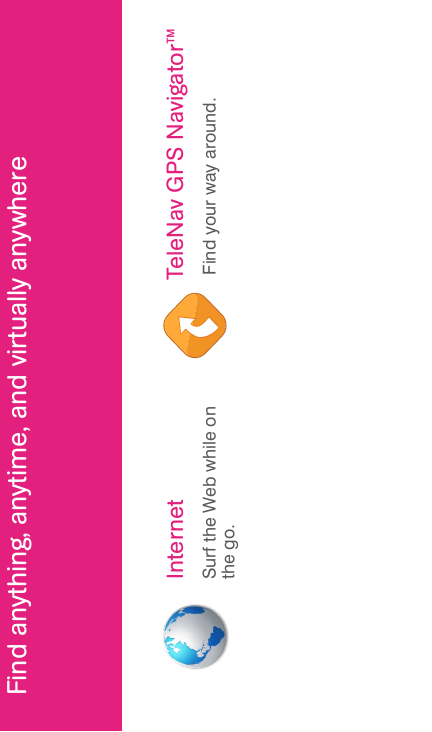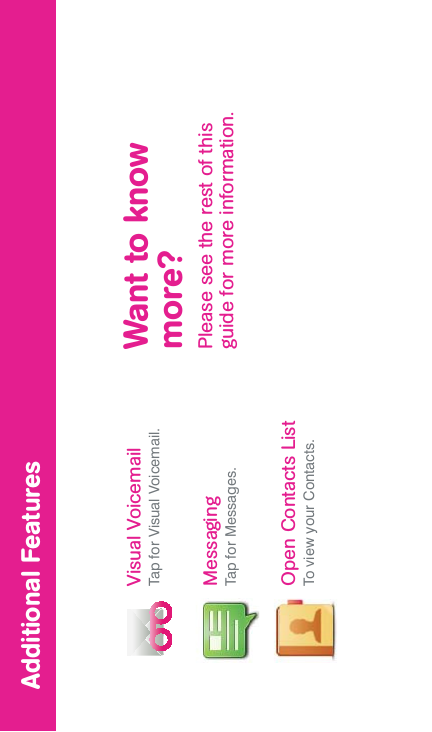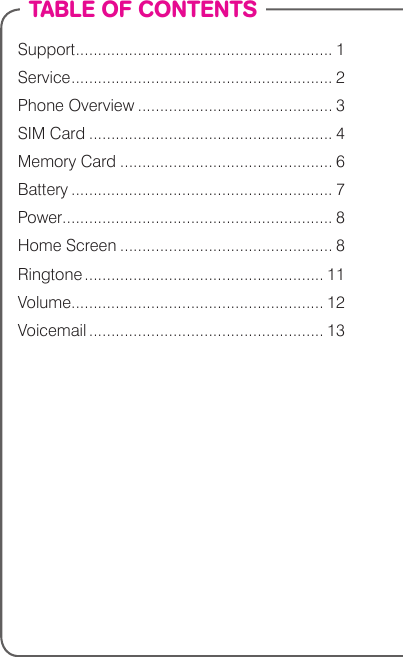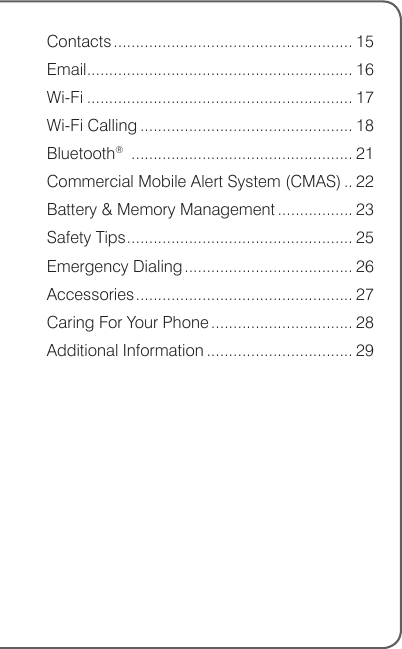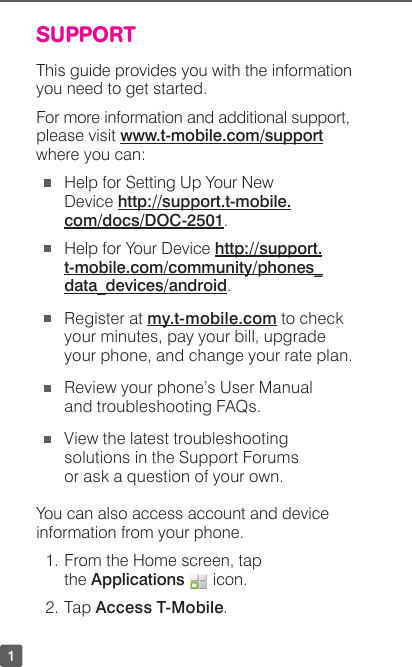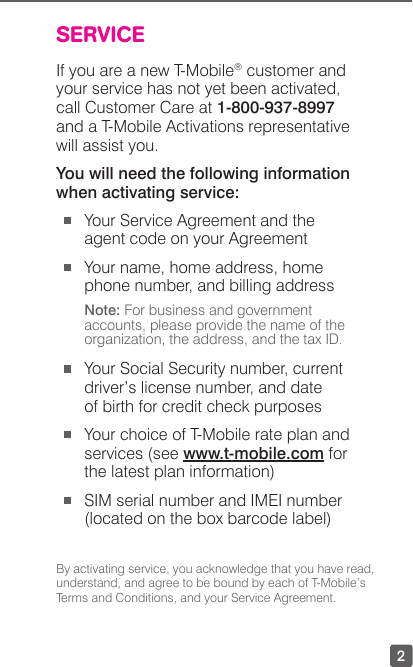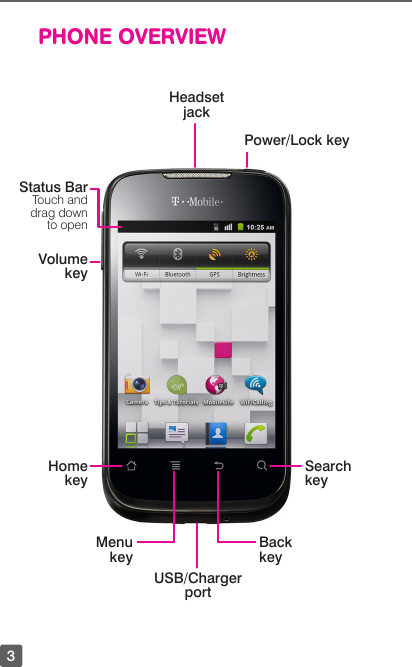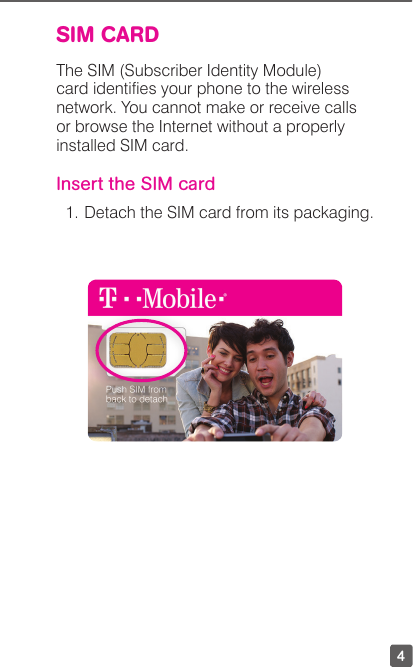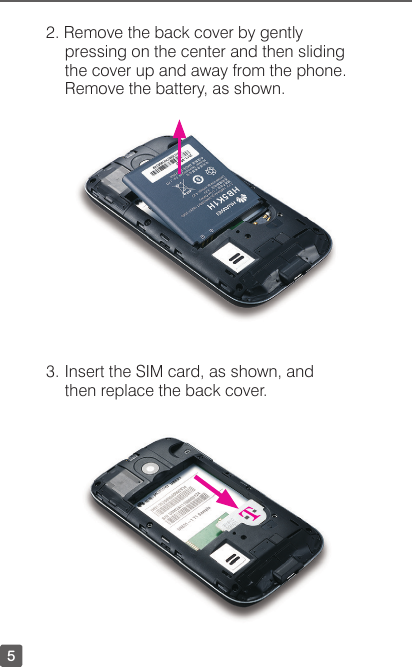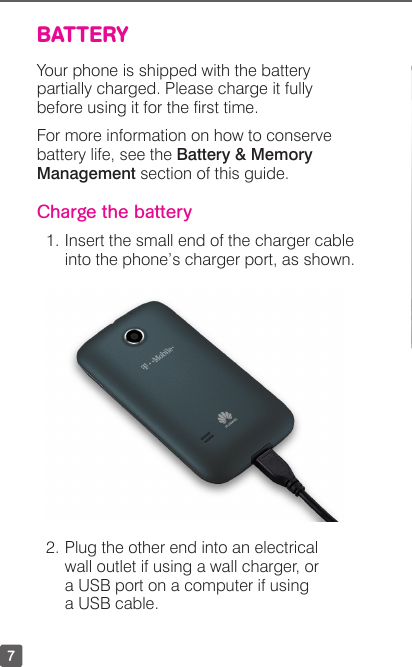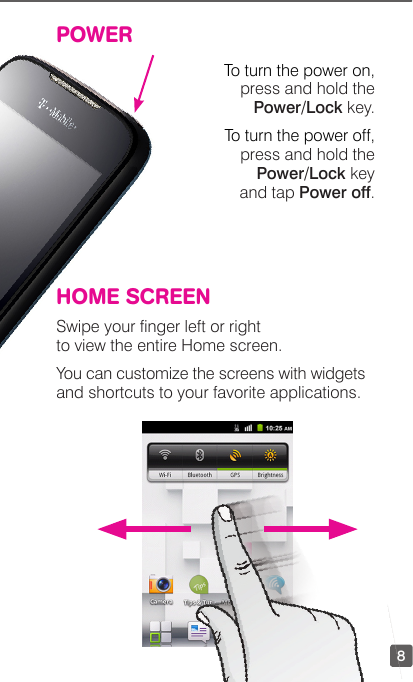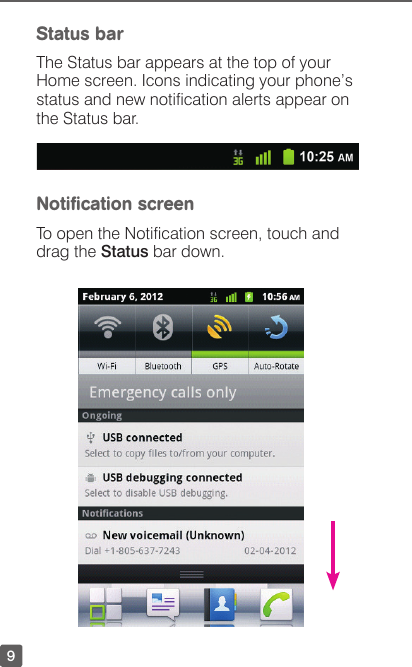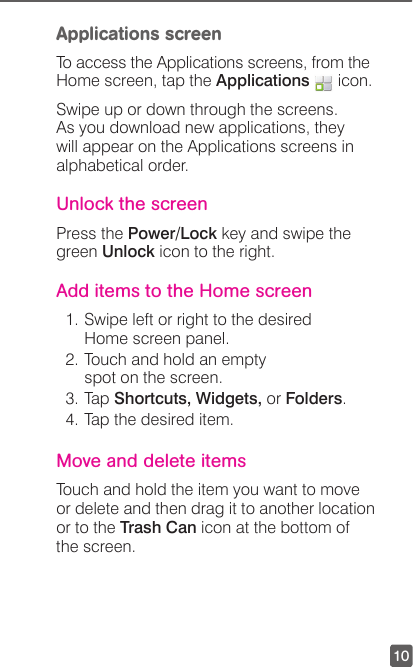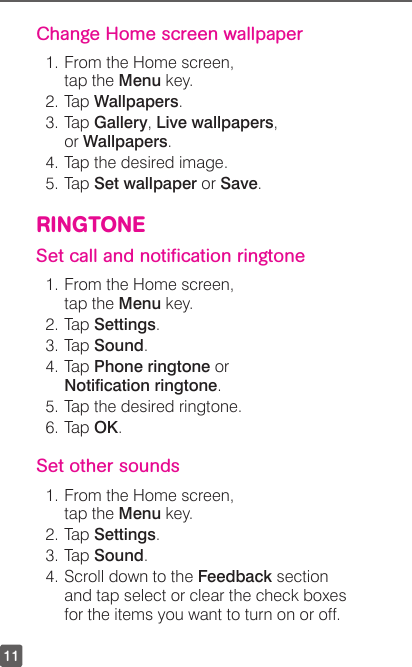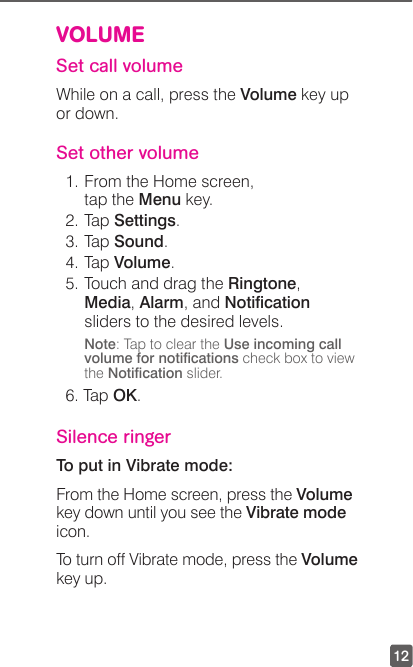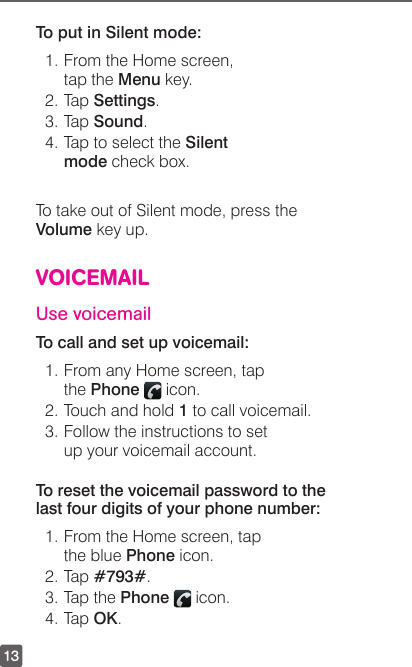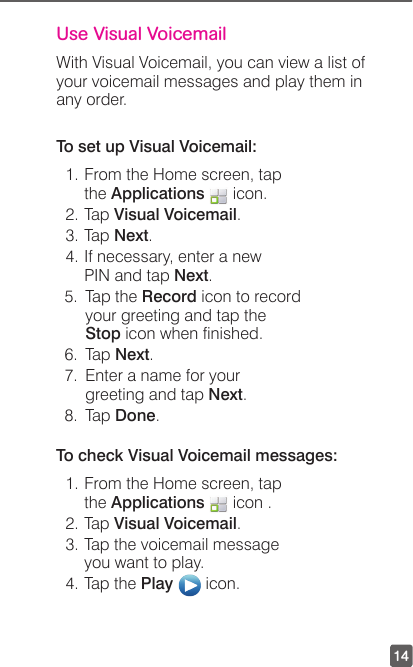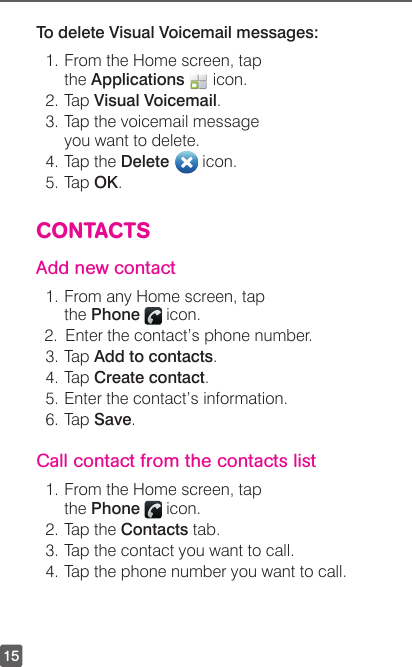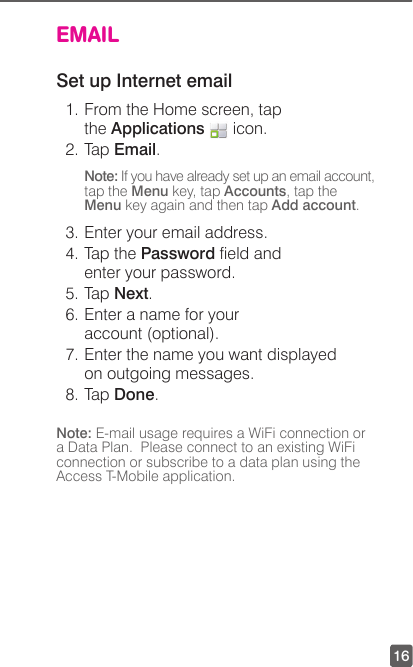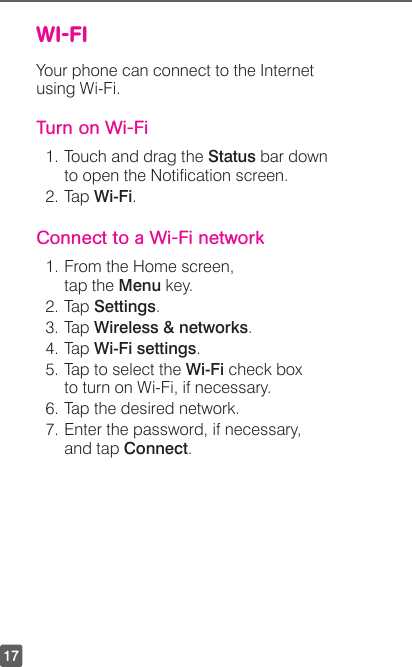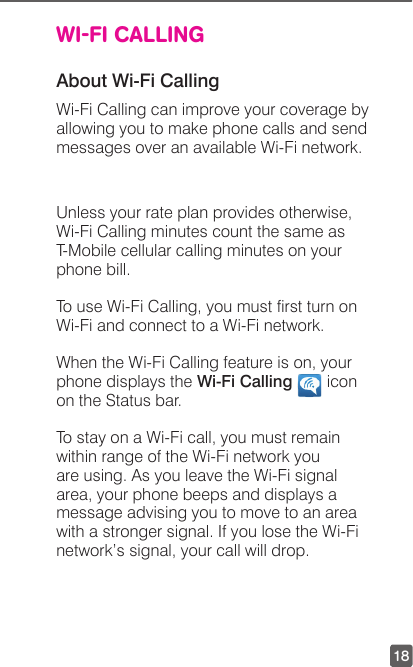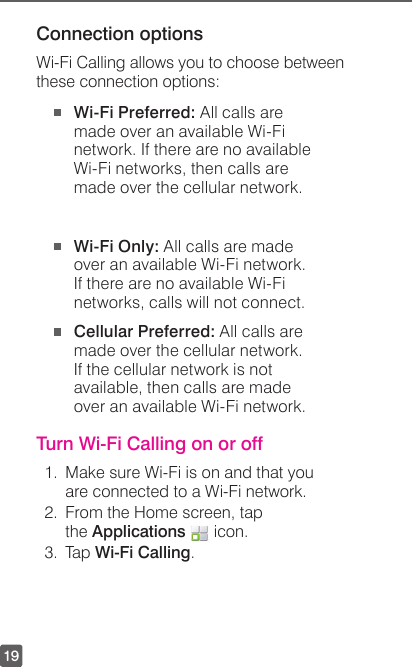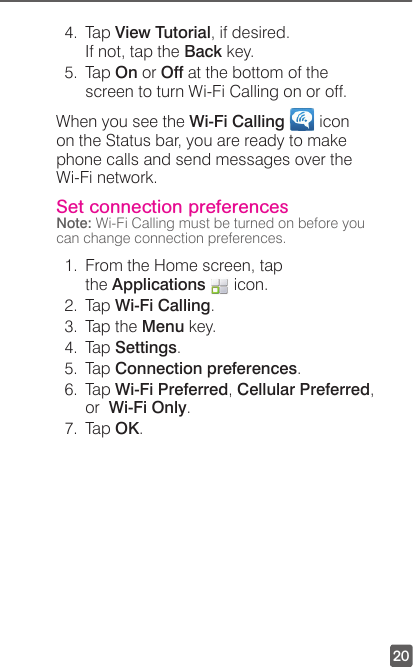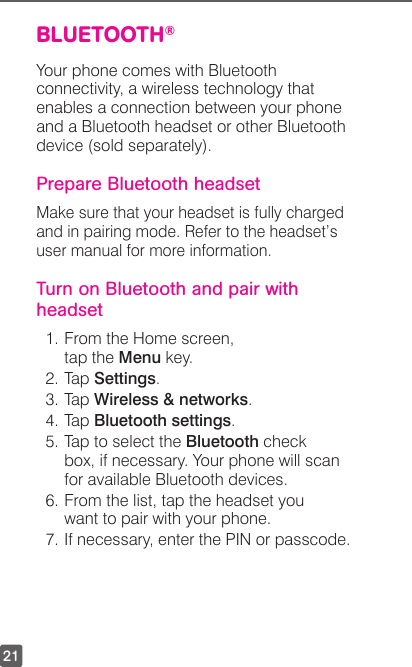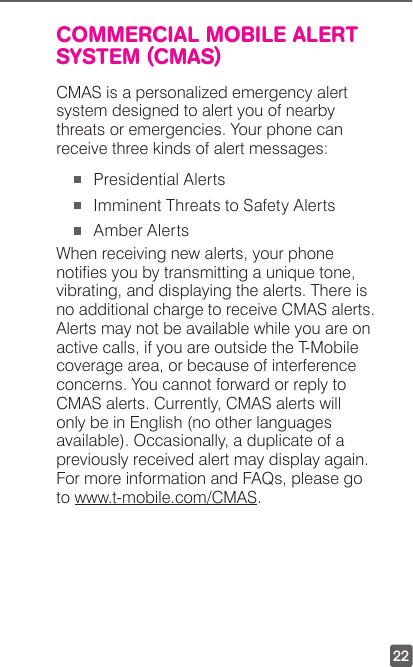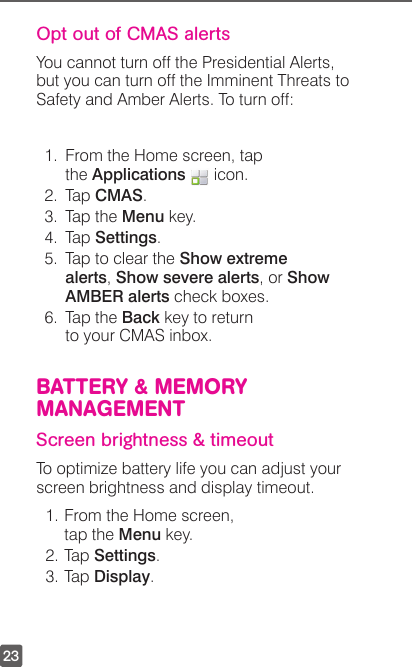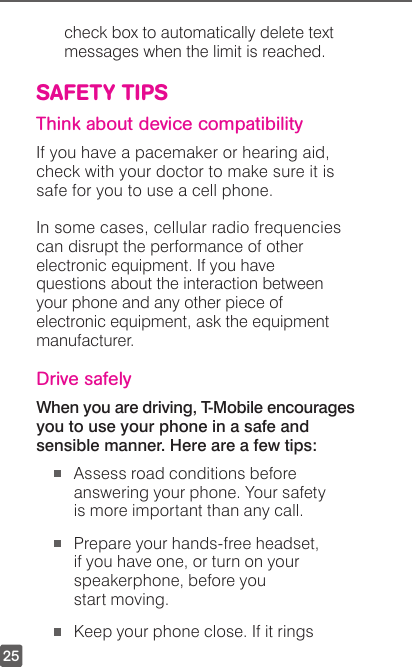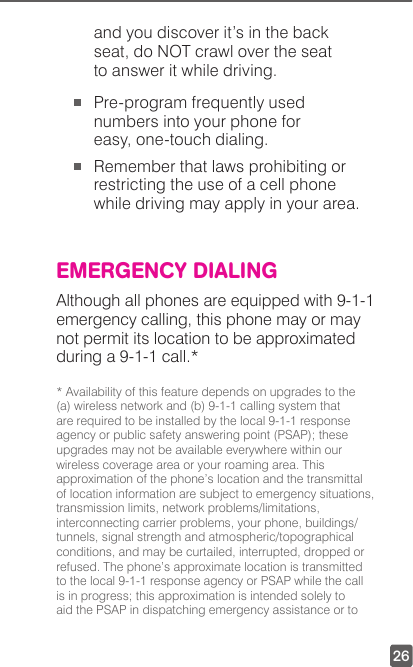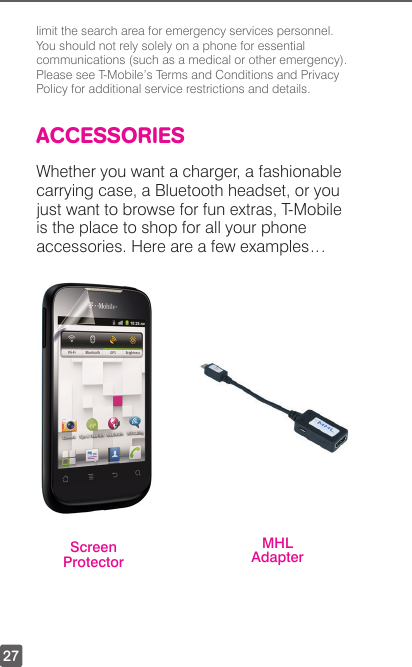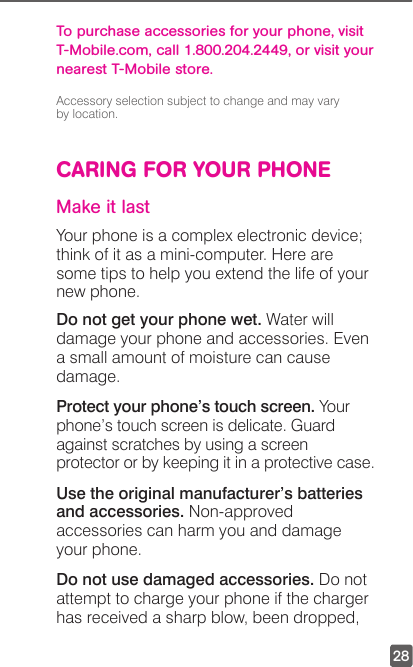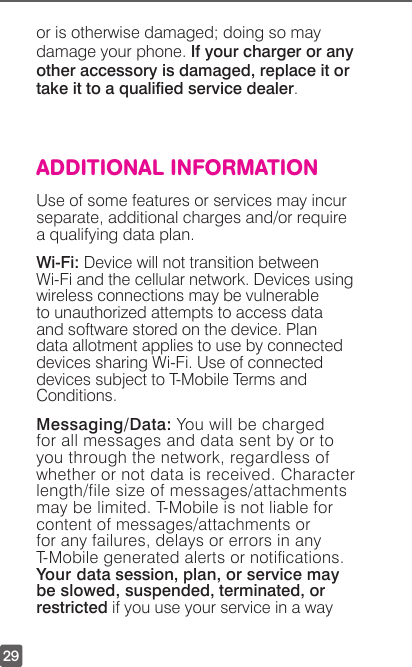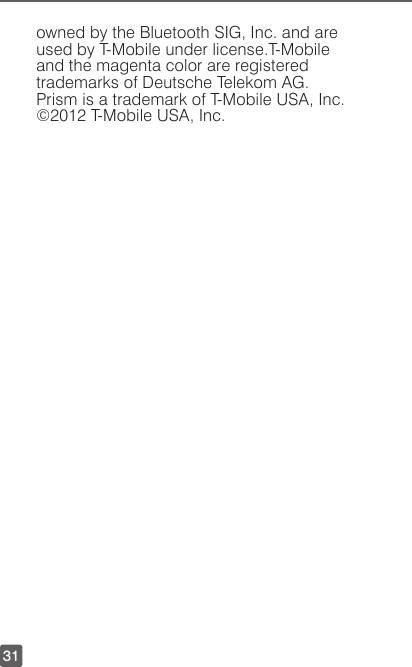Huawei Technologies U8651S HUAWEI U8651S, U8651S, Summit is a mobile phone with GSM/WCDMA, Bluetooth, WLAN. User Manual
Huawei Technologies Co.,Ltd HUAWEI U8651S, U8651S, Summit is a mobile phone with GSM/WCDMA, Bluetooth, WLAN.
Contents
- 1. User Manual
- 2. User Manual II
User Manual