Huawei Technologies U8651T HSDPA/UMTS/GPRS/GSM/EDGE Mobile Phone with Bluetooth User Manual U8651T QSG V100R001 01 EN WMO Canada
Huawei Technologies Co.,Ltd HSDPA/UMTS/GPRS/GSM/EDGE Mobile Phone with Bluetooth U8651T QSG V100R001 01 EN WMO Canada
Contents
- 1. User Manual Statements Rev
- 2. User Manual Rev
User Manual Rev
Personal Information and Data
Security
The use of some functions or third-party applications on your device could
result in your personal information and data being lost or becoming accessible
to others. Several measures are recommended to help you protect personal
and confidential information.
• Place your device in a safe area to prevent it from unauthorized use.
• Set your device screen to lock and create a password or unlock pattern to
open it.
• Periodically back up personal information kept on your memory card or
stored in your device memory. If you change to a different device, be sure to
move or delete any personal information on your old device.
• If you are worried about viruses when you receive messages or emails
from a stranger, you can delete them without opening them.
• If you use your device to browse the Internet, avoid websites that might
pose a security risk to avoid theft of your personal information.
• If you use services such as Wi-Fi tether or Bluetooth, set passwords for
these services to prevent unauthorized access. When these services are
not in use, turn them off.
• Install or upgrade device security software and regularly scan for viruses.
• Be sure to obtain third-party applications from a legitimate source.
Downloaded third-party applications should be scanned for viruses.
• Install security software or patches released by Huawei or third-party
application providers.
• Some applications require and transmit location information. As a result, a
third-party may be able to share your location information.
• Your device may provide detection and diagnostic information to third-party
application providers. Third party vendors use this information to improve
their products and services.
• If you have concerns about the security of your personal information and
data, please contact mobile@huawei.com.
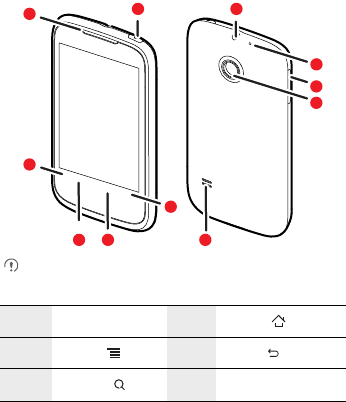
What is in Your Box
For more information about how to use your phone, please go to
http://www.huaweidevice.com/worldwide.
Phone at a Glance
If you apply protective film on the phone, please use the protective film
with good transmittance.
• Mobile phone
•Charger
• USB cable
•Battery
• Quick start guide
1 Earpiece 2Home
3Menu 4Back
5Search 6 Speaker
1
2
7
8
11
63 4
5
9
10
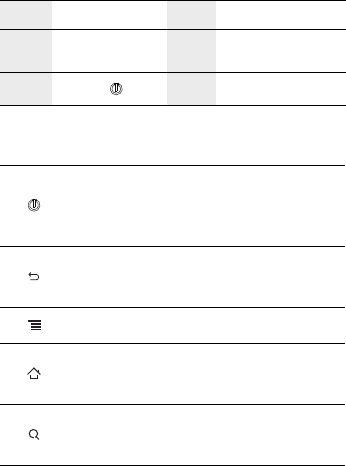
Key Functions at Your Fingertips
7Camera 8 Volume keys
9The second
microphone 10 Headset jack
11 Power
• Press and hold to power on your mobile phone.
• Press and hold to open the
Phone options
menu.
• Press to lock the screen when your mobile phone is
active.
• Touch to return to the previous screen or exit any
application you are running.
• Touch to hide the keyboard.
Touch to open the menu on an active screen.
• Touch to return to the Home screen.
• Touch and hold to show the most recently used
applications.
• Touch to open Google search for searching your mobile
phone and the web.
• Touch and hold to open Google search by voice.
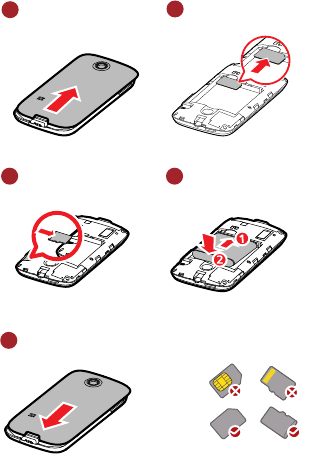
Before getting started
1
Removing battery cover
2
Installing SIM card
3
Installing *microSD card
4
Installing battery
5
Installing battery cover
*microSD card is optional
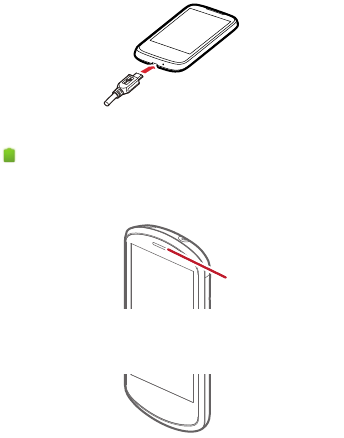
Charging the Battery
If your mobile phone is charged when it is powered on, the battery icon on the
Notification bar shows the charging status. When the battery icon changes to
, it indicates that your mobile phone is fully charged.
Status Indicator
The color of the status indicator tells the battery status of your mobile phone.
Status Indicator
Green: Fully charged (when connected to charger).
Orange: Charging in progress (when connected to charger).
Red: Battery low.
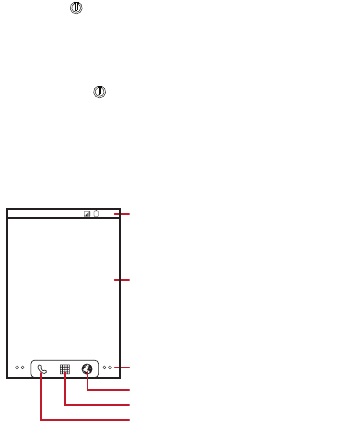
Powering On Your Mobile Phone
Press and hold . The first time you power on your phone, you will be asked
to sign in to your account and set up your mobile phone.
Powering Off Your Mobile Phone
1. Press and hold to open the
Phone options
menu.
2. Touch
Power off
.
3. Touch
OK
.
Home Screen
10:23
Touch to open the Phone application.
Touch to view all your applications.
Touch to open the Browser.
Notifications bar:
Displays the reminders and status icons of
your phone. Flick down to open the
notifications panel.
Display area:
Shows the operation and display areas of
your phone.
Screen switching dots:
Indicate the number of the screens on the
left or right. Touch the left or right dots to
switch between the screen.
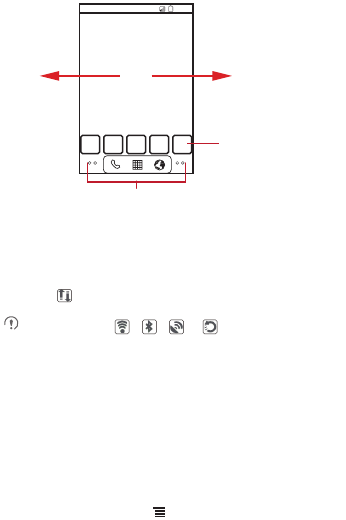
Viewing Other Parts of the Home
Screen
Service Shortcuts
1. Open the notification bar.
2. Touch at the top of the screen to switch on or off data services.
You can also touch , , or to switch on or off
corresponding services.
Adding a New Screen Item
1. Touch and hold a blank area on the Home screen until the
Add to Home
screen
menu is displayed.
2. Select an item to add it to the Home screen.
Changing the Wallpaper
1. On the Home screen, touch >
Wallpaper
.
2. Touch option to select a picture and set it as the wallpaper.
10:23
Touch and hold the small dots to view thumbnails
of the Home screen and its extensions.
Touch a thumbnail to
open the Home screen
or its extensions.
Flick your finger left or
right across the Home
screen.
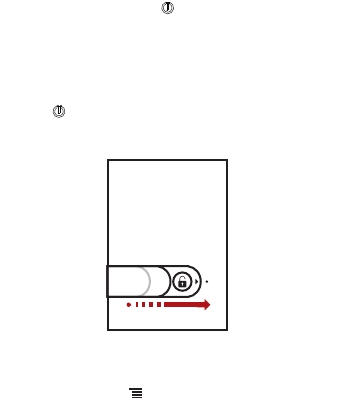
Locking the Screen
• When your phone is on, press to lock the screen. When the screen
is locked, you can still receive messages and calls.
• If your phone is idle for a while, the screen will lock automatically.
Unlocking the Screen
1. Press to wake up the screen.
2. Drag the lock icon from left to right to unlock the screen.
Adding a Contact
1. In the contact list, touch >
Create contact
.
2. If you have more than one account with contacts, touch the account to
which you want to add the contact.
3. Enter the contact's name, and then add detailed information such as
phone number or address.
4. When you are finished, touch
Done
to save the contact information.
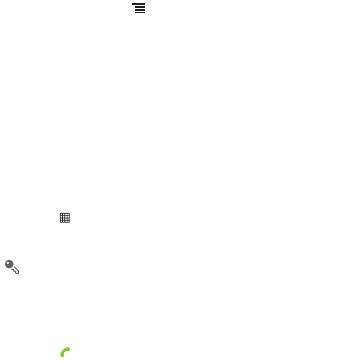
Importing Contacts from a SIM Card
1. In the contact list, touch >
Manage contacts
.
2. Touch
Copy from SIM card
.
3. Wait for the SIM card contents to be loaded. Select the contacts you want
to import or touch
Select all
to select all contacts.
4. Touch
Copy
>
Phone
.
5. If you have more than one account on your phone, touch the account into
which you want to import the contacts.
Making a Call with the Dialer
Application
1. Touch >
Dialer
to display the dialer.
2. Touch the appropriate numeric keys to enter the phone number.
Your mobile phone supports the SmartDial function, that is, when you
touch numbers on the dialer, the phone automatically searches among
your contacts and lists the matching results based on the accuracy. If no
contact is matched with your entered information, the phone will not
display any result.
3. Touch to initiate the call.
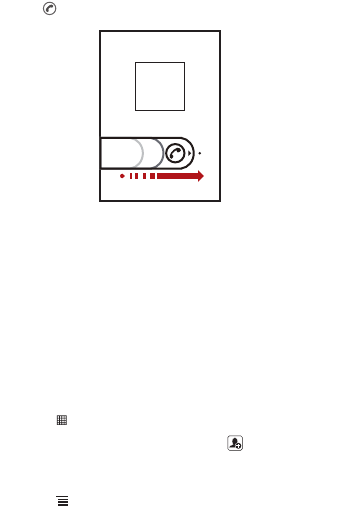
Answering an Incoming Call
Drag the to the right to answer the call.
Choosing an Input Method
1. Touch and hold the space where you enter your text until the
Edit text
menu is displayed.
2. Touch
Input method
.
3. Select the input method.
Creating and Sending a Multimedia
Message
1. Touch >
Messaging
>
New message
.
2. Enter a phone number in the
To
field, or touch to select a contact
from
Contacts
or
Groupes
.
3. Touch the composition text box to start entering your message.
4. Touch to display the options panel.
• Touch
Add subject
to add the message subject. Your mobile phone is
now in multimedia message mode.
• Touch
Attach
to add a picture, music, or video file.
5. When the message is ready to be sent, touch
Send
.
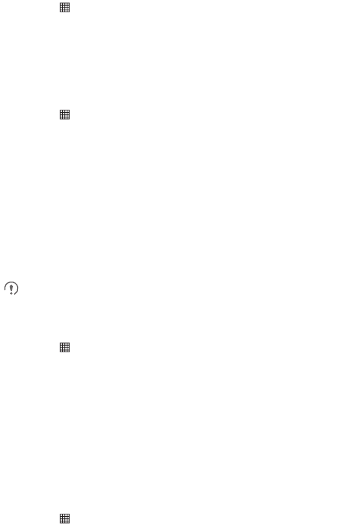
Turning on the Data Service
1. Touch >
Settings
.
2. Touch
Wireless & networks
>
Mobile networks
.
3. Select the
Data enabled
check box to turn on the data connection.
Turning On Wi-Fi
1. Touch >
Settings
.
2. Touch
Wireless & networks
, and then select the
Wi-Fi
check box to turn
on Wi-Fi.
Sharing Your Phone’s Data
Connection via USB
To use USB tethering in different operating systems, you may need to prepare
your computer to establish a network connection via USB.
You can not share your mobile phone’s data connection and SD card via
USB at the same time.
A Tethering Plan from your service provider is required to use this service.
1. Touch >
Settings
.
2. Touch
Wireless & networks
>
Tethering & portable hotspot
.
3. Select the
USB tethering
check box to share your data connection.
Sharing Your Phone’s Data
Connection as a Portable Wi-Fi
Hotspot
1. Touch >
Settings
.
2. Touch
Wireless & networks
>
Tethering & portable hotspot
.
3. Select the
Portable Wi-Fi hotspot
check box to share your data
connection.
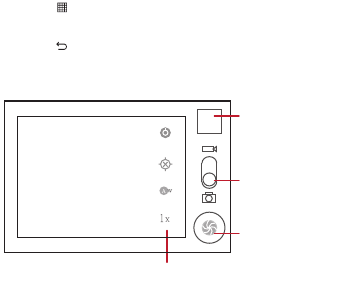
Opening Your Camera
• Touch >
Camera
to open the camera. The camera opens in
landscape mode, ready to take a picture or record a video.
• Touch to close the camera.
Capture Screen
Using the microSD Card as USB Mass
Storage
1. Connect your mobile phone to your PC with the USB cable. Your PC will
detect the microSD card as a removable disk.
2. Open the notification bar, and then touch
USB connected
.
3. Touch
Turn on USB storage
in the dialog box that opens to confirm that
you want to transfer files.
You can now transfer files from your PC to your mobile phone’s microSD card.
3
5
Touch to customize the camera settings.
Thumbnail of last
photo. Touch to
preview the photos
or videos.
Drag up to record
videos, drag down
to take photos.
Touch to take a
photo.
FAQs
How Do I Set a Song As a Phone Ringtone?
In
Music
, touch and hold the song to be set as ringtone, and then touch
Use as
phone ringtone
.
How Do I Prevent Automatic Change of Screen Orientation When
Rotating My Phone?
On the Home screen, touch >
Settings
>
Display
>
Auto-rotate screen
to disable the function.
How Do I Set an Unlock Pattern?
On the Home screen, touch >
Settings
>
Location & security
>
Set up
screen lock
>
Pattern
.
How Can I Change the Input Method?
Touch and hold the area where you write text and then select the input method
you prefer.
How Do I Stop the Song Playing in the Background?
Touch the notification bar, flick downwards to open the notifications panel,
touch the music playing notification to go to the music playing screen, and then
stop playing the song.
How Do I Return to the Call Screen?
While in a call, if you’re on another screen, you can touch the notification bar,
and flick downwards to open the notifications panel. Then touch the current call
notification to return to the call screen.
How Do I Create an Application Shortcut on the Home Screen?
Touch and hold an application icon on the application screen until the Home
screen is displayed. Then drag the icon to where you want to place it and
release your finger.
How Do I Hide the Keyboard?
Touch to hide the keyboard.
How do I forward a message?
Touch and hold a message, and then touch
Forward
in the menu that opens.

Why am I unable to use Navigation?
Navigation
is unavailable in some countries or regions.
How Do I Use Quick GPS?
On the Home screen, touch >
Settings
>
Location & security
>
Use
Quick GPS
.
Quick GPS downloads data to enhance the GPS satellite information and
may therefore incur additional data charges.
Warnings and Precautions
This section contains important information pertaining to the operating
instructions of your device. It also contains information about how to use the
device safely. Read this information carefully before using your device.
Electronic Device
Power off your device if using the device is prohibited. Do not use the device
when using the device causes danger or interference with electronic devices.
Medical Device
• Follow rules and regulations set forth by hospitals and health care facilities.
Do not use your device when using the device is prohibited.
• Pacemaker manufacturers recommend that a minimum distance of 15 cm
be maintained between a device and a pacemaker to prevent potential
interference with the pacemaker. If you are using a pacemaker, use the
device on the opposite side of the pacemaker and do not carry the device in
your front pocket.
Potentially Explosive Atmosphere
Power off your device in any area with a potentially explosive atmosphere, and
comply with all signs and instructions. Areas that may have potentially
explosive atmospheres include the areas where you would normally be
advised to turn off your vehicle engine. Triggering of sparks in such areas could
cause an explosion or a fire, resulting in bodily injuries or even deaths. Do not
power on your device at refueling points such as service stations. Comply with
restrictions on the use of radio equipment in fuel depots, storage, and
distribution areas, and chemical plants. In addition, adhere to restrictions in
areas where blasting operations are in progress. Before using the device,
watch out for areas that have potentially explosive atmospheres that are often,
but not always, clearly marked. Such locations include areas below the deck on
boats, chemical transfer or storage facilities, and areas where the air contains
chemicals or particles such as grain, dust, or metal powders. Ask the
manufacturers of vehicles using liquefied petroleum gas (such as propane or
butane) whether this device can be safely used in their vicinity.
Traffic Security
Observe local laws and regulations while using the device. In addition, if using
the device while driving a vehicle, comply with the following guidelines:
• Concentrate on driving. Your first responsibility is to drive safely.
• Do not talk on the device while driving. Use hands-free accessories.
• When you have to make or answer a call, park the vehicle at the road side
before using your device.
• RF signals may affect electronic systems of motor vehicles. For more
information, consult the vehicle manufacturer.
• In a motor vehicle, do not place the device over the air bag or in the air bag
deployment area. Otherwise, the device may hurt you as the air bag
inflates.
• Do not use your device while flying in an aircraft. Power off your device
before boarding an aircraft. Using wireless devices in an aircraft may cause
danger to the operation of the aircraft and disrupt the wireless telephone
network. It may also be considered illegal.
Operating Environment
• Do not use or charge the device in dusty, damp, and dirty places or places
with magnetic fields. Otherwise, it may result in a malfunction of the circuit.
• The device complies with the RF specifications when the device is used
near your ear or at a distance of 1.0 cm from your body. Ensure that the
device accessories such as a device case and a device holster are not
composed of metal components. Keep your device 1.0 cm away from your
body to meet the requirement earlier mentioned.
• On a stormy day with thunder, do not use your device when it is being
charged, to prevent any danger caused by lightning.
• When you are on a call, do not touch the antenna. Touching the antenna
affects the call quality and results in increase in power consumption. As a
result, the talk time and the standby time are reduced.
• While using the device, observe the local laws and regulations, and respect
others' privacy and legal rights.
• Keep the ambient temperature between 0°C and 40°C while the device is
being charged. Keep the ambient temperature between 0°C and 40°C
for using the device powered by a battery.
Prevention of Hearing Damage
Using a headset at high volume can damage your hearing. To reduce the risk
of damage to hearing, lower the headset volume to a safe and comfortable
level.
Safety of Children
Comply with all precautions with regard to children's safety. Do not let children
play with your device or its accessories as parts may become detached and
present a choking hazard. Ensure that small children are kept away from the
device and accessories.
Accessories
Choose only batteries, chargers, and accessories approved for use with this
model by the device manufacturer. The use of any other type of battery,
charger, or accessory may invalidate any warranty for the device, may be in
violation of local rules or laws, and may be dangerous. Please contact your
authorized dealer for information about the availability of approved batteries,
chargers, and accessories in your area.
Battery and Charger
• Unplug the charger from the electrical plug and the device when not in use.
• The battery can be charged and discharged hundreds of times before it
eventually wears out. When the standby time and the talk time are shorter
than the normal time, replace the battery.
• Use the AC power supply defined in the specifications of the charger. An
improper power voltage may cause a fire or a malfunction of the charger.
• Do not connect two poles of the battery with conductors, such as metal
materials, keys, or jewelries. Otherwise, the battery may be short-circuited
and may cause injuries and burns on your body.
• If battery electrolyte leaks out, ensure that the electrolyte does not touch
your skin and eyes. When the electrolyte touches your skin or splashes into
your eyes, wash your eyes with clean water immediately and consult a
doctor.
• If there is a case of battery deformation, color change, or abnormal heating
while you charge or store the battery, remove the battery immediately and
stop using it. Otherwise, it may lead to battery leakage, overheating,
explosion, or fire.
• If the power cable is damaged (for example, the cord is exposed or broken),
or the plug loosens, stop using the cable at once. Otherwise, it may lead to
an electric shock, a short circuit of the charger, or a fire.
• Do not dispose of batteries in fire as they may explode. Batteries may also
explode if damaged.
• Do not modify or remanufacture, attempt to insert foreign objects into the
battery, immerse or expose to water or other liquids, expose to fire,
explosion or other hazard.
• Avoid dropping the device or battery. If the device or battery is dropped,
especially on a hard surface, and the user suspects damage, take it to a
qualified service center for inspection.
• Improper battery use may result in a fire, explosion or other hazard.
• Promptly dispose of used batteries in accordance with local laws and
regulations.
• The device should only be connected to products that bear the USB-IF logo
or have completed the USB-IF compliance program.
Cleaning and Maintenance
• The device, battery, and charger are not water-resistant. Keep them dry.
Protect the device, battery, and charger from water or vapor. Do not touch
the device or the charger with a wet hand. Otherwise, it may lead to a short
circuit, a malfunction of the device, and an electric shock to the user.
• Do not place your device, battery, and charger in places where they can get
damaged because of collision. Otherwise, it may lead to battery leakage,
device malfunction, overheating, fire, or explosion.
• Do not place magnetic storage media such as magnetic cards and floppy
disks near the device. Radiation from the device may erase the information
stored on them.
• Do not leave your device, battery, and charger in a place with an extreme
high or low temperature. Otherwise, they may not function properly and
may lead to a fire or an explosion. When the temperature is lower than 0°C,
performance of the battery is affected.
• Do not place sharp metal objects such as pins near the earpiece. The
earpiece may attract these objects and hurt you when you are using the
device.
• Before you clean or maintain the device, power off the device and
disconnect it from the charger.
• Do not use any chemical detergent, powder, or other chemical agents
(such as alcohol and benzene) to clean the device and the charger.
Otherwise, parts of the device may be damaged or a fire can be caused.
You can clean the device and the charger with a piece of damp and soft
antistatic cloth.
• Do not dismantle the device or accessories. Otherwise, the warranty on the
device and accessories is invalid and the manufacturer is not liable to pay
for the damage.
• If the device screen is broken by colliding with hard objects, do not touch or
try to remove the broken part. In this case, stop using the device
immediately, and contact an authorized service center.
Emergency Call
You can use your device for emergency calls in the service area. The
connection, however, cannot be guaranteed in all conditions. You should not
rely solely on the device for essential communications.
Certification Information (SAR)
This device meets guidelines for exposure to radio waves.
Your device is a low-power radio transmitter and receiver. As recommended by
international guidelines, the device is designed not to exceed the limits for
exposure to radio waves. These guidelines were developed by the
independent scientific organization International Commission on Non-Ionizing
Radiation Protection (ICNIRP) and include safety measures designed to
ensure safety for all users, regardless of age and health.
The Specific Absorption Rate (SAR) is the unit of measurement for the amount
of radio frequency energy absorbed by the body when using a device. The
SAR value is determined at the highest certified power level in laboratory
conditions, but the actual SAR level of the device when being operated can be
well below the value. This is because the device is designed to use the
minimum power required to reach the network.

The SAR limit adopted by USA and Canada is 1.6 watts/kilogram (W/kg)
averaged over one gram of tissue. The Highest SAR value reported to the FCC
and IC for this device type when tested for use at the ear is 1.110 W/kg, when
properly worn on body is 1.050 W/kg, and when using Wi-Fi hotspot function is
1.050 W/Kg.
FCC Statement
This equipment has been tested and found to comply with the limits for a Class
B digital device, pursuant to Part 15 of the FCC Rules. These limits are
designed to provide reasonable protection against harmful interference in a
residential installation. This equipment generates, uses and can radiate radio
frequency energy and, if not installed and used in accordance with the
instructions, may cause harmful interference to radio communications.
However, there is no guarantee that interference will not occur in a particular
installation. If this equipment does cause harmful interference to radio or
television reception, which can be determined by turning the equipment off and
on, the user is encouraged to try to correct the interference by one or more of
the following measures:
--Reorient or relocate the receiving antenna.
--Increase the separation between the equipment and receiver.
--Connect the equipment into an outlet on a circuit different from that to which
the receiver is connected.
--Consult the dealer or an experienced radio/TV technician for help.
This device complies with Part 15 of the FCC Rules. Operation is subject to the
following two conditions: (1) this device may not cause harmful interference,
and (2) this device must accept any interference received, including
interference that may cause undesired operation.
Caution
Changes or modifications made to this device not expressly approved
by Huawei Technologies Co., Ltd. may void the FCC authorization to
operate this device.
Industry Canada Compliance
This device complies with Industry Canada. This device with the Class B limits
for radio noise emissions as set out in the interference causing standard entitled
"Digital Apparatus" (ICES-003) of Industry Canada. Cet appareil numérique de
la classe B est conforme à la norme NMB-003 du Canada.

In the United States and Canada,. The standard incorporates a substantial
margin of safety to give additional protection for the public and to account for
any variations in measurements.
This device complies with Industry Canada licence-exempt RSS standard(s).
Operation is subject to the following two conditions: (1) this device may not
cause interference, and (2) this device must accept any interference, including
interference that may cause undesired operation of the device.
Le présent appareil est conforme aux CNR d'Industrie Canada applicables aux
appareils radio exempts de licence. L'exploitation est autorisée aux deux
conditions suivantes : (1) l'appareil ne doit pas produire de brouillage, et (2)
l'utilisateur de l'appareil doit accepter tout brouillage radioélectrique subi, même
si le brouillage est susceptible d'en compromettre le fonctionnement.
Legal Notice
Copyright © Huawei Technologies Co., Ltd. 2012. All rights reserved.
No part of this document may be reproduced or transmitted in any form or by
any means without prior written consent of Huawei Technologies Co., Ltd.
The product described in this manual may include copyrighted software of
Huawei Technologies Co., Ltd. and possible licensors. Customers shall not in
any manner reproduce, distribute, modify, decompile, disassemble, decrypt,
extract, reverse engineer, lease, assign, or sublicense the said software, unless
such restrictions are prohibited by applicable laws or such actions are approved
by respective copyright holders.
Trademarks and Permissions
, , and are trademarks or registered trademarks of
Huawei Technologies Co., Ltd.
Android is a trademark of Google Inc.
Other trademarks, product, service and company names mentioned are the
property of their respective owners.
Notice
Some features of the product and its accessories described herein rely on the
software installed, capacities and settings of local network, and therefore may
not be activated or may be limited by local network operators or network service
providers. Thus the descriptions herein may not match exactly the product or its
accessories you purchase.
Huawei Technologies Co., Ltd. reserves the right to change or modify any
information or specifications contained in this manual without prior notice and
without any liability.
Third-Party Software Statement
Huawei Technologies Co., Ltd. does not own the intellectual property of the
third-party software and applications that are delivered with this product.
Therefore, Huawei Technologies Co., Ltd. will not provide any warranty of any
kind for these third-party software and applications. Neither will Huawei
Technologies Co., Ltd. provide support to customers who use these third-party
software and applications, nor be responsible or liable for the functions of these
third-party software and applications.
Third-party software and applications services may be interrupted or
terminated at any time. Huawei Technologies Co., Ltd. does not guarantee that
any content or service would be maintained for any period during its availability.
Third-party service providers provide content and services through network or
transmission tools outside of the control of Huawei Technologies Co., Ltd. To
the greatest extent permitted by applicable law, it is explicitly stated that Huawei
Technologies Co., Ltd. shall not compensate or be liable for services provided
by third-party service providers, or the interruption or termination of third-party
contents or services.
Huawei Technologies Co., Ltd. shall not be responsible for the legality , quality,
or any other aspects of any software installed on this product, or for any
uploaded or downloaded third-party works, such as texts, images, videos, or
software. Customers shall bear the risk for any and all effects, including
incompatibility between the software and this product, which result from
installing software or uploading or downloading the third-party works.
This product uses the open-source Android™ platform. Huawei Technologies
Co., Ltd. has made necessary changes to the platform. Therefore, this product
may not support all the functions that are supported by the standard Android
platform or may be incompatible with third-party software. Huawei
Technologies Co., Ltd. shall not be liable for any of such situation.
DISCLAIMER OF WARRANTIES
THE CONTENTS OF THIS MANUAL ARE PROVIDED “AS IS”. EXCEPT AS
REQUIRED BY APPLICABLE LAWS, NO WARRANTIES OF ANY KIND,
EITHER EXPRESS OR IMPLIED, INCLUDING BUT NOT LIMITED TO, THE
IMPLIED WARRANTIES OF MERCHANTABILITY AND FITNESS FOR A
PARTICULAR PURPOSE, ARE MADE IN RELATION TO THE
ACCURACY, RELIABILITY OR CONTENTS OF THIS MANUAL.
LIMITATIONS OF LIABILITY
TO THE MAXIMUM EXTENT PERMITTED BY APPLICABLE LAW, IN NO
EVENT SHALL HUAWEI TECHNOLOGIES CO., LTD. BE LIABLE FOR
ANY SPECIAL, INCIDENTAL, INDIRECT, OR CONSEQUENTIAL
DAMAGES, OR LOST PROFITS, BUSINESS, REVENUE, DATA,
GOODWILL OR ANTICIPATED SAVINGS.
THE MAXIMUM LIABILITY (THIS LIMITATION SHALL NOT APPLY TO
LIABILITY FOR PERSONAL INJURY TO THE EXTENT APPLICABLE LAW
PROHIBITS SUCH A LIMITATION) OF HUAWEI TECHNOLOGIES CO.,
LTD. ARISING FROM THE USE OF THE PRODUCT DESCRIBED IN THIS
DOCUMENT SHALL BE LIMITED TO THE AMOUNT PAID BY
CUSTOMERS FOR THE PURCHASE OF THIS PRODUCT.
Import and Export Regulations
Customers shall comply with all applicable export or import laws and
regulations and be responsible to obtain all necessary governmental permits
and licenses in order to export, re-export or import the product mentioned in this
manual including the software and technical data therein.
V100R001_01 31010HWJ