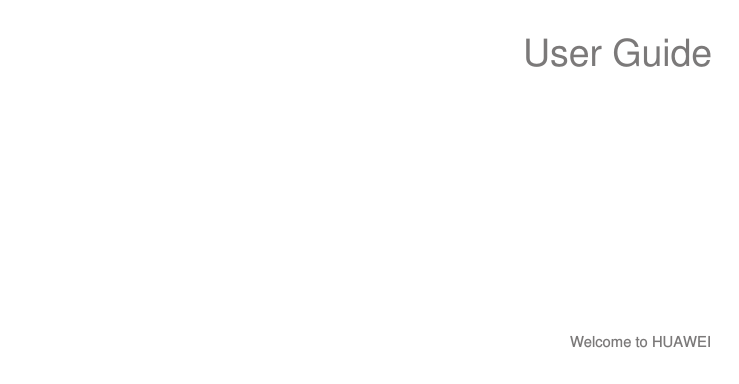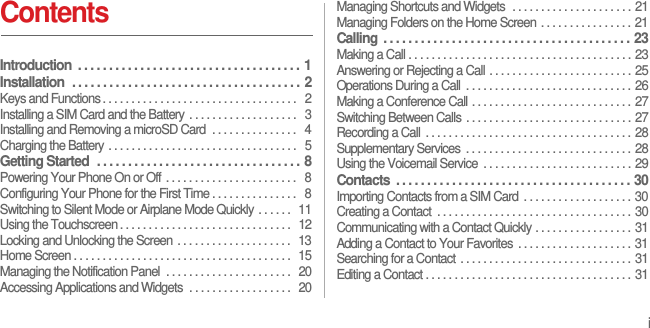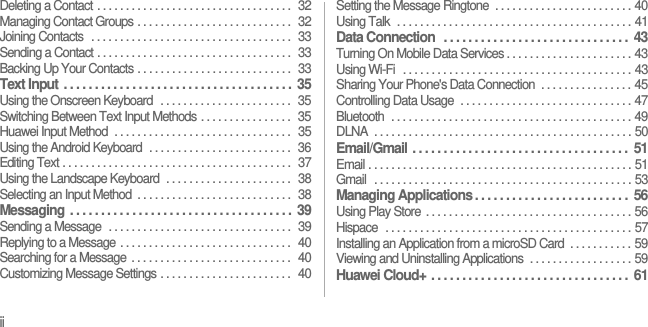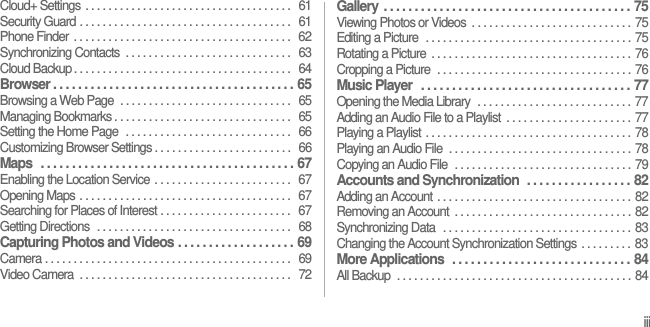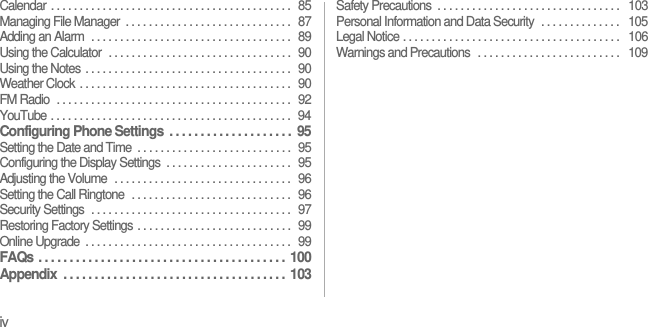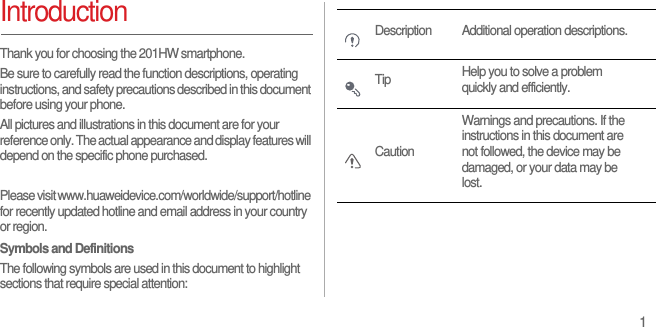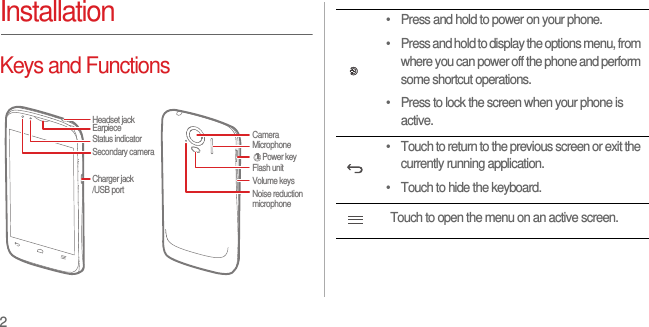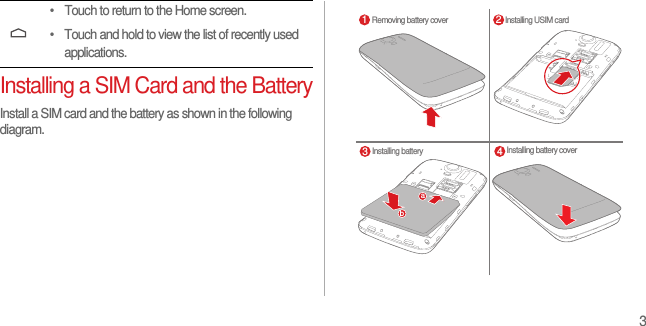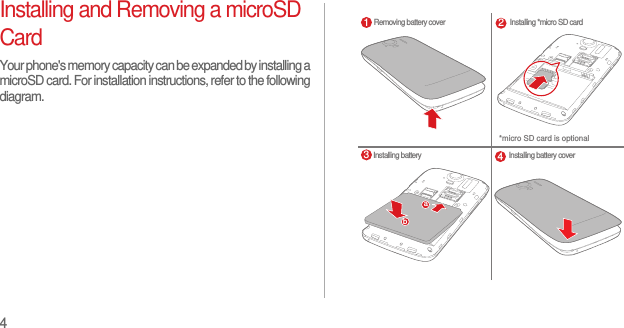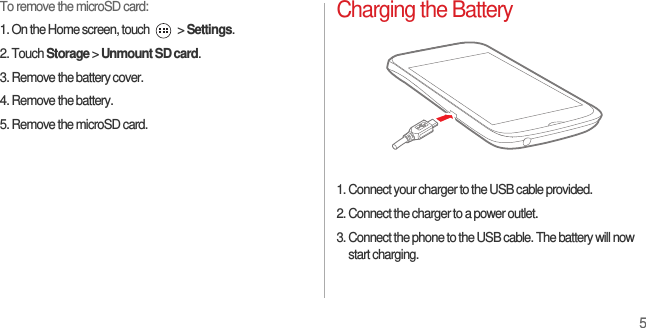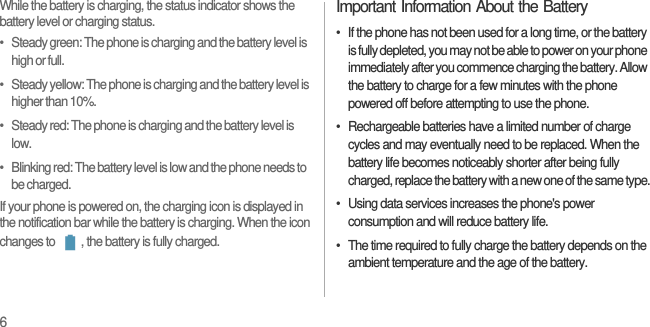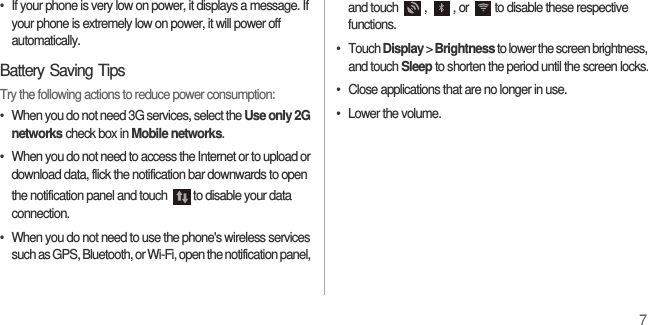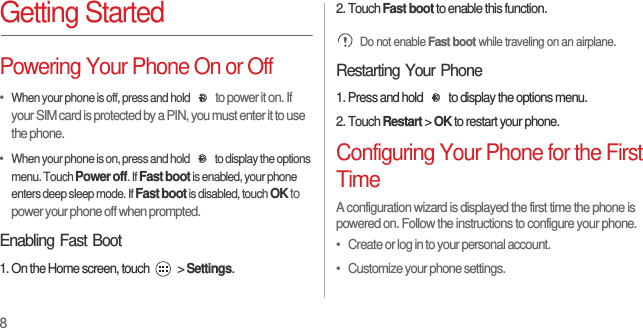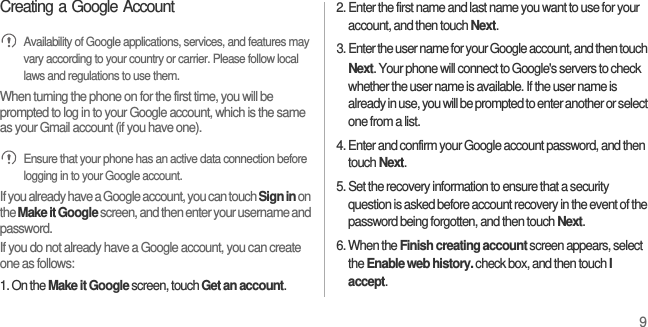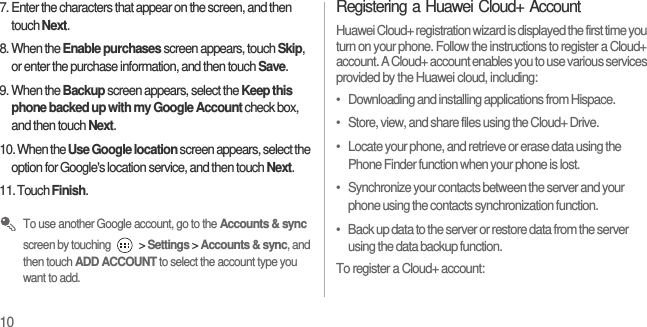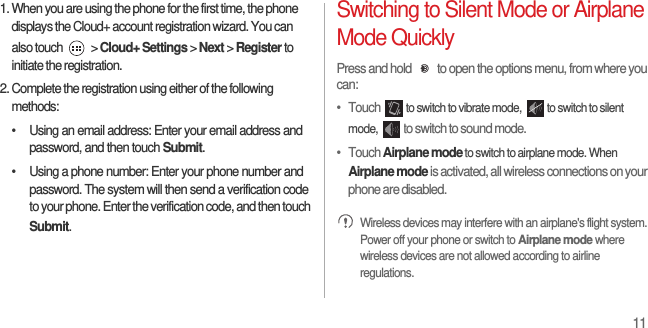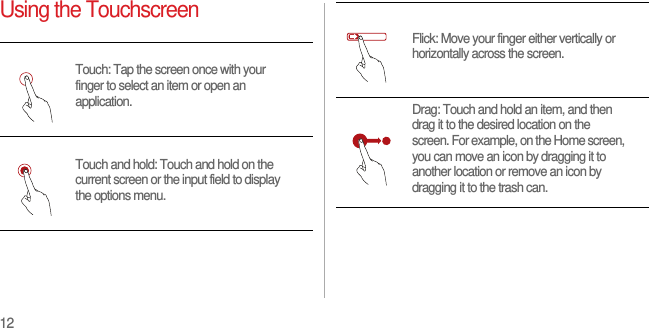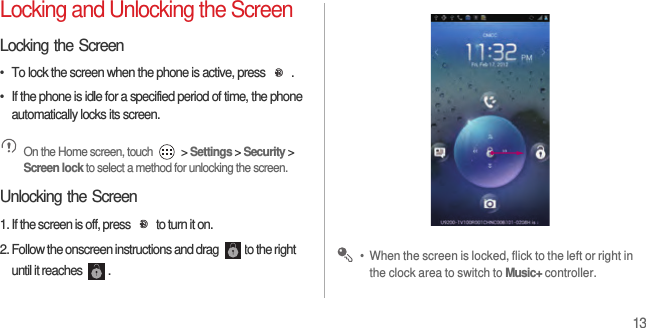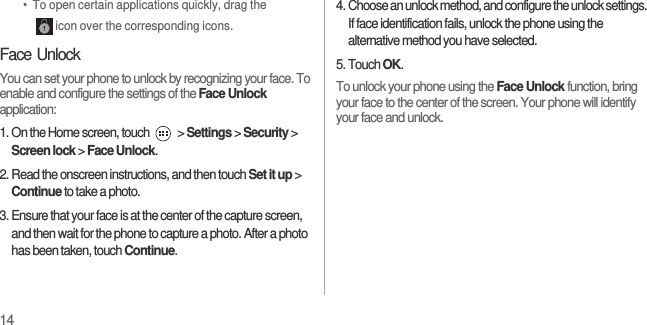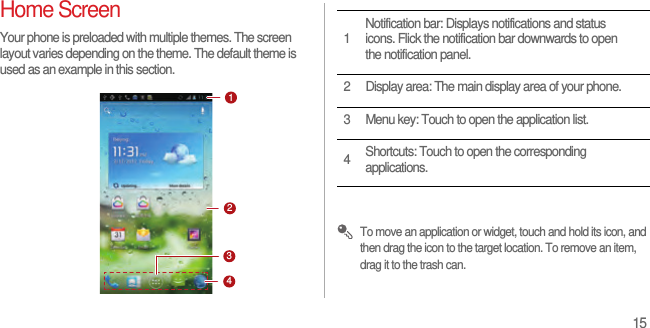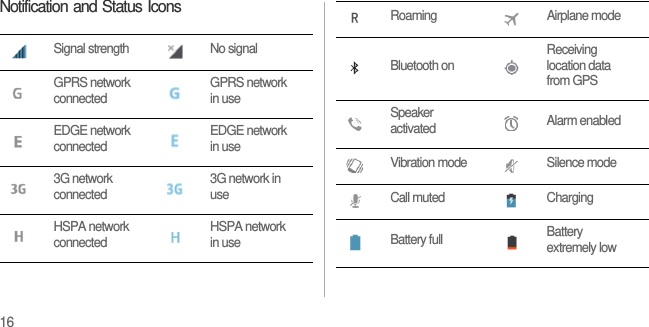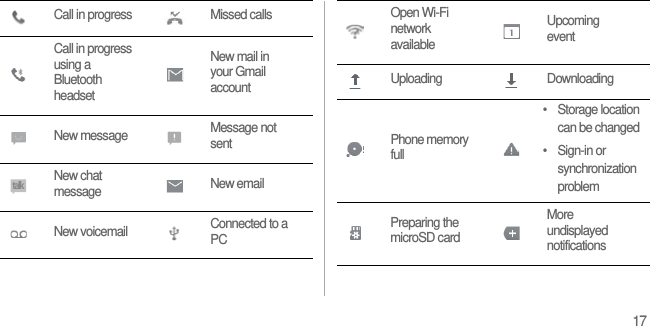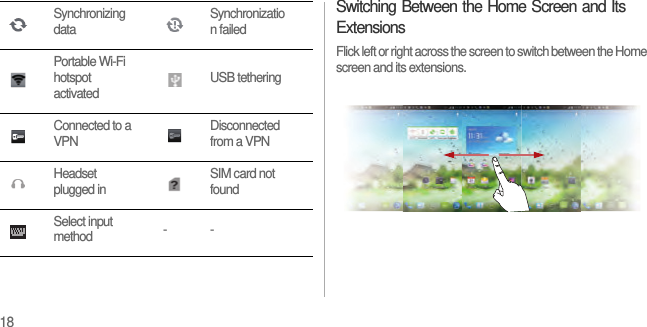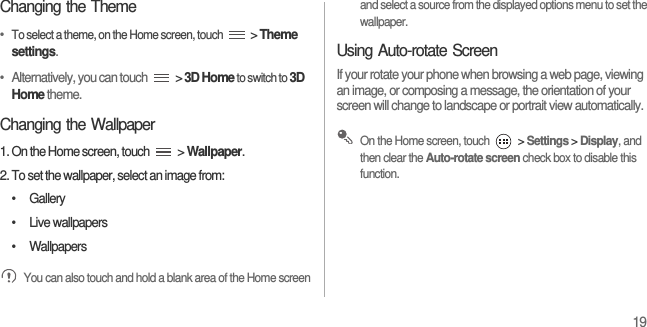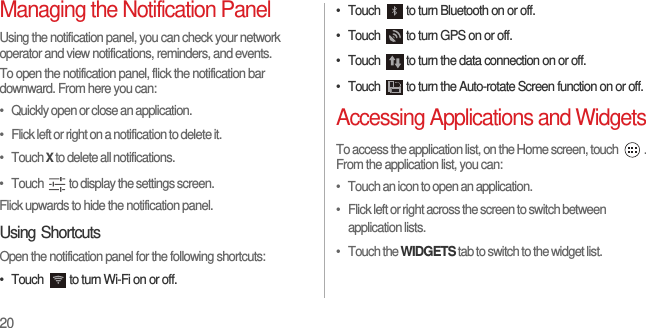Huawei Technologies U9201L LTE/HSPA+/HSUPA/HSDPA/UMTS/GSM/GPRS/EDGE Mobile Phone with WLAN and BT User Manual user guide
Huawei Technologies Co.,Ltd LTE/HSPA+/HSUPA/HSDPA/UMTS/GSM/GPRS/EDGE Mobile Phone with WLAN and BT user guide
Contents
- 1. User Manual Part 1
- 2. User Manual Part 2
- 3. User Manual Part 3
- 4. User Manual Part 4
User Manual Part 1