Huawei Technologies V720 Mobile Phone User Manual V720
Huawei Technologies Co.,Ltd Mobile Phone V720
Contents
- 1. Users Manual I
- 2. Users Manual II
Users Manual I
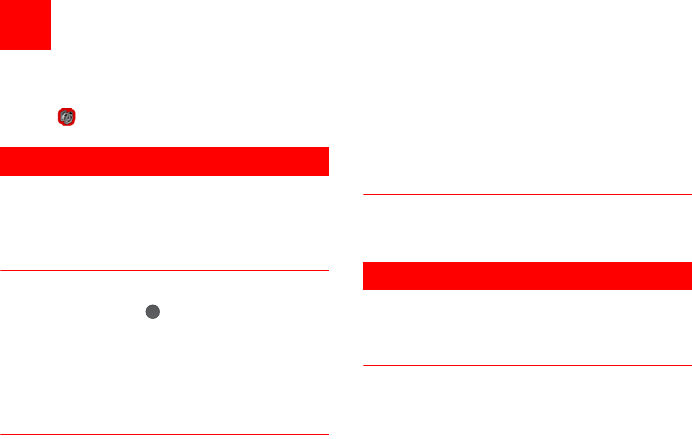
30
9Organiser & Tools
This function provides you with various helpful tools.
You can access the Organiser & Tools screen by
selecting from the main menu.
Alarms
You can set several alarm clocks. You can also set
alarm time, alarm tones and the cycle period for
alarm clocks.
Setting Alarm Clocks
Enter alarm function, you can select one alarm from
the list, and then press to set an alarm clock.
In the screen for editing alarm clock, you can set the
following items: alarm time, message, the sound
function, the vibration function, Alert tone, the snooze
function, the alarm cycle.
Alarm Prompt
When it is time for an alarm clock to ring, the selected
alarm tone is played and a prompt displayed. You can
stop the ringing by pressing any key, or by closing or
opening your phone. The prompt allows you to
snooze or stop the alarm prompt.
If your phone is powered off, the alarm clock will still
ring. When the alarm rings, you can choose to power
on the phone.
Stopping the Alarm Clock
Select an alarm clock from the list, and press the left
function key to deactivate it.
Calendar
With this function, you can view the calendar and
manage your schedules.
New Schedule
Enter calendar function, you can select Options >
New to create the schedule events for the current
day.
In the screen for editing schedule, you can set the fol-
lowing items: schedule subject, start/end time of the
schedule, schedule location, schedule category,
schedule content, whether the sound is on, the
V720.book Page 30 Tuesday, August 28, 2007 9:26 AM
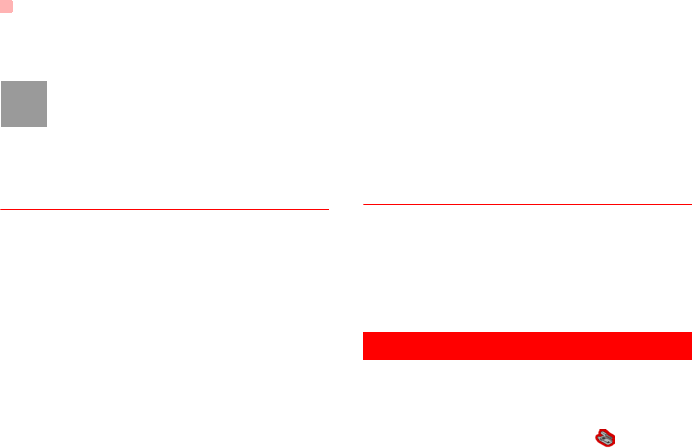
Task
31
vibration function, alert tone, alert type, alert cycle,
and alert image.
Note
You can create up to 500 schedules in total
and 15 for each day. While creating a new
schedule, you need to set the alarm on
before setting the alarm time, the alarm
cycle, the alarm tone and the image.
Calendar Functions
Enter calendar function and select Options. You can
perform the following operations.
• New: To create a new schedule.
• Go to: To go to a certain date directly from the
Month view screen.
• Display: To view all events, specified events, Calen-
dar files and to back up all schedules to a memory
card.
• View mode: To view the calendar in three different
modes: month view, week view, and day view.
• Delete event: To delete all past events, specific
period events or all events.
• Management: To backup all schedules to the mem-
ory card or to restore all schedules from the mem-
ory card to the phone.
• Settings: To set save location, main view, week
begin day.
• Memory status: To view the memory status, includ-
ing the used space and the total space.
Schedule Prompt
When it is time to remind you of a schedule, the
selected ringtone is played and a prompt displayed.
You can stop the ringing by pressing any key, or by
closing or opening your phone. From the prompt, you
can snooze or stop the prompt.
Task
You can define and manage tasks to be conducted
before a certain time. Your phone can remind you of
these tasks and track them automatically.
Select Task from Organiser & Tools .The tasks
are classified into three kinds: pending, done, and all
V720.book Page 31 Tuesday, August 28, 2007 9:26 AM
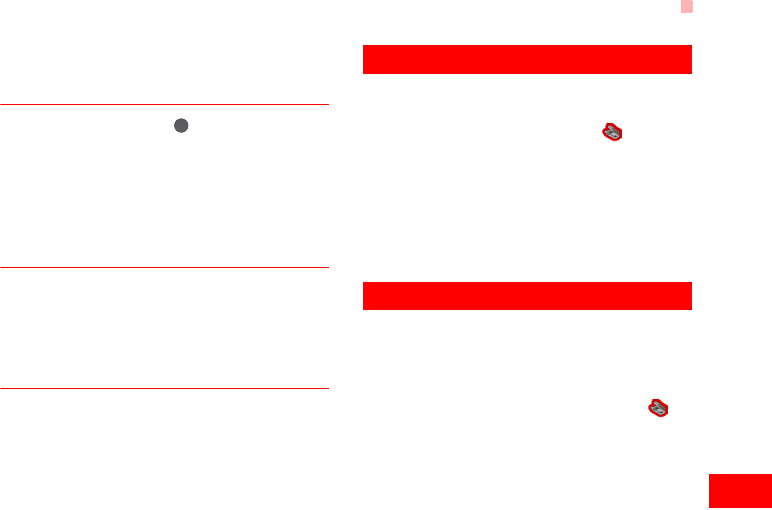
Memo
32
Organiser & Tools
9
tasks. You can define up to 1000 tasks on your
phone.
New Tasks
To define a new task, press or select Options >
New on the Tasks screen.
In the screen for editing task, you can set the follow-
ing items: the subject of the task, the deadline, the
priority level, the task status, the task alert, the
vibration function, the alert time, the task type.
Tasks Functions
On the Tasks screen, you can also perform the fol-
lowing operations: edit, new, set as done, send by
Message, Email or Bluetooth, copy, day view, delete,
delete all, and view the memory status.
Task Prompt
When it is time for the phone to remind you of a task,
it rings automatically and a prompt interface is dis-
played. You can stop the ringing by pressing any key,
or by closing or opening your phone. From the
prompt , you can snooze or stop the task prompt.
Memo
You can store important events on your phone. You
can save up to 100 such memos.
Select Memo from Organiser & Tools . If there is
no memo, you need to create one when you access
the Memo screen.
On the Memo Pad screen, you can perform the fol-
lowing operations: edit, new, delete, send by Mes-
sage or Bluetooth, view the memory status and
delete all.
Synchronise
You can synchronise contacts with your personal
phone book in the Vodafone network. This service
might not be available in all Vodafone networks.
Contact your local Vodafone customer care centre.
Select Synchronise from Organiser & Tools to
create or edit a profile. Select Options > View log to
view the latest synchronisation log. Before you use
the synchronise function, you may need to set a pro-
file.
V720.book Page 32 Tuesday, August 28, 2007 9:26 AM
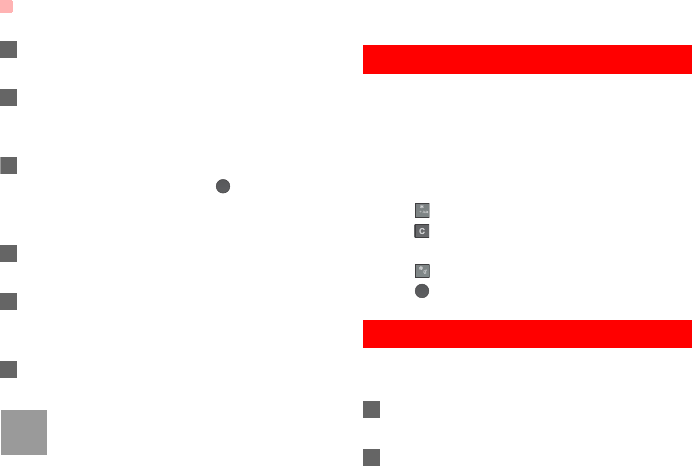
Calculator
33
1To create a profile, select Options > New to cre-
ate a profile.
2Press the left/right scroll key to switch between
Synchronise Item, Server Setting, and Network
Profile.
3In the Synchronise Item screen, select the item
to be synchronised and press to confirm it.
Then, enter the database name, User name, and
Password of the synchronisation items.
4In the Server Setting screen, enter server
address, user name, password.
5In the Network profile screen, enter the proxy
server address and the port. Then, enter the net-
work access point and select a desired profile.
6Return to the previous menu and select Options
> Synchronise to start synchronising.
Note
This service is not available in all networks.
For details, contact your local Vodafone
customer care centre.
Calculator
You can perform addition, subtraction, multiplication,
division and extraction operations on your phone.
• Press the number keys to enter the figures.
• Press the scroll key to enter the operators.
• Press the left function key to clear.
• Press the right function key to exit Calculator.
• Press to enter a radix point.
• Press to delete the character to the left of the
cursor.
• Press to perform extraction.
• Press to enter an equal mark.
Unit Converter
You can convert units of length and weight between
different systems on your phone.
1Press the up/down scroll key to switch between
the setup items.
2On the unit type selection bar, press the left/right
scroll key to select weight or length.
V720.book Page 33 Tuesday, August 28, 2007 9:26 AM
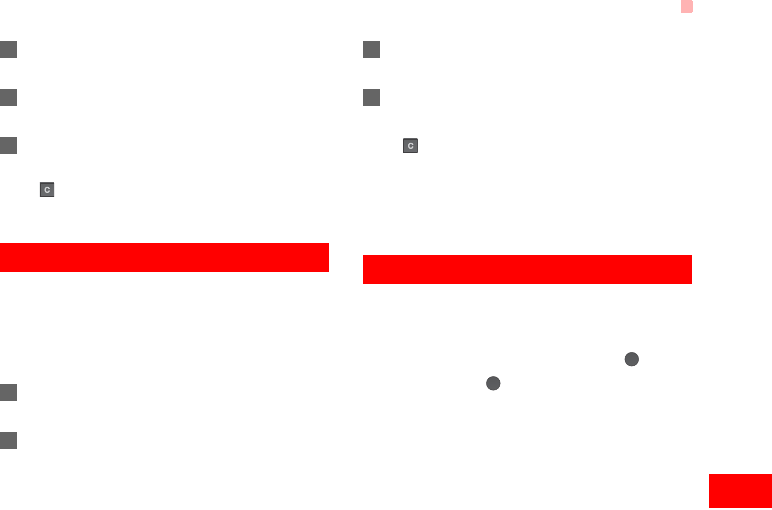
Currency Converter
34
Organiser & Tools
9
3On the From bar, press the left/right scroll key to
select the unit to be converted from.
4On the To bar, press the left/right scroll key to
select the unit to be converted to.
5Press the number keys to enter a numeric value
to be converted in the Input bar.
Press or select CE to clear the numeric values you
entered.
Currency Converter
You can convert a value from one currency to another
using your phone.
To using this function, access the Currency con-
verter screen, and then press the up/down scroll key
to switch between the setup items.
1On the Input bar, press the number keys to enter
a numeric value to be converted.
2On the From bar, press the left/right scroll key to
select the currency to be converted from.
3On the To bar, press the left/right scroll key to
select the currency to be converted to.
4On the Rate bar, enter the currency rate.
Then you can view the conversion result.
Press to clear the numeric values you entered.
Select Setting in the currency converter screen, and
you can select frequently used currency units. This
makes it easy to switch between selected units in the
From or To bar.
Voice Recorder
You can record voices or sounds on your phone.
On the standby screen of the voice recorder, you can
select Options to set the recording duration.
• Record/Pause: During recording, press to
pause, and press again to resume.
• Stop and save: During recording, press the left
function key to stop recording. The audio file is
saved in My Files\Music automatically.
V720.book Page 34 Tuesday, August 28, 2007 9:26 AM
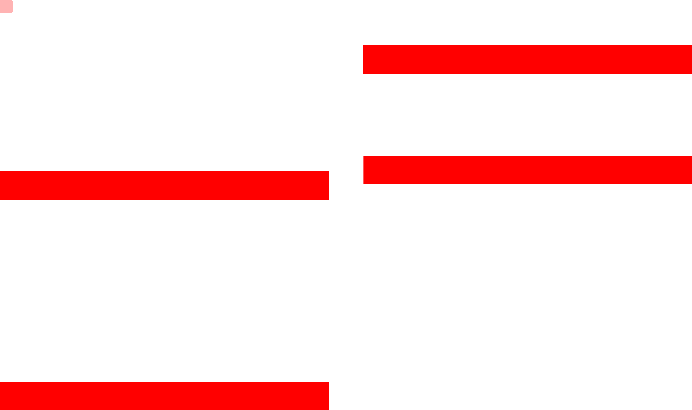
World Time
35
• Play an audio file instantly: After recording is com-
plete, select Option > Play to play the audio file
instantly.
Alternatively, you can select Options for the follow-
ing operations: send by Message, Email or Blue-
tooth, set as ringtone and delete
World Time
You can view the time of important cities around the
world. To switch among the time zones, press the left/
right scroll key.
If the daylight saving time (DST) is used in your city,
you need to set the phone to DST. Then, you can get
the right local time. To set the phone to DST, switch to
the desired time zone and then select Options >
DST.
Stopwatch
You can use the stop watch function. On the
Stopwatch screen, you can perform the following
operations: start, save, pause, continue, reset.
Timer
You can set a timer for up to 99 hours and 59 min-
utes. After you have set it, the timer is displayed on
the home screen.
Service Dial Number
You can contact your local Vodafone customer care
centre by dialing this number.
V720.book Page 35 Tuesday, August 28, 2007 9:26 AM
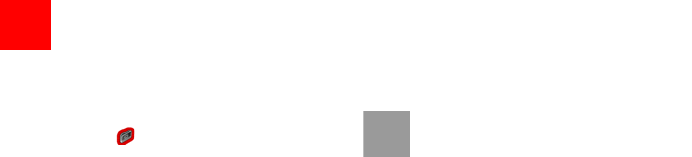
36
10My Files
My Files enables you to manage the Pictures, Ring-
tones, Games, Music, Videos, Themes, Applications
and others files conveniently. You can access My
Files by selecting from the main menu.
Select Pictures, Ringtones, Music or Videos
folder. You can perform the following operations on
files.
• View: To view the picture file.
• Send: To send the selected file by message, MMS,
email or Bluetooth.
• Set as Wallpaper/Contact image: To set a picture
as thumbnail of a contact or the wallpaper.
• Edit: To edit a picture file.
• Rename: To rename the selected file.
• Cut: To cut the selected file.
• Copy: To copy the selected file.
• Sort: To sort the selected file by name or by date.
• Delete: To delete the selected file.
• Mark/Unmark: To select one or more files or cancel
the selection.
• Info.: To view the properties of one or more files.
• Play: To play a selected file.
• Set as ringtone: To set a ringtone as voice call tone,
video call tone or specific contact tone.
Note
Some sound files are protected by Digital
Rights Management (DRM), and may not be
able to be used as a ringtone.
Select Games, Applications, Themes, Other
folder.
• Games: To play games and download more games.
The downloaded files are saved in this folder. For
more details, Please refer to "Entertainment/
games" on page 39.
• Applications: Any applications that you download
are saved in this folder.
• Themes: All themes that you download are saved
in this folder.
• Others: you can save any kind of file. You can also
create new folders in this folder to categorise your
files.
• Memory status: To view the memory status of your
phone.
When the phone detects and recognises the memory
card, Memory card is displayed as a tab on the top
of the My Files screen.
V720.book Page 36 Tuesday, August 28, 2007 9:26 AM
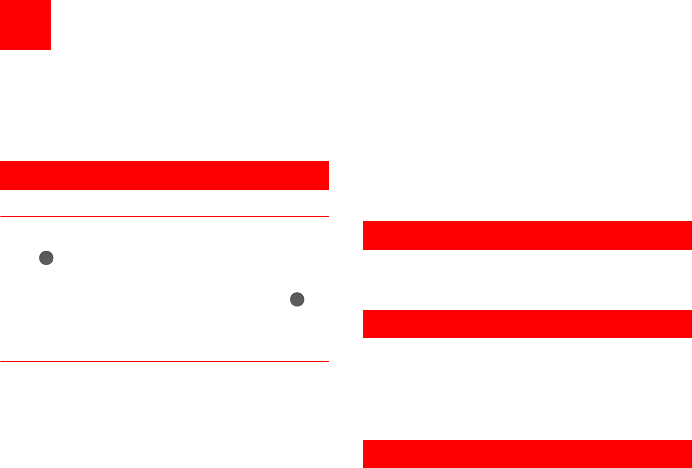
37
11Vodafone live!
The built-in browser makes it easy to browse the
Vodafone live! portal. You can access the Browser
screen by selecting Vodafone live! from the main
menu.
Open homepage
Browsing Pre-set Web Pages
On the homepage, select a link from the page. Then
press to browse the page. When browsing, you
can press the scroll keys to select a link you want to
access. The selected link is highlighted. Press to
access the link.
Other Operations for the Homepage
After selecting Options from the homepage, you can
perform the following operations:
• This link: To access the selected link in the current
page.
• Bookmarks: To access the bookmark directory and
view the saved bookmarks.
• Save as bookmark: To save the current page as a
bookmark.
• Open new page: To enter a website address and
access it.
• History: To access the visited webpage.
• Navigate: To go forward or go backward when you
browse web pages.
• Advanced: To access the advanced options.
• Exit browser: To exit the current web page.
Open new page
Access the Open new page screen, and then you
can enter the address of the page to be accessed.
Bookmarks
With this option, you can save and edit the informa-
tion of the websites that you often access.
Some bookmarks have been preset by Vodafone for
you on the phone.
Saved pages
With this option, you can save the pages in your
phone. Web pages are saved to the Saved pages.
V720.book Page 37 Tuesday, August 28, 2007 9:26 AM
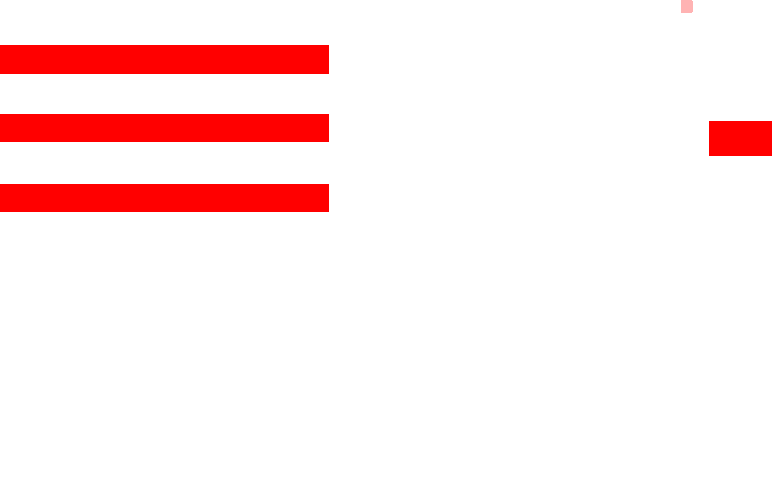
History
38
Vodafone live!
11
History
With this option, you can access the visited webpage.
Resume
To link to the latest visited webpage.
Settings
These are preset for you to use the Vodafone ser-
vice. If you need to modify them, open the Browser
and select Settings.
V720.book Page 38 Tuesday, August 28, 2007 9:26 AM
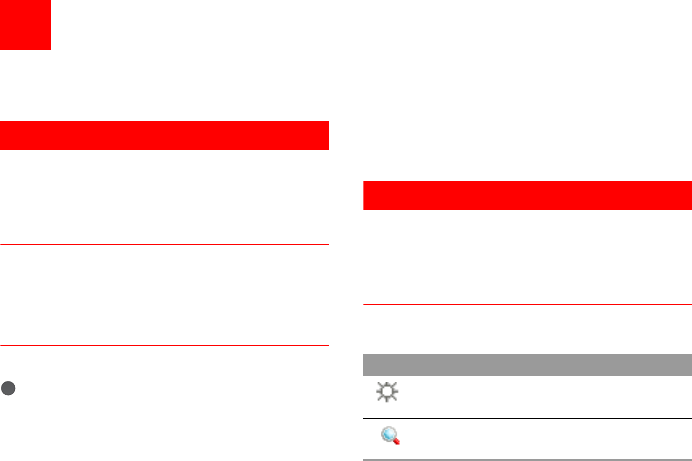
39
12Entertainment
You can use the phone to play games, take photos,
and listen to online music.
Games
You can play games and download more games.
Downloaded games are saved to the My Files/
Games directory.
Downloading Games
Vodafone offers a great choice of games for your
mobile phone. To download one of these to the
phone or memory card, select Download Games.
Available Options of Games
You can scroll the cursor to a JavaTM game and press
or select Options > Select to launch the game.
In the Games screen, you can select Options to per-
form the following operations:
• Select: To launch the game.
• Update: To upgrade the game.
• Move: To move games saved in the phone to the
memory card and vice versa.
• Security: To set the security requirements of the
game.
• Delete: To delete the game.
• Properties: To view the property of the game.
• Internet settings: To set the Internet settings.
Camera
In the main menu, select Camera to start the camera.
You can also press the camera key to start the cam-
era.
Operations in the Viewfinder Screen
In the viewfinder screen, you can:
Icon Operation
Press the up/down scroll key to adjust
the brightness.
Press the volume keys to adjust the
focus of the video camera.
V720.book Page 39 Tuesday, August 28, 2007 9:26 AM
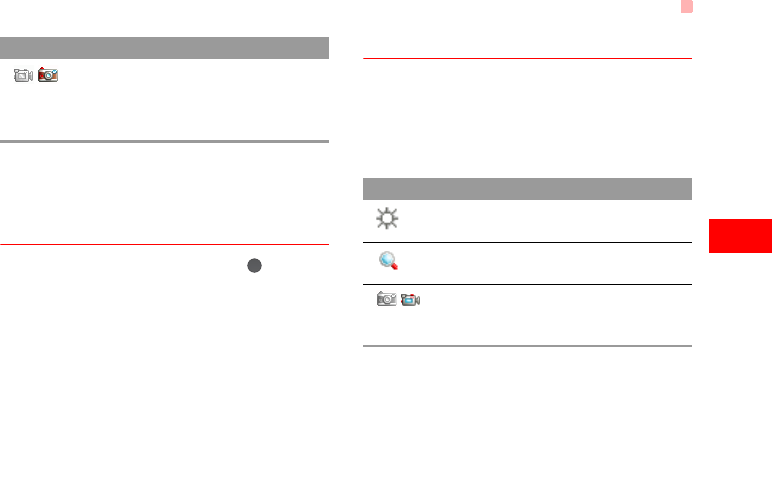
Camera
40
Entertainment
12
In the viewfinder screen, select Options to display
the tool bar or select Back to close the tool bar. This
tool bar is used to set the parameters of the camera.
Operations After Taking a Picture
In the viewfinder screen, you can press to take a
picture. Pictures taken are auto saved to the
My Files/Pictures directory.
After taking a picture, you can select left function
key for the following operations.
• Send: To send the picture through MMS, postcard,
email or Bluetooth.
• Set as: To set the picture as the wallpaper or the
image of a contact.
• Delete: To delete the picture.
• Edit: To edit the picture.
Video Camera
In the camera viewfinder screen, press the right scroll
key to switch to the video camera function. You can
use your phone to record a video.
◆ Operations in the Viewfinder Screen
In the viewfinder screen, you can:
In the viewfinder screen, select Options to display
the tool bar or select Back to close the tool bar. This
tool bar is used to set the parameters of the video
camera.
/When the camera is started, press the
right scroll key to switch to the video
camera function (when the tool bar is
closed).
Icon Operation
Icon Operation
Press the up/down scroll key to adjust
the brightness.
Press the volume keys to adjust the
focus of the video camera.
/When the video camera is started, press
the left scroll key to switch to the camera
function (when the tool bar is closed).
V720.book Page 40 Tuesday, August 28, 2007 9:26 AM
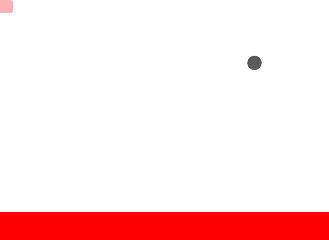
Mobile TV
41
◆ Operations During Recording
In the viewfinder screen, you can press to start
recording the video.
During the recording, you can perform the following
operations.
• Pause/Continue: To pause and then to start record-
ing again.
• Cancel: To cancel the recording.
Mobile TV
With this option, you can access the preset link. The
link has been preset by Vodafone for you on the
phone.
V720.book Page 41 Tuesday, August 28, 2007 9:26 AM
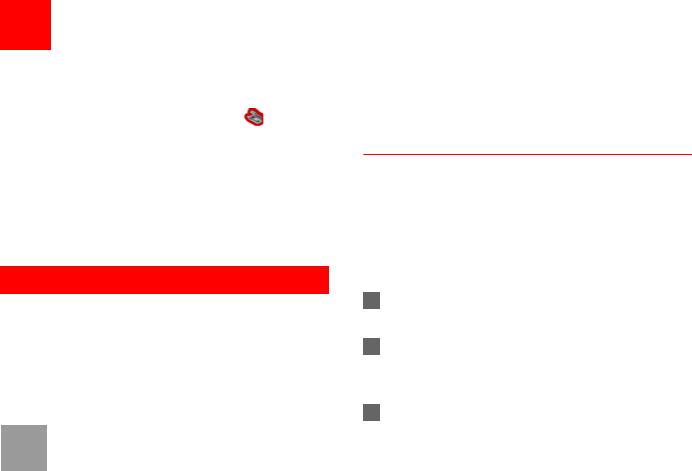
42
13Connections
Your Vodafone 720 provides you with many data
communication functions. You can access the Con-
nectivity screen by selecting Settings from the
main menu. You can synchronise data between your
phone and a PC through USB cable or Bluetooth.
You can transfer files from your phone to other Blue-
tooth devices and conversely. You can also use the
built-in modem of your phone to set up a dialup con-
nection for your PC to access the Internet.
Bluetooth®
You may use the built-in Bluetooth function of your
phone to synchronise data between a PC and your
phone, or use the built-in modem of your phone to
access the Internet with a PC, or exchange data with
other Bluetooth devices. You can also talk by using
the Bluetooth headset or Bluetooth loudspeaker.
Note
The Bluetooth function supported by your
Vodafone 720 meets the requirements of
Bluetooth Specification 1.2. It can work suc-
cessfully only if you use it with compatible
Bluetooth devices. For more information,
refer to the user manuals of related devices,
or consult the manufacturer of related
devices.
Bluetooth-Based Synchronisation
Your Vodafone 720 can respond to data synchronisa-
tion requests from a computer.
To operate the Bluetooth synchronisation with your
Vodafone 720 phone, your PC needs to support Blue-
tooth function. If not, see page 45 on how to use a
USB connection.
1Install the Vodafone 720 Mobile Phone PC
Assistant supplied with your phone.
2Select Settings > Connectivity > Bluetooth >
Switch On/Off > On to enable the Bluetooth
function.
3Run the driver software for Bluetooth on the PC,
and pair the Vodafone 720 phone. After the PC
detects and recognises the Vodafone 720 serial
port service, activate the Bluetooth serial port
service on the phone.
V720.book Page 42 Tuesday, August 28, 2007 9:26 AM
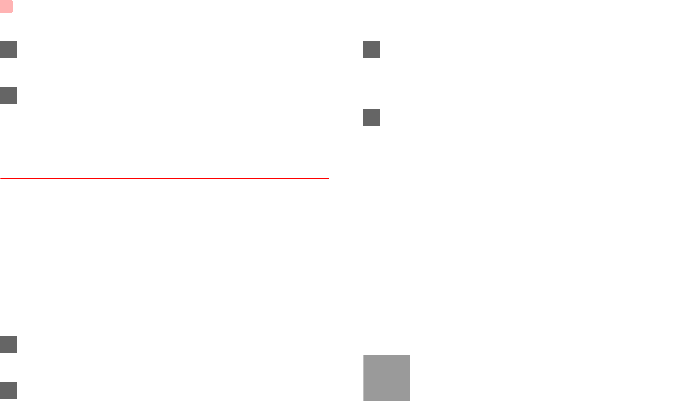
Bluetooth®
43
4Run the Vodafone 720 Mobile Phone PC Assis-
tant on the PC.
5You can now operate the synchronisation. For
details of the operation, refer to the Help of the
Vodafone 720 Mobile Phone PC Assistant.
The Bluetooth Headset
You can answer a call by a Bluetooth headset or
Bluetooth loudspeaker. For details, refer to the corre-
sponding user manual of a Bluetooth headset or
loudspeaker.
Select Settings > Connectivity > Bluetooth to
access the Bluetooth Settings screen.
To use a Bluetooth headset, do as follows.
1Set the Bluetooth headset to the status for
detecting.
2Select Switch On/Off > On from the Bluetooth
settings list to enable the device. A Bluetooth
device icon appears on the icon bar.
3Select Devices and then select Search. When
the Bluetooth headset is found, its profile is dis-
played in the device list.
4If a Bluetooth headset is detected and recogn-
ised for the first time, it should be authenticated
by a PIN code.
Now you can use the Bluetooth headset as the con-
nection has been established between your phone
and the Bluetooth headset.
The Bluetooth headset should be set to the status for
detecting only when authentication is needed. Once
the headset has been authenticated, you just need to
turn on your Bluetooth headset. For more informa-
tion, refer to the user manual of your Bluetooth head-
set.
Note
The procedure for using a Bluetooth loud-
speaker is similar to that for a Bluetooth
headset. For details, refer to the user man-
ual supplied with your Bluetooth loud-
speaker.
V720.book Page 43 Tuesday, August 28, 2007 9:26 AM
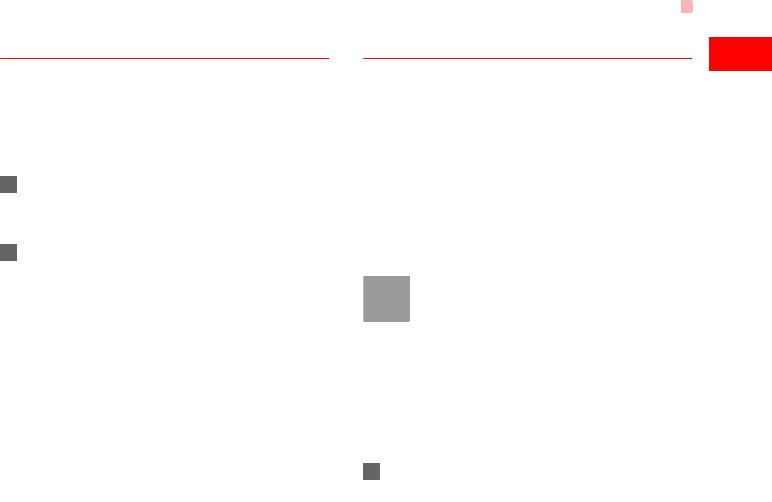
Bluetooth®
44
Connections
13
Bluetooth-Based Data Transfer
You can exchange data between your Bluetooth
phone and other Bluetooth devices. If you want to
exchange data between your phone and another
device, that device must support Bluetooth and the
Bluetooth function must be enabled.
1Select Switch On/Off > On from the Bluetooth
settings list to enable the Bluetooth device. A
Bluetooth device icon appears on the icon bar.
2Select Devices from the Bluetooth settings list.
Select Search to search a Bluetooth device.
When a Bluetooth device is found for the first
time, authentication is required.
Now you can exchange data between your phone
and the other Bluetooth device.
In transferring data by Bluetooth, the received con-
tacts, Memo Pad records, schedule events and tasks
will be saved to Contacts, Memo Pad and Tasks, and
other media and data files will be saved to the corre-
sponding folders in My Files.
Bluetooth-Based Internet Access
Connecting your phone to a PC through Bluetooth
function enables the PC to use the phone as a
modem. This helps to set up a dial-up connection to
the Internet. (This is particularly useful for laptop.)
You can create Bluetooth-based Internet access
through the Vodafone Mobile Phone PC Assistant
supplied with your Vodafone 720, or the built-in Inter-
net wizard of the Windows operating system, or the
Internet wizard supplied with the Bluetooth drive suite
of the PC.
Note
Windows 2000 and Windows XP are sup-
ported.
◆ Accessing the Internet using the Vodafone
Mobile Phone PC Assistant
To access the Internet by Bluetooth using the
Vodafone Mobile Phone PC Assistant, make sure
that your PC supports the Bluetooth function and
your SIM card supports the Internet access service.
1Select Settings > Connectivity > Modem and
set the port to Modem via Bluetooth.
V720.book Page 44 Tuesday, August 28, 2007 9:26 AM
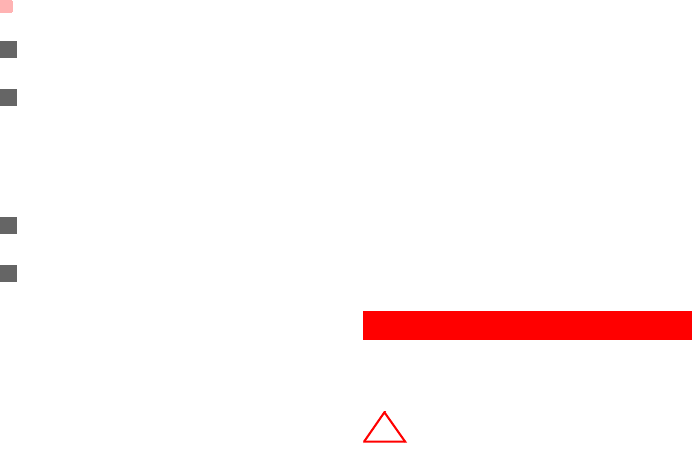
USB
45
2Select Settings > Connectivity > Bluetooth >
Switch On/Off > On.
3Make sure that Bluetooth modem is in Device
Manager/Modem of your PC. Run the driver
program for Bluetooth on your PC, and then pair
the Vodafone 720 phone. After the PC has
detected the Vodafone 720 dial-up network ser-
vice, you can activate this service.
4Install the Vodafone Mobile Phone PC Assistant
supplied with your phone.
5Run the Vodafone 720 Dialup Internet on your
PC to access the Internet.
◆ Other Bluetooth Operations
You can perform the basic settings for the Bluetooth
functions.
Select Settings > Connectivity > Bluetooth for the
following operations.
• Switch On/Off: To set the Bluetooth device to On or
Off.
• Search for devices: To search for new Bluetooth
devices.
• Devices: To view all detected Bluetooth devices.
• Visibility: To set whether your phone can be found
by other devices when the Bluetooth function is
enabled.
• Device name: To rename your phone.
• My device information: To view the detailed infor-
mation of your phone, such as the device name and
device address.
• Accessibility: When this option is set to On, only
the Bluetooth connection requirement from the
device in whitelist is accepted. When it is set to Off,
the Bluetooth connection requirements from all
devices are accepted.
USB
You can synchronise data between your phone and
PC, surf the Internet with your phone and read the
memory card by USB cable.
!
警告
!
Warning
• To use USB cable, please strictly obey the
following rules. Otherwise, your phone or
PC may be damaged. To connect your
phone with a PC through USB cable, first
V720.book Page 45 Tuesday, August 28, 2007 9:26 AM
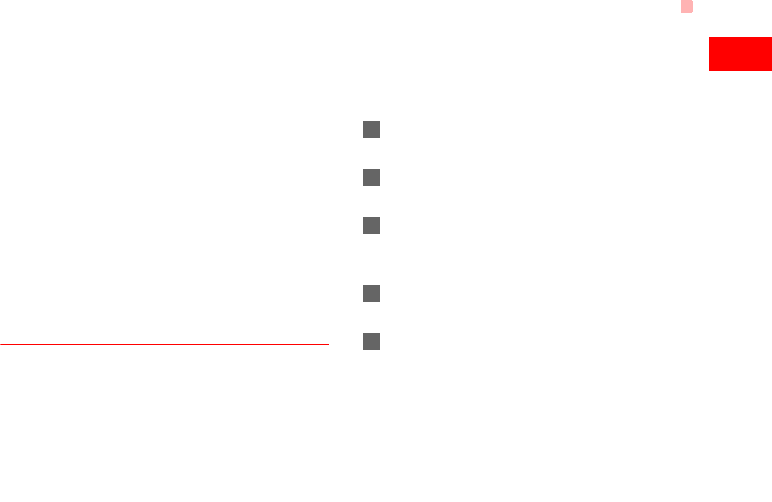
USB
46
Connections
13
connect the USB connector to your
phone, and then connect the other end of
the cable to the PC. To disconnect your
phone from the PC, first disable the
Vodafone 720 PC Assistant, then discon-
nect the USB connector from the PC, and
finally disconnect the USB cable from your
phone.
• If the PC cannot recognise your phone
when connecting through the USB cable,
power off and restart the PC and then
retry.
• Do not plug the USB cable in and out of
your Vodafone 720 frequently.
USB-Based Synchronisation
Your Vodafone 720 supports the synchronisation
requests from a PC to your phone.
With a USB cable and Vodafone 720 Mobile Phone
PC Assistant, your phone can communicate with a
PC. You can back up the contact entries and mes-
sages saved on your phone and the SIM card to a
PC. You can also synchronise contacts, schedule
events and To Do tasks between your phone and
Outlook.
To operate the USB-based synchronisation with your
phone, do as follows.
1Connect your phone to the PC by using the USB
cable.
2Install the Vodafone 720 Mobile Phone PC
Assistant supplied with your phone.
3Select Settings > Connectivity > Modem from
the main menu of your phone and set the port to
Modem via USB.
4Run the Vodafone 720 Mobile Phone PC Assis-
tant on the PC.
5Now you can operate the USB-based synchroni-
sation. For details of the operation, refer to the
Help of the Vodafone 720 Mobile Phone PC
Assistant.
V720.book Page 46 Tuesday, August 28, 2007 9:26 AM
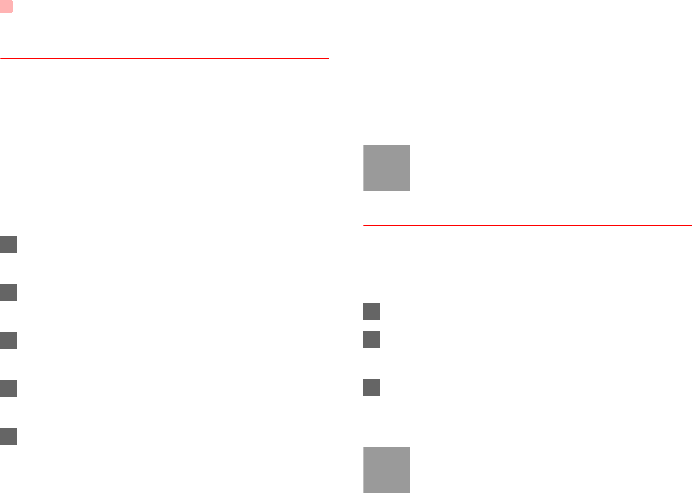
USB
47
Accessing the Internet by USB
Connecting your phone to the PC with the USB cable
enables the PC to use the phone as a modem. This
helps to set up a dial-up connection to the Internet.
There are two methods to access the internet by
using the USB cable: use the Vodafone 720 Mobile
Phone PC Assistant supplied with your Vodafone 720
or to use the Windows operating system to set the
service.
1Select Settings > Connectivity > Modem and
set the port to Modem via USB.
2Connect your phone to the PC by using the USB
cable.
3Install Vodafone Mobile Phone PC Assistant
supplied with your phone.
4Ensure the USB device is shown in Device Man-
ager/Port of your PC.
5Select one of the following methods to set up the
dial-up connection.
• Run the Vodafone 720 Dial-up Internet on the
PC to create the dial-up connection.
• Create Internet access through the built-in
Internet wizard of the Windows operating sys-
tem.
Note
Only Windows 2000 and Windows XP are
supported.
micro-SD Card Reader
You can read the files saved in the micro-SD card by
using a USB cable.
To use the micro-SD card reader, do as follows.
1Insert the micro-SD card to your phone.
2Connect your phone to the PC by using the USB
cable.
3Found New Hardware is displayed on your PC,
and an icon for the mobile memory drive
appears.
Note
The function of micro-SD card reader and
the other functions using the USB cable are
V720.book Page 47 Tuesday, August 28, 2007 9:26 AM

USB
48
Connections
13
incompatible. If you enable the micro-SD
card reader, other functions using the USB
cable are unavailable. If you need to
recover other USB functions, disable the
card reader function.
V720.book Page 48 Tuesday, August 28, 2007 9:26 AM
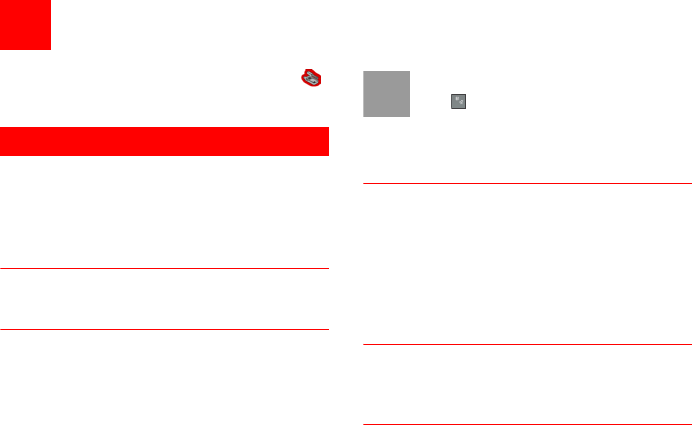
49
14Settings
You can access the Settings screen by selecting
from the main menu.
Phone Settings
You can change the settings of the phone, including
Date and time, Profiles, Phone language, Input lan-
guage, Sound, Keypad tone, Shortcuts, as well as
Auto ON and OFF.
Date and Time
To set the system time and time format of the phone.
Profiles
You can select different profiles for the phone to suit
different environmental situations.
The Vodafone 720 provides various profiles, includ-
ing Normal, Silent, Meeting, Activity, Car, Head-
set, Offline and My profile.
You can select a profile and then select Options >
Activate to activate this profile. You can also select
Options > Edit to edit the settings for this profile.
Note
In the standby mode, you can press and
hold to switch the current profile to the
silent profile. If the current profile is offline,
you cannot use this function.
Phone Language
Your Vodafone 720 supports several languages.
Select Settings > Phone settings > Phone lan-
guage to select a language. In addition to these lan-
guages, you can also select Auto. This option is
used to set the phone language to be the same as
that used in your SIM card.
Input Language
The option is used to set the language used to enter
text.
Sound
The option is used to change the settings for the nor-
mal profile. You can also select Phone settings >
Profiles to set the sounds for the phone.
V720.book Page 49 Tuesday, August 28, 2007 9:26 AM
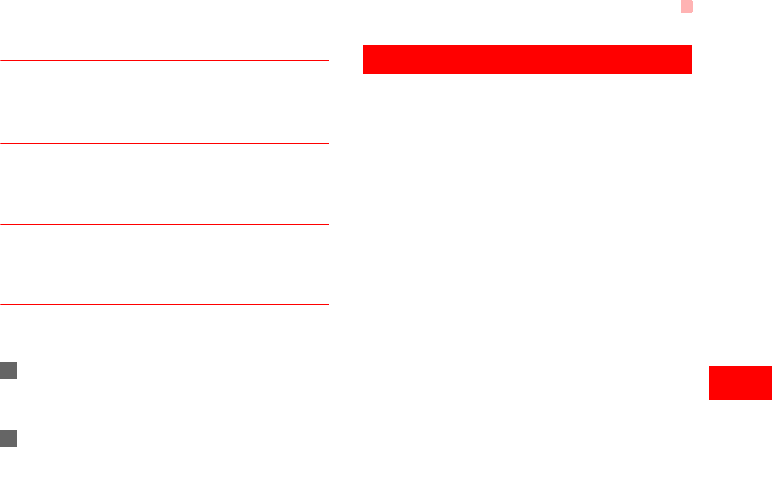
Display Settings
50
Settings
14
Keypad tone
This option is used to set the keypad tone of the
phone.
Keypad lock period
This option is used to set the duration of the key lock
automatic start when the phone is closed.
Shortcuts
This option is used to assign the frequently used
functions to the scroll keys as shortcut keys.
Auto ON and OFF
This option is used to set your phone to power on or
off automatically.
1In the Auto ON and Auto OFF screen, enable
this function and set the cycle for Auto On and
Auto Off respectively. Then select Save.
2Set the time for Auto On and Auto Off, and then
select OK to save your settings.
Display Settings
You can change the settings for the phone display,
including Wallpaper, Themes, Brightness, Keypad
backlight, Backlight time, Sleep mode delay, Alert,
Greeting message, Power off message.
• Wallpaper: To set the wallpaper layout for the home
screen.
• Themes: To set the theme of the phone.
• Brightness: To set the brightness of the screen.
• Keypad backlight: To turn the keypad backlight on
or off.
• Backlight time: To set the backlight delay time for
the screen.
• Sleep mode delay: To set the duration between
backlight off and LCD off.
• Intermittently alert: To turn the alert on or off.
• Greeting message: To enter a greeting message
that appears on the screen when you power on
your phone.
• Goodbye message: To enter a message that
appears on the screen when you power off your
phone.
V720.book Page 50 Tuesday, August 28, 2007 9:26 AM
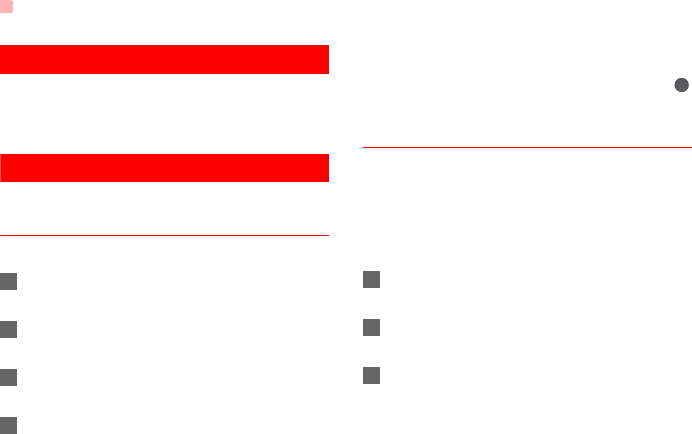
Message Settings
51
Message Settings
You can change the message settings including SMS
& MMS, Email, Push messages, Broadcast, and
Common phrases.
Call Settings
You can change the settings for making calls.
Call Forwarding
This option is used to forward incoming calls.
1In the main screen, select Settings > Call set-
tings > Call forwarding.
2Select the forwarding condition from All calls, If
unreachable, If busy, and If unanswered.
3Then select the forwarding type from Voice call,
Fax call, Data and video call and All services.
4Select Options > Activate/Deactivate to enable
or disable the service. You can also select
Check status to check the status of call forward-
ing service.
Alternatively, you can select Disable all and then
select one from the four items: Voice call, Fax call,
Data and video call and All services. Then press
to disable all call forwarding services of this type.
Call barring
This option is used to set the call barring mode for the
phone.
Select Call settings > Call barring for the following
options:
◆ Barring outgoing calls:
1Select the barring condition from All outgoing
calls, Intl. calls, and Intl. calls except home.
2Then select the barring type from Voice call,
Fax call, Data and video call, and All services.
3Select Options > Activate/Deactivate to enable
or disable the service. You can also select
Check status to check the status of call barring
service.
V720.book Page 51 Tuesday, August 28, 2007 9:26 AM
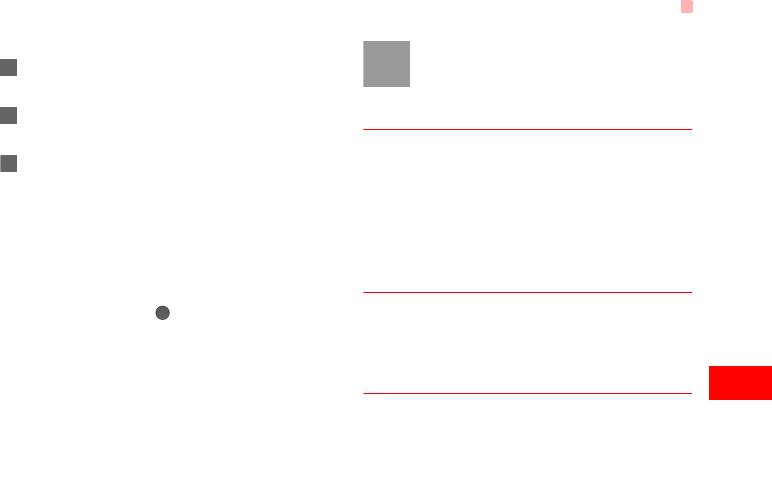
Call Settings
52
Settings
14
◆ Barring incoming calls:
1Select the barring condition from All incoming
calls and Incoming calls when abroad.
2Then, select the barring type from Voice call,
Fax call, Data and video call, and All services.
3Select Options > Activate/Deactivate to enable
or disable the service. You can also select
Check status to check the status of call barring
service.
◆ Disable All
Select one type from Voice call, Fax call, Data and
video call and All services, and then enter the call
barring password. Press to cancel all call barring
services of each type.
◆ Call barring password
This function is used to change the password for call
barring. Select Call barring password from the Call
barring screen. Then you can change the call barring
password.
Note
The old call barring password is provided by
your network operator if it is the first time for
you to change the password.
Call Waiting
This option is used to enable or disable the call wait-
ing function. You can also view whether the call wait-
ing function is enabled by checking the status.
The call waiting function is network-dependent. For
more information, contact your local Vodafone cus-
tomer care centre.
Save unknown number
This function is used to prompt whether to save the
number after a call ends. You can enable or disable
this function.
Auto Redial
This function is used to auto redial the dialed number
if the dialing failed.
V720.book Page 52 Tuesday, August 28, 2007 9:26 AM
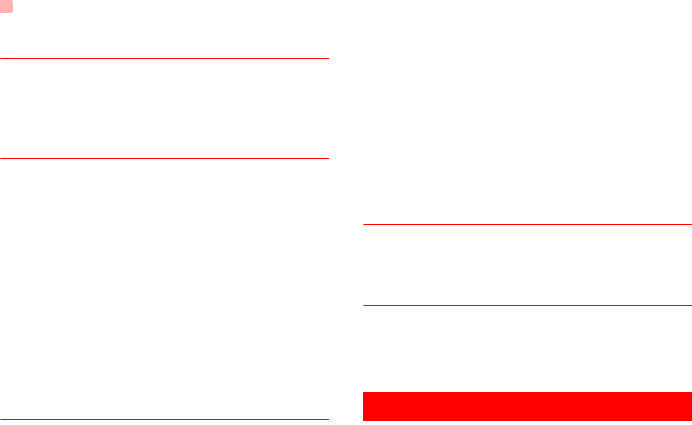
Video Call
53
Answer Mode
It is used to set the mode for answering an incoming
call. Three options are available: Open flip, Any key
and Send key.
Auto Answer
This option is used to select auto answering for
incoming calls. Select Call settings > Auto answer
for the following options.
• Immediate answer: To answer an incoming call
immediately.
• Text Message: To auto send a text message that is
preset and chosen from the Common phrases to
the current caller.
• Recorded voice: To answer an incoming call by
auto playing a recorded message.
• Disable: To disable the auto answer function.
Calling ID
This options allows you to select whether to display
your phone number on the phone of the party who
called you.
Select Call settings > Calling ID for the following
options.
• Show my number: Your phone number will be
shown (if the network supports this service).
• Hide my number: Your phone number will not be
shown (if the network supports this service).
• Auto: Whether your phone number will be shown
on the called phone depends on the network.
Select Line
This option is used to set the call line for your phone.
Two options are available: Line 1 and Line 2.
My Number
This function can be used to save your own phone
numbers on the SIM card. You can select Options to
edit or delete the records.
Video Call
You can change the settings for the Video Call func-
tion, including Picture mode, Image quality, Camera
off, Audio off, Auto voice call, Send image and Auto
answer.
V720.book Page 53 Tuesday, August 28, 2007 9:26 AM
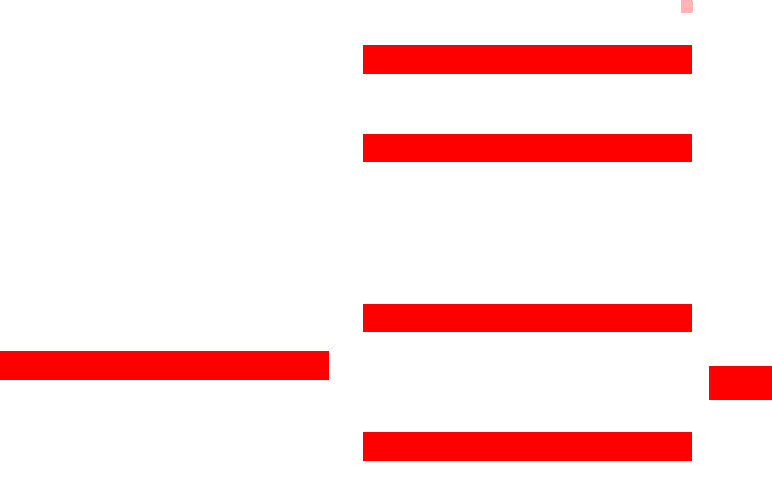
Contacts Settings
54
Settings
14
• Picture mode: To switch between image windows
during a video call.
• Image quality: To set the image quality for video.
• Camera off: To open or close the video channel
during a video call.
• Audio off: To open or close the audio channel dur-
ing a video call.
• Auto voice call: To enable the auto voice call
function. The phone auto makes a voice call, when
the other party's phone does not support the video
call service.
• Send image: To select a file and send it to the other
party when you hold a video call.
• Auto answer: To auto answer an incoming video
call. You can enable or disable this function.
Contacts Settings
This option is used to set the default contact list
displayed in the contact screen, to sort the contacts
on the Contacts screen or to set the save location.
JavaTM Settings
This option is used to set the volume and vibration of
games.
Connectivity
The data connection function provides several data
communication functions. You can synchronise data
between your phone and a PC through a USB cable
or Bluetooth. Your PC can use the built-in modem of
your phone to access the Internet. For detailed infor-
mation, refer to "Connections" on page 42.
Network
You can change the settings for the network.
Select Settings > Network for the following options:
Mode, Select Network, Cell information, and
Operator list.
Security
You can change the settings related to the phone
security.
V720.book Page 54 Tuesday, August 28, 2007 9:26 AM
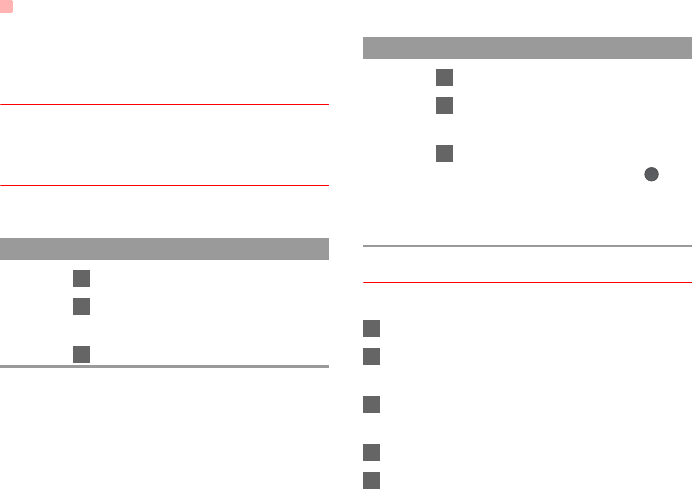
Security
55
Select Security from Settings to display the follow-
ing security setting items.
Orig. phone settings
This option is used to reset your phone to the factory
settings.
Password lock
This option is used to enable or disable the "Phone
lock" and "PIN lock".
Change Password
You can modify the phone password and PIN code.
1Select Security > Change password.
2Select one item from Phone password, PIN
code, and PIN2 code.
3Enter the old password (The initial phone pass-
word of the Vodafone 720 is 0000).
4Enter a new password.
5Enter the new password again to confirm.
Operation Description
Phone
lock
1Select Phone lock.
2Press the up/down scroll key to
select On or Off.
3Enter the phone password.
PIN
locked
1Select PIN lock.
2Press the up/down scroll key to
select On or Off.
3If the desired status is the same as
the current status, just press .
Conversely, you need to select the
desired status and then enter the
PIN code.
Operation Description
V720.book Page 55 Tuesday, August 28, 2007 9:26 AM
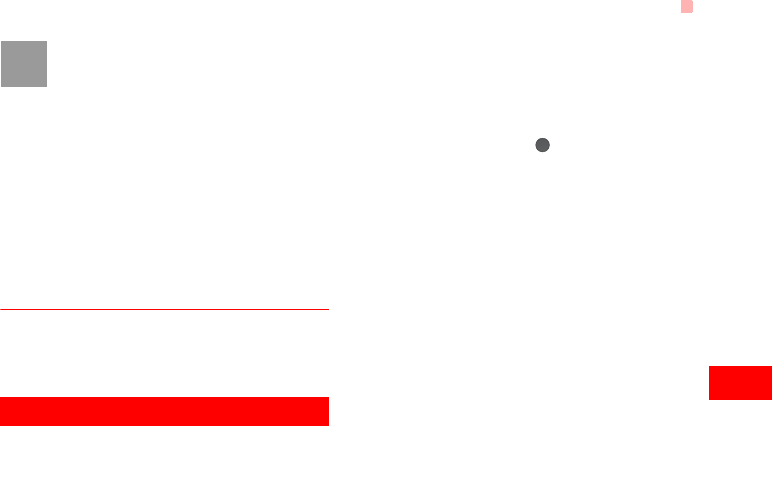
DRM Setting
56
Settings
14
Note
• To modify the PIN code, you must set the
"PIN locked" to "On" first.
• If you enter the wrong PIN or PIN2 three
times, the SIM card is locked. You need
the PUK or PUK2 code to unlock the SIM
card. If you enter the wrong PUK or PUK2
code 10 times in total, the SIM card is
locked permanently.
• PUK or PUK2 code are delivered with the
SIM card. If you have not received one or
have forgotten it, contact your local
Vodafone customer care centre.
Fixed Dialer Number
If your SIM card supports the Fixed Dialer Number
(FDN) function, you can select Security > Fixed
dialer number to set the limit for phone numbers.
DRM Setting
Digital Rights Management (DRM) can protect the
digital content from piracy and protect the provider’s
interests. The digital content includes JavaTM applica-
tions and multimedia content such as images, audio
and video. If the protected content cannot be
accessed, it indicates that the corresponding copy-
right is overdue or used up.
Select Settings > DRM setting. Enter the correct
phone password and press to confirm, and you
can delete all the rights.
V720.book Page 56 Tuesday, August 28, 2007 9:26 AM
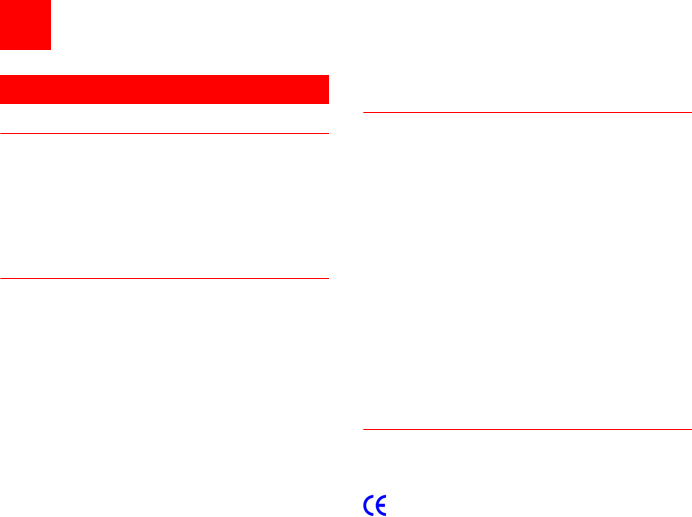
57
15Warnings and Precautions
RF Exposure
General Statement on RF energy
Your phone contains a transmitter and a receiver.
When it is ON, it receives and transmits RF energy.
When you communicate with your phone, the system
handling your call controls the power level at which
your phone transmits.
Body worn operation
Important safety information regarding
radiofrequency radiation (RF) exposure.
To ensure compliance with RF exposure guidelines
the phone must be used with a minimum of 1.5 cm
(0.6 inch) separation from the body.
Failure to observe these instructions could result in
your RF exposure exceeding the relevant guideline
limits.
Limiting exposure to radio frequency
(RF) fields
For individuals concerned about limiting their
exposure to RF fields, the World Health Organisation
(WHO) provides the following advice:
Precautionary measures: Present scientific informa-
tion does not indicate the need for any special pre-
cautions for the use of mobile phones. If individuals
are concerned, they might choose to limit their own or
their children's RF exposure by limiting the length of
calls, or using 'hands-free' devices to keep mobile
phones away from the head and body.
Further information on this subject can be obtained
from the WHO home page http://www.who.int/peh-
emf WHO Fact sheet 193: June 2000.
Regulatory information
The following approvals and notices apply in specific
regions as noted.
EU Declaration of Conformity
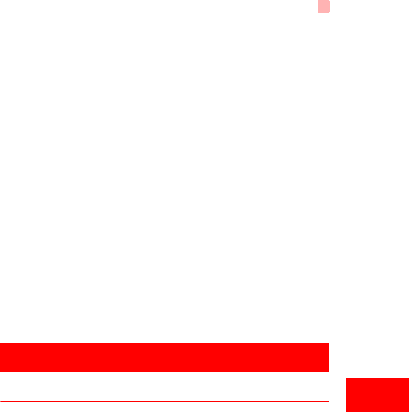
Distraction
58
15
Warnings and Precautions
according to the Radio Equipment and Telecommuni-
cations Terminal Equipment Directive 1999/5/EC
For the following equipment
Product: WCDMA/GPRS/GSM Mobile Phone
Type Designation/Trademark: Vodafone 720/
Vodafone
Manufacturer's Name: Huawei Technologies Co.,Ltd.
Manufacturer's Address: Bantian, Longgang District,
Shenzhen, 518129, Guangdong, P. R. China.
is herewith confirmed to comply with the require-
ments set out in the Council Directive1999/5/EC for
radio equipment and telecommunications terminal
equipment. For the evaluation of the compliance with
this Directive, the following standards were applied:
Safety: EN 60950-1:2001 First Edition;
Health: EN 50360:2001; EN 50361:2001;
EMC: EN 301 489-1 V1.4.1; EN 301 489-24 V1.2.1;
EN 301489-7 1.2.1; EN 301489-17 1.2.1;
Radio: EN 301 511 V9.0.2; EN 301 908-1 V2.2.1; EN
301 908-2 V2.2.1; EN 300 328 V1.4.1;
Responsible for making this declaration is the: Manu-
facturer.
This device complies with part 15 of the FCC Rules.
Operation is subject to the following two conditions:
(1) This device may not cause harmful interference,
and (2) this device must accept any interference
received, including interference that may cause
undesired operation.
The SAR limit adopted by the USA and Canada is 1.6
watts/kilogram (W/kg) averaged over one gram of tis-
sue. The highest SAR value reported to the FCC and
IC for this device type when tested for use at the ear
is 0.385 W/kg, and when properly worn on the body is
0.041 W/kg.
Distraction
Driving
Full attention must be given to driving at all times in
order to reduce the risk of an accident. Using a phone
while driving (even with a hands free kit) causes
distraction and can lead to an accident. You must
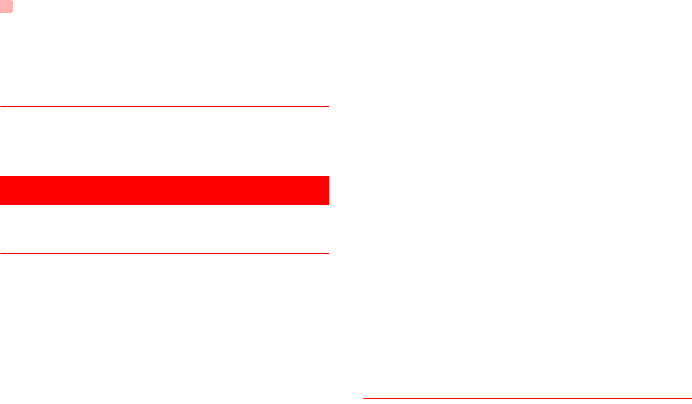
Product Handling
59
comply with local laws and regulations restricting the
use of wireless devices while driving.
Operating machinery
Full attention must be given to operating the
machinery in order to reduce the risk of an accident.
Product Handling
General Statement on handling and
use
You alone are responsible for how you use your
phone and any consequences of its use.
You must always switch off your phone whenever the
use of a phone is prohibited. Use of your phone is
subject to safety measures designed to protect users
and their environment.
• Always treat your phone and its accessories with
care and keep it in an clean and dust-free place.
• Do not expose your phone or its accessories to
open flames or lit tobacco products.
• Do not expose your phone or its accessories to
liquid, moisture or high humidity.
• Do not drop, throw or try to bend your phone or its
accessories.
• Do not use harsh chemicals, cleaning solvents, or
aerosols to clean the device or its accessories.
• Do not paint your phone or its accessories.
• Do not attempt to disassemble your phone or its
accessories, only authorised personnel must do so.
• Do not expose your phone or its accessories to
extreme temperatures, minimum - 40 and
maximum + 70 degrees Celsius.
• Please check local regulations for disposal of
electronic products.
Do not carry your phone in your back pocket as it
could break when you sit down.
Small children
Do not leave your phone or its accessories within the
reach of small children or allow them to play with it.
They could hurt themselves or others, or could
accidentally damage the phone.
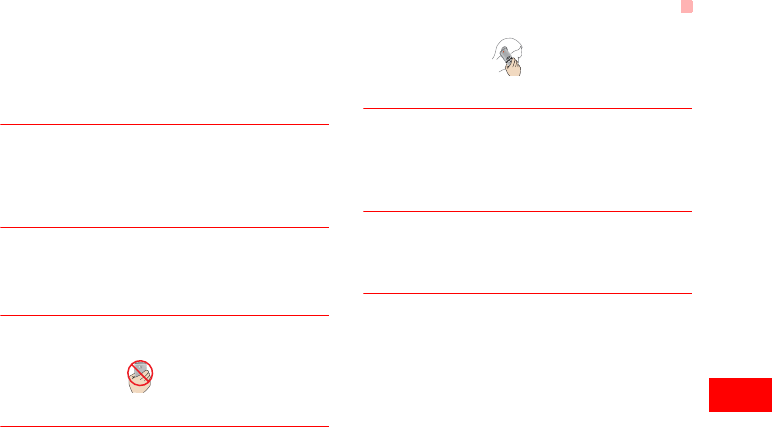
Product Handling
60
15
Warnings and Precautions
Your phone contains small parts with sharp edges
that may cause an injury or which could become
detached and create a choking hazard.
Demagnetisation
To avoid the risk of demagnetisation, do not allow
electronic devices or magnetic media close to your
phone for a long time.
Electrostatic discharge (ESD)
Do not touch the SIM card's metal connectors.
Antenna
Do not touch the antenna unnecessarily.
Normal use position
When placing or receiving a phone call, hold your
phone to your ear, with the bottom towards your
mouth or as you would a fixed line phone.
Air bags
Do not place a phone in the area over an air bag or in
the air bag deployment area. Store the phone safely
before driving your vehicle.
Seizures/Blackouts
The phone is capable of producing bright flashing
lights.
Repetitive Motion Injuries
To minimise the risk of RSI, when texting or playing
games with your phone:
• Do not grip the phone too tightly.
• Press the buttons lightly.
• Make use of the special features in the handset
which minimise the number of buttons which have
to be pressed, such as message templates and
predictive text.
• Take lots of breaks to stretch and relax.
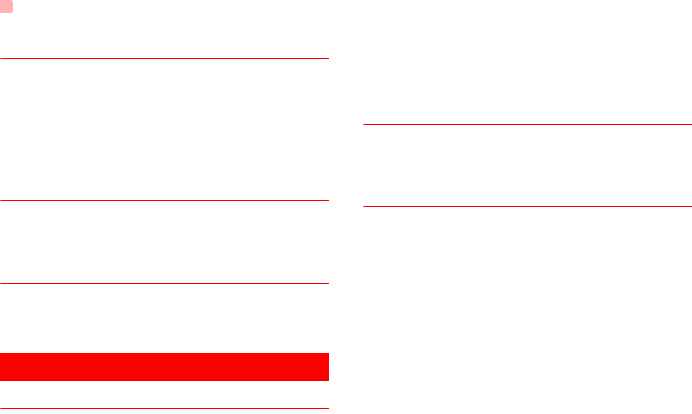
Electrical safety
61
Emergency calls
The phone, like any wireless phone, operates using
radio signals, which cannot guarantee connection in
all conditions. Therefore, you must never rely solely
on any wireless phone for emergency
communications.
Loud noise
This phone is capable of producing loud noises which
may damage your hearing.
Phone heating
Your phone may become warm during charging and
during normal use.
Electrical safety
Accessories
Use only approved accessories.
Do not connect with incompatible products or
accessories.
Take care not to touch or allow metal objects, such as
coins or key rings, to contact or short-circuit the
battery terminals.
Connection to a Car
seek professional advice when connecting a phone
interface to the vehicle electrical system.
Faulty and Damaged Products
Do not attempt to disassemble the phone or its
accessories.
Only qualified personnel must service or repair the
phone or its accessories.
If your phone or its accessory has been submerged in
water, punctured, or subjected to a severe fall, do not
use it until you have taken it to be checked at an
authorised service centre.
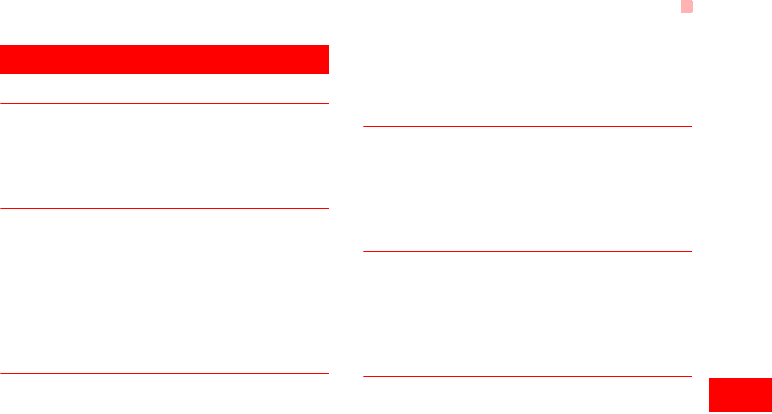
Interference
62
15
Warnings and Precautions
Interference
General statement on interference
Care must be taken when using the phone in close
proximity to personal medical devices, such as
pacemakers and hearing aids.
Pacemakers
Pacemaker manufactures recommend that a
minimum separation of 15 cm be maintained between
a mobile phone and a pacemaker to avoid potential
interference with the pacemaker. To achieve this use
the phone on the opposite ear to your pacemaker
and do not carry it in a breast pocket.
Hearing Aids
People with hearing aids or other cochlear implants
may experience interfering noises when using
wireless devices or when one is nearby.
The level of interference will depend on the type of
hearing device and the distance from the interference
source, increasing the separation between them may
reduce the interference. You may also consult your
hearing aid manufacturer to discuss alternatives.
Medical devices
Please consult your doctor and the device
manufacturer to determine if operation of your phone
may interfere with the operation of your medical
device.
Hospitals
Switch off your wireless device when requested to do
so in hospitals, clinics or health care facilities. These
requests are designed to prevent possible
interference with sensitive medical equipment.
Aircraft
Switch off your wireless device whenever you are
instructed to do so by airport or airline staff.
Consult the airline staff about the use of wireless
devices on board the aircraft, if your device offers a
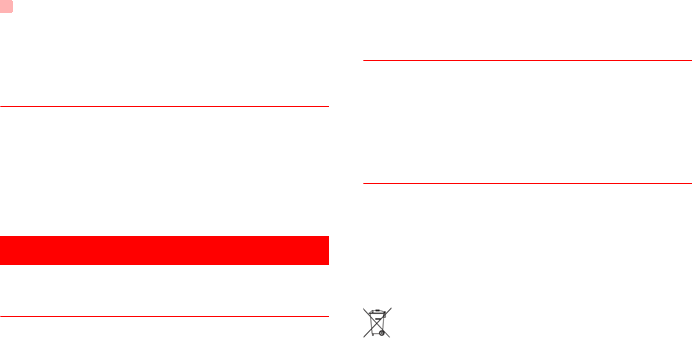
Explosive environments
63
'flight mode' this must be enabled prior to boarding an
aircraft.
Interference in cars
Please not that because of possible interference to
electronic equipment, some vehicle manufacturers
forbid the use of mobile phones in their vehicles
unless a handsfree kit with an external antenna is
included in the installation.
Explosive environments
Petrol stations and explosive
atmospheres
In locations with potentially explosive atmospheres,
obey all posted signs to turn off wireless devices
such as your phone or other radio equipment.
Areas with potentially explosive atmospheres include
fuelling areas, below decks on boats, fuel or chemical
transfer or storage facilities, areas where the air
contains chemicals or particles, such as grain, dust,
or metal powders.
Blasting Caps and Areas
Turn off your mobile phone or wireless device when
in a blasting area or in areas posted turn off 'two-way
radios' or 'electronic devices' to avoid interfering with
blasting operations.
Environmental Protection
Please observe the local regulations regarding the
disposal of your packaging materials, exhausted bat-
tery and old phone and please promote their recy-
cling. Do not dispose of an exhausted battery or old
phone in municipal waste.
: This symbol indicates that the equipment carry-
ing this mark must NOT be thrown into general waste
but should be collected separately and properly recy-
cled under local regulations.
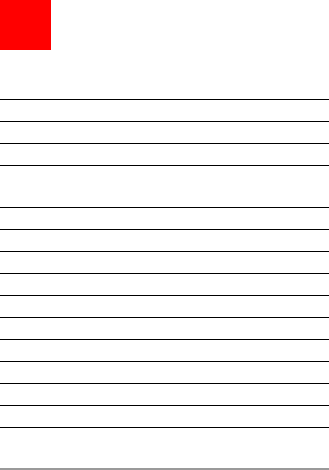
64
16Acronyms and Abbreviations
DCF DRM Content Format
DRM Digital Rights Management
FDN Fixed Dial Number
GPRS General Packet Radio Service
GSM Global System for Mobile communica-
tion
OTA Over-The-Air
PIN Personal Identification Number
PLMN Public Land Mobile Network
PUK PIN Unblocking Key
SD Secure Digital Card
SAR Specific Absorption Rate
STK SIM Tool Kit
URL Universal Resource Locator
USB Universal Serial Bus
WAP Wireless Application Protocol
WCDMA Wideband Code Division Multiple
Access
V720.book Page 64 Tuesday, August 28, 2007 9:26 AM
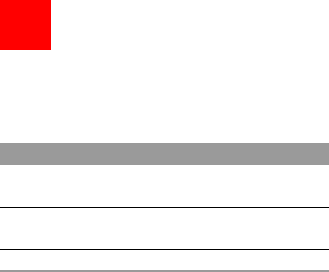
65
17Appendix
The Vodafone 720 supports image files, video files
and audio files of many formats. For details, see the
following table.
File type Formats
Image JPG, PNG, BMP, GIF, BCI, WBMP, SVG,
and SVGZ.
Audio MP3, AAC/AAC+, AMR, MID, WAV
(ADPCM), MMF, QCP, and XMF/DLS.
Video 3GP,MP4, 3G2, and PMD.
V720.book Page 65 Tuesday, August 28, 2007 9:26 AM
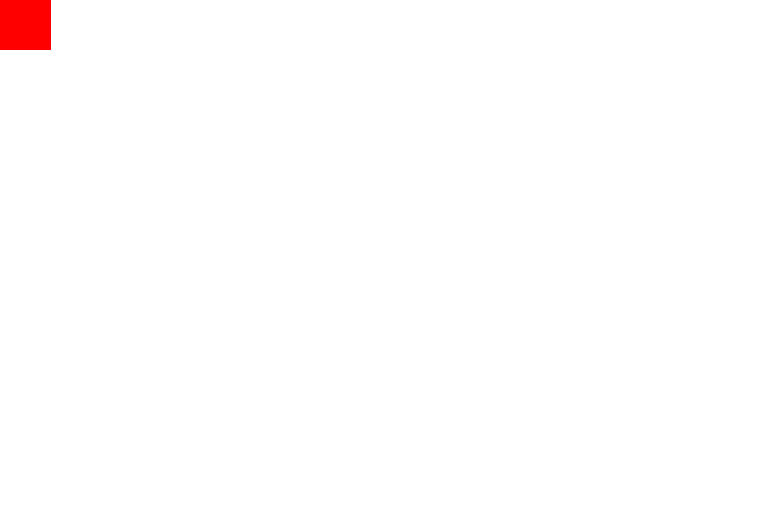
1
"123" Numeric Input Method.................................. 16
Access Codes.......................................................... 9
Accessing the Internet by USB .............................. 47
Accessories............................................................ 61
Adding/Deleting Group Members........................... 19
Air bags ................................................................. 60
Aircraft.................................................................... 62
Alarm Prompt ......................................................... 30
Alarms.................................................................... 30
Answer Mode ......................................................... 53
Answering or Rejecting Calls ................................. 11
Antenna.................................................................. 60
Available Options of Games .................................. 39
Auto Answer........................................................... 53
Auto ON and OFF .................................................. 50
Auto Redial ............................................................ 52
Blasting Caps and Areas ...................................... 63
Bluetooth-Based Data Transfer ............................. 44
Bluetooth-Based Internet Access........................... 44
Bluetooth-Based Synchronisation.......................... 42
Bluetooth®............................................................. 42
Body worn operation ............................................. 57
Bookmarks ............................................................. 37
Broadcast Inbox ..................................................... 26
Browsing Pre-set Web Pages................................ 37
Calculator............................................................... 33
Calendar Functions................................................ 31
Calendar ................................................................ 30
Call barring............................................................. 51
Call Forwarding ..................................................... 51
Call Settings .......................................................... 51
Call Waiting ........................................................... 52
Calling ID............................................................... 53
Camera.................................................................. 39
Change Password ................................................. 55
Charging the Battery................................................ 7
Charging with a Cable Charger ............................... 8
Connection to a Car............................................... 61
Connectivity........................................................... 54
Contacts Settings .................................................. 54
Creating a Message .............................................. 21
Creating an Email .................................................. 23
Currency Converter ............................................... 34
Date and Time ....................................................... 49
Demagnetisation.................................................... 60
Display Settings..................................................... 50
Distraction.............................................................. 58
Downloading Games ............................................. 39
Driving ................................................................... 58
DRM Setting .......................................................... 56
Electrical safety ..................................................... 61
Electrostatic discharge (ESD)................................ 60
Email Settings........................................................ 26
Email...................................................................... 23
Emergency calls .................................................. 61
Environmental Protection ...................................... 63
Explosive environments......................................... 63
Faulty and Damaged Products.............................. 61
Index
V720.book Page 1 Tuesday, August 28, 2007 9:26 AM
2
Fixed Dialer Number .............................................. 56
Front View and Back View ....................................... 3
Function Options During Playing ........................... 28
Games ................................................................... 39
General Statement on handling and use .............. 59
General statement on interference ........................ 62
General Statement on RF energy.......................... 57
Groups ................................................................... 18
Hearing Aids .......................................................... 62
History.................................................................... 38
Home Screen ........................................................... 3
Hospitals ................................................................ 62
JavaTM Settings .................................................... 54
Icon Description ..................................................... 12
Icon Description ..................................................... 13
Input Different Languages...................................... 16
Input Language ..................................................... 49
Interference in cars ................................................ 63
Interference............................................................ 62
Introduction to the Menu .......................................... 4
Keypad lock period ................................................ 50
Keypad tone........................................................... 50
Limiting exposure to radio frequency (RF) fields ... 57
Loading the SIM Card.............................................. 6
Loading/Removing a Memory Card ......................... 8
Loud noise ............................................................ 61
Mailboxes............................................................... 24
Making a Video Call ............................................... 11
Making a Voice Call ............................................... 11
Making Calls from Calls......................................... 20
Making Calls from the Contacts............................. 17
Making or Answering Calls .................................... 11
Making Voice Calls Using SDN ............................. 11
Managing a Group................................................. 19
Medical devices ..................................................... 62
Memo..................................................................... 32
Message Settings .................................................. 23
Message Settings .................................................. 51
Messages Mailboxes ............................................. 21
Messages .............................................................. 21
micro-SD Card Reader .......................................... 47
Mobile TV .............................................................. 41
Music Library ......................................................... 28
Music Store............................................................ 29
My Number............................................................ 53
My Wishlist ............................................................ 29
Network ................................................................ 54
New Schedule ....................................................... 30
New Tasks............................................................. 32
Normal use position .............................................. 60
Open homepage.................................................... 37
Open new page ..................................................... 37
Operating machinery ............................................. 58
Operations After Taking a Picture ......................... 40
Operations During a Video Call ............................ 13
Operations During a Voice Call ............................ 12
Operations in the Viewfinder Screen..................... 39
Operations ............................................................. 12
V720.book Page 2 Tuesday, August 28, 2007 9:26 AM

3
Operations ............................................................. 13
Orig. phone settings............................................... 55
Other Operations for the Homepage...................... 37
Other Operations ................................................... 17
Other Operations ................................................... 20
Pacemakers ........................................................... 62
Packing List.............................................................. 1
Password lock........................................................ 55
Petrol stations and explosive atmospheres ........... 63
Phone heating........................................................ 61
Phone Language ................................................... 49
Phone Settings....................................................... 49
Playlists.................................................................. 29
Powering Off ............................................................ 9
Powering On ............................................................ 9
Powering On/Off ...................................................... 9
Product Handling ................................................... 59
Profiles ................................................................... 49
Regulatory information.......................................... 57
Repetitive Motion Injuries....................................... 60
Resume.................................................................. 38
RF Exposure.......................................................... 57
Save unknown number .......................................... 52
Saved pages.......................................................... 37
Schedule Prompt ................................................... 31
Screen Operations During Playing......................... 28
Searching for a Contact ......................................... 17
Security ................................................................. 54
Seizures/Blackouts ............................................... 60
Select Line............................................................. 53
Service Dial Number.............................................. 35
Setting Alarm Clocks ............................................. 30
Settings.................................................................. 38
Shortcuts ............................................................... 50
Side View ................................................................ 3
Small children ........................................................ 59
Sound .................................................................... 49
Stopping the Alarm Clock ...................................... 30
Stopwatch.............................................................. 35
Symbol Input Method............................................. 16
Synchronise........................................................... 32
T9® Input Method.................................................. 15
Task Prompt .......................................................... 32
Task....................................................................... 31
Tasks Functions .................................................. 32
Templates.............................................................. 27
The Bluetooth Headset.......................................... 43
Timer ..................................................................... 35
Traditional Input Method ....................................... 15
Video Call ............................................................. 53
Video Camera........................................................ 40
Viewing Contacts in Phone/SIM ............................ 17
Unit Converter ....................................................... 33
Unloading the SIM Card .......................................... 7
Vodafone Messenger ............................................ 27
Vodafone Radio DJ ............................................... 29
Voice Recorder...................................................... 34
World Time ............................................................ 35
V720.book Page 3 Tuesday, August 28, 2007 9:26 AM
4
USB........................................................................ 45
USB-Based Synchronisation.................................. 46
Your Phone.............................................................. 2
V720.book Page 4 Tuesday, August 28, 2007 9:26 AM
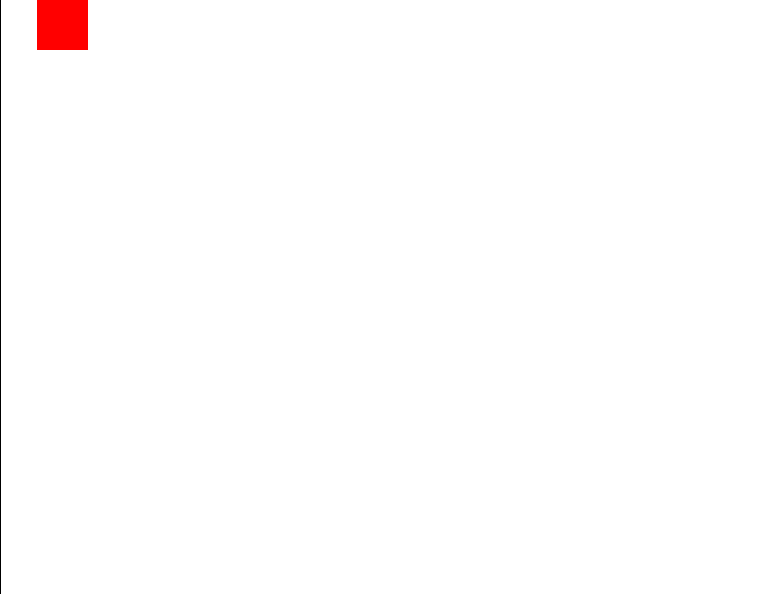
1. Vodafone warrants that, for the periods set out
below, the enclosed products will be free from de-
fects in materials and workmanship and agrees that
it will, at its sole discretion, either repair or replace
any defective products subject to the terms and con-
ditions set out herein.
2. The warranty periods commence at the time of
the first end-user's original purchase of the products
and are as follows:
(a) two (2) years for the mobile phone;
(b) six (6) months for the mobile phone battery and
charger;
(c) any and all other accessories have a limited war-
ranty period of three (3) months.
3. This warranty does not cover damage resulting
from:
(a) normal wear and tear of the products;
(b) defects and damages due to the products being
used other than in their normal and customary man-
ner or in a way that is contrary to the instructions
provided by Vodafone;
(c) any unauthorised disassembly, repair, alteration
or modifications being carried out;
(d) defects or damage, negligence or accident
howsoever caused;
(e) defects or damage arising from improper testing,
operation, maintenance, installation, or any
alteration or modification;
(f) defects or damage due to spillage of food or
liquids, corrosion, rust or the use of wrong voltage;
(g) scratches or damage to plastic surfaces and all
other externally exposed parts that are due to
normal customer use;
(h) defects caused by the fact that the product was
used with or connected to a product or an accessory
not manufactured or supplied by Vodafone;
(i) defects caused by the fact that the battery was
short-circuited or seals of the battery enclosure or
cells were broken or show evidence of tampering or
the battery was used in equipment other than for
which it has been specified;
(j) the propensity of a battery to show a gradual
diminution in battery recharging capacity due to
natural degradation in battery power; or
(k) viruses from end-user's or from a third party’ s
unauthorised access to services, other accounts,
computer systems or networks.
4. Any product requiring service/repair under this
warranty must be delivered at the end-user's cost.
5. This warranty will be null and void should any of
the following events occur:
(a) the defacing or removal of the serial number or
warranty seal on the products;
(b) the alteration or modification in any way of any
term contained in this warranty without the prior writ-
ten consent of Vodafone;
6. All repaired or replaced products will be warrant-
ed for the balance of the original warranty period
Warranty Terms and Conditions
V720.book Page 5 Tuesday, August 28, 2007 9:26 AM

from the date of repair or replacement.
7. This limited warranty is valid and enforceable only
in the United Kingdom and only in respect of
products purchased in the United Kingdom from 13.Any changes or modification not expressly
Vodafone or its authorised vendors. approved by the party responsible could void the
8. If the product is returned to Vodafone after the users' authority to operate the device.
expiration of the warranty period then Vodafone's
normal service policies shall apply and the end-user
will be charged accordingly.
9. Vodafone does not assume any other obligation
or liability beyond that which is expressly provided
for in this limited warranty.
10. All warranty information, product features and
specifications are subject to change without notice.
11. This limited warranty is end-user's sole and
exclusive remedy against Vodafone and Vodafone's
sole and exclusive liability in respect of defects in the
products. To the extent permitted by law, this
warranty is in lieu of any and all warranties express
or implied including any implied warranty of
merchantability or fitness for a particular purpose.
Vodafone assumes no liability for the breach of the
warranty beyond correcting the breach in the
manner described above. In no event shall
Vodafone be liable for loss of profits, revenue, data,
use, commercial loss or consequential loss or
damages.
12. In the event that the end-user wishes to make a
claim under this warranty, the end-user is requested
to retain their original proof of purchase of the
product for presentation to the vendor from whom
the product was purchased.
V720.book Page 6 Tuesday, August 28, 2007 9:26 AM