Huawei Technologies VPM220W Microphone Array User Manual User Guide
Huawei Technologies Co.,Ltd Microphone Array User Guide
User Manual
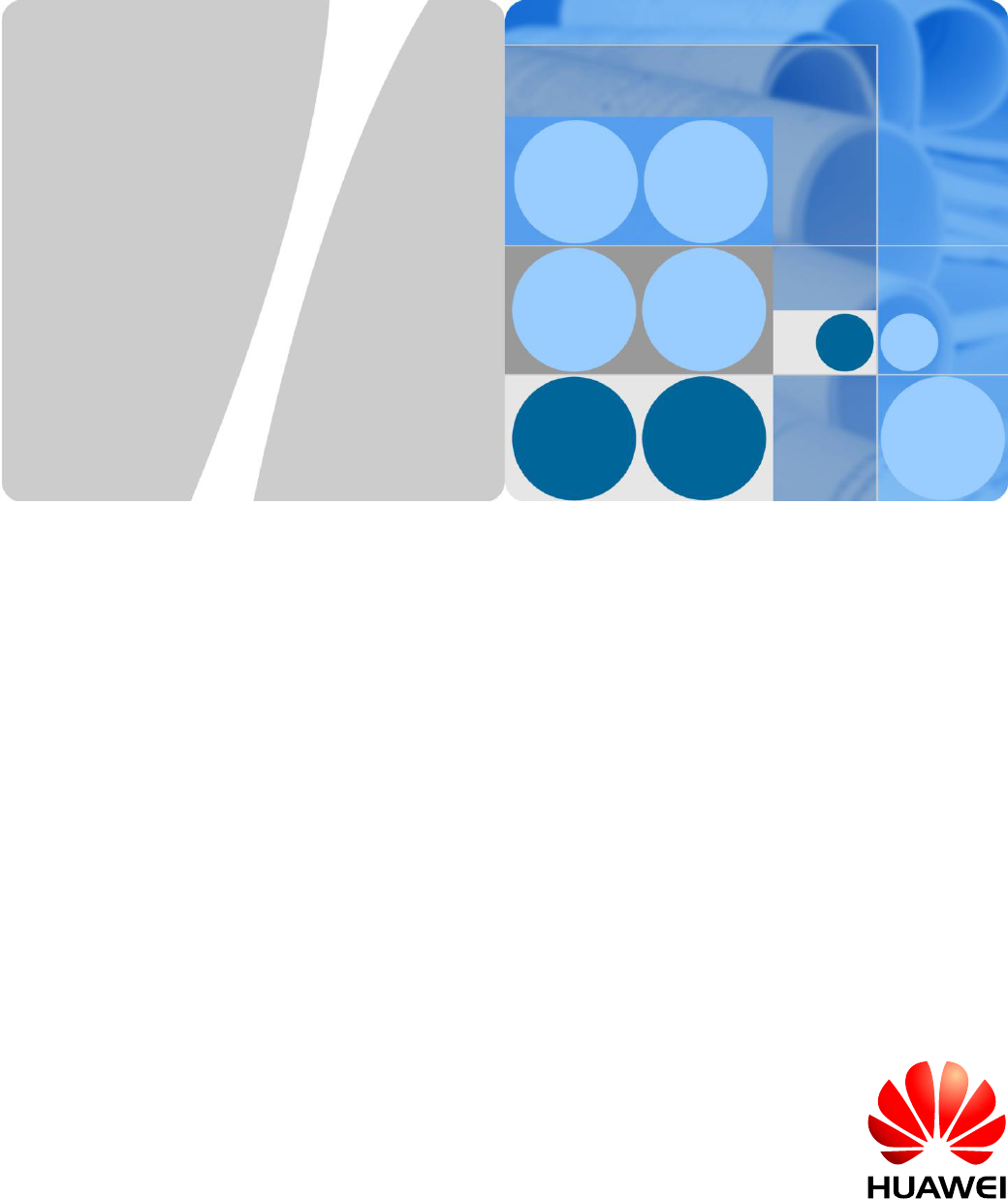
HUAWEI VPM220W Microphone Array
V100R001
User Guide
Issue
01
Date
2013-9-15
HUAWEI TECHNOLOGIES CO., LTD.
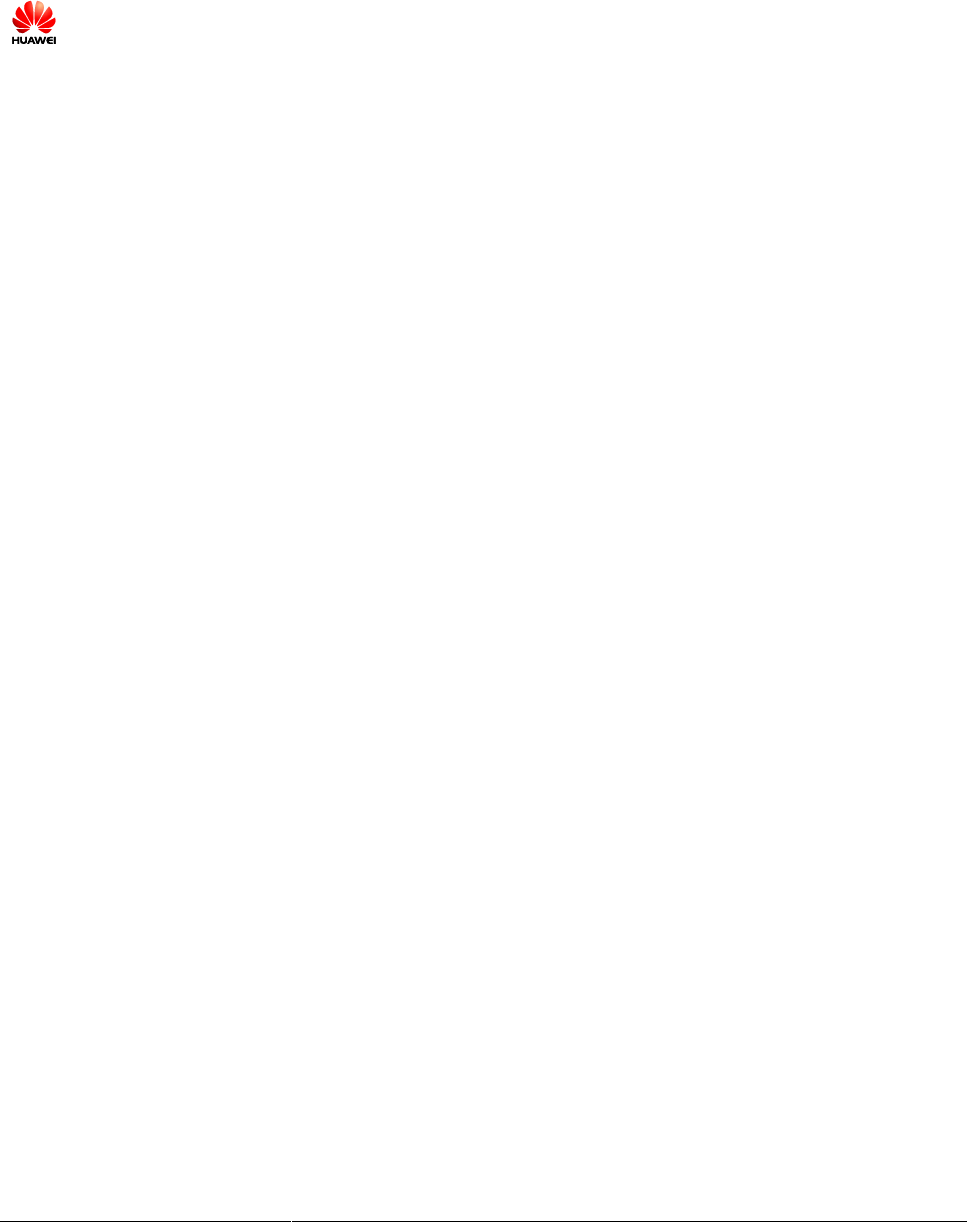
Issue 01 (2013-9-15)
Huawei Proprietary and Confidential
Copyright © Huawei Technologies Co., Ltd.
i
Copyright © Huawei Technologies Co., Ltd. 2013. All rights reserved.
No part of this document may be reproduced or transmitted in any form or by any means without prior
written consent of Huawei Technologies Co., Ltd.
Trademarks and Permissions
and other Huawei trademarks are trademarks of Huawei Technologies Co., Ltd.
All other trademarks and trade names mentioned in this document are the property of their respective
holders.
Notice
The purchased products, services and features are stipulated by the contract made between Huawei and
the customer. All or part of the products, services and features described in this document may not be
within the purchase scope or the usage scope. Unless otherwise specified in the contract, all statements,
information, and recommendations in this document are provided "AS IS" without warranties, guarantees or
representations of any kind, either express or implied.
The information in this document is subject to change without notice. Every effort has been made in the
preparation of this document to ensure accuracy of the contents, but all statements, information, and
recommendations in this document do not constitute a warranty of any kind, express or implied.
Huawei Technologies Co., Ltd.
Address:
Huawei Industrial Base
Bantian, Longgang
Shenzhen 518129
People's Republic of China
Website:
http://enterprise.huawei.com
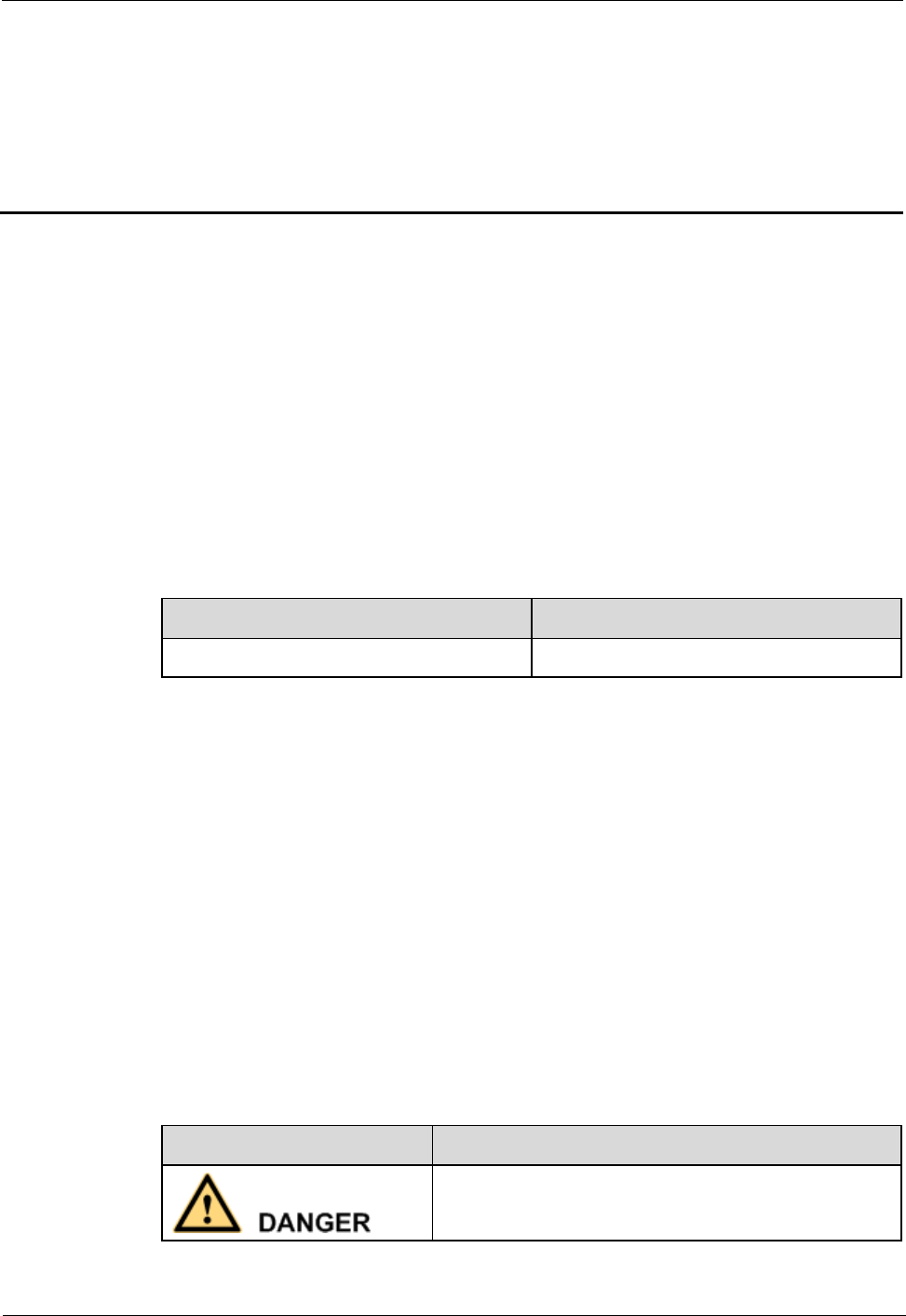
HUAWEI VPM220W Microphone Array
User Guide
About This Document
Issue 01 (2013-9-15)
Huawei Proprietary and Confidential
Copyright © Huawei Technologies Co., Ltd.
ii
About This Document
Purpose
This document is intended for the users of the microphone array and describes how to install,
use, and maintain the microphone array.
Before you use the product, refer to the product vendor for version mapping information and
to confirm compatibility with other videoconferencing equipment.
Related Versions
The following table lists the product versions related to this document.
Product Name
Version
HUAWEI VPM220W Microphone Array
V100R001
Intended Audience
This document is intended for:
Users of the microphone array
Installation engineers of the microphone array
Administrators of videoconferencing systems
Technical support engineers
Symbol Conventions
The symbols that may be found in this document are defined as follows.
Symbol
Description
Indicates a hazard with a high level of risk, which if not
avoided, will result in death or serious injury.
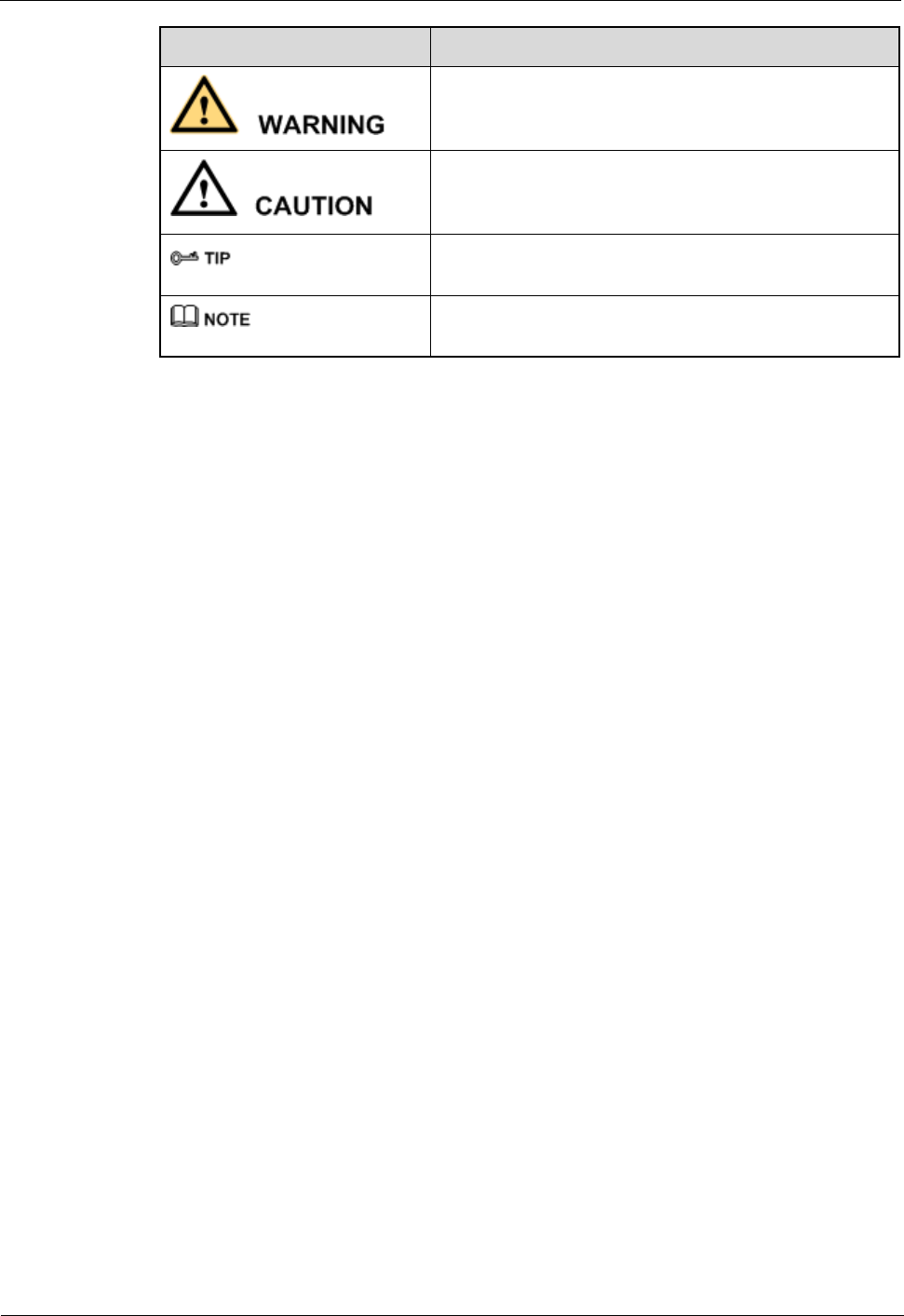
HUAWEI VPM220W Microphone Array
User Guide
About This Document
Issue 01 (2013-9-15)
Huawei Proprietary and Confidential
Copyright © Huawei Technologies Co., Ltd.
iii
Symbol
Description
Indicates a hazard with a medium or low level of risk,
which if not avoided, could result in minor or moderate
injury.
Indicates a potentially hazardous situation, which if not
avoided, could result in equipment damage, data loss,
performance degradation, or unexpected results.
Indicates a tip that may help you solve a problem or save
time.
Provides additional information to emphasize or
supplement important points of the main text.
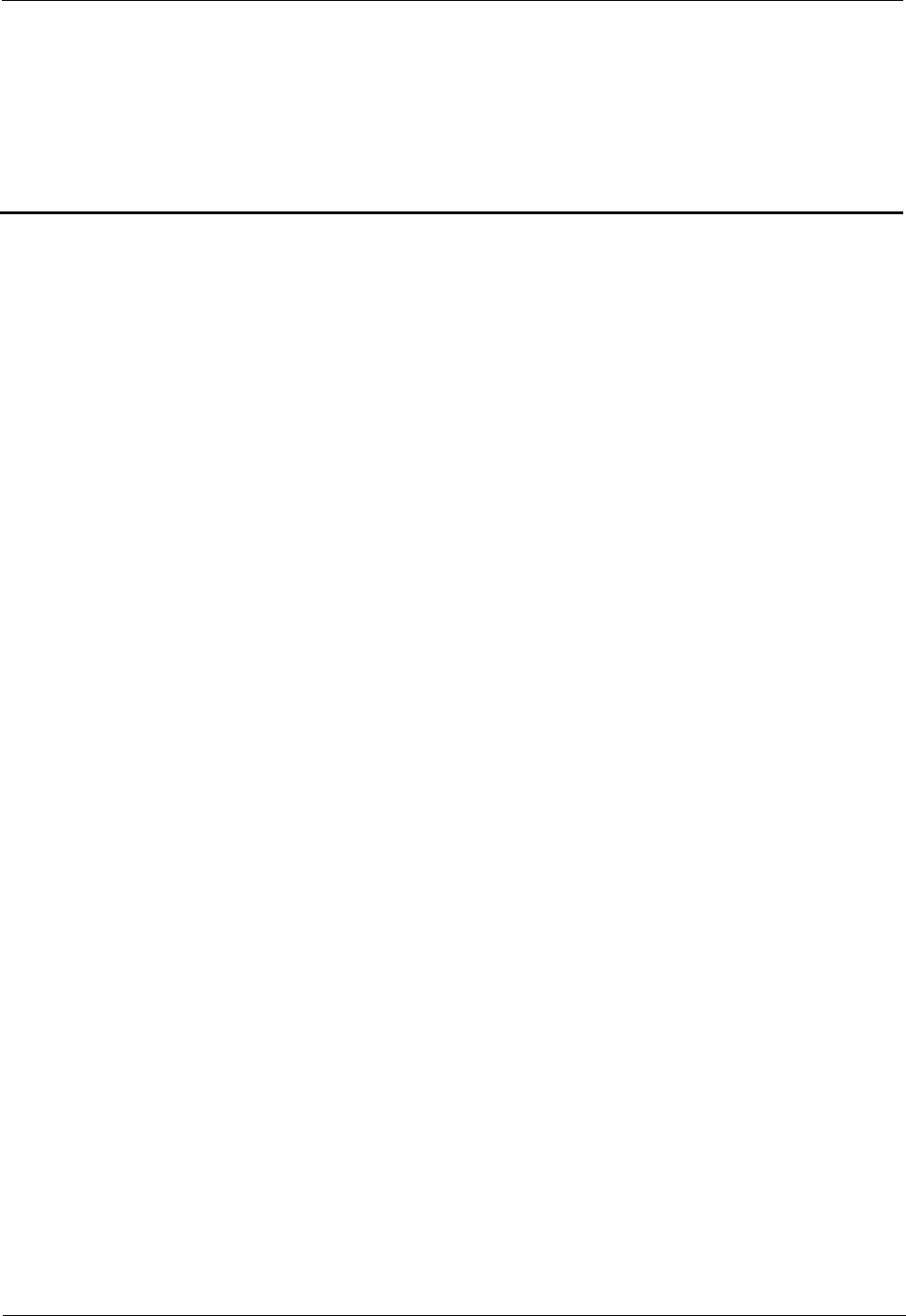
HUAWEI VPM220W Microphone Array
User Guide
Contents
Issue 01 (2013-9-15)
Huawei Proprietary and Confidential
Copyright © Huawei Technologies Co., Ltd.
iv
Contents
About This Document .................................................................................................................... ii
1 Overview ......................................................................................................................................... 1
1.1 Features ......................................................................................................................................................................... 1
1.2 Components .................................................................................................................................................................. 2
1.3 Compatibility with Videoconferencing Endpoints ........................................................................................................ 3
2 Installation...................................................................................................................................... 4
2.1 Appearance ................................................................................................................................................................... 4
2.2 Placing the VPM220W ................................................................................................................................................. 5
2.3 Turning On or Off the Power Switch ............................................................................................................................ 5
2.4 Connecting to the Videoconferencing Endpoint ........................................................................................................... 5
2.5 Muting or Unmuting the VPM220W ............................................................................................................................ 6
2.6 Checking Indicators ...................................................................................................................................................... 7
2.7 Switching the Work Mode ............................................................................................................................................ 8
2.8 Checking the Volume .................................................................................................................................................... 8
2.9 Charging the VPM220W .............................................................................................................................................. 8
3 Mono and Stereo ......................................................................................................................... 10
3.1 Mono and Stereo Configurations ................................................................................................................................ 10
3.2 Mono and Stereo Collection ....................................................................................................................................... 11
4 Upgrade ......................................................................................................................................... 12
4.1 Automatic Upgrade ..................................................................................................................................................... 12
4.2 Upgrade Using the Upgrade Tool ............................................................................................................................... 13
A Safety Precautions ...................................................................................................................... 14
B Technical Specifications ........................................................................................................... 18
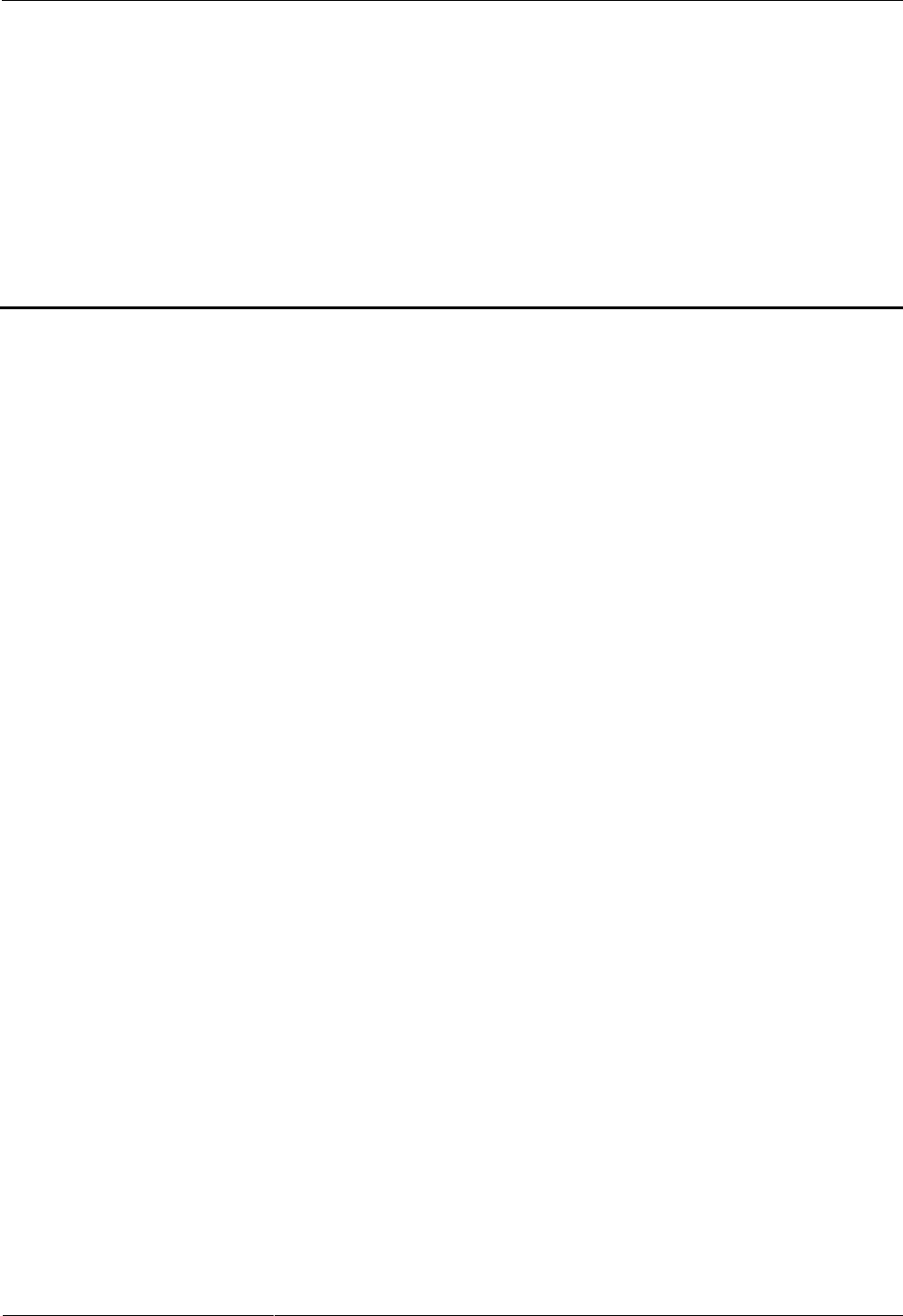
HUAWEI VPM220W Microphone Array
User Guide
1 Overview
Issue 01 (2013-9-15)
Huawei Proprietary and Confidential
Copyright © Huawei Technologies Co., Ltd.
1
1 Overview
About This Chapter
The HUAWEI VPM220W wireless microphone array (VPM220W) is a wireless audio pickup
device that can seamlessly integrate with HUAWEI TEX0 series videoconferencing endpoints
and HUAWEI DP300 videoconferencing endpoint.
The VPM220W uses three microphones spaced 120 degrees apart, offering 360-degree audio
pickup at a radius of up to 6 meters. The VPM220W offers premium audio input to
videoconferencing endpoints, significantly contributing to a more pleasant conference
experience.
1.1 Features
Flexible Access
The VPM220W connects to a videoconferencing endpoint over Wi-Fi. When you use the
VPM220W for the first time, you will need to manually search for an available Wi-Fi
network. The next time you use the VPM220W, it automatically connects to the same
endpoint.
The VPM220W can be easily moved based on the number of meeting participants and
the layout of the venue. This avoids the inconvenience associated with wired
microphones.
The VPM220W network is simple and because its microphones directly communicate
with the videoconferencing endpoint over Wi-Fi, it ensures stable signals and strong
anti-interference capabilities. However, the VPM220W does not support cascading.
Reliable and Easy to Use
The VPM220W has a mute button on top of the device. Tapping the mute button will
mute or unmute all the VPM220Ws of the same site.
You can use the VPM220W directly after it starts up without performing any additional
configurations.
The VPM220W is equipped with a rechargeable battery and comes with a charger base
that can recharge one or more VPM220Ws simultaneously. A fully charged VPM220W
provides up to 8 hours of active time and 24 hours of standby time.
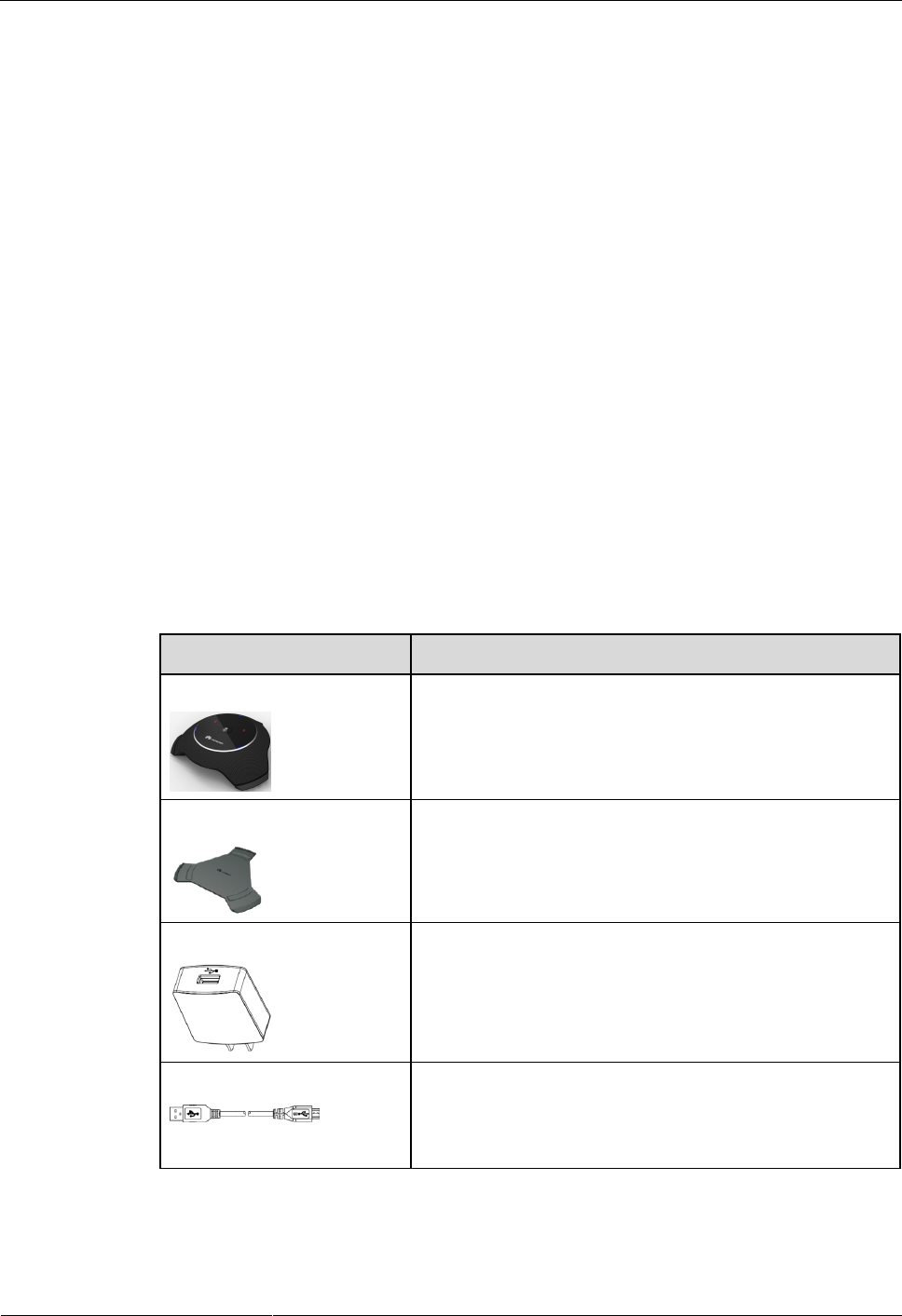
HUAWEI VPM220W Microphone Array
User Guide
1 Overview
Issue 01 (2013-9-15)
Huawei Proprietary and Confidential
Copyright © Huawei Technologies Co., Ltd.
2
You can easily store and maintain the VPM220W without disconnecting cables. Incorrect
cable disconnection may lead to microphone unavailability.
High-Quality Audio
The VPM220W supports 360-degree audio pickup at a radius of up to 6 meters.
The VPM220W delivers high-quality audio using frequency compensation technologies.
The VPM220W supports both mono and stereo applications.
Low Power Consumption
The VPM220W utilizes an energy-efficiency design. It consumes less than 2 W of power
in active mode and less than 0.7 W in standby mode.
Videoconferencing endpoints, rather than the VPM220W, perform audio processing,
which reduces the VPM220W's power consumption.
1.2 Components
Unpack the product and ensure that all the necessary components are included.
Table 1-1 lists the VPM220W components. If you have purchased optional accessories, check
them against your order.
Table 1-1 VPM220W components
Name
Function
VPM220W (with battery)
Collects audio data and sends it to the videoconferencing
endpoint.
Charger base
Recharges the VPM220W.
Power adapter
Connects your power supply to the charger base.
USB cable
Connects the power adapter to the charger base or connects
a PC to the USB port on the charger base to recharge the
VPM220W or connects multiple VPM220Ws to recharge
them simultaneously.
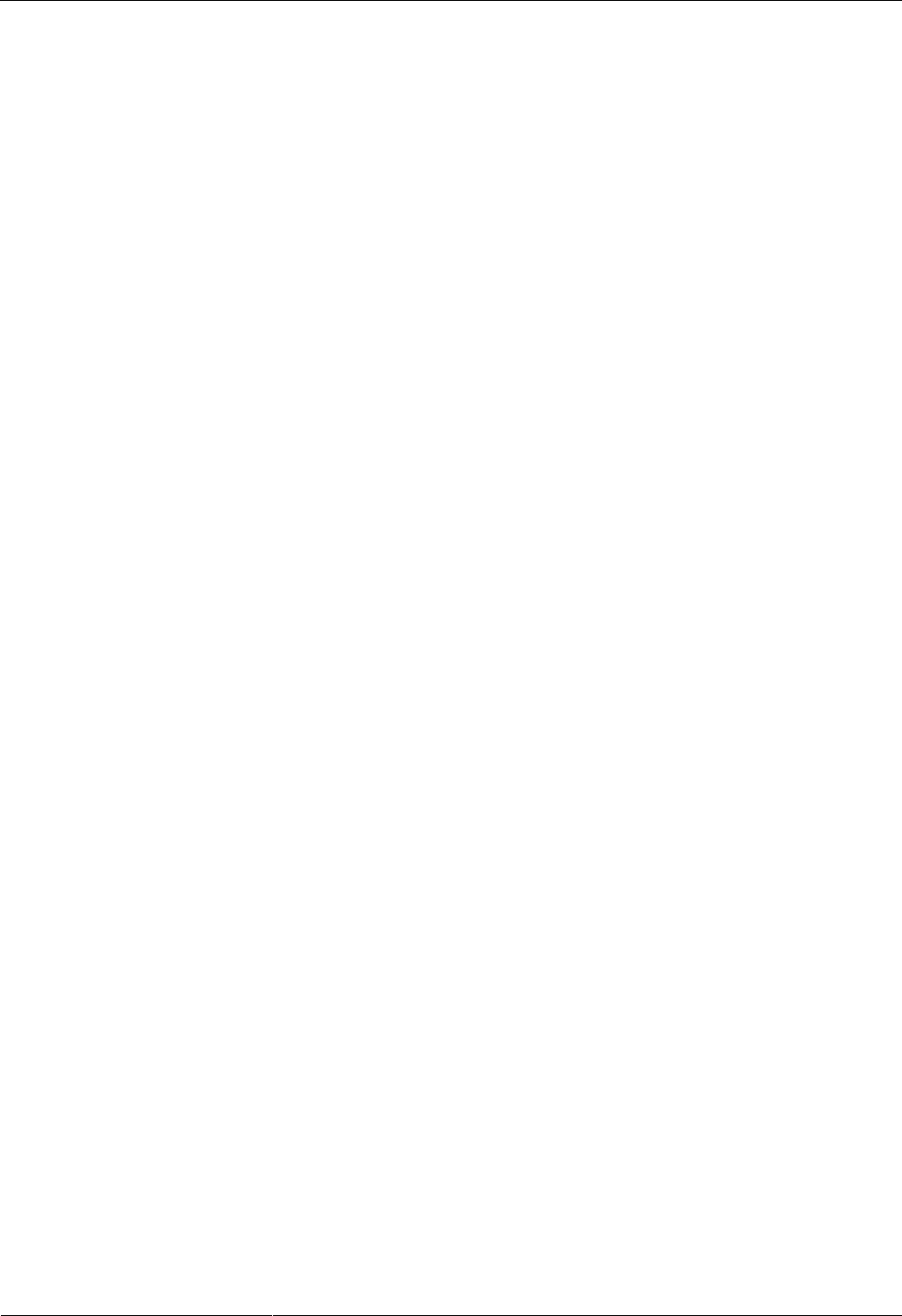
HUAWEI VPM220W Microphone Array
User Guide
1 Overview
Issue 01 (2013-9-15)
Huawei Proprietary and Confidential
Copyright © Huawei Technologies Co., Ltd.
3
1.3 Compatibility with Videoconferencing Endpoints
The VPM220W is compatible with the following videoconferencing endpoint models:
HUAWEI TE30
HUAWEI TE40
HUAWEI TE50
HUAWEI TE60
HUAWEI TE80
HUAWEI DP300
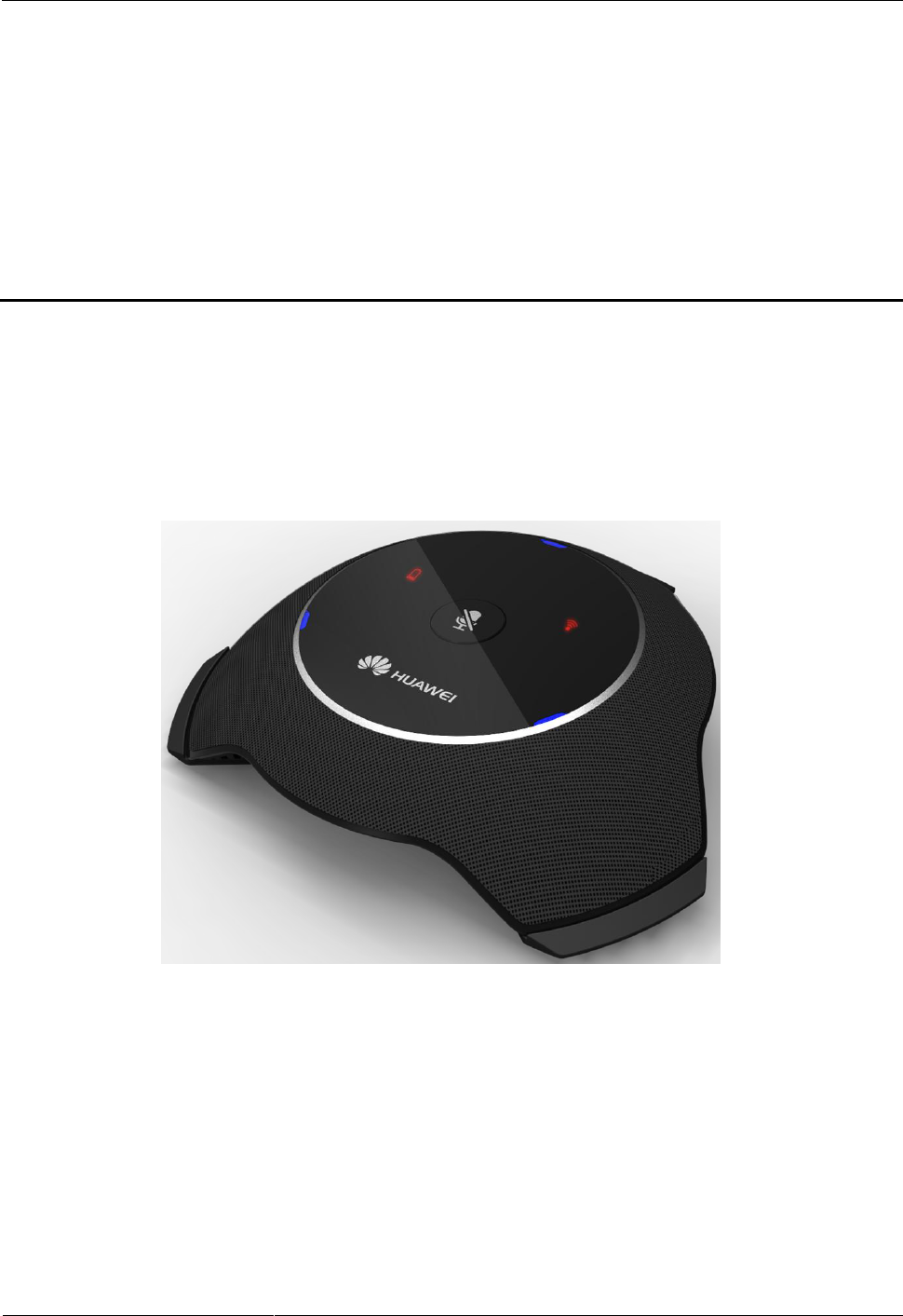
HUAWEI VPM220W Microphone Array
User Guide
2 Installation
Issue 01 (2013-9-15)
Huawei Proprietary and Confidential
Copyright © Huawei Technologies Co., Ltd.
4
2 Installation
2.1 Appearance
Figure 2-1 shows the VPM220W.
Figure 2-1 VPM220W
The VPM220W is plate-shaped with three microphones spaced 120 degrees apart. On top is a
mute button, a battery indicator, a Wi-Fi indicator, and three microphone indicators. You can
mute or unmute all the VPM220Ws of the same site by tapping the mute button. The
VPM220W has a power switch on its base. You can turn off this switch if the VPM220W is
not to be used for a long period of time. For details about the indicator status, see 2.6
Checking Indicators.
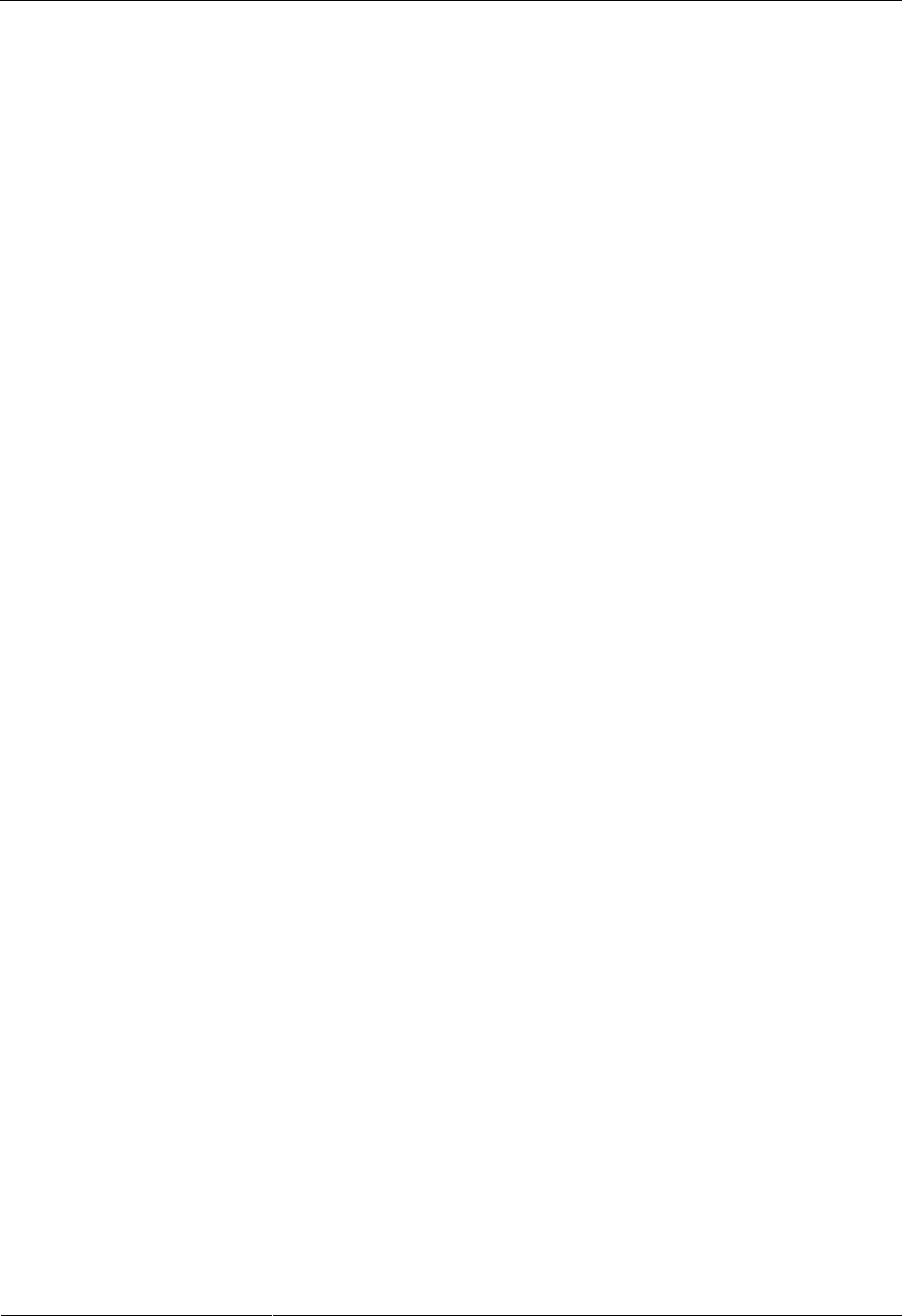
HUAWEI VPM220W Microphone Array
User Guide
2 Installation
Issue 01 (2013-9-15)
Huawei Proprietary and Confidential
Copyright © Huawei Technologies Co., Ltd.
5
2.2 Placing the VPM220W
The VPM220W has arc-shaped rubber pads on its base to prevent it from sliding. You can
place the VPM220W on a conference table. To ensure optimal voice quality, pay attention to
the following:
Place the VPM220W on a stable surface and keep it away from obstacles so that it can
effectively pick up sounds.
Place multiple VPM220Ws in a large conference room to ensure that all participants can
be heard.
Speak into one of the VPM220W microphones, but do not move the unit.
2.3 Turning On or Off the Power Switch
Turn on the power switch to start the VPM220W.
After the VPM220W starts, it requests an IP address. All three microphone indicators turn
blue and blink in a clockwise direction. Once the VPM220W obtains the IP address, the three
microphone indicators become:
Steady blue when microphone input is enabled on the videoconferencing endpoint.
Steady red when microphone input is disabled on the videoconferencing endpoint.
To power off the VPM220W, press and hold the power button for 2 seconds or more.
2.4 Connecting to the Videoconferencing Endpoint
The VPM220W connects to a videoconferencing endpoint over Wi-Fi. Before connecting the
VPM220W to the videoconferencing endpoint, you must enable the Wi-Fi hotspot and the
Dynamic Host Configuration Protocol (DHCP) service on the videoconferencing endpoint to
obtain the IP address of the VPM220W. The videoconferencing endpoint functions as the
DHCP server, and the VPM220W serves as the DHCP client. For details about how to enable
the DHCP service, see the user guide for the HUAWEI TEX0 videoconferencing endpoint.
Figure 2-2 shows the network of VPM220W.
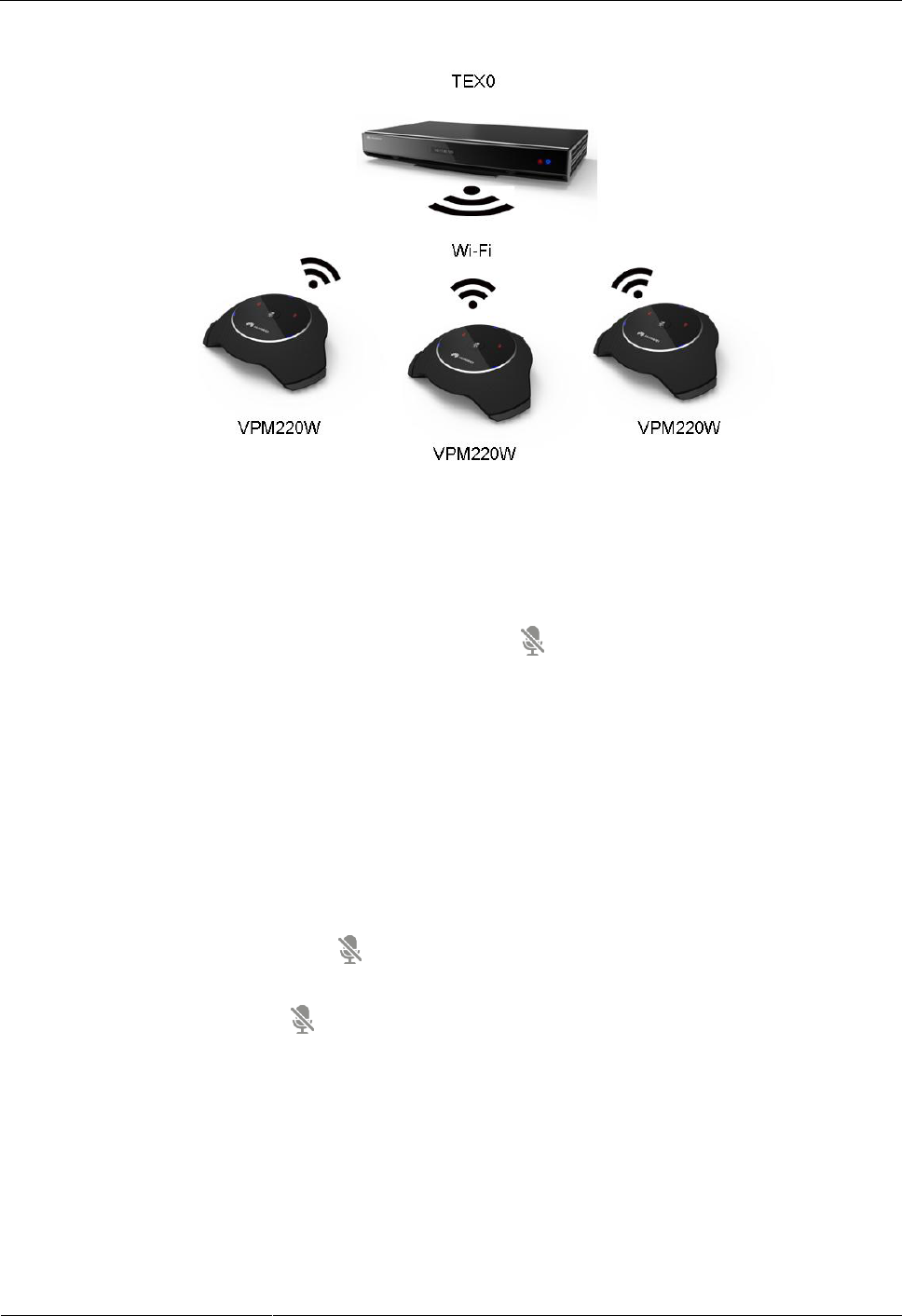
HUAWEI VPM220W Microphone Array
User Guide
2 Installation
Issue 01 (2013-9-15)
Huawei Proprietary and Confidential
Copyright © Huawei Technologies Co., Ltd.
6
Figure 2-2 VPM220W network
The VPM220W supports manual and automatic Wi-Fi connection.
Manual connection: When you use the VPM220W for the first time or move it outside
the connected Wi-Fi network range, the VPM220W automatically searches for an
available Wi-Fi network. After you manually connect the VPM220W to the Wi-Fi
network, you need to hold and press the button on top of the VPM220W for at least
3 seconds and accept the connection request on the videoconferencing endpoint's remote
controlled UI or web interface. The VPM220W then performs the Wi-Fi Protected Setup
(WPS) Push Button Configuration (PBC) authentication with the videoconferencing
endpoint in order to obtain an IP address. During WPS PBC authentication, the three
microphone indicators blink blue in a clockwise direction.
Automatic connection: After the VPM220W first obtains an IP address, it automatically
reconnects after a restart.
2.5 Muting or Unmuting the VPM220W
The VPM220W has a button on top of the device. For details about the button position,
see Figure 2-1.
You can tap the button to mute or unmute the VPM220W in the following scenarios:
If you do not want to have your voice broadcast during a conference, you can tap this
button to mute the VPM220W. The three indicators then turn red.
If a participant wants to speak during a conference, you can tap this button to unmute the
VPM220W. The three indicators then turn blue.
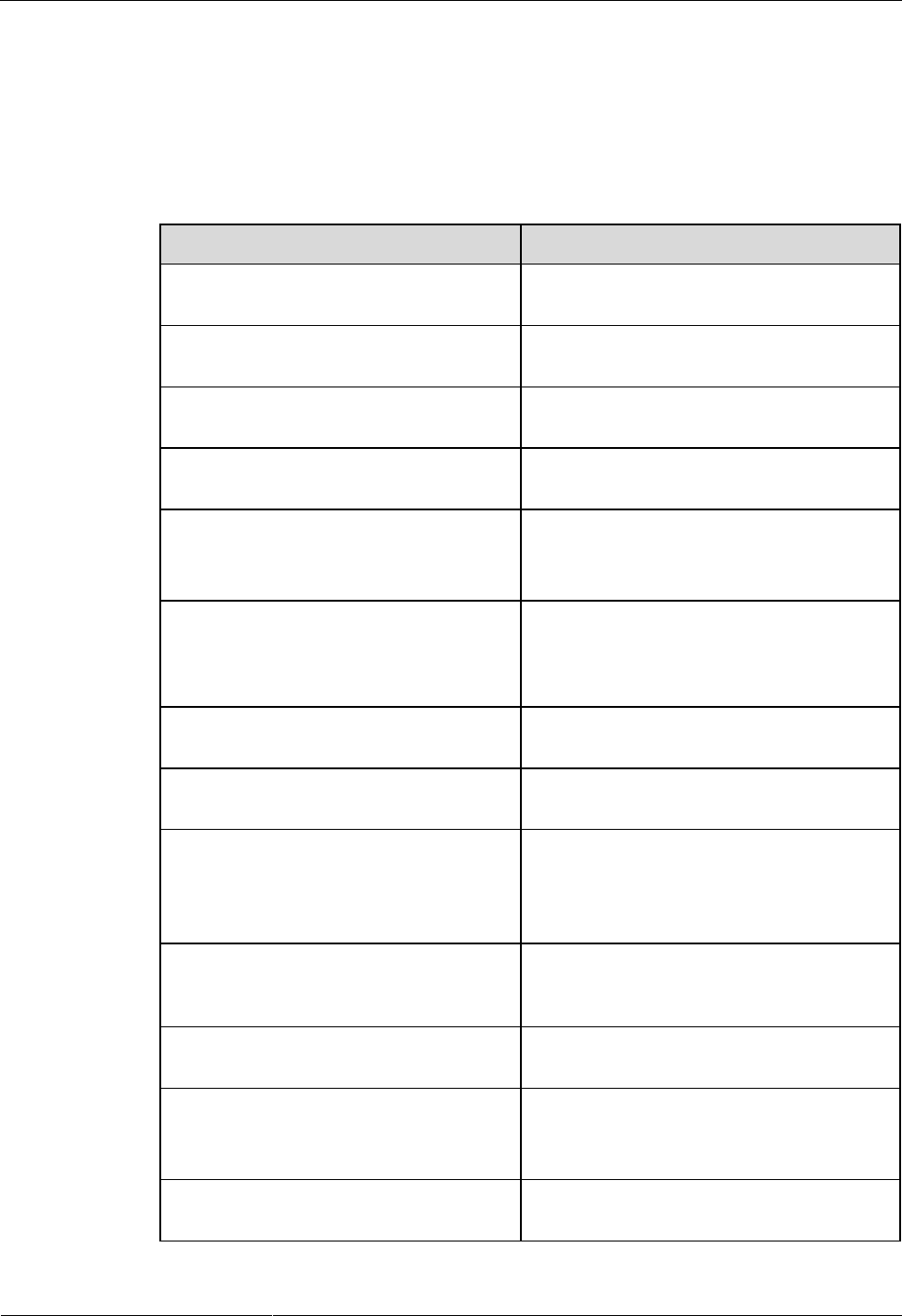
HUAWEI VPM220W Microphone Array
User Guide
2 Installation
Issue 01 (2013-9-15)
Huawei Proprietary and Confidential
Copyright © Huawei Technologies Co., Ltd.
7
2.6 Checking Indicators
There are five indicators on top of the VPM220W and there is a charging status indicator on
the charger base. The indicators display the VPM220W work status.
Table 2-1 lists the indicator status.
Table 2-1 Indicator status
Indicator Status
VPM220W Work Status
All three microphone indicators are steady
red.
All the three microphones are turned off.
All three microphone indicators are steady
blue.
All the three microphones are turned on.
All three microphone indicators are off.
The power switch of the VPM220W is turned
off.
All three microphone indicators are blue
on and off gradually.
The VPM220W is in sleep state.
All three microphone indicators are
blinking blue in a clockwise direction.
The VPM220W is connecting to the
videoconferencing endpoint.
The VPM220W is restarting.
All three microphone indicators are
blinking blue twice simultaneously.
The VPM220W is preparing to send a
videoconferencing endpoint a request for
Wi-Fi Protected Setup (WPS) Push Button
Configuration (PBC) authentication.
All three microphone indicators are
blinking blue simultaneously.
The VPM220W is upgrading.
All three microphone indicators are
blinking red twice in a clockwise direction.
The VPM220W is about to power off.
The Wi-Fi indicator is off.
The VPM220W is powered off.
The VPM220W is connecting to a
videoconferencing endpoint over Wi-Fi,
and the Wi-Fi signal is strong.
The Wi-Fi indicator is steady red.
The VPM220W is connecting to a
videoconferencing endpoint over Wi-Fi, and
the Wi-Fi signal is weak.
The Wi-Fi indicator is blinking red.
The VPM220W is searching for Wi-Fi
hotspots.
The battery indicator is off.
The battery level is sufficient (the battery
can run another 30 minutes or more).
The VPM220W is powered off.
The battery indicator is steady red.
The battery level is insufficient (the battery
can run less than 30 minutes).
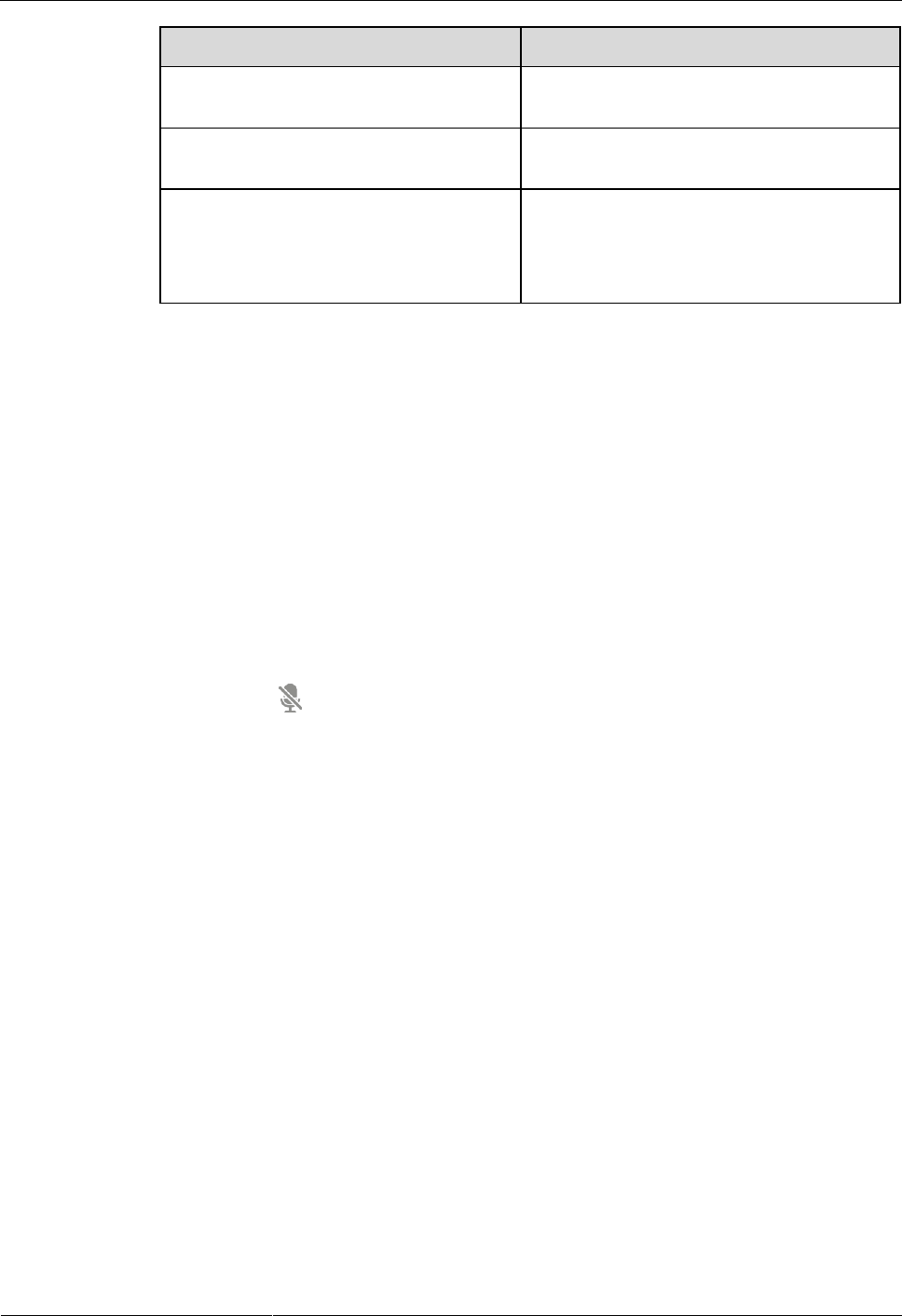
HUAWEI VPM220W Microphone Array
User Guide
2 Installation
Issue 01 (2013-9-15)
Huawei Proprietary and Confidential
Copyright © Huawei Technologies Co., Ltd.
8
Indicator Status
VPM220W Work Status
The charging status indicator is blue and is
in breathing state.
The VPM220W is being recharged.
The charging status indicator is steady
blue.
The VPM220W is fully charged.
The charging status indicator is off.
The VPM220W is not placed on the
charger base.
The VPM200W's power adapter is not
connected to an AC power supply.
2.7 Switching the Work Mode
The VPM220W supports two work modes: active mode and sleep mode. Active mode is when
the VPM220W is operating normally.
When the VPM220W is connected to a videoconferencing endpoint over Wi-Fi, the
videoconferencing endpoint can send a sleep instruction to the VPM220W. Upon receiving
the sleep instruction, the VPM220W enters the sleep mode and stops collecting and sending
audio data, all the three microphone indicators are blue on and off gradually.
You can wake the VPM220W in either of the following two ways:
Send a wakeup instruction to the VPM220W on the videoconferencing endpoint.
Press the button on top of the VPM220W.
When the VPM220W wakes up, the VPM220W starts to collect and send audio data. All three
microphone indicators restore their previous status.
2.8 Checking the Volume
You are advised to check the volume in the following scenarios:
After the VPM220W installation
Before a conference
During a conference
The volume is checked and adjusted on the videoconferencing endpoint. For details about
how to adjust the volume, see the user guide for the videoconferencing endpoint.
2.9 Charging the VPM220W
You can recharge the VPM220W using the charger base.
Place the VPM220W on the charger base and use the USB cable to connect the charger base
to a power adapter or a computer's USB port.
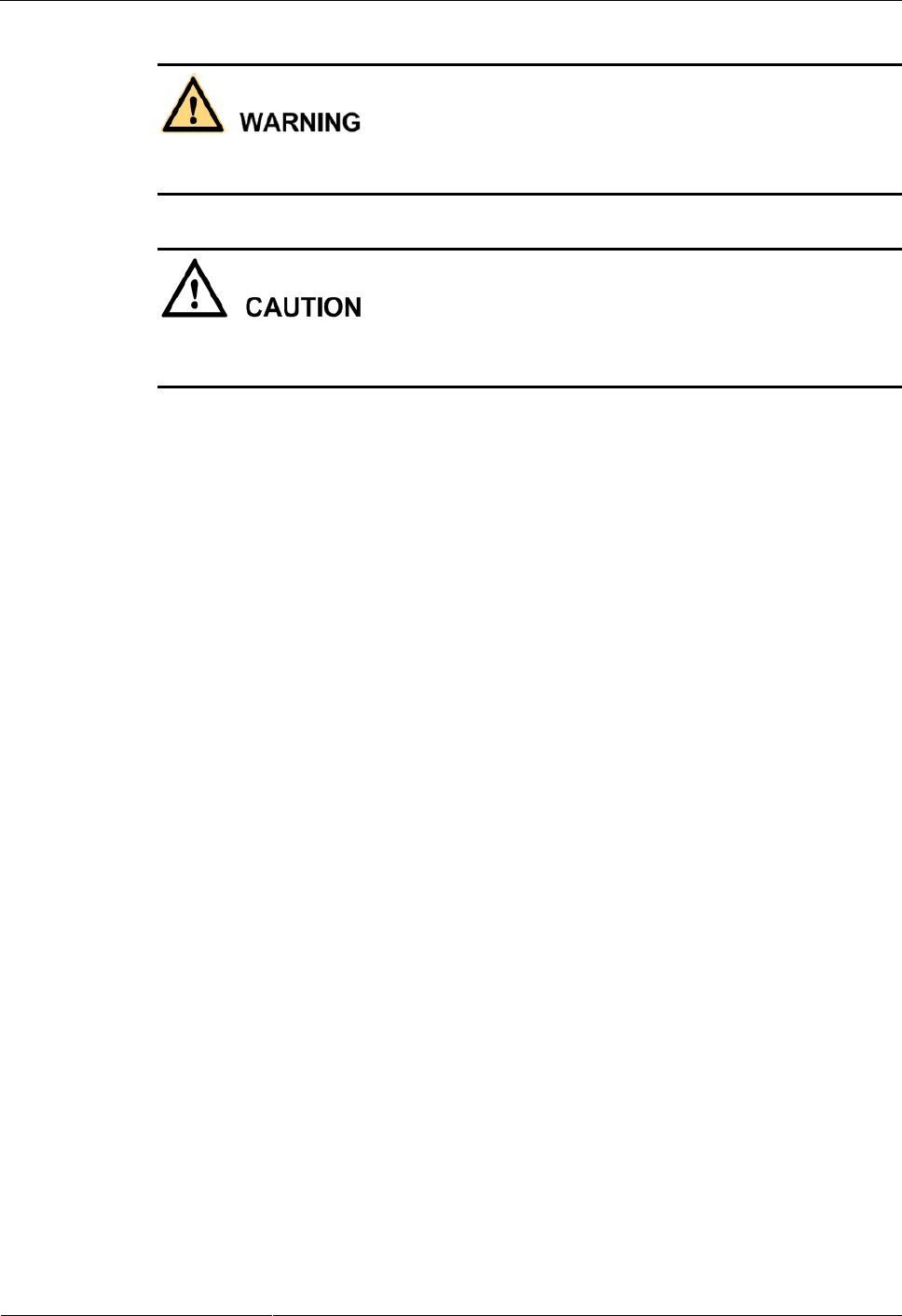
HUAWEI VPM220W Microphone Array
User Guide
2 Installation
Issue 01 (2013-9-15)
Huawei Proprietary and Confidential
Copyright © Huawei Technologies Co., Ltd.
9
When the VPM220W has no battery installed, do not connect its USB port to any power
supply, as doing so may shorten the VPM220W's service life.
Risk of explosion if battery is replaced by an incorrect type.
Dispose of used batteries according to the instructions.
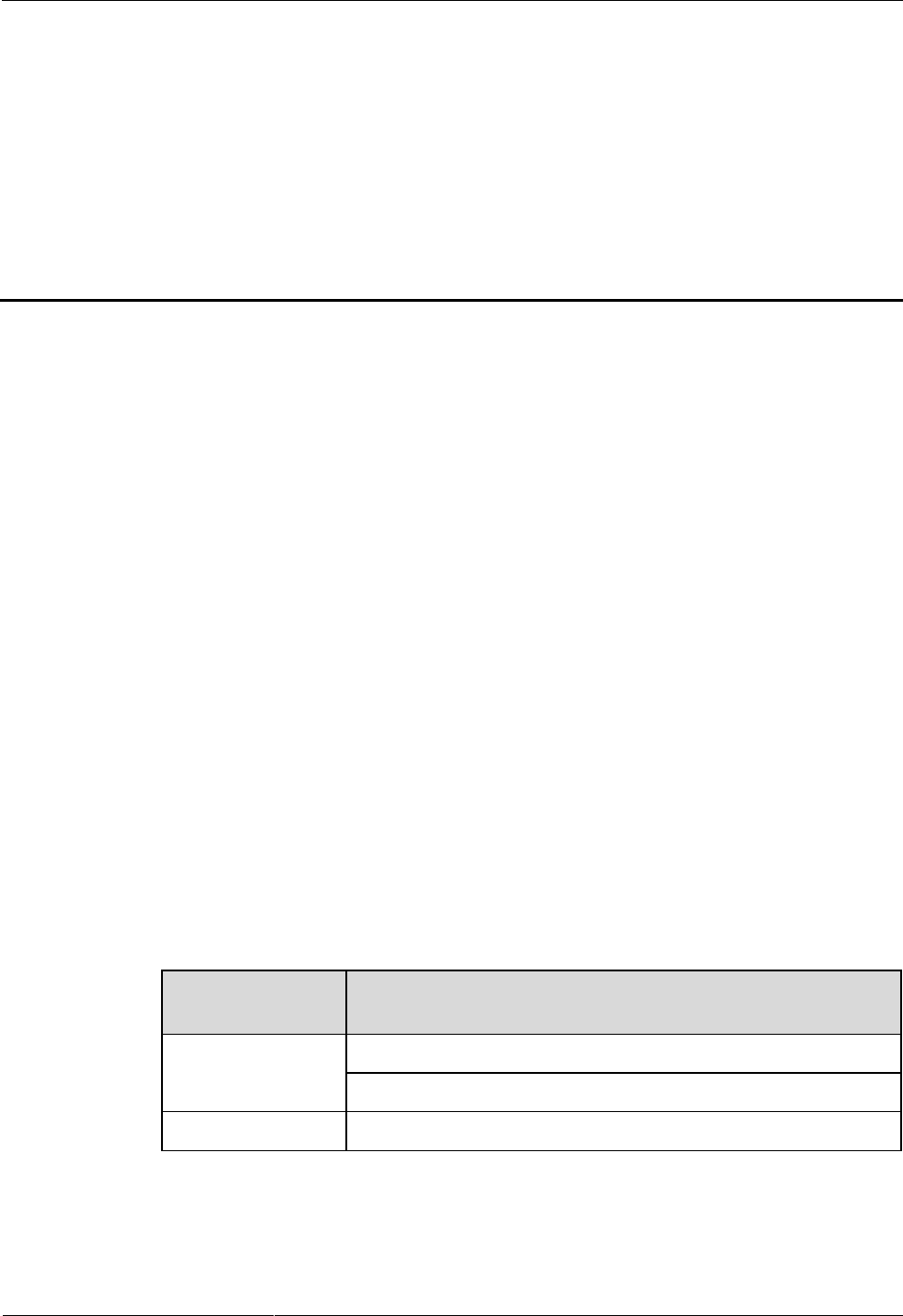
HUAWEI VPM220W Microphone Array
User Guide
3 Mono and Stereo
Issue 01 (2013-9-15)
Huawei Proprietary and Confidential
Copyright © Huawei Technologies Co., Ltd.
10
3 Mono and Stereo
About This Chapter
The VPM220W can work in mono or stereo mode. The VPM220W's audio collection
capabilities when working in mono or stereo mode are described as follows:
In mono mode, the VPM220W collects audio data and transmits it to a
videoconferencing endpoint. The endpoint then processes the received audio data and
sends it through one audio channel to the peer site.
In stereo mode, the VPM220W collects audio data and transmits it to a
videoconferencing endpoint. The endpoint then processes the received audio data and
sends it through both the left and right audio channels to the peer site.
Stereo mode enables listeners to distinguish the direction from which the sound comes,
thereby delivering a more true-to-life experience. A single VPM220W can work in stereo
mode.
3.1 Mono and Stereo Configurations
You can configure the mono and stereo modes for the VPM220W on a videoconferencing
endpoint.
For details about configurations, see Table 3-1.
Table 3-1 Channel mode configurations
Channel Mode
Audio Protocol (Configured on a Videoconferencing
Endpoint)
Mono mode
G.711A/U, G.722, G.728, or G.7221C (supported at all rates)
AAC-LD or HWA-LD (Mono mode is enabled.)
Stereo mode
AAC-LD or HWA-LD (Stereo mode is enabled.)
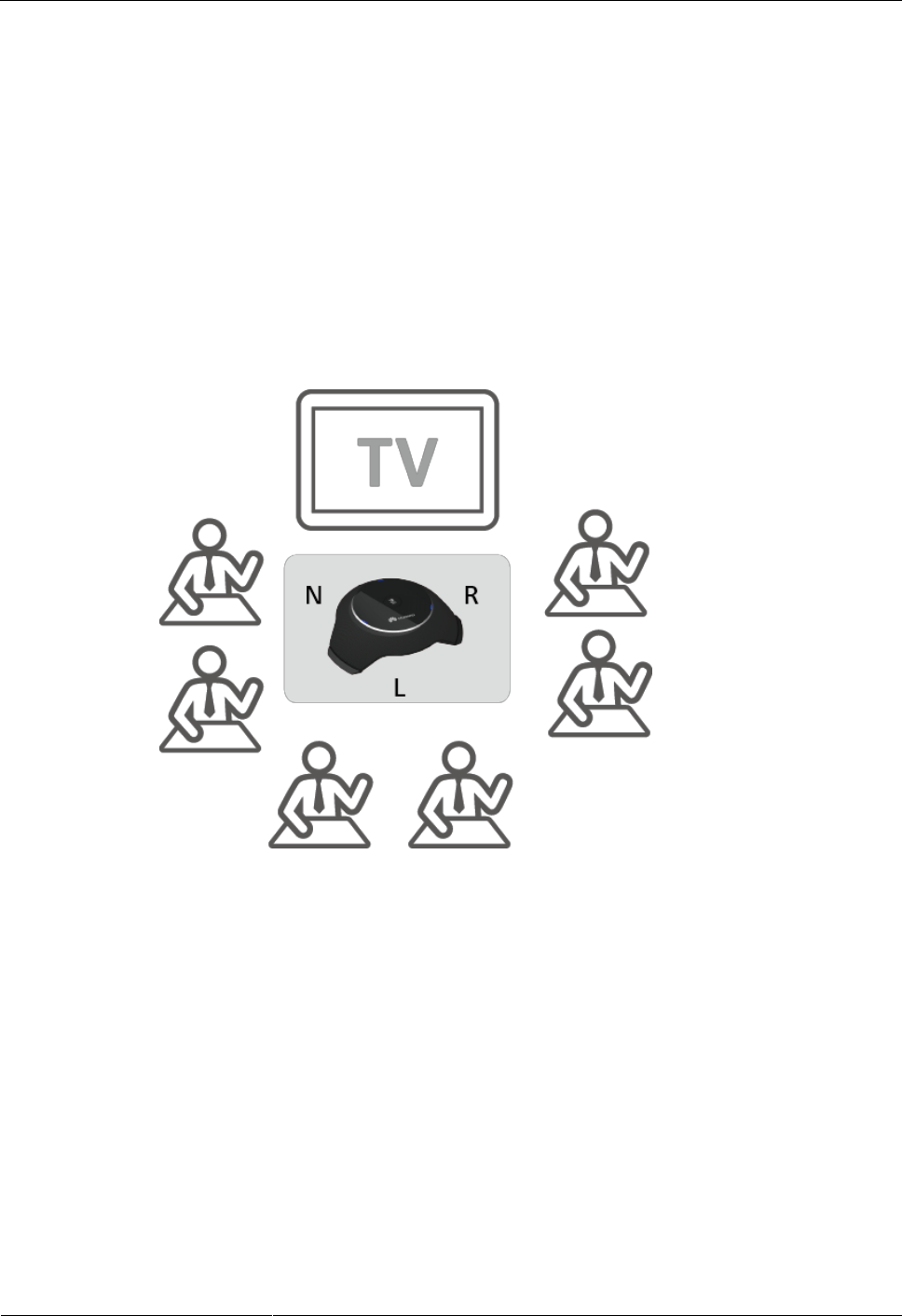
HUAWEI VPM220W Microphone Array
User Guide
3 Mono and Stereo
Issue 01 (2013-9-15)
Huawei Proprietary and Confidential
Copyright © Huawei Technologies Co., Ltd.
11
3.2 Mono and Stereo Collection
Mono Mode
When VPM220Ws are cascaded or a VPM220W works in mono mode, all the microphones in
the VPM220W collect sounds from all directions. The VPM220W then transmits the best
quality sounds collected by one of the microphones to the videoconferencing endpoint.
Stereo Mode
Figure 3-1 shows the application of the left and right audio channels when one VPM220W is
working in stereo mode.
Figure 3-1 Sound collection
L: This microphone is used to collect sounds for the left audio channel.
R: This microphone is used to collect sounds for the right audio channel.
N: This microphone is not used.
In this figure, the letters L, R, and N indicate the three VPM220W microphones.
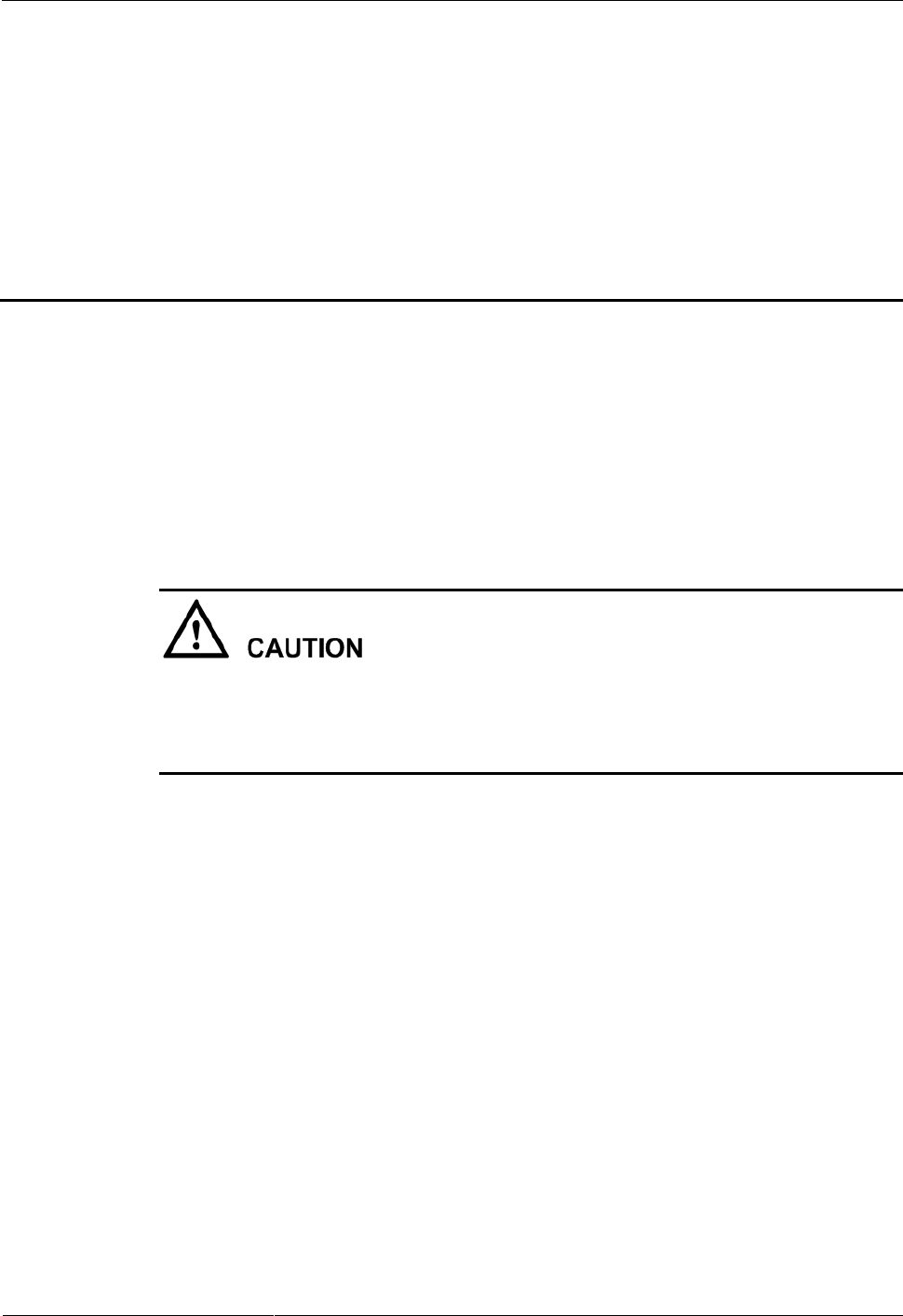
HUAWEI VPM220W Microphone Array
User Guide
4 Upgrade
Issue 01 (2013-9-15)
Huawei Proprietary and Confidential
Copyright © Huawei Technologies Co., Ltd.
12
4 Upgrade
About This Chapter
The VPM220W supports two software upgrade methods: automatic upgrade and tool upgrade.
You can upgrade the VPM220W after connecting it to the videoconferencing endpoint over
Wi-Fi.
During the upgrade, all three microphone indicators are blinking blue at the same time.
The upgrade must be performed by trained technical support engineers. If you perform the
upgrade for the first time, contact technical support engineers for help.
During the upgrade, ensure that the power supply is functioning properly to avoid damage
to the VPM220W.
4.1 Automatic Upgrade
Context
You can enable the wireless MIC auto update function on a videoconferencing endpoint.
When the videoconferencing endpoint is connected to the VPM220W, it automatically checks
whether the upgrade software version saved on it is consistent with the version of the
VPM220W. If the two versions are different, the videoconferencing endpoint upgrades the
VPM220W.
Procedure
Step 1 Log in to the videoconferencing endpoint web interface. Choose System Settings >
Installation > Upgrade Settings.
Step 2 Select Enable wireless MIC auto update.
Step 3 Click Save.
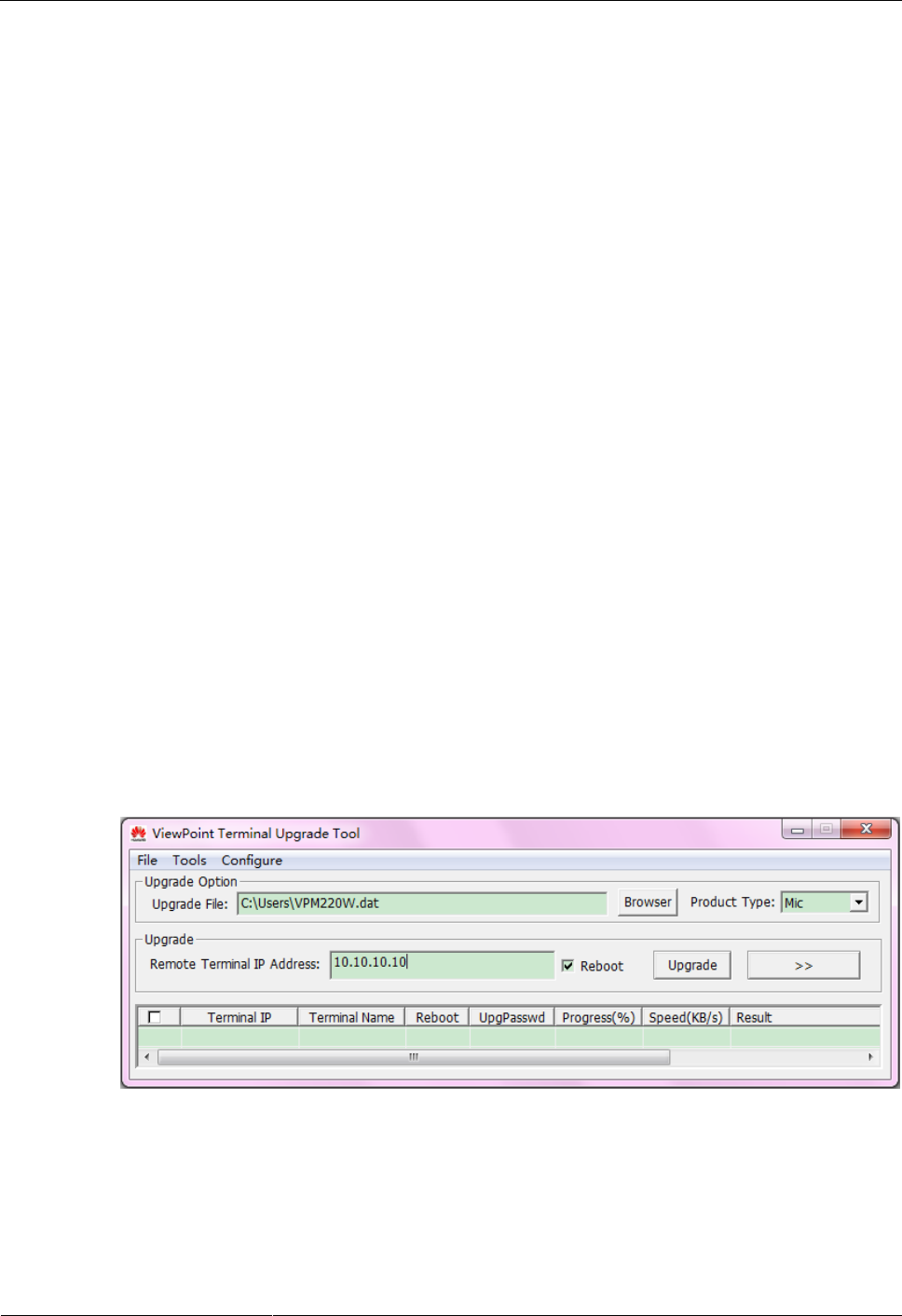
HUAWEI VPM220W Microphone Array
User Guide
4 Upgrade
Issue 01 (2013-9-15)
Huawei Proprietary and Confidential
Copyright © Huawei Technologies Co., Ltd.
13
The VPM220W automatically restarts when the automatic upgrade is complete.
----End
4.2 Upgrade Using the Upgrade Tool
Prerequisites
Before the upgrade, ensure that:
The target software is saved to the computer.
The computer is connected to the videoconferencing endpoint using a straight-through
cable, crossover cable, or switch.
Context
When the VPM220W is connected to a HUAWEI TE30, the upgrade tool cannot be used to
upgrade the VPM220W.
Procedure
Step 1 Power on the computer and videoconferencing endpoint.
Step 2 Run UpgMaster.exe to display the upgrade tool window.
Step 3 Set the automatic upgrade parameters by referring to Figure 4-1.
Click Browser and select the upgrade file.
Select Mic for Product Type.
Enter the videoconferencing endpoint IP address, such as 10.10.10.10.
Figure 4-1 Upgrade tool window
Step 4 Click Upgrade.
Restart the videoconferencing endpoint and VPM220W. After the restart, the VPM220W
enters the normal work state.
----End
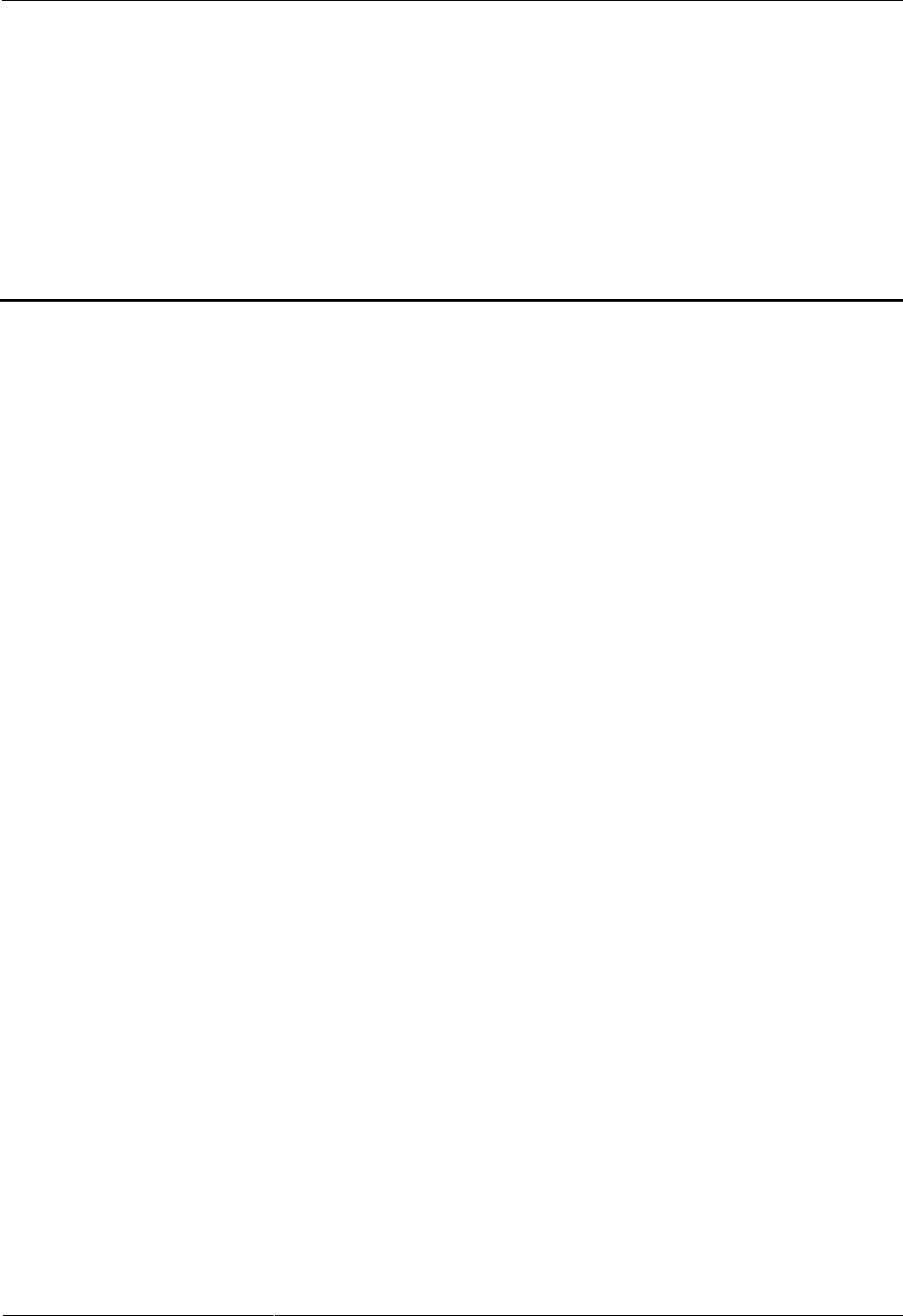
HUAWEI VPM220W Microphone Array
User Guide
A Safety Precautions
Issue 01 (2013-9-15)
Huawei Proprietary and Confidential
Copyright © Huawei Technologies Co., Ltd.
14
A Safety Precautions
Accessory Requirements
Use only the approved accessories (such as the battery and charger base). Using other types of
accessories may violate the device warranty agreement and related regulations of the involved
country and may cause security accidents. To obtain the approved accessories, contact your
dealer.
General Requirements
Before you install and use the VPM220W, read these safety precautions carefully and
observe them during operation.
During storage, transportation, and operation of the device, keep the device dry.
During storage, transportation, and operation of the device, avoid any impact to the
device.
Do not attempt to dismantle the device by yourself. In case of any problems, contact
your specified maintenance center for repair.
Without prior written consent, no organization or individual is permitted to make any
change to the structure or safety design of the device. Huawei Technologies Co., Ltd. is
not liable for any consequences or legal issues resulting from such changes.
While using this device, observe all applicable laws, directives, and regulations.
Environmental Requirements
Place the VPM220W at a well-ventilated place. Do not expose the device to direct
sunlight.
Keep the device clean and free of dust.
Do not place any objects on top of the device. Otherwise, the device may become
excessively hot during operations. Also, heavy objects may damage the VPM220W.
Keep at least 10 cm between the device and the closest object for heat dissipation.
Do not place the device on or near any objects that can easily catch fire, such as paper or
objects made of rubber.
Keep the device far away from any heat sources or open flames, such as an electric
heater or candle.
Keep the device far away from any household appliances that have a strong magnetic or
electromagnetic field, such as a microwave oven or a refrigerator.
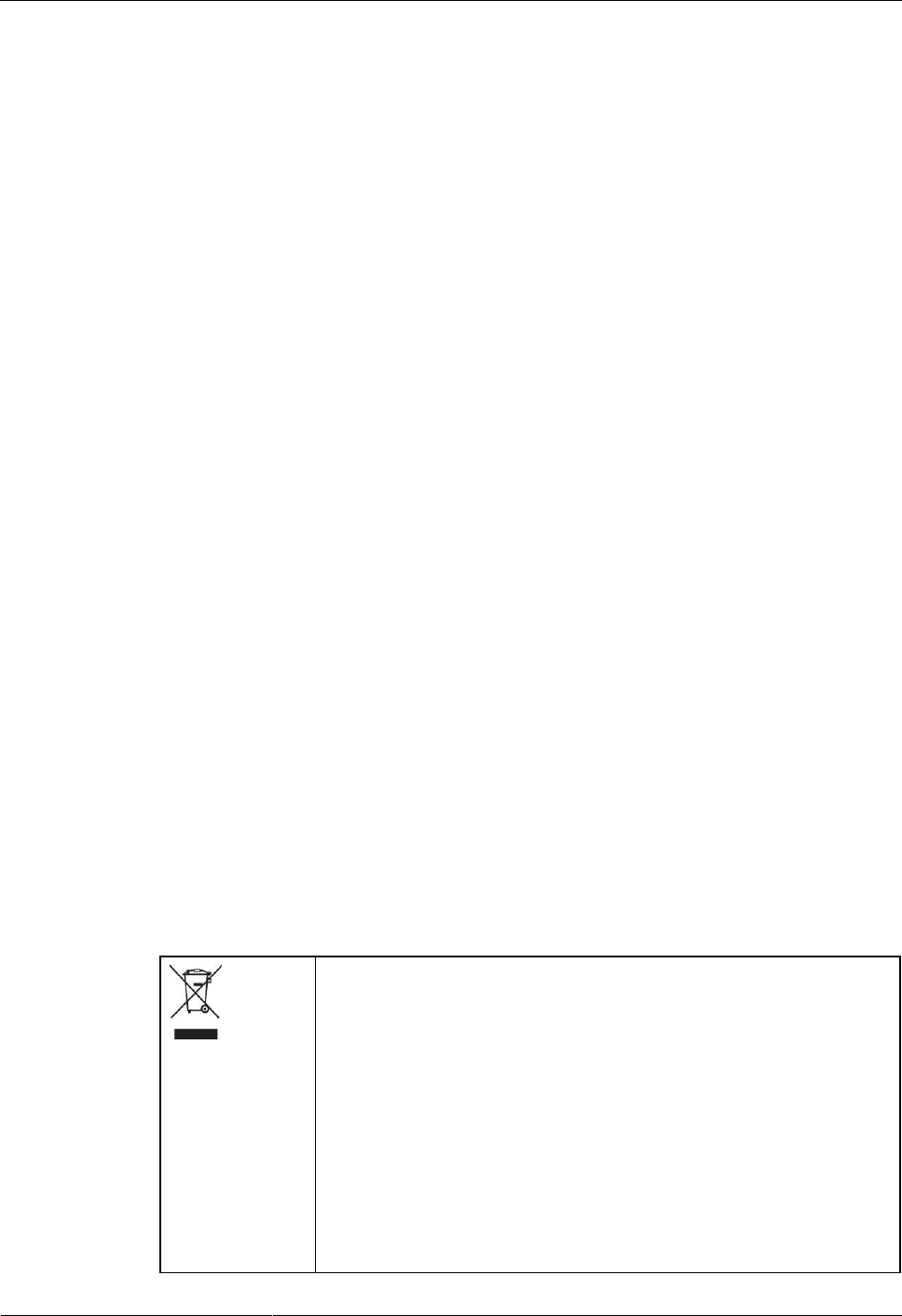
HUAWEI VPM220W Microphone Array
User Guide
A Safety Precautions
Issue 01 (2013-9-15)
Huawei Proprietary and Confidential
Copyright © Huawei Technologies Co., Ltd.
15
Operating Requirements
Do not let children operate the VPM220W without supervision.
Do not let children play with the device or any accessories. Swallowing the accessories
may lead to injury.
Use only approved accessories.
The device power supply must meet the requirements of the device input voltage. Use
only the provided lightning protection power socket.
While plugging or unplugging a cable, make sure that your hands are completely dry.
Do not step on, pull, or overbend a cable. Otherwise, damage may cause the device to
malfunction.
Do not use an old or a damaged power cable.
During a lightning storm, stop using the device and disconnect it from the power supply.
Unplug the power cable to avoid damage resulting from a lightning strike.
If the device is not used for a long time, disconnect it from the power supply and unplug
the power cable.
Immediately stop using the device, disconnect it from the power supply, and unplug the
power cable if smoke is emitting from the device or an abnormal noise or smell is
present. Contact the specified maintenance center for repair.
Prevent any objects such as metal shavings from entering the device through the heat
dissipation vents.
Before connecting any other cables, connect the device ground cable. Do not disconnect
the ground cable until you disconnect all other cables.
Make sure that the three-phase power socket is correctly grounded. The neutral line and
the live line must not be inversely connected.
Do not scratch or damage the shell of the device. This may cause the device to
malfunction. Any resulting paint flecks may lead to skin allergies.
Cleaning Requirements
Before cleaning the VPM220W, stop using it and disconnect it from the power supply.
Use a soft cloth to clean the device.
Keep the power plug clean and dry. Using a dirty or wet power plug may lead to an
electric shock or other hazards.
European Regulatory Compliance
The VPM220W complies with the following European directives and
regulations.
1999/5/EC (R&TTE)
2002/95/EC & 2011/65/EU (RoHS)
EC NO. 1907/2006 (REACH)
2002/96/EC (WEEE)
The VPM220W complies with Directive 2002/95/EC, 2011/65/EU and
other similar regulations from the countries outside the European
Union, on the RoHS in electrical and electronic equipment. The
VPM220W does not contain lead, mercury, cadmium, and hexavalent
chromium and brominated flame retardants (Polybrominated Biphenyls
(PBB) or Polybrominated Diphenyl Ethers (PBDE)) except for those
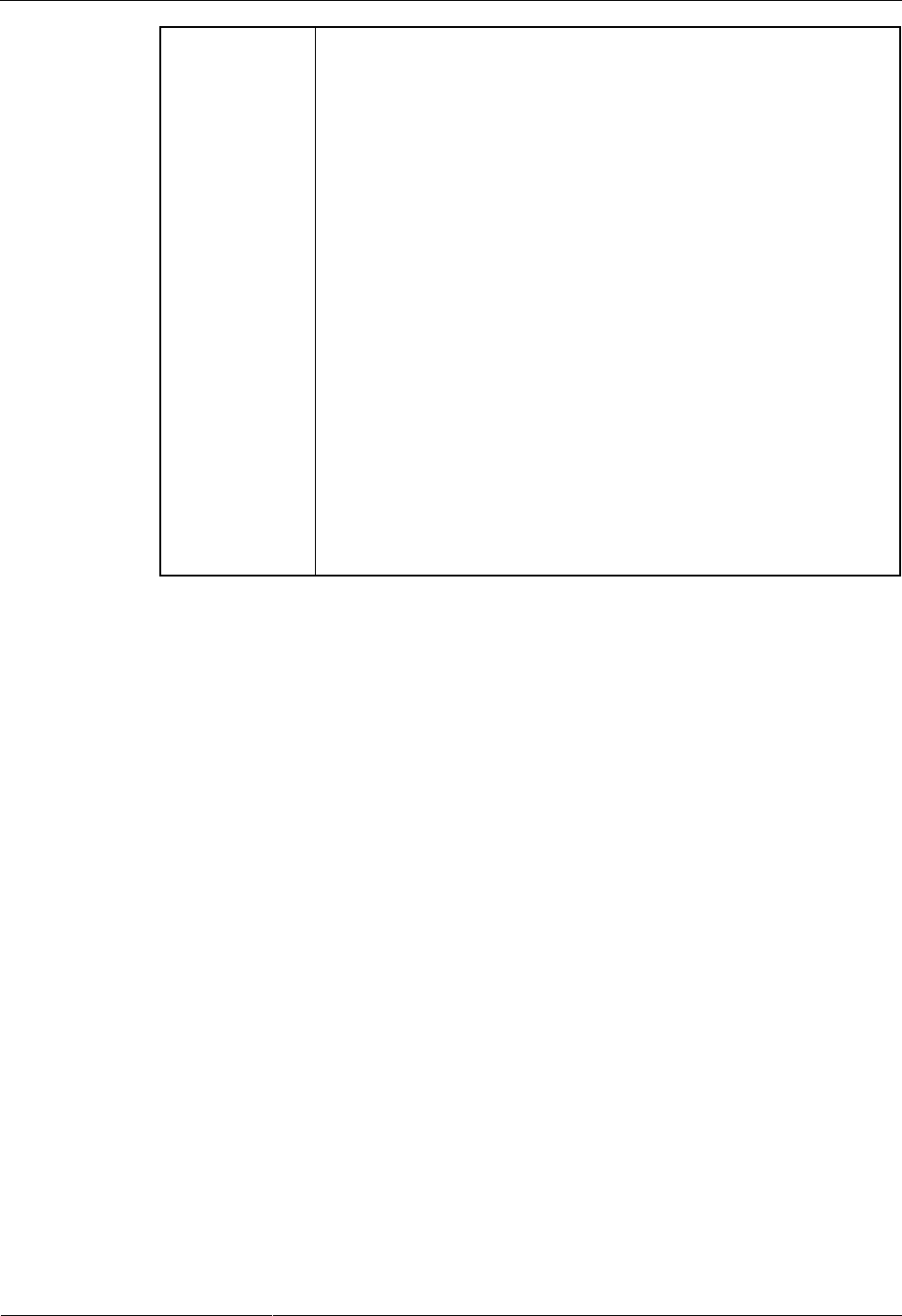
HUAWEI VPM220W Microphone Array
User Guide
A Safety Precautions
Issue 01 (2013-9-15)
Huawei Proprietary and Confidential
Copyright © Huawei Technologies Co., Ltd.
16
exempted applications allowed by RoHS directive for technical
reasons.
The VPM220W complies with Regulation EC NO. 1907/2006
(REACH) and other similar regulations from the countries outside the
European Union. Huawei will notify to the European Chemical Agency
(ECHA) or the customer when necessary and regulation requires.
The VPM220W complies with Directive 2002/96/EC on waste
electrical and electronic equipment (WEEE). Huawei is responsible for
recycling its end-of-life devices, and please contact Huawei local
service center when recycling is required. Huawei strictly complies
with the EU Waste Electrical and Electronic Equipment Directive
(WEEE Directive) and electronic waste management regulations
enacted by different countries worldwide. In addition, Huawei has
established a system for recycling and reuse of electronic wastes, and it
can provide service of dismantling and recycling for WEEE. By
Huawei recycling system, the waste can be handled environmentally
and the resource can be recycled and reused fully, which is also Huawei
WEEE stratagem in the word. Most of the materials in VPM220W are
recyclable, and our packaging is designed to be recycled and should be
handled in accordance with your local recycling policies.
In accordance with Article 11(2) in Directive 2002/96/EC (WEEE),
VPM220W were marked with the following symbol: a cross-out
wheeled waste bin with a bar beneath as below:
FCC Part 15
This device complies with Part 15 of the FCC Rules. Operation is subject to the following two
conditions:
This device may not cause harmful interference.
This device must accept any interference received, including interference that may cause
undesired operation.
If this device is modified without authorization from Huawei, the VPM220W may no longer
comply with FCC requirements for Class B digital devices. In that a case, your right to use the
VPM220W may be limited by FCC regulations. Moreover, you may be required to correct
any interference to radio or television communications at your own expense.
This device has been tested and found to comply with the limits for a Class B digital device,
pursuant to Part 15 of the FCC rules. These limits are designed to provide reasonable
protection against harmful interference in a residential installation.
This device generates, uses and radiates radio frequency energy. If it is not installed and used
in accordance with the instructions, it may cause harmful interference to radio
communications.
However, there is no guarantee that interference will not occur in a particular installation. If
this device does cause harmful interference to radio or television reception, which can be
determined by turning the VPM220W off and on, the user may take one or more of the
following measures:
Reorient or relocate the receiving antenna.
Reinforce the separation between the VPM220W and receiver.
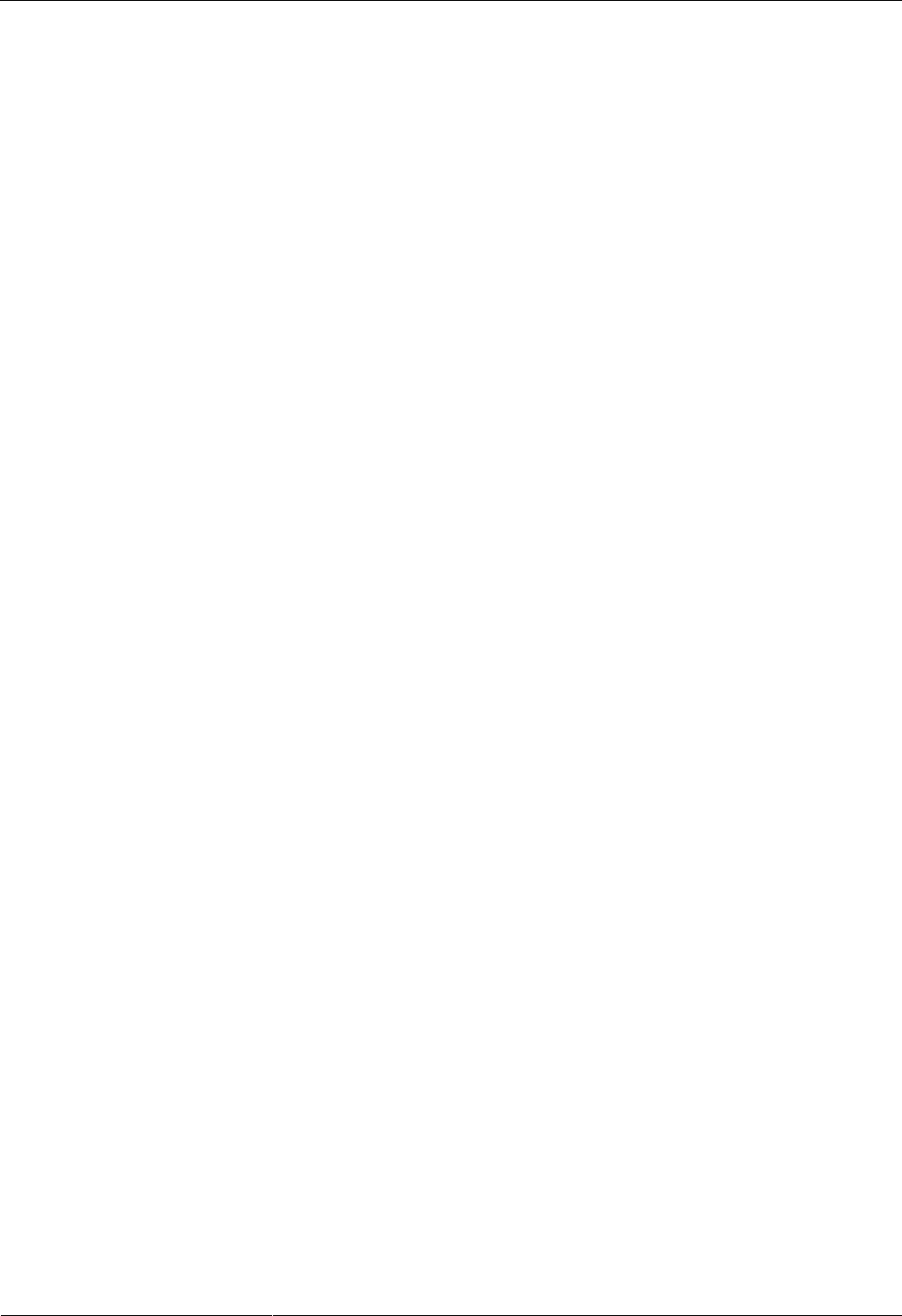
HUAWEI VPM220W Microphone Array
User Guide
A Safety Precautions
Issue 01 (2013-9-15)
Huawei Proprietary and Confidential
Copyright © Huawei Technologies Co., Ltd.
17
Connect the VPM220W into an outlet on a circuit different from that to which the
receiver is connected.
Consult the dealer or an experienced radio or TV technician for assistance.
Canada Regulatory Compliance
RSS-Gen statement
This device complies with Industry Canada licence-exempt RSS standard(s).
Operation is subject to the following two conditions: (1) this device may not cause
interference, and (2) this device must accept any interference, including interference that
may cause undesired operation of the device.
Le présent appareil est conforme aux CNR d'Industrie Canada applicables aux appareils
radio exempts de licence. L'exploitation est autorisée aux deux conditions suivantes : (1)
l'appareil ne doit pas produire de brouillage, et (2) l'utilisateur de l'appareil doit accepter
tout brouillage radioélectrique subi, même si le brouillage est susceptible d'en
compromettre le fonctionnement.
RSS-210 statement:
This device complies with Industry Canada RSS-210. Operation is subject to the
following two conditions: (1) this device may not cause interference, and(2) this device
must accept any interference, including interference that may cause undesired operation
of the device.
Le présent appareil est conforme aux CNR d'Industrie Canada applicables aux appareils
radio RSS-210. L'exploitation est autorisée aux deux conditions suivantes : (1) l'appareil
ne doit pas produire de brouillage, et (2) l'utilisateur de l'appareil doit accepter tout
brouillage radioélectrique subi, même si le brouillage est susceptible d'en compromettre
le fonctionnement.
RSS-102 statement:
The device meets the exemption from the routine evaluation limits in section 2.5 of RSS
102 and compliance with RSS-102 RF exposure, users can obtain Canadian information
on RF exposure and compliance.
Le dispositif rencontre l'exemption des limites courantes d'évaluation dans la section 2.5
de RSS 102 et la conformité à l'exposition de RSS-102 rf, utilisateurs peut obtenir
l'information canadienne sur l'exposition et la conformité de rf.
This equipment complies with IC radiation exposure limits set forth for an uncontrolled
environment. This transmitter must not be co-located or operating in conjunction with
any other antenna or transmitter. This equipment should be installed and operated with
minimum distance 20 cm between the radiator and your body.
Cet équipement est conforme à l'exposition aux rayonnements IC limites établies pour
unenvironnement non contrôlé. Cet émetteur ne doit pas être Co-placé ou ne
fonctionnant en même temps qu'aucune autre antenne ou émetteur.Cet équipement doit
être installé et utilisé avec un minimum de 20 cm de distance entre le radiateur et votre
corps.
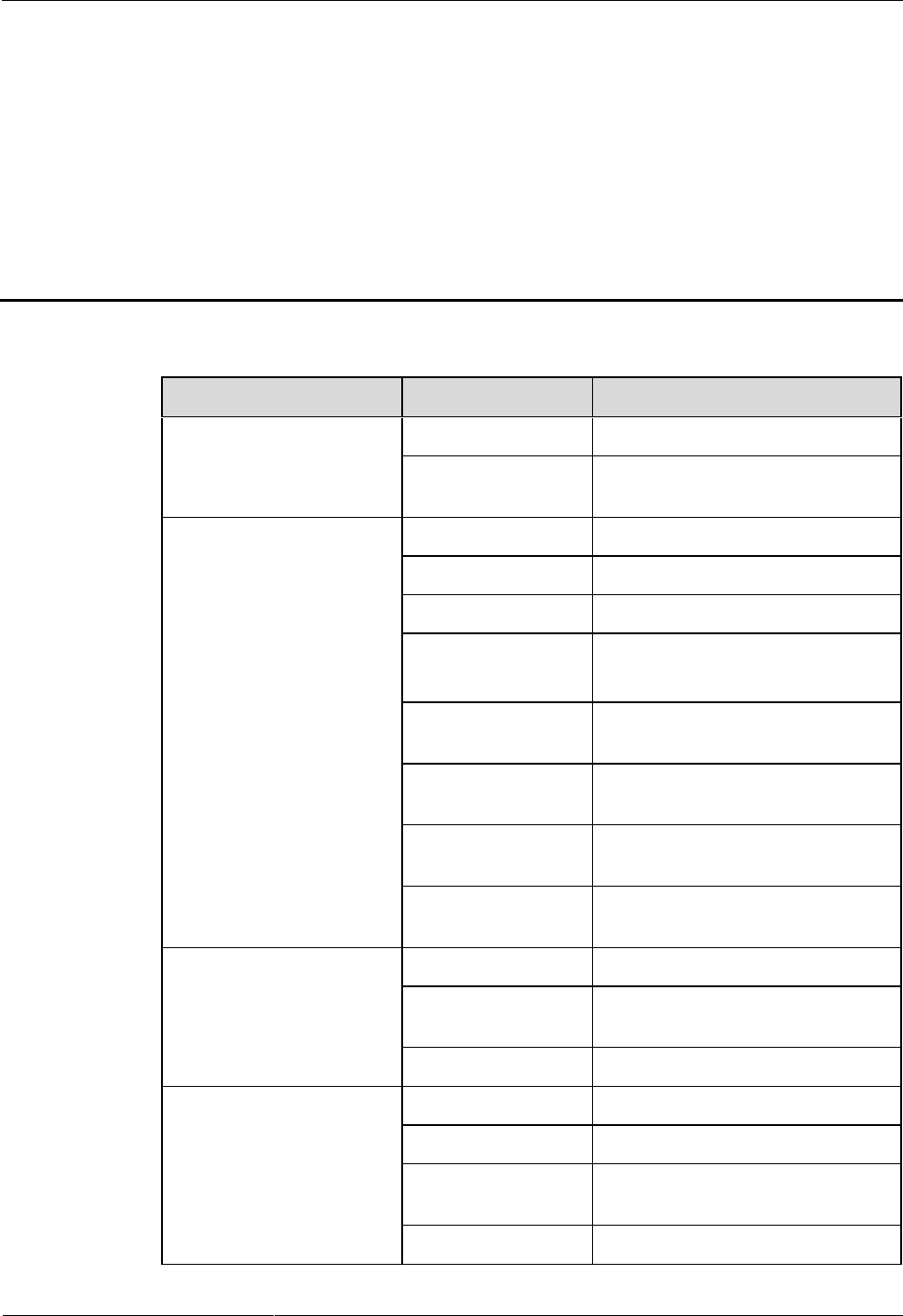
HUAWEI VPM220W Microphone Array
User Guide
B Technical Specifications
Issue 01 (2013-9-15)
Huawei Proprietary and Confidential
Copyright © Huawei Technologies Co., Ltd.
18
B Technical Specifications
Category
Item
Specifications
Protocol and standards
compliance
Network port
None
Audio input/output
interface
Huawei private audio protocol
Audio
Input interface
Micro USB
Output interface
None
Sampling rate
48 kHz
Frequency response
3 dB: 0.2 kHz to 14 kHz
6 dB: 0.1 kHz to 20 kHz
Acoustic Echo
Cancellation (AEC)
Supported
Acoustic Noise
Suppression (ANS)
Supported
Automatic Gain
Control (AGC)
Supported
Signal-to-noise ratio
(SNR)
Not less than 70 dB
Microphone
Sensitivity
38±2 dB
Audio pickup
distance
6 m
Audio pickup scope
360°
Power supply and power
Input voltage range
100 V to 240 V AC (50 Hz/60 Hz)
Output voltage
5±5% V DC
Operating power
consumption
2 W
Standby power
0.7 W
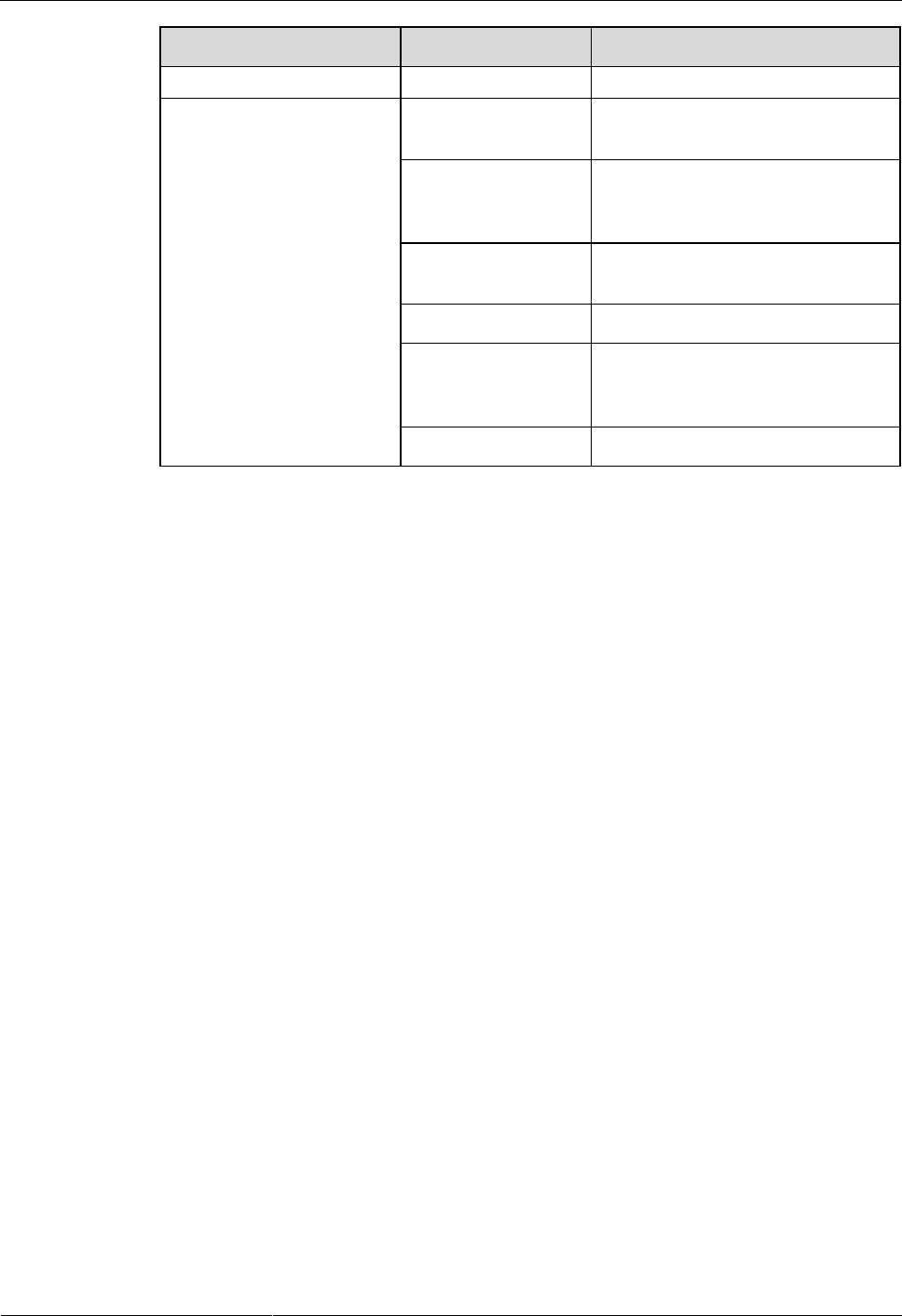
HUAWEI VPM220W Microphone Array
User Guide
B Technical Specifications
Issue 01 (2013-9-15)
Huawei Proprietary and Confidential
Copyright © Huawei Technologies Co., Ltd.
19
Category
Item
Specifications
consumption
Physical specifications
Operating
temperature
0°C to 40°C
Unpacked device
dimensions (diameter
x height)
146 mm x 27 mm (5.75 in. x 1.06
in.)
Package dimensions
(H x W x D)
77 mm x 295 mm x 193 mm (3.03
in. x 11.62 in. x 7.60 in.)
Net weight
0.12 kg
Gross weight (with
the device, cables,
and package)
0.58 kg
Charger base weight
72.5 g