Huawei Technologies WS322 1) 300Mbps Mini Wireless Router; 2) 300Mbps Wireless Range Extender User Manual
Huawei Technologies Co.,Ltd 1) 300Mbps Mini Wireless Router; 2) 300Mbps Wireless Range Extender
user Manual
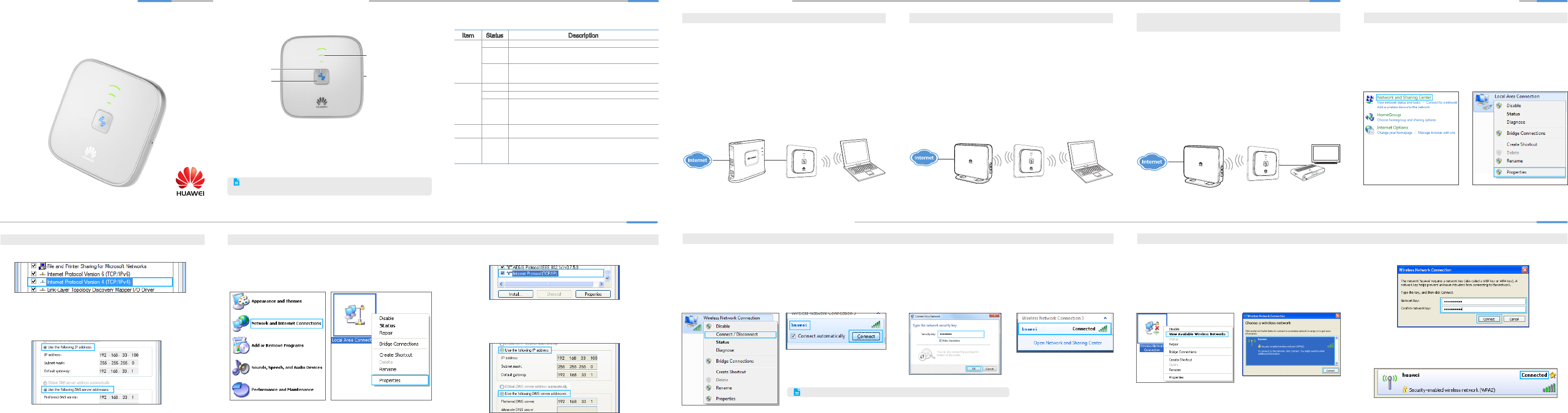
Quick Start Guide
WS322 300Mbps Mini
Wireless Router
Huawei Technologies Co., Ltd.
1 2
Hardware Specications Working Modes
Item Status Description
Status
indicator
Off The WS322 is powered off or faulty.
Blinking Blinking red: the WS322 is powering on.
Blinking blue: the WS322 is connecting to the network.
Steady
on
Steady red: the WS322 is working properly but is not
connected to any network.
Steady blue: the WS322 is connected to the network.
Signal
strength
indicator
Off The WS322 is not connected to any network.
Blinking The WS322 is changing its working mode.
Steady
on
The WS322 is connected to a network. The lightened
indicator bars indicates the network signal strength. Three
bars mean the network signals are strong, while one bar
means the network signals are weak.
WPS
button /Quickly sets up a wireless connection or changes WS322's
working mode.
Reset
button /
Restores the WS322 to its factory settings. When the
WS322 is powered on, use a sharp object to push and hold
this button for 1 second or more to restore the WS322 to its
default settings.
3Setting the Computer's IP Address
Procedure on Computers Running Windows 7
1. Choose Start > Control Panel >
Network and Internet >
Network and Sharing Center.
2. Choose Change adapter
settings > Local Area
Connection. Right-click Local
Area Connection, and choose
Properties.
Procedure on Computers Running Windows XP
1. Choose Start > Control Panel >
Network and Internet
Connections.
2. Choose Network Connections
> Local Area Connection.
Right-click Local Area
Connection,and choose
Properties.
WiFi Router Mode That Helps You Establish a Private Access Point WiFi Repeater Mode That Expands the WLAN Coverage WiFi Client Mode That Provides Internet Access for Devices
Without the WLAN Function
3. Double-click Internet Protocol (TCP/IP).
4. Click Use the following IP address and Use the following DNS
server addresses. Set IP address to 192.168.33.x (any integer
ranging from 2 to 252), Subnet mask to 255.255.255.0, and Preferred
DNS server to 192.168.33.1, and click OK.
Procedure on Computers Running Windows 7
4Setting Up a Wireless Connection
1. Choose Start > Control Panel >
Network and Internet >
Network and Sharing Center >
Change adapter settings.
Right-click Local Area
Connection, and choose
Connect/Disconnect.
2. From the wireless network list,
choose the WS322's SSID, and
click Connect.
3. Enter the key, and click OK.4. After the key is veried,
Connected is displayed on the
right of the network icon,
indicating that the WS322 and
computer are wirelessly
connected.
Procedure on Computers Running Windows XP
1. Choose Start > Control Panel >
Network and Internet
Connections > Network
Connections. Right-click
Wireless Network Connection,
and choose View Available
Wireless Networks.
2. From the wireless network list,
choose the WS322's SSID, and
click Connect.
3. Enter the key and click OK.
4. After the key is veried, Connected is displayed on the right of the
network icon, indicating that a wireless connection has been set up
between the computer and WS322.
For the WS322's default SSID and key, see the label on its casing.
Signal strength indicator
Reset button
In this mode, the WS322 is connected to the Internet through its Ethernet
port and works as a WiFi access point in a home, providing Internet access
for wireless clients, such as phones and computers.
To set up a wireless connection, press and hold the WS322's WPS button
more than 1 second and less than 2 seconds, and press the wireless
client's WPS button within 2 minutes. When the connection is set up, the
WS322's status indicator turns from blinking to steady on.
To change WS322 into WiFi Router mode, press and hold the WS322's
WPS button more than 4 second and less than 6 seconds. Then release the
WPS button when you see a signal strength indicator blinking. The WS322
will restart and change into WiFi Router mode.
In this mode, the WS322 is wirelessly connected to the Internet, providing
Internet access for wireless clients, such as phones and computers.
This mode is used to expand the existing access point or router's signal
coverage.
To set up a wireless connection, press and hold the WS322's WPS button
more than 1 second and less than 2 seconds, and press the access point
device's WPS button within 2 minutes. When the connection is set up, the
WS322's status indicator turns from blinking to steady on.
To change WS322 into WiFi Repeater mode, press and hold the WS322's
WPS button more than 6 second and less than 8 seconds. Then release
the WPS button when you see two signal strength indicators blinking. The
WS322 will restart and change into WiFi Repeater mode.
In this mode, the WS322 is connected to a client, such as set-top box (STB)
or computer, through its Ethernet port, providing the client with wireless
access to a wireless access point or router.
To set up a wireless connection, press and hold the WS322's WPS button
more than 1 second and less than 2 seconds, and press the access point
device's WPS button within 2 minutes. When the connection is set up, the
WS322's status indicator turns from blinking to steady on.
To change WS322 into WiFi Client mode, press and hold the WS322's WPS
button more than 8 second and less than 10 seconds. Then release the
WPS button when you see three signal strength indicators blinking. The
WS322 will restart and change into WiFi Client mode.
Figures in this guide are provided for your reference only. The
actual product may vary.
Status indicator
WPS button
3. Double-click Internet Protocol Version 4 (TCP/IPv4).
4. Click Use the following IP address and Use the following DNS
server addresses. Set IP address to 192.168.33.x (any integer
ranging from 2 to 252), Subnet mask to 255.255.255.0, and Preferred
DNS server to 192.168.33.1. Then click OK.
Procedure on Computers Running Windows 7
Issue: 96721726 _01

3. Set the wireless parameters for the mode you selected.
3.1 WiFi Router Mode
3.1.2 Click Next.
3.1.1 Click WiFi Router. 3.1.3 Select the desired network connection type, and click Next. 3.1.4 Set the SSID and password for the access point, and click Next.
3.2 WiFi Repeater Mode
3.2.2 Click Next.
3.2.1 Click WiFi Repeater. 3.2.3 Click SCAN to search for networks in range.
3.2.4 Select the network you want to connect, enter the key,
and click Next.
3.3 WiFi Client Mode
3.3.1Click WiFi Client.
3.2.3 Click SCAN to search for networks in range.
3.2.2 Click Next.
3.2.4 Select the network you want to connect, enter the key, and
click Next.
6Setting the IP Address of the Device
Connecting to WS322's WLAN
This chapter use computers running Windows 7 and Windows XP to illustrate
how to set the IP address of the device connecting to the WS322's WLAN.
Procedure on Computers
Running Windows 7
Procedure on Computers
Running Windows XP
Click Obtain an IP address
automatically and Obtain
DNS
address automatically,
and click OK.
Click Obtain an IP address
automatically and Obtain
DNS address automatically,
and click OK.
7Connecting a Device to the WS322 WLAN
Procedure on Computers Running Windows 7
This operation applies to WiFi router and WiFi repeater modes only.
For the following procedure, see chapter 6 "Changing the IP address." It is recommended that you use this mode when the signal strength
is two bars or better.
1. From the wireless network list,
click the SSID set when you
congured the WS322, and
click Connect.
2. If you have set a key for the
wireless network when you
congured the WS322, enter
the key when prompted, and
click OK.
Procedure on Computers Running Windows XP
1. From the wireless network
list, double-click the SSID set
when you congured the
router.
2. If you have set a key for the
wireless network when you
congured the router, enter the
key when prompted, and click
Connect.
8
5Quickly Conguring the WS322
1. Launch a browser. In the
address box, enter media.
router or 192.168.33.1, and
press Enter. Then enter your
user name and password.
2. Click the working mode you want.
The default user name and password are both admin. To protect
your device from unauthorized access, change your user name and
password the rst time you log in.
Application Scenario Connection
Type
The user name and password are provided by your
Internet service provider (ISP).
PPPoE
The user name and password are provided by your ISP.
Set up a dial-up connection on one computer only.
Bridge
Certain parameters, such as the static IP address and
DNS server address, are provided by your ISP.
IP Static
No parameters are provided by your ISP. The IP
address is automatically assigned by the ISP.
DHCP
It is recommended that you use this mode when the signal strength
is two bars or better.
3.3 WiFi Client Mode
This chapter use computers running Windows 7 and Windows XP to
illustrate how to connect a device to the WS322's WLAN.
What can I do if I cannot access the Internet through a wireless network
adapter?
1. Check whether the WS323's WLAN indicator is on. If the WLAN indicator
is off, the WLAN function of the router is disabled. Log in to the web
management page, choose Basic > WLAN, and select Enable WLAN.
2. Check that the WLAN function is enabled on the computer. A computer
running Windows 7 is used as an example: Right-click My Computer,
and choose Manage > Services and Applications > Services, and
check whether WLAN AutoCong is Started. If not, right-click WLAN
AutoCong, and choose Start.
>If the wireless network adapter driver is installed and the network
adapter is enabled, a green icon is displayed next to it.
>If the wireless network adapter is disabled, a red X is displayed
next to it. To enable the network adapter, right-click it and choose
Enable.
>If the network adapter driver is not properly installed, a question
mark or exclamation mark is displayed. In this case, re-install the
network adapter driver.
>If no network adapter is found, right-click any icon, and choose Scan
for hardware changes.
3. Place the WS323 close to the computer, and make sure that there are
no obstacles, such as concrete or wooden walls, between them.
4. Go to the wireless network connection list to check whether the
computer is connected to the WLAN set up by the WS323.
5. Try to access multiple websites to check whether the WS323 can access
other websites.
If the WS323 cannot access other websites, restore the default settings of
the WS323. If the problem persists, contact your network service provider.
What can I do if I cannot access the WS323 conguration page?
1. Check that the cables, such as the power cable and telephone cable,
are securely connected, and that the LAN port's indicator is on.
2. Check that the user name and password to access the web management
page are correct.
3. Check whether the computer's IP address is 192.168.33.x. (x is any integer
from 2 to 254.) If not, see chapter "Setting the Computer's IP Address" to
set the IP address. If the computer cannot properly obtain an IP address,
restart the computer.
4. Launch the Internet Explorer, choose Tools > Internet Options >
Connections > LAN settings, and ensure that none of the check boxes
are selected.
If the problem persists, restore the WS323 to its factory settings.
What are the meanings of the WS323 signal indicator?
The WS323 signal indicator only works in Wi-Fi repeater and Wi-Fi client
modes.
The number of lightened bars shows the network signal strength. Three
bars mean the network signals are strong, two bars mean the network
signals are good, and one bar means the network signals are weak. It is
recommended that you use the WS323 in a network where the signal
strength is strong or good.
FAQs
Copyright © Huawei Technologies Co., Ltd. 2012. All rights reserved.
This document is provided for your reference only. All statements,
information, and recommendations in this document do not constitute a
warranty of any kind, express or implied.

Warnings and Precautions
To use the device properly and safely, read these warnings and precautions
carefully and strictly observe them during operation. Unless otherwise
specied, the term "device" refers to the device and its accessories.
Basic Requirements
>During storage, transportation, and operation of the device, keep it
dry and prevent it from colliding with other objects.
>Do not dismantle the device. In case of any fault, contact an
authorized service center for assistance or repair.
>Without authorization, no organization or individual can change the
mechanical, safety, or performance design of the device.
>When using the device, observe all applicable laws and regulations
and respect the legal rights of other people.
Environmental Requirements for Using the Device
>Before connecting and disconnecting cables, stop using the device,
and then disconnect it from the power supply. Ensure that your
hands are dry during operation.
>Keep the device far from sources of heat and re, such as a heater
or a candle.
> Keep the device far from electronic appliances that generate
strong magnetic or electric elds, such as a microwave oven or a
refrigerator.
>Place the device on a stable surface.
>Place the device in a cool and well-ventilated indoor area. Do not
expose the device to direct sunlight.
>Use the device in an area with a temperature ranging from 0°C to
40°C.
>Do not place any object (such as a candle or a water container) on
the device. If any foreign object or liquid enters the device, stop
using the device immediately, power it off, remove all the cables
connected to it, and then contact an authorized service center.
>During thunderstorms, power off the device, and then remove all
the cables connected to it to prevent it from getting damaged due to
lightning strikes.
Precautions for Using Wireless Devices
>When using the device, ensure that the antenna of the device is at
least 20 cm away from all persons.
>When using the device, ensure that the antenna of the device is at
least 20 cm away from all persons. When using the handset of the
device, however, you can use it close to your body.
>The radio waves generated by the device may interfere with the
operation of electronic medical devices. If you are using any
electrical medical device, contact its manufacturer for the restrictions
on the use of the device.
>Do not take the device into operating rooms, intensive care units
(ICUs), or coronary care units (CCUs).
Areas with Inflammables and Explosives
>Do not use the device where inflammables or explosives are stored,
for example, in a gas station, oil depot, or chemical plant. Otherwise,
explosions or fires may occur. In addition, follow the instructions
indicated in text or symbols.
>Do not store or transport the device in the same box as inflammable
liquids, gases, or explosives.
Accessory Requirements
>Use only the accessories supplied or authorized by the device
manufacturer. Otherwise, the performance of the device may get
1
affected, the warranty for the device or the laws and regulations
related to telecommunications terminals may become null and void,
or an injury may occur.
>Do not use the power adapter if its cable is damaged. Otherwise,
electric shocks or res may occur.
>Ensure that the power adapter meets the specications indicated on
the device nameplate.
>For pluggable device, the socket-outlet shall be installed near the
device and shall be easily accessible.
Safety of Children
Keep the device and its accessories out of the reach of children. Otherwise,
they may damage the device and its accessories by mistake, or they may
swallow the small components of the device, causing suffocation or other
dangerous situations.
Maintenance
>If the device is not used for a long time, power it off, and then
remove all the cables connected to it.
>If any exception occurs, for example, if the device emits any smoke
or unusual sound or smell, stop using the device immediately, power
it off, remove all the cables connected to it, and then contact an
authorized service center.
>If the device screen is broken by colliding with hard objects, do not
touch or try to remove the broken part. In this case, stop using the
device immediately, and then contact an authorized service center
in time.
Disposal and Recycling Information
This symbol (or without a solid bar) on the device, and/or on its
packaging, and on its batteries where included, indicates that the
device including its electrical accessories (e.g. headset, adapter,
cable) and the batteries should not be disposed of as normal household
garbage. These items should not be disposed as unsorted municipal waste
and should be handed over to a certied collection point for recycling or
proper disposal at the end of their life.
For more detailed information about the recycling of the device or batteries,
please contact your local city ofce, the household waste disposal service,
or the retail store where you purchased it/them.
Disposal of the device and batteries if included is subject to WEEE Directive
Recast (Directive 2012/19/EU) and Battery Directive (Directive 2006/66/
EC). The purpose for separating WEEE and batteries from other waste is
to minimize the potential environmental impacts on human health of any
hazardous substances that may be present.
Reduction of Hazardous Substances
This device is compliant with the REACH Regulation [Regulation (EC) No
1907/2006] and RoHS Directive Recast (Directive 2011/65/EU). Batteries
where included are compliant with Battery Directive (Directive 2006/66/
EC). For more information about the REACH and RoHS compliance of the
device, please visit the Web site www.huaweidevice.com/certication. You
are recommended to visit the Web site regularly for up-to-date information.
EU Regulatory Conformance
This device should be installed and operated with a minimum distance of 20
cm between the antenna and all persons.
Български: С настоящето Huawei Technologies Co., Ltd. декларира, че
този уред съответства на основните изисквания и другите разпоредби
на Директива 1999/5/EC.
Česky: Huawei Technologies Co., Ltd., tímto prohlašuje, že toto zařízení
je ve shodě se základními požadavky a dalšími souvisejícími opatřeními
směrnice 1999/5/EC.
Dansk: Huawei Technologies Co., Ltd. erklærer hermed at denne enhed
er i overensstemmelse med de obligatoriske krav og andre relevante
bestemmelser i direktiv 1999/5/EF.
Nederlands: Hierbij verklaart Huawei Technologies Co., Ltd. dat dit apparaat
in overeenstemming is met de essentiële eisen en de andere relevante
bepalingen van richtlijn 1999/5/EC.
English: Hereby, Huawei Technologies Co., Ltd. declares that this device is
in compliance with the essential requirements and other relevant provisions
of Directive 1999/5/EC.
Eesti: Käesolevaga kinnitab Huawei Technologies Co., Ltd., et see seade
vastab Direktiivi 1999/5/EÜ põhinõudmistele ja teistele asjakohastele
määrustele.
Suomi: Huawei Technologies Co., Ltd. vakuuttaa täten, että tämä laite on
yhdenmukainen direktiivin 1999/5/EY olennaisten vaatimusten ja direktiivin
muiden asiaankuuluvien lausumien kanssa.
Français (Européen) : Le fabricant déclare que ce produit est conforme aux
exigences essentielles et aux autres dispositions pertinentes de la directive
1999/5/CE.
Deutsch: Huawei Technologies Co., Ltd. erklärt hiermit, dass dieses Produkt
die erforderlichen Bestimmungen und andere relevante Verordnungen der
Richtlinie 1999/5/EG einhält.
Ελληνικά: Δια της παρούσης η Huawei Technologies Co., Ltd. δηλώνει
ότι αυτή η συσκευή συμμορφώνεται με τις βασικές απαιτήσεις και άλλες
σχετικές διατάξεις της οδηγίας 1999/5/Ε.Κ.
Magyar: Jelen nyilatkozaton keresztül a Huawei Technologies Co., Ltd.
kijelenti, hogy a készülék megfelel az EC/5/1999 Irányelv összes lényeges
követelményének és vonatkozó előírásának.
Gaeilge: Fograíonn Huawei Technologies Co., Ltd leis seo go bhfuil an
fheiste seo i gcomhlíonadh leis na fíor-riachtanais agus na forálacha eile
maidir le Treoir 1999/5/AE.
Italiano: Col presente documento, Huawei Technologies Co., Ltd. dichiara
che questo dispositivo è conforme ai requisiti essenziali e alle altre
disposizioni applicabili della Direttiva 1999/5/CE.
Latviski: Ar šo Huawei Technologies Co., Ltd. paziņo, ka šī ierīce atbilst
Direktīvas 1999/5/EC pamatprasībām un piemērojamajiem nosacījumiem.
Lietuviškai: Šiuo Huawei Technologies Co., Ltd. praneša, kad šis įtaisas
atitinka Direktyvos 1999/5/EC pagrindinius reikalavimus ir taikomas sąlygas.
Malti: Hawnhekk, Huawei Technologies Co., Ltd. tiddikjara li dan it-tagħmir
hu konformi mal-ħtiġijiet essenzjali u provvedimenti rilevanti oħrajn ta’
Direttiva 1999/5/KE.
Polski: Wymieniona w tym dokumencie firma Huawei Technologies Co.,
Ltd. deklaruje, że niniejsze urządzenie spełnia zasadnicze wymagania w
zakresie zgodności oraz inne odnośne postanowienia Dyrektywy 1999/5/
EC.
Português (Europeu) : Deste modo, a Huawei Technologies Co., Ltd.
declara que este dispositivo está em conformidade com os requisitos
essenciais e outras provisões relevantes da Directiva 1999/5/CE.
Română: Prin prezenta Huawei Technologies Co., Ltd. declară că acest
dispozitiv este conform cu cerinţele esenţiale şi alte prevederi relevante ale
directivei 1999/5/CE.
Slovenčina: Huawei Technologies Co., Ltd. týmto vyhlasuje, že zariadenie
je v súlade so základnými požiadavkami a inými relevantnými predpismi
Smernice 1999/5/ES.
Slovenščina: Huawei Technologies Co., Ltd. izjavlja, da je ta naprava v
skladu z bistvenimi zahtevami in drugimi ustreznimi določbami Direktive
1999/5/ES.
Español (Europeo) : Con el presente documento, Huawei Technologies Co.,
Ltd. declara que este dispositivo cumple con los requisitos esenciales y con 文档版本:96721632 _01
Huawei Technologies Co., Ltd.
Address: Administration Building, Huawei Technologies Co., Ltd., Bantian,
Longgang District, Shenzhen, P. R. China
Postal Code: 518129
Website: http://www.huawei.com

YOUR NAME.
Address/Postal Code.
Telephone.
Product Type.
Product Serial Number.
Purchase Date.
Invoice Number.
Dealer Name.
Dealer's Address/Telephone
recorded on the warranty card is inconsistent with the actual one imprinted
or labeled on the product.
(8) The product nameplate, serial number barcode, or seal label has been
removed, erased, defaced, or is illegible.
In any case that is not covered by this limited warranty or should the
warranty expire, Huawei shall charge for the service(s) claimed for the
products if the product is still remediable.
Huawei preserves the right for interpretation of this limited warranty.
las demás disposiciones correspondientes de la Directiva 1999/5/CE.
Svenska: Huawei Technologies Co., Ltd. förklarar härmed att denna produkt
överensstämmer med de grundläggande kraven och andra relevanta
föreskrifter i direktiv 1999/5/EG.
For the declaration of conformity, visit the Web site www.huaweidevice.com/
certication.
Notice: Observe the national local regulations in the location where the
device is to be used. This device may be restricted for use in some or all
member states of the European Union (EU).
Norway: This subsection does not apply for the geographical area within a
radius of 20 km from the centre of Ny-Ålesund.
Federal Communications Commission (FCC) Statement
This device complies with part 15 of the FCC Rules. Operation is subject
to the following two conditions: (1) This device may not cause harmful
interference, and (2) this device must accept any interference received,
including interference that may cause undesired operation.
This device should be installed and operated with a minimum distance of 20
cm between the antenna and all persons.
Note: This equipment has been tested and found to comply with the limits
for a Class B digital device, pursuant to part 15 of the FCC Rules. These
limits are designed to provide reasonable protection against harmful
interference in a residential installation. This equipment generates, uses
and can radiate radio frequency energy and, if not installed and used in
accordance with the instructions, may cause harmful interference to radio
communications. However, there is no guarantee that interference will
not occur in a particular installation. If this equipment does cause harmful
interference to radio or television reception, which can be determined by
turning the equipment off and on, the user is encouraged to try to correct
the interference by one or more of the following measures:
>Reorient or relocate the receiving antenna.
>Increase the separation between the equipment and receiver.
>Connect the equipment into an outlet on a circuit different from that
to which the receiver is connected.
>Consult the dealer or an experienced radio/TV technician for help.
Warning: Changes or modifications made to this device not expressly
approved by Huawei Technologies Co., Ltd. may void the FCC authorization
to operate this device.
Copyright Warranty Card
2 3
Copyright © Huawei Technologies Co., Ltd. 2013. All rights reserved.
No part of this document may be reproduced or transmitted in any form or
by any means without prior written consent of Huawei Technologies Co.,
Ltd.
The product described in this manual may include copyrighted software
of Huawei Technologies Co., Ltd and possible licensors. Customers shall
not in any manner reproduce, distribute, modify, decompile, disassemble,
decrypt, extract, reverse engineer, lease, assign, or sublicense the said
software, unless such restrictions are prohibited by applicable laws or such
actions are approved by respective copyright holders under licenses.
Trademarks and Permissions
,, and are trademarks or registered trademarks of Huawei
Technologies Co., Ltd.
HDMI, the HDMI Logo, and High-Definition Multimedia Interface are
trademarks or registered trademarks of HDMI Licensing LLC in the United
States and other countries.
Other trademarks, product, service and company names mentioned are the
property of their respective owners.
Notice
Some features of the product and its accessories described herein rely on
the software installed, capacities and settings of local network, and may not
be activated or may be limited by local network operators or network service
providers. Thus the descriptions herein may not exactly match the product
or its accessories you purchase.
Huawei Technologies Co., Ltd reserves the right to change or modify any
information or specications contained in this manual without prior notice or
obligation.
NO WARRANTY
THE CONTENTS OF THIS MANUAL ARE PROVIDED “AS IS”. EXCEPT
AS REQUIRED BY APPLICABLE LAWS, NO WARRANTIES OF ANY
KIND, EITHER EXPRESS OR IMPLIED, INCLUDING BUT NOT LIMITED
TO, THE IMPLIED WARRANTIES OF MERCHANTABILITY AND FITNESS
FOR A PARTICULAR PURPOSE, ARE MADE IN RELATION TO THE
ACCURACY, RELIABILITY OR CONTENTS OF THIS MANUAL.
TO THE MAXIMUM EXTENT PERMITTED BY APPLICABLE LAW, IN NO
CASE SHALL HUAWEI TECHNOLOGIES CO., LTD BE LIABLE FOR ANY
SPECIAL, INCIDENTAL, INDIRECT, OR CONSEQUENTIAL DAMAGES,
OR LOST PROFITS, BUSINESS, REVENUE, DATA, GOODWILL OR
ANTICIPATED SAVINGS.
THIS DOCUMENT IS FOR INFORMATION PURPOSE ONLY, AND DOES
NOT CONSTITUTE ANY KIND OF WARRANTIES.
Import and Export Regulations
Customers shall comply with all applicable export or import laws and
regulations and will obtain all necessary governmental permits and licenses
in order to export, re-export or import the product mentioned in this manual
including the software and technical data therein.
Thank you for choosing Huawei Technologies Co., Ltd. — a leading
telecom solution provider. To get better services, please read this warranty
card carefully, ll in the required information and preserve this card in good
condition.
Limited Warranty
Subject to the exclusions contained below, Huawei Technologies Co.,
Ltd. (hereinafter referred to as Huawei) warrants its access terminals
(“Products”) to be free from defects in materials and workmanship
under normal consumer usage for one year from the date of purchase
of the product ("Warranty period"). During the warranty period, a Huawei
authorized service partner shall remedy defects in materials and
workmanship free of charge.
Special Notice:
(1) The warranty card shall be applicable only after being stamped by the
dealer.
(2) The warranty card must be preserved in good condition and free of any
scratch or alteration.
(3) To claim such service for defects that are not included in the following
exclusion terms, the warranty card and the invoice that records the product
serial number shall be presented to a Huawei authorized service partner.
Exclusions:
In any of the following cases, the warranty card becomes unenforceable or
inapplicable without prior notice:
(1) The defects are caused by improper handling in transportation and
assembly.
(2) The defects are caused by the fact that the product is dismantled or
altered by anyone that is not from a Huawei authorized service partner.
(3) The defects are caused by the fact that the product is used in a harsh
environment that is not suitable for the operation of the product.
(4) The defects are caused by any force majeure including but not limited to
re, earthquake, lightning and tsunami.
(5) The defects are caused by the fact that the product is used or handled
improperly, roughly or not as instructed in the applicable User Guide.
(6) The normal wear and tear, including but not limited to the normal wear
and tear of the shell and the power module, shall not be covered by the
limited warranty.
(7) The warranty card is altered or illegible, or the product serial number
0682
FCC Radiation Exposure Statement
This equipment complies with FCC RF radiation exposure limits set forth for
an uncontrolled environment.
This transmitter must not be co-located or operating in conjunction with any
other antenna or transmitter.
Preserve well. No reissue.
Dealer's Seal: