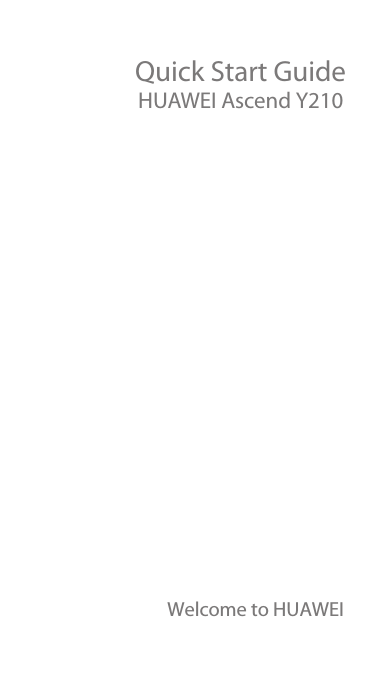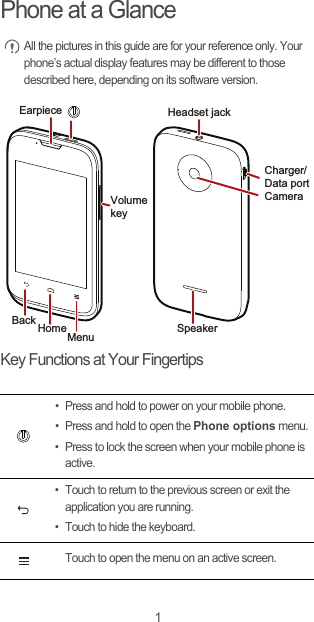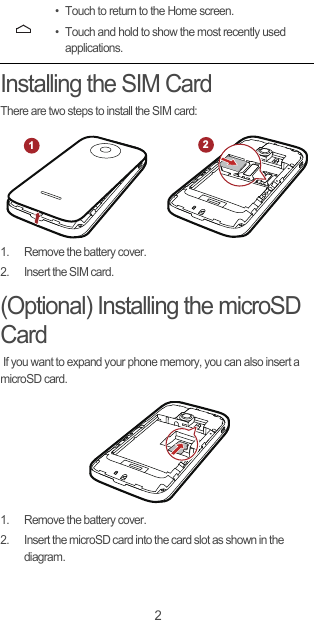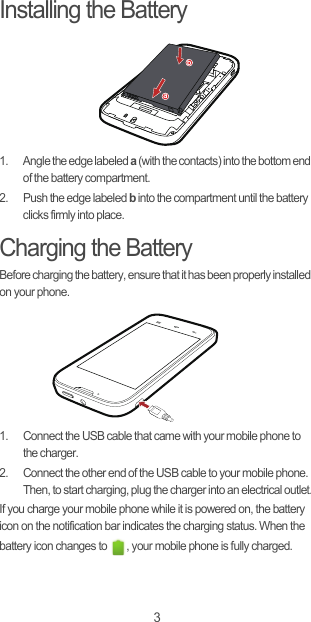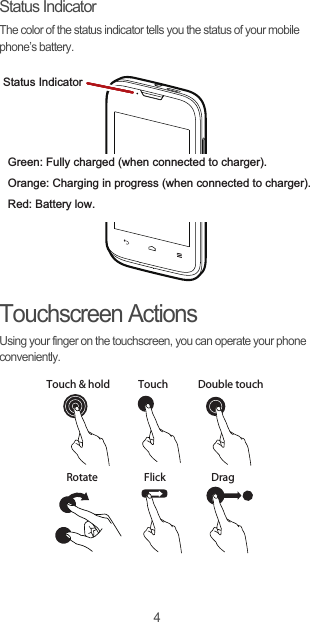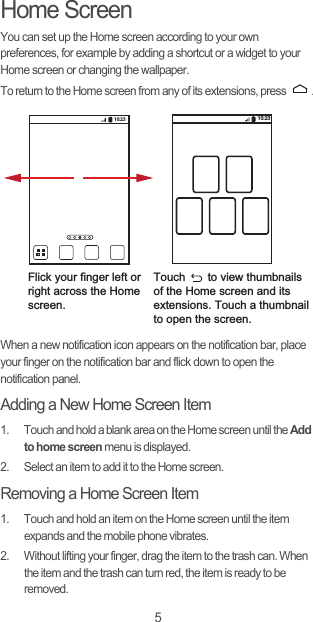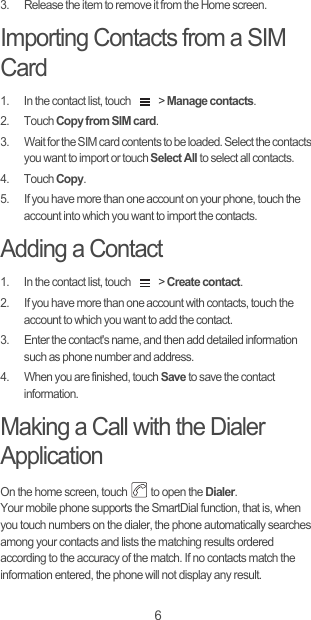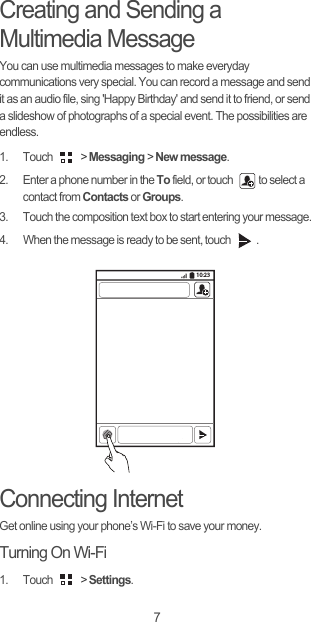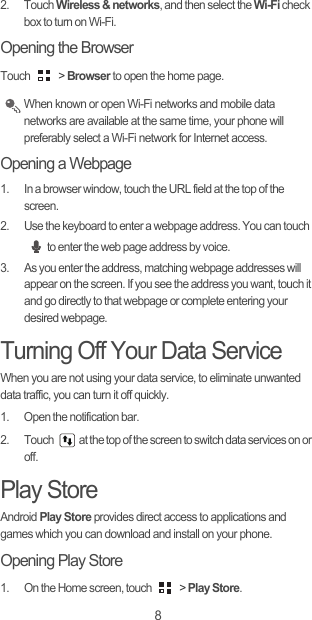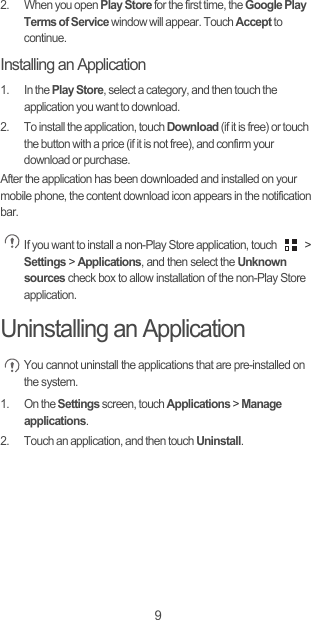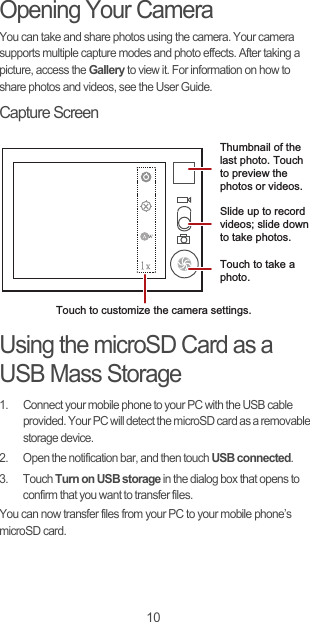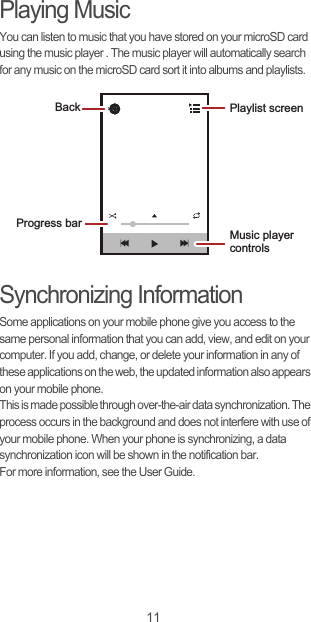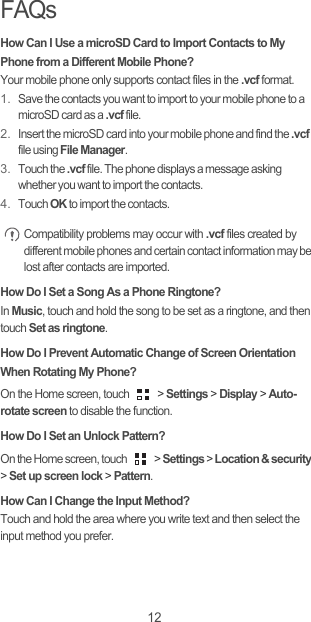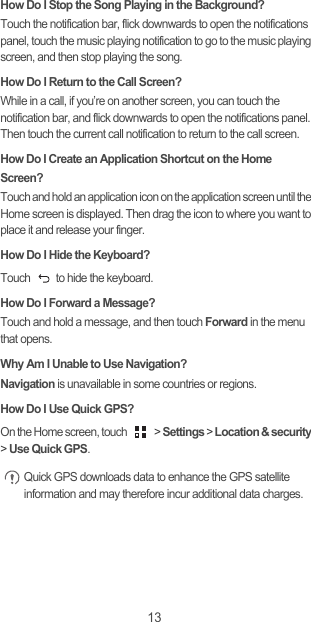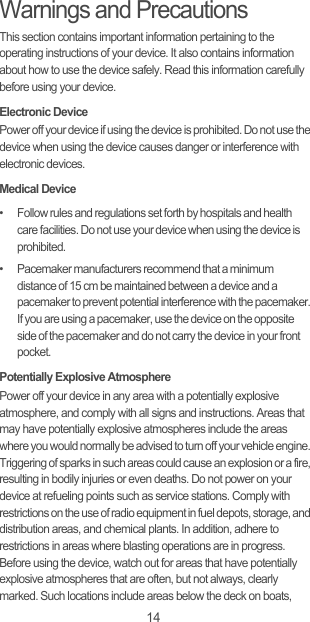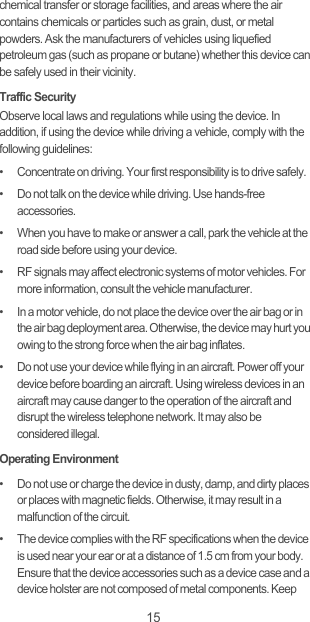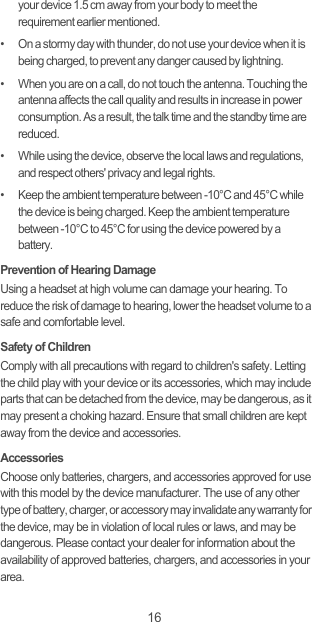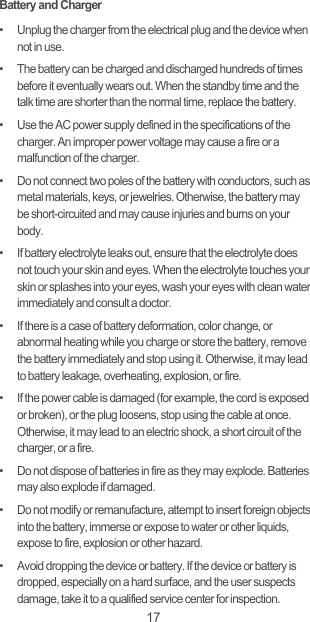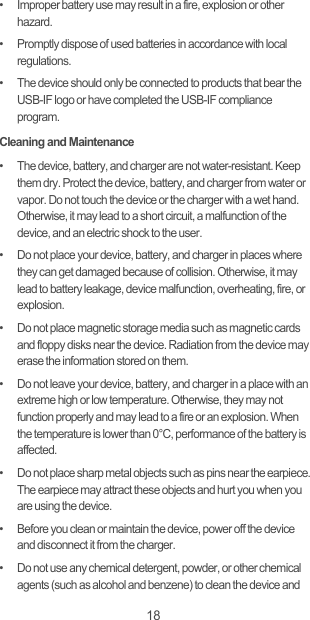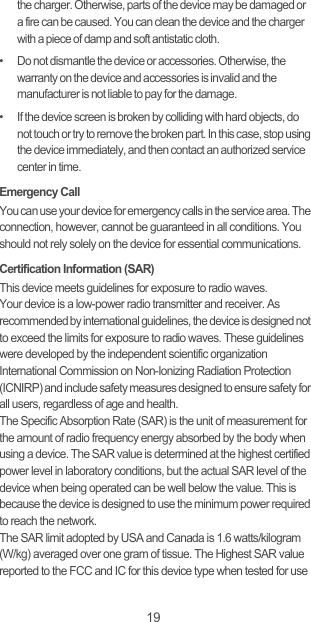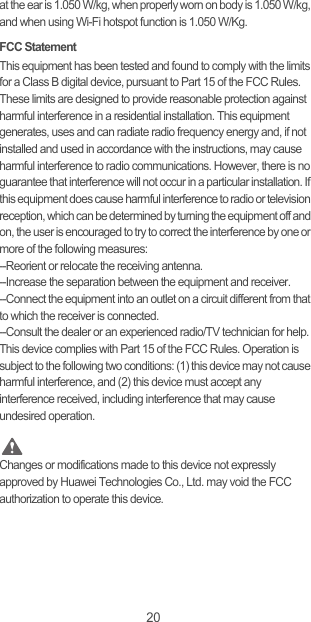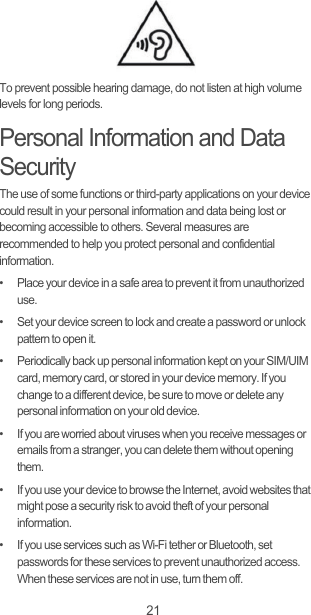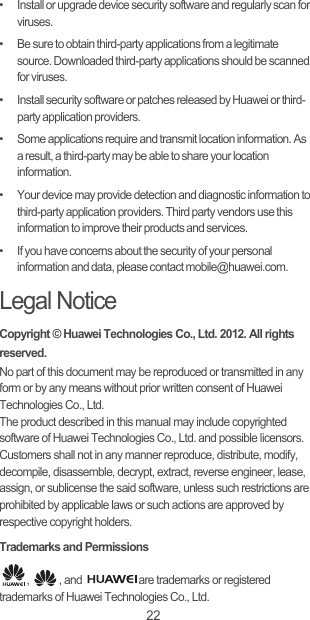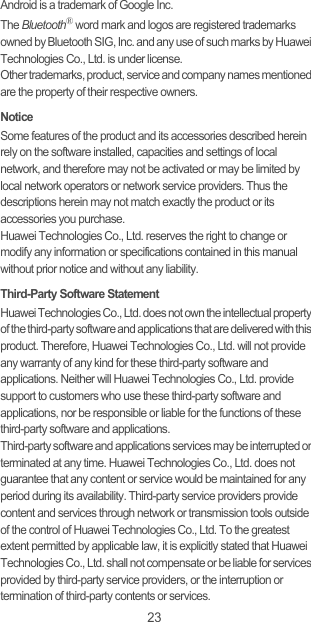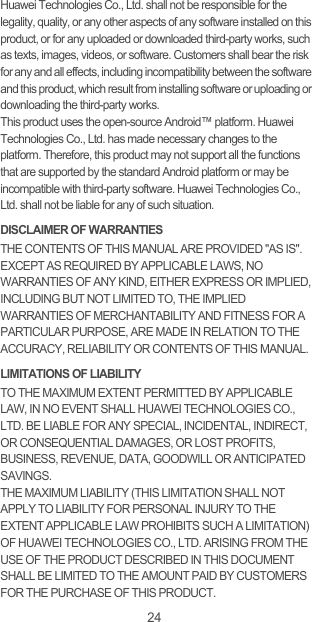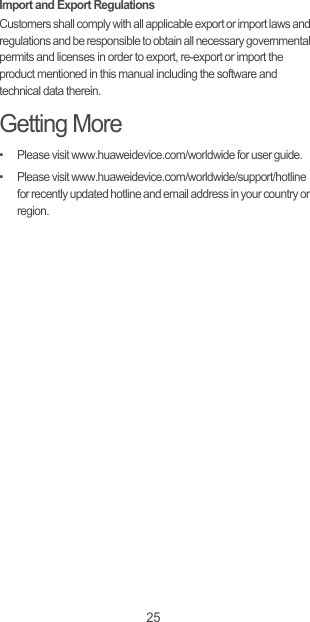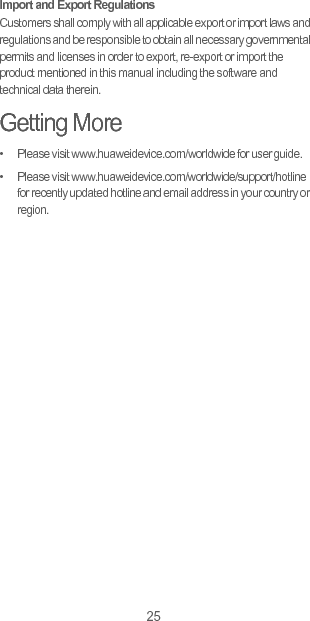Huawei Technologies Y210-0151 HSPA/UMTS/GPRS/GSM/EDGE Mobile Phone User Manual normal qsg u8685 51
Huawei Technologies Co.,Ltd HSPA/UMTS/GPRS/GSM/EDGE Mobile Phone normal qsg u8685 51
Contents
- 1. User Manual Y210-0151
- 2. User Manual Y210-0251
User Manual Y210-0151