Huawei Technologies Y300-0151 HSPA/UMTS/GPRS/GSM/EDGE Mobile Phone with Bluetooth User Manual
Huawei Technologies Co.,Ltd HSPA/UMTS/GPRS/GSM/EDGE Mobile Phone with Bluetooth Users Manual
Contents
- 1. User Manual
- 2. Users Manual
Users Manual
Welcome to HUAWEI
Quick Start Guide
HUAWEI Ascend Y300
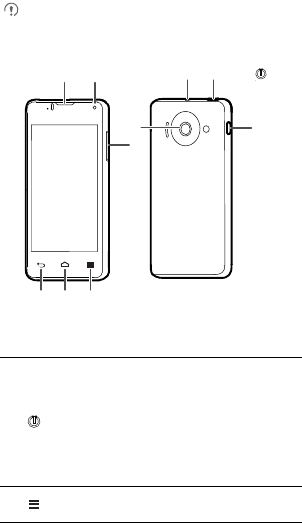
1
Phone at a Glance
All the pictures in this guide are for your reference only. Your
phone's actual display features may be different to those
described here, depending on its software version.
Key Functions at Your Fingertips
• Press and hold to power on your mobile phone.
• When your mobile phone is powered on, press and
hold this button to display the options menu. You
can then choose to power off the phone or perform
shortcut operations.
• Press to lock the screen when your mobile phone is
active.
Touch to open the menu on an active screen.
Earpiece
Volume
key
Headset jack
Charger/
Data port
Power key
Back Home Menu
Secondary
camera
Main
camera
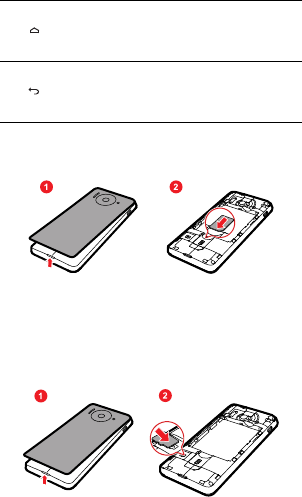
2
Installing the SIM Card
There are two steps to install the SIM card:
1. Remove the battery cover.
2. Insert the SIM card.
Installing the microSD Card
If you want to expand your phone memory, you can also insert a
microSD card.
1. Remove the battery cover.
2. Insert the microSD card into the card slot as shown in the
diagram.
• Touch to return to the Home screen.
• Touch and hold to display recently used
applications.
• Touch to return to the previous screen or exit the
application you are running.
• Touch to hide the keyboard.
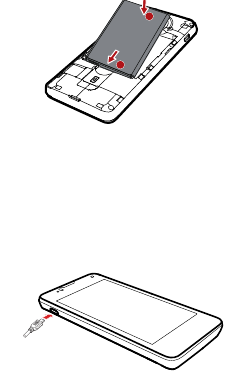
3
Removing the microSD Card
1. Remove the battery cover.
2. Pull the microSD card outward.
3. Rotate your phone until the microSD card falls out.
Installing the Battery
1. Angle the edge labeled
a
(with the contacts) into the bottom end
of the battery compartment.
2. Push the edge labeled
b
into the compartment until the battery
clicks firmly into place.
Charging the Battery
Before charging the battery, ensure that it has been properly installed
on your phone.
1. Connect the USB cable that came with your mobile phone to
the charger.
2. Connect the other end of the USB cable to your mobile phone.
Then, to start charging, plug the charger into an electrical outlet.
a
b
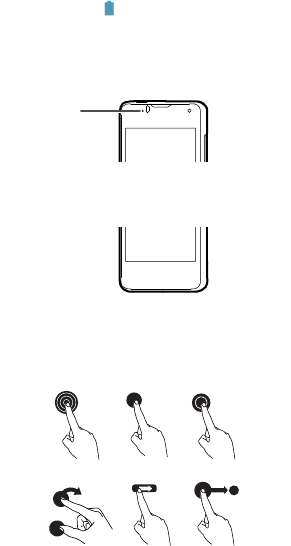
4
If you charge your mobile phone while it is powered on, the battery
icon on the notification bar indicates the charging status. When the
battery icon changes to , your mobile phone is fully charged.
Status Indicator
The color of the status indicator tells you the status of your mobile
phone's battery.
Touchscreen Actions
Using your finger on the touchscreen, you can operate your phone
conveniently.
Status Indicator
Orange: Charging in progress (when connected to charger).
Red: Battery low.
Green: Fully charged (when connected to charger).
Touch & hold Touch Double touch
Rotate Flick Drag
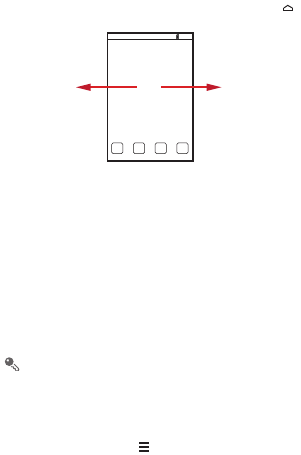
5
Home Screen
You can set up the Home screen according to your own
preferences, for example by adding a shortcut or a widget to your
Home screen, changing the wallpaper, or setting the number of
Home screen extensions.
To return to the Home screen from any of its extensions, press .
When a new notification icon appears on the notification bar, place
your finger on the notification bar and flick down to open the
notification panel.
Moving an Application Icon
1. On the Home screen, touch and hold the icon you want to
move.
2. Drag the icon to the desired location and release it.
To move additional icons, repeat the preceding steps.
Importing Contacts from a
SIM Card
1. In the contacts list, touch >
Manage contacts
.
2. Touch
Copy from SIM card
.
Flick your finger left or right
across the Home screen.
10:23
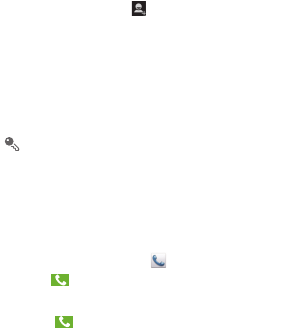
6
3. Wait for the SIM card contents to be loaded. Touch one contact
to import that contact individually to your mobile phone, or touch
SELECT ALL
to import all contacts to your mobile phone.
4. Touch
COPY
.
5. If you have more than one account on your phone, touch the
account into which you want to import the contacts.
Adding a Contact
1. In the contact list, touch .
2. From the screen displayed, create a contact in your mobile
phone, SIM card or your account. Add a new account if you do
not have one.
3. Enter the contact's name, and then add detailed information
such as phone numbers and address.
4. Touch
DONE
to save the contact information.
To save a contact from your call log, touch and hold the desired
phone number to display the options menu, and then touch
Add to contacts
.
Making a Call with the
Phone Application
1. On the Home screen, touch . If the dialer is not displayed,
touch .
2. Enter the phone number.
3. Touch to initiate the call.
Creating and Sending a
Multimedia Message
You can use multimedia messages to make everyday
communications very special. You can record a message and send
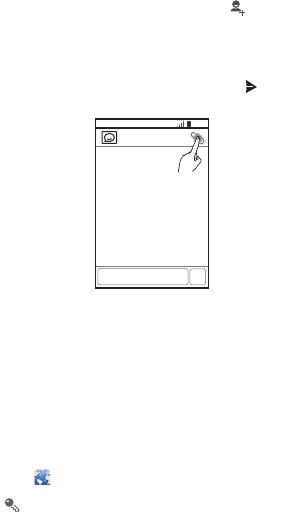
7
it as an audio file, for example, sing "Happy Birthday" and send it to a
friend, or send a slideshow of photographs of a special event. The
possibilities are enormous.
1. Enter a phone number in the
To
field, or touch to select a
contact from
People
.
2. Touch the composition text box to start composing your
message.
3. When you are ready to send the message, touch .
Connecting Internet
Get online using your phone's Wi-Fi to save your money.
Turning On Wi-Fi
1. Touch
Settings
>
All
.
2. Under
WIRELESS & NETWORKS
, touch the button next to
Wi-Fi
.
Basic Operations
Touch to open the home page.
When known or open Wi-Fi networks and mobile data
networks are available at the same time, your phone will
MMS
10:23

8
preferably select a Wi-Fi network for Internet access.
Touch on the upper section of the screen, and all web pages
currently open are displayed. You can:
• Touch one page to enlarge it.
• Touch the cross sign (×) to close that page.
• Touch (+) to open a new browser window.
Opening a Webpage
1. In a browser window, touch the URL field at the top of the
screen.
2. Use the keyboard to enter a webpage address.
3. As you enter the address, matching webpage addresses will
appear on the screen. If you see the address you want, touch it
and go directly to that webpage or complete entering your
desired webpage.
Turning Off Your Data
Service
When you are not using your data service, to eliminate unwanted
data traffic, you can turn it off quickly.
1. Open the notification bar.
2. Touch at the top of the screen to switch data services on or
off.
Play Store
Android
Play Store
provides direct access to applications and
games which you can download and install on your phone.
Opening Play Store
1. On the Home screen, touch
Play Store
.
9
2. When you open
Play Store
for the first time, the
Google Play
Terms of Service
window will appear. Touch
Accept
to
continue.
Installing an Application
1. In the
Play Store
, select a category, and then touch the
application you want to download.
2. To install the application, touch
Install
(if it is free) or touch the
button with its price (if it is not free), and confirm your download
or purchase.
After the application has been downloaded and installed on your
mobile phone, the content download icon appears in the notification
bar.
If you want to install a non-Play Store application, touch
Settings
>
Security
, and then select the
Unknown sources
check box to allow installation of the non-Play Store application.
Uninstalling an Application
You cannot uninstall the applications that are pre-installed on
the system.
1. On the
Settings
screen, touch
All
.
2. Touch
Manage apps
3. Touch an application, and then touch
Uninstall
.
Opening Your Camera
You can take and share photos using the camera. Your camera
supports multiple capture modes and photo effects. After taking a
picture, access the
Gallery
to view it. For information on how to
share photos and videos, see the User Guide.
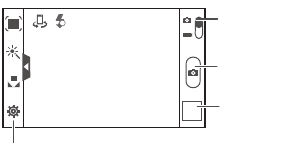
10
Capture Screen
Using the microSD Card as
a USB Mass Storage
1. Connect your mobile phone to your PC with the USB cable
provided. Your PC will detect the microSD card as a removable
storage device.
2. Open the notification bar, and then touch
Connected as an
installer
.
3. Touch
USB mass storage
in the dialog box that opens to
confirm that you want to transfer files.
You can now transfer files from your PC to your mobile phone's
microSD card.
3
5
Thumbnail of last
photo. Touch to
preview the photos
or videos.
Touch to take a
photo.
Touch to customize the camera settings.
Drag up to take
photos, drag down
to record videos.
AutoAuto
A
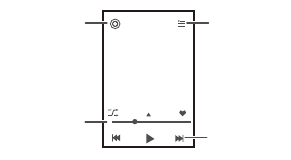
11
Playing Music
You can listen to music that you have stored on your microSD card
using the music player . The music player will automatically search
for any music on the microSD card sort it into albums and playlists.
Synchronizing Information
Some applications on your mobile phone give you access to the
same personal information that you can add, view, and edit on your
computer. If you add, change, or delete your information in any of
these applications on the web, the updated information also appears
on your mobile phone.
This is made possible through over-the-air data synchronization. The
process occurs in the background and does not interfere with use of
your mobile phone. When your phone is synchronizing, a data
synchronization icon will be shown in the notification bar.
For more information, see the User Guide.
FAQs
How Can I Use a microSD Card to Import Contacts to My
Phone from Another Phone?
Your mobile phone supports contact files in the .vcf format only.
1.
Save the contacts you want to import to your mobile
phone to a microSD as a .vcf file.
Back Playlist screen
Music player
controls
Progress bar

12
2.
Insert the microSD card into your mobile phone and find
the .vcf file using
File Manager
.
3.
Touch the .vcf file. The mobile phone displays a message
asking whether you want to import the contacts.
4.
Touch
OK
to import the contacts.
Compatibility problems may occur with .vcf files created by
different phones, and certain contact information may be lost
when contacts are imported.
How Do I Set a Song As a Phone Ringtone?
In
Music
, touch and hold the song to be set as ringtone, and then
touch
Set as ringtone
.
How Do I Disable Automatic Change of Screen Orientation
When Rotating My Phone?
On the Home screen, touch
Settings
>
Display
, and then clear the
Auto-rotate screen
check box to disable this function.
How Do I Set an Unlock Pattern?
On the Home screen, touch
Settings
>
Security
>
Screen lock
>
Pattern
.
How Can I Change the Input Method?
When the keypad is displayed, a keypad icon is displayed on the
status bar. Flick the status bar downwards and touch
Select input
method
to select an input method.
How Do I Stop the Song Playing in the Background?
Flick the notification bar downwards to open the notifications panel,
touch the music playing notification to go to the music playing screen,
and then stop playing the song.
How Do I Return to the Call Screen?
If you switched to another screen during a call, flick the notification
bar downwards to open the notifications panel, and then touch the
current call notification to return to the call screen.

13
How Do I Hide the Keyboard?
Touch to hide the keyboard.
How Do I Forward a Message?
On the message viewing screen, touch and hold a message, and
then select
Forward
from the displayed menu.
Why Am I Unable to Use Navigation?
Navigation
is unavailable in some countries or regions.
Warnings and precautions
This section contains important information about the operation of
your device. It also contains information about how to use the device
safely. Read this information carefully before using your device.
Electronic device
Power off your device when use is prohibited. Do not use the device
if doing so causes danger or interference with other electronic
devices.
Accessories
• Using an unapproved or incompatible charger or battery may
cause fire, explosion or other hazards.
• Choose only batteries, chargers, and accessories approved for
use with this model by the device manufacturer. The use of any
other types of batteries, chargers, or accessories may void the
warranty, may violate local regulations and laws, and may be
dangerous. Please contact your retailer for information about the
availability of approved batteries, chargers, and accessories in
your area.
• Use only the following listed AC Adapters/Power Supplies:
HUAWEI: HW-050100U1W HW-050100E1W
HW-050100B1W HW-050055E1W HW-050055B1W.
14
Charger safety
• Unplug the charger from electrical outlets and the device when
not in use.
• Do not drop or cause an impact to the charger.
• Do not touch the power cord with wet hands or pull the power
cord to disconnect the charger.
• If the power cable is damaged (for example, the cord is exposed
or broken), or the plug loosens, stop using it at once. Continued
use may lead to electric shocks, short circuits, or fire.
• If your device has been exposed to water, other liquids, or
excessive moisture, take it to an authorized service center for
inspection.
• Connect the device only to products with the USB-IF logo or with
USB-IF compliance program completion.
• For pluggable devices, the socket-outlet shall be installed near
the devices and shall be easily accessible.
Battery safety
• Do not connect battery poles with conductors, such as keys,
jewelry, or other metal materials. Doing so may short-circuit the
battery and cause injuries or burns.
• Do not solder battery poles or dismantle the battery. Doing so
may lead to electrolyte leakage, excessive heat, fire, or
explosion.
• Do not attempt to modify or remanufacture the battery, insert
foreign objects into it, or immerse or expose it to water or other
liquids. Doing so may lead to fire, explosion, or other hazards.
• Keep the battery away from excessive heat and direct sunlight.
Do not place it on or in heating devices, such as microwave
ovens, stoves, or radiators. Batteries may explode if overheated.
• If the battery leaks, ensure that the electrolyte does not make
direct contact with your skins or eyes. If the electrolyte touches
15
your skins or splashes into your eyes, immediately flush with
clean water and consult a doctor.
• In case of battery deformation, color change, or overheating
while charging or storing, immediately stop using the device and
remove the battery. Continued use may lead to battery leakage,
fire, or explosion.
• Do not put batteries in fire as they may explode. Damaged
batteries may also explode.
• Do not drop the device or battery. If the device or battery is
dropped, especially on a hard surface, and may be damaged,
take it to an authorized service center for inspection.
• Improper battery use may lead to fire, explosion, or other
hazards.
• Dispose of used batteries in accordance with local regulations.
• Do not smash or pierce the battery, or expose it to high external
pressure. Doing so may lead to a short circuit or overheating.
Operating environment
• Avoid dusty, damp, or dirty environments. Avoid magnetic fields.
Using or charging your device in these environments may result
in circuit malfunctions.
• Do not use your device during thunderstorms to protect your
device against any danger caused by lightning.
• Observe local laws and regulations, and respect the privacy and
legal rights of others.
• Avoid touching the antenna when you are on a call. Touching the
antenna affects call quality, increases power consumption, and
reduces talk and standby time.
• Ideal operating temperatures are 0 °C to 45 °C. Ideal storage
temperatures are -20 °C to 50 °C. Extreme heat or cold may
damage your device or accessories.

16
• Do not expose your device to direct sunlight (such as on a car
dashboard) for prolonged periods.
• Do not place your device or batteries on or in heating devices,
such as microwave ovens, stoves, water heaters, or radiators.
Batteries may explode if overheated.
• Stop using your device or applications for a while if the device is
overheated. If skin is exposed to an overheated device for an
extended period, low temperature burn symptoms, such as red
spots and darker pigmentation, may occur.
• If your device has a camera flash, do not use it directly in the eyes
of people or pets. Otherwise temporary loss of vision or damage
to the eyes may occur.
• Do not allow children or pets to bite or suck the device or battery.
Doing so may result in damage or explosion.
Protecting your hearing when using a headset
•
To prevent possible hearing damage, do not listen at high
volume levels for long periods.
• Using a headset at high volumes may damage your hearing. To
reduce this risk, lower the headset volume to a safe and
comfortable level.
• Exposure to high volumes while driving may cause distraction
and increase your risk of an accident.
Child's safety
• Comply with all precautions with regard to child's safety. Letting
children play with the device or its accessories may be
17
dangerous. The device includes detachable parts that may
present a choking hazard. Keep away from children.
• The device and its accessories are not intended for use by
children. Children should only use the device with adult
supervision.
Interference with medical equipment
• Follow rules and regulations set forth by hospitals and health
care facilities. Do not use your device where prohibited.
• Pacemaker manufacturers recommend that a minimum
distance of 15 cm be maintained between a device and a
pacemaker to prevent potential interference with the pacemaker.
If using a pacemaker, hold the device on the side opposite the
pacemaker and do not carry the device in your front pocket.
• Some wireless devices may affect the performance of hearing
aids or pacemakers. Consult your service provider for more
information.
Areas with flammables and explosives
• Do not use the device where flammables or explosives are
stored (in a gas station, oil depot, or chemical plant, for example).
Using your device in these environments increases the risk of
explosion or fire. In addition, follow the instructions indicated in
text or symbols.
• Do not store or transport the device in containers with flammable
liquids, gases, or explosives.
Traffic security
Observe local laws and regulations while using the device. If using
the device while driving a vehicle, observe the following guidelines:
• Concentrate on driving. Your first responsibility is to drive safely.
• Do not hold the device while driving. Use hands-free
accessories.
18
• When you must make or answer a call, pull of the road safely and
park the vehicle first.
• RF signals may affect the electronic systems of motor vehicles.
For more information, consult the vehicle manufacturer.
• Do not place the device over the air bag or in the air bag
deployment area in a motor vehicle. Doing so may hurt you
because of the strong force when the air bag inflates.
• Do not use your device while flying in an aircraft. Power off your
device before boarding. Using wireless devices in an aircraft may
disrupt wireless networks, present a hazard to aircraft operation,
or be illegal.
Cleaning and maintenance
• Before you clean or maintain the device, power it off, and
disconnect it from the charger.
• Do not use any chemical detergent, powder, or other chemical
agents (such as alcohol and benzene) to clean the device or
charger. These substances may cause damage to parts or
present a fire hazard. Use a clean, soft, and dry cloth to clean the
device and charger.
• Keep the device and accessories dry. Protect them from water
and humidity. Do not touch the device or the charger with wet
hands. Doing so may lead to short circuits, malfunctions, or
electric shocks.
• Avoid collision, which may lead to battery leakage, device
malfunctions, overheating, fire, or explosion.
• Do not place magnetic storage media, such as magnetic cards
and floppy disks, near the device. Radiation from the device may
erase the information on magnetic storage media.
• Do not expose your device, battery, or charger to extreme heat
or cold. These environments may interfere with proper function
and may lead to fire or explosion. Battery performance is affected
at temperatures lower than 0°C.

19
• Do not place sharp metal objects, such as pins, near the
earpiece or speaker. The earpiece may attract these objects and
result in injury.
• Do not dismantle the device or accessories. This voids the
warranty and releases the manufacturer from liability for
damage.
• If the device screen is broken in a collision, immediately stop
using the device. Do not touch or attempt to remove the broken
parts. Promptly contact an authorized service center.
Emergency calls
The availability of emergency calls is subject to your cellular network
quality, service provider policy, and local laws and regulations. Never
rely solely on your device for critical communications like medical
emergencies.
Disposal and recycling information
This symbol (with or without a solid bar) on the device, batteries (if
included), and/or the packaging, indicates that the device and its
electrical accessories (for example, a headset, adapter, or cable)
and batteries should not be disposed of as household garbage.
These items should not be disposed of as unsorted municipal waste
and should be taken to a certified collection point for recycling or
proper disposal.
For more detailed information about device or battery recycling,
contact your local city office, household waste disposal service, or
retail store.
Disposal of the device and batteries (if included) is subject to WEEE
Directive Recast (Directive 2012/19/EU) and Battery Directive
(Directive 2006/66/EC). The purpose of separating WEEE and
20
batteries from other waste is to minimize the potential environmental
impacts and human health risk of any hazardous substances that
may be present.
Reduction of hazardous substances
This device is compliant with the REACH Regulation [Regulation
(EC) No 1907/2006] and RoHS Directive Recast (Directive 2011/65/
EU). Batteries (if included) are compliant with the Battery Directive
(Directive 2006/66/EC). For up-to-date information about REACH
and RoHS compliance, please visit the web site
www.huaweidevice.com/certification.
EU regulatory conformance
Body worn operation
The device complies with RF specifications when used near your ear
or at a distance of 1.5 cm from your body. Ensure that the device
accessories, such as a device case and device holster, are not
composed of metal components. Keep the device away from your
body to meet the distance requirement.
Certification information (SAR)
This device meets guidelines for exposure to radio waves.
Your device is a low-power radio transmitter and receiver. As
recommended by international guidelines, the device is designed not
to exceed the limits for exposure to radio waves. These guidelines
were developed by the International Commission on Non-Ionizing
Radiation Protection (ICNIRP), an independent scientific
organization, and include safety measures designed to ensure the
safety of all users, regardless of age and health.
The Specific Absorption Rate (SAR) is the unit of measurement for
the amount of radio frequency energy absorbed by the body when
using a device. The SAR value is determined at the highest certified
power level in laboratory conditions, but the actual SAR level during
operation can be well below the value. This is because the device is
designed to use the minimum power required to reach the network.
The SAR limit adopted by Europe is 2.0 W/kg averaged over 10
grams of tissue, and the highest SAR value for this device complies
with this limit.
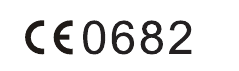
21
The highest SAR value reported for this device type when tested at
the ear is 0.752 W/kg, and when properly worn on the body is
0.770 W/kg.
Statement
Hereby, Huawei Technologies Co., Ltd. declares that this device is in
compliance with the essential requirements and other relevant
provisions of Directive 1999/5/EC.
For the declaration of conformity, visit the web site
www.huaweidevice.com/certification.
The following marking is included in the product:
This device may be operated in all member states of the EU.
Observe national and local regulations where the device is used.
This device may be restricted for use, depending on the local
network.
Restrictions in the 2.4 GHz band:
Norway
: This subsection does not apply for the geographical area
within a radius of 20 km from the centre of Ny-Ålesund.
FCC Regulatory Compliance
Body worn operation
The device complies with RF specifications when used near your ear
or at a distance of 1.5 cm from your body. Ensure that the device
accessories, such as a device case and device holster, are not
composed of metal components. Keep the device away from your
body to meet the distance requirement.
Certification information (SAR)
This device is also designed to meet the requirements for exposure
to radio waves established by the Federal Communications
Commission (USA).

22
The SAR limit adopted by the USA is 1.6 W/kg averaged over one
gram of tissue. The highest SAR value reported to the FCC for this
device type complies with this limit.
The highest SAR value reported to the FCC for this device type
when tested for use at the ear is 1.098 W/kg, when properly worn on
the body is 1.489 W/kg, and when using the Wi-Fi hotspot function is
1.489 W/Kg.
FCC statement
This equipment has been tested and found to comply with the limits
for a Class B digital device, pursuant to Part 15 of the FCC Rules.
These limits are designed to provide reasonable protection against
harmful interference in a residential installation. This equipment
generates, uses and can radiate radio frequency energy and, if not
installed and used in accordance with the instructions, may cause
harmful interference to radio communications. However, there is no
guarantee that interference will not occur in a particular installation. If
this equipment does cause harmful interference to radio or television
reception, which can be determined by turning the equipment off and
on, the user is encouraged to try to correct the interference by one or
more of the following measures:
--Reorient or relocate the receiving antenna.
--Increase the separation between the equipment and receiver.
--Connect the equipment into an outlet on a circuit different from that
to which the receiver is connected.
--Consult the dealer or an experienced radio/TV technician for help.
This device complies with Part 15 of the FCC Rules. Operation is
subject to the following two conditions: (1) this device may not cause
harmful interference, and (2) this device must accept any
interference received, including interference that may cause
undesired operation.
Caution
Any changes or modifications to this device not expressly
approved by Huawei Technologies Co., Ltd. for compliance
could void the user's authority to operate the equipment.
23
Personal Information and
Data Security
The use of some functions or third-party applications on your device
could result in your personal information and data being lost or
becoming accessible to others. Several measures are
recommended to help you protect personal and confidential
information.
• Place your device in a safe area to prevent it from unauthorized
use.
• Set your device screen to lock and create a password or unlock
pattern to open it.
• Periodically back up personal information kept on your SIM/UIM
card, memory card, or stored in your device memory. If you
change to a different device, be sure to move or delete any
personal information on your old device.
• If you are worried about viruses when you receive messages or
emails from a stranger, you can delete them without opening
them.
• If you use your device to browse the Internet, avoid websites that
might pose a security risk to avoid theft of your personal
information.
• If you use services such as Wi-Fi tether or Bluetooth, set
passwords for these services to prevent unauthorized access.
When these services are not in use, turn them off.
• Install or upgrade device security software and regularly scan for
viruses.
• Be sure to obtain third-party applications from a legitimate
source. Downloaded third-party applications should be scanned
for viruses.
• Install security software or patches released by Huawei or third-
party application providers.
24
• Some applications require and transmit location information. As
a result, a third-party may be able to share your location
information.
• Your device may provide detection and diagnostic information to
third-party application providers. Third party vendors use this
information to improve their products and services.
• If you have concerns about the security of your personal
information and data, please contact mobile@huawei.com.
Legal notice
Copyright © Huawei Technologies Co., Ltd. 2013. All rights
reserved.
No part of this manual may be reproduced or transmitted in any form
or by any means without prior written consent of Huawei
Technologies Co., Ltd. and its affiliates (“Huawei”).
The product described in this manual may include copyrighted
software of Huawei and possible licensors. Customers shall not in
any manner reproduce, distribute, modify, decompile, disassemble,
decrypt, extract, reverse engineer, lease, assign, or sublicense the
said software, unless such restrictions are prohibited by applicable
laws or such actions are approved by respective copyright holders.
Trademarks and permissions
, , and are trademarks or registered trademarks of Huawei
Technologies Co., Ltd.
Android™ is a trademark of Google Inc.
The Bluetooth
®
word mark and logos are registered trademarks
owned by Bluetooth SIG, Inc. and any use of such marks by Huawei
Technologies Co., Ltd. is under license.
Other trademarks, product, service and company names mentioned
may be the property of their respective owners.
Notice
Some features of the product and its accessories described herein
rely on the software installed, capacities and settings of local
25
network, and therefore may not be activated or may be limited by
local network operators or network service providers. Thus, the
descriptions herein may not exactly match the product or its
accessories which you purchase.
Huawei reserves the right to change or modify any information or
specifications contained in this manual without prior notice and
without any liability.
Third-Party software statement
Huawei does not own the intellectual property of the third-party
software and applications that are delivered with this product.
Therefore, Huawei will not provide any warranty of any kind for third
party software and applications. Neither will Huawei provide support
to customers who use third-party software and applications, nor be
responsible or liable for the functions or performance of third-party
software and applications.
Third-party software and applications services may be interrupted or
terminated at any time, and Huawei does not guarantee the
availability of any content or service. Third-party service providers
provide content and services through network or transmission tools
outside of the control of Huawei. To the greatest extent permitted by
applicable law, it is explicitly stated that Huawei shall not compensate
or be liable for services provided by third-party service providers, or
the interruption or termination of third-party contents or services.
Huawei shall not be responsible for the legality, quality, or any other
aspects of any software installed on this product, or for any uploaded
or downloaded third-party works in any form, including but not limited
texts, images, videos, or software etc. Customers shall bear the risk
for any and all effects, including incompatibility between the software
and this product, which result from installing software or uploading or
downloading the third-party works.
This product is based on the open-source Android™ platform.
Huawei has made necessary changes to the platform. Therefore,
this product may not support all the functions that are supported by
the standard Android platform or may be incompatible with third-
party software. Huawei does not provide any warranty and
26
representation in connect with any such compatability and expressly
excludes all liability in connection with such matters.
DISCLAIMER
ALL CONTENTS OF THIS MANUAL ARE PROVIDED “AS IS”.
EXCEPT AS REQUIRED BY APPLICABLE LAWS, NO
WARRANTIES OF ANY KIND, EITHER EXPRESS OR IMPLIED,
INCLUDING BUT NOT LIMITED TO, THE IMPLIED
WARRANTIES OF MERCHANTABILITY AND FITNESS FOR A
PARTICULAR PURPOSE, ARE MADE IN RELATION TO THE
ACCURACY, RELIABILITY OR CONTENTS OF THIS MANUAL.
TO THE MAXIMUM EXTENT PERMITTED BY APPLICABLE
LAW, IN NO EVENT SHALL HUAWEI BE LIABLE FOR ANY
SPECIAL, INCIDENTAL, INDIRECT, OR CONSEQUENTIAL
DAMAGES, OR LOSS OF PROFITS, BUSINESS, REVENUE,
DATA, GOODWILL SAVINGS OR ANTICIPATED SAVINGS
REGARDLESS OF WHETHER SUCH LOSSES ARE
FORSEEABLE OR NOT.
THE MAXIMUM LIABILITY (THIS LIMITATION SHALL NOT
APPLY TO LIABILITY FOR PERSONAL INJURY TO THE
EXTENT APPLICABLE LAW PROHIBITS SUCH A LIMITATION)
OF HUAWEI ARISING FROM THE USE OF THE PRODUCT
DESCRIBED IN THIS MANUAL SHALL BE LIMITED TO THE
AMOUNT PAID BY CUSTOMERS FOR THE PURCHASE OF
THIS PRODUCT.
Import and export regulations
Customers shall comply with all applicable export or import laws and
regulations and be responsible to obtain all necessary governmental
permits and licenses in order to export, re-export or import the
product mentioned in this manual including the software and
technical data therein.
Privacy policy
Please refer to our privacy policy on our websites for the information
about how we protect your personal information.
27
Getting More
• Please visit www.huaweidevice.com/worldwide for user guide.
• Please visit www.huaweidevice.com/worldwide/support/hotline
for recently updated hotline and email address in your country or
region.
V100R001_01 31010LSX
HUAWEI Y300-0151