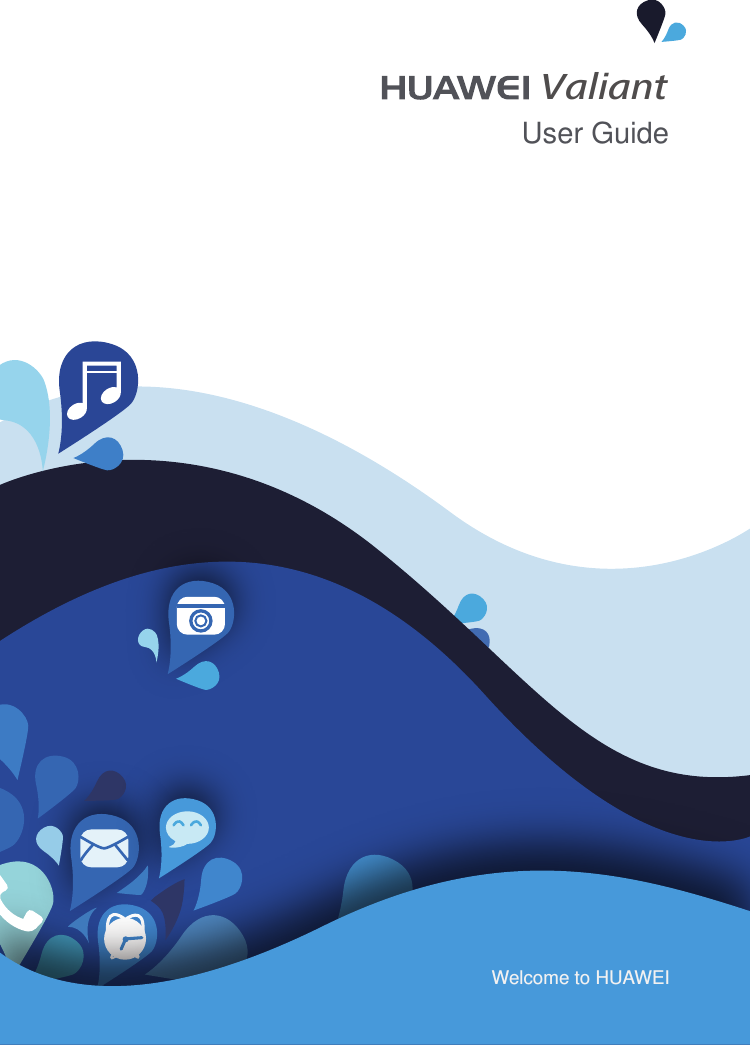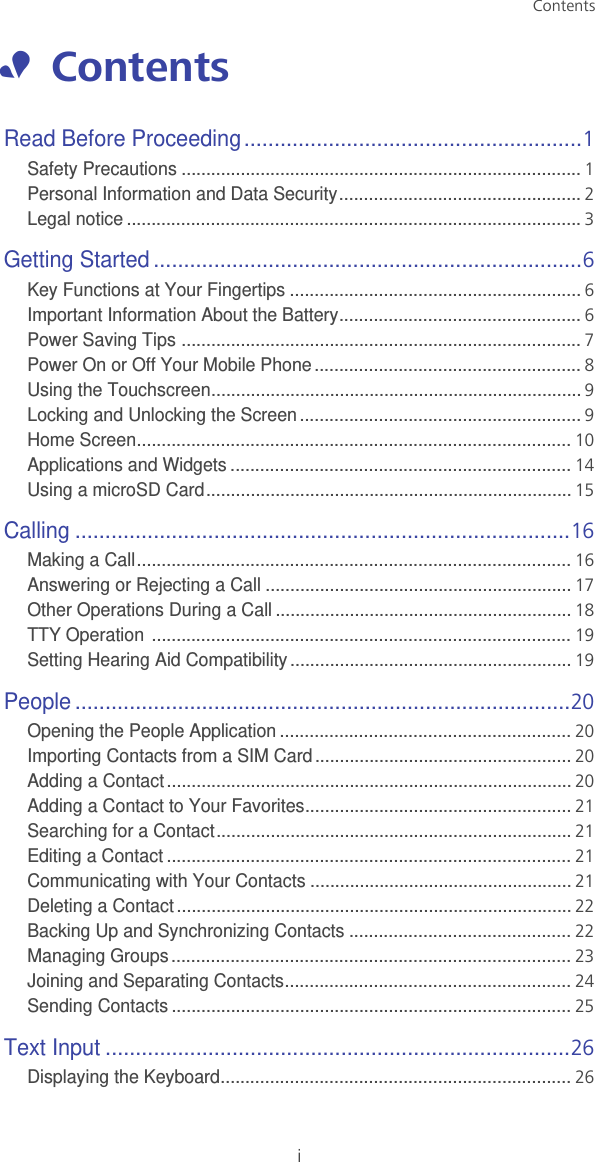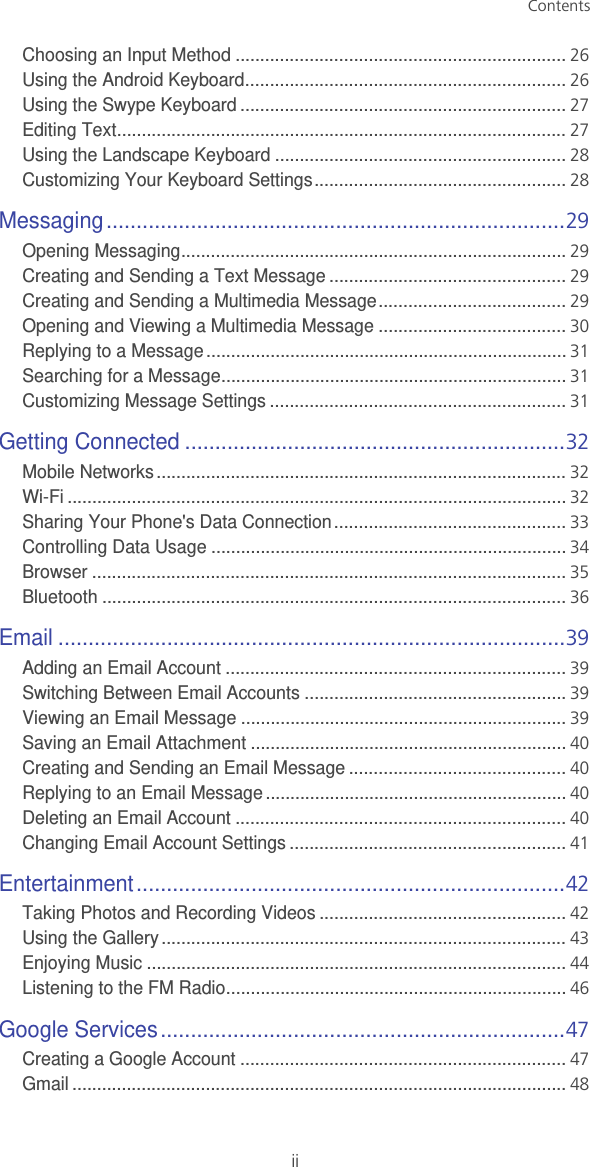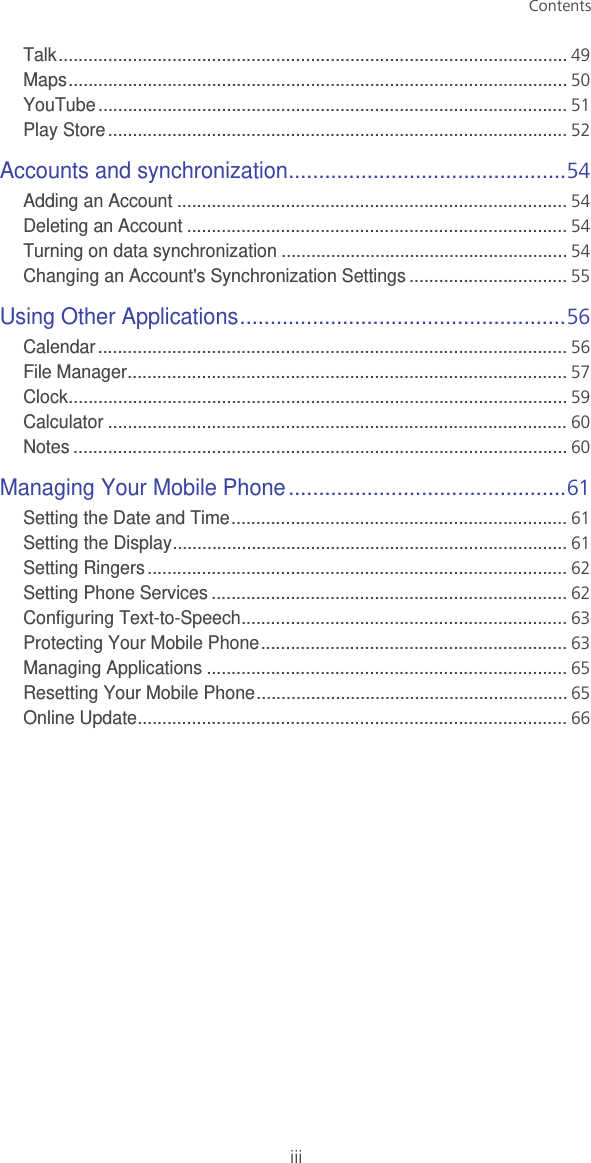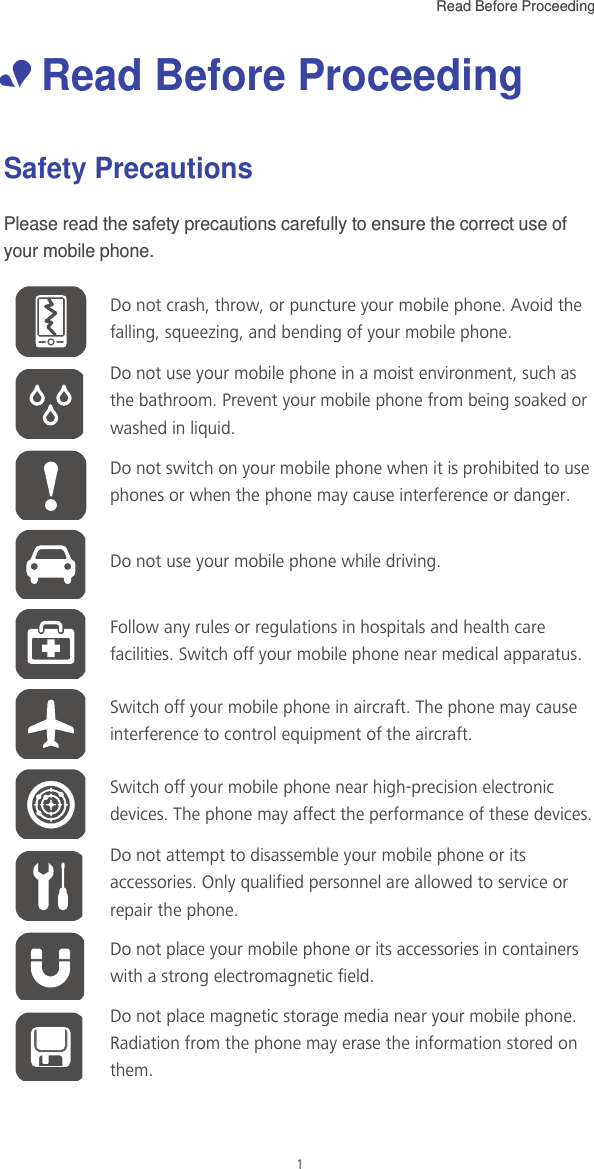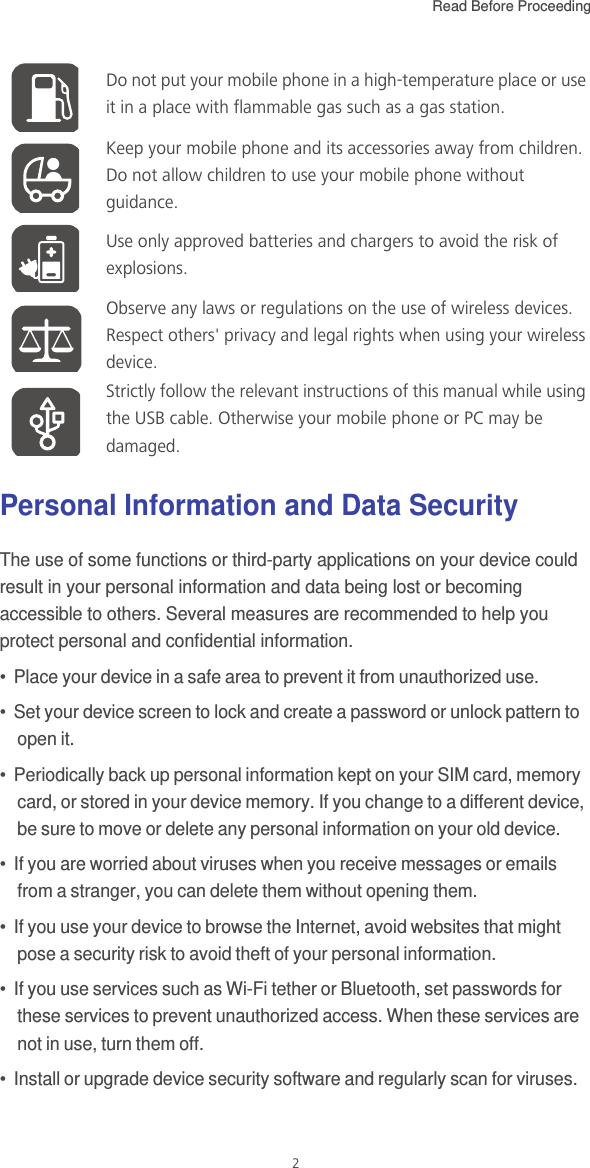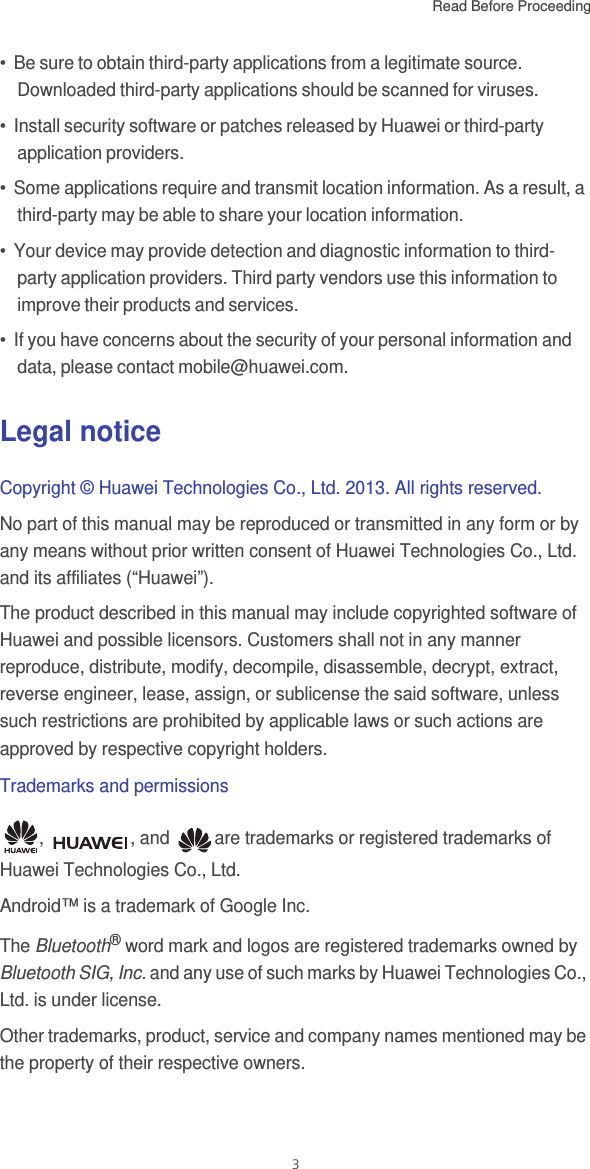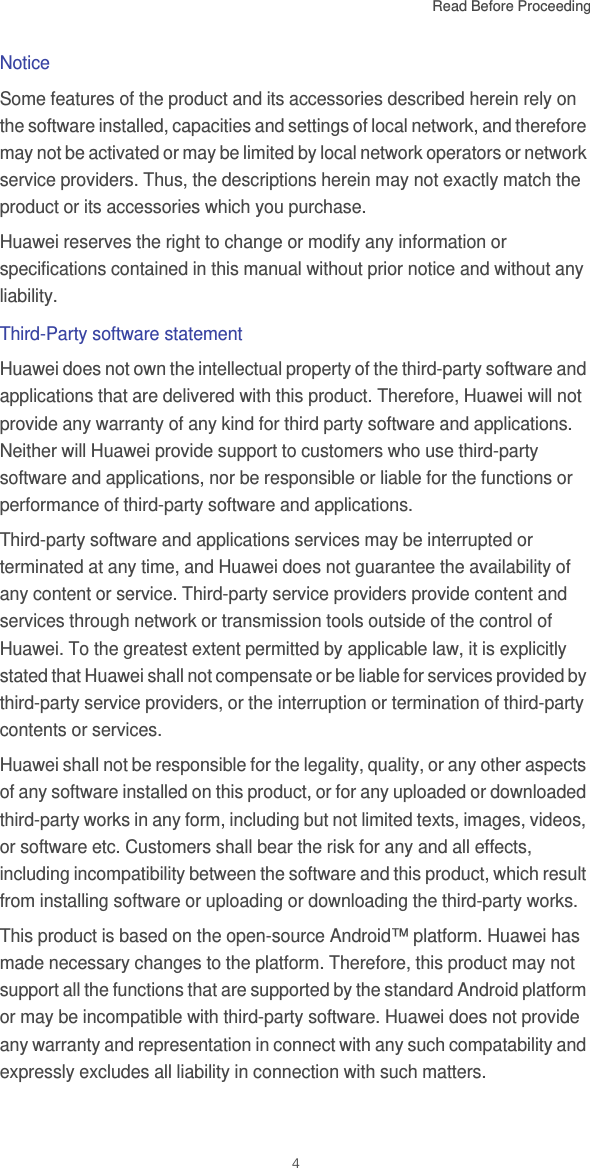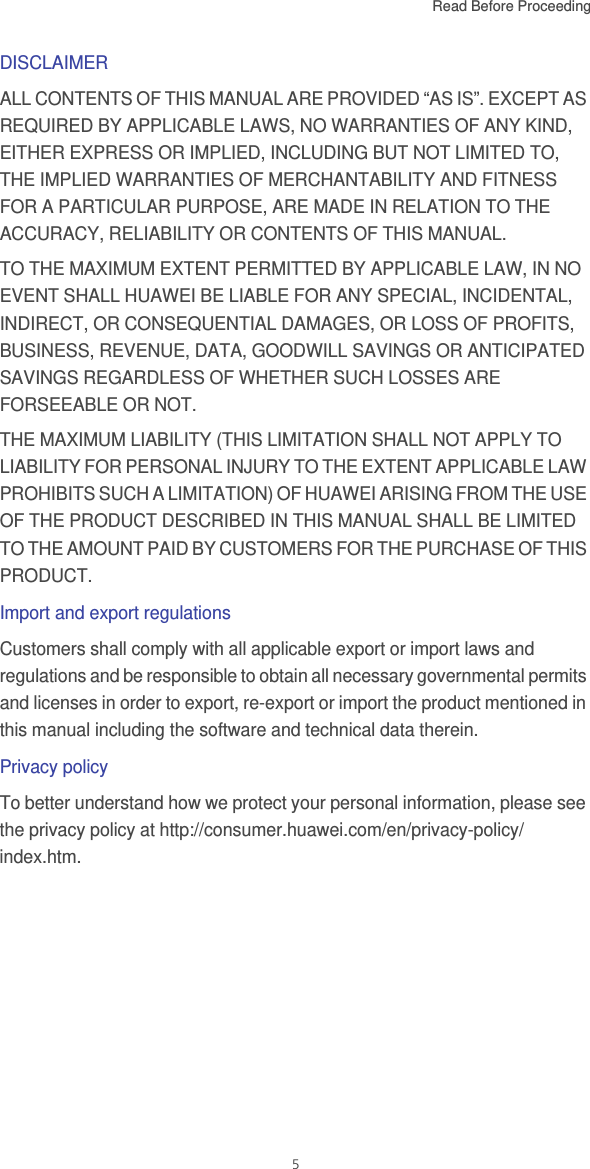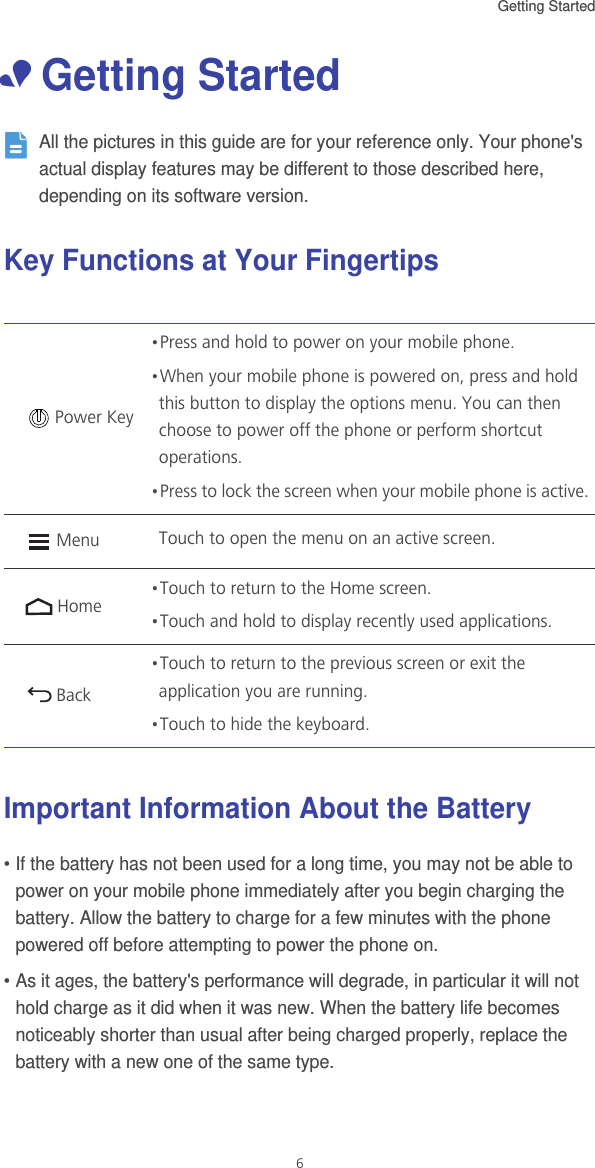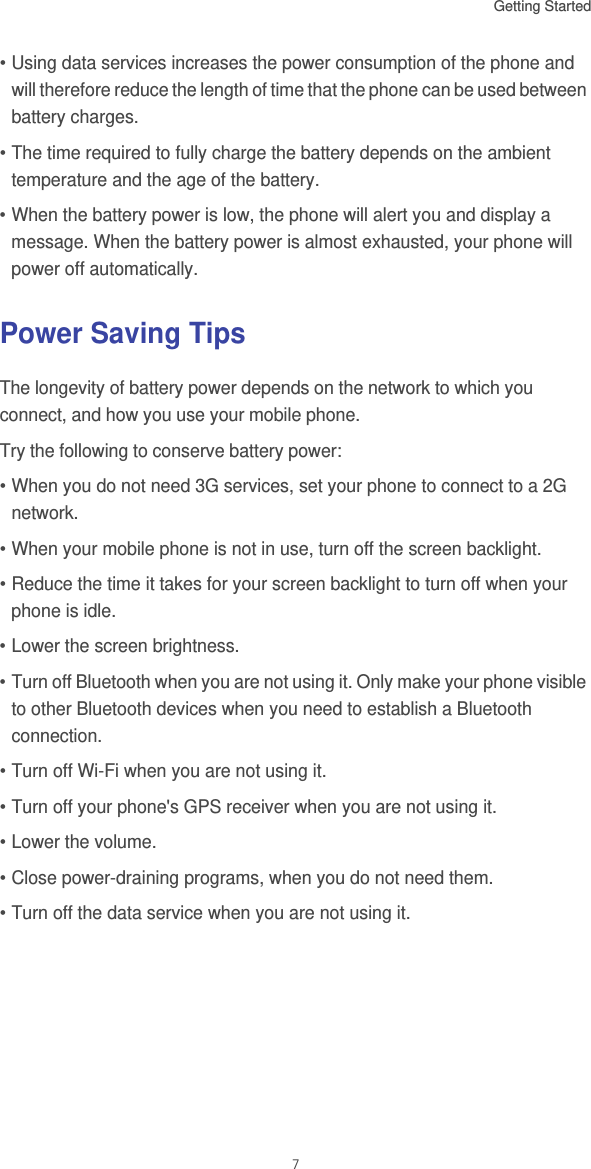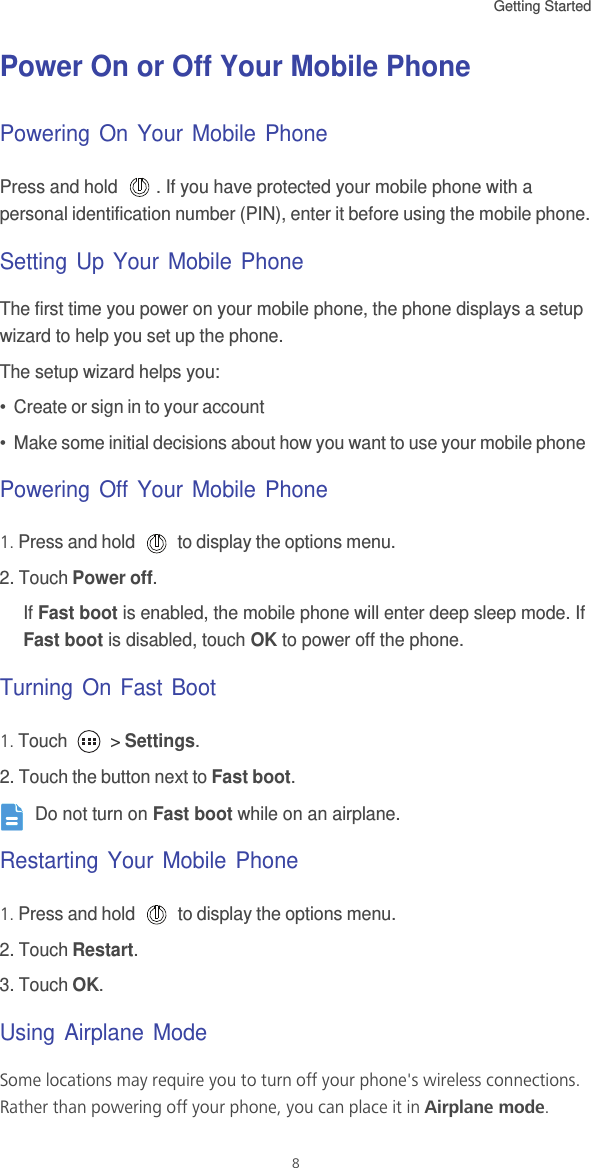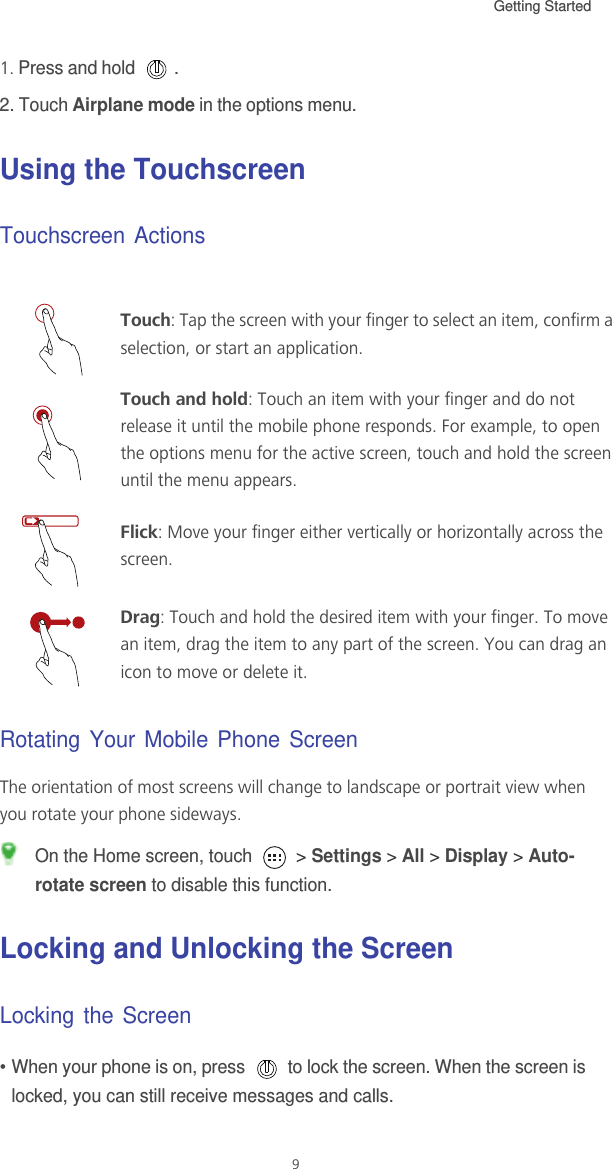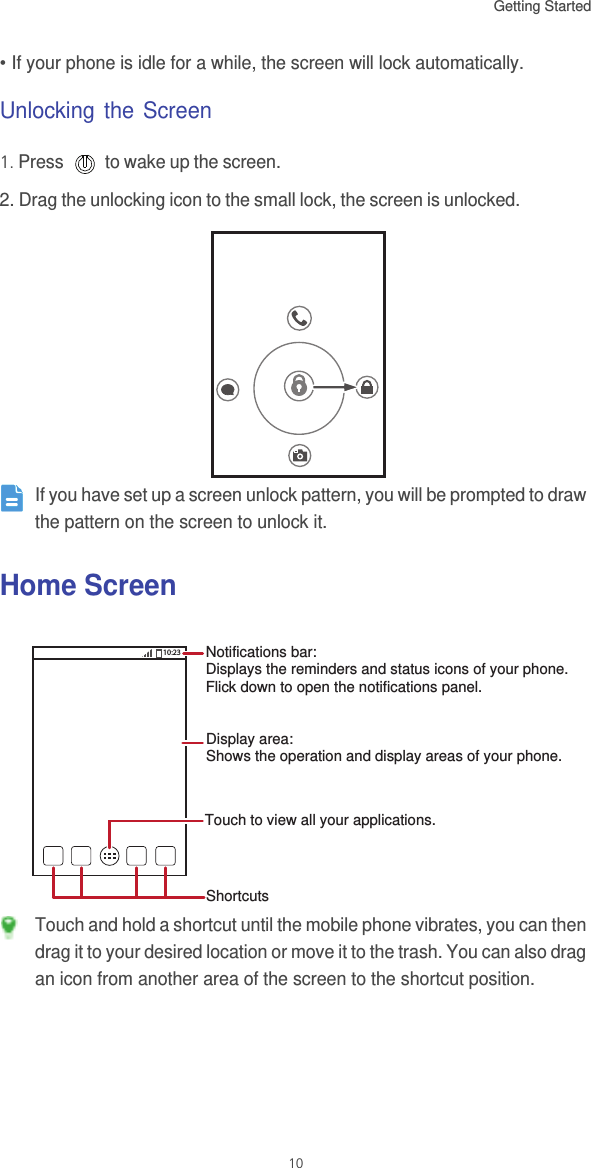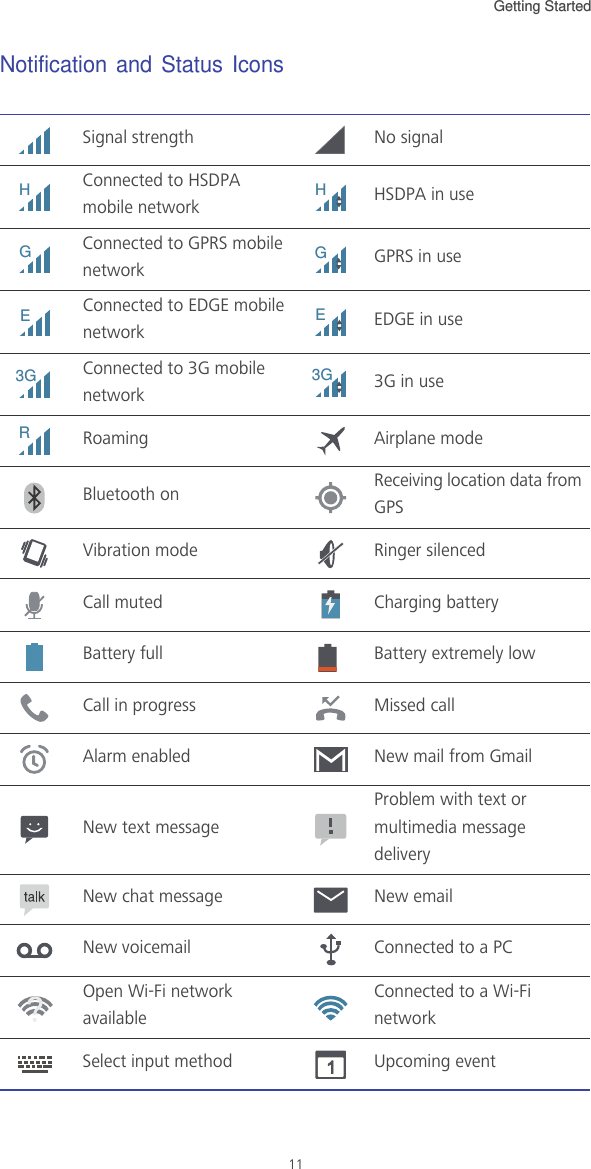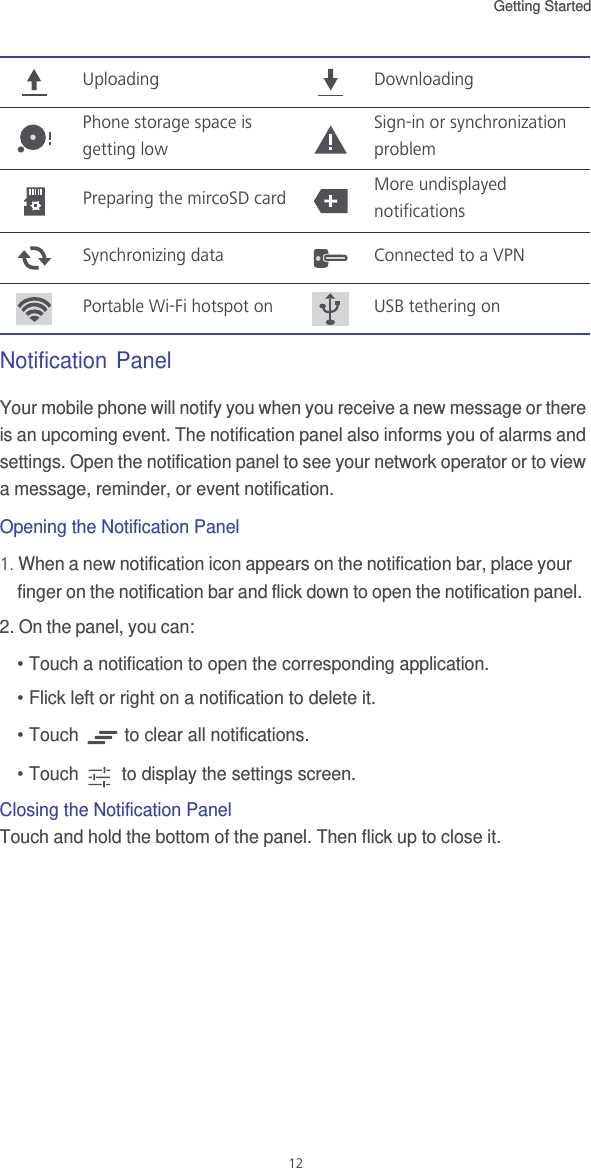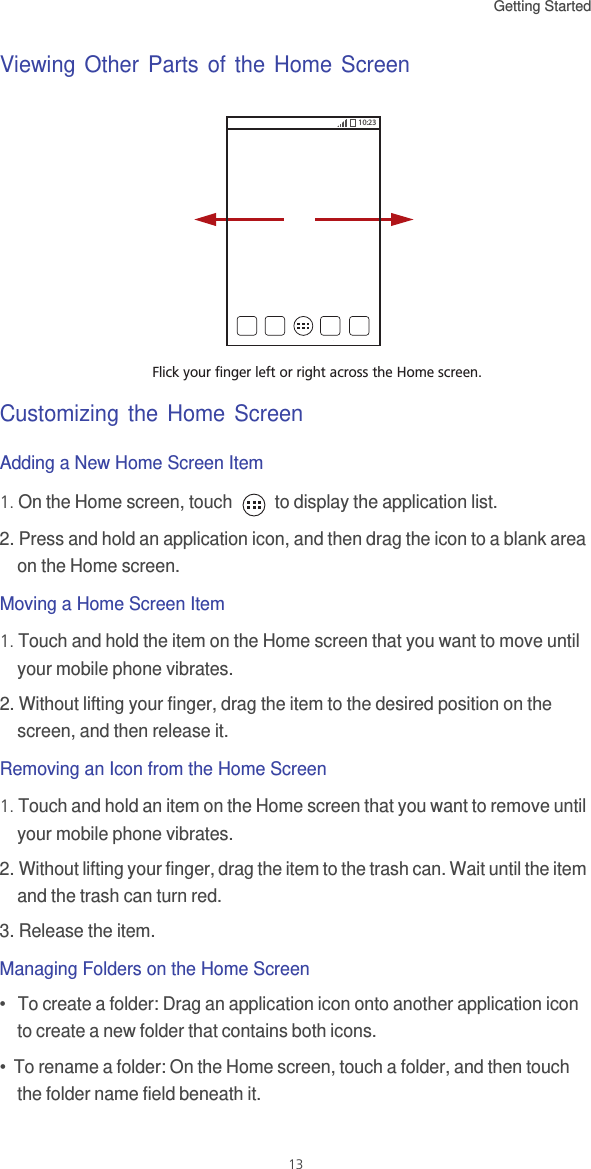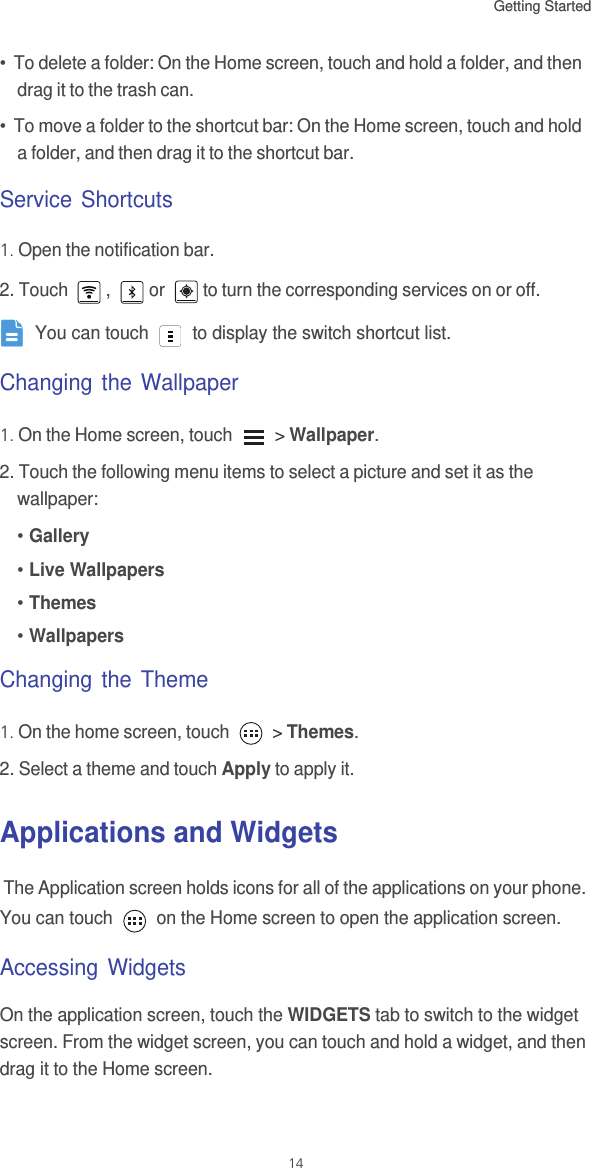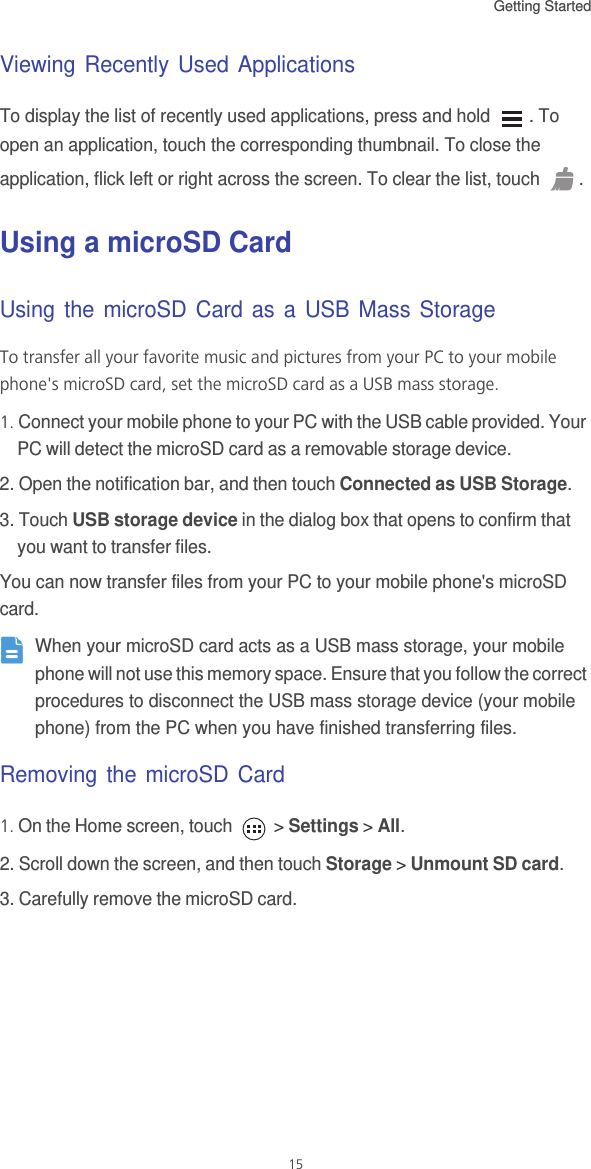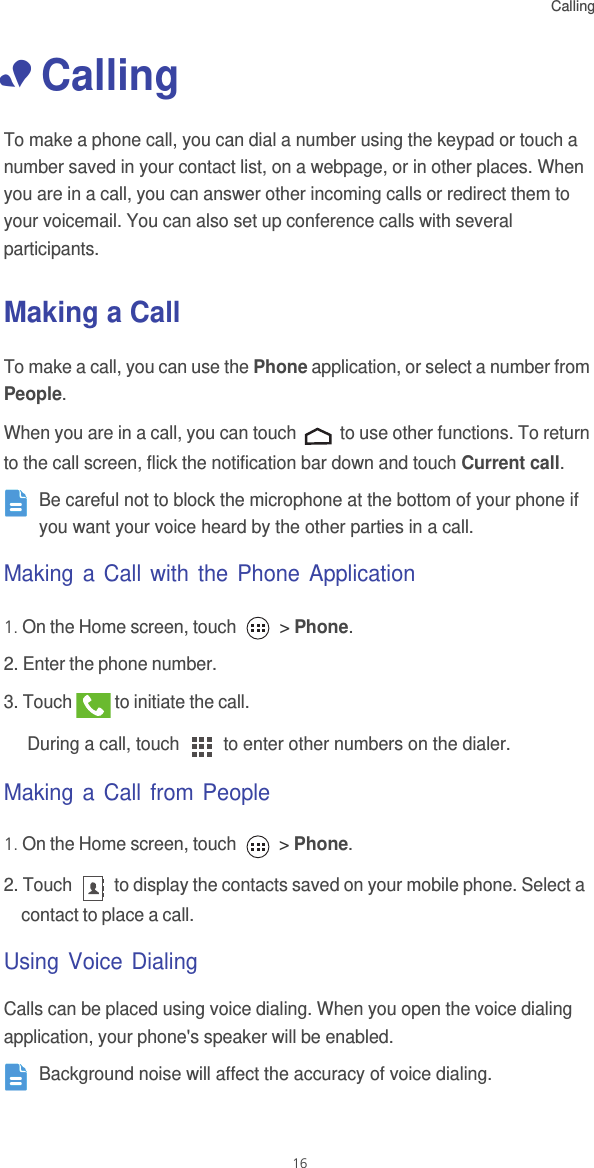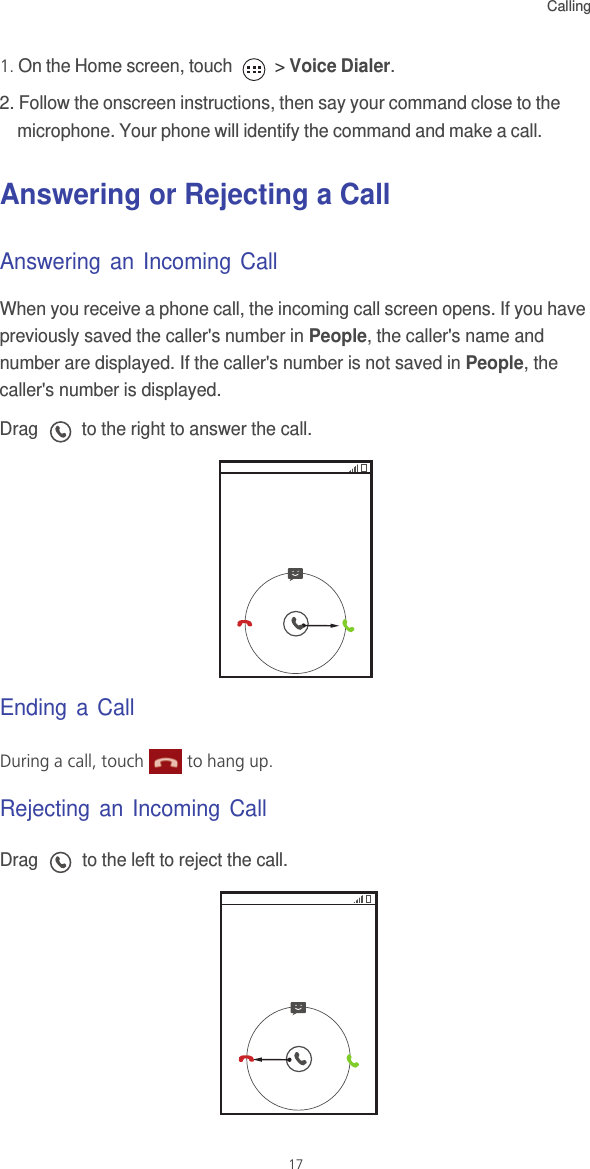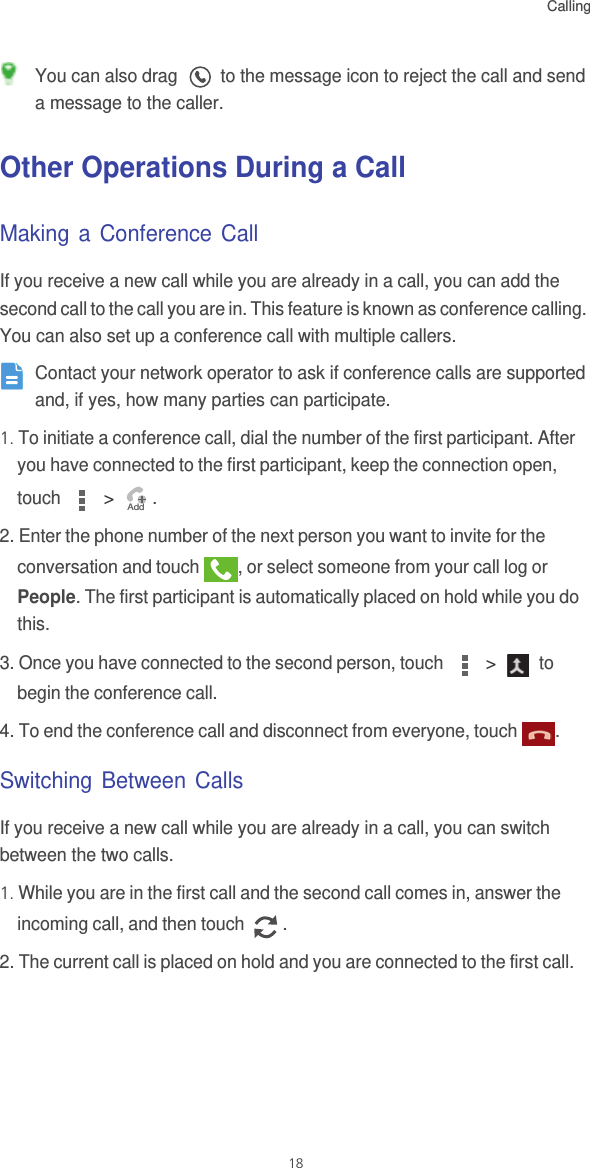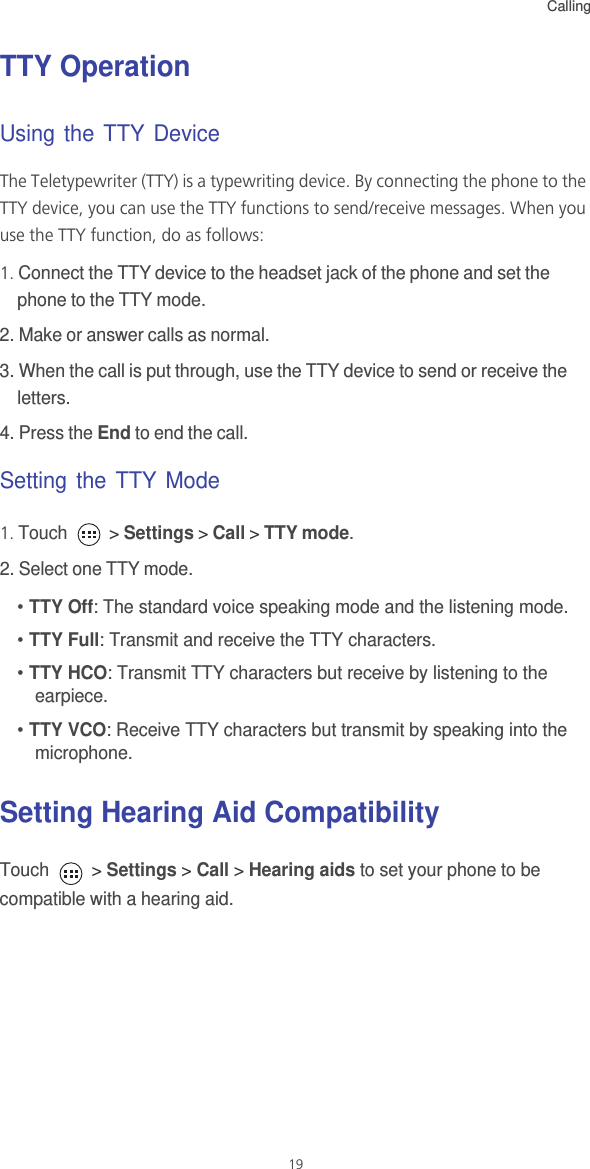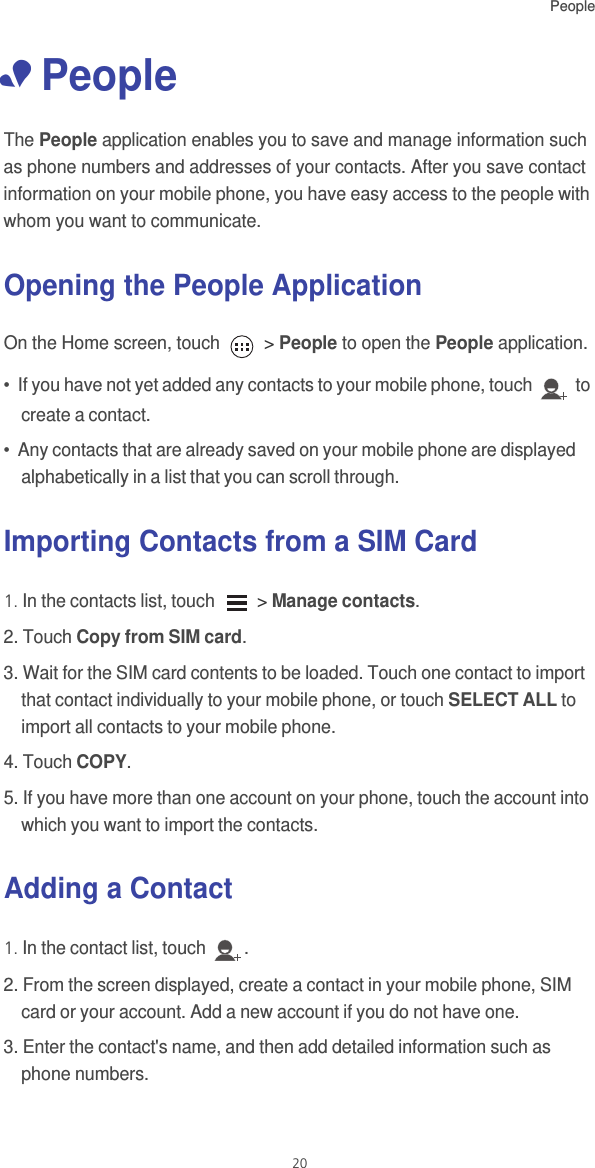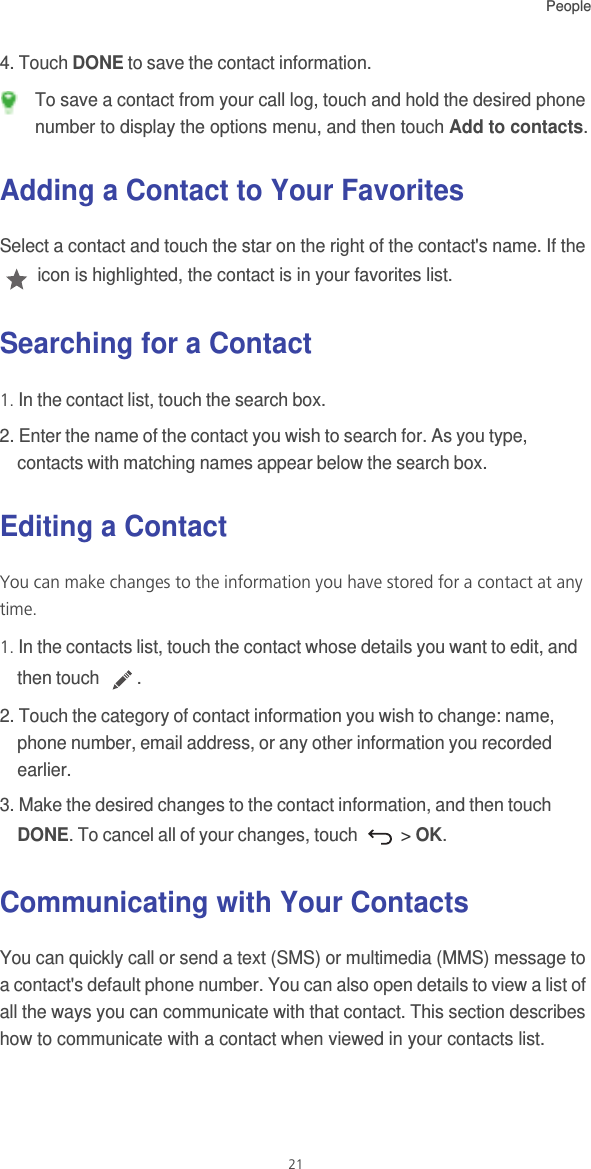Huawei Technologies Y301-A1 UMTS Smart Phone User Manual Y301 A1 FCC TCF part 1
Huawei Technologies Co.,Ltd UMTS Smart Phone Y301 A1 FCC TCF part 1
Contents
- 1. Y301-A1 FCC TCF User Manual part 1.pdf
- 2. Y301-A1 FCC TCF User Manual part 2.pdf
- 3. Y301-A1 FCC TCF User Manual part 3.pdf
- 4. Y301-A1 FCC TCF User Manual part 4.pdf
Y301-A1 FCC TCF User Manual part 1.pdf