Huawei Technologies Y301-A2 UMTS Smart Phone User Manual UserManual
Huawei Technologies Co.,Ltd UMTS Smart Phone UserManual
UserManual.pdf

Quick Start Guide
HUAWEI Y301-A2
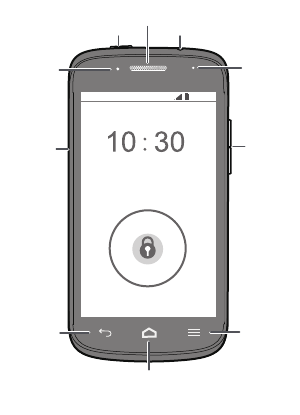
1
Getting to know your phone
Thank you for choosing the HUAWEI smartphone.
First, let's take a look at a few basics:
Press and hold the power button to power on your
phone. After your phone is powered up, you can use the
power button to turn the screen off and on.
Headset jackPower
Volume
key
Charger/
Data port
Front
camera
Earpiece
Status
indicator
Back
Home
Menu
10:30 AM
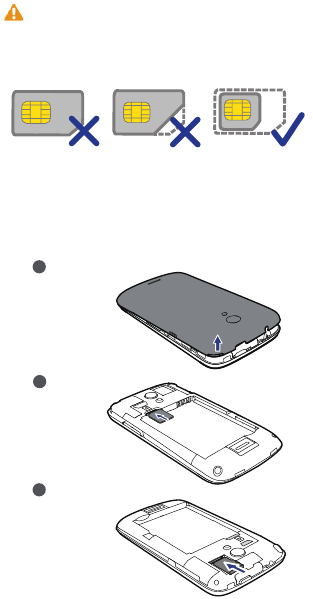
2
Preparing your phone
Your phone supports only Micro-SIM cards. Other sizes
may not work properly. Contact your service provider to
replace or purchase a new card. Power off your phone
before installing or removing the Micro-SIM card.
The dimensions (L x W) of a standard Micro-SIM card is
15 mm x 12 mm (0.59 in. x 0.47 in.).
To insert a Micro-SIM card card and a microSD card,
please perform the few steps shown in the following
figures.
Remove the battery cover
1
Insert the SIM card
2
Insert the microSD card (optional)
3

3
Charging your phone
Your phone is shipped with the battery partially charged.
It is recommended that you fully charge the battery
before using it for the first time.
Insert the battery
1
Charge the battery
3
2Close the battery cover
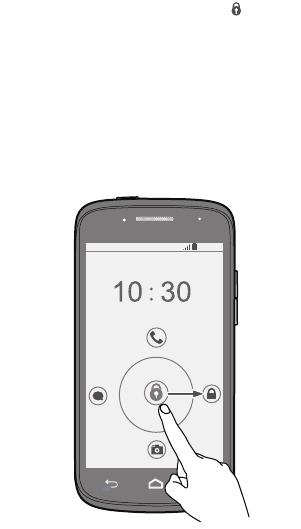
4
Locking and unlocking the screen
When you are not using your phone, press the power
button to turn off the screen.
After being idle for a specified period of time, your phone
automatically locks its screen.
Follow the onscreen instructions and drag to unlock
the screen or open an application.
10:30
AM
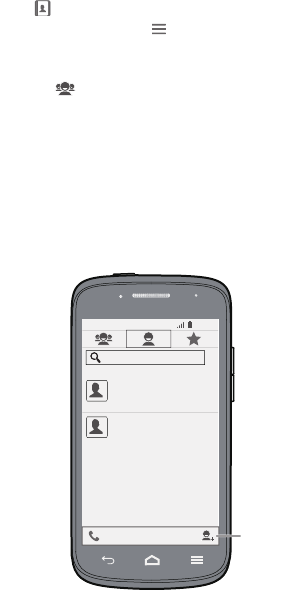
5
Managing contacts
Touch to open People.
From the contact list, touch > Manage contacts to
import contacts from the SIM card, microSD card, or
another Bluetooth device.
Touch the tab page to group your contacts for easier
management.
Create
contact
10:30
AM
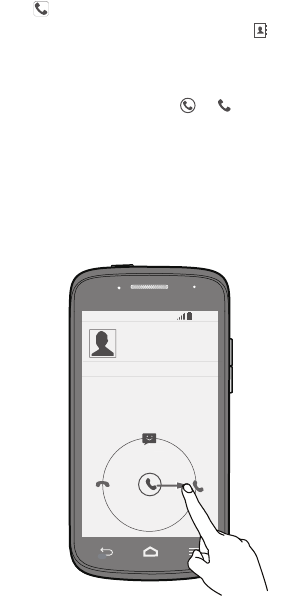
6
Making a call
Touch to open the dialer.
You can dial a phone number directly or touch to
choose a contact.
You can also touch a phone number in places like
messages, email and webpages to make a call.
To answer an incoming call, drag to .
**********
10:30
AM
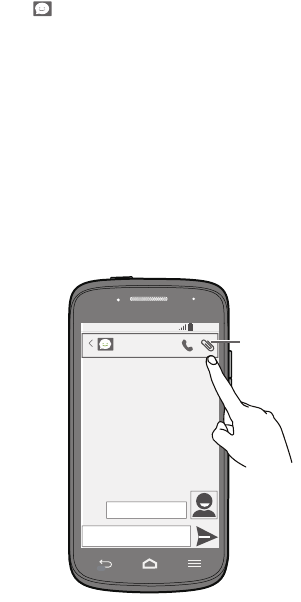
7
Sending messages
Touch to open Messaging.
Adding a photo or audio clip to a text message turns it
into a multimedia message.
You can also save attachments from multimedia
messages.
Attach file
Happy birthday!
**********
10:30
AM
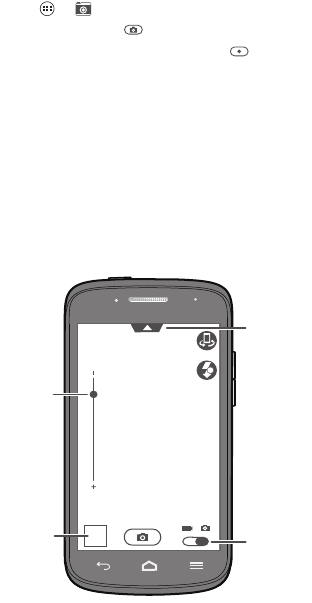
8
Taking a photo or video
Touch > to open Camera.
In photo mode, touch to take a photo.
In video mode, frame the scene and touch to record a
video.
Open optio
menu
Zoon in
or out
View
photos
and videos
taken
Switch
between
photo and
video mode
A
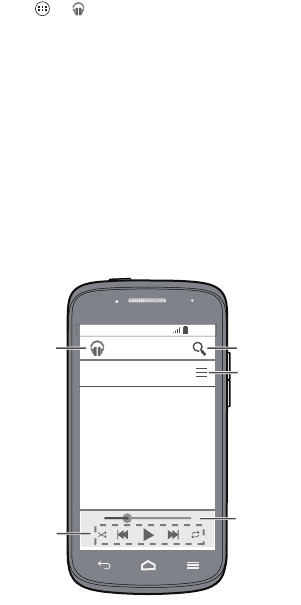
9
Listening to music
Touch > to open Play Music.
You can play songs by artist, album and more.
Progress
bar
Music player
controls
Back Search
Playlist
screen
10:30
AM
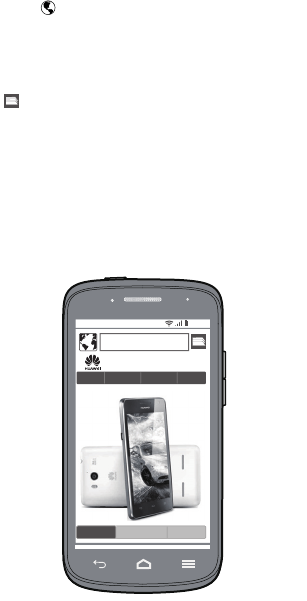
10
Surfing the web
Touch to open Browser.
You can start surfing the web right away using your
phone's browser and stay on ball with up-to-date news
and information.
Your browser supports multi-page browsing. Touch
to switch between pages.
www.huaweidevice.
10:30
AM

11
For more help
Want to obtain the user guide?
Search for and download the User Guide from
www.huaweidevice.com.
Want to learn more about Huawei Emotion UI?
Visit en.ui.vmall.com for the latest information.
Legal Notice
Copyright © Huawei Technologies Co., Ltd.
2013. All rights reserved.
No part of this manual may be reproduced or transmitted
in any form or by any means without prior written
consent of Huawei Technologies Co., Ltd. and its affiliates
("Huawei").
The product described in this manual may include
copyrighted software of Huawei and possible licensors.
Customers shall not in any manner reproduce, distribute,
modify, decompile, disassemble, decrypt, extract, reverse
engineer, lease, assign, or sublicense the said software,
unless such restrictions are prohibited by applicable laws
or such actions are approved by respective copyright
holders.
Trademarks and Permissions
, , and are trademarks or registered
trademarks of Huawei Technologies Co., Ltd.
Android™ is a trademark of Google Inc.
The Bluetooth® word mark and logos are registered
trademarks owned by Bluetooth SIG, Inc. and any use of
such marks by Huawei Technologies Co., Ltd. is under
license.
12
Other trademarks, product, service and company names
mentioned may be the property of their respective
owners.
Notice
Some features of the product and its accessories
described herein rely on the software installed, capacities
and settings of local network, and therefore may not be
activated or may be limited by local network operators or
network service providers.
Thus, the descriptions herein may not exactly match the
product or its accessories which you purchase.
Huawei reserves the right to change or modify any
information or specifications contained in this manual
without prior notice and without any liability.
Third-Party Software Statement
Huawei does not own the intellectual property of the
third-party software and applications that are delivered
with this product. Therefore, Huawei will not provide any
warranty of any kind for third party software and
applications. Neither will Huawei provide support to
customers who use third-party software and applications,
nor be responsible or liable for the functions or
performance of third-party software and applications.
Third-party software and applications services may be
interrupted or terminated at any time, and Huawei does
not guarantee the availability of any content or service.
Third-party service providers provide content and services
through network or transmission tools outside of the
control of Huawei. To the greatest extent permitted by
applicable law, it is explicitly stated that Huawei shall not
compensate or be liable for services provided by third-
party service providers, or the interruption or termination
of third-party contents or services.
13
Huawei shall not be responsible for the legality, quality, or
any other aspects of any software installed on this
product, or for any uploaded or downloaded third-party
works in any form, including but not limited to texts,
images, videos, or software etc. Customers shall bear the
risk for any and all effects, including incompatibility
between the software and this product, which result from
installing software or uploading or downloading the
third-party works.
This product is based on the open-source Android™
platform. Huawei has made necessary changes to the
platform. Therefore, this product may not support all the
functions that are supported by the standard Android
platform or may be incompatible with third-party
software. Huawei does not provide any warranty or
representation in connect with any such compatibility and
expressly excludes all liability in connection with such
matters.
DISCLAIMER
ALL CONTENTS OF THIS MANUAL ARE PROVIDED “AS IS”.
EXCEPT AS REQUIRED BY APPLICABLE LAWS, NO
WARRANTIES OF ANY KIND, EITHER EXPRESS OR
IMPLIED, INCLUDING BUT NOT LIMITED TO, THE IMPLIED
WARRANTIES OF MERCHANTABILITY AND FITNESS FOR A
PARTICULAR PURPOSE, ARE MADE IN RELATION TO THE
ACCURACY, RELIABILITY OR CONTENTS OF THIS
MANUAL.
TO THE MAXIMUM EXTENT PERMITTED BY APPLICABLE
LAW, IN NO EVENT SHALL HUAWEI BE LIABLE FOR ANY
SPECIAL, INCIDENTAL, INDIRECT, OR CONSEQUENTIAL
DAMAGES, OR LOSS OF PROFITS, BUSINESS, REVENUE,
DATA, GOODWILL SAVINGS OR ANTICIPATED SAVINGS
REGARDLESS OF WHETHER SUCH LOSSES ARE
FORSEEABLE OR NOT.
14
THE MAXIMUM LIABILITY (THIS LIMITATION SHALL NOT
APPLY TO LIABILITY FOR PERSONAL INJURY TO THE
EXTENT APPLICABLE LAW PROHIBITS SUCH A
LIMITATION) OF HUAWEI ARISING FROM THE USE OF
THE PRODUCT DESCRIBED IN THIS MANUAL SHALL BE
LIMITED TO THE AMOUNT PAID BY CUSTOMERS FOR THE
PURCHASE OF THIS PRODUCT.
Import and Export Regulations
Customers shall comply with all applicable export or
import laws and regulations and be responsible to obtain
all necessary governmental permits and licenses in order
to export, re-export or import the product mentioned in
this manual including the software and technical data
therein.
Privacy Policy
To better understand how we protect your personal
information, please see the privacy policy at http://
consumer.huawei.com/en/privacy-policy/index.htm.
Safety information
This section contains important information about the operation
of your device. It also contains information about how to use the
device safely. Read this information carefully before using your
device.
Electronic device
Do not use your device if using the device is prohibited.
Do not use the device if doing so causes danger or
interference with other electronic devices.

15
Interference with medical equipment
• Follow rules and regulations set forth by hospitals and
health care facilities. Do not use your device where
prohibited.
• Some wireless devices may affect the performance of
hearing aids or pacemakers. Consult your service
provider for more information.
• Pacemaker manufacturers recommend that a minimum
distance of 15 cm be maintained between a device and
a pacemaker to prevent potential interference with the
pacemaker. If using a pacemaker, hold the device on the
side opposite the pacemaker and do not carry the device
in your front pocket.
Protecting your hearing when using a headset
• To prevent possible hearing damage, do not
listen at high volume levels for long periods.
• Using a headset at high volumes may damage your
hearing. To reduce this risk, lower the headset volume
to a safe and comfortable level.
• Exposure to high volumes while driving may cause
distraction and increase your risk of an accident.
Areas with flammables and explosives
• Do not use the device where flammables or explosives
are stored (in a gas station, oil depot, or chemical plant,
for example). Using your device in these environments
increases the risk of explosion or fire. In addition, follow
the instructions indicated in text or symbols.
• Do not store or transport the device in containers with
flammable liquids, gases, or explosives.
16
Traffic security
• Observe local laws and regulations while using the
device. To reduce the risk of accidents, do not use your
wireless device while driving.
• Concentrate on driving. Your first responsibility is to
drive safely.
• Do not hold the device while driving. Use hands-free
accessories.
• When you must make or answer a call, pull off the road
safely and park the vehicle first.
• RF signals may affect the electronic systems of motor
vehicles. For more information, consult the vehicle
manufacturer.
• Do not place the device over the air bag or in the air bag
deployment area in a motor vehicle. Doing so may hurt
you because of the strong force when the air bag
inflates.
• Do not use your device while flying in an aircraft or
immediately before boarding. Using wireless devices in
an aircraft may disrupt wireless networks, present a
hazard to aircraft operation, or be illegal.
Operating environment
• Avoid dusty, damp, or dirty environments. Avoid
magnetic fields. Using the device in these environments
may result in circuit malfunctions.
• Do not use your device during thunderstorms to protect
your device against any danger caused by lightning.
• Ideal operating temperatures are
0 °C to 45°C. Ideal storage
temperatures are -20 °C to 55
°C. Extreme heat or cold may
damage your device or accessories.
• Do not expose your device to direct sunlight (such as on
a car dashboard) for prolonged periods.
• To protect your device or accessories from fire or
electrical shock hazards, avoid rain and moisture.
17
• Keep the device away from sources of heat and fire,
such as a heater, microwave oven, stove, water heater,
radiator, or candle.
• Do not place sharp metal objects, such as pins, near the
earpiece or speaker. The earpiece may attract these
objects and result in injury.
• Stop using your device or applications for a while if the
device is overheated. If skin is exposed to an overheated
device for an extended period, low temperature burn
symptoms, such as red spots and darker pigmentation,
may occur.
• Do not use your device's camera flash directly in the
eyes of people or pets. Otherwise temporary loss of
vision or damage to the eyes may occur.
• Do not touch the device's antenna. Otherwise,
communication quality may be reduced.
• Do not allow children or pets to bite or suck the device
or accessories. Doing so may result in damage or
explosion.
• Observe local laws and regulations, and respect the
privacy and legal rights of others.
Child's safety
• Comply with all precautions with regard to child's
safety. Letting children play with the device or its
accessories may be dangerous. The device includes
detachable parts that may present a choking hazard.
Keep away from children.
• The device and its accessories are not intended for use
by children. Children should only use the device with
adult supervision.
Accessories
• Using an unapproved or incompatible power adapter,
charger or battery may cause fire, explosion or other
hazards.
• Choose only accessories approved for use with this
model by the device manufacturer. The use of any other
18
types of accessories may void the warranty, may violate
local regulations and laws, and may be dangerous.
Please contact your retailer for information about the
availability of approved accessories in your area.
Charger safety
• For pluggable devices, the socket-outlet shall be
installed near the devices and shall be easily accessible.
• Unplug the charger from electrical outlets and the
device when not in use.
• Do not drop or cause an impact to the charger.
• If the power cable is damaged (for example, the cord is
exposed or broken), or the plug loosens, stop using it at
once. Continued use may lead to electric shocks, short
circuits, or fire.
• Do not touch the power cord with wet hands or pull the
power cord to disconnect the charger.
• Do not touch the device or the charger with wet hands.
Doing so may lead to short circuits, malfunctions, or
electric shocks.
• If your charger has been exposed to water, other
liquids, or excessive moisture, take it to an authorized
service center for inspection.
• Ensure that the charger meets the requirements of
Clause 2.5 in IEC60950-1/EN60950-1 and has been
tested and approved according to national or local
standards.
• Connect the device only to products with the USB-IF
logo or with USB-IF compliance program completion.
Battery safety
• Do not connect battery poles with conductors, such as
keys, jewelry, or other metal materials. Doing so may
short-circuit the battery and cause injuries or burns.
• Keep the battery away from excessive heat and direct
sunlight. Do not place it on or in heating devices, such as
microwave ovens, stoves, or radiators. Batteries may
explode if overheated.
19
• Do not attempt to modify or remanufacture the battery,
insert foreign objects into it, or immerse or expose it to
water or other liquids. Doing so may lead to fire,
explosion, or other hazards.
• If the battery leaks, ensure that the electrolyte does not
make direct contact with your skins or eyes. If the
electrolyte touches your skins or splashes into your eyes,
immediately flush with clean water and consult a
doctor.
• In case of battery deformation, color change, or
overheating while charging or storing, immediately stop
using the device and remove the battery. Continued use
may lead to battery leakage, fire, or explosion.
• Do not put batteries in fire as they may explode.
Damaged batteries may also explode.
• Dispose of used batteries in accordance with local
regulations. Improper battery use may lead to fire,
explosion, or other hazards.
• Do not allow children or pets to bite or suck the battery.
Doing so may result in damage or explosion.
• Do not smash or pierce the battery, or expose it to high
external pressure. Doing so may lead to a short circuit or
overheating.
• Do not drop the device or battery. If the device or
battery is dropped, especially on a hard surface, and
may be damaged.
• If the device standby time shortens significantly, replace
the battery.
• The device has a built-in, non-removable battery. Do not
attempt to remove the battery, otherwise the device
may be damaged. To replace the battery, take the
device to an authorized service center.
• Use the battery only with a charging system that is IEEE-
Std-1725 standard qualified. The use of an unqualified
battery or charger may lead to fire, explosion, leakage,
or other hazards.
• Replace the battery only with an IEEE-Std-1725
standard qualified battery. The use of an unqualified
20
battery may lead to fire, explosion, leakage, or other
hazards.
• Do not disassemble or open, crush, bend or deform,
puncture or shred the battery. Otherwise, it may lead to
electrolyte leakage, overheating, fire, or explosion.
• Do not solder battery poles or dismantle the battery.
Doing so may lead to electrolyte leakage, excessive
heat, fire, or explosion.
Cleaning and maintenance
• Keep the device and accessories dry. Do not attempt to
dry it with an external heat source, such as a microwave
oven or hair dryer.
• Do not expose your device or accessories to extreme
heat or cold. These environments may interfere with
proper function and may lead to fire or explosion.
• Avoid collision, which may lead to device malfunctions,
overheating, fire, or explosion.
• Before you clean or maintain the device, stop using it,
stop all applications, and disconnect all cables
connected to it.
• Do not use any chemical detergent, powder, or other
chemical agents (such as alcohol and benzene) to clean
the device or accessories. These substances may cause
damage to parts or present a fire hazard. Use a clean,
soft, and dry cloth to clean the device and accessories.
• Do not place magnetic stripe cards, such as credit cards
and phone cards, near the device for extended periods
of time. Otherwise the magnetic stripe cards may be
damaged.
• Do not dismantle or remanufacture the device and its
accessories. This voids the warranty and releases the
manufacturer from liability for damage. In case of
damage, contact an authorized service center for
assistance or repair.
• If the device screen is broken in a collision, immediately
stop using the device. Do not touch or attempt to
remove the broken parts. Promptly contact an
authorized service center.
21
Emergency calls
The availability of emergency calls is subject to your
cellular network quality, service provider policy, and local
laws and regulations. Never rely solely on your device for
critical communications like medical emergencies.
Environmental protection
• The device and its accessories (if included), such as the
power adapter, headset, and battery should not be
disposed of with household garbage.
• Disposal of the device and its accessories is subject to
local regulations. Support proper collection and
recycling.
FCC Regulatory Compliance
Body worn operation
The device complies with RF specifications when used
near your ear or at a distance of 1.5 cm from your body.
Ensure that the device accessories, such as a device case
and device holster, are not composed of metal
components. Keep the device away from your body to
meet the distance requirement.
Certification information (SAR)
This device is also designed to meet the requirements for
exposure to radio waves established by the Federal
Communications Commission (USA).
The SAR limit adopted by the USA is 1.6 W/kg averaged
over one gram of tissue. The highest SAR value reported
to the FCC for this device type complies with this limit.
The highest SAR value reported to the FCC for this device
type when using at the ear is 1.496 W/kg, and when
properly worn on the body is 1.084 W/kg, and when
using the Wi-Fi hotspot function is 1.273 W/Kg.
22
FCC statement
This equipment has been tested and found to comply
with the limits for a Class B digital device, pursuant to
Part 15 of the FCC Rules. These limits are designed to
provide reasonable protection against harmful
interference in a residential installation. This equipment
generates, uses and can radiate radio frequency energy
and, if not installed and used in accordance with the
instructions, may cause harmful interference to radio
communications. However, there is no guarantee that
interference will not occur in a particular installation. If
this equipment does cause harmful interference to radio
or television reception, which can be determined by
turning the equipment off and on, the user is encouraged
to try to correct the interference by one or more of the
following measures:
--Reorient or relocate the receiving antenna.
--Increase the separation between the equipment and
receiver.
--Connect the equipment into an outlet on a circuit
different from that to which the receiver is connected.
--Consult the dealer or an experienced radio/TV
technician for help.
This device complies with Part 15 of the FCC Rules.
Operation is subject to the following two conditions: (1)
this device may not cause harmful interference, and (2)
this device must accept any interference received,
including interference that may cause undesired
operation.
Caution: Any changes or modifications to this device not
expressly approved by Huawei Technologies Co., Ltd. for
compliance could void the user's authority to operate the
equipment.
23
Hearing Aid Compatibility (HAC) regulations for
mobile phones
In 2003, the FCC adopted rules to make digital wireless
telephones compatible with hearing aids and cochlear
implants. Although analog wireless phones do not usually
cause interference with hearing aids or cochlear implants,
digital wireless phones sometimes do because of
electromagnetic energy emitted by the phone's antenna,
backlight, or other components.
Your phone is compliant with FCC HAC regulations (ANSI
C63.19).
While some wireless phones are used near some hearing
devices (hearing aids and cochlear implants), users may
detect a buzzing, humming, or whining noise.
Some hearing devices are more immune than others to
this interference noise, and phones also vary in the
amount of interference they generate.
The wireless telephone industry has developed a rating
system for wireless phones, to assist hearing device users
find phones that may be compatible with their hearing
devices. Not all phones have been rated. Phones that are
rated have the rating on their box or a label located on
the box. The ratings are not guarantees.
Results will vary depending on the user's hearing device
and hearing loss. If your hearing device happens to be
vulnerable to interference, you may not be able to use a
rated phone successfully. Trying out the phone with your
hearing device is the best way to evaluate it for your
personal needs.
M-Ratings: Phones rated M3 or M4 meet FCC
requirements and are likely to generate less interference
to hearing devices than phones that are not labeled. M4
is the better/higher of the two ratings.
24
T-Ratings: Phones rated T3 or T4 meet FCC requirements
and are likely to be more usable with a hearing device's
telecoil ("T Switch" or "Telephone Switch") than unrated
phones. T4 is the better/higher of the two ratings. (Note
that not all hearing devices have telecoils in them.)
Hearing devices may also be measured.
Your phone meets the M3/T3 level rating. Hearing devices
may also be rated. Your hearing device manufacturer or
hearing health professional may help you find this rating.
This phone has been tested and rated for use with
hearing aids for some of the wireless technologies that it
uses. However, there may be some newer wireless
technologies used in this phone that have not been
tested yet for use with hearing aids. It is important to try
the different features of this phone thoroughly and in
different locations, using your hearing aid or cochlear
implant, to determine if you hear any interfering noise.
Consult your service provider or the manufacturer of this
phone for information on hearing aid compatibility. If you
have questions about return or exchange policies, consult
your service provider or phone retailer.
To ensure that the Hearing Aid Compatibility rating for
your device is maintained, secondary transmitters such as
Bluetooth and/or Wi-Fi components must be disabled
during a call.
For more information about the FCC Hearing Aid
Compatibility please go to http://transition.fcc.gov/cgb/
dro/hearing.html.
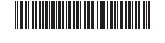
HUAWEI Y301-A2
Please visit
www.huaweidevice.com/worldwide/support/hotline for
recently updated hotline and email address in your
country or region.
All the pictures in this guide are for your reference only.
Your phone's actual display features may be different to
those described here, depending on its software version.
31010NWJ-01