Huawei Technologies Y336-A1 Smart Phone User Manual
Huawei Technologies Co.,Ltd Smart Phone
User Manual
Quick Start Guide
Welcome to HUAWEI
Model:Y336-A1
TracFone part number: HXXXXXXX
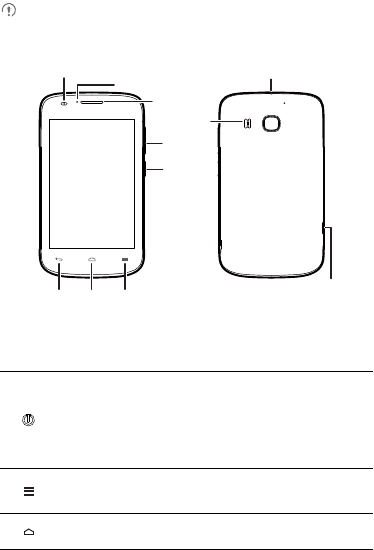
1
Phone at a Glance
All the pictures in this guide are for your reference only. Your phone's actual
display features may be different to those described here, depending on its
software version.
Key Functions at Your Fingertips
• Press and hold to power on your mobile phone.
• When your mobile phone is powered on, press and hold this button
to display the options menu. You can then choose to power off the
phone or perform shortcut operations.
• Press to lock the screen when your mobile phone is active.
• Touch to open the menu on an active screen.
• Touch and hold to display recently used applications.
Touch to return to the Home screen.
Earpiece
Volume
key
Headset jack
Charger/
Data port
Power
key
Back Home Menu
Speaker
Light sensor
Status light
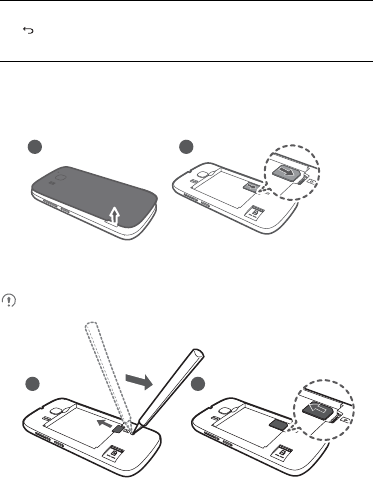
2
Installing the SIM Card
There are two steps to install the SIM card:
1. Remove the battery cover.
2. Insert the SIM card.
To remove the SIM card, foolow the steps below.
• Touch to return to the previous screen or exit the application you are
running.
• Touch to hide the keyboard.
1 2
1 2
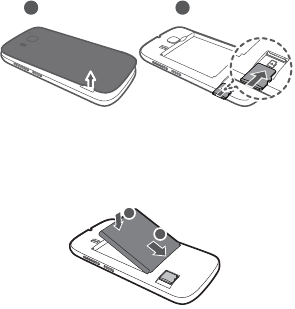
3
Installing the microSD™ Card
If you want to expand your phone memory, you can also insert a microSD card.
1. Remove the battery cover.
2. Insert the microSD card into the card slot as shown in the diagram.
Installing the Battery
1. Angle the edge labeled
a
(with the contacts) into the bottom end of the battery
compartment.
2. Push the edge labeled
b
into the compartment until the battery clicks firmly into
place.
1 2
a
b
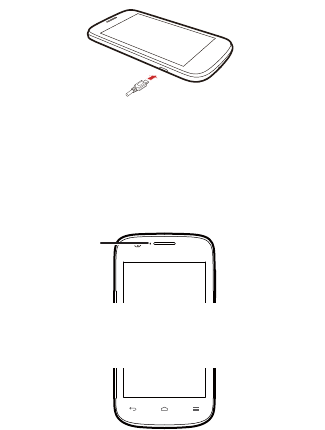
4
Charging the Battery
Before charging the battery, ensure that it has been properly installed on your phone.
1. Connect the USB cable that came with your mobile phone to the charger.
2. Connect the other end of the USB cable to your mobile phone. Then, to start
charging, plug the charger into an electrical outlet.
Status Indicator
The color of the status indicator tells you the status of your mobile phone's battery.
Status Indicator
Green: Fully charged (when connected to charger).
Orange: Charging in progress (when connected to charger).
Red: Battery low.
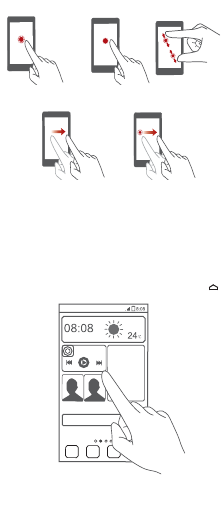
5
Touchscreen Actions
Using your finger on the touchscreen, you can operate your phone conveniently.
Home Screen
You can set up the Home screen according to your own preferences, for example by
adding a shortcut or a widget to your Home screen, changing the wallpaper, or setting
the number of Home screen extensions.
To return to the Home screen from any of its extensions, press .
When a new notification icon appears on the notification bar, place your finger on the
notification bar and flick down to open the notification panel.
Touch & hold Touch
Flick Drag
Zoom
Flick your finger left or right
across the Home screen.
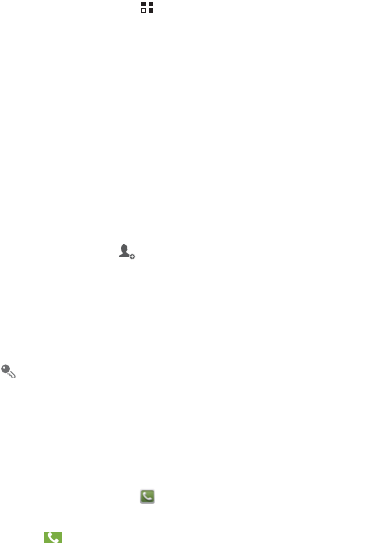
6
Adding a New Home Screen Item
1. On the Home screen, touch to display the application list.
2. Press and hold an application icon, and then drag the icon to a blank area on the
Home screen.
Removing an Icon from the Home Screen
1. Touch and hold an item on the Home screen that you want to remove until your
mobile phone vibrates.
2. Without lifting your finger, drag the item to the trash can. Wait until the item and the
trash can turn red.
3. Release the item.
Adding a Contact
1. In the contact list, touch .
2. From the screen displayed, create a contact in your mobile phone, SIM card or your
account. Add a new account if you do not have one.
3. Enter the contact's name, and then add detailed information such as phone
numbers and address.
4. Touch
DONE
to save the contact information.
To save a contact from your call log, touch and hold the desired phone number
to display the options menu, and then touch
Add to contacts
.
Making a Call with the Phone
Application
1. On the Home screen, touch .
2. Enter the phone number.
3. Touch to initiate the call.
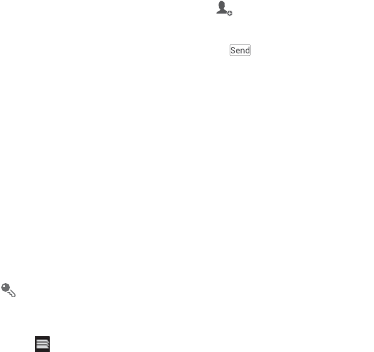
7
Creating and Sending a Multimedia
Message
You can use multimedia messages to make everyday communications very special.
You can record a message and send it as an audio file, for example, sing "Happy
Birthday" and send it to a friend, or send a slideshow of photographs of a special
event. The possibilities are enormous.
1. Enter a phone number in the
To
field, or touch to select a contact from
People
.
2. Touch the composition text box to start composing your message.
3. When you are ready to send the message, touch .
Connecting Internet
Get online using your phone's Wi-Fi to save your money.
Turning On Wi-Fi
1. Touch
Settings
.
2. Under
WIRELESS & NETWORKS
, touch the button next to
Wi-Fi
.
Basic Operations
Touch
Browser
to open the home page.
When known or open Wi-Fi networks and mobile data networks are available at
the same time, your phone will preferably select a Wi-Fi network for Internet
access.
Touch on the upper section of the screen, and all web pages currently open are
displayed. You can:
• Touch one page to enlarge it.
• Touch the cross sign (×) to close that page.
• Touch (+) to open a new browser window.

8
Opening a Webpage
1. In a browser window, touch the URL field at the top of the screen.
2. Use the keyboard to enter a webpage address.
3. As you enter the address, matching webpage addresses will appear on the screen.
If you see the address you want, touch it and go directly to that webpage or
complete entering your desired webpage.
Turning Off Your Data Service
When you are not using your data service, to eliminate unwanted data traffic, you can
turn it off quickly.
1. Open the notification bar.
2. Touch at the top of the screen to switch data services on or off.
Play Store
Android
Play Store
provides direct access to applications and games which you can
download and install on your phone.
Opening Play Store
1. On the Home screen, touch
Play Store
.
2. When you open
Play Store
for the first time, the
Google Play Terms of Service
window will appear. Touch
Accept
to continue.
Installing an Application
1. In the
Play Store
, select a category, and then touch the application you want to
download.
2. To install the application, touch
Download
(if it is free) or touch the button with its
price (if it is not free), and confirm your download or purchase.
After the application has been downloaded and installed on your mobile phone, the
content download icon appears in the notification bar.
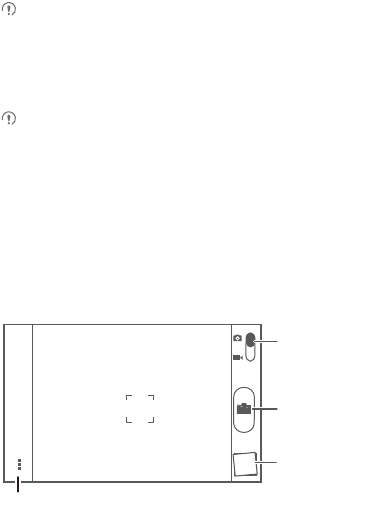
9
If you want to install a non-Play Store application, touch
Settings
>
Security
,
and then select the
Unknown sources
check box to allow installation of the
non-Play Store application.
Uninstalling an Application
You cannot uninstall the applications that are pre-installed on the system.
1. On the
Settings
screen, touch
Apps
.
2. Touch an application, and then touch
Uninstall
.
Opening Your Camera
You can take and share photos using the camera. Your camera supports multiple
capture modes and photo effects. After taking a picture, access the
Gallery
to view it.
For information on how to share photos and videos, see the User Guide.
Capture Screen
Thumbnail of last
photo. Touch to
preview the photos
or videos.
Touch to take a
photo.
Touch to customize the camera settings.
Drag up to take
photos, drag down
to record videos.
S

10
Using the microSD Card as a USB
Mass Storage
1. Connect your mobile phone to your PC with the USB cable provided. Your PC will
detect the microSD card as a removable storage device.
2. Open the notification bar, and then touch .
3. Touch
Turn on USB storage
in the dialog box that opens to confirm that you want
to transfer files.
You can now transfer files from your PC to your mobile phone's microSD card.
Playing Music
You can listen to music that you have stored on your microSD card using the music
player . The music player will automatically search for any music on the microSD card
sort it into albums and playlists.
Synchronizing Information
Some applications on your mobile phone give you access to the same personal
information that you can add, view, and edit on your computer. If you add, change, or
delete your information in any of these applications on the web, the updated
information also appears on your mobile phone.
Back
Playlist screen
Music player
controls
Progress bar

11
This is made possible through over-the-air data synchronization. The process occurs
in the background and does not interfere with use of your mobile phone. When your
phone is synchronizing, a data synchronization icon will be shown in the notification
bar.
For more information, see the User Guide.
FAQs
How Can I Use a microSD Card to Import Contacts to My Phone from Another
Phone?
Your mobile phone supports contact files in the .vcf format only.
1.
Save the contacts you want to import to your mobile phone to a microSD
as a .vcf file.
2.
Insert the microSD card into your mobile phone and find the .vcf file
using
File Manager
.
3.
Touch the .vcf file. The mobile phone displays a message asking
whether you want to import the contacts.
4.
Touch
OK
to import the contacts.
Compatibility problems may occur with .vcf files created by different phones, and
certain contact information may be lost when contacts are imported.
How Do I Disable Automatic Change of Screen Orientation When Rotating My
Phone?
On the Home screen, touch
Settings
>
Display
, and then clear the
Auto-rotate
screen
check box to disable this function.
How Do I Set an Unlock Pattern?
On the Home screen, touch
Settings
>
Security
>
Screen lock
>
Pattern
.
How Can I Change the Input Method?
When the keypad is displayed, a keypad icon is displayed on the status bar. Flick the
status bar downwards and touch
Select input method
to select an input method.
How Do I Stop the Song Playing in the Background?
Flick the notification bar downwards to open the notifications panel, touch the music
playing notification to go to the music playing screen, and then stop playing the song.

12
How Do I Return to the Call Screen?
If you switched to another screen during a call, flick the notification bar downwards to
open the notifications panel, and then touch the current call notification to return to the
call screen.
How Do I Hide the Keyboard?
Touch to hide the keyboard.
How Do I Forward a Message?
On the message viewing screen, touch and hold a message, and then select
Forward
from the displayed menu.
Why Am I Unable to Use Navigation?
Navigation
is unavailable in some countries or regions.
Safety information
This section contains important information about the operation of your device. It also
contains information about how to use the device safely. Read this information
carefully before using your device.
Electronic device
Do not use your device if using the device is prohibited. Do not use the device if doing
so causes danger or interference with other electronic devices.
Interference with medical equipment
• Follow rules and regulations set forth by hospitals and health care facilities. Do not
use your device where prohibited.
• Some wireless devices may affect the performance of hearing aids or pacemakers.
Consult your service provider for more information.
• Pacemaker manufacturers recommend that a minimum distance of 15 cm be
maintained between a device and a pacemaker to prevent potential interference
with the pacemaker. If using a pacemaker, hold the device on the side opposite the
pacemaker and do not carry the device in your front pocket.
13
Protecting your hearing when using a headset
• Using a headset at high volumes may damage your hearing. To reduce this risk,
lower the headset volume to a safe and comfortable level.
• Exposure to high volumes while driving may cause distraction and increase your
risk of an accident.
Areas with flammables and explosives
• Do not use the device where flammables or explosives are stored (in a gas station,
oil depot, or chemical plant, for example). Using your device in these environments
increases the risk of explosion or fire. In addition, follow the instructions indicated in
text or symbols.
• Do not store or transport the device in containers with flammable liquids, gases, or
explosives.
Traffic security
• Observe local laws and regulations while using the device. To reduce the risk of
accidents, do not use your wireless device while driving.
• Concentrate on driving. Your first responsibility is to drive safely.
• Do not hold the device while driving. Use hands-free accessories.
• When you must make or answer a call, pull off the road safely and park the vehicle
first.
• RF signals may affect the electronic systems of motor vehicles. For more
information, consult the vehicle manufacturer.
• Do not place the device over the air bag or in the air bag deployment area in a motor
vehicle. Doing so may hurt you because of the strong force when the air bag
inflates.
• Do not use your device while flying in an aircraft or immediately before boarding.
Using wireless devices in an aircraft may disrupt wireless networks, present a
hazard to aircraft operation, or be illegal.
Operating environment
• Avoid dusty, damp, or dirty environments. Avoid magnetic fields. Using the device
in these environments may result in circuit malfunctions.
14
• Do not use your device during thunderstorms to protect your device against any
danger caused by lightning.
• Ideal operating temperatures are 0 °C to 35 °C. Ideal storage temperatures are
-20 °C to 70 °C. Extreme heat or cold may damage your device or accessories.
• Do not expose your device to direct sunlight (such as on a car dashboard) for
prolonged periods.
• To protect your device or accessories from fire or electrical shock hazards, avoid
rain and moisture.
• Keep the device away from sources of heat and fire, such as a heater, microwave
oven, stove, water heater, radiator, or candle.
• Do not place sharp metal objects, such as pins, near the earpiece or speaker. The
earpiece may attract these objects and result in injury.
• Stop using your device or applications for a while if the device is overheated. If skin
is exposed to an overheated device for an extended period, low temperature burn
symptoms, such as red spots and darker pigmentation, may occur.
• Do not use your device's camera flash directly in the eyes of people or pets.
Otherwise temporary loss of vision or damage to the eyes may occur.
• Do not touch the device's antenna. Otherwise, communication quality may be
reduced.
• Do not allow children or pets to bite or suck the device or accessories. Doing so
may result in damage or explosion.
• Observe local laws and regulations, and respect the privacy and legal rights of
others.
Child's safety
• Comply with all precautions with regard to child's safety. Letting children play with
the device or its accessories may be dangerous. The device includes detachable
parts that may present a choking hazard. Keep away from children.
• The device and its accessories are not intended for use by children. Children
should only use the device with adult supervision.
15
Accessories
• Using an unapproved or incompatible power adapter, charger or battery may
cause fire, explosion or other hazards.
• Choose only accessories approved for use with this model by the device
manufacturer. The use of any other types of accessories may void the warranty,
may violate local regulations and laws, and may be dangerous. Please contact
your retailer for information about the availability of approved accessories in your
area.
Charger safety
• For pluggable devices, the socket-outlet shall be installed near the devices and
shall be easily accessible.
• Unplug the charger from electrical outlets and the device when not in use.
• Do not drop or cause an impact to the charger.
• If the power cable is damaged (for example, the cord is exposed or broken), or the
plug loosens, stop using it at once. Continued use may lead to electric shocks, short
circuits, or fire.
• Do not touch the power cord with wet hands or pull the power cord to disconnect
the charger.
• Do not touch the device or the charger with wet hands. Doing so may lead to short
circuits, malfunctions, or electric shocks.
• If your charger has been exposed to water, other liquids, or excessive moisture,
take it to an authorized service center for inspection.
• Ensure that the charger meets the requirements of Clause 2.5 in IEC60950-1/
EN60950-1/UL60950-1 and has been tested and approved according to national
or local standards.
• Connect the device only to products with the USB-IF logo or with USB-IF
compliance program completion.
Battery safety
• Do not connect battery poles with conductors, such as keys, jewelry, or other metal
materials. Doing so may short-circuit the battery and cause injuries or burns.
16
• Keep the battery away from excessive heat and direct sunlight. Do not place it on or
in heating devices, such as microwave ovens, stoves, or radiators. Batteries may
explode if overheated.
• Do not attempt to modify or remanufacture the battery, insert foreign objects into it,
or immerse or expose it to water or other liquids. Doing so may lead to fire,
explosion, or other hazards.
• If the battery leaks, ensure that the electrolyte does not make direct contact with
your skins or eyes. If the electrolyte touches your skins or splashes into your eyes,
immediately flush with clean water and consult a doctor.
• In case of battery deformation, color change, or overheating while charging or
storing, immediately stop using the device and remove the battery. Continued use
may lead to battery leakage, fire, or explosion.
• Do not put batteries in fire as they may explode. Damaged batteries may also
explode.
• Dispose of used batteries in accordance with local regulations. Improper battery
use may lead to fire, explosion, or other hazards.
• Do not allow children or pets to bite or suck the battery. Doing so may result in
damage or explosion.
• Do not smash or pierce the battery, or expose it to high external pressure. Doing so
may lead to a short circuit or overheating.
• Do not drop the device or battery. If the device or battery is dropped, especially on a
hard surface, it may be damaged.
• If the device standby time shortens significantly, replace the battery.
• The device has a built-in, non-removable battery. Do not attempt to remove the
battery, otherwise the device may be damaged. To replace the battery, take the
device to an authorized service center.
• Use the battery only with a charging system that is IEEE-Std-1725 standard
qualified. The use of an unqualified battery or charger may lead to fire, explosion,
leakage, or other hazards.
• Replace the battery only with an IEEE-Std-1725 standard qualified battery. The
use of an unqualified battery may lead to fire, explosion, leakage, or other hazards.
• Do not disassemble or open, crush, bend or deform, puncture or shred the battery.
Otherwise, it may lead to electrolyte leakage, overheating, fire, or explosion.
17
• Do not solder battery poles or dismantle the battery. Doing so may lead to
electrolyte leakage, excessive heat, fire, or explosion.
Cleaning and maintenance
• Keep the device and accessories dry. Do not attempt to dry it with an external heat
source, such as a microwave oven or hair dryer.
• Do not expose your device or accessories to extreme heat or cold. These
environments may interfere with proper function and may lead to fire or explosion.
• Avoid collision, which may lead to device malfunctions, overheating, fire, or
explosion.
• Before you clean or maintain the device, stop using it, stop all applications, and
disconnect all cables connected to it.
• Do not use any chemical detergent, powder, or other chemical agents (such as
alcohol and benzene) to clean the device or accessories. These substances may
cause damage to parts or present a fire hazard. Use a clean, soft, and dry cloth to
clean the device and accessories.
• Do not place magnetic stripe cards, such as credit cards and phone cards, near the
device for extended periods of time. Otherwise the magnetic stripe cards may be
damaged.
• Do not dismantle or remanufacture the device and its accessories. This voids the
warranty and releases the manufacturer from liability for damage. In case of
damage, contact an authorized service center for assistance or repair.
• If the device screen is broken in a collision, immediately stop using the device. Do
not touch or attempt to remove the broken parts. Promptly contact an authorized
service center.
Emergency calls
The availability of emergency calls is subject to your cellular network quality, service
provider policy, and local laws and regulations. Never rely solely on your device for
critical communications like medical emergencies.
Environmental protection
• The device and its accessories (if included), such as the power adapter, headset,
and battery should not be disposed of with household garbage.
18
• Disposal of the device and its accessories is subject to local regulations. Support
proper collection and recycling.
FCC Regulatory Compliance
Body worn operation
The device complies with RF specifications when used near your ear or at a distance
of 1.5 cm from your body. Ensure that the device accessories, such as a device case
and device holster, are not composed of metal components. Keep the device away
from your body to meet the distance requirement.
Certification information (SAR)
This device is also designed to meet the requirements for exposure to radio waves
established by the Federal Communications Commission (USA).
The SAR limit adopted by the USA is 1.6 W/kg averaged over one gram of tissue. The
highest SAR value reported to the FCC for this device type complies with this limit.
The highest SAR value reported to the FCC for this device type when using at the ear
is 1.460 W/kg, and when properly worn on the body is 1.352 W/kg, and when using
the Wi-Fi hotspot function is 0.911 W/Kg.
FCC statement
This equipment has been tested and found to comply with the limits for a Class B
digital device, pursuant to Part 15 of the FCC Rules. These limits are designed to
provide reasonable protection against harmful interference in a residential installation.
This equipment generates, uses and can radiate radio frequency energy and, if not
installed and used in accordance with the instructions, may cause harmful
interference to radio communications. However, there is no guarantee that
interference will not occur in a particular installation. If this equipment does cause
harmful interference to radio or television reception, which can be determined by
turning the equipment off and on, the user is encouraged to try to correct the
interference by one or more of the following measures:
--Reorient or relocate the receiving antenna.
--Increase the separation between the equipment and receiver.
--Connect the equipment into an outlet on a circuit different from that to which the
receiver is connected.
--Consult the dealer or an experienced radio/TV technician for help.
This device complies with Part 15 of the FCC Rules. Operation is subject to the
following two conditions: (1) this device may not cause harmful interference, and (2)
this device must accept any interference received, including interference that may
cause undesired operation.
19
Caution:
Any changes or modifications to this device not expressly approved by
Huawei Technologies Co., Ltd. for compliance could void the user's authority to
operate the equipment.
Hearing Aid Compatibility (HAC) regulations for mobile phones
In 2003, the FCC adopted rules to make digital wireless telephones compatible with
hearing aids and cochlear implants. Although analog wireless phones do not usually
cause interference with hearing aids or cochlear implants, digital wireless phones
sometimes do because of electromagnetic energy emitted by the phone's antenna,
backlight, or other components.
Your phone is compliant with FCC HAC regulations (ANSI C63.19).
While some wireless phones are used near some hearing devices (hearing aids and
cochlear implants), users may detect a buzzing, humming, or whining noise.
Some hearing devices are more immune than others to this interference noise, and
phones also vary in the amount of interference they generate.
The wireless telephone industry has developed a rating system for wireless phones,
to assist hearing device users find phones that may be compatible with their hearing
devices. Not all phones have been rated. Phones that are rated have the rating on
their box or a label located on the box. The ratings are not guarantees.
Results will vary depending on the user's hearing device and hearing loss. If your
hearing device happens to be vulnerable to interference, you may not be able to use
a rated phone successfully. Trying out the phone with your hearing device is the best
way to evaluate it for your personal needs.
M-Ratings: Phones rated M3 or M4 meet FCC requirements and are likely to
generate less interference to hearing devices than phones that are not labeled. M4 is
the better/higher of the two ratings.
T-Ratings: Phones rated T3 or T4 meet FCC requirements and are likely to be more
usable with a hearing device's telecoil ("T Switch" or "Telephone Switch") than
unrated phones. T4 is the better/higher of the two ratings. (Note that not all hearing
devices have telecoils in them.) Hearing devices may also be measured.
Your phone meets the M4/T4 level rating. Hearing devices may also be rated. Your
hearing device manufacturer or hearing health professional may help you find this
rating.
20
This phone has been tested and rated for use with hearing aids for some of the
wireless technologies that it uses. However, there may be some newer wireless
technologies used in this phone that have not been tested yet for use with hearing
aids. It is important to try the different features of this phone thoroughly and in different
locations, using your hearing aid or cochlear implant, to determine if you hear any
interfering noise. Consult your service provider or the manufacturer of this phone for
information on hearing aid compatibility. If you have questions about return or
exchange policies, consult your service provider or phone retailer.
To ensure that the Hearing Aid Compatibility rating for your device is maintained,
secondary transmitters such as Bluetooth and/or Wi-Fi components must be disabled
during a call.
For more information about the FCC Hearing Aid Compatibility please go to
http://transition.fcc.gov/cgb/dro/hearing.html
.
Personal Information and Data
Security
The use of some functions or third-party applications on your device could result in
your personal information and data being lost or becoming accessible to others.
Several measures are recommended to help you protect personal and confidential
information.
• Place your device in a safe area to prevent it from unauthorized use.
• Set your device screen to lock and create a password or unlock pattern to open it.
• Periodically back up personal information kept on your SIM/UIM card, memory
card, or stored in your device memory. If you change to a different device, be sure
to move or delete any personal information on your old device.
• If you are worried about viruses when you receive messages or emails from a
stranger, you can delete them without opening them.
• If you use your device to browse the Internet, avoid websites that might pose a
security risk to avoid theft of your personal information.
• If you use services such as Wi-Fi tether or Bluetooth, set passwords for these
services to prevent unauthorized access. When these services are not in use, turn
them off.

21
• Install or upgrade device security software and regularly scan for viruses.
• Be sure to obtain third-party applications from a legitimate source. Downloaded
third-party applications should be scanned for viruses.
• Install security software or patches released by Huawei or third-party application
providers.
• Some applications require and transmit location information. As a result, a third-
party may be able to share your location information.
• Your device may provide detection and diagnostic information to third-party
application providers. Third party vendors use this information to improve their
products and services.
• If you have concerns about the security of your personal information and data,
please contact mobile@huawei.com.
Legal Notice
Copyright © Huawei Technologies Co., Ltd. 2014. All rights reserved.
No part of this manual may be reproduced or transmitted in any form or by any means
without prior written consent of Huawei Technologies Co., Ltd. and its affiliates
("Huawei").
The product described in this manual may include copyrighted software of Huawei
and possible licensors. Customers shall not in any manner reproduce, distribute,
modify, decompile, disassemble, decrypt, extract, reverse engineer, lease, assign, or
sublicense the said software, unless such restrictions are prohibited by applicable
laws or such actions are approved by respective copyright holders.
Trademarks and Permissions
, , and are trademarks or registered trademarks of Huawei
Technologies Co., Ltd.
Manufactured under license from Dolby Laboratories. Dolby and the double-D
symbol are registered trademarks of Dolby Laboratories.
Android™ is a trademark of Google Inc.
The Bluetooth
®
word mark and logos are registered trademarks owned by Bluetooth
SIG, Inc. and any use of such marks by Huawei Technologies Co., Ltd. is under
license.
22
Other trademarks, product, service and company names mentioned may be the
property of their respective owners.
Notice
Some features of the product and its accessories described herein rely on the
software installed, capacities and settings of local network, and therefore may not be
activated or may be limited by local network operators or network service providers.
Thus, the descriptions herein may not exactly match the product or its accessories
which you purchase.
Huawei reserves the right to change or modify any information or specifications
contained in this manual without prior notice and without any liability.
Third-Party Software Statement
Huawei does not own the intellectual property of the third-party software and
applications that are delivered with this product. Therefore, Huawei will not provide
any warranty of any kind for third party software and applications. Neither will Huawei
provide support to customers who use third-party software and applications, nor be
responsible or liable for the functions or performance of third-party software and
applications.
Third-party software and applications services may be interrupted or terminated at
any time, and Huawei does not guarantee the availability of any content or service.
Third-party service providers provide content and services through network or
transmission tools outside of the control of Huawei. To the greatest extent permitted
by applicable law, it is explicitly stated that Huawei shall not compensate or be liable
for services provided by third-party service providers, or the interruption or termination
of third-party contents or services.
Huawei shall not be responsible for the legality, quality, or any other aspects of any
software installed on this product, or for any uploaded or downloaded third-party
works in any form, including but not limited to texts, images, videos, or software etc.
Customers shall bear the risk for any and all effects, including incompatibility between
the software and this product, which result from installing software or uploading or
downloading the third-party works.
This product is based on the open-source Android™ platform. Huawei has made
necessary changes to the platform. Therefore, this product may not support all the
functions that are supported by the standard Android platform or may be incompatible
with third-party software. Huawei does not provide any warranty or representation in
connect with any such compatibility and expressly excludes all liability in connection
with such matters.
23
DISCLAIMER
ALL CONTENTS OF THIS MANUAL ARE PROVIDED "AS IS". EXCEPT AS
REQUIRED BY APPLICABLE LAWS, NO WARRANTIES OF ANY KIND, EITHER
EXPRESS OR IMPLIED, INCLUDING BUT NOT LIMITED TO, THE IMPLIED
WARRANTIES OF MERCHANTABILITY AND FITNESS FOR A PARTICULAR
PURPOSE, ARE MADE IN RELATION TO THE ACCURACY, RELIABILITY OR
CONTENTS OF THIS MANUAL.
TO THE MAXIMUM EXTENT PERMITTED BY APPLICABLE LAW, IN NO EVENT
SHALL HUAWEI BE LIABLE FOR ANY SPECIAL, INCIDENTAL, INDIRECT, OR
CONSEQUENTIAL DAMAGES, OR LOSS OF PROFITS, BUSINESS, REVENUE,
DATA, GOODWILL SAVINGS OR ANTICIPATED SAVINGS REGARDLESS OF
WHETHER SUCH LOSSES ARE FORSEEABLE OR NOT.
THE MAXIMUM LIABILITY (THIS LIMITATION SHALL NOT APPLY TO LIABILITY
FOR PERSONAL INJURY TO THE EXTENT APPLICABLE LAW PROHIBITS
SUCH A LIMITATION) OF HUAWEI ARISING FROM THE USE OF THE
PRODUCT DESCRIBED IN THIS MANUAL SHALL BE LIMITED TO THE
AMOUNT PAID BY CUSTOMERS FOR THE PURCHASE OF THIS PRODUCT.
Import and Export Regulations
Customers shall comply with all applicable export or import laws and regulations and
be responsible to obtain all necessary governmental permits and licenses in order to
export, re-export or import the product mentioned in this manual including the
software and technical data therein.
Privacy Policy
To better understand how we protect your personal information, please see the
privacy policy at
http://consumer.huawei.com/privacy-policy
.
Getting More
• Please visit www.huaweidevice.com/worldwide for user guide.
• Please visit www.huaweidevice.com/worldwide/support/hotline for recently
updated hotline and email address in your country or region.
• Please visit www.huaweidevice.com for recently updated software for your device.
V100R001_01 3101XXXX
HUAWEI Y336-A1