Huawei Android 7.0 Upgrade (Android N Update) Beta APP Relevant FAQ (for Europe)
2017-03-30
User Manual: Huawei
Open the PDF directly: View PDF ![]() .
.
Page Count: 2
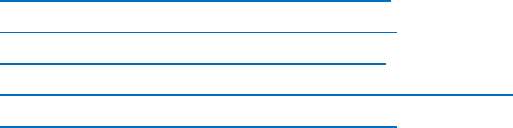
1. What's Beta APP? What's the functions about Beta APP?
Beta APP is used for EMUI 5.0(Android 7.0) Beta upgrade in Europe region. (We will add
other overseas regions in the following).
You can sign up to upgrade through Beta APP and will receive the new version after your
apply has been approved. You can use it feed back issues and contact with us in the
process of new version upgrade.
This will promote the improvement of new version upgrade and bring you better
experience.
2. What's the memory of Beta APP? Why I fail to download and install Beta APP?
What need to prepare before using Beta APP?
Hi, XXX, the Beta APP has 6M. Please make sure the following items before you using
Beta APP:
a. Suggest you download/install and upgrading in Wi-Fi environment. (Notes: The issues
you submitted only in Wi-Fi environment that can we receive)
b. Ensure your mobile phone is consistent with current version and model that can
upgrade.(Notes: Huawei will offer the Android N update to the following devices: Mate c,
P9, P9 Plus, Honor 8, P9 Lite, Honor 6X, Nova, and Nova Plus, model names may vary
according to countries or region.)
d. Ensure your mobile phone built-in local SIM card.
e. Please download the official version of the Beta APP.
3. If I take part in the Beta, but do not sign up then could I receive the new
version?
You can only use Beta APP to sign up to upgrade in Europe, if not, you would not be able
to participate in the Beta activity, also unable to receive the Beta version.
(Notes: For Northeast Europe, at present, only Poland, Finland, Swedish, Romania,
Danish can use Beta APP, please go to the following website to download Beta APP)
http://consumer.huawei.com/minisite/pl/fut
http://consumer.huawei.com/minisite/se/fut
http://consumer.huawei.com/minisite/fi/fut
http://consumer.huawei.com/minisite/ro/beta/index.html
http://consumer.huawei.com/minisite/dk/fut
4. How to use the Beta APP? How to sign up to upgrade? How to feed back
issues?
Please guide users to reference Beta APP User Guide.
5. How to know the sign up upgrade is successfully? Is there any prompt? Why I
fail to sign up to upgrade?
Click Personal -> Join project -> Available projects, choose the project that you want (if
not show please refresh), click Sign up to join the project. If the "Signed" icon light up
means your application was submitted successfully and if the "Joined" icon light up
means the sign up to upgrade was successfully. If the above operations failed please try
again or contact with us.
6. Why I did not receive the new version? When can I receive the new version?
You can get into Settings -> Updater -> Check for updates to make sure check whether
you have got the new version and upgrade. We will push the new version in batches to
users which signed up to upgrade successfully, so be patient.
Notes: The user may gain the new version during two weeks (not public). If user still
have objections, suggest user provide the phone information (IMEI number, Huawei ID,
etc) to us.
7. The way to feed back? Where can I see the feedback upload progress? Why I
fail to feed back issues?
Step 1: Log in Beta APP, click Report and choose the problem types, according to the
page prompt to feedback.
Step 2: Click Personal -> History -> Outbox view the feedback issues details and upload
progress.
Step 3: Click Personal -> Join project -> My projects view the all errors and unsolved
errors, modify the issue and view the record.
If you fail to feedback issue, please try again or contact with us.
8. How long is the Beta? How to deal with the Beta APP after Beta? How to sign
out Beta?
You can view the process in Beta activity instruction from local official website. You can
according to your need to deal with Beta APP.
Sign out step: Click Personal -> Join Project -> Available project -> Sign out.
Attention:
a. If you sign out then could not receive the Beta new version also could not feed back
issues and gain the reply or other information from us.
b. If you delete Bata APP after you upgraded to EMUI 5.0, you need to gain the new Beta
APP package which appropriated for EMUI 5.0 from local official website or contact with
us and then download and install again.
9. How to rollback after upgraded?
We suggest you don't rollback, and you can get the rollback package and rollback
operation instruction from local official website.
(Attention: Rollback will erase all personal data, please make a backup before do this.)
The following are the general steps for backing up data to SD card:
a. Insert a SD card with enough space into your phone.
b. Tap Tools, Backup and then New backup.
c. On the page of Back up to SD card, select the data type that you want to backup and
set a password to encrypt your data.
d. Click Next. The data will be backed up.