Huawei HUASWEI HG658 User Guide V2 01 English
2015-09-24
User Manual: Huawei
Open the PDF directly: View PDF ![]() .
.
Page Count: 54
- 1 Product Overview
- 2 Hardware Installation
- 3 Setting Network Parameters
- 4 Wireless Connection Setup
- 5 WLAN Configuration
- 6 Network Security
- 7 IP Telephony
- 8 USB Device
- 9 Maintenance Guide
- 10 Reference Operations
- 11 FAQs
- What Can I Do If I Cannot Open the Web Management Page?
- What Can I Do If the HG658 V2 Cannot Access the Internet through a Wireless Network Adapter Sometimes or If the WLAN Connection Is Unsteady?
- What Can I Do If I Cannot Access the Internet?
- I Often Need to Restart the HG658 V2 to Display Web Pages. What Can I Do?
- What Is the Difference Between Wireless MAC Address Filtering and MAC Address Filtering?
- Can I Change the WLAN Password?
- 12 Appendix
- 13 For More Help
- 14 Legal Notice

HG658 V2 Home Gateway
User Guide
i
Contents
1 Product Overview
1 Supported Features
2 Ports and Buttons
3Indicators
2 Hardware Installation
6 Selecting an Installation Location
6 Installing the HG658 V2 on a DSL Broadband Network
7Powering On
3 Setting Network Parameters
8 Setting the Computer IP Address
8 Logging In to the Web Management Page
8 Setting Network Access Parameters
4 Wireless Connection Setup
11 Setting Up a Wireless Connection Using the WPS Button
11 Manually Setting Up a Wireless Connection
5 WLAN Configuration
12 Enabling and Disabling the WLAN on the HG658 V2
12 Changing Your WLAN Name and Password
6 Network Security
14 Improving WLAN Security
17 Controlling Computer Internet Access
17 Filtering Out Inappropriate Websites
18 Controlling Computer Bandwidth
20 Configure the Firewall to Prevent Attacks on the Internet
21 Configure DMZ
22 Configure Application Filter
23 Configure Port Forwarding
25 Configure Routing
26 Configure UPnP
7 IP Telephony
27 Introduction to IP Telephony
ii
27 Configuring VoIP
29 Placing a VoIP Call
8 USB Device
30 USB Storage Device
30 Connecting a USB Device
32 Configure DLNA
33 Sharing a USB Printer
9 Maintenance Guide
34 Changing the IP Address Used to Log In to the Web Management Page
34 Changing the Web Management Page User Name and Password
35 Restoring Default Settings
36 Upgrading Firmware
36 Using Ping Tool Diagnose Network
37 Using Tracert Tool Diagnose Network
10 Reference Operations
38 Setting Dial-Up Connection Parameters
40 Enabling Wireless Configuration on Windows
41 Checking the Computer MAC Address
11 FAQs
43 What Can I Do If I Cannot Open the Web Management Page?
43 What Can I Do If the HG658 V2 Cannot Access the Internet through a Wireless Network
Adapter Sometimes or If the WLAN Connection Is Unsteady?
43 What Can I Do If I Cannot Access the Internet?
45 I Often Need to Restart the HG658 V2 to Display Web Pages. What Can I Do?
45 What Is the Difference Between Wireless MAC Address Filtering and MAC Address
Filtering?
45 Can I Change the WLAN Password?
12 Appendix
46 Technical Specifications
47 Default Settings
13 For More Help
14 Legal Notice
1
1
Product Overview
Supported Features
The HG658 V2 Home Gateway (HG658 V2 for short) is a high-speed wireless router designed for home
and small office use. This chapter describes the features supported by the HG658 V2.
•
Digital subscriber line (DSL) provides rugged stability, and with the WPS button, zero configuration
is required for connections to multiple devices.
•
Network range allows any device in a home to be connected with a transmission rate of up to
300Mbps.
•
A powerful firewall is provided with a flexible network configuration and quality of service (QoS)
strategy, enabling different home devices to enjoy high-speed and high-quality broadband services.
High-Bandwidth DSL Connectivity
The HG658 V2 incorporates a high-performance ADSL2+/VDSL processor and provides high-speed
Internet access and abundant services to be delivered through the digital subscriber line (DSL).
Routing
The HG658 V2 supports routing. It can obtain an IP address through PPP dial-up or Dynamic Host
Configuration Protocol (DHCP), which provides simultaneous access for multiple devices.
WLAN
The HG658 V2 supports multiple WLAN protocols, including 802.11b/g/n (2.4 GHz). Adopting
802.11n multiple-input multiple-output antennas (MIMO) technology, the HG658 V2 delivers a
wireless transmission rate of up to 300Mbps with its dual antennas. In addition, the HG658 V2
supports multiple wireless encryption modes to provide a secure, reliable, and high-speed WLAN.
Bandwidth Control
The HG658 V2 supports bandwidth control and allocates bandwidth to different computers within
your home based on Internet access requirements. Your family can then access the Internet, play
online games, and watch videos without interfering with each other.
Wi-Fi Protected Setup
You can set up wireless connections between the HG658 V2 and Wi-Fi enabled devices by pressing
the Wi-Fi Protected Setup (WPS) button.
Firewall
The powerful built-in firewall effectively protects against viruses and malicious attacks.
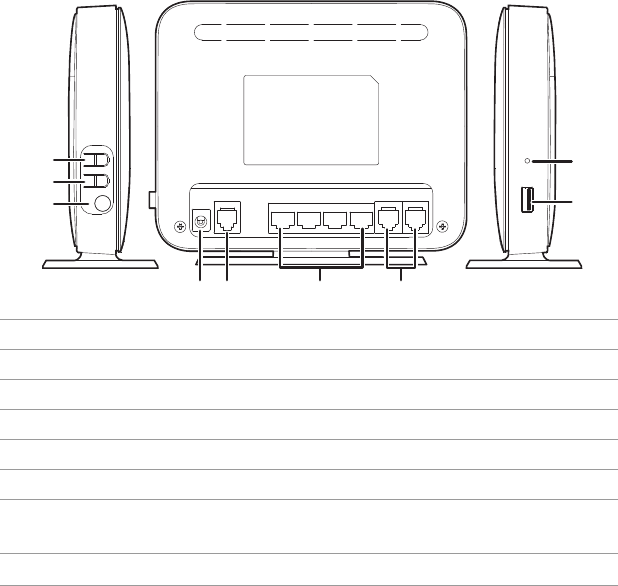
2
Parental Controls
Parents can control their children's computer usage by placing time limits on usage duration or
forbidding access to certain websites.
Easy Configuration and Management
The HG658 V2 provides password-protected web-based management pages to protect your personal
data.
Ports and Buttons
No. Item Description
1WPS Starts Wi-Fi protected setup (WPS) negotiation.
2WLAN Enables or disables the WLAN function.
3On/Off Powers the HG658 V2 on or off.
4Power Connects to a power adapter.
5DSL Connects to a DSL filter or phone socket.
6LAN1
~
LAN4 Connects to Ethernet devices, such as computers, set-top boxes
(STBs), and switches.
7Phone1
~
Phone2 Connects to a telephone.
Power
DSL LAN4 LAN3 LAN2 LAN1 Phone2 Phone1
1
2
3
45 7
8
6
9
WPS
Reset
USB
WLAN
On/Off
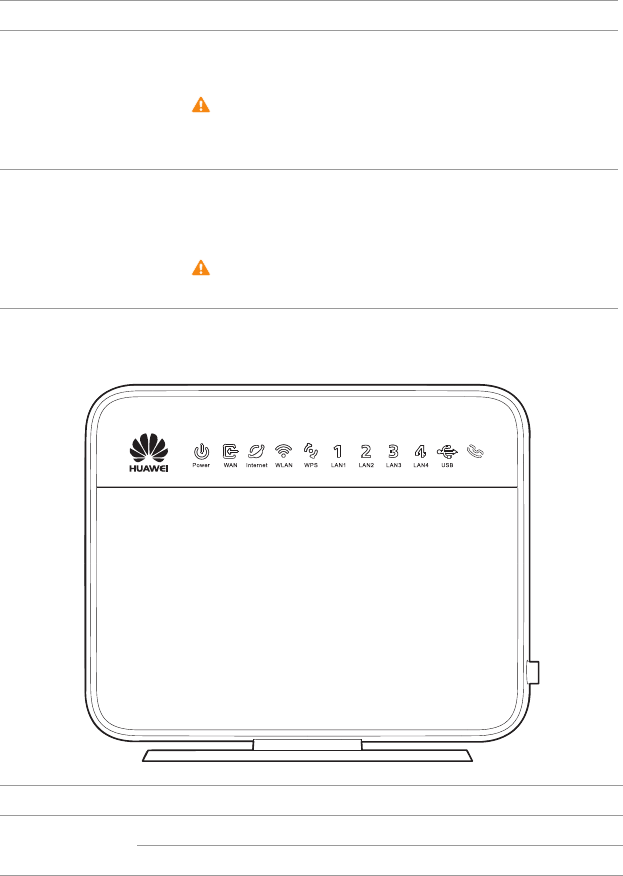
3
Indicators
8USB
Connects to a USB device, such as a USB storage device or a USB
printer.
Caution
If you connect a USB device to the HG658 V2, verify that the
input voltage and current of the USB device do not exceed
5 V/0.5 A. Otherwise, the HG658 V2 may malfunction.
9Reset
Restores the HG658 V2 to its default settings after you press and
hold this button for 6 seconds or more while the HG658 V2 is
powered on.
Caution
A reset will result in all custom data and settings being lost. Use
with caution.
Indicator Status Description
Power
Steady green The HG658 V2 is powered on.
Off The HG658 V2 is powered off.
No. Item Description
VoI P
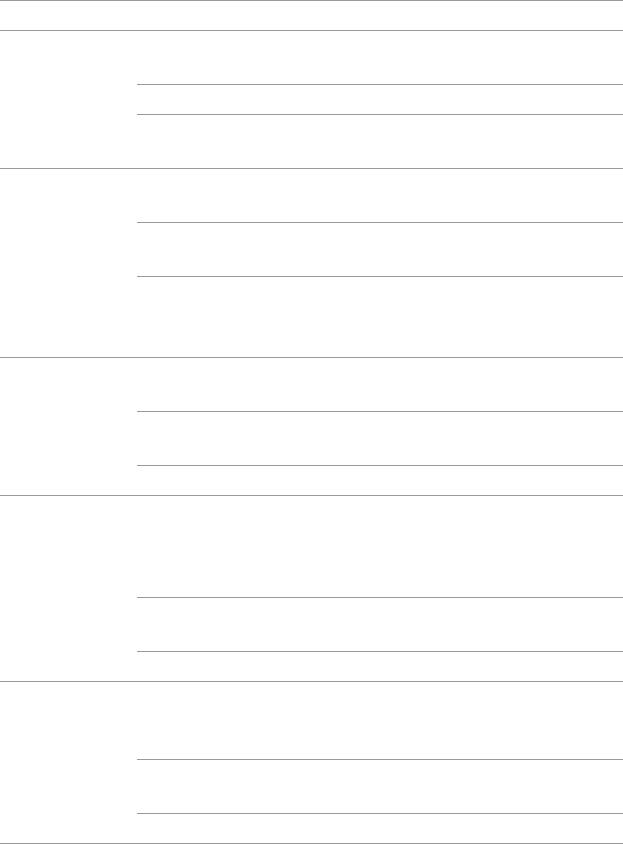
4
WAN
Steady green A digital subscriber line (DSL) connection has been set
up and activated.
Blinking green A DSL connection is being activated.
Off No DSL connection has been set up, or the DSL
connection is faulty.
Internet
Steady green The HG658 V2 is connected to the Internet in router
mode, but no data is being transmitted.
Blinking green The HG658 V2 is connected to the Internet in router
mode, and data is being transmitted.
Off
•
The HG658 V2 is in router mode, but not connected to
the Internet.
•
The HG658 V2 is in bridge mode.
WLAN
Steady green The HG658 V2 has WLAN enabled, but is not
transmitting data.
Blinking green The HG658 V2 has WLAN enabled, and data is being
transmitted.
Off WLAN is disabled.
WPS
Steady green
The HG658 V2 is connected to a wireless client, such
as a computer with a wireless network adapter, over
the WLAN using the Wi-Fi Protected Setup (WPS)
function.
Blinking green The HG658 V2 is attempting to connect to a wireless
client over the WLAN using the WPS function.
Off WPS is disabled.
LAN1
~
LAN4
Steady green
The LAN port is connected to an Ethernet device (such
as a computer) with a network cable, but no data is
being transmitted.
Blinking green The LAN port is connected to an Ethernet device with
a network cable, and data is being transmitted.
Off The LAN port is not connected to any Ethernet device.
Indicator Status Description
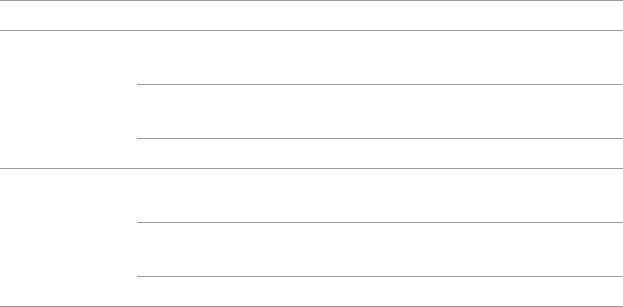
5
USB
Steady green The HG658 V2 is connected to a USB device, but no
data is being transmitted.
Blinking green The HG658 V2 is connected to a USB device, and data
is being transmitted.
Off The HG658 V2 is not connected to any USB device.
VoIP
Steady green The HG658 V2 is registered with a SIP server, but no
data is being transmitted.
Blinking green The HG658 V2 is registered with a SIP server, and
data is being transmitted.
Off The HG658 V2 is not registered with a SIP server.
Indicator Status Description
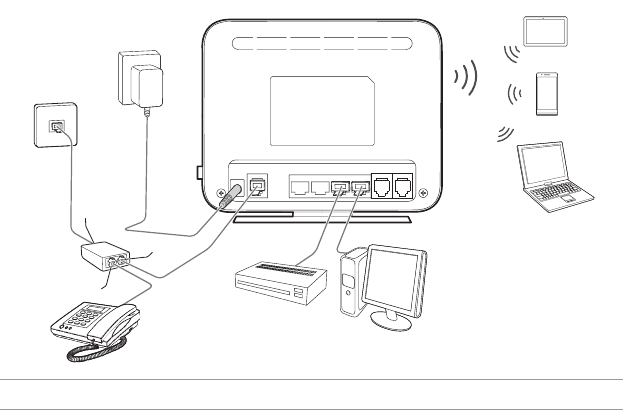
6
2
Hardware Installation
Selecting an Installation Location
Place the HG658 V2 on a well-ventilated even surface without exposure to direct sunlight. For the best
possible performance, take note of the following:
•
Make sure there are no obstacles, such as concrete or wooden walls, between the computer and
HG658 V2.
•
Ensure that the computer and HG658 V2 are far from electric appliances that generate strong
magnetic or electric fields, such as microwave ovens.
Installing the HG658 V2 on a DSL Broadband Network
In some communities, Internet service providers use telephone lines to provide broadband access
services.
If you have subscribed to digital subscriber line (DSL) broadband, you can connect the HG658 V2 to a
telephone port for Internet access.
Connect your devices in the sequence indicated in the following figure.
1Telephone wall jack 2Splitter 3Telephone
4
Power
DSL LAN4 LAN3 LAN2 LAN1 Phone2 Phone1
6
3
8
9
10
1
2
a
b
7
5
c
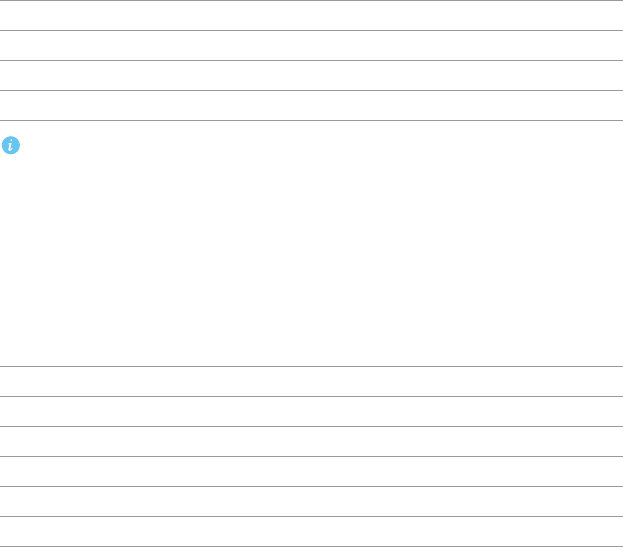
7
When configuring the HG658 V2 for the first time, use an Ethernet cable to connect the HG658
V2 to a computer.
Powering On
To power on the HG658 V2, press its power button.
After the HG658 V2 is powered on, the HG658 V2 indicator turns on. The following table lists how
the indicators behave when the HG658 V2 is operating correctly. If the indicators do not behave as
expected, ensure that everything is plugged in correctly.
4HG658 V2 5Power adapter 6Desktop computer
7Set-top Box 8Laptop computer 9Smart Phone
10 Pad
aLINE port bPHONE port cMODEM port
Indicator Expected State
Power Steady on
WAN Steady on
WLAN Steady on
LAN Steady on or blinking (indicator of the connected LAN port)
Internet Steady on or blinking
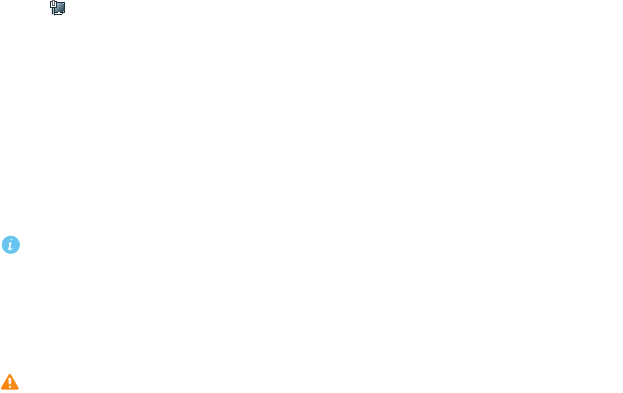
8
3
Setting Network Parameters
Setting the Computer IP Address
Before logging in to the HG658 V2 web management page, set the IP address of the computer that
will be used for the login.
On Windows 7
1.
Click in the lower right corner of your desktop. Choose
Open Network and Sharing Center
.
2.
Choose
Change adapter settings
. Right-click
Local Area Connection
and choose
Properties
.
3.
Double-click
Internet Protocol Version 4 (TCP/IPv4)
.
4.
Select
Obtain an IP address automatically
and
Obtain DNS server address automatically
. Click
OK
.
Logging In to the Web Management Page
The HG658 V2 provides an intuitive web management page where you can view or set the HG658 V2
parameters.
Before you log in to the HG658 V2 web management page, ensure that the computer used for
the login is connected to the HG658 V2 and has been configured to automatically obtain an IP
address or assigned with a static IP address.
1.
Open a browser. In the address box, enter
192.168.1.1
. Press
Enter
.
2.
Enter the login user name (
user
by default) and password (
HuaweiUser
by default). Click
Login
.
Caution
To protect against unauthorized access, change the user name and password after the first
login.
Setting Network Access Parameters
Configuring an Automatical Connection to Access the Internet
TheHG658 V2 supports you to choose the proper connection mode automatically to access the
Internet, meaning you do not need to install dial-up software or perform dial-up operations on your
computer and just following the wizard page.
To set up an automatical connection to access the Internet:
1.
Log in to the web management page.
2.
Choose
Home
tab, click
Start Wizard
.
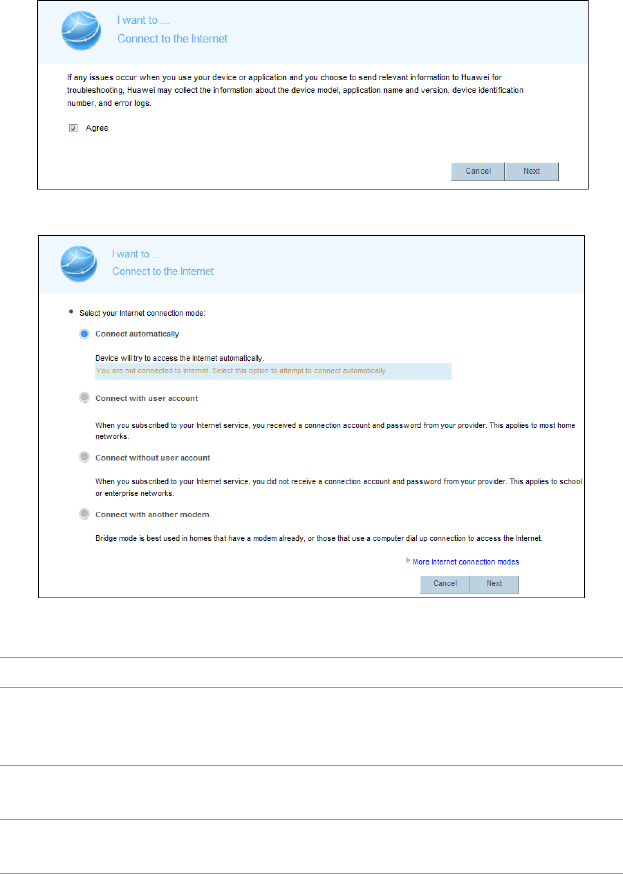
9
3.
On the
I want to... Connect to the Internet
page, selcet
Agree
, and click
Next
.
4.
Select your Internet connection mode.
Refer to the following table to configure the network connection.
Scenario Connection Type
When you are unsure of the network connection you
subscribed to, you can select this mode that the device will
detect the network connection automatically.
Connect automatically
The account name and password are provided by your
Internet Service Provider (ISP). Connect with user account
No parameter is provided by your ISP. The IP address is
automatically assigned by the ISP. Connect without user account
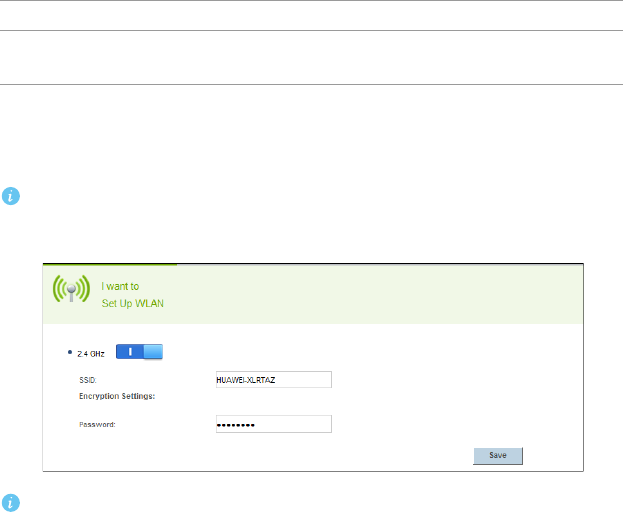
10
5.
Set WLAN parameters.
•
If you selected
Connect with user account
,
enter the parameters provided by your ISP and click
Next
.
•
If you selected
Connect without user account
or
Connect with another modem
, click
Next
.
If you selected
Connect with user account
or
Connect without user account
, the computer
automatically connects to the Internet as long as the router is working properly.
6.
Choose
Home
tab, click
Set Up WLAN
, set WLAN parameters, and click
Save
.
To obtain the default SSID and key, check the label on the rear panel. To better secure your
WLAN, promptly change the SSID and key.
The user name and password are provided by ISP. Set up a
dial-up connection on one computer only. Connect with another modem
Scenario Connection Type

11
4
Wireless Connection Setup
Setting Up a Wireless Connection Using the WPS Button
Push the WPS button once to quickly set up a wireless connection between the HG658 V2 and any
WPS-capable device.
Before you set up a wireless connection using the WPS button, verify the following:
•
The wireless network security mode of the HG658 V2 is WPA2-PSK or WPA-PSK/WPA2–PSK.
•
The wireless device (laptop, tablet, or mobile phone) to connect to the HG658 V2 is WPS-capable.
1.
Press the WPS button on the wireless device to start WPS negotiation. For details, see the user
guide for the wireless device.
2.
Within 2 minutes, press and hold the WPS button on the HG658 V2 for 1 second or more. The WPS
indicator blinks.
When the WPS indicator of the HG658 V2 is on and then turn off, a connection between the HG658
V2 and wireless device has been set up.
Manually Setting Up a Wireless Connection
The wireless configuration software provided by Windows is used as an example to describe how to
set up a wireless connection.
You can also use the tool built into the network adapter to set up a wireless connection. For details,
see the network adapter's user guide.
Before setting up a wireless connection, record the WLAN name and password of the HG658 V2. The
default WLAN name and password are printed on the HG658 V2 cover label.
On Windows 7
1.
Click in the lower right corner of your desktop.
2.
From the wireless network list, select the WLAN provided by the HG658 V2. Click
Connect
.
3.
In the displayed dialog box, enter the WLAN password and click
OK
.
4.
In the wireless network list, check the WLAN connection status. If the status is
Connected
, the
computer is wirelessly connected to the HG658 V2.
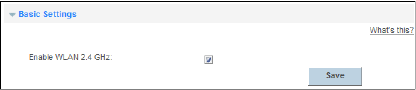
12
5
WLAN Configuration
Enabling and Disabling the WLAN on the HG658 V2
The following two methods are available to enable and disable the WLAN on the HG658 V2.
Using the WLAN Button
Press the WLAN button in the HG658 V2 to enable or disable the WLAN. To ascertain whether the
WLAN is enabled, view the WLAN indicator.
Using the Web Management Page
1.
Log in to the web management page.
2.
Choose
Home Network
tab.
3.
In the navigation tree, choose
WLAN Settings
.
4.
Select
Basic Settings
configuration page.
5.
Set
Enable WLAN 2.4 GHz
to enable.
6.
Click
Save
.
Changing Your WLAN Name and Password
WLAN access requires the WLAN name and password. To improve your WLAN security, regularly
change your WLAN name and password.
1.
Log in to the web management page.
2.
Choose
Home Network
tab.
3.
In the navigation tree, choose
WLAN Settings
.
4.
Select
WLAN Encryption
configuration page.
5.
In
SSID
, enter a new WLAN name.
6.
In
WPA pre-shared key
, enter a new WLAN password.
7.
Click
Save
.
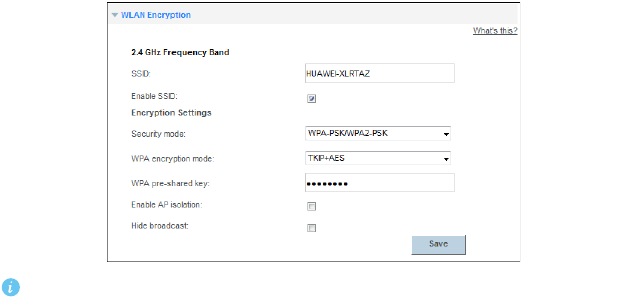
13
After the SSID and key had been changed, your computer should use the new ones to establish
a wireless connection to the HG658 V2.
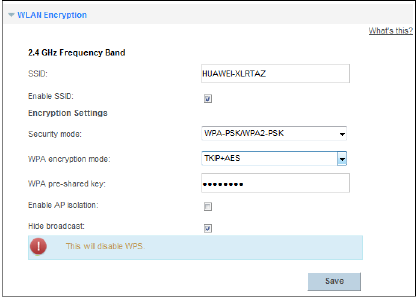
14
6
Network Security
Improving WLAN Security
Hiding the WLAN Name
After you hide the WLAN name, anyone who wishes to connect to the WLAN must enter the correct
WLAN name. This measure helps improve WLAN security.
1.
Log in to the web management page.
2.
Choose
Home Network
tab.
3.
In the navigation tree, choose
WLAN Settings
.
4.
Select
WLAN Encryption
configuration page.
5.
Set
Hide broadcast
to enable.
6.
Click
Save
.
Using High Security Encryption Modes
Adopting high security encryption modes protects against unauthorized access as well as data
interception on networks.
To improve WLAN security without sacrificing working efficiency, use
WPA-PSK/WPA2–PSK
and
TKIP+AES
. This step also prevents WLAN unavailability caused by network adapters' incompatibility
with the selected security mode.
1.
Log in to the web management page.
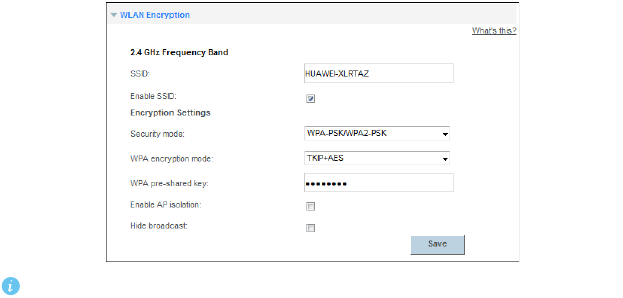
15
2.
Choose
Home Network
tab.
3.
In the navigation tree, choose
WLAN Settings
.
4.
Select
WLAN Encryption
configuration page.
5.
Select
Security mode
for you wanted.
6.
Select
WPA encryption mode
for you wanted.
7.
In
WPA pre-shared key
, enter the WLAN password you specified.
8.
Click
Save
.
After the password used for accessing a WLAN is changed, you need to enter the new password
when connecting a PC to the WLAN.
Allowing Only Specified Computers to Access Your WLAN
To prevent unauthorized access to your WLAN, you can specify which devices are allowed to access
your WLAN.
1.
Connect a computer and the HG658 V2 via wireless.
2.
Log in to the web management page.
3.
Choose
Home Network
tab.
4.
In the navigation tree, choose
WLAN Access
.
5.
Select
WLAN Access Rules
configuration page.
6.
Set
Only allow specific computers in the WLAN
to enable.
7.
In
Managed LAN devices
, select the computer name for you wanted.
8.
Click
Save
.
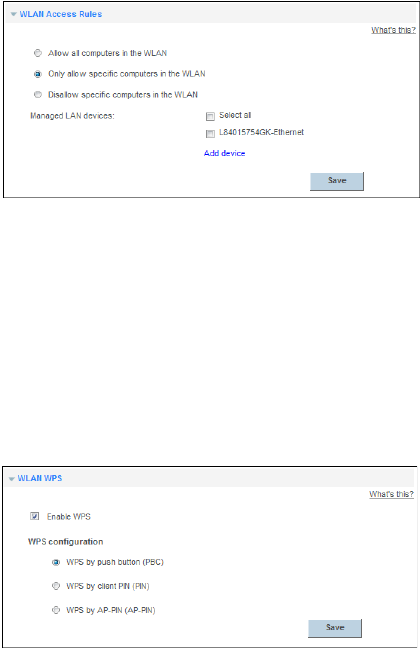
16
Enable WPS Function
After the WPS function is turned on, you can safely access the wireless network without enter a
wireless network name and password.
1.
Log in to the web management page.
2.
Choose
Home Network
tab.
3.
In the navigation tree, choose
WLAN Access
.
4.
Select
WLAN WPS
configuration page.
5.
Set
Enable WPS
to enable.
6.
Under the expanded
WPS configuration
menu, select the WPS mode you want to use.
•
WPS by push button (PBC)
:
Enable the WPS function by press the
WPS
button on theHG658 V2.
•
WPS by client PIN (PIN)
:
Get the pin code from a pin client and then enter the pin code in
PIN
code
text box. Click
Connect
.
•
WPS by AP-PIN (AP-PIN)
: Click
PIN
to get the pin code and then enter the pin code into the text
box on the pin client.
7.
Click
Save
.
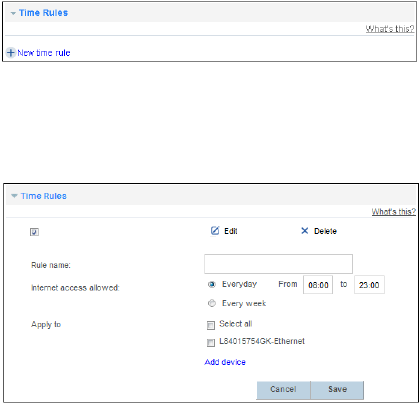
17
Controlling Computer Internet Access
You can prohibit certain PCs from accessing the Internet or allow only certain PCs to access the
Internet. In addition, you can set the period during which the PCs are not allowed to access the
Internet.
1.
Log in to the web management page.
2.
Choose
Internet
tab.
3.
In the navigation tree, choose
Parental Control
.
4.
Select
Time Rules
configuration page.
5.
Click
New time rule
.
6.
In
Rule name
, enter a filtering rule name you specified.
7.
In
Internet access allowed
, enter a time zone you specified.
8.
In
Apply to
, select the computer name for you wanted.
9.
Click
Save
.
Filtering Out Inappropriate Websites
Use URL filtering to prevent certain websites from being accessed.
1.
Log in to the web management page.
2.
Choose
Internet
tab.
3.
In the navigation tree, choose
Parental Control
.
4.
Select
URL Filter
configuration page.
5.
Click
New URL filter
.
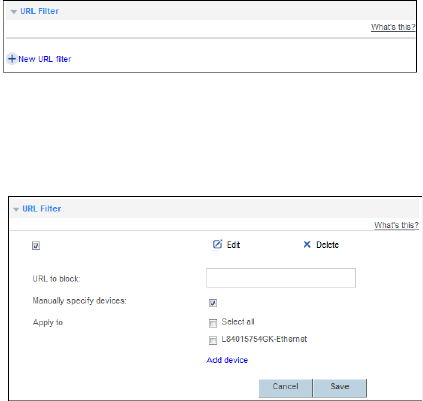
18
6.
In
URL to block
, enter the Web site address you specify.
7.
Set
Manually specify devices
to enable.
8.
In
Apply to
, select the computer name for you wanted.
9.
Click
Save
.
Controlling Computer Bandwidth
By configuring bandwidth control policies, you can control the bandwidth of computers connected to
the HG658 V2 in the following ways:
•
Determine the minimum bandwidth allocated to specific computers to help ensure the Internet
access speed for those computers.
•
Determine the maximum bandwidth certain computers can occupy so that bandwidth remains
available to other computers.
1.
Log in to the web management page.
2.
Choose
Internet
tab.
3.
In the navigation tree, choose
Bandwidth Control
.
4.
Select
Bandwidth Control
configuration page.
5.
Set
Enable bandwidth control
to enable.
6.
In
Ingress bandwidth
, enter the rate value you specified.

19
7.
Click
Save
.
You can configure different bandwidth control policies for different computers.
The configuration procedure is as follows:
1.
Click
New
.
2.
In
Traffic classifier name
, enter a bandwidth control name you specified.
3.
In
Schedule priority
, select the schedule priority you specified.
4.
In
Upload min
and
Upload max
, enter the rate value you specified.
5.
In
Traffic management type
, select the traffic management type you specified.
•
When the Traffic Management Type is
IP QoS classification
, enter the IP address of the computers you
want to control in
IP address
.
•
When the Traffic Management Type is
MAC QoS classification
, select the MAC address of the
computer you want to control in
MAC address
.
•
When the Traffic Management Type is
LAN QoS classification
, select the interface of the computer you
want to control in
LAN interface
.
•
When the Traffic Management Type is
Application QoS classification
, enter the Application name you
specified in
Application
.
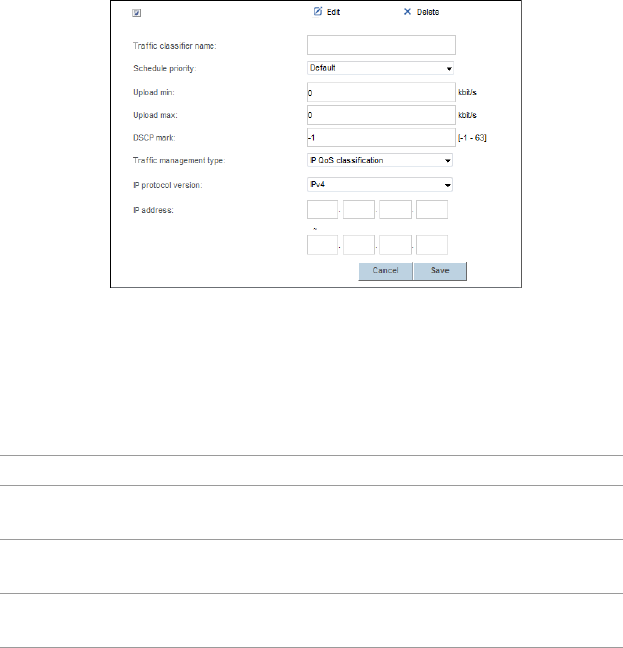
20
6.
Click
Save
.
Configure the Firewall to Prevent Attacks on the Internet
The Description of Firewall Level
The preset protective levels of the firewall are as follows:
Recommended Firewall Level
To better protect your privacy and prevent the HG658 V2 from malicious network attacks,
recommended setting the firewall level to
High
, so the LAN computers can only browse the web and
download files using FTP server, while prohibiting Internet users access to HG658 V2.
Configuring the Firewall
The HG658 V2 provides a firewall to help secure its WLAN and any devices connected to it. Set the
firewall level based on site requirements to quickly configure the firewall.
1.
Log in to the web management page.
Level Description
High When you set the firewall level of the router to
High
, only the FTP / DNS /
HTTP packet is allowed to pass through.
Low When you set the firewall level of the router to
Low
, the packets from the
LAN to the WAN are allowed to pass through.
Disabled When you set the firewall level of the router to
Disabled
, all data packets are
allowed to pass through.
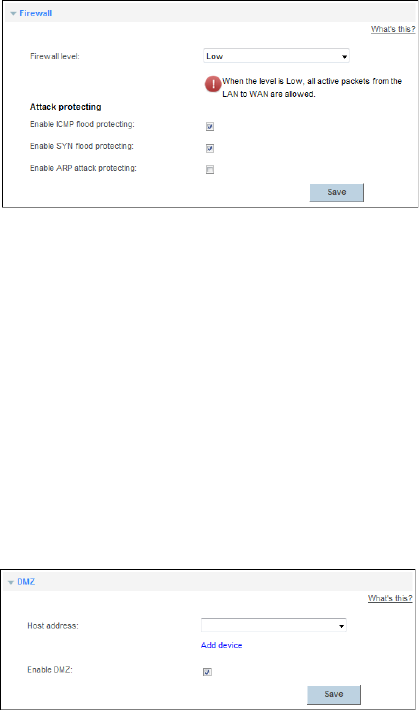
21
2.
Choose
Internet
tab.
3.
In the navigation tree, choose
Network Security
.
4.
Select
Firewall
configuration page.
5.
In
Firewall level
, select the firewall level you specified.
6.
Click
Save
.
Configure DMZ
After DMZ is enabled, the computer that is configured as a DMZ host is exposed to the Internet. For
example, when building a server, you can configure the computer providing external services as a
DMZ host, which helps protect other computers on the home network.
1.
Log in to the web management page.
2.
Choose
Internet
tab.
3.
In the navigation tree, choose
Network Security
.
4.
Select
DMZ
configuration page.
5.
In
Host address
, select the device you want to specified, or click
Add device
to add a new device for
DMZ host.
6.
Set
Enable DMZ
to enable.
7.
Click
Save
.
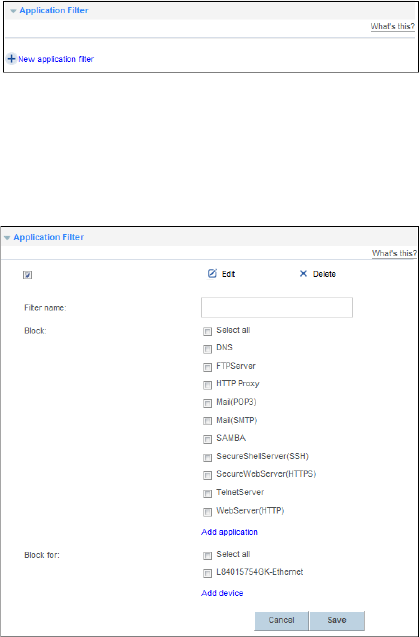
22
Configure Application Filter
To enable application filter function on specified computer, you can block network attacks from
applications to the specified computer.
1.
Log in to the web management page.
2.
Choose
Internet
tab.
3.
In the navigation tree, choose
Network Security
.
4.
Select
Application Filter
configuration page.
5.
Click
New application filter
.
6.
In
Filter name
, enter a rule name you specified.
7.
In
Block
, select the application you want to set, or click
Add application
to add a new port
application.
8.
In
Block for
, select the computer name you want specified.
9.
Click
Save
.
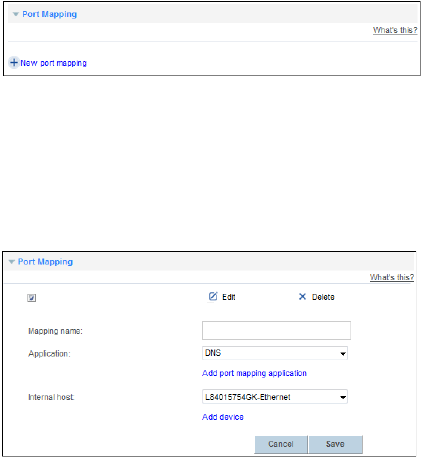
23
Configure Port Forwarding
You can set forwarding rules on the HG658 V2 so that users can easily access server resources
provided by your computer (such as personal websites and FTP servers) from the Internet.
Configure Port Mapping
By setting a port forwarding rule, you can let a internet user to access a local computer.
1.
Log in to the web management page.
2.
Choose
Internet
tab.
3.
In the navigation tree, choose
Forwarding
.
4.
Select
Port Mapping
configuration page.
5.
Click
New port mapping
.
6.
In
Mapping name
, enter a rule name you specified.
7.
In
Application
, select the application type you want to set, or click
Add port mapping application
to
add a new application type.
8.
In
Internal host
, select a local computer you want to set, or click
Add device
to add a new local
computer.
9.
Click
Save
.
Configure Port Trigger
By setting port triggering, LAN has a client-initiated requests to an Internet server, the application
will trigger port to initiate a connection, thereby triggering HG658 V2 open the appropriate ports to
ensure the normal use of the application.
1.
Log in to the web management page.
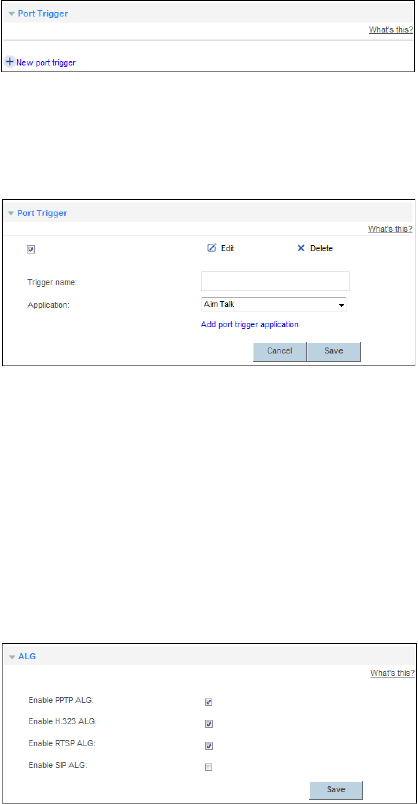
24
2.
Choose
Internet
tab.
3.
In the navigation tree, choose
Forwarding
.
4.
Select
Port Trigger
configuration page.
5.
Click
New port trigger
.
6.
In
Trigger name
, enter a rule name you specified.
7.
In
Application
, select the application type you want to set, or click
Add port trigger application
to
add a new application type.
8.
Click
Save
.
Configure ALG
By opening the application layer gateway-related functions, the application layer can be resolved to
ensure the correctness of the application layer communication.
1.
Log in to the web management page.
2.
Choose
Internet
tab.
3.
In the navigation tree, choose
Forwarding
.
4.
Select
ALG
configuration page.
5.
Set
Enable
beside the application that you want specified.
6.
Click
Save
.

25
Configure Routing
By routing function, a computer network can be achieved between different subnets for data
forwarding, so not in the same subnet as the computer can communicate.
Configure Static Routing
By setting a static route, you can send the information from source IP address to the destination IP
address through a specified path.
1.
Log in to the web management page.
2.
Choose
Internet
tab.
3.
In the navigation tree, choose
Routing Rules
.
4.
Select
Static Routing
configuration page.
5.
Click
New static route
.
6.
In
Destination network address
, enter the IP address of the destination computer that you want to
send information.
7.
In
Destination subnet mask
, enter the subnet mask of the destination computer that you want to
send information.
8.
In
Default gateway
, enter the IP address of the destination computer which will be received the
packet.
9.
In
Source IP address
, enter the subnet mask of the source computer that you want to send
information.
10.
In
Source subnet mask
, enter the subnet mask of the source computer that you want to send
information.
11.
In
Interface
, select a LAN interface that receives packets.
12.
Click
Save
.

26
Configure UPnP
After UPnP is enabled, the device that supports UPnP function can be identified and added to the
network automatically.
1.
Log in to the web management page.
2.
Choose
Home Network
tab.
3.
In the navigation tree, choose
LAN Interface
.
4.
Select
UPnP
configuration page.
5.
Set
Enable UPnP
to enable.
6.
Click
Save
.

27
7
IP Telephony
Introduction to IP Telephony
IP telephony, namely voice over Internet Protocol (VoIP), is also called broadband telephony or
Internet telephony. It utilizes Internet Protocol (IP) network technologies to implement voice
communication. During a VoIP call, voice signals are digitized, encoded, packetized, and transmitted
as packets over a network. On the receiving side, the packets are then decoded, and digital signals
are converted to reproduce the original voice streams, which can be heard by the called party.
Different from traditional PSTN calls, VoIP calls are transported over IP networks, meaning voice
streams are transmitted over users' existing broadband Internet. This makes full use of broadband
resources.
Configuring VoIP
The HG658 V2 supports VoIP. You can place VoIP calls after your phone is connected to the
Phone
port on the HG658 V2.
To use the HG658 V2 to place VoIP calls, ask your network service provider to activate VoIP services
for you. By default, your network service provider will have all related parameters, such as the VoIP
account and address, set for you. You will not need to configure any settings to place VoIP calls.
To configure voice services, do as follows:
1.
Configure a VoIP provider.
a.
Choose
Telephony
>
VoIP
to display the VoIP provider page.
b.
Click
New VoIP provider
.
c.
Enter the VoIP provider name provided by the service provider.
d.
Enter the IP address or name of the SIP registrar server provided by the service provider in the
Primary Registrar
text box.
e.
Enter the port number of the SIP registrar server provided by the service provider in the primary
registrar
Port
text box. If the service provider does not provide the port number, the default
value should be used.
f.
Enter the IP address or name of the SIP proxy server provided by the service provider in the
Primary proxy server
text box.
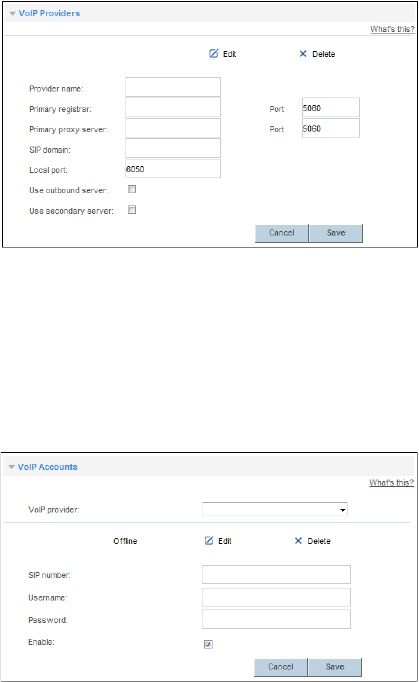
28
g.
Enter the port number of the SIP proxy server provided by the service provider in the primary
proxy
Port
text box.
h.
Enter the home domain name of the SIP user in the
SIP domain
box.
i.
Click
Save
to save the settings.
2.
Configure a VoIP number.
a.
Choose
Telephony
>
VoIP
>
VoIP Accounts
to display the VoIP configuration page.
b.
Select the VoIP provider name from the drop-down list box.
c.
Enter the SIP phone number.
d.
Enter the SIP user name and password.
e.
Click
Enable
to enable the VoIP account.
f.
Click
Save
to save the settings.
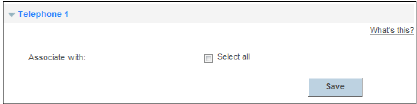
29
3.
Associate your telephone to the VoIP number.
a.
Choose
Telephony
>
Telephone
to display the telephony page.
b.
Associate your telephone to the VoIP number.
Placing a VoIP Call
Once your network service provider has activated VoIP services for you, you will be assigned a VoIP
account, which is also your VoIP call number.
Before placing a VoIP call, ensure that the HG658 V2 has connected to the network. When the call is
established, your VoIP call number is displayed on the called party's phone.
For VoIP call tariffs, contact your network service provider.

30
8
USB Device
USB Storage Device
USB storage devices use their USB ports to exchange data with other devices.
You can connect a USB storage device to your HG658 V2 and access the USB device from your
computer.
Both the USB drive and removable hard disk can connect to your HG658 V2.
Your HG658 V2 supports the following file systems for reading and writing.
•
FAT32/FAT
•
NTFS
•
Ext2/3
•
HFS+
Connecting a USB Device
After you connect a USB device to your HG658 V2, computers or other devices connected to the
HG658 V2 network can access and share the data in or applications provided by the USB device.
Caution
If you connect a USB device to the HG658 V2, verify that the input voltage and current of the
USB device do not exceed 5 V/0.5 A. Otherwise, the HG658 V2 may malfunction.
You can connect the following USB devices to your HG658 V2:
•
USB storage device
•
USB printer
Setting the FTP Access Permission
To avoid unauthorized access to the USB storage device, you can set the FTP access permission on
your HG658 V2. This allows only authorized users to access the USB storage device.
Accessing to FTP Server Through the User Name and Password
1.
Connect the portable storage device to the HG658 V2's USB port.
2.
Enable the FTP server.
a.
Log in to the web management page.
b.
Choose
Share
>
Storage Share
.
c.
In
Service Settings
, select
Enable FTP
for FTP server.
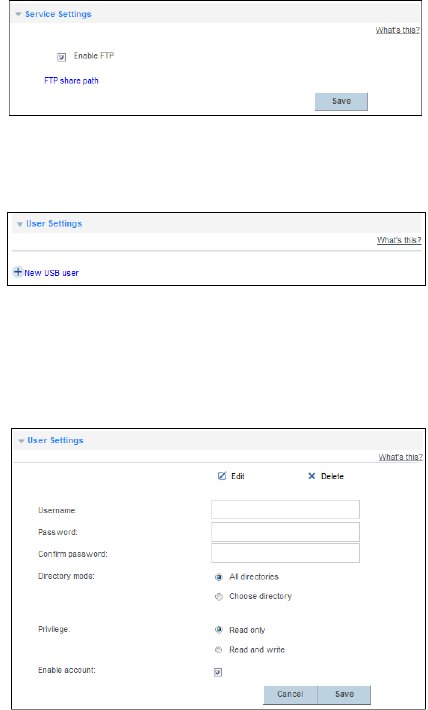
31
d.
Click
Save
to save the settings.
3.
Set the user name and password of the portable storage device.
a.
Select
User Settings
configuration page.
b.
Click
New USB user
.
c.
In
Username
and
Password
, enter a user name and password for the FTP server, and re-enter the
password to confirm it.
d.
In
Directory mode
, choose a file sharing path.
e.
In
Privilege
, select the desired right.
f.
Click
Save
to save the settings.
Accessing to FTP server Anonymously
1.
Connect the portable storage device to the HG658 V2's USB port.
2.
Enable the FTP server.
a.
Log in to the web management page.
b.
Choose
Share
>
Storage Share
.
c.
In
Service Settings
, select
Enable FTP
for FTP server.
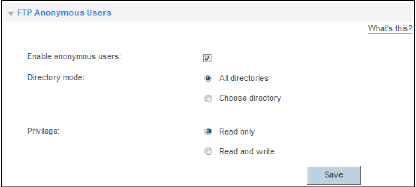
32
d.
Click
Save
to save the settings.
3.
Enable anonymous users.
a.
In
FTP Anonymous Users
, select
Enable anonymous users
.
b.
In
Directory mode
, choose a file sharing path.
c.
In
Privilege
, select the desired right.
d.
Click
Save
to save the settings.
Accessing a USB Storage Device Using FTP
You can access a USB storage device through the FTP server.
To access a USB storage device using FTP, connect the USB storage device to your HG658 V2 and set
the FTP login parameters.
1.
Open a browser on your computer.
2.
In the address box, enter ftp://192.168.1.1. Press
Enter
.
3.
In the
Login
dialog box, enter the login user name and password your set in the HG658 V2's
Storage Share
page (Anonymous users select the anonymous directly). Click
Login
.
Once you pass the authentication, the directory of and files in the USB storage device will be
displayed.
Configure DLNA
You can play media files on a portable storage device using the DLNA function of the HG658 V2.
1.
Log in to the web management page.
2.
Choose
Share
tab.
3.
In the navigation tree, choose
Multimedia Share
.
4.
Select
Multimedia Share
configuration page.
5.
Set
Enable DMS
to enable, then choose the application that you want specified.
6.
Click
Save
.
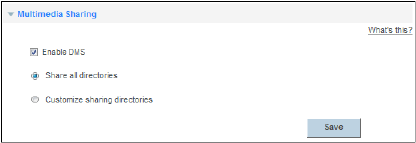
33
Sharing a USB Printer
HG658 V2 supports USB printers. After you connect a USB printer to your HG658 V2 through the USB
port, you can access the printer from the Internet or internal network.
1.
Connect the USB cable of the printer to the USB port on the HG658 V2.
2.
Add a Network Printer.
On Windows 7
1.
Choose
Start
>
Devices and Printers
.
2.
Choose
Add a printer
.
3.
Choose
Add a network, wireless or Bluetooth printer
.
4.
Click
The printer that I want isn't listed
.
5.
Choose
Select a shared printer by name
and enter the printer address in the text box.
myprinter
is
the customized name of the printer to add. Click
Next
.
6.
Select the model of the printer you want or click
Have Disk
to manually install the printer drive.
7.
Click
OK
.
After you complete the preceding settings, open the files you want to print on your computer. Then
you can choose the printer just installed to print your files.
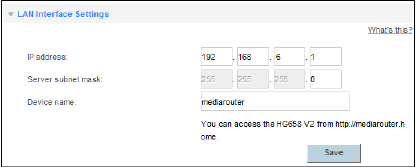
34
9
Maintenance Guide
Changing the IP Address Used to Log In to the Web
Management Page
The IP address used to log in to the HG658 V2 web management page is the HG658 V2 IP address.
For security or other purposes (for instance, if the default HG658 V2 IP address conflicts with that of
another device on the same network), you can change the HG658 V2 IP address.
1.
Log in to the web management page.
2.
Choose
Home Network
tab.
3.
In the navigation tree, choose
LAN Interface
.
4.
Select
LAN Interface Settings
configuration page.
5.
In
IP address
, enter a new IP address (Such as: 192.168.6.1).
6.
Click
Save
.
Use the new IP address to log in to the web management page.
Changing the Web Management Page User Name and Password
The correct user name and password are required to log in to the web management page. Regular
changes to the web management page user name and password can effectively prevent unauthorized
users from logging in and modifying important parameters.
1.
Log in to the web management page.
2.
Choose
Maintain
tab.
3.
In the navigation tree, choose
Account Management
.
4.
Select
Modify Login Password
configuration page.
5.
Click
Edit
beside the user account you want to modify.
6.
In
Current password
, enter the currently used password.
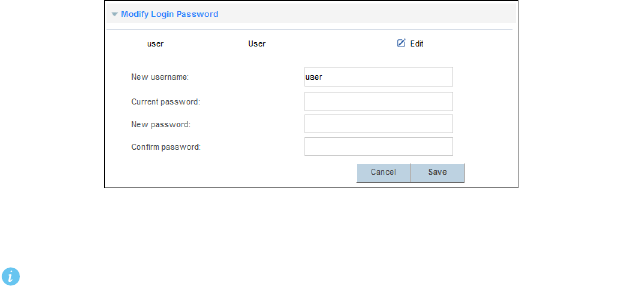
35
7.
In
New password
, enter a new password, in
Confirm password
, enter the new password again.
8.
Click
Save
.
After the user name and password are changed, the login page is displayed. Enter your new user
name and password to log in.
If you forget the password, you can restore the default settings by pressing and holding the
Reset
button on the rear panel of the HG658 V2 for over 6 seconds. The user name and
password used for logging in to the web management page are then restored to their default
values. After the HG658 V2 is restored to its default settings, all user customized data will be
lost. Perform this operation with caution.
Restoring Default Settings
Using the Reset Button
If you forget the login password to the web management page or could not access the web
management page, use the reset button on the HG658 V2 rear panel to restore the HG658 V2 to its
default settings. Perform this operation with caution. After the HG658 V2 is restored to its default
settings, all custom data and settings will be lost, and the password will be restored to
HuaweiUser
.
1.
Press the HG658 V2 power button to power the HG658 V2 on.
2.
Press and hold the reset button for 6seconds or more.
The HG658 V2 will restart, which will cause temporary network interruptions.
After the HG658 V2 is restored to its default settings, change the computer IP address so that it is in
the same network segment as the 192.168.1.1 default IP address.
Using the Configuration Tool
If the HG658 V2 parameter settings were configured incorrectly, log in to the web management page
to restore the HG658 V2 to its default settings. Perform this operation with caution. After the HG658
V2 is restored to its default settings, all custom data and settings will be lost, and the password will
be restored to
HuaweiUser
.
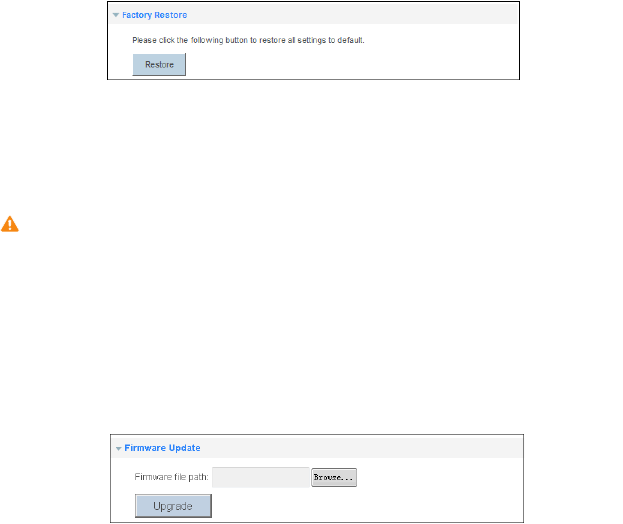
36
1.
Log in to the web management page.
2.
Choose
Maintain
tab.
3.
In the navigation tree, choose
Device Management
.
4.
Select
Factory Restore
configuration page.
5.
Click
Restore
.
6.
In the displayed dialog box, click
OK
.
Upgrading Firmware
The HG658 V2 supports upgrade firmware through the web management page. Before upgrading the
firmware, please download the latest firmware of the HG658 V2 at the Huawei's official website.
Caution
To avoid any damage to the HG658 V2, do not power off the HG658 V2 when it is being
upgraded.
1.
Log in to the web management page.
2.
Choose
Maintain
tab.
3.
In the navigation tree, choose
Device Management
.
4.
Select
Firmware Upgrade
configuration page.
5.
Click
Browse...
, and select the latest firmware you download at the Huawei's official website.
6.
Click
Upgrade
.
After the firmware is upgraded, the login page is displayed. Reenter to log in.
Using Ping Tool Diagnose Network
HG658 V2 supports the Ping function. You can check the connection between the HG658 V2 and
other hosts (including network equipment) connection, such as the connectivity or delay and etc
between the HG658 V2 and other hosts.
1.
Log in to the web management page.
2.
Choose
Maintain
tab.
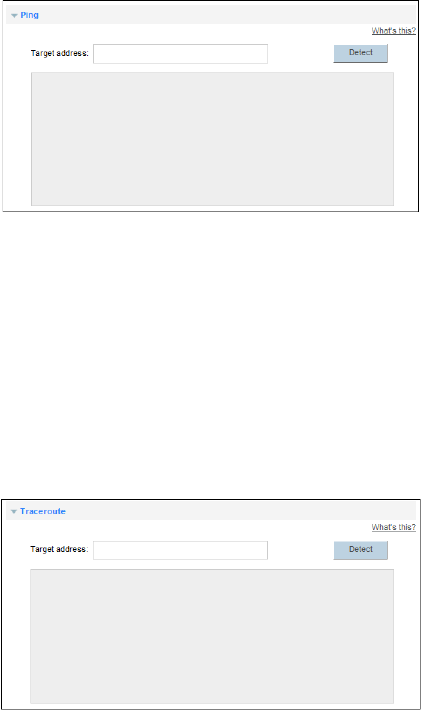
37
3.
In the navigation tree, choose
Tools
.
4.
Select
Ping
configuration page.
5.
In
Target address
, enter the IP address or domain name you want to test.
6.
Click
Detect
.
Using Tracert Tool Diagnose Network
Tracert function is used to detect the number of other routers that passed when the HG658 V2 is
connected to the test host.
1.
Log in to the web management page.
2.
Choose
Maintain
tab.
3.
In the navigation tree, choose
Tools
.
4.
Select
Traceroute
configuration page.
5.
In
Target address
, enter the IP address or domain name you want to test.
6.
Click
Detect
.
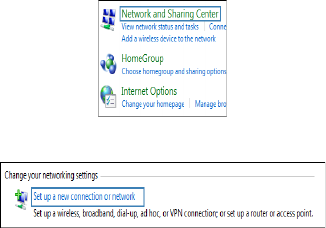
38
10
Reference Operations
Setting Dial-Up Connection Parameters
When the HG658 V2 works in Bridge mode you need to perform this operation. Otherwise you do not
need to perform this operation.
Before setting dial-up connection parameters, verify that the HG658 V2 is correctly connected to your
computer and you have the dial-up connection account name and password provided by your Internet
service provider (ISP). This section demonstrates how to set up a Point-to-Point Protocol over Ethernet
(PPPoE) connection on Windows.
On Windows 7
1.
Choose
Start
>
Control Panel
>
Network and Internet
>
Network and Sharing Center
.
2.
Under
Change your networking settings
, click
Set up a new connection or network
.
3.
In the
Set Up a Connection or Network
window, select
Connect to the Internet
and click
Next
.
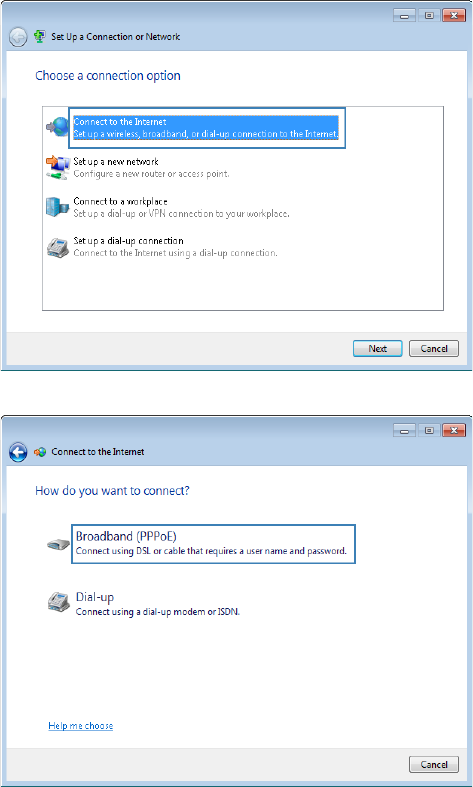
39
4.
Click
Broadband (PPPoE)
.
5.
In
User name
and
Password
, enter the dial-up connection account name and password provided by
your ISP. In
Connection name
, name the dial-up connection. Select or deselect
Allow other people
to use this connection
. Then click
Connect
.

40
6.
Return to the
Network and Sharing Center
page. Click
Change adapter settings
. Right-click the icon
for the dial-up connection you just set up and choose
Create Shortcut
from the shortcut menu. In
the displayed dialog box, click
Yes
.
After you successfully set up a PPPoE connection, a dial-up connection icon is displayed on your
computer desktop.
To connect to the Internet, double-click the dial-up connection icon. In the displayed dialog box, click
Connect
.
Enabling Wireless Configuration on Windows
If the setup of the wireless connection between your computer and the HG658 V2 failed, verify that
wireless configuration is enabled on Windows.
On Windows 7 or Windows Vista
1.
Right-click
Computer
and choose
Manage
from the shortcut menu.
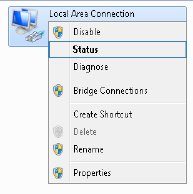
41
2.
In the left pane of the
Computer Management
window, choose
Computer Management (Local)
>
Services and Applications
>
Services
.
3.
In the right pane of the
Computer Management
window, right-click
WLAN AutoConfig
and choose
Properties
from the shortcut menu.
4.
In the displayed dialog box, check that
Service status
is
Started
.
5.
Click
OK
to close the dialog box. Then close the
Computer Management
window.
Checking the Computer MAC Address
The MAC address, also known as the physical address, is a unique identifier assigned to a network
adapter. A MAC address contains six groups of two hexadecimal digits, such as
2C-41–38–8D-75–
8D
. This section demonstrates how to check your computer's MAC address.
On Windows 7
1.
Choose
Start
>
Control Panel
>
Network and Internet
>
Network and Sharing Center
>
Change
adapter settings
. Right-click
Local Area Connection
and choose
Status
from the shortcut menu.
2.
Click
Details
.
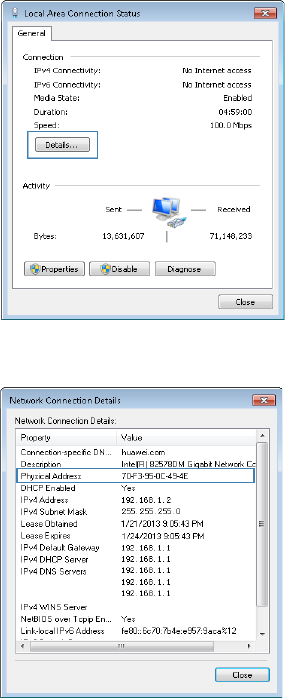
42
3.
In
Network Connection Details
, find the line similar to
Physical Address 70-F3–95–0C-49–4E
. The
70-F3–95–0C-49–4E
string is your computer's MAC address.

43
11
FAQs
What Can I Do If I Cannot Open the Web Management Page?
1.
Open Internet Explorer. Choose
Tools
>
Internet Options
>
Connections
>
LAN settings
, and ensure
that all check boxes are deselected.
2.
Check that the computer IP address is 192.168.1.*. (* is any integer from 2 to 254.)
3.
Check that the cables are securely connected to the HG658 V2.
If the problem persists, restore the HG658 V2 to its default settings.
What Can I Do If the HG658 V2 Cannot Access the Internet
through a Wireless Network Adapter Sometimes or If the WLAN
Connection Is Unsteady?
This is probably because the HG658 V2 has its cables connected loosely, is placed too close to
electronic appliances with intensive interference, or is too far from the computer. Verify that:
1.
The power and telephone cables are correctly connected to the HG658 V2.
2.
Your computer and the HG658 V2 are far from electric appliances that generate strong magnetic or
electric fields, such as microwave ovens, refrigerators, and cordless telephones.
3.
The HG658 V2 is in an open area, and there are no obstacles, such as concrete or wooden walls,
between the HG658 V2 and computer.
4.
The HG658 V2 is close to the computer.
5.
The angle between the HG658 V2 and computer is appropriate.
Do not use the HG658 V2 during thunderstorms, as the signal strength may be unsteady and
the HG658 V2 itself may be damaged due to lightning strikes.
What Can I Do If I Cannot Access the Internet?
1.
Check that the
Power
indicator on the HG658 V2 is steady on. If the
Power
indicator is off, perform
further checks as follows:
a.
Check that the HG658 V2 is turned on.
b.
Check that electricity comes from the socket and that the power input from the socket meets
the requirements described on the label of the HG658 V2's power adapter. If the voltage is unstable,
44
for example, if the voltage is too high or too low, do not use the HG658 V2. Wait until the voltage recovers,
and then use the HG658 V2.
c.
Check that the HG658 V2 is securely connected to the socket using its power adapter.
If the
Power
indicator is still off, contact an authorized maintenance center.
2.
After powering on the HG658 V2, wait for about 3 minutes. Then check whether the
WAN
indicator turns steady on.
a.
Check that the telephone line is correctly and securely connected, especially the connection
between the telephone line and the splitter.
b.
Check that the HG658 V2 and telephone line are located far from any electric appliances that
generate strong magnetic or electric fields. Replace the telephone line when necessary.
If the
WAN
indicator is still off, contact your network service provider.
3.
Check whether the
LAN
indicator is on. If the
LAN
indicator is off, perform further checks as
follows:
a.
Check that the network adapter on your computer is enabled.
b.
Check that the network cable between the HG658 V2 and the computer is securely connected.
Remove and then insert the network cable or replace the network cable when necessary.
If the
LAN
indicator is still off, contact an authorized maintenance center.
4.
Check that the driver for the network adapter is correctly installed. The following example uses a
computer running the Windows 7 operating system to check whether the driver for the network
adapter is installed:
a.
Right-click
My Computer
, and choose
Manage
from the displayed shortcut menu.
b.
In the
Computer Management
window, click
Device Manager
.
c.
In the right pane of the
Computer Management
window, click
Network adapters
.
If no network adapter is found or if a question mark (?) or an exclamation mark (!) is displayed next
to the network adapter icon, the driver for the network adapter is not correctly installed. Re-install
the driver.
5.
Check that PPP dial-up software is installed and parameters are set correctly. For details about
parameter settings, see the user guide for the PPP dial-up software.
6.
Check that you have entered the correct user name and password required by the PPP dial-up
software. The user name and password are provided by your network service provider.
7.
Check that you can use the PPP dial-up software to set up dial-up connection. If the dial-up
connection fails, perform further checks as follows:
a.
Close the PPP dial-up software, and power off the HG658 V2. After 5 minutes, power on the HG658
V2, and use the PPP dial-up software to dial again.
b.
Restore the HG658 V2 to its default settings.
If the problem persists, contact your network service provider.
45
8.
Check that the proxy server of the browser is correctly configured. The following example uses
Internet Explorer on the Windows 7 operating system to check whether the proxy server of the
browser is correctly configured:
a.
Launch Internet Explorer.
b.
Choose
Tools
>
Internet Options
.
c.
In the
Internet Options
dialog box, click the
Connections
tab.
d.
In the
Local Area Network (LAN) settings
area, click
LAN Settings
.
e.
In the
Proxy server
area of the
Local Area Network (LAN) Settings
dialog box, check that the
Use a
proxy server for your LAN (These settings will not apply to dial-up or VPN connections).
Check box
is cleared.
9.
Try to access more websites to check whether the HG658 V2 can access these websites. If the
problem persists, contact your network service provider.
I Often Need to Restart the HG658 V2 to Display Web Pages.
What Can I Do?
Verify the following:
1.
Cables are securely connected to HG658 V2 ports. Otherwise, network stability may suffer.
2.
Your computer and the HG658 V2 are far from electric appliances that generate strong magnetic or
electric fields, such as microwave ovens, refrigerators, and cordless telephones.
If the problem persists, contact your Internet Service Provider.
What Is the Difference Between Wireless MAC Address Filtering
and MAC Address Filtering?
•
Wireless MAC address filtering: controls whether a computer can connect to the HG658 V2 over the
WLAN.
•
MAC address filtering: controls whether a computer connected to the HG658 V2 can access the
Internet.
Can I Change the WLAN Password?
Yes. To improve your WLAN security, regularly change your WLAN password.
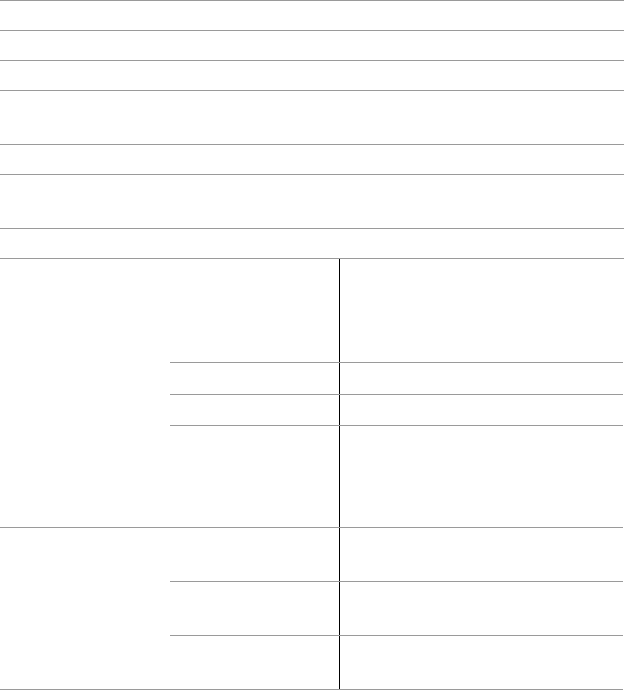
46
12
Appendix
Technical Specifications
Item Specifications
Power supply 12 V DC, 1 A
Power consumption < 12 W
Ambient operating
temperature 0°C to 40°C
Ambient humidity 5% to 95% RH (non-condensing)
Dimensions (H x W x D) 5.12 mm x 32 mm x 162 mm (4.65 in. x 1.26 in. x 6.38 in.) antenna
excluded
Weight About 360 g
DSL standard
ADSL standard
ITU G.992.1
(
G.dmt
)
ITU G.992.2 (G.lite)
ITU G.994.1 (G.hs)
ANSI T1.413 Issue 2
ADSL2 standard ITU G.992.3
(
G.dmt.bis
)
Annex L
ADSL2+ standard ITU G.992.5
(
G.dmt.bitplus
)
VDSL2
ITU G.993.2 VDSL2
VDSL2 Profiles for 8a, 8b, 8c, 8d, 12a, 12b,
17a, 30a
VDSL Vectoring
DSL transmission rate
G.dmt
T1.413
Downlink: 8 Mbit/s
Uplink: 896 kbit/s
ADSL Downlink: 12 Mbit/s
Uplink: 1024 kbit/s
ADSL2+ Downlink: 24 Mbit/s
Uplink: 1024 kbit/s
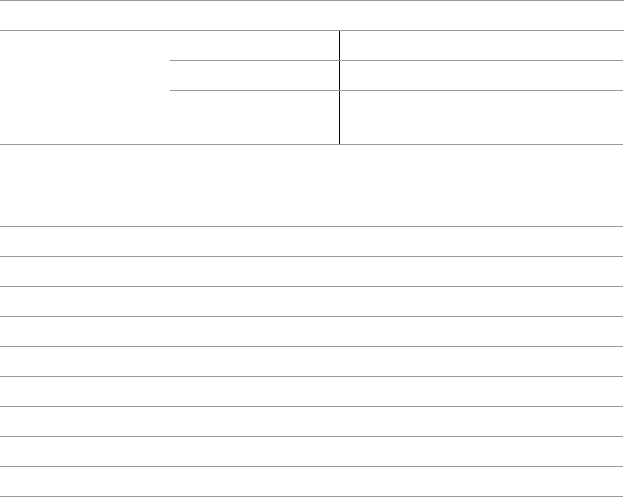
47
Default Settings
Wireless transmission
rate
802.11b Up to 11 Mbit/s
802.11g Up to 54 Mbit/s
802.11n (2T2R antenna
technology) Up to 300 Mbit/s
Parameter Default Value
LAN port IP address 192.168.1.1
LAN port subnet mask 255.255.255.0
User name to log in to the web configuration page user
Password to log in to the web configuration page HuaweiUser
WLAN name Labeled on the product cover
WLAN password Labeled on the product cover
DHCP Enable
WLAN Enable
Item Specifications

49
14
Legal Notice
Copyright © Huawei Technologies Co., Ltd. 2015. All rights reserved.
No part of this manual may be reproduced or transmitted in any form or by any means without prior
written consent of Huawei Technologies Co., Ltd. and its affiliates ("Huawei").
The product described in this manual may include copyrighted software of Huawei and possible
licensors. Customers shall not in any manner reproduce, distribute, modify, decompile, disassemble,
decrypt, extract, reverse engineer, lease, assign, or sublicense the said software, unless such
restrictions are prohibited by applicable laws or such actions are approved by respective copyright
holders.
Trademarks and Permissions
, , and are trademarks or registered trademarks of Huawei Technologies Co.,
Ltd.
Other trademarks, product, service and company names mentioned may be the property of their
respective owners.
Notice
Some features of the product and its accessories described herein rely on the software installed,
capacities and settings of local network, and therefore may not be activated or may be limited by local
network operators or network service providers.
Thus, the descriptions herein may not exactly match the product or its accessories which you
purchase.
Huawei reserves the right to change or modify any information or specifications contained in this
manual without prior notice and without any liability.
DISCLAIMER
ALL CONTENTS OF THIS MANUAL ARE PROVIDED "AS IS". EXCEPT AS REQUIRED BY APPLICABLE LAWS,
NO WARRANTIES OF ANY KIND, EITHER EXPRESS OR IMPLIED, INCLUDING BUT NOT LIMITED TO, THE
IMPLIED WARRANTIES OF MERCHANTABILITY AND FITNESS FOR A PARTICULAR PURPOSE, ARE MADE
IN RELATION TO THE ACCURACY, RELIABILITY OR CONTENTS OF THIS MANUAL.
TO THE MAXIMUM EXTENT PERMITTED BY APPLICABLE LAW, IN NO EVENT SHALL HUAWEI BE LIABLE
FOR ANY SPECIAL, INCIDENTAL, INDIRECT, OR CONSEQUENTIAL DAMAGES, OR LOSS OF PROFITS,
BUSINESS, REVENUE, DATA, GOODWILL SAVINGS OR ANTICIPATED SAVINGS REGARDLESS OF
WHETHER SUCH LOSSES ARE FORSEEABLE OR NOT.
50
THE MAXIMUM LIABILITY (THIS LIMITATION SHALL NOT APPLY TO LIABILITY FOR PERSONAL INJURY
TO THE EXTENT APPLICABLE LAW PROHIBITS SUCH A LIMITATION) OF HUAWEI ARISING FROM THE
USE OF THE PRODUCT DESCRIBED IN THIS MANUAL SHALL BE LIMITED TO THE AMOUNT PAID BY
CUSTOMERS FOR THE PURCHASE OF THIS PRODUCT.
Import and Export Regulations
Customers shall comply with all applicable export or import laws and regulations and be responsible
to obtain all necessary governmental permits and licenses in order to export, re-export or import the
product mentioned in this manual including the software and technical data therein.
Privacy Policy
To better understand how we protect your personal information, please see the privacy policy at
http://consumer.huawei.com/privacy-policy.
202681_01