Huawei Honor 5X User Guide KIW L21 01 EN
2016-02-06
User Manual: Huawei
Open the PDF directly: View PDF ![]() .
.
Page Count: 87
- Foreword
- Highlights
- Getting started
- Locking and unlocking the screen
- Dual SIM settings
- Connecting to a Wi-Fi network
- Turning on mobile data
- Connecting your phone to a computer
- Importing contacts from your old phone
- Touchscreen gestures
- Motion control
- Status icons
- Home screen
- Notifications
- Accessing applications
- Personalising your phone
- Entering text
- Calls and contacts
- Messaging and email
- Camera and gallery
- Music and videos
- Network and sharing
- Apps
- Phone settings
- Turning on location services
- Modifying sound settings
- Modifying display settings
- Enabling one-hand UI
- Touch-disable mode
- Turning on gloves mode
- Using the suspend button
- Changing the lock screen style
- Turning aeroplane mode on or off
- Setting your SIM card PIN
- Setting up an account
- Restoring factory settings
- Updating your phone
- Setting the date and time
- Changing the system language
- Privacy protection
- Accessibility
- Legal Notice

User Guide
i
Contents
Foreword
Highlights
New camera modes 2
Thumb mode 3
Safe 4
Getting started
Locking and unlocking the screen 6
Dual SIM settings 7
Connecting to a Wi-Fi network 8
Turning on mobile data 8
Connecting your phone to a computer 8
Importing contacts from your old phone 9
Touchscreen gestures 10
Motion control 11
Status icons 13
Home screen 14
Notifications 17
Accessing applications 18
Personalising your phone 20
Entering text 21
Calls and contacts
Making a call 25
Answering or rejecting a call 27
In-call menu 27
Answering a third-party call 28
Making a conference call 29
Using the call log 29
Turning on pocket mode 30
Call settings 30
Managing contacts 31
Importing or exporting contacts 32
Adding a contact to your favourites 34
Contact groups 34
ii
Contents
Messaging and email
Sending a text message 36
Replying to a message 36
Managing messages 37
Setting up an email account 38
Sending an email 39
Checking your email 39
Account settings 40
Camera and gallery
Capture screen 41
Taking a photo 42
Launching the camera from the gallery 42
Capture modes 42
Shooting a video 45
Video shooting modes 46
Camera settings 46
Gallery 47
Scanning a QR code 49
Music and videos
Adding songs 50
Listening to music 50
Creating a playlist 51
Playing a playlist 52
Deleting a playlist 52
Setting a song as the ringtone 52
Playing a video 53
Network and sharing
Enabling mobile data 54
Wi-Fi network 54
Sharing your phone's mobile data 55
Transferring data using Bluetooth 56
Transferring data using Wi-Fi Direct 57
Transferring data between your phone and
computer 58
Multi-screen display 59
iii
Contents
Apps
Managing applications 60
Backup 61
Phone Manager 62
Calendar 63
Clock 64
Weather 66
Notes 67
FM Radio 67
Phone settings
Turning on location services 69
Modifying sound settings 69
Modifying display settings 70
Enabling one-hand UI 71
Touch-disable mode 71
Turning on gloves mode 71
Using the suspend button 72
Changing the lock screen style 72
Turning aeroplane mode on or off 73
Setting your SIM card PIN 74
Setting up an account 75
Restoring factory settings 76
Updating your phone 76
Setting the date and time 77
Changing the system language 77
Privacy protection 78
Accessibility 79
Legal Notice
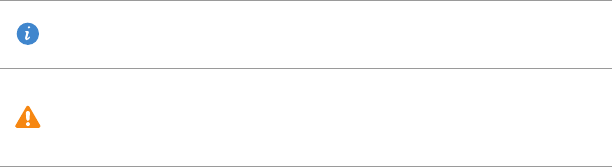
1
Foreword
This guide is intended to be used with phones running EMUI 3.1.
All pictures and illustrations are for your reference only and may differ from the final
product.
The features described in this guide may not be available on all phones or carriers due to
local service supplier policy.
Symbols and definitions
For more information
You can refer to the Quick Start Guide packaged with your phone.
Open
HiCare
to read the user guide and service information or get help from the online
forum.
Go to http://www.hihonor.com to download product manuals (including safety
information), read the FAQs and view the Privacy Policy.
Go to
Settings
>
About phone
>
Legal information
to view important legal information.
Please visit http://www.hihonor.com for the most up-to-date contact information for
your country or region.
Note Highlights important information and tips and
provides additional information.
Caution
Indicates potential problems that may arise, such
as device damage or data loss, if proper care or
attention is not given.
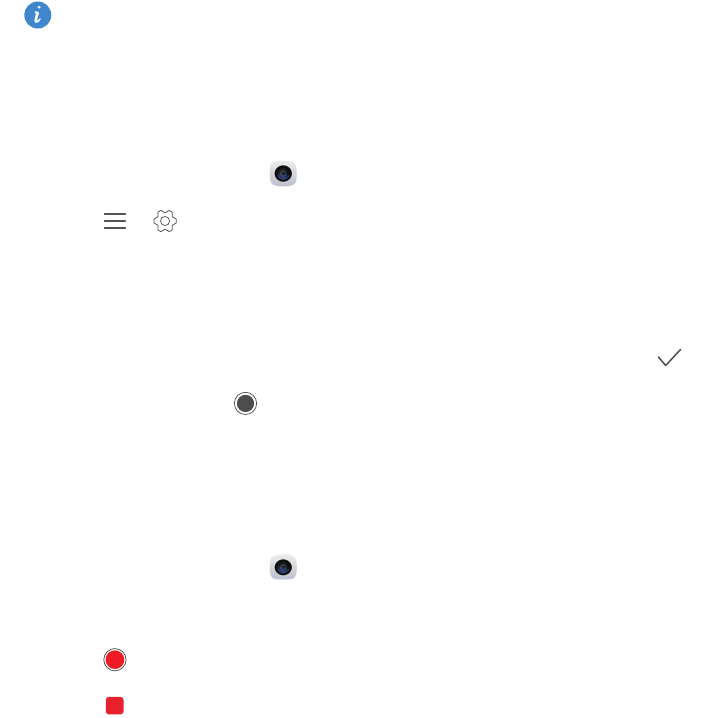
2
Highlights
New camera modes
These new modes may not be supported by all phones.
Perfect selfie
Set your own custom beauty settings for facial enhancement and beautifying effects
when you take photos in
Beauty
mode.
1
On the home screen, touch
Camera
.
2
Touch > >
Perfect selfie
.
3
Enable
Perfect selfie
.
4
Touch
Perfect selfie
and take three self-portrait shots.
5
On the
Set beauty effects
screen, adjust your beauty settings and then touch .
6
In
Beauty
mode, touch to take photos.
Time-lapse mode
Use this mode to create an accelerated video of a slow-changing scene, such as the
sunset or sunrise.
1
On the home screen, touch
Camera
.
2
Swipe left or right to select
Time-lapse
.
3
Touch to start recording.
4
Touch to stop recording. The captured video will be played back at an accelerated
pace.
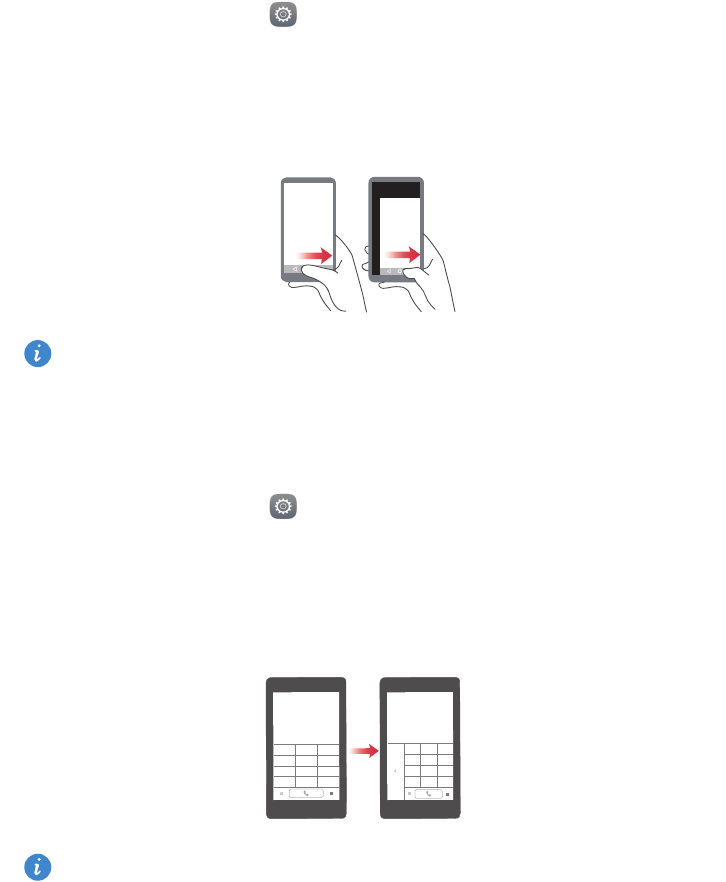
Highlights
3
Thumb mode
Thumb mode makes it easier to use phones with large screens and quickly share QR
contact cards with friends.
One-hand layout
1
On the home screen, touch
Settings
.
2
Under
All
, touch
One-hand UI
>
One-hand layout
.
3
Enable
One-hand layout
. You can then swipe the virtual navigation bar to either side to
change the screen layout, bringing everything within reach.
This feature is available only on phones that support a virtual navigation bar. If the
virtual navigation bar is replaced by film navigation keys, this feature will not be
available.
Shifting keyboard
1
On the home screen, touch
Settings
.
2
Under
All
, touch
One-hand UI
>
Shifting keyboard
.
3
Enable
Shifting keyboard
. You can then touch the arrow on either side of the screen to
move the keyboard, dialler or in-call menu to the side within reach.
This feature may not be available on all phones.
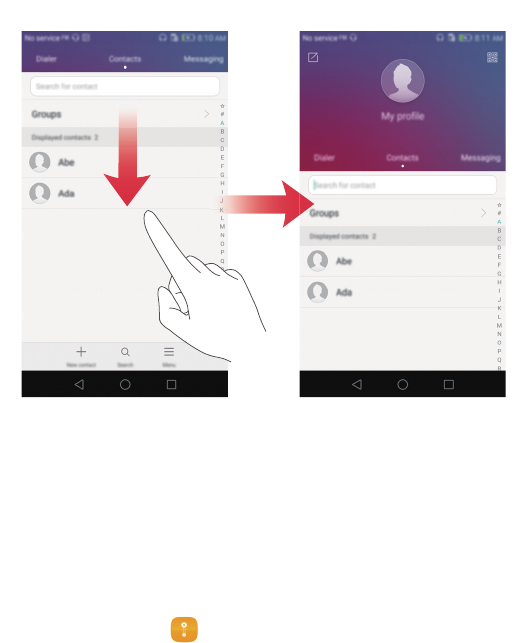
Highlights
4
Moving the screen down
On the contacts, dialler, messaging or email screen, if you can't reach items near the top
of the screen, touch the upper half of the screen and drag down and release (after 1
second) to shift the entire interface down closer to your thumb.
From the dialler, contacts or messaging screen, drag down and then release to display
your personal QR contact card. Your friends can scan this to obtain your phone number
instantly.
Safe
The safe helps you secure important files and protects your privacy.
Enabling the safe
1
On the home screen, touch
Files
.
2
Under
Categories
or
Local
, touch
Safe
.
3
Touch
Enable
.
4
Follow the onscreen instructions to enter your password and set up the security
question and then touch
Done
.

Highlights
5
Adding files to the safe
1
On the home screen, touch
Files
.
2
Under
Categories
or
Local
, touch
Safe
.
3
Enter the password and then touch
Done
.
4
Touch
Add
.
5
Follow the onscreen instructions and select which files you want to add to the safe.
6
Touch
ADD
to add the selected files to the safe.
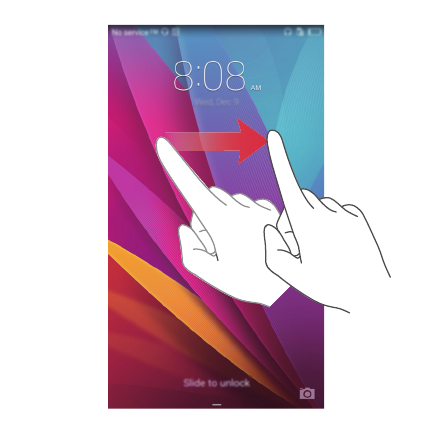
6
Getting started
Locking and unlocking the screen
Locking the screen
•
Method 1: Press the power button to manually lock the screen.
•
Method 2: After being idle for a specified period of time, the screen will lock itself
automatically.
Unlocking the screen
When the screen is off, press the power button to turn it on. Slide your finger in any
direction to unlock the screen.
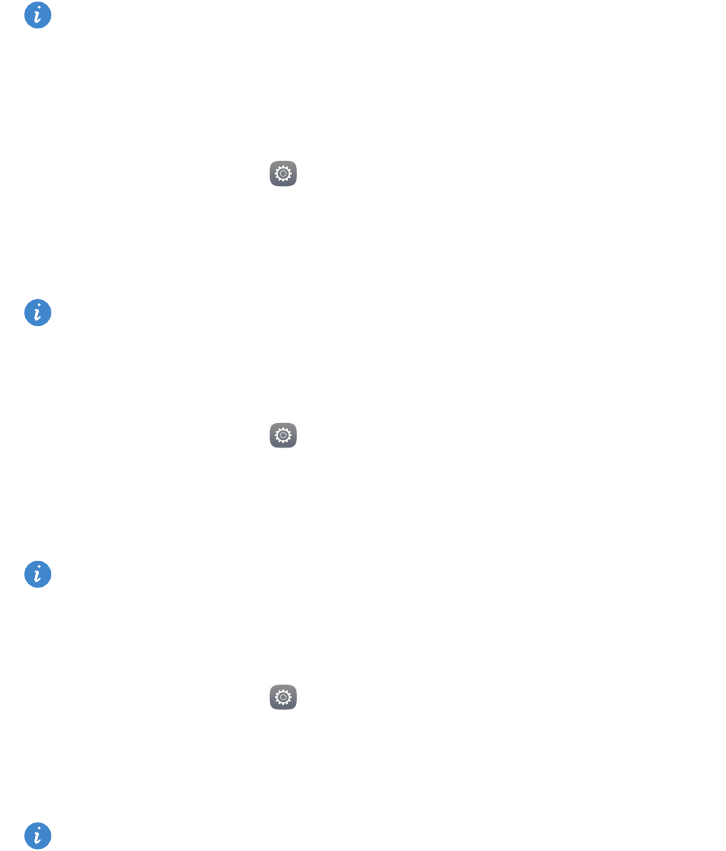
Getting started
7
Dual SIM settings
This feature only applies to dual SIM phones.
Enabling or disabling a SIM card
You can enable one or both SIM cards. When you disable a SIM card, you will not be able
to use it to make or receive calls, send text messages or access the Internet.
1
On the home screen, touch
Settings
.
2
Under
All
, touch
International roaming
or
Dual card management
.
3
Touch the switch next to
SIM 1
or
SIM 2
to enable or disable a SIM card.
The settings displayed may vary according to your carrier and phone model.
Setting the default SIM card for data services
You can set the default SIM card for data services.
1
On the home screen, touch
Settings
.
2
Under
All
, touch
International roaming
or
Dual card management
.
3
Touch
SIM card 1
or
SIM card 2
next to
Default mobile data
.
This feature may not be supported by some carriers.
Setting the default SIM card for calling and messaging
You can set the default SIM card for calling or messaging.
1
On the home screen, touch
Settings
.
2
Under
All
, touch
International roaming
or
Dual card management
.
3
Touch
SIM card 1
or
SIM card 2
next to
Default calls/messages
.
This feature may not be supported by some carriers.
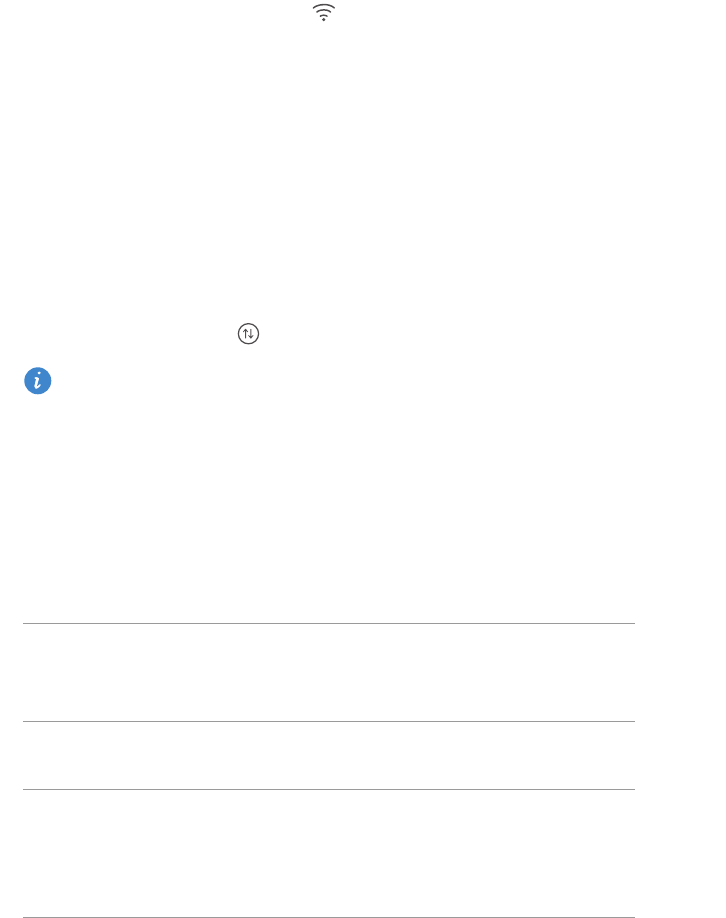
Getting started
8
Connecting to a Wi-Fi network
1
Swipe down from the status bar to open the notification panel.
2
Under
Shortcuts
, touch and hold to enter the Wi-Fi settings.
3
Turn on Wi-Fi. Your phone then scans for available Wi-Fi networks and lists them on
the screen.
4
Select the Wi-Fi network you want to connect to. If the Wi-Fi network is encrypted,
enter the password when prompted.
Turning on mobile data
1
Swipe down from the status bar to open the notification panel.
2
Under
Shortcuts
, touch to enable mobile data.
When you don't need to access the Internet, disable mobile data to save battery
power and reduce data usage.
Connecting your phone to a computer
Use a USB cable to connect your phone to a computer. Follow the onscreen instructions
and select a connection mode to transfer photos, videos, songs and other files between
your phone and computer.
Photos
Read, manage and transfer multimedia files in your
phone storage. For details, see Connecting in picture
transfer mode.
Files
Read, manage and transfer files in your phone storage.
For details, see Connecting in media transfer mode.
USB drive
If you have a microSD card installed, you can use your
phone as a USB storage device, read data on the
microSD card and transfer data to and from a computer.
For details, see Connecting in USB flash drive mode.
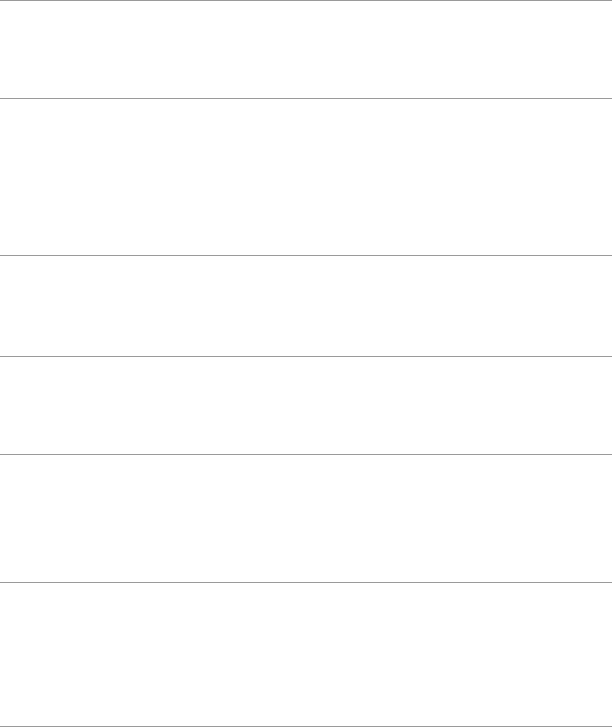
Getting started
9
Importing contacts from your old phone
You can import contacts from your old phone in any of the following ways:
SIM card
Copy your contacts on your SIM card to your new
phone. For details, see Importing contacts from a SIM
card.
Storage device
If your old phone has a microSD card slot, export the
contacts in your old phone to a microSD card as a vCard
file and then import the contacts to your new phone.
For details, see Importing contacts from a storage
device.
Bluetooth
Enable Bluetooth on both your old and new phones and
import your contacts using Bluetooth. For details, see
Importing contacts from a Bluetooth device.
Backup
If your old phone supports Backup, back up your
contacts and restore them to your new phone. For
details, see Backup.
Computer
Synchronise your contacts from your old phone to a
computer and use phone management software on the
computer, such as HiSuite, to synchronise them to your
new phone.
Other accounts
•
Install social network applications and synchronise
contacts from your social network accounts.
•
Log in to your Exchange account and synchronise your
contacts.
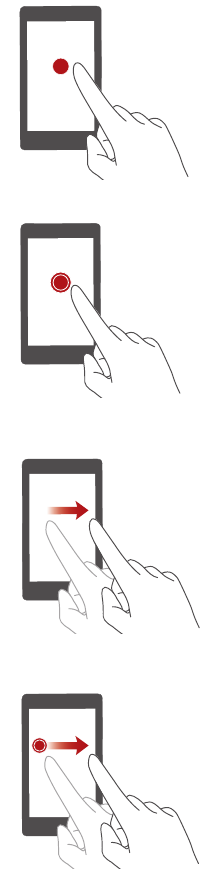
Getting started
10
Touchscreen gestures
Touch
: Tap an item once. For example,
touch to confirm an option or open an
application.
Touch and hold
: Touch and leave your
finger on the screen for 2 seconds or more.
For example, touch and hold a blank area on
the home screen to enter editing mode.
Swipe
: Move your finger vertically or
horizontally across the screen. For example,
you can swipe left or right under
Notifications
in the notification panel to
dismiss a notification. Swipe horizontally or
vertically to transition through home
screens, scroll through a document and
more.
Drag
: Touch and hold an item and then
move it to another position. For example,
you can rearrange applications and widgets
on the home screen this way.
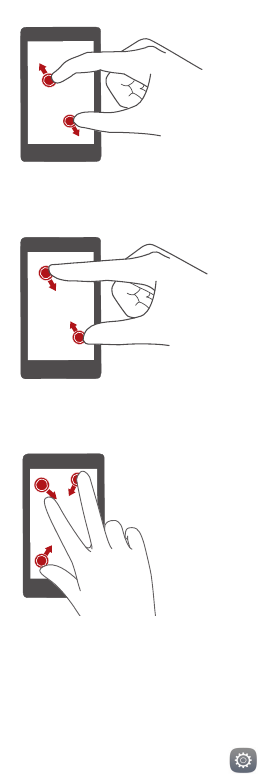
Getting started
11
Motion control
Motion control lets you control your phone using simple motions and gestures.
1
On the home screen, touch
Settings
.
2
Under
All
, touch
Motion control
.
3
On the
Motion control
screen, select an option and select a motion to enable it.
Pinch two fingers out
: Spread two fingers
apart on the screen. For example, pinch two
fingers out to zoom in on a picture or web
page.
Pinch two fingers together
: Pinch two
fingers together on the screen. For example,
pinch two fingers together to zoom out on a
picture or web page.
Pinch three fingers together
: On the
home screen, pinch three fingers together to
display screen thumbnails.
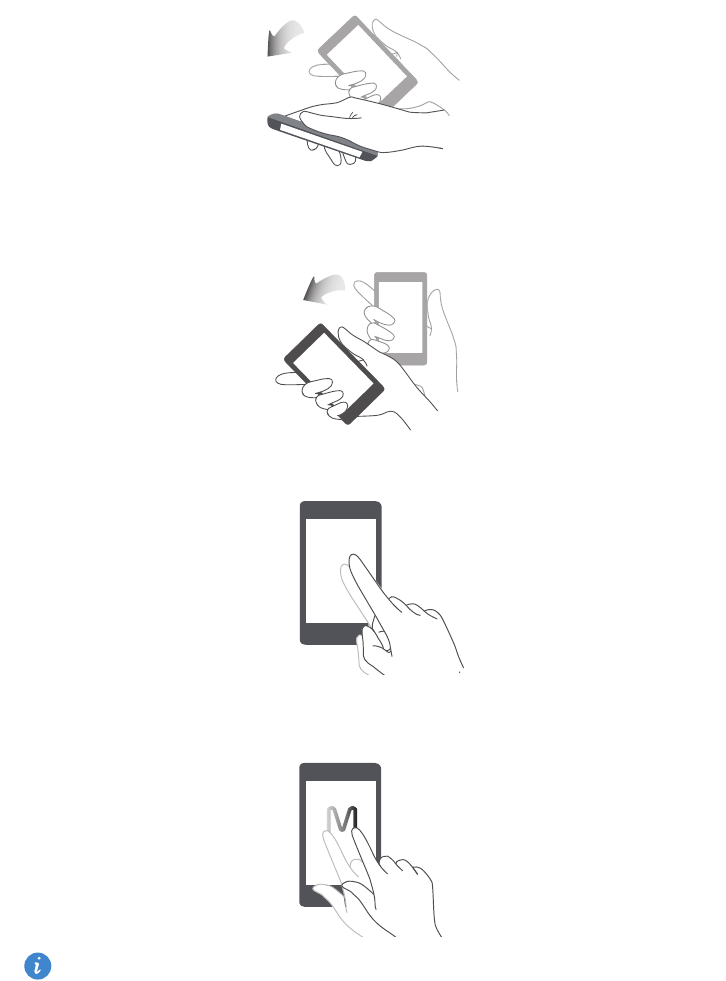
Getting started
12
•
Flip
: Mute sounds and stop vibration from incoming calls, alarms and timers.
•
Shake
: Touch and hold a blank area on the home screen to enter editing mode.
Shake your phone to organise your icons.
•
Double touch
: Touch the screen twice to turn it on.
•
Draw
: When your phone's screen is turned off, draw a letter to open the
corresponding application.
Your phone may not feature all of these gestures.
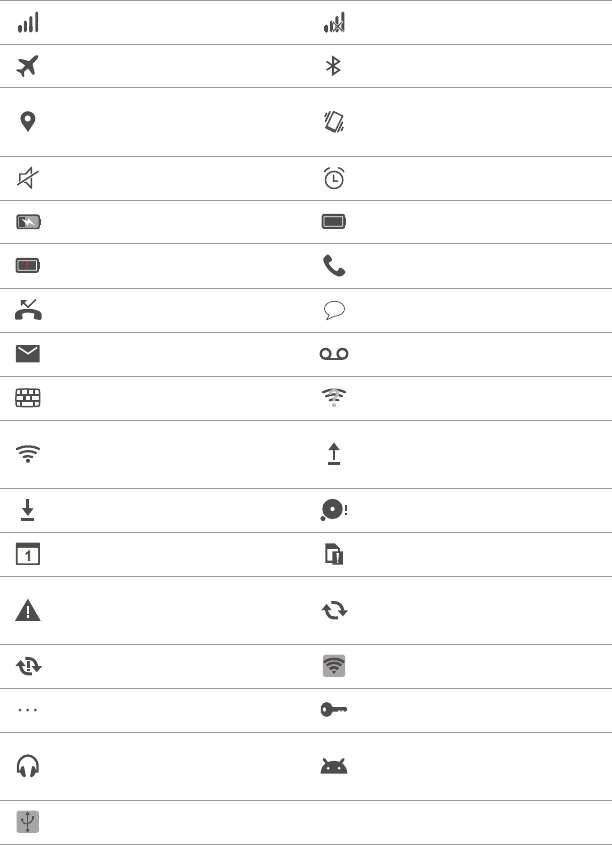
Getting started
13
Status icons
Status icons may vary according to your region or carrier.
Signal strength No signal
Aeroplane mode enabled Bluetooth on
Receiving location data
from GPS Vibration mode enabled
Silent mode enabled Alarms enabled
Charging Battery full
Battery low Call in progress
Missed calls New messages
New emails New voicemail
Selecting an input method Wi-Fi network available
Connected to a Wi-Fi
network Uploading data
Downloading data Phone memory full
Upcoming events No SIM card found
Sign-in or synchronisation
problem Synchronising data
Synchronisation failed Portable Wi-Fi hotspot on
More notifications Connected to a VPN
Headset plugged in USB debugging mode
enabled
USB tethering on
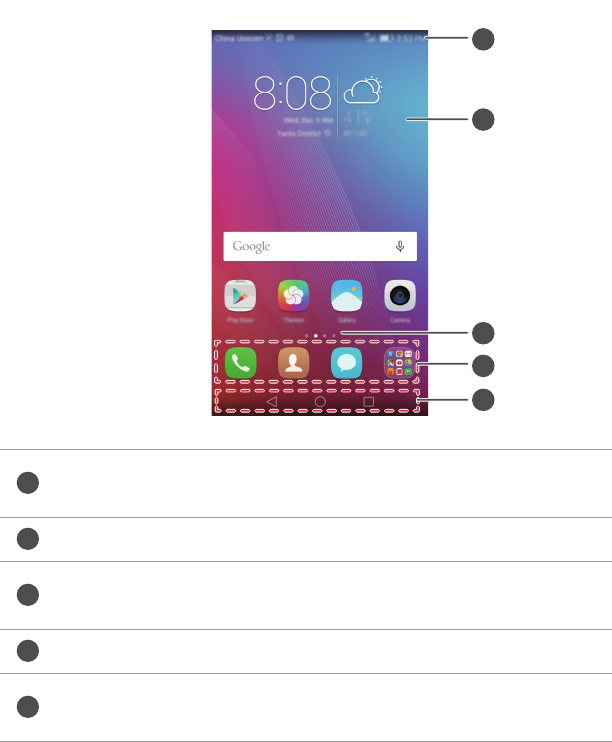
Getting started
14
Home screen
Your home screens are where you can find your favourite widgets and all your
applications. We did away with the application list to give you a more convenient and
direct path to your applications.
Status bar: displays notifications and icons. Swipe down from
the status bar to open the notification panel.
Display area: displays application icons, folders and widgets.
Screen position indicator: indicates which home screen is
displayed.
Dock: displays frequently used applications.
Navigation bar: displays virtual keys (only applicable to phones
with virtual navigation keys).
1
2
3
4
5
1
2
3
4
5
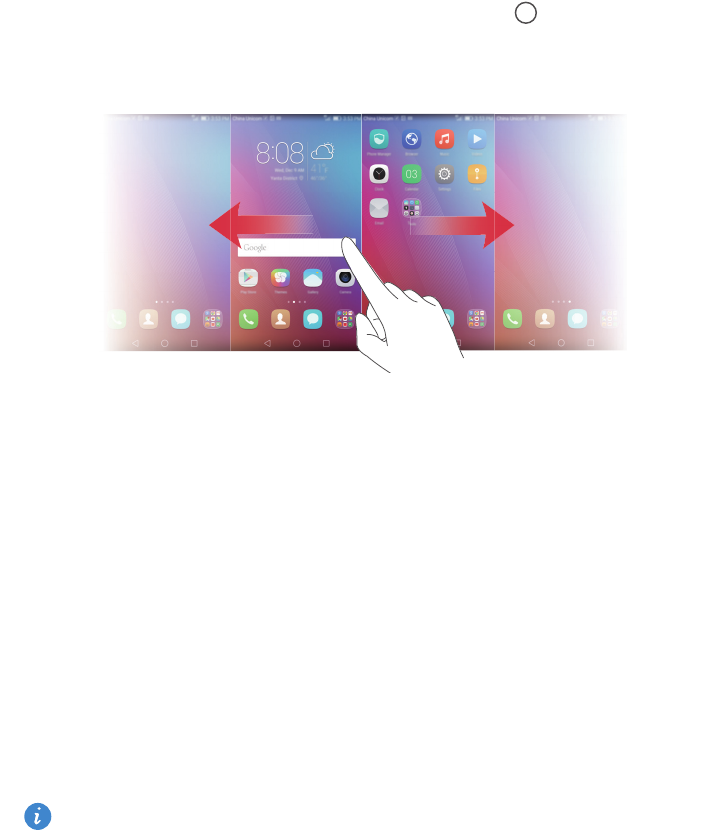
Getting started
15
Switching between home screens
Swipe left or right to view the extended home screen. Touch
Home
to return to the
default home screen.
Swipe left or right to view all home screens.
Automatic screen rotation
If you rotate your phone when browsing a web page or viewing a photo, the screen
orientation changes automatically between landscape and portrait mode. This feature
allows you to enjoy tilt-controlled applications, such as racing games.
1
Swipe down from the status bar to open the notification panel.
2
Under
Shortcuts
, touch
Auto Rotate
to enable or disable screen rotation.
Organising applications and widgets on the home screen
The following operations allow you to organise your applications, widgets or folders:
•
Adding a widget
: On the home screen, pinch two fingers together to enter home
screen editing mode. Touch
Widgets
and select a widget. The widget will be added to
a blank area on the home screen.
You must have enough space on the home screen to add the widget. If there is not
enough space, add another home screen or free up some space on the current
screen.
•
Moving an application or widget
: On the home screen, touch and hold an
application icon or widget until your phone vibrates. You can then drag the
application icon or widget to the desired location.
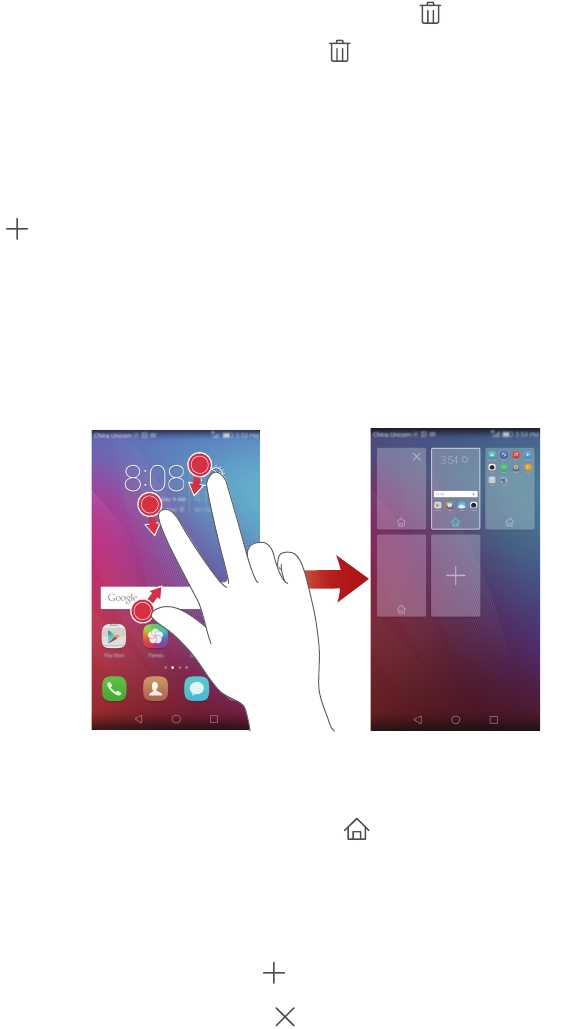
Getting started
16
•
Deleting an application or widget
: On the home screen, touch and hold the
application icon or widget you want to delete until is displayed. Drag the
unwanted application icon or widget to .
•
Creating a folder
: On the home screen, drag an icon on top of another icon to create
a folder containing both applications. To rename the folder, open the folder and then
touch and hold the folder name.
•
Hiding application icons
: Place two fingers on the home screen and pinch out. Touch
, select the application icons you want to hide and then touch
OK
. Applications
will not appear on the home screen after they have been hidden.
Managing home screens
On the home screen, pinch three fingers together to display the home screen thumbnails.
•
Setting the default home screen
: Touch at the bottom of the screen to set the
current home screen as the default home screen.
•
Moving a home screen
: Touch and hold the home screen until your phone vibrates.
Drag the home screens to adjust their positions.
•
Adding a home screen
: Touch to add a home screen.
•
Deleting a home screen
: Touch to delete a blank home screen.
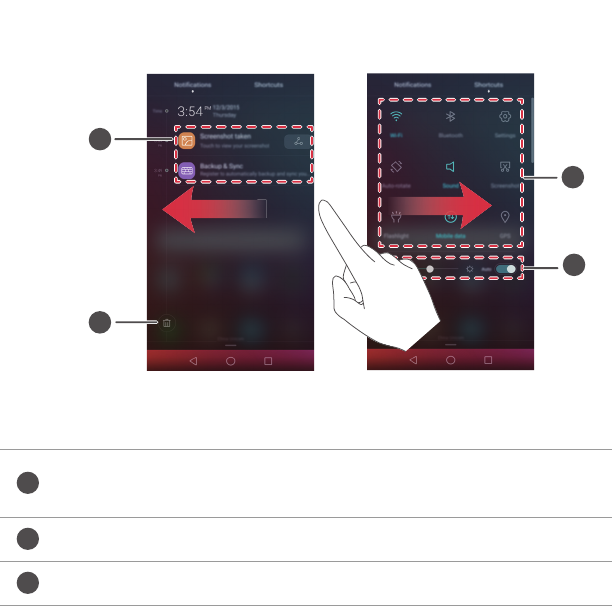
Getting started
17
Notifications
Status indicator
The status indicator on your phone indicates the following status information:
•
Blinking red: The battery level is low.
•
Steady red (when charging): The battery level is low.
•
Steady yellow (when charging): The battery level is medium.
•
Steady green (when charging): The battery is almost full or already full.
•
Blinking green: There are unread messages or notifications.
Notification panel
Swipe down from the status bar to open the notification panel. Swipe left or right to
switch between the notification and shortcut tabs.
Touch to view the notification details and swipe left or right
across a notification to dismiss it.
Clear all notifications.
Enable or disable automatic screen brightness.
1
2
3
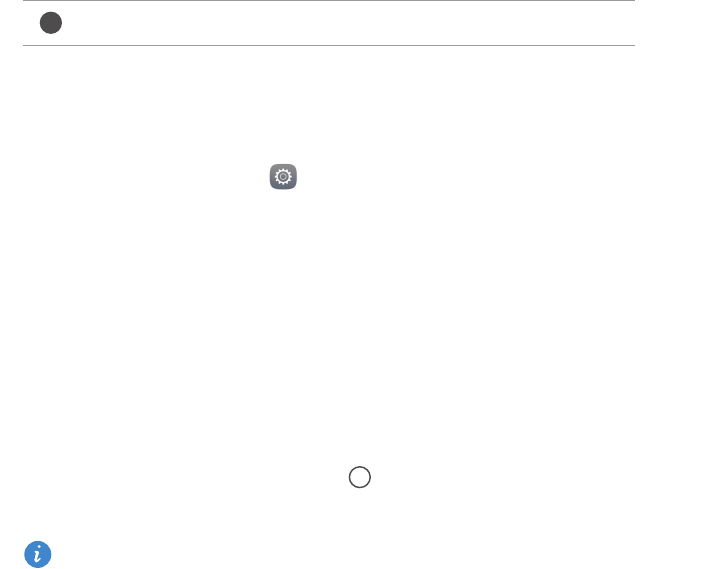
Getting started
18
Lock screen notifications
Use the lock screen notifications feature to place new messages, missed calls and other
notifications on the lock screen.
1
On the home screen, touch
Settings
.
2
Under
General
, touch
Screen lock & passwords
.
3
Touch the
Notification panel
switch to enable lock screen notifications.
Accessing applications
Opening and switching between applications
On the home screen, touch an icon to open the corresponding application.
To switch to another application, touch
Home
to return to the home screen and
touch the icon of the application you want to open.
If you have installed many applications on your phone and you can't find the
application you want quickly on the home screen, swipe down from the top of the
screen and search for the application in the search bar.
Touch the shortcut switches to enable or disable the functions.
4
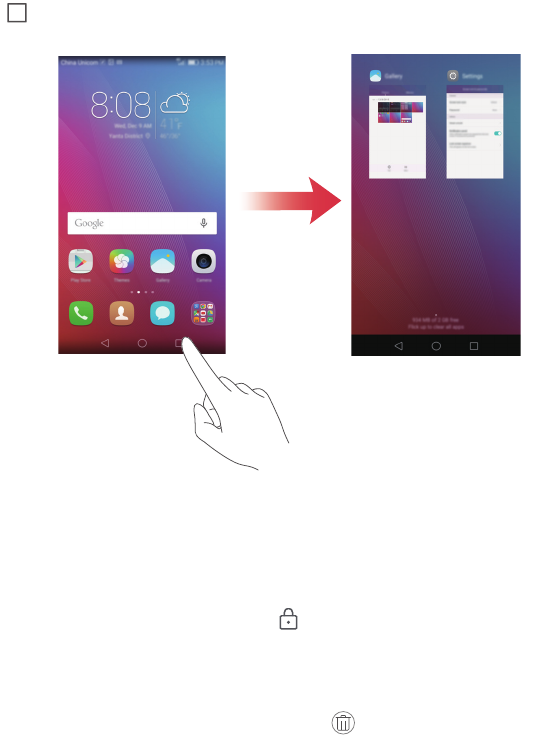
Getting started
19
Viewing recently used applications
Touch
Recent
to display the list of recently used applications. Then you can:
•
Touch a thumbnail to open the corresponding application.
•
Swipe left or right to view recently used applications.
•
Swipe up on a thumbnail to close the corresponding application.
•
Swipe down on a thumbnail to display at the top of the thumbnail and lock the
corresponding application. Swipe down on the thumbnail again to unlock the
application.
•
Swipe up from the bottom of the screen until is displayed to close all applications
in the list. Locked applications will not be closed.
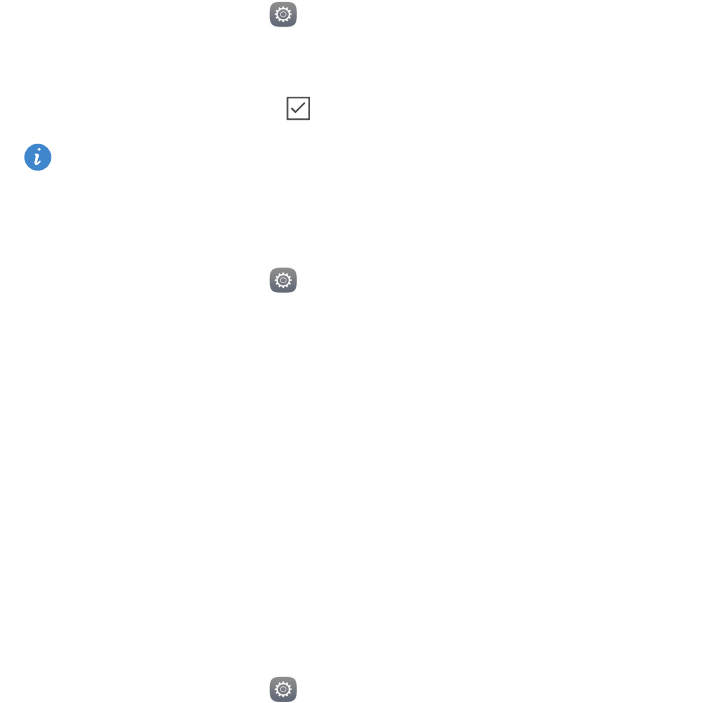
Getting started
20
Personalising your phone
Changing the home screen style
You can choose from the standard and simple home screen styles as desired.
1
On the home screen, touch
Settings
.
2
Under
All
, touch
Home screen style
.
3
Select
Simple
and then touch .
Touch
Standard home
to switch from the simple home screen to the standard home
screen.
Changing the wallpaper
1
On the home screen, touch
Settings
.
2
Under
General
, touch
Wallpaper
.
3
On the
Wallpapers
screen, you can:
•
Touch
Lock screen wallpaper
to set the lock screen wallpaper.
•
Touch
Home screen wallpaper
to set the home screen wallpaper.
•
Touch the
Shake to change
switch to make the home screen wallpaper change when
you shake your phone.
•
Touch the
Random change
switch to make the home screen wallpaper change
automatically at periodic intervals.
Changing the ringtone
1
On the home screen, touch
Settings
.
2
Under
General
, touch
Sound
.
3
Touch
SIM card 1/2 phone ringtone
or
Notification ringtone
and then choose one of the
following tabs:
•
Ringtone
: Choose from the preset ringtones.
•
Music
: Choose from the audio files stored on your phone.
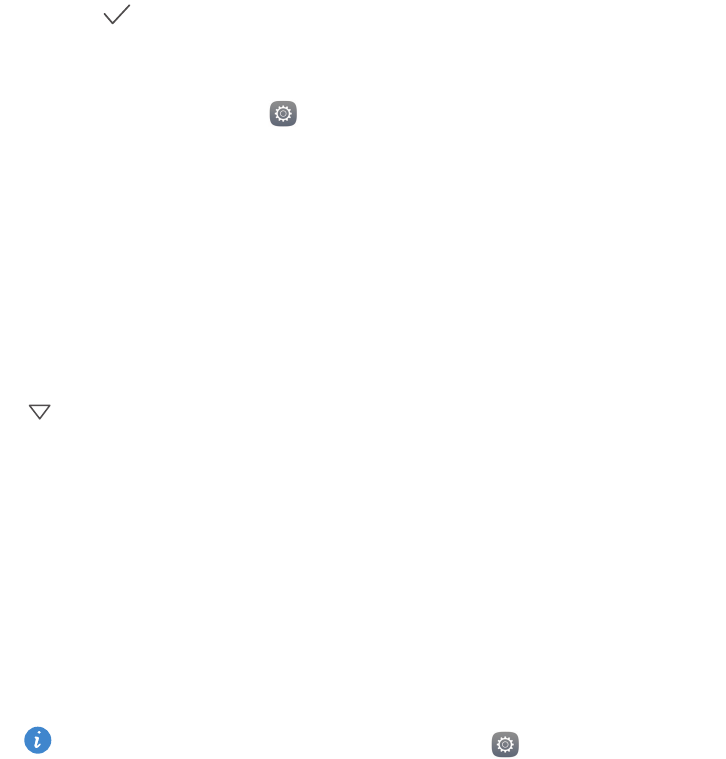
Getting started
21
4
Touch .
Changing the font size
1
On the home screen, touch
Settings
.
2
Under
General
, touch
Font
.
3
Touch
Font size
.
4
Follow the onscreen instructions to select the font size.
Entering text
Touch a text input box to bring up the onscreen keyboard. To hide the keyboard, touch
.
Switching between input methods
Your phone comes with multiple text input methods. You can choose one of them to
input text.
1
On the text input screen, swipe down from the status bar to open the notification
panel.
2
Under
Notifications
, touch
Select input method
.
3
Select an input method.
To change your phone's default input method, touch
Settings
on the home
screen. Under
All
, touch
Language & input
>
Default keyboard
and then select an
input method.
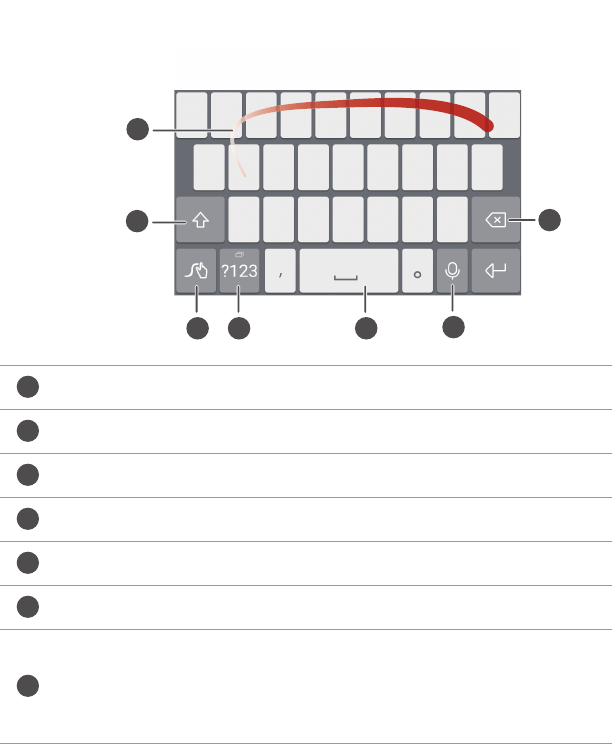
Getting started
22
Huawei Swype input method
Slide across letters to enter a word.
Switch between lowercase and uppercase letters.
Touch and hold to access input method settings.
Enter numbers and symbols.
Touch and hold to view more language input options.
Switch to voice input.
•
Touch to delete the character to the left of the cursor.
•
Touch and hold to delete multiple characters to the left of the
cursor.
2
3 4 5
7
1
8
6
1
2
3
4
5
6
7
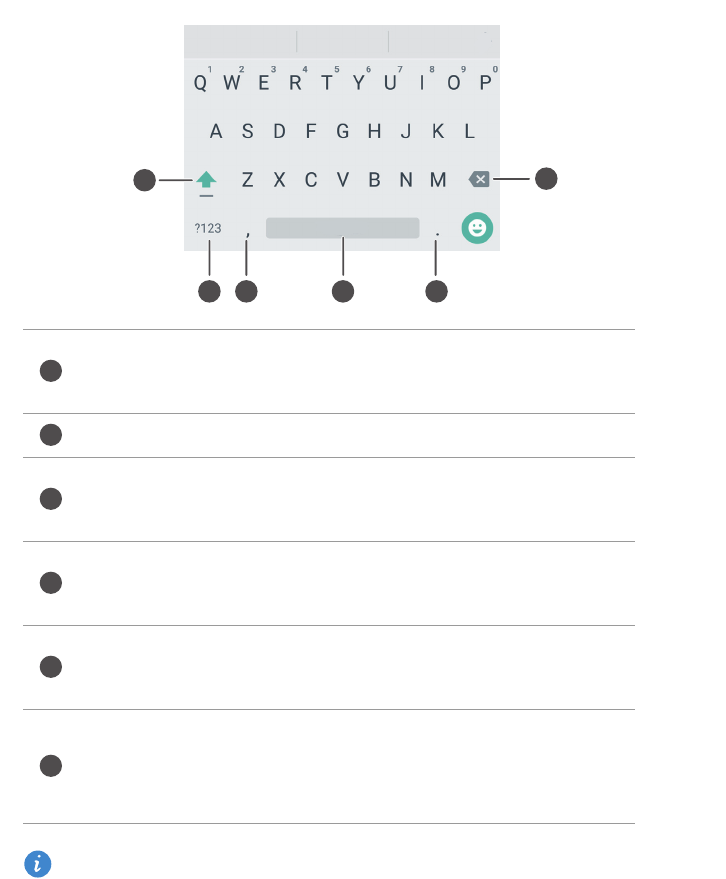
Getting started
23
Android input method
The Android input method may not be available on all phones.
•
Touch to switch between lowercase and uppercase letters.
•
Touch and hold or quickly touch twice to enable caps lock.
Enter numbers and symbols.
•
Touch to enter a comma.
•
Touch and hold to open the input options menu.
•
Touch to enter a space.
•
Touch and hold to choose another input method.
•
Touch to enter a full stop.
•
Touch and hold to enter symbols.
•
Touch to delete the character to the left of the cursor.
•
Touch and hold to delete multiple characters to the left of the
cursor.
1
2 3 4 5
6
1
2
3
4
5
6
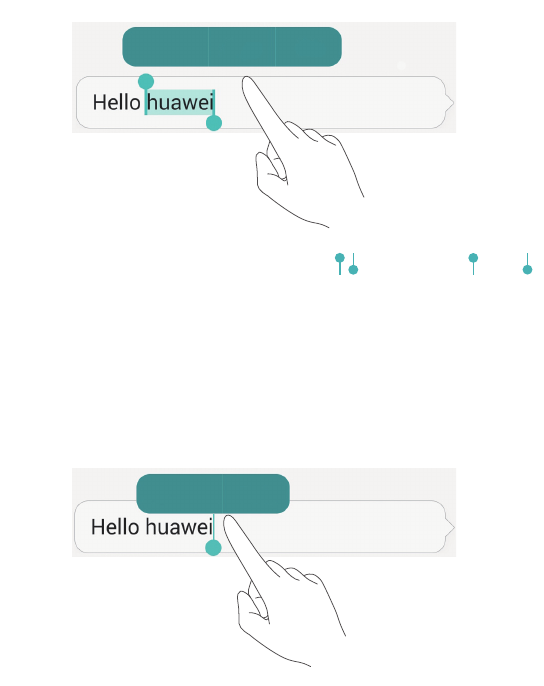
Getting started
24
Editing text
You can select, cut, copy and paste text on your phone.
•
Select text
: Touch and hold the text to bring up . Then drag or to select
more or less text or touch
Select all
to select all text in a text box.
•
Copy text
: Select text and touch
Copy
.
•
Cut text
: Select text and touch
Cut
.
•
Paste text
: Touch and hold where you want to insert the text and then touch
Paste
.
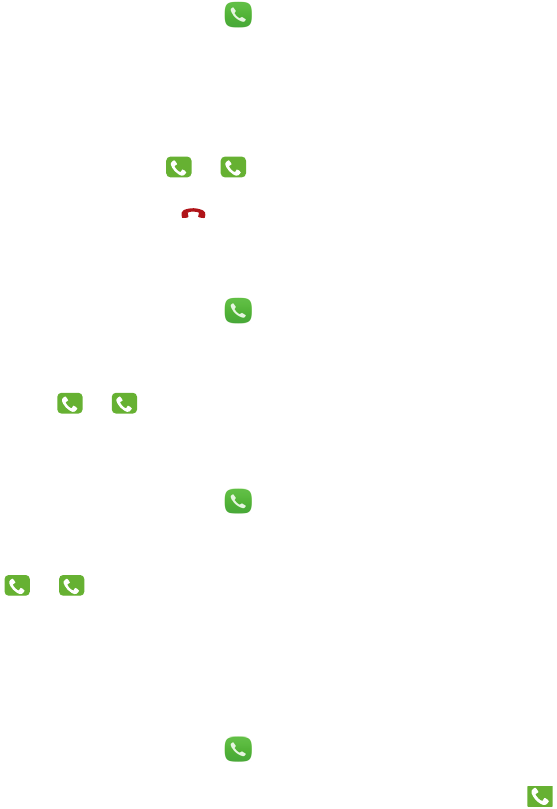
25
Calls and contacts
Making a call
Smart dialling
Smart dialling lets you quickly find contacts by entering parts of their names or numbers.
1
On the home screen, touch
Dialler
.
2
Under
Dialler
, enter the initials or first few letters of a contact's name or part of the
contact's phone number. Any matches in Contacts or the call log are then displayed
above the dialler.
3
From the list, Touch or to make a call.
4
To end the call, touch .
Making a call from Contacts
1
On the home screen, touch
Dialler
.
2
Under
Contacts
, touch the contact you want to call.
3
Touch or to make a call.
Making a call from the call log
1
On the home screen, touch
Dialler
.
2
Under
Dialler
, from the call log, select the contact or number you want to call. Touch
or to make a call.
Making an emergency call
In the event of an emergency, you can make emergency calls from your phone, even
without a SIM card. However, you must be in an area with cellular coverage.
1
On the home screen, touch
Dialler
.
2
Under
Dialler
, enter your local emergency number and then touch .
1
2
11
12
1
2
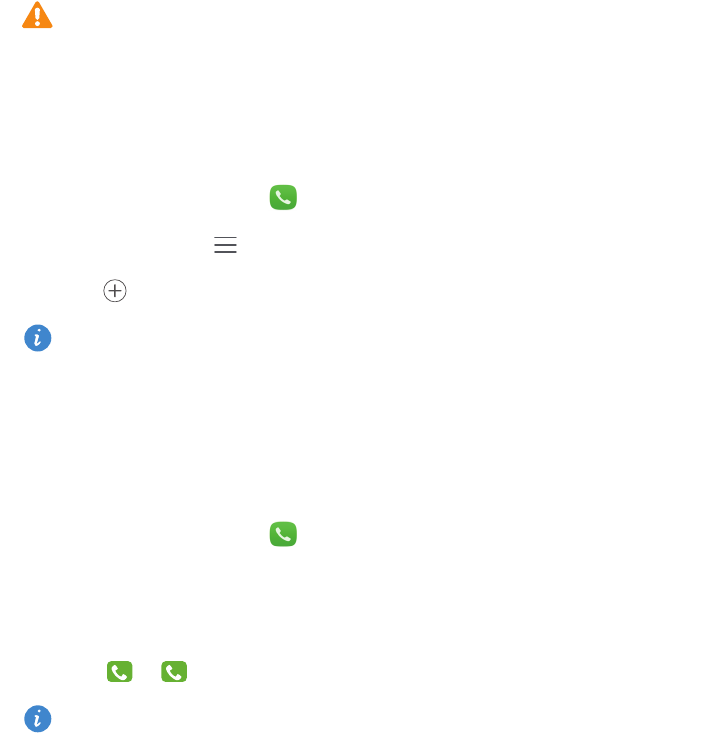
Calls and contacts
26
The ability to make emergency calls depends on local regulations and carriers in your
region. Poor network usability or environmental interference may prevent your call
from being connected. Never rely solely on your phone for essential communication
during emergencies.
Speed-dialling
1
On the home screen, touch
Dialler
.
2
Under
Dialler
, touch >
Speed dial settings
.
3
Touch . Choose a contact from the list and assign a number key to the contact.
The number key
1
is the default key for voicemail. It can't be set as a speed-dial
number.
4
On the dialler, touch and hold the number key assigned to a contact to quickly call the
contact.
Making an international call
1
On the home screen, touch
Dialler
.
2
On the dialler, touch and hold
0
to enter
+
.
3
Enter the country or region code, area code and phone number in sequence.
4
Touch or .
When roaming, you can select the phone number of a stored contact to call the
contact directly.
1
2
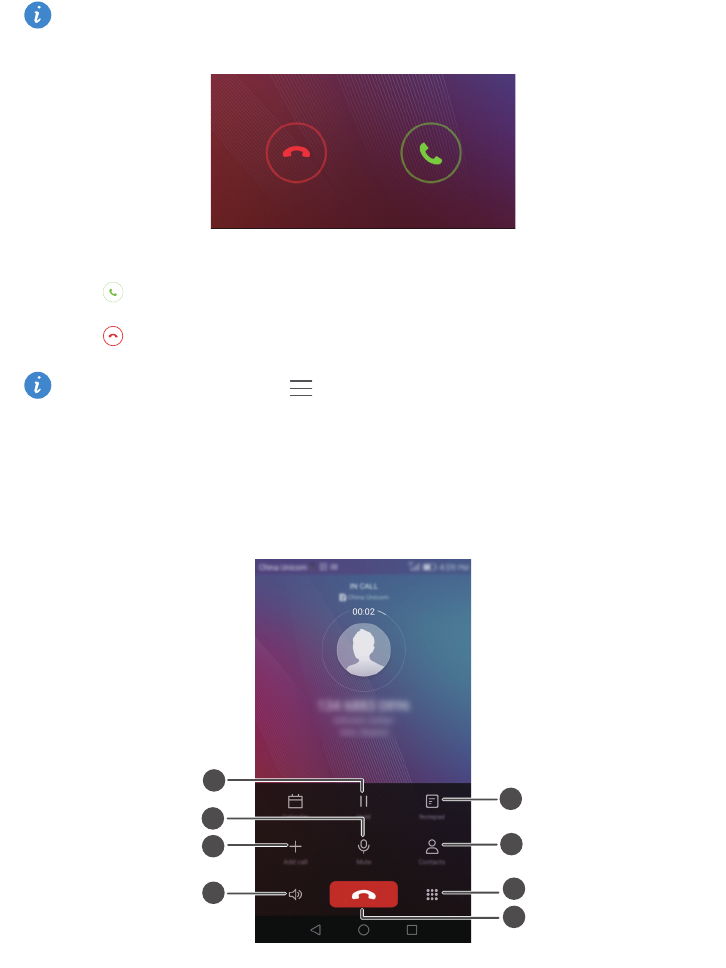
Calls and contacts
27
Answering or rejecting a call
When a call comes in, you can press the volume button to mute the ringtone.
•
Touch to answer the call.
•
Touch to reject the call.
On the dialler screen, touch >
Settings
>
Reject calls with SMS
to edit the
message that will be sent.
In-call menu
6
7
9
8
1
3
4
2
5
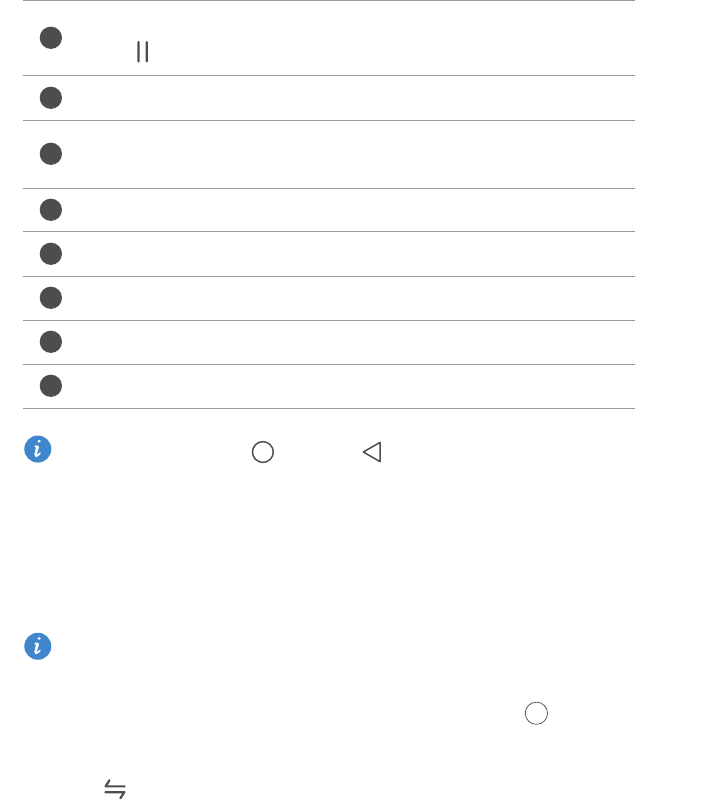
Calls and contacts
28
During a call, touch the
Home
or
Return
to hide the in-call menu. To return
to the menu, swipe down from the status bar to open the notification panel and then
touch
Current call
.
Answering a third-party call
Before you answer a third-party call, make sure that you have enabled call waiting.
For details, contact your carrier.
1
If a call comes in when you are already in another call, drag right to answer the
new call and place the first call on hold.
2
Touch to switch between the two calls.
Place the current call on hold. To resume the call, touch
again. (Make sure your carrier supports this feature.)
Mute the call so that the other party can't hear you.
Start a three-way call. (Make sure your carrier supports this
feature.)
Activate the speaker for a hands-free call.
End the current call.
Open the dialler.
Display your contacts.
View your notes.
1
2
3
4
5
6
7
8
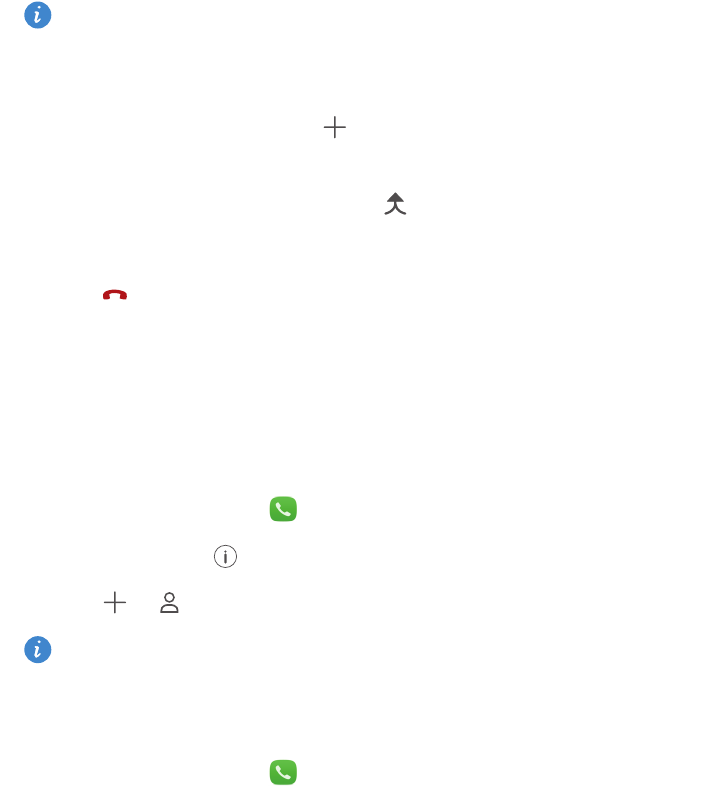
Calls and contacts
29
Making a conference call
It's easy to set up a conference call using the multi-party call feature on your phone. Call
one number (or receive a call) and then call another number to add it to the conference
call.
Conference calling may not be supported by all mobile plans. Please make sure you
have subscribed to this service. For details, contact your carrier.
1
Call the first participant.
2
When the call is connected, touch to call the second participant. The first
participant will be placed on hold.
3
When the second call is connected, touch to start a conference call.
4
To add more people to the call, repeat steps 2 and 3.
5
Touch to end the call.
Using the call log
Records of all outgoing, incoming and missed calls are stored in your call log.
Adding a contact from the call log
1
On the home screen, touch
Dialler
.
2
Under
Dialler
, touch next to the number you want to add.
3
Touch or .
You can also touch and hold the number you want to add and then touch
Create new
contact
or
Save to existing contact
.
Deleting call records
1
On the home screen, touch
Dialler
.
2
Under
Dialler
, you can:
•
Touch and hold a contact name or phone number and then touch
Delete entry
to
delete the call record.

Calls and contacts
30
•
Touch >
Delete call log
to delete multiple records simultaneously.
Turning on pocket mode
If you're ever worried about missing important calls when your phone is in your pocket
or bag, try turning on pocket mode. Once enabled, pocket mode will gradually increase
the ringtone volume and vibration intensity for incoming calls.
1
On the home screen, touch
Dialler
.
2
Under
Dialler
, touch >
Settings
.
3
Turn on
Pocket mode
.
Call settings
Enabling call forwarding
If you aren't able to take calls on your phone, you can forward them to another number.
1
On the home screen, touch
Dialler
.
2
Under
Dialler
, touch >
Settings
.
3
Touch
Call forwarding
under
Card 1 settings
or
Card 2 settings
.
4
Select a forwarding mode.
5
Enter the phone number to which you want to forward calls and then touch
Enable
.
Enabling call waiting
The call waiting function allows you to answer an incoming call during an active call and
freely switch between the two.
1
On the home screen, touch
Dialler
.
2
Under
Dialler
, touch >
Settings
.
3
Touch
Card 1 settings
or
Card 2 settings
and then
Additional settings
.
4
Touch the
Call waiting
switch to enable this function.
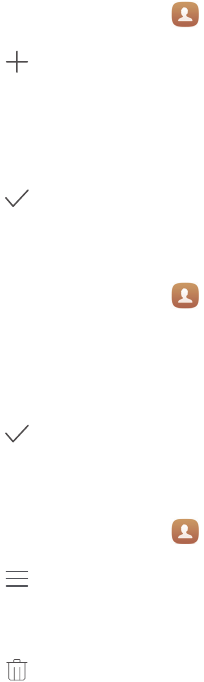
Calls and contacts
31
Managing contacts
Creating a contact
1
On the home screen, touch
Contacts
.
2
Touch .
3
Select a location to save the contact from the options menu.
4
Enter the contact name, phone number and other details.
5
Touch .
Editing a contact
1
On the home screen, touch
Contacts
.
2
Touch and hold the contact you want to edit and then touch
Edit
.
3
Edit the contact information.
4
Touch .
Deleting contacts
1
On the home screen, touch
Contacts
.
2
Touch >
Delete
.
3
Select the contacts you want to delete or touch
Select all
to select all contacts.
4
Touch .
5
Touch
Delete
.
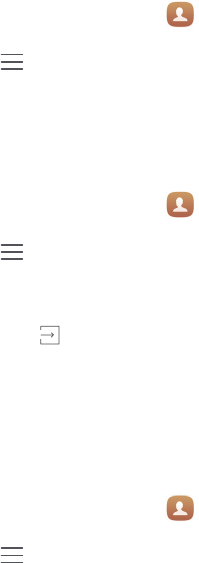
Calls and contacts
32
Importing or exporting contacts
Your phone supports
.vcf
contact files.
.vcf
is a standard file format for storing contact
information, including names, addresses and phone numbers.
Importing contacts from a storage device
1
On the home screen, touch
Contacts
.
2
Touch >
Import/Export
>
Import from storage
.
3
Select one or more
.vcf
files and then touch
OK
.
Importing contacts from a SIM card
1
On the home screen, touch
Contacts
.
2
Touch >
Import/Export
>
Import from SIM 1/2 card
.
3
Select the contacts you want to import or touch
Select all
to select all contacts and
then touch .
4
Choose the location to where you want to import contacts. Your phone will
automatically import the contacts.
Importing contacts from a Bluetooth device
1
On the home screen, touch
Contacts
.
2
Touch >
Import/Export
>
Import from another phone
.
3
Select
Supports Bluetooth
and then touch
Next
.
4
Turn on Bluetooth on the device from which you want to import contacts and set the
device to be visible to other Bluetooth devices.
5
Touch
Next
. Your phone then turns on Bluetooth and scans for Bluetooth devices.
6
Touch the Bluetooth device from which you want to import contacts.
Once the two devices are connected, your phone will automatically import contacts from
the other Bluetooth device.
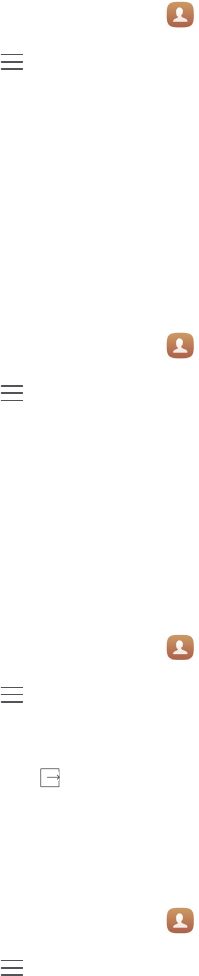
Calls and contacts
33
Importing contacts using Wi-Fi Direct
1
On the home screen, touch
Contacts
.
2
Touch >
Import/Export
>
Import from another phone
.
3
Select
Import via Wi-Fi Direct
and then touch
Next
. Your phone then prompts you to
turn on Wi-Fi and scans for Wi-Fi Direct devices.
4
Touch the Wi-Fi Direct device from which you want to import contacts.
Once the two devices are connected, your phone will automatically import contacts from
the other device.
Exporting contacts to a storage device
1
On the home screen, touch
Contacts
.
2
Touch >
Import/Export
>
Export to storage
.
3
Touch
Export
.
4
Choose where you want to export the contacts from and touch
OK
.
The exported
.vcf
file is saved to the root directory of your phone's internal storage by
default. You can open
Files
to view the exported file.
Exporting contacts to a SIM card
1
On the home screen, touch
Contacts
.
2
Touch >
Import/Export
>
Export to SIM 1/2 card
.
3
Select the contacts you want to export or touch
Select all
to select all contacts and
then touch .
4
Touch
OK
.
Sharing contacts
1
On the home screen, touch
Contacts
.
2
Touch >
Import/Export
>
Share contacts
.
3
Select the contacts you want to share or touch
Select all
to select all contacts.
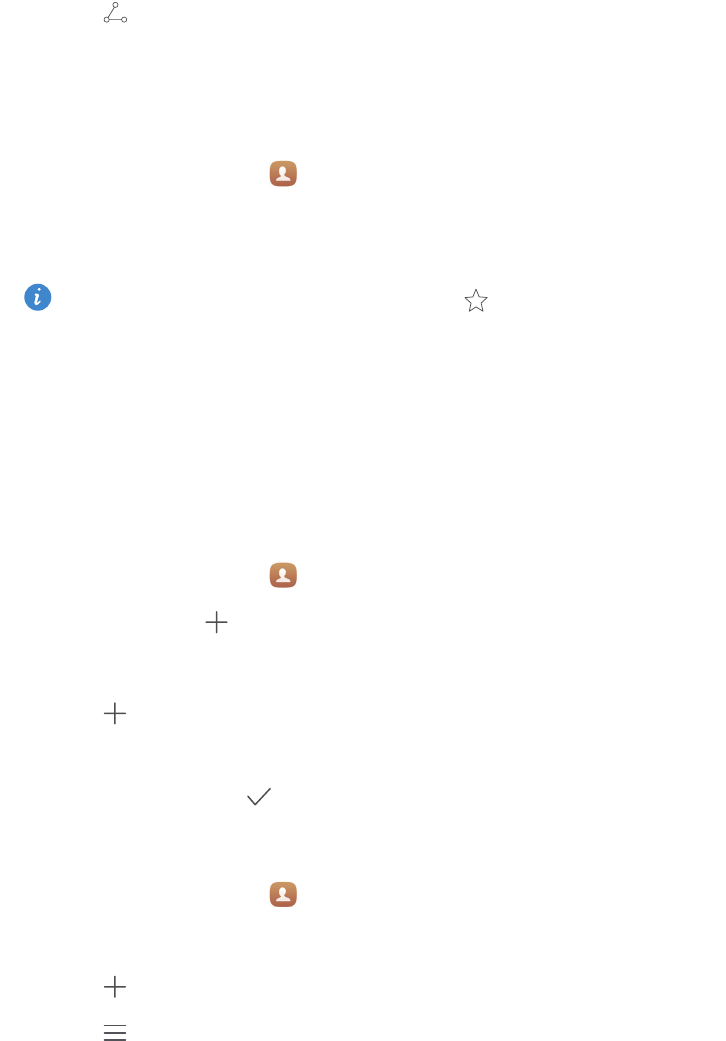
Calls and contacts
34
4
Touch . Select a sharing method and then follow the onscreen instructions to
share the contacts.
Adding a contact to your favourites
1
On the home screen, touch
Contacts
.
2
Touch and hold the contact you want to add to your favourites and then touch
Add to
favourites
.
When viewing contact details, you can also touch to add the contact to your
favourites.
Contact groups
You can add contacts on your phone to a contact group. This makes it easier to send
messages or emails to all group members at once.
Creating a contact group
1
On the home screen, touch
Contacts
.
2
Touch
Groups
then .
3
Name the group and touch
OK
.
4
Touch .
5
Select the contacts you want to add to the group or touch
Select all
to select all
contacts and then touch .
Editing a contact group
1
On the home screen, touch
Contacts
.
2
Touch
Groups
and select the group you want to edit.
3
Touch and add new members to the group.
4
Touch . You can then:
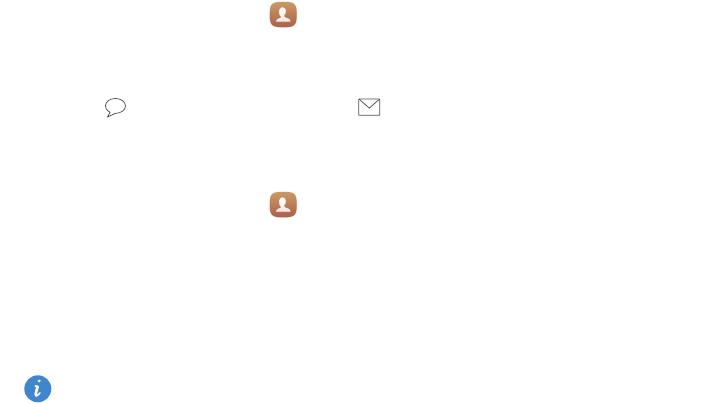
Calls and contacts
35
•
Touch
Remove members
to remove members from the group.
•
Touch
Delete group
to delete the group.
•
Touch
Rename
to edit the group name.
Sending messages or emails to a contact group
1
On the home screen, touch
Contacts
.
2
Touch
Groups
and select the contact group you want to message or email.
3
Touch to send a message or touch to send an email.
Deleting a contact group
1
On the home screen, touch
Contacts
.
2
Touch
Groups
.
3
Touch and hold the contact group you want to delete and then touch
Delete
.
4
Touch
Delete
.
Deleting a contact group will not remove the contacts in the group from your phone.

36
Messaging and email
Sending a text message
1
On the home screen, touch
Messaging
.
2
In the list of message threads, touch .
3
Select the recipient box and enter the contact name or phone number. You can also
touch to open your contact list and choose a contact or contact group.
4
Select the text field to begin composing your message.
Touch to select an attachment type and then select the attachment you want to
add. If you attach images, videos or other multimedia files, the message will be
automatically converted into a multimedia message.
5
Touch .
Replying to a message
1
On the home screen, touch
Messaging
.
2
In the list of message threads, touch a contact name or phone number to view the
conversation thread.
3
Select the text field to begin composing your message.
4
Touch .
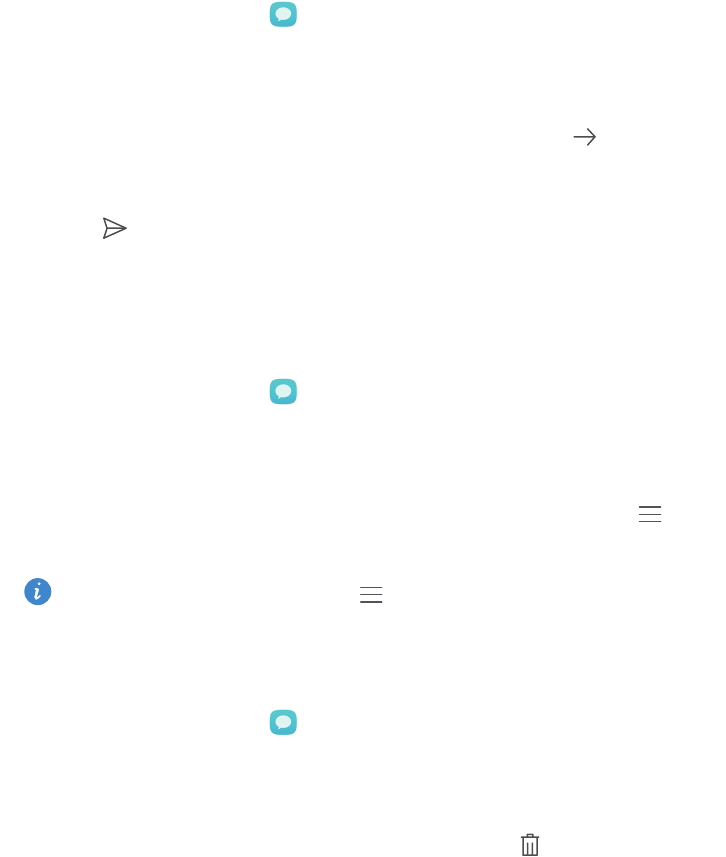
Messaging and email
37
Managing messages
Forwarding a message
1
On the home screen, touch
Messaging
.
2
In the list of message threads, touch a contact name or phone number to view the
conversation thread.
3
Touch and hold the message you want to forward and then touch .
4
Touch the recipient text box and enter the contact name or phone number.
5
Touch .
Adding a message to your favourites
You can add important messages to your favourites. Your favourites messages will not
be deleted when you delete conversations.
1
On the home screen, touch
Messaging
.
2
In the list of message threads, touch a contact name or phone number to view the
conversation thread.
3
Touch and hold the message you want to add to your favourites and touch >
Copy
to Favourites
.
In the list of message threads, touch >
Favourites
to view your favourite
messages.
Deleting a message
1
On the home screen, touch
Messaging
.
2
In the list of message threads, touch a contact name or phone number to view your
conversations.
3
Touch and hold the message you want to delete and touch .
4
Touch
Delete
.
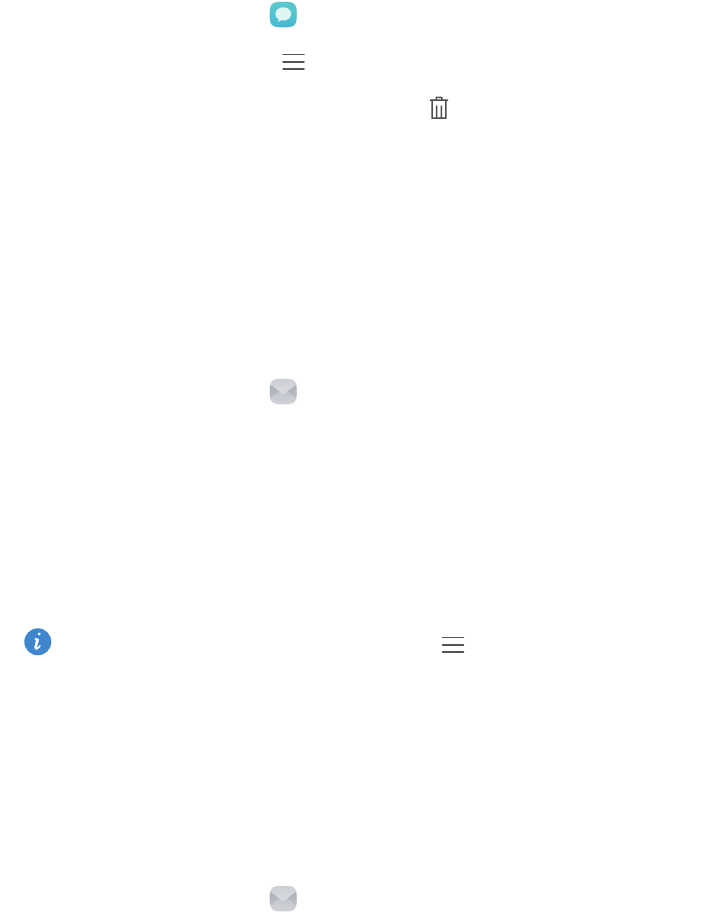
Messaging and email
38
Deleting a thread
1
On the home screen, touch
Messaging
.
2
From the message list, touch >
Remove
.
3
Select the thread you want to delete and touch .
4
Touch
Delete
.
Setting up an email account
Adding an email account
When adding an account, contact your email service provider if you are unsure about the
settings required.
1
On the home screen, touch
Email
.
2
Touch
Others
.
3
Enter your email address and password and then touch
Next
.
4
Follow the onscreen instructions to configure your account. The system will then
automatically connect to the server.
Once your account is set up,
Inbox
will be displayed.
After adding an email account, in
Inbox
, touch >
Settings
>
Add account
to
continue adding other accounts.
Adding an Exchange account
Exchange is an email system developed by Microsoft for enterprises. Some email service
providers also provide Exchange accounts for individuals and families.
When adding an account, contact your email service provider if you are unsure about the
settings required.
1
On the home screen, touch
Email
.
2
Touch
Exchange
.
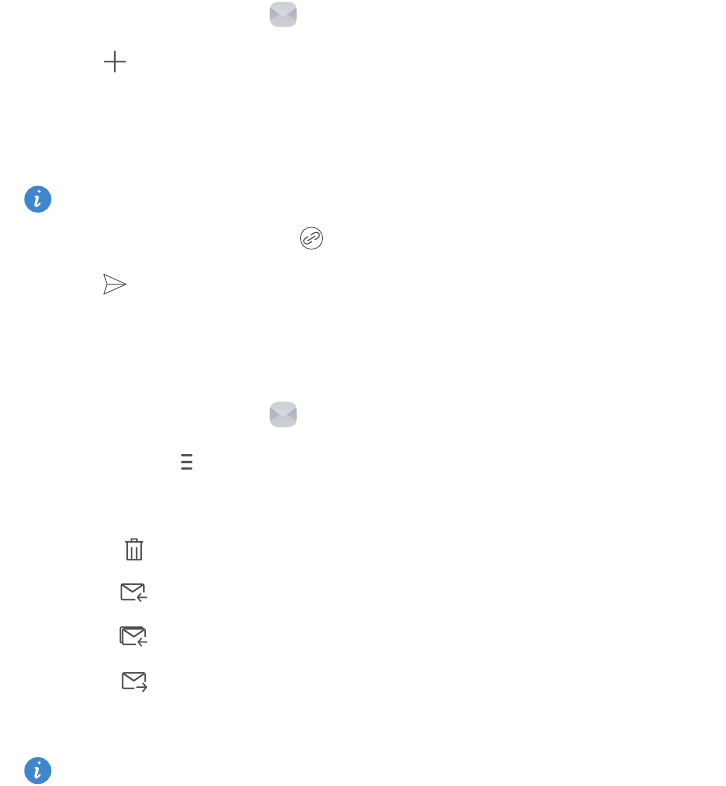
Messaging and email
39
3
Enter your email address, domain name, user name and password and then touch
Next
.
4
Follow the onscreen instructions to configure your account. The system will then
automatically connect to the server.
Once your Exchange account is set up,
Inbox
will be displayed.
Sending an email
1
On the home screen, touch
Email
.
2
Touch .
3
Touch
From:
to choose an email account.
4
Enter one or more recipients.
To Cc or Bcc the email to multiple recipients, touch
Cc/Bcc:
.
5
Compose your email and touch to add any attachments.
6
Touch .
Checking your email
1
On the home screen, touch
Email
.
2
In
Inbox
, touch in the upper left corner to select an email account.
3
Touch the email you want to read. Then you can:
•
Touch to delete it.
•
Touch to reply to it.
•
Touch to reply to all.
•
Touch to forward it.
•
Swipe left or right on the screen to read the previous or next email.
In
Inbox
, swipe down to refresh your email list.
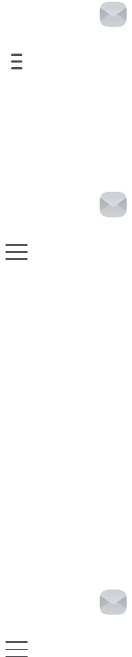
Messaging and email
40
Account settings
Switching between email accounts
If you have added multiple email accounts on your phone, make sure you are on the right
account before viewing or sending emails.
1
On the home screen, touch
Email
.
2
In
Inbox
, touch in the upper left corner to open the account list.
3
Select the email account you want to use.
Removing an email account
1
On the home screen, touch
Email
.
2
In
Inbox
, touch >
Settings
.
3
Select the account you want to remove.
4
Touch
Remove account
then
OK
.
After you remove an email account, your phone will no longer be able to send or receive
emails using that account.
Personalising your email account
Personalise your inbox: display contact pictures, choose what to display after deleting an
email, change your signature, set how often your inbox updates and change email
notification tones.
1
On the home screen, touch
Email
.
2
In
Inbox
, touch >
Settings
and then choose the desired settings.
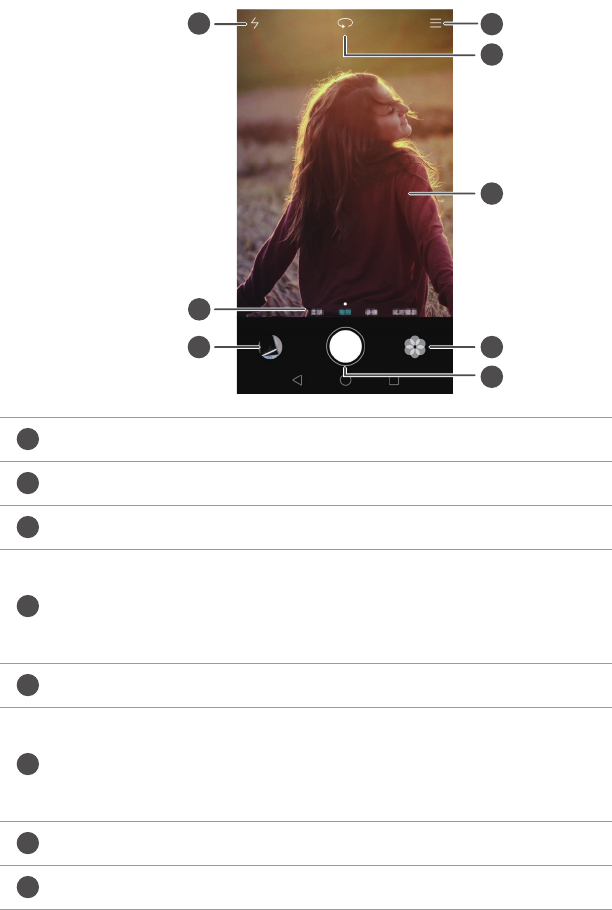
41
Camera and gallery
Capture screen
Switch between flash modes.
Swipe left or right to switch between common capture modes.
View captured photos or videos.
•
Touch to take a photo.
•
Touch and hold to take burst shots. Release your finger to stop
taking photos.
Apply filter effects.
•
Touch an object on the screen to focus the camera on it.
•
Spread two fingers apart to zoom in or pinch them together to
zoom out.
Switch between the rear and front cameras.
View more options.
1
2
3
4
5
6
7
8
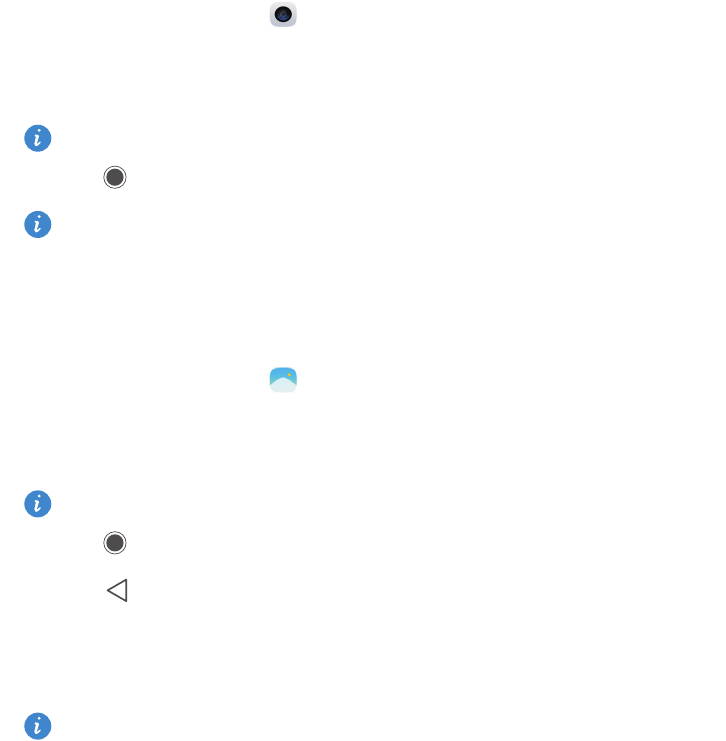
Camera and gallery
42
Taking a photo
1
On the home screen, touch
Camera
.
2
Frame the scene you want to capture. Let your camera focus automatically or touch
the screen to focus on an object.
If the focus box turns red, the camera was unable to focus.
3
Touch .
If the
GPS tag
switch was enabled when the photo was taken, the photo can be
viewed in
Gallery
under
Map
.
Launching the camera from the gallery
1
On the home screen, touch
Gallery
.
2
Under
Photos
, swipe down on the albums to display the viewfinder in half screen mode
and then swipe down again to launch the camera.
Not all camera features are available in half screen mode.
3
Touch to take a photo.
4
Touch
Return
to return to gallery.
Capture modes
Your phone may not feature all of these capture modes.
•
Beauty
: Drag the slider to adjust the beauty level and apply facial enhancements.
•
Panorama
: Use this mode to take wider shots.
•
HDR
: Enhance a photo taken under insufficient or excessive lighting conditions.
•
All-focus
: You can re-adjust the focal point of photos taken in this mode at a later time.
•
Best photo
: Your phone takes several photos in rapid succession and automatically
picks the best one for you.
•
Watermark
: Add various watermarks to your photos.
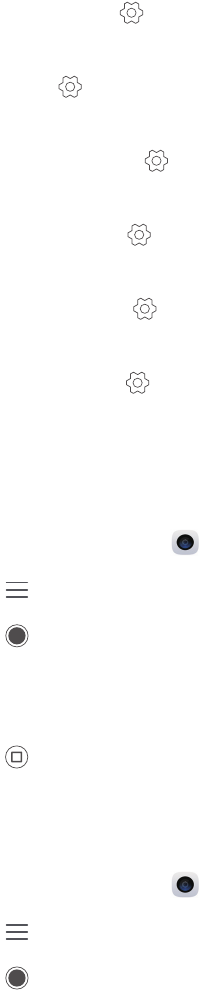
Camera and gallery
43
•
Audio note
: You can record a brief audio clip after you take a photo.
•
Audio control
: Touch and enable this mode under
Settings
. You can issue voice
commands to have your camera take photos for you.
•
Timer
: Touch and enable this mode under
Settings
to set a countdown timer for
taking a photo.
•
Touch to capture
: Touch and enable this mode under
Settings
. Touch the screen to
take a photo.
•
Capture smiles
: Touch and enable this mode under
Settings
. The camera will
automatically take a photo when it detects a smile.
•
Object tracking
: Touch and enable this mode under
Settings
. Touch an object on
the screen. Your camera will track and stay focused on this object.
•
Ultra snapshot
: Touch and enable this mode under
Settings
. When the screen is off
or locked, frame the object you want to capture and press the volume down key twice
to take a photo.
Taking a panoramic photo
1
On the home screen, touch
Camera
.
2
Touch >
Panorama
to switch to panorama shooting mode.
3
Touch to start shooting.
4
Follow the onscreen instructions and move your phone slowly to capture multiple
photos.
5
Touch to stop shooting. The camera automatically stitches the photos together to
create one panoramic photograph.
Using best photo mode
1
On the home screen, touch
Camera
.
2
Touch >
Best photo
to switch to best photo mode.
3
Touch to shoot. Your phone takes several photos in a row and automatically
selects the best photo.
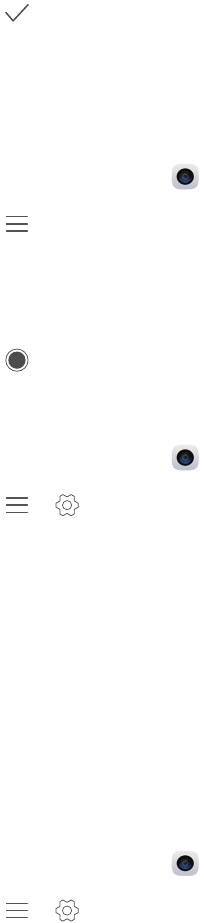
Camera and gallery
44
4
Touch .
You can also select other photos. The phone will automatically save the selected photos
and delete the remaining ones.
Adding watermarks to photos
1
On the home screen, touch
Camera
.
2
Touch >
Watermark
to switch to watermark mode.
3
Swipe left or right and select the desired watermark.
4
Drag the watermark to adjust its position.
5
Touch .
Taking a photo using audio control
1
On the home screen, touch
Camera
.
2
Touch > >
Audio control
.
3
Touch
Audio control
to switch to the audio control mode. Then you can:
•
Get your phone to take a photo when you issue a voice command.
•
Get your phone to take a photo when the surrounding noise reaches a certain
decibel level.
4
Frame the scene you want to capture. Your phone will take a photo automatically
when you issue a voice command or the surrounding noise reaches a certain decibel
level.
Object tracking mode
1
On the home screen, touch
Camera
.
2
Touch > .
3
Touch
Object tracking
to enable object tracking mode.
4
Touch an object on the screen. Your camera will track and stay focused on this object
as you're shooting.
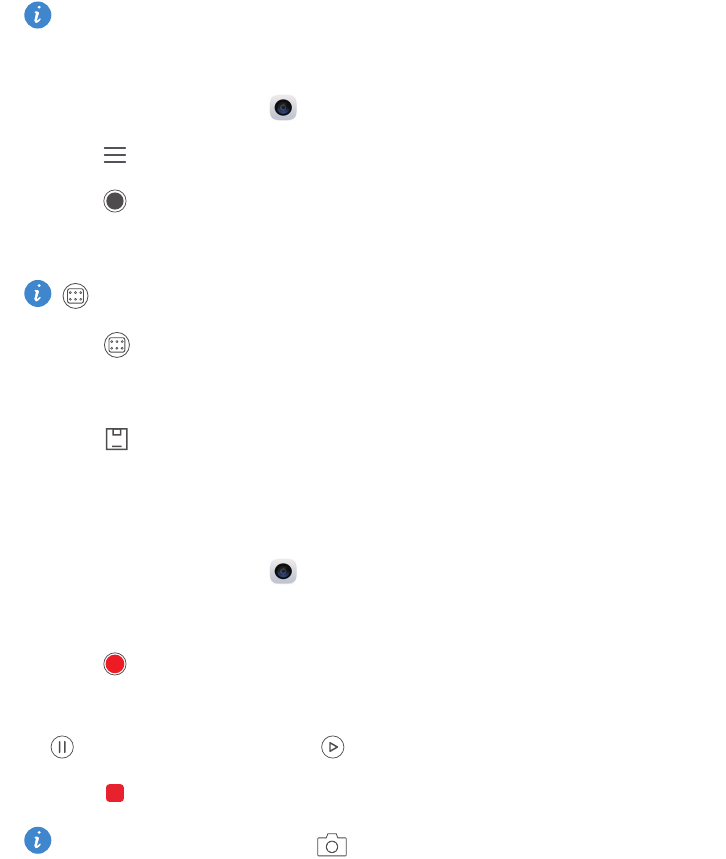
Camera and gallery
45
Object tracking mode and smile capture can't be used at the same time.
All focus mode
1
On the home screen, touch
Camera
.
2
Touch >
All-focus
to switch to all focus mode.
3
Touch to take a photo.
4
Go to gallery and select the photo that was taken using all focus mode.
indicates photos that were taken in all focus mode.
5
Touch to enter the all focus editing mode.
6
Touch another area of the photo that you want to focus on.
7
Touch .
Shooting a video
1
On the home screen, touch
Camera
.
2
Swipe left or right and select
Video
.
3
Touch to start recording.
4
While recording, touch an object or a position on the screen to focus on it. Touch
to pause recording and touch to resume.
5
Touch to stop recording.
While recording, you can touch to take a still photo.
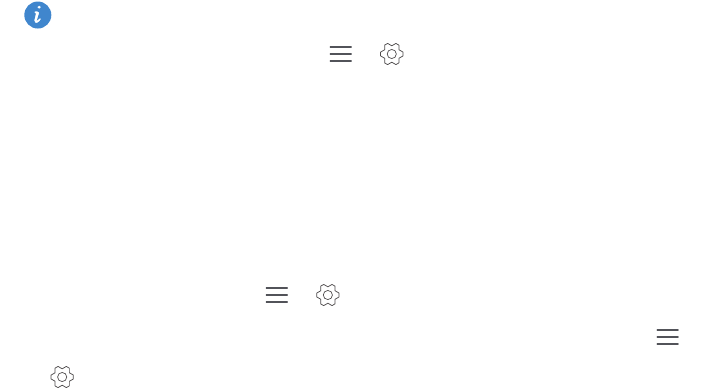
Camera and gallery
46
Video shooting modes
Your phone may not feature all of these shooting modes.
On the video recording screen, touch > to select a video shooting mode.
•
Beauty mode
: Automatic facial enhancement during recording.
•
Object tracking
: Touch an object on the screen. Your camera will track and stay
focused on this object as you're shooting the video.
Camera settings
On the capture screen, touch > to configure the following settings:
•
Resolution
: Set the camera resolution. To change the video resolution, touch >
>
Resolution
on the video capture screen.
•
GPS tag
: Display the location where the photo or video was taken.
•
Preferred save location
: Set the default save location for your photos and videos.
•
Perfect selfie
: Enable this function in
Beauty
mode for automatic facial recognition and
customised portrait enhancement.
•
ISO
: Set a photo's ISO. Increasing the ISO can reduce blurring caused by dark
conditions or movement.
•
White balance
: Adjust a photo's white balance. Adjust the white balance according to
the brightness of the surroundings.
•
Image adjustment
: Adjust exposure compensation, saturation, contrast and
brightness.
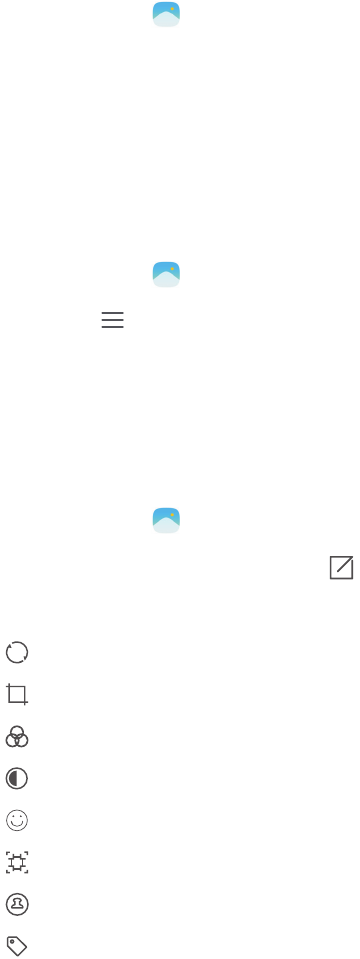
Camera and gallery
47
Gallery
Viewing photos
1
On the home screen, touch
Gallery
.
2
You can then:
•
Select the
Photos
tab and view photos in a timeline.
•
Select the
Photos
tab, select
Map
and view photos grouped according to location.
•
Select the
Albums
tab and view photos grouped by album.
Playing a slideshow
1
On the home screen, touch
Gallery
.
2
Under
Photos
, touch >
Slideshow
.
3
Touch the screen to stop the slideshow.
Editing a photo
You can adjust a photo's brightness, saturation, size and more. You can also use the
facial enhancement feature to enhance portrait photos in a variety of different ways.
1
On the home screen, touch
Gallery
.
2
Select the photo you want to edit and then touch .
3
You can then:
•
Touch to rotate the photo.
•
Touch to crop the photo.
•
Touch to select a filter.
•
Touch to adjust the saturation, colour and more.
•
Touch to add whitening, smoothing or other beautifying effects to faces.
•
Touch to add a mosaic effect to the photo.
•
Touch to add a watermark to the photo.
•
Touch to add a label to the photo.
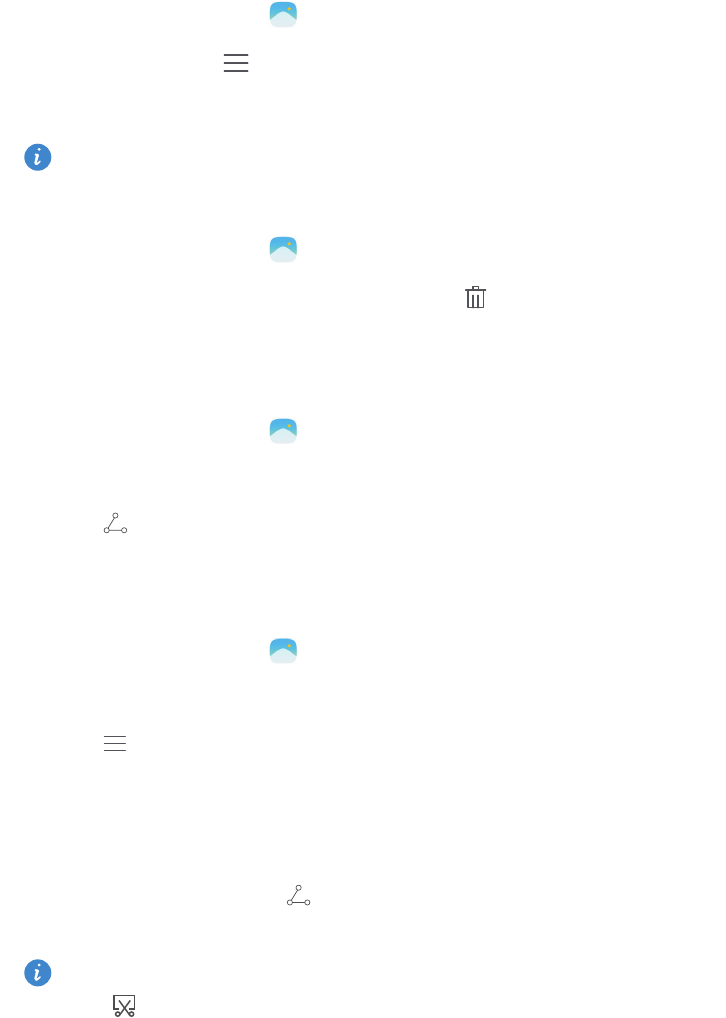
Camera and gallery
48
Hiding photos
1
On the home screen, touch
Gallery
.
2
Under
Albums
, touch >
Hide albums
.
3
Touch the switch next to the album to hide the photos.
Not all local albums on the phone's internal storage can be hidden.
Deleting a photo
1
On the home screen, touch
Gallery
.
2
Select the photo you want to delete and then touch >
Delete
.
Sharing photos and videos
You can share your photos or videos in various ways.
1
On the home screen, touch
Gallery
.
2
Select the photo or video that you want to share.
3
Touch , choose a sharing method and follow the onscreen instructions to share
your photo or video.
Setting a photo as the wallpaper
1
On the home screen, touch
Gallery
.
2
Select the photo you want to set as the wallpaper.
3
Touch >
Set as
and follow the onscreen instructions to set the photo as the
wallpaper.
Taking a screenshot
Press the power and volume down buttons at the same time to take a screenshot. Open
the notification panel and touch to share the screenshot. By default, screenshots are
saved to the
Screenshot
folder in
Gallery
.
You can also swipe down from the status bar to open the notification panel and
touch under
Shortcuts
.

Camera and gallery
49
Scanning a QR code
Scanning a QR code using gallery
1
On the home screen, touch
Gallery
.
2
Choose a QR code photo.
3
Touch the photo. Gallery will automatically scan the QR code.
4
Touch the QR code link to view more information about the code.
Scanning a QR code using camera
1
On the home screen, touch
Camera
.
2
Frame the QR code using the camera. The camera will automatically scan the QR code.
3
Touch the QR code link to view more information about the code.

50
Music and videos
Adding songs
Before you can listen to your music, you need to copy your songs onto your phone. Add
songs to your phone by:
•
Copying songs from your computer using the USB cable.
•
Downloading songs from the Internet.
•
Copying songs via Bluetooth. For details, see Receiving a file using Bluetooth.
•
Copying songs from other devices using Wi-Fi Direct. For details, see Receiving a file
using Wi-Fi Direct.
Listening to music
1
On the home screen, touch
Music
.
2
Select a category.
3
Touch the song you want to play.
Touch the playing song to enter the main playback interface.
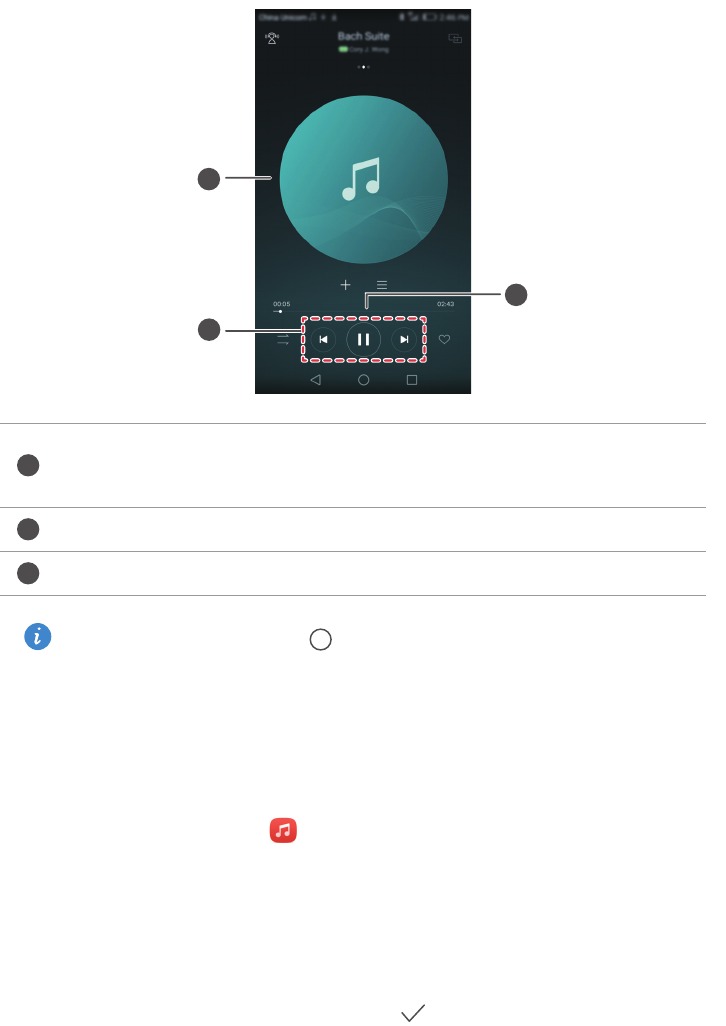
Music and videos
51
When a song is playing, touch
Home
to exit the playback screen without
stopping the song. To return to the music playback screen, open the notification
panel and touch the playing song.
Creating a playlist
1
On the home screen, touch
Music
.
2
Touch
Playlists
>
Create new playlist
.
3
Name the playlist and touch
Save
.
4
In the displayed dialogue box, touch
Add
.
5
Select the songs you want to add and touch .
•
Swipe left or right to switch between the album cover, playlist and lyrics.
•
Touch here to adjust the volume, open the options menu and more.
Use the buttons here to control the playback.
Drag the slider to control the playback.
1
2
3
1
2
3
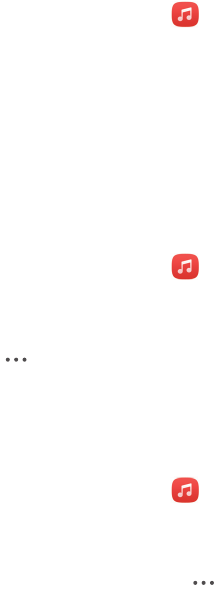
Music and videos
52
Playing a playlist
1
On the home screen, touch
Music
.
2
Touch
Playlists
.
3
Select the playlist you want to play and then touch one of the songs in the playlist or
shuffle all songs.
Deleting a playlist
1
On the home screen, touch
Music
.
2
Touch
Playlists
.
3
Touch next to the playlist you want to delete and then touch
Delete
.
Setting a song as the ringtone
1
On the home screen, touch
Music
.
2
Select a category.
3
On the song list screen, touch next to the song and then touch
Set as ringtone
.
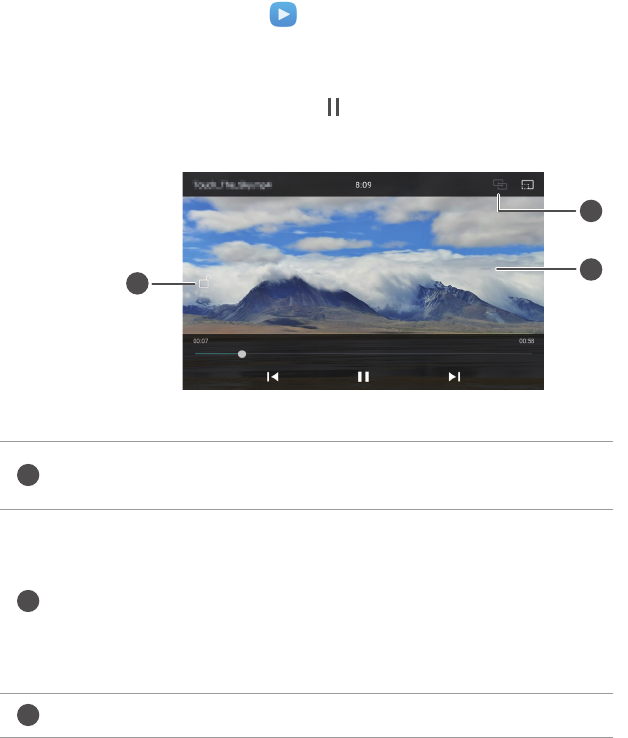
Music and videos
53
Playing a video
1
On the home screen, touch
Videos
.
2
Touch the video you want to play.
3
To stop the video playback, touch .
Lock the screen. After the screen is locked, all video operations
will be disabled until you unlock it.
•
Swipe left or right to rewind or fast-forward the video.
•
Swipe up or down on the left side of the screen to adjust the
screen brightness.
•
Swipe up or down on the right side of the screen to adjust the
volume.
Stream the video to your TV.
2
1
3
1
2
3
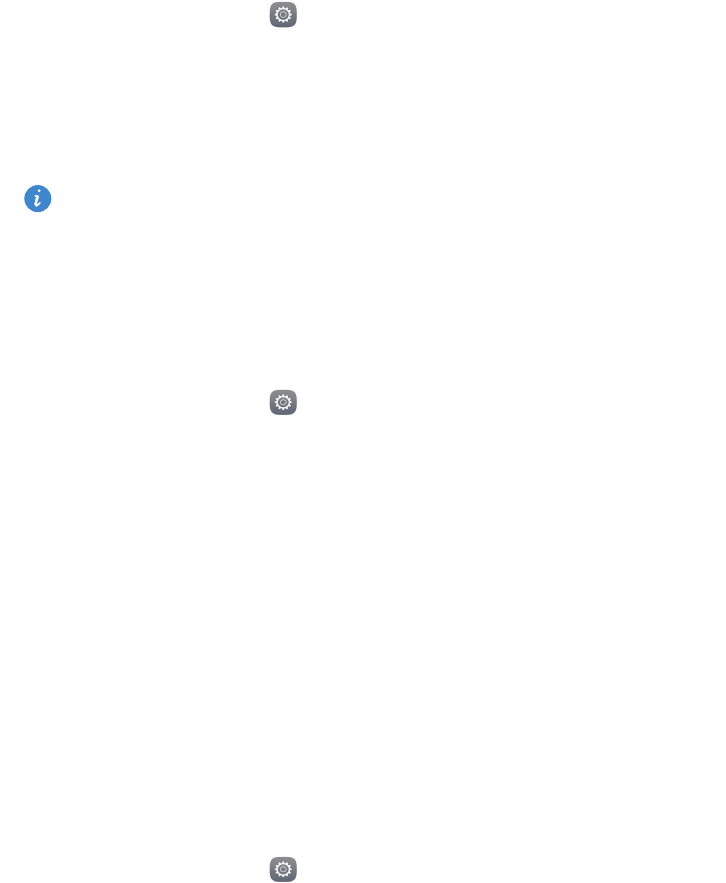
54
Network and sharing
Enabling mobile data
1
On the home screen, touch
Settings
and then go to the
All
tab.
2
Under
Wireless & networks
, touch
More
.
3
Touch
Mobile network
.
4
Touch the
Mobile data
switch to enable your phone's mobile data service.
When you don't need Internet access, disable mobile data to save battery power and
reduce mobile data usage.
Wi-Fi network
Connecting to a Wi-Fi network
1
On the home screen, touch
Settings
.
2
Touch
Wi-Fi
.
3
Turn on
Wi-Fi
. Your phone then scans for available Wi-Fi networks and lists them on
the screen.
4
Select the Wi-Fi network to which you want to connect.
•
If the network is open, you will directly connect to it.
•
If the network is encrypted, enter the password when prompted and then touch
Connect
.
Connecting to a Wi-Fi network using WPS
Wi-Fi protected setup (WPS) helps make it easier to connect your phone to a Wi-Fi
network. Simply press the WPS button or enter the PIN to connect your phone to a Wi-Fi
router that supports WPS.
1
On the home screen, touch
Settings
.
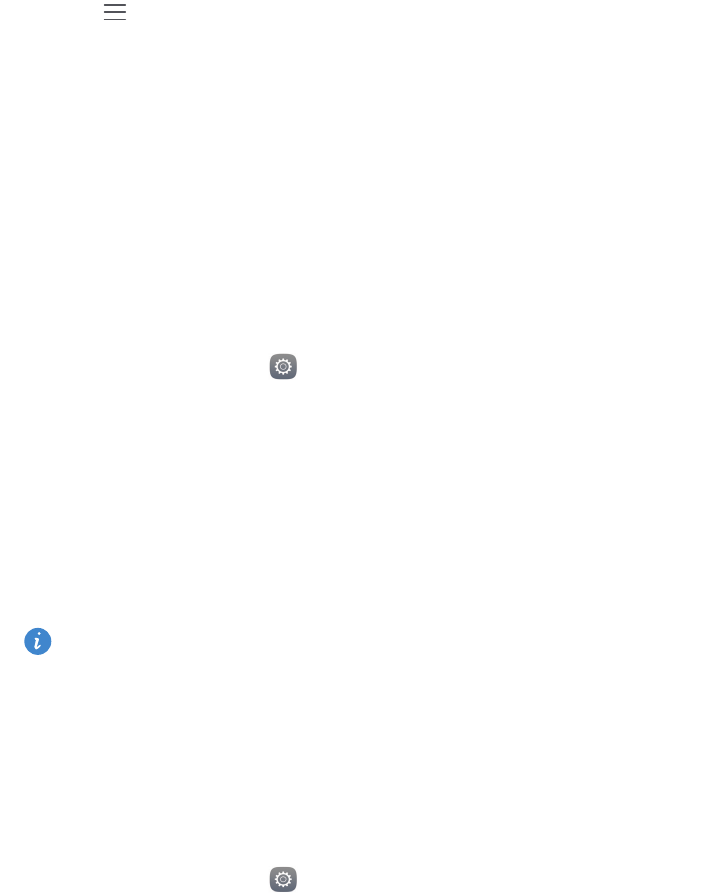
Network and sharing
55
2
Touch
Wi-Fi
.
3
Turn on
Wi-Fi
.
4
Touch >
Advanced settings
. Then you can:
•
Touch
WPS connection
and press the WPS button on the Wi-Fi router.
•
Touch
WPS PIN connection
and enter the PIN generated on your phone into the
router.
Sharing your phone's mobile data
Wi-Fi hotspot
Your phone can function as a Wi-Fi hotspot for other devices, sharing its mobile data
connection.
1
On the home screen, touch
Settings
and then go to the
All
tab.
2
Under
Wireless & networks
, touch
More
.
3
Touch
Tethering & portable hotspot
>
Portable Wi-Fi hotspot
.
4
Turn on the Wi-Fi hotspot.
5
Touch
Configure Wi-Fi hotspot
.
6
Set the Wi-Fi hotspot's name, encryption mode and password. Then touch
Save
.
It is recommended that you set the encryption mode to WPA2 PSK for better security.
USB tethering
You can share your phone's data connection with a computer using a USB cable.
Depending on your computer's operating system, you may need to install phone drivers
on the computer or establish a network connection in order to use USB tethering.
1
Use a USB cable to connect your phone to the computer.
2
On the home screen, touch
Settings
and then go to the
All
tab.
3
Under
Wireless & networks
, touch
More
.
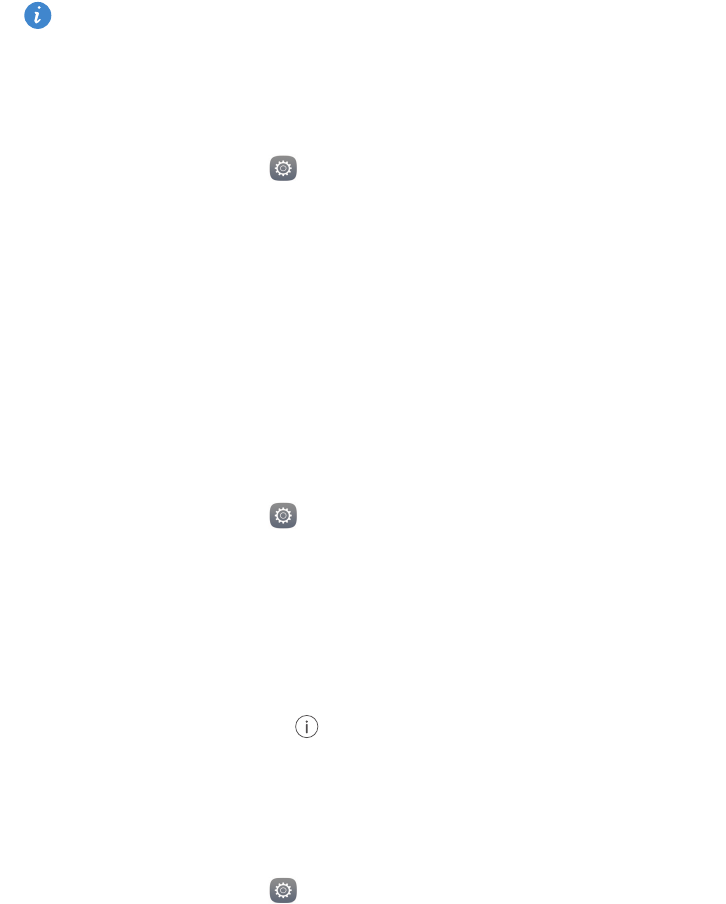
Network and sharing
56
4
Touch
Tethering & portable hotspot
.
5
Touch the
USB tethering
switch to share your mobile data connection.
You can't use your phone's USB tethering function when the phone is in USB mass
storage mode.
Bluetooth tethering
You can share your phone's mobile data connection with other devices using Bluetooth.
1
On the home screen, touch
Settings
and then go to the
All
tab.
2
Under
Wireless & networks
, touch
More
.
3
Touch
Tethering & portable hotspot
.
4
Touch the
Bluetooth tethering
switch to share your mobile data connection.
Transferring data using Bluetooth
Turning on Bluetooth and pairing your phone with another
Bluetooth device
1
On the home screen, touch
Settings
.
2
Under
All
, touch
Bluetooth
.
3
Touch the
Turn on Bluetooth
switch to turn on Bluetooth. Your phone will
automatically search for and display available Bluetooth devices.
4
Touch a device and follow the onscreen instructions to pair it with your phone.
To unpair the two devices, touch next to the paired device and then touch
Unpair
.
Renaming your phone
By default, your phone model is used as your phone name when Bluetooth is turned on.
You can change the name to make it easier to recognise.
1
On the home screen, touch
Settings
.
2
Under
All
, touch
Bluetooth
.

Network and sharing
57
3
Touch
Device name
.
4
Rename the phone and touch
OK
.
Sending a file using Bluetooth
To exchange data with another Bluetooth device, turn on Bluetooth on both devices and
make sure they are both discoverable.
Touch and hold the file you want to send and then touch
Share
>
Bluetooth
. Your phone
will automatically search for and display available devices. Select the receiving device.
Receiving a file using Bluetooth
When your phone receives a file transfer request, a
File transfer
dialogue box will be
displayed. Touch
Accept
to start receiving the file. Open the notification panel and touch
Notifications
to check the file transfer progress.
By default, received files are saved to the
bluetooth
folder in
Files
.
Transferring data using Wi-Fi Direct
Wi-Fi Direct allows two devices to connect to each other for data transmission without
an access point.
Connecting two devices using Wi-Fi Direct
Before connecting, ensure that you have enabled Wi-Fi Direct on both devices.
1
On the home screen, touch
Settings
.
2
Under
All
, touch
Wi-Fi
.
3
Touch
Wi-Fi direct
to enable Wi-Fi Direct. Your phone will search for available devices.
4
Select the device to which you want to connect.
Sending a file using Wi-Fi Direct
Touch and hold the file you want to send and then touch
Share
>
Wi-Fi direct
. Your phone
will automatically search for and display available devices. Select the receiving device.
Network and sharing
58
Receiving a file using Wi-Fi Direct
When a file transfer request is made using Wi-Fi Direct, the
File transfer
dialogue box will
be displayed. Touch
Accept
to receive the file. Open the notification panel and touch
Notifications
to check the file transfer progress.
By default, received files are saved to the
Wi-Fi Direct
folder in
Files
.
Transferring data between your phone and
computer
Connecting in picture transfer mode
The Picture Transfer Protocol (PTP) is an image transfer protocol that can be used to
transfer images between your phone and computer, making sharing easier.
1
Use a USB cable to connect your phone to the computer.
2
Swipe down from the status bar to open the notification panel. Set
USB connected
to
Photos
. Any drivers required will be installed automatically on the computer.
Once the drivers are installed, double-click the new drive icon that appears on your
computer to view the images stored on your phone.
Connecting in media transfer mode
The Media Transfer Protocol (MTP) is a communication protocol that can be used to
transfer files between your phone and computer. Before using MTP, make sure you have
Windows Media Player 11 or later installed on your computer.
1
Use a USB cable to connect your phone to the computer.
2
Swipe down from the status bar to open the notification panel. Set
USB connected
to
Files
. Any drivers required will be installed automatically on the computer.
Once the drivers are installed, double-click the new drive icon that appears on your
computer to view the files stored on your phone. You can browse multimedia content on
your phone easily using Windows Media Player.

Network and sharing
59
Connecting in USB flash drive mode
If you have a microSD card in your phone, you can use your phone as a USB flash drive
and transfer files between the microSD card and a computer.
1
Use a USB cable to connect your phone to the computer.
2
Swipe down from the status bar to open the notification panel. Set
USB connected
to
USB drive
. Any drivers required will be installed automatically on the computer.
Once the drivers are installed, the computer will recognise the phone as a USB flash drive.
Double-click the new drive icon that appears on your computer to view the files on your
phone's microSD card.
Multi-screen display
You can push photos, videos or games from your phone to a large screen, such as a TV,
to view them more conveniently and share with your family and friends.
If your TV supports HDMI, you can buy an Android TV Box or other similar wireless device
to use this feature.
Open your notification panel. Under
Shortcuts
, touch , select the receiving device and
start the multi-screen display.
For details about connecting your phone to an Android TV Box, see the Android TV
Box manual.
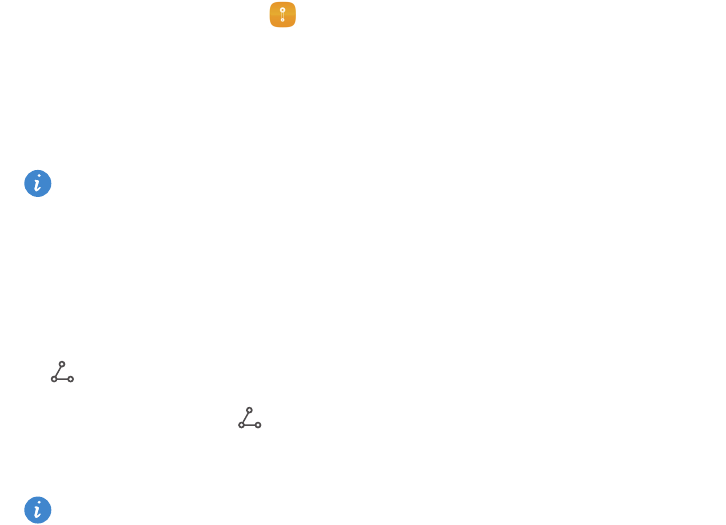
60
Apps
Managing applications
Downloading applications
Applications can be downloaded through a variety of channels, including:
•
App market on your phone.
•
Web pages using the phone browser.
•
Web pages using your computer.
•
Third-party app download software on your computer.
Installing an application
1
On the home screen, touch
Files
.
2
Under
Categories
, touch
Apps
>
Apps
.
3
In the
Apps
list, touch the application you want to install and follow the onscreen
instructions.
During the installation, the
Install blocked
message may be displayed. Read the
message carefully. If you want to continue with the installation, follow the onscreen
instructions to allow the installation of applications from unknown sources.
Sharing an application
1
On the home screen, touch and hold the application you want to share until you see
at the top of the screen.
2
Drag the application to .
3
Select a sharing method and follow the onscreen instructions to share the application.
Some pre-installed applications can't be shared.
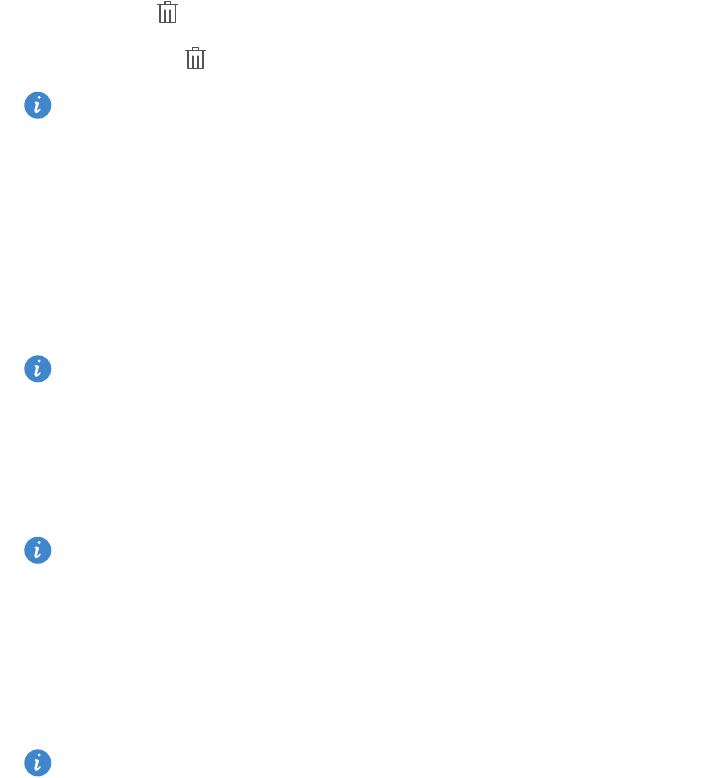
Apps
61
Uninstalling an application
1
On the home screen, touch and hold the icon of the application you want to uninstall
until you see at the top of the screen.
2
Drag the icon to and follow the onscreen instructions to uninstall the application.
Some pre-installed applications can't be uninstalled.
Backup
Backing up data to local storage
1
On the home screen, touch
Tools
>
Backup
.
2
Touch
New backup
.
On some phone models, backup files can be encrypted and password-protected. You
will need to enter a password to access encrypted backup files.
3
Select the data you want to back up and then follow the onscreen instructions to
perform the backup.
By default, backup data is saved to the
HuaweiBackup
folder in
Files
.
On some phone models, the backup procedure may vary depending on the backup
application version.
Restoring data from local storage
1
On the home screen, touch
Tools
>
Backup
.
2
Select the data you want to restore.
You can refer to the backup time included in the file name to find the data you want
to restore.
3
If the backup file is encrypted, follow the onscreen instructions to enter your password
and then touch
OK
.
4
Select the data you want to restore and then touch
Restore
.
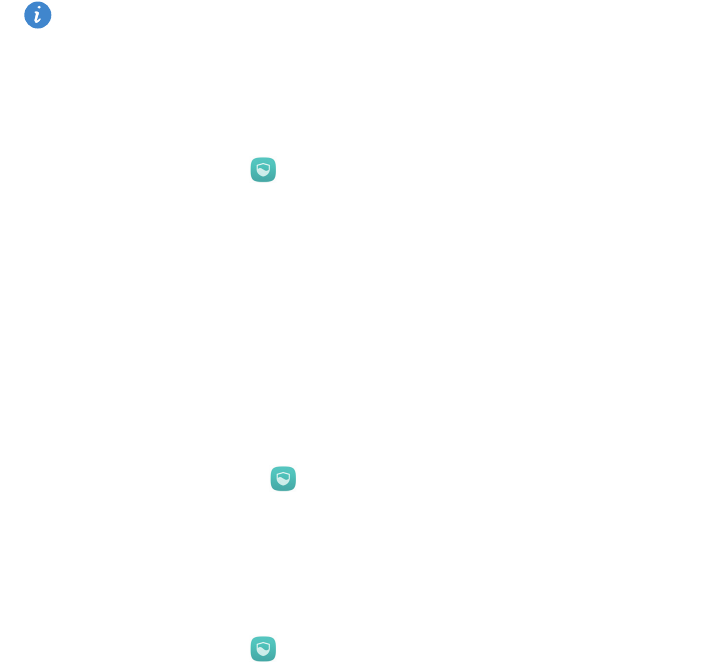
Apps
62
Phone Manager
Phone Manager is Huawei's unique system management application that lets you better
protect and manage your phone. With Phone Manager, you can:
•
Scan for problems and clean system trash to optimise your system.
•
Enable power saving mode to maximise your phone's standby time.
•
Block unwanted calls, messages and notifications.
The availability of Phone Manager features and services may depend on your country/
region or carrier.
Optimising the system
Scan for problems and optimise the system to keep your phone running smoothly.
On the home screen, touch
Phone Manager
. Then you can:
•
Touch
Scan
or
Touch to scan
. You can view your phone's running status, clean system
trash, optimise the system and eliminate security threats.
•
Touch
Phone accelerator
to display running applications and close those that are not
needed.
•
Touch
Storage cleaner
to scan the cache, clean system trash and remove infrequently-
used applications, installation packages and trash.
Power saving
1
On the home screen, touch
Phone Manager
.
2
Touch
Power saving
to check your phone's power consumption and extend your
phone's standby time. You can switch to different power saving modes as required.
Harassment filter
On the home screen, touch
Phone Manager
. Then you can:
•
Touch
Harassment filter
to set a blacklist to block unwanted messages and calls.
•
Touch
Notification centre
to block unwanted push notifications from the specified
applications.
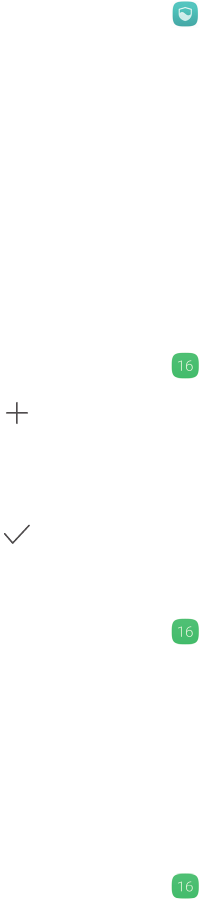
Apps
63
•
Enable
Do not disturb
. Your phone will ring only when you receive calls from allowed
contacts. Tones and vibrations for other calls, messages and notifications will be
disabled.
Managing data usage
1
On the home screen, touch
Phone Manager
.
2
Touch
Traffic manager
to configure data plan limits and warnings and view detailed
data usage information.
Calendar
Calendar helps you to manage your daily life and work. For example, you can plan your
daily schedule in advance and view information about public holidays. If you have saved
your contacts' birthdays, the calendar will automatically create birthday reminders.
Creating an event
1
On the home screen, touch
Calendar
.
2
Touch .
3
Enter the event details, such as the event name, start and end time, location and how
often it repeats.
4
Touch .
Viewing the calendar
1
On the home screen, touch
Calendar
.
2
On the
Calendar
screen, you can:
•
Select
Month
,
Week
and
Day
to switch between the month, week and day views.
•
In month, week or day view, swipe left or right to change the month, week or day
that is displayed.
Viewing global holidays
1
On the home screen, touch
Calendar
.
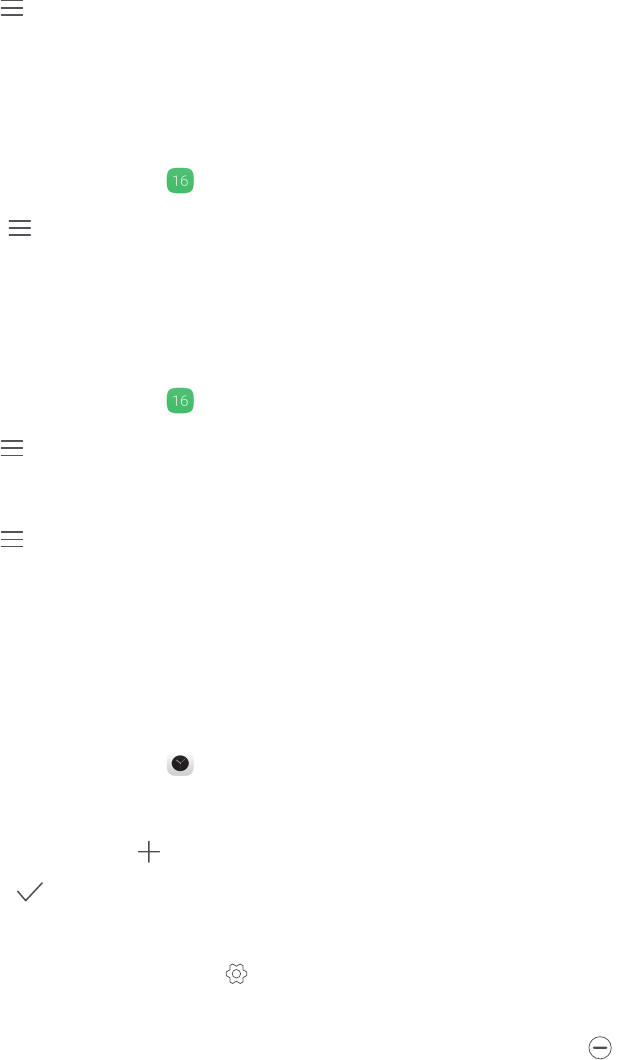
Apps
64
2
Touch >
Calendars to be displayed >Global holidays
.
3
Touch the switch next to the country whose holidays you want to view. Your phone
will automatically access the Internet and download the country's holiday information.
Setting alternative calendars
1
On the home screen, touch
Calendar
.
2.
Touch >
Calendars to be displayed
>
Local calendar
.
3
Choose an alternative calendar. Your phone will automatically download data for that
calendar.
Synchronising calendars
1
On the home screen, touch
Calendar
.
2
Touch >
Calendars to be displayed
.
3
Select the account whose calendar you want to display.
4
Touch >
Calendars to be synced
.
5
Select the account and synchronise its calendar.
Clock
Alarm
1
On the home screen, touch
Clock
.
2
Under
Alarm
, you can:
•
Add an alarm: Touch and set the alarm time, ringtone, repetitions and more.
Touch to apply the settings.
•
Enable or disable an alarm: Touch the switch next to an alarm to enable or disable it.
•
Configure alarm settings: Touch to configure the snooze duration, silent mode
settings and what volume keys do when an alarm goes off.
•
Delete an alarm: Touch and hold the alarm you want to delete and then touch .
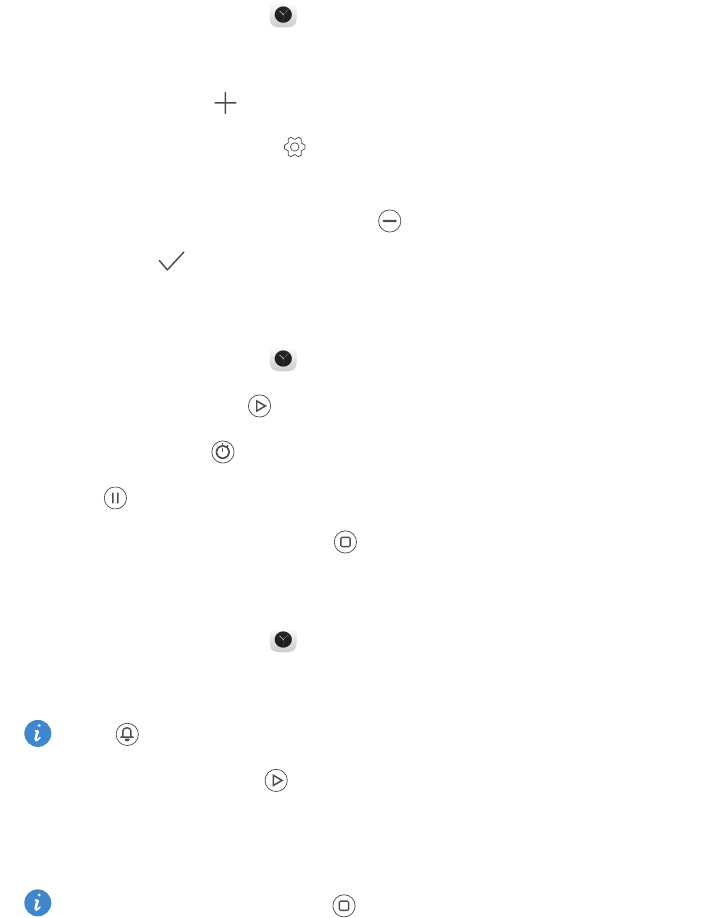
Apps
65
World clock
1
On the home screen, touch
Clock
.
2
Under
World clock
, you can:
•
Add a city: Touch . Enter a city name or select a city from the city list.
•
Set your time zone: Touch to set your home time zone and system date and
time.
•
Remove a city: Touch
Edit cities
. Touch next to the city you want to remove and
then touch .
Stopwatch
1
On the home screen, touch
Clock
.
2
Under
Stopwatch
, touch to start timing.
3
While timing, touch to count laps.
4
Touch to pause the stopwatch.
When the stopwatch is paused, touch to clear all stopwatch records.
Timer
1
On the home screen, touch
Clock
.
2
Under
Timer
, drag the dot clockwise along the wheel to set the countdown time.
Touch to set a tone for the timer.
3
When you are done, touch to start the timer.
4
When the timer ends, your phone will play a tone. Follow the onscreen instructions
and swipe across the screen to stop the tone.
While the timer is running, touch to reset it.
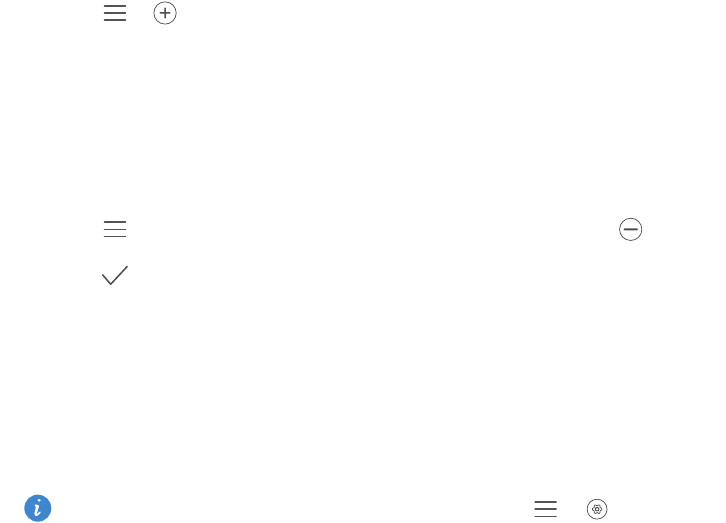
Apps
66
Weather
Weather allows you to check the current weather and multi-day forecast for your location
and many other destinations around the world.
Adding a city
Add cities of interest to check their real-time weather information.
1
On the home screen, touch
Tools
>
Weather
.
2
Touch > and enter the name of a city. Matching cities are listed under the
search bar.
3
Select the city you want to add.
Removing cities
1
On the home screen, touch
Tools
>
Weather
.
2
Touch and then touch and hold the city you want to remove. Select .
3
Touch .
Updating the weather
1
On the home screen, touch
Tools
>
Weather
.
2
Swipe left or right to find the city whose weather you want to update.
3
Swipe down from the top of the screen to manually update the weather.
You can also configure automatic weather updates. Touch > . Enable the
Auto update
switch and then configure the
Update interval
. Your phone will then
update weather data at the scheduled interval.
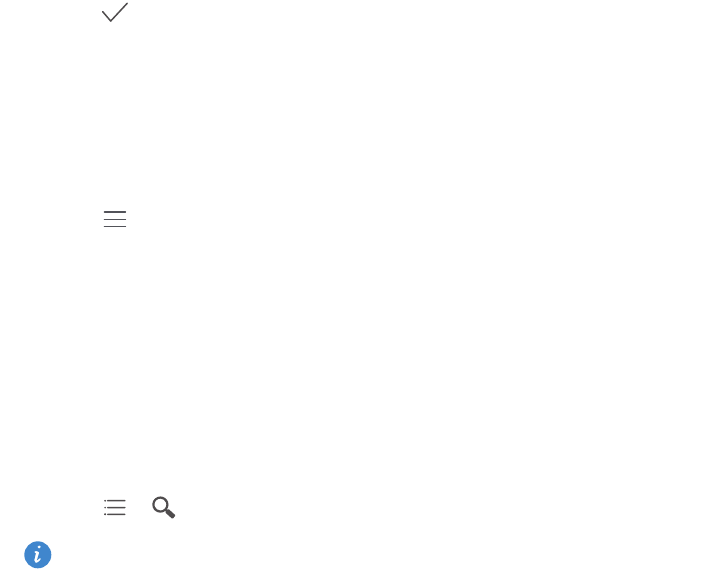
Apps
67
Notes
Adding a note
1
On the home screen, touch
Tools >
Notepad
.
2
Touch
New note
and then enter your note's content.
3
Touch .
Once the note is saved, you can also follow the onscreen instructions to share or delete
the note or add it to your favourites.
Modifying notepad settings
1
On the home screen, touch
Tools > Notepad
.
2
Touch >
Settings
to adjust the font size or change the viewing format.
FM Radio
Connect a headset to the phone first because the FM radio uses the headset as its
antenna.
Searching for stations
1
On the home screen, touch
Tools
>
FM Radio
.
2
Touch > . The FM Radio will automatically search for and save stations it finds.
Your phone will automatically search for and save stations the first time you open
the FM radio.
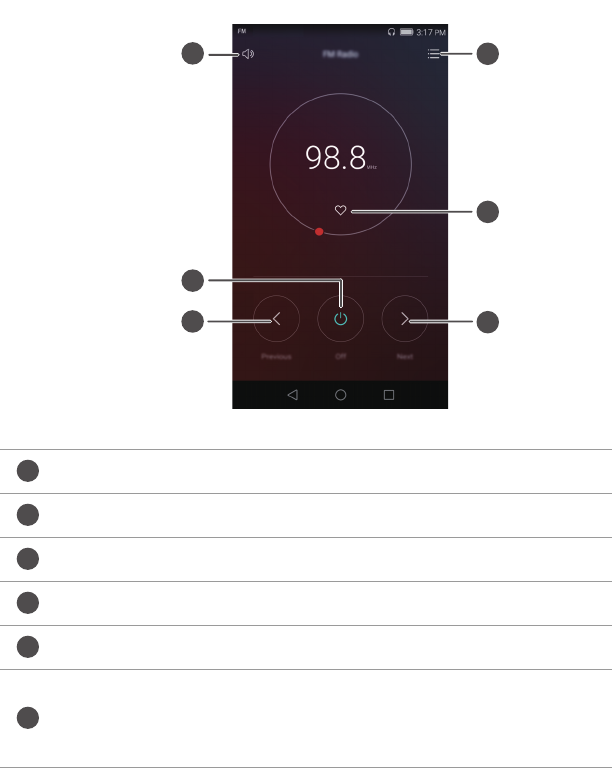
Apps
68
Listening to FM radio
On the home screen, touch
Tools
>
FM Radio
.
Turn the speaker on or off.
Turn the FM radio on or off.
Return to the previous station.
Skip to the next station.
Add the current station to your favourites.
Enter the settings interface: view and search the station list,
view your favourite stations and set a timer to turn off the FM
radio automatically.
1
2
4
5
3
6
1
2
3
4
5
6

69
Phone settings
Turning on location services
Make sure you have turned on location services before using a map or navigation
application.
1
On the home screen, touch
Settings
.
2
Under
All
, touch
Location services
.
3
Touch
Access to my location
to enable your phone's location services.
4
Touch
Mode
. Then you can:
•
Touch
High accuracy
to locate your position using GPS, Wi-Fi and mobile data.
•
Touch
Battery saving
to locate your position using Wi-Fi and mobile data.
•
Touch
Device only
to locate your position using GPS.
Modifying sound settings
1
On the home screen, touch
Settings
.
2
Under
All
, touch
Sound
.
3
On the
Sound
screen, you can:
•
Touch
Volumes
and drag the sliders to adjust the volume of music, ringtones,
notification tones, alarms, calls and more.
•
Touch
Silent mode
to turn silent mode on or off.
•
Touch
Vibrate in silent mode
to enable or disable vibration when your phone is in
silent mode.
•
Touch
SIM card 1/2 phone ringtone
to select a ringtone.
•
Touch
SIM card 1/2 vibrates when ringing
to enable or disable vibration when your
phone rings.
•
Touch
Notification ringtone
to set a notification tone.
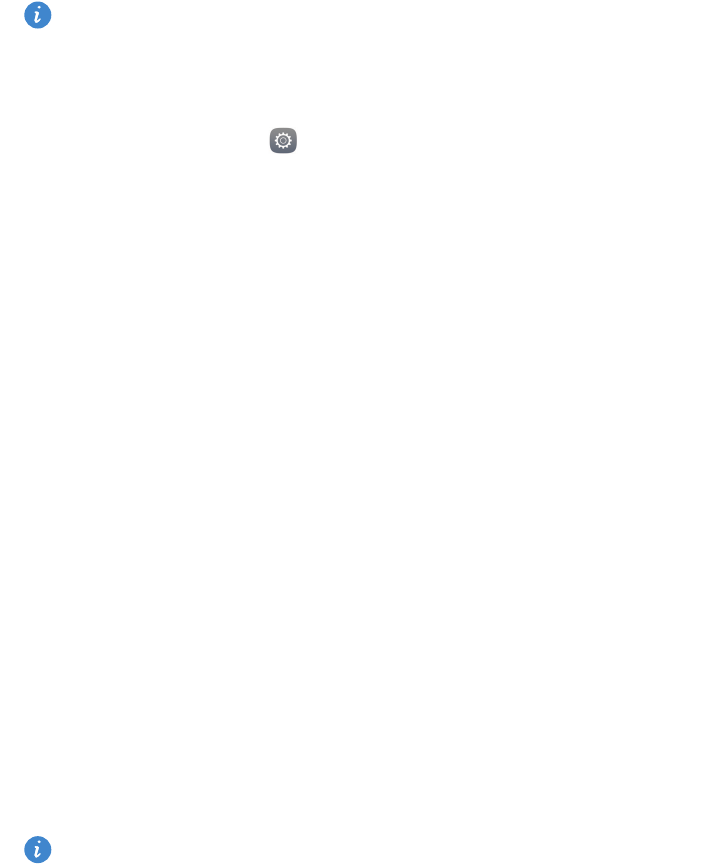
Phone settings
70
•
Under
System
, touch the switches to enable or disable the notification tone or
vibration when you touch or lock the screen, dial a number and more.
The above sound options may not be available on all phones.
Modifying display settings
1
On the home screen, touch
Settings
.
2
Under
All
, touch
Display
.
3
On the
Display
screen, you can:
•
Touch
Wallpaper
to set the lock screen and home screen wallpapers.
•
Touch
Font size
to change the display font size.
•
Touch
Daydream
to enable or disable the screen saver. If this function is enabled,
the screen saver will run automatically while your phone is being charged.
•
Touch
Indicator light
to enable or disable the blinking indicator when you receive
notifications.
•
Touch
Display carrier name
to display or hide the carrier name in the status bar when
the screen is unlocked.
•
Touch
Display network speed
to display or hide the current network speed.
•
Touch
Brightness
to adjust the screen brightness.
•
Touch
Sleep
to set when your screen turns off. When idle for a specified period, the
screen locks automatically to save battery power.
•
Touch
Auto-rotate screen
to set whether your screen auto-rotates. If this function is
turned on, your screen's orientation will change automatically with the way you
hold your phone when you perform certain actions, such as browsing a web page,
viewing a picture or writing a message.
The above display options may not be available on all phones.
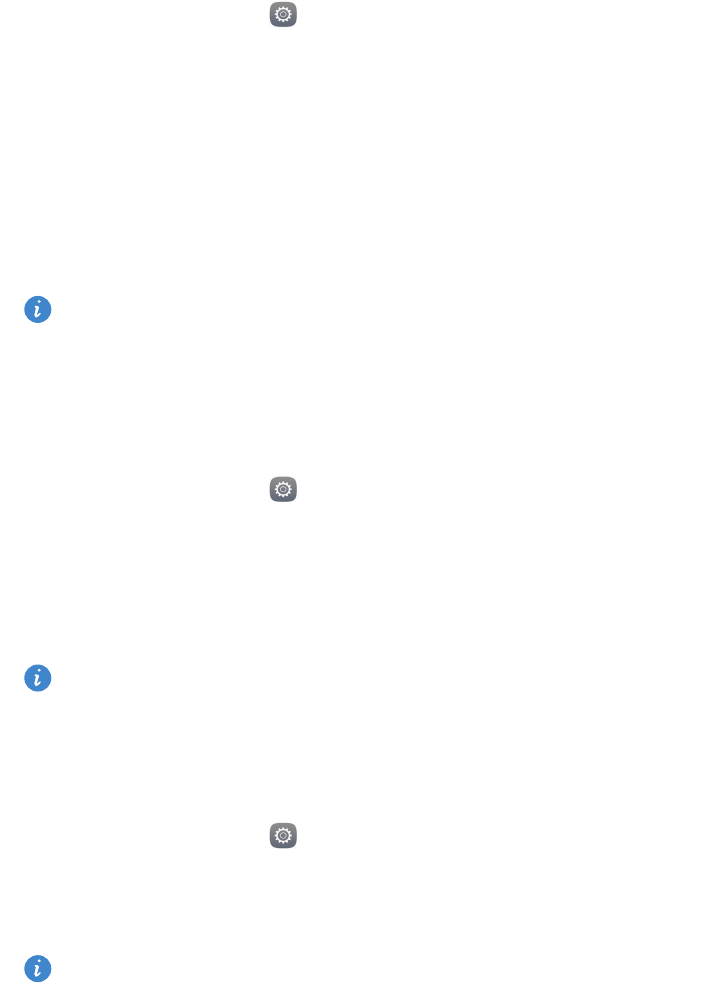
Phone settings
71
Enabling one-hand UI
One-hand UI makes using a phone with a large screen much easier.
1
On the home screen, touch
Settings
.
2
Under
All
, touch
One-hand UI
.
3
On the
One-hand UI
screen, you can:
•
Go to the
One-hand layout
screen and enable
One-hand layout
. Swipe left or right
on the virtual navigation bar to reposition the screen to either side.
•
Go to the
Shifting keyboard
screen and enable
Shifting keyboard
. When using the
shifting keyboard, touch the arrow on either side of the screen to move the dialler,
in-call menu and more to the side within reach.
One-hand UI may not be available on all phones.
Touch-disable mode
You can use this feature to prevent unintended operations on the screen when your
phone is in your pocket or bag.
1
On the home screen, touch
Settings
and then go to the
All
tab.
2
Under
Smart assistance
, touch
More
.
3
Enable
Touch-disable mode
. When this feature is enabled, the touchscreen will be
disabled when the top of the screen is covered. The touchscreen will function normally
as soon as the top of the screen is no longer being covered.
The touch-disable mode may not be available on all phones.
Turning on gloves mode
Gloves mode lets you perform touchscreen operations even when you're wearing gloves.
1
On the home screen, touch
Settings
and then go to the
All
tab.
2
Under
Smart assistance
, touch
More
.
3
Touch the
Gloves mode
switch to turn on gloves mode.
Gloves mode may not be available on all phones.
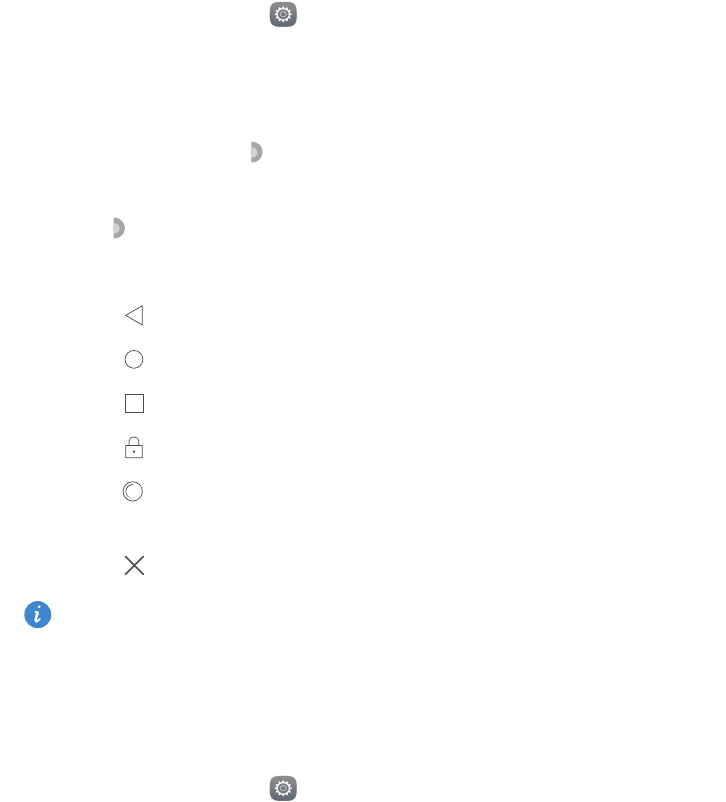
Phone settings
72
Using the suspend button
The suspend button is a quick launch tool that gives you a direct path to common
functions on your phone, such as return to home screen and phone optimisation.
1
On the home screen, touch
Settings
and then go to the
All
tab.
2
Under
Smart assistance
, touch
More
.
3
Touch
Suspend button
.
4
Enable
Suspend button
. will then appear on all screens except the lock screen and
notification panel.
5
Touch to expand the button.
6
From the expanded menu, you can:
•
Touch to return to the previous screen or exit the current application.
•
Touch to return to the home screen.
•
Touch to display the list of recently used applications.
•
Touch to lock the screen.
•
Touch to clean up the phone memory and close all power-intensive applications
running in the background.
•
Touch to collapse the menu.
The suspend button may not be available on all phones.
Changing the lock screen style
Setting a screen unlock pattern
1
On the home screen, touch
Settings
.
2
Under
All
, touch
Screen lock & passwords
.
3
Touch
Password
>
Pattern
.
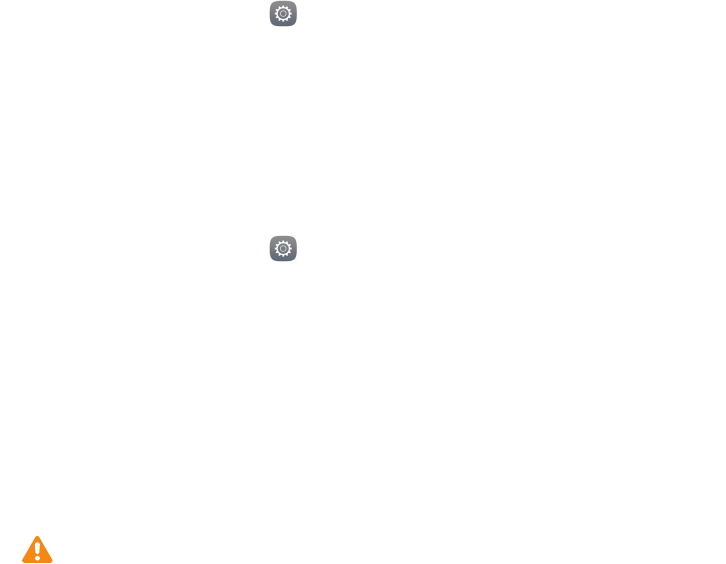
Phone settings
73
4
Draw the screen unlock pattern by connecting at least four dots and then draw the
pattern again to confirm.
5
Set a screen unlock PIN as an alternative method to unlock your phone should you
forget your unlock pattern.
Setting a screen unlock PIN
1
On the home screen, touch
Settings
.
2
Under
All
, touch
Screen lock & passwords
.
3
Touch
Password
>
PIN
.
4
Enter a PIN containing at least four digits and then enter the PIN again to confirm.
Setting a screen unlock password
1
On the home screen, touch
Settings
.
2
Under
All
, touch
Screen lock & passwords
.
3
Touch
Password
>
Password
.
4
Enter a password containing at least four characters and then enter the password
again to confirm.
Turning aeroplane mode on or off
•
Wireless devices may interfere with an aeroplane's flight system. Always follow the
instructions of the crew regarding the use of electronic devices on an aircraft.
•
Aeroplane mode disables your phone's wireless features, but you can still use your
phone to listen to music or play games.
Use one of the following methods to turn
Aeroplane mode
on or off:
•
Swipe down from the status bar to open the notification panel. Under
Shortcuts
, touch
the
Aeroplane mode
switch.
•
Press and hold the power button and then touch
Aeroplane mode
.
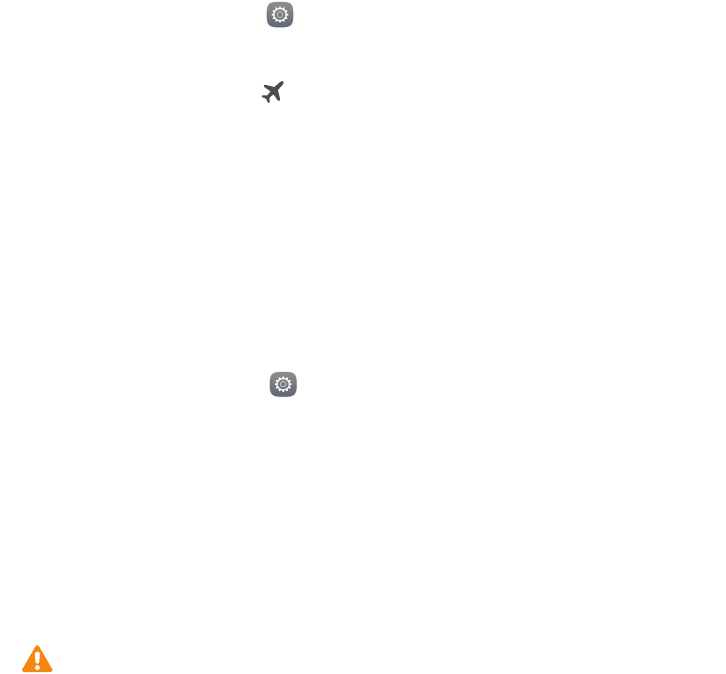
Phone settings
74
•
On the home screen, touch
Settings
and then go to the
All
tab. Under
Wireless &
networks
, touch
More
and then the
Aeroplane mode
switch.
When aeroplane mode is on, is displayed in the status bar.
Setting your SIM card PIN
A personal identification number (PIN) is delivered with your SIM card to protect your
phone data. If you enable SIM card lock, you must enter the PIN each time you turn on
your phone.
Before you perform the following operations, make sure you have obtained your SIM card
PIN from your carrier.
1
On the home screen, touch
Settings
.
2
Under
All
, touch
Security
.
3
Touch
Set SIM 1 / SIM 2 lock
.
4
Touch
Lock SIM card
under
SIM 1
or
SIM 2
.
5
Enter your PIN and then touch
OK
.
6
Touch
Change SIM PIN
to change the PIN.
There is usually a limit to the number of unsuccessful PIN code attempts. If this limit
is reached, you must enter a Personal Unblocking Key (PUK), which can be obtained
from your carrier. There is also a limit to the number of unsuccessful PUK code
attempts. If this limit is reached, your SIM card will be permanently disabled. For
details about these limits, contact your carrier.
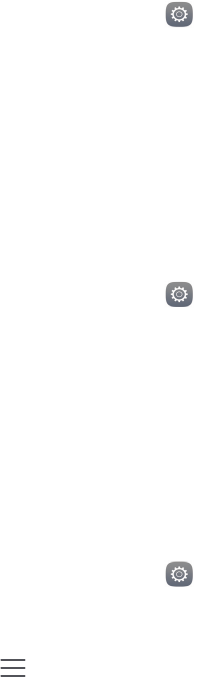
Phone settings
75
Setting up an account
Adding an account
1
On the home screen, touch
Settings
.
2
Under
All
, touch
Accounts
.
3
Touch
Add account
.
4
Select an account type.
5
Follow the onscreen instructions and enter your account information.
Deleting an account
1
On the home screen, touch
Settings
.
2
Under
All
, touch
Accounts
.
3
On the
Accounts
screen, select an account type.
4
Select the account you want to delete.
5
Follow the onscreen instructions to delete the account.
Synchronising email
1
On the home screen, touch
Settings
.
2
Under
All
, touch
Accounts
.
3
Touch and select
Auto-sync data
. Follow the onscreen instructions and touch
OK
to enable data synchronisation.
4
On the
Accounts
screen, select an account type.
5
Select the account from which you want to synchronise data.
6
Touch the
Sync Email
switch to synchronise from this account.

Phone settings
76
Restoring factory settings
Restoring your phone to the factory settings will erase all personal data from your
phone storage, including account information, system and application settings and
downloaded applications. Back up important data on your phone before restoring
factory settings.
1
On the home screen, touch
Settings
.
2
Under
All
, touch
Backup & reset
.
3
Touch
Factory data reset
>
Reset phone
>
Reset phone
. Your phone will be restored to
its factory settings and then restart automatically when the process is complete.
Updating your phone
•
Using unauthorised third-party software to update your phone may damage your
phone or put your personal information at risk. It is recommended that you update
through your phone's online update feature or download official update packages
from Huawei's official website.
•
All your personal data may be erased during a system update. It is recommended
that you back up important data before updating your phone.
Online update
Make sure your phone is connected to the Internet before updating.
1
On the home screen, touch
Settings
.
2
Under
All
, touch
Update
.
3
Touch
Check for updates
. Follow the onscreen instructions to download and install any
new updates.
Performing online updates over a mobile data network may incur additional data
charges. It is recommended that you update over a Wi-Fi network.
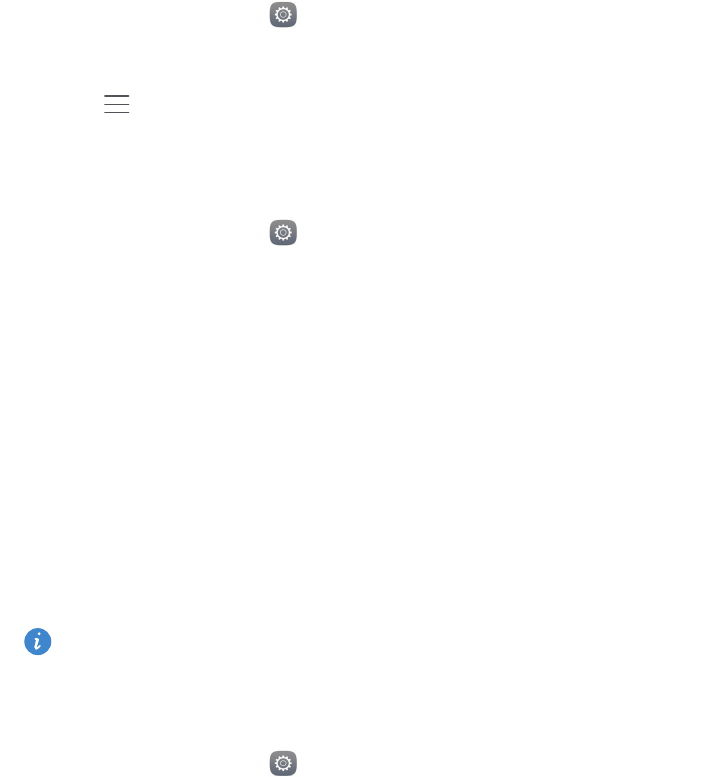
Phone settings
77
Local update
Download the update package from http://www.hihonor.com and save the
dload
folder
in the update package to the root directory of your phone's internal storage. If your
phone supports a microSD card, you can also save the folder to the root directory of your
microSD card.
1
On the home screen, touch
Settings
.
2
Under
All
, touch
Update
.
3
Touch >
Local update
and follow the onscreen instructions to update your phone.
Setting the date and time
1
On the home screen, touch
Settings
.
2
Under
All
, touch
Date & time
.
3
On the
Date & time
screen, you can:
•
Touch the
Automatic date & time
switch to use the network time or set the time
manually.
•
Touch the
Automatic time zone
switch to use the network time zone or set the time
zone manually.
•
Touch the
Use 24-hour format
switch to switch between the 12-hour and 24-hour
formats.
•
Touch
Select date format
to select how you want the date to be displayed.
•
Touch
Dual clocks
to display two clocks when you are roaming.
Manual date and time settings may not be supported by all carriers.
Changing the system language
1
On the home screen, touch
Settings
.
2
Under
All
, touch
Language & input
.
3
Touch
Language & region
.

Phone settings
78
4
Select the desired language.
Privacy protection
You can prevent other users from accessing your private content. Enable privacy
protection and set two different screen unlock passwords, one for yourself and one for
guests.
Enabling privacy protection
1
On the home screen, touch
Settings
.
2
Under
All
, touch
Security
.
3
Touch
Privacy protection
>
Let's start
.
4
Select a password type.
5
Follow the onscreen instructions to enter the owner password and guest password.
After privacy protection is enabled, entering the owner password allows access to all the
content on your phone. Entering the guest password allows access to unprotected
content.
Setting private information
1
On the home screen, touch
Settings
.
2
Under
All
, touch
Security
.
3
Touch
Privacy protection
.
4
Enter the owner password and then touch
Next
.
5
Under
Set private data
, set your private contacts, albums and applications.
Disabling privacy protection
1
On the home screen, touch
Settings
.
2
Under
All
, touch
Security
.
3
Touch
Privacy protection
.
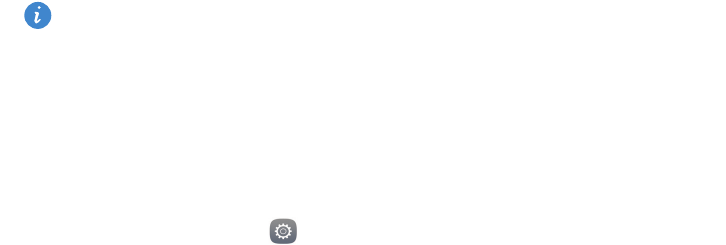
Phone settings
79
4
Enter the owner password and then touch
Next
.
5
Disable
Privacy protection
.
After privacy protection is disabled, the owner password will function as the screen
unlock password and the guest password will become invalid.
Accessibility
Your phone is equipped with accessibility features for visually impaired users. You can
enable or disable these features as needed, such as zoom gestures and enlarged font size.
1
On the home screen, touch
Settings
.
2
Under
All
, touch
Accessibility
.
3
Select the accessibility features you want to enable.

80
Legal Notice
Copyright © Huawei Technologies Co., Ltd. 2016. All rights reserved.
This document, whether in part or whole, shall not be reproduced or transmitted in any
way, shape, or form without the prior written consent of Huawei Technologies Co., Ltd.
and its affiliates ("Huawei").
The product described in this document may include software that is the copyright of
Huawei or its licensors. Such software shall not be reproduced, distributed, modified,
decompiled, disassembled, decrypted, extracted, reverse engineered, leased, assigned,
or sublicensed unless such restrictions are prohibited by law or such actions are approved
by the copyright holder.
Trademarks and Permissions
, , , and are trademarks or registered trademarks of Huawei
Technologies Co., Ltd.
Android™ is a trademark of Google Inc.
LTE is a trade mark of ETSI.
The
Bluetooth
®
word mark and logos are registered trademarks owned by
Bluetooth SIG,
Inc.
and any use of such marks by Huawei Technologies Co., Ltd. is under license.
Other trademarks, products, services and company names mentioned herein may be the
property of their respective owners.
Notice
Some features of the product and its accessories described herein rely on the software
installed or the capacities and settings of the local network, and therefore may not be
activated or may be limited by local network operators or network service providers.
Therefore, the descriptions herein may not exactly match the purchased product or its
accessories.
Huawei reserves the right to change or modify any information or specifications
contained in this document at any time without prior notice and without any liability.
Legal Notice
81
Third-Party Software Statement
Huawei does not own the intellectual property of the third-party software and
applications that are delivered with this product. Therefore, Huawei will not provide any
warranty of any kind for third-party software and applications. Neither will Huawei
provide support to customers who use third-party software and applications, nor be
responsible or liable for the functions or performance of third-party software and
applications.
Third-party software and applications services may be interrupted or terminated at any
time, and Huawei does not guarantee the availability of any content or service. Third-
party service providers provide content and services through network or transmission
tools outside of the control of Huawei. To the greatest extent permitted by applicable
law, it is explicitly stated that Huawei shall not compensate or be liable for services
provided by third-party service providers, or the interruption or termination of third-party
contents or services.
Huawei shall not be responsible for the legality, quality, or any other aspects of any third-
party software installed on this product, or for any uploaded or downloaded third-party
works in any form, including but not limited to texts, images, videos, or software etc.
Customers shall bear the risk for any and all effects, including incompatibility between
the software and this product, which result from installing software or uploading or
downloading the third-party works.
This product is based on the open-source Android™ platform. Huawei has made
necessary changes to the platform. Therefore, this product may not support all the
functions that are supported by the standard Android platform or may be incompatible
with third-party software. Huawei does not provide any warranty or representation in
connect with any such compatibility and expressly excludes all liability in connection with
such matters.
DISCLAIMER
ALL CONTENTS OF THIS DOCUMENT ARE PROVIDED “AS IS”. EXCEPT AS REQUIRED BY
APPLICABLE LAWS, NO WARRANTIES OF ANY KIND, EITHER EXPRESS OR IMPLIED,
INCLUDING BUT NOT LIMITED TO, THE IMPLIED WARRANTIES OF MERCHANTABILITY
AND FITNESS FOR A PARTICULAR PURPOSE, ARE MADE IN RELATION TO THE ACCURACY,
RELIABILITY OR CONTENTS OF THIS DOCUMENT.
TO THE MAXIMUM EXTENT PERMITTED BY APPLICABLE LAW, UNDER NO
CIRCUMSTANCES SHALL HUAWEI BE LIABLE FOR ANY SPECIAL, INCIDENTAL, INDIRECT,
Legal Notice
82
OR CONSEQUENTIAL DAMAGES, OR LOSS OF PROFITS, BUSINESS, REVENUE, DATA,
GOODWILL SAVINGS OR ANTICIPATED SAVINGS REGARDLESS OF WHETHER SUCH LOSSES
ARE FORSEEABLE OR NOT.
THE MAXIMUM LIABILITY (THIS LIMITATION SHALL NOT APPLY TO LIABILITY FOR
PERSONAL INJURY TO THE EXTENT APPLICABLE LAW PROHIBITS SUCH A LIMITATION) OF
HUAWEI ARISING FROM THE USE OF THE PRODUCT DESCRIBED IN THIS DOCUMENT
SHALL BE LIMITED TO THE AMOUNT PAID BY CUSTOMERS FOR THE PURCHASE OF THIS
PRODUCT.
Import and Export Regulations
All applicable export or import laws and regulations must be complied with and all
necessary governmental permits and licenses must be obtained before exporting or
importing the product, including the software and technical data, described in this
document.
Privacy Policy
To better understand how we protect your personal information, please see our privacy
policy at http://www.hihonor.com.
This guide is for your reference only. The actual product, including but not limited
to the colour, size, and screen layout, may vary. All statements, information, and
recommendations in this guide do not constitute a warranty of any kind,
express or implied.
Note: Please remember which Google account you last logged in to on your
phone.
When you perform an untrusted factory settings restoration or update from the
microSD card, Google's anti-theft mechanism will prompt you on the startup
screen to log in to the Google account you last used and verify your identity. You
will not be able to power on your phone until verification is successful
Please visit http://www.hihonor.com for up to date support hotline and email
address information for your country or region.
Model: KIW-L21
V100R001_01
KIW-L22