Huawei Mc850 Users Manual
MC850 to the manual 5f50c2b4-83d6-4e93-99bb-5efb13b36f15
2015-01-24
: Huawei Huawei-Mc850-Users-Manual-316505 huawei-mc850-users-manual-316505 huawei pdf
Open the PDF directly: View PDF ![]() .
.
Page Count: 92
- HUAWEI MC850MC851 Media Phone User Guide
- Contents
- 1 Safety Precautions
- 2 Product Overview
- 3 Preparations Before Use
- 4 Basic Operations
- 5 Call Features
- 5.1 Call Types
- 5.2 Making a Call
- 5.3 Answering a Call
- 5.4 Viewing Missed Calls
- 5.5 Operations During a Call
- Easy Switch
- Adjusting the Volume of the Speaker During a Call
- Turning On/Off the Hands-free Function During a Call
- Switching Between Local Video and Remote Video During a Call
- Three-party calling
- Transfer a Call
- Full Screen
- Turning On/Off the Dialer During a Call
- Turning On/Off the Microphone
- Switching Between Day Mode and Night Mode
- 6 Phonebook
- 7 Call Log
- 8 Information Browsing
- 9 Photo Frame
- 10 Other Functions
- 11 User Settings
- 12 Handset Registration
- 13 Cordless Handset
- 13.1 Layout
- 13.2 Icons on the LCD
- 13.3 Preparations Before Use
- 13.4 Function of Making an External Call
- 13.5 Function of Making an Internal Call
- 13.6 Call Answering
- 13.7 Input Methods
- 13.8 Operations During a Call
- 13.9 Phonebook
- 13.10 Call Log
- 13.11 Configuration of Frequently Used Functions
- 13.12 Display Setting
- 13.13 Other Basic Settings
- 14 Software Upgrade
- 15 Troubleshooting
- 16 Technical Specifications

HUAWEI MC850/MC851 Media Phone
User Guide
HUAWEI TECHNOLOGIES CO., LTD.

Huawei Confidential
HUAWEI MC850/MC851 Media Phone
V100R001
User Guide
Issue 02
Date 2010-05-07
Part Number 803004

Huawei Confidential
Huawei Technologies Co., Ltd. provides customers with comprehensive
technical support and service. Please feel free to contact our local office
or company headquarters.
Huawei Technologies Co., Ltd.
Address: Huawei Industrial Base
Bantian, Longgang
Shenzhen 518129
People's Republic of China
Website: http://www.huawei.com
Email: terminal@huawei.com vcsupport@huawei.com
Copyright © Huawei Technologies Co., Ltd. 2010. All
rights reserved.
No part of this document may be reproduced or transmitted in any form or
by any means without prior written consent of Huawei Technologies Co.,
Ltd.
The product described in this manual may include copyrighted software of
Huawei Technologies Co., Ltd and possible licensors. Customers shall not
in any manner reproduce, distribute, modify, decompile, disassemble,
decrypt, extract, reverse engineer, lease, assign, or sublicense the said
software, unless such restrictions are prohibited by applicable laws or such
actions are approved by respective copyright holders under licenses.
Trademarks and Permissions
, , and
are trademarks or registered trademarks of
Huawei Technologies Co., Ltd.
Other trademarks, product, service and company names mentioned are
the property of their respective owners.
Huawei Confidential
Notice
Some features of the product and its accessories described herein rely on
the software installed, capacities and settings of local network, and may
not be activated or may be limited by local network operators or network
service providers. Thus the descriptions herein may not exactly match the
product or its accessories you purchase.
Huawei Technologies Co., Ltd reserves the right to change or modify any
information or specifications contained in this manual without prior notice
or obligation.
NO WARRANTY
THE CONTENTS OF THIS MANUAL ARE PROVIDED “AS IS”. EXCEPT
AS REQUIRED BY APPLICABLE LAWS, NO WARRANTIES OF ANY
KIND, EITHER EXPRESS OR IMPLIED, INCLUDING BUT NOT LIMITED
TO, THE IMPLIED WARRANTIES OF MERCHANTABILITY AND
FITNESS FOR A PARTICULAR PURPOSE, ARE MADE IN RELATION
TO THE ACCURACY, RELIABILITY OR CONTENTS OF THIS MANUAL.
TO THE MAXIMUM EXTENT PERMITTED BY APPLICABLE LAW, IN NO
CASE SHALL HUAWEI TECHNOLOGIES CO., LTD BE LIABLE FOR
ANY SPECIAL, INCIDENTAL, INDIRECT, OR CONSEQUENTIAL
DAMAGES, OR LOST PROFITS, BUSINESS, REVENUE, DATA,
GOODWILL OR ANTICIPATED SAVINGS.
Import and Export Regulations
Customers shall comply with all applicable export or import laws and
regulations and will obtain all necessary governmental permits and
licenses in order to export, re-export or import the product mentioned in
this manual including the software and technical data therein.

HUAWEI MC850/MC851 Media Phone User Guide Contents
i
Contents
1 Safety Precautions..................................................................................... 1
2 Product Overview ..................................................................................... 4
3 Preparations Before Use ........................................................................... 7
3.1 Package Contents .........................................................................................7
3.2 Getting Started .............................................................................................8
3.3 Installing the Media Phone.........................................................................10
3.4 Connecting to External Storage Devices....................................................14
3.5 Powering On the Media Phone...................................................................15
4 Basic Operations ..................................................................................... 16
4.1 Home Screen..............................................................................................16
4.2 Input Methods ............................................................................................17
5 Call Features............................................................................................ 20
5.1 Call Types ..................................................................................................20
5.2 Making a Call.............................................................................................20
5.3 Answering a Call........................................................................................21
5.4 Viewing Missed Calls ................................................................................22
5.5 Operations During a Call............................................................................22
6 Phonebook ............................................................................................... 27
6.1 Accessing the Phonebook...........................................................................27
6.2 Managing Groups.......................................................................................28

HUAWEI MC850/MC851 Media Phone User Guide Contents
ii
6.3 Searching for a Contact ..............................................................................30
6.4 Viewing the Memory of the Phonebook.....................................................30
6.5 Exporting and Importing a Phonebook.......................................................31
7 Call Log.................................................................................................... 32
7.1 Accessing the Call Log Screen...................................................................32
7.2 Viewing the Details of a Call Record.........................................................33
7.3 Making a Call from the Call logs ...............................................................33
7.4 Deleting a Call Record ...............................................................................33
7.5 Adding a Number in the Call Log to an Existing Contact..........................34
7.6 Adding a Number in the Call Log to a New Contact..................................34
8 Information Browsing............................................................................. 35
8.1 Accessing or Exiting the Screen for Browsing...........................................35
8.2 Playing Multimedia Files on the Media Phone...........................................35
8.3 Playing Live Programs ...............................................................................38
8.4 Playing On-Demand Programs...................................................................39
8.5 Adjusting the Volume ................................................................................41
9 Photo Frame ............................................................................................ 42
9.1 Viewing One Picture ..................................................................................43
9.2 Playing Pictures in Presentation Mode.......................................................43
9.3 Setting Photo Frame–Related Parameters ..................................................43
9.4 Importing Pictures......................................................................................44
10 Other Functions.................................................................................... 45
10.1 Tools........................................................................................................45
10.2 Viewing Equipment Information .............................................................46

HUAWEI MC850/MC851 Media Phone User Guide Contents
iii
10.3 Managing Files ........................................................................................47
11 User Settings ......................................................................................... 48
11.1 Setting Sound...........................................................................................48
11.2 Setting Sleep Mode..................................................................................48
11.3 Setting the Network .................................................................................49
11.4 Setting Wallpaper ....................................................................................53
11.5 Setting Date and Time .............................................................................53
11.6 Setting Language .....................................................................................54
11.7 Setting Keypad Tone ...............................................................................54
11.8 Setting the Output Standard.....................................................................54
11.9 Checking the Network Status...................................................................55
11.10 Managing Handsets...............................................................................56
11.11 Managing the Telnet Connection ..........................................................56
12 Handset Registration............................................................................ 57
12.1 Registering a Cordless Handset ...............................................................57
12.2 Deregistering a Cordless Handset ............................................................58
13 Cordless Handset.................................................................................. 59
13.1 Layout......................................................................................................59
13.2 Icons on the LCD.....................................................................................61
13.3 Preparations Before Use ..........................................................................61
13.4 Function of Making an External Call.......................................................62
13.5 Function of Making an Internal Call........................................................63
13.6 Call Answering........................................................................................64
13.7 Input Methods..........................................................................................64

HUAWEI MC850/MC851 Media Phone User Guide Contents
iv
13.8 Operations During a Call .........................................................................65
13.9 Phonebook ...............................................................................................66
13.10 Call Log ................................................................................................67
13.11 Configuration of Frequently Used Functions ........................................68
13.12 Display Setting......................................................................................71
13.13 Other Basic Settings..............................................................................73
14 Software Upgrade................................................................................. 76
14.1 Automatic Upgrade..................................................................................76
14.2 Manual Upgrade ......................................................................................76
15 Troubleshooting.................................................................................... 77
16 Technical Specifications....................................................................... 80

HUAWEI MC850/MC851 Media Phone User Guide 1 Safety Precautions
1
1 Safety Precautions
For safety purposes, carefully read through these safety precautions and observe them
during operation.
Basic Requirements
z Keep the device dry during storage, transportation, and operation of the device.
z Prevent collision of the device during storage, transportation, and operation of the
device.
z Do not attempt to dismantle the device by yourself. In case of any fault, contact the
appointed maintenance center for assistance or repair.
z Without prior written consent, no organization or individual is permitted to make
any change to the structure or safety and performance design of the device.
z While using the device, observe all applicable laws, directives and regulations, and
respect the legal rights of other people.
Environment Requirements
z Place the device in a well-ventilated place. Do not expose the device to direct
sunlight.
z Keep the device clean, free of dust and stain.
z Do not place the device near a water source or in a damp area.
z Place the device on a stable surface.
z Do not place any object on the top of the device. Reserve a minimum space of 10
cm at the four sides of the device for heat dissipation.
z Do not place the device on or near inflammable materials such as foam.
z Keep the device away from heat source or fire, such as a radiator or a candle
z Keep the device away from any household appliances with strong magnetic field or
electromagnetic field, such as microwave oven, refrigerator, or mobile phone.
Operation Requirements
z Do not allow children to play with the device or accessories. Swallowing the
accessories may be fatal.
z Use the accessories such as the power adapter provided or authorized only by the
manufacturer.

HUAWEI MC850/MC851 Media Phone User Guide 1 Safety Precautions
2
z Make sure that the device does not get wet. If water gets into the device, disconnect
the power supply immediately and unplug all the cables connected to the device,
such as the power cable, telephone cable, and then contact the appointed
maintenance center.
z The power supply of the device must meet the requirements of the input voltage of
the device.
z Before plugging or unplugging any cable, shut down the device and disconnect the
power supply.
z While plugging or unplugging any cable, make sure that your hands are dry.
z Do not step on, pull, or overbend any cable. Otherwise, the cable may be damaged,
leading to malfunction of the device.
z Do not use old or damaged cables.
z Keep the power plug clean and dry, to prevent electric shock or other dangers.
z During lightning, disconnect the device from the power supply, and unplug all the
cables connected to the device, such as the power cable, telephone cable, to avoid
lightning strike.
z If the device is not used for a long time, disconnect the power supply and unplug the
power plug.
z In any of the following cases, stop using the device immediately, disconnect the
power supply, unplug the power plug and other cables: smoke, sound, or smell is
emitted from the device. Contact the appointed maintenance center for repair.
z Make sure that no object (such as metal shavings) enters the device through the heat
dissipation vent.
z Do not scratch or abrade the shell of the device. The shed painting may lead to skin
allergy or malfunctions of the device. If the shed painting material drops into the
host, a short circuit may occur.
z Stop the USB device before removing it.
Cleaning Requirements
z Before cleaning the device, stop using it, disconnect the power supply, and unplug
all the cables connected to the device, such as the power cable, telephone cable.
z Do not clean the device shell with any cleaning solution or cleanser spray. Use a
piece of soft cloth to clean the device shell.
LCD Usage Requirements
z Do not expose the LCD surface to direct sunlight.
z Do not press, scratch, or beat the LCD, or place heavy objects on top of it.

HUAWEI MC850/MC851 Media Phone User Guide 1 Safety Precautions
3
z Do not stare at the display screen for a long time. This may harm your eyes or blur
your vision.
LCD Cleaning Requirements
z According to the instructions given in the attached manual, use a piece of soft cloth
to remove dust from the surface of the LCD.
z Do not clean the screen with volatile solvent, such as alcohol, benzene or dilution
agent. Do not touch the screen with rubber or plastic material for a long time. This
will deteriorate the surface gloss of the LCD.
Environmental Protection
Do not dispose the abandoned device in a garbage can. You need to dispose it according
to the local regulations on disposing of device packing materials, exhausted battery and
abandoned device, and support the recycling activity.
EU regulatory conformance
Hereby, Huawei Technologies Co., Ltd., declares that this product is in
compliance with the essential requirements and other relevant provisions
of Directive 1999/5/EC. The declaration of conformity may be consulted
at www.huaweidevice.com/certification.

HUAWEI MC850/MC851 Media Phone User Guide 2 Product Overview
4
2 Product Overview
Thanks for choosing the HUAWEI MC850/MC851 media phone (hereinafter referred
to as the media phone).
This media phone meets your diversified requirements of broadband services perfectly.
The handset and the handset cord are available in the package of the MC851.
The digital cordless handset is available in the package of the MC850.
Novel Appearance and Structure
z Integrated and streamlined appearance
The color combination of the media phone, which is harmonious with home
furnishings, reflects modernity and superior quality. Equipped with a high fidelity
(hi-fi) speaker on the rear panel and a rotatable support whose rotating shaft is
seamlessly integrated with the panel, the media phone is appealing and has a sleek
appearance.
z 7-inch full touchscreen with an adjustable inclination angle
The media phone boasts a 7-inch touchscreen with its resolution of 800 × 480 pixels.
With embedded digital photo frame, player, and browser, the media phone provides
you with perfect pictures, video, and information display. The touchscreen of the
media phone is adjustable. You can change the angle between the touchscreen and
the vertical direction from 0° to 35° by adjusting the support to five positions. Thus,
the media phone can be used comfortably.
z 3-megapixel HD camera
The media phone provides a built-in 3-megapixel high-definition (HD) camera that
can record video clearly, thus meeting the requirements of video calls and service
expansion in the future. The camera is specially designed, and can rotate at a 90°
angle downward to hide itself or a 30° angle upward. Thus, the captured range is
expanded and your privacy is protected.
Multiple Available Services and Functions
z Making and receiving video calls and IP calls
Even though your relatives and friends are thousands of miles away, the media
phone enables you to feel the warmth that "a distant land is as near as in the
neighborhood."
z Modern functions of a digital photo frame
The media phone supports the functions of a digital photo frame. You can play the
pictures stored on the local memory of the media phone, an external universal serial
bus (USB) device, a microSD card, or a MultiMediaCard (MMC) in presentation

HUAWEI MC850/MC851 Media Phone User Guide 2 Product Overview
5
mode. A picture with up to 10-megapixel resolution and 16 mega colors can be
decoded properly.
z One-touch web access
The media phone provides shortcut icons on the desktop. Thus, you can directly
access the portal Web site customized by the operator. The full-screen
touch-sensitive browser enables you to browse contents as desired by touching the
corresponding Web-site links.
z Playing streaming media
The media phone provides an embedded media player. By working with the
streaming media system of the operator, the media player can be used to play
streaming media programs customized on the relevant Web site. In addition, you
can perform operations, such as fast-forwarding, rewinding, pausing, and playing a
program, through the touchscreen or the remote control.
z Playing multimedia files on the media phone
You can play the multimedia files stored on the internal or external memory of the
media phone, such as photos, audio clips, and video clips.
z Digital cordless handset
The digital cordless handset of the media phone can be used to dial external
numbers. It provides an embedded phonebook and a large color liquid crystal
display (LCD) with a user-friendly graphical user interface (GUI), which facilitates
user operations.
z Large-capacity storage of contacts and call records
The media phone provides an embedded phonebook. A maximum of 2000 contacts
can be saved to the phonebook and four numbers that include the mobile phone
number, home number, office number, and fax number can be saved to each contact.
In this case, detailed information about each contact can be saved. You can sort the
contacts in the phonebook in alphabetical order, which facilitates the use of the
phonebook. The media phone also supports the function of saving call records. A
maximum of 100 dialed numbers, 100 received numbers, and 100 missed call
numbers can be saved.
The media phone supports the phonebook synchronization. You can import
phonebooks from multiple storage devices, such as a USB device or a microSD
card, to the media phone or export the phonebook from the media phone to multiple
storage devices.
z Managing groups
The media phone supports group management. You can create up to 20 groups, and
then add contacts to different groups, which facilitates the search for contacts.
z Multiple network access modes
The media phone supports two modes for accessing an IP network. You can access
an IP network through the Ethernet interface or Wi-Fi. When the Ethernet interface
is used for network access, you can set a fixed IP address or configure the media

HUAWEI MC850/MC851 Media Phone User Guide 2 Product Overview
6
phone to obtain an IP address dynamically through the Dynamic Host
Configuration Protocol (DHCP) or the Point-to-Point Protocol over Ethernet
(PPPoE), thus meeting different networking requirements. When the Wi-Fi is used
for network access, you can set a fixed IP address or configure the media phone to
obtain an IP address dynamically through DHCP or the Point-to-Point Protocol
(PPP).
User-Friendly Man-Machine Interaction
z Full touchscreen
The media phone provides a full touchscreen which is easy to use and a GUI with
simple and self-explanatory icons.
z Soft keyboard and handwriting mode
The media phone provides an embedded soft keyboard. You can enter Chinese,
English, and symbols through the soft keyboard by using the stylus. In addition, the
soft keyboard is a full QWERTY keyboard that is easy to use. Apart from the soft
keyboard, the media phone supports the handwriting mode. If you are not used to
the soft keyboard, you can use the handwriting mode for text entry.
z The difference between the MC850 and the MC851 is as follows: The
MC850 provides a digital cordless handset while the MC851 provides a
handset with a cord.
z Unless otherwise specified, the functions described in this document
apply to both the MC850 and the MC851.

HUAWEI MC850/MC851 Media Phone User Guide 3 Preparations Before Use
7
3 Preparations Before Use
3.1 Package Contents
Once you have unpacked the package, check that you have all the following product
components:
Base unit (one) Network cable (one) Telephone cable (one)
Power adapter (one)
Digital cordless handset
(one, with one
rechargeable battery, for
the MC850)
Handset (one, for the
MC851)
User Guide
Handset cord (one, for the
MC851)
User guide (one) Audio cable (one)

HUAWEI MC850/MC851 Media Phone User Guide 3 Preparations Before Use
8
3.2 Getting Started
Front Panel of the Base Unit
The following figure shows the front panel of the base unit.
No. Item Description
1
Camera. You can rotate the camera to adjust the angle.
2
Home key. Press to display the home screen.
3
Back key. Press to return to the previous screen.
4
Navigation keys. Press to highlight an item on the
touchscreen.
OK key. Press to confirm your operation or selected option.
5
Sleep key. Press to switch to sleep mode.
6 - Remote control signal receiver used to receive the remote
control signals.
7 - Power-on indicator used to indicate whether the media
phone is powered on or off.
Event indicator used to indicate the equipment status.
Rear Panel and Side Panel of the Base Unit
The following figures show the rear and side panels of the base unit.

HUAWEI MC850/MC851 Media Phone User Guide 3 Preparations Before Use
9
No. Item Description
1 - Stylus used to select elements on the touchscreen and input
information.
2
and
3
USB ports used to connect USB devices.
4
Card slot for a microSD Card or an MMC.
5
Telephone interface used to connect a common telephone.
6
PC interface used to connect to a computer. When a computer
is connected to the media phone through this interface, the
media phone functions as a hub in the network.
7
LAN interface used to connect to a network access device.
8
Video output interface used to connect to the external
equipment (such as a television) and then output videos.

HUAWEI MC850/MC851 Media Phone User Guide 3 Preparations Before Use
10
No. Item Description
9
Power adapter interface used to connect to external power.
10 - Power button. Press to power on or off the media phone.
11
Volume control keys. Press to adjust the volume of the sound.
12 - Stereo sound speaker.
13 - Support used to adjust the inclination angle of the base unit.
14
Headset jack.
3.3 Installing the Media Phone
Connecting Cables
The following figure shows the cable connections.

HUAWEI MC850/MC851 Media Phone User Guide 3 Preparations Before Use
11
z Before connecting the power adapter, ensure that all the cables are
connected properly and that the media phone is powered off.
z Use the power adapter provided with the media phone for the connection.
To connect the cables, do as follows based on the preceding figure:
Step 1 Connect the handset to the base unit with the handset cord. (When you are
connecting cables for the MC850, skip this step.)
Step 2 Connect the LAN interface on the media phone to an external network
interface (such as the network interface on the rear panel of the home gateway)
with the network cable.
Step 3 Connect the TEL interface on the media phone to an external telephone
interface with the telephone cable.
Step 4 Connect the power interface on the media phone to the alternating
current (AC) power socket with the power adapter.
Installing the Battery
A digital cordless handset is provided with the MC850. Install the battery before using
your handset.
The following figure shows how to install the battery.
To install the battery, do as follows:
Step 1 Slide the battery cover down to remove it.
Step 2 Insert the battery into the battery compartment.
Step 3 Plug the battery connector into the receptacle in the battery compartment.
Step 4 To replace the battery cover, slide the cover up until it snaps in place.

HUAWEI MC850/MC851 Media Phone User Guide 3 Preparations Before Use
12
Placing the Media Phone
The support located on the rear panel of the media phone is rotatable. You can rotate it
to a proper angle based on your actual requirement.
When rotating the support, do not exert too much strength to prevent any
damage to the support.
If you are using the MC850, after you arrange the base unit properly, place the digital
cordless handset directly on the base unit, as shown in the following figure.
If you are using the MC851, after you arrange the base unit properly, place the handset
directly on the base unit, as shown in the following figure.

HUAWEI MC850/MC851 Media Phone User Guide 3 Preparations Before Use
13
Connecting to a Wi-Fi Network
The media phone supports two modes for accessing a broadband network: through a
wired network or through a wireless network. By using the Wi-Fi function, you can
access a broadband network through a wireless network.
Before accessing the Wi-Fi network, check the following:
z Your network access device (such as a home gateway) supports the Wi-Fi function
and allows access of wireless devices.
z Between the media phone and the wireless access device to be connected, there is
no obstacle and the distance is within the coverage of the Wi-Fi signals of the
device.
After accessing the Wi-Fi network, you will see an icon indicating the Wi-Fi signal
strength in the status bar on the top of the touchscreen. The following table describes
the icons for signal strengths.
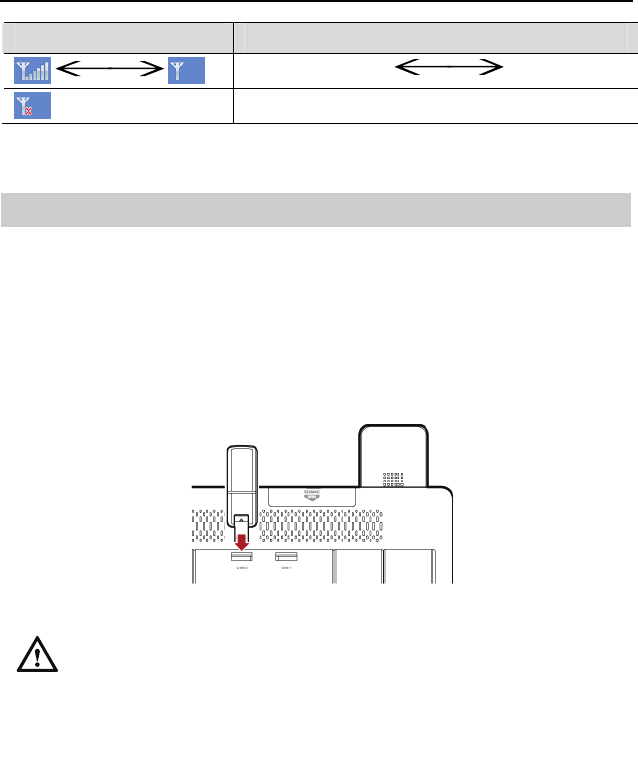
HUAWEI MC850/MC851 Media Phone User Guide 3 Preparations Before Use
14
Icon Description
Wi-Fi signal: strong weak
There is no Wi-Fi signal.
3.4 Connecting to External Storage Devices
The media phone provides interfaces for connecting to external storage devices, such as
a USB device, a SIM card, an MMC, and a microSD card. You can import media files
and phonebooks from the storage devices to the media phone or export media files or
the phonebook from the media phone to the storage devices.
Connecting to a USB Device
To connect a USB device to the media phone, insert the USB device to a USB port on
the rear panel of the media phone, as shown in the following figure.
z When you are inserting a USB device, ensure that the connector of the
device is aligned with the port of the base unit. Otherwise, the device
may fail to be inserted.
z To avoid any damage to the USB device, do not place the base unit
horizontally after the device is inserted and ensure that no external
forces are applied to the device.
Installing a microSD Card or an MMC
The following figure shows how to install an MMC and a microSD card.

HUAWEI MC850/MC851 Media Phone User Guide 3 Preparations Before Use
15
To install an MMC, or a microSD card, do as follows:
Step 1 Open the SD/MMC cover on the rear panel of the media phone.
Step 2 Slide the MMC or microSD card in the corresponding card slot (the microSD
card needs to be inserted into a card holder before being slid in the card slot.)
To remove an MMC or a microSD card, push it in the slot and then release it. After the
card ejects, take it away. If you fail to take away the card barehanded after it ejects, use
a small tool such as tweezers.
3.5 Powering On the Media Phone
Connect the power adapter, and then press the power button on the rear panel of the
media phone, as shown in the following figure. When the power-on indicator is on, it
indicates that the media phone is powered on properly.

HUAWEI MC850/MC851 Media Phone User Guide 4 Basic Operations
16
4 Basic Operations
4.1 Home Screen
1: Status bar (in which the status icons are displayed)
Descriptions of Status Icons in the Status Bar
The following table lists the status icons and their descriptions in the status bar on the
top of the home screen.
Icon Description
The network cable is disconnected. Please check whether the network
cable is connected to the LAN interface on the base unit properly.
The network cable is connected properly and the network connection is
being set up, or the network cannot be accessed. Please check whether the
network settings are correct.
The network connection is proper. The media phone is not registered with
a server.
There is a missed call. Tap the icon to display the Missed screen.

HUAWEI MC850/MC851 Media Phone User Guide 4 Basic Operations
17
Icon Description
A cordless handset or multiple cordless handsets registered with the base
unit are in a call.
A microSD card is inserted.
A USB device is connected. The digit on the icon indicates the USB port
(USB1 or USB2) to which the USB device is connected.
The Wi-Fi network is connected. The number of vertical bars on the icon
indicates the Wi-Fi signal strength. The more the vertical bars, the stronger
the signals.
The network is set to be accessed through Wi-Fi in the network settings,
but no Wi-Fi signal is detected.
4.2 Input Methods
The media phone provides input methods for upper-case letters, lower-case letters,
digits, and symbols. In addition, the media phone supports the handwriting mode.
After you select a text box (except on the screen for entering numbers), the icon of the
current input method is highlighted in blue at the bottom of the screen. By default, the
input method for lower-case letters is highlighted in blue, as shown in the following
figure. Tap , , and to switch the input method to the handwriting
mode, the input method for lower-case letters, and the input method for digits and
symbols respectively.

HUAWEI MC850/MC851 Media Phone User Guide 4 Basic Operations
18
The icons below the text box enable you to switch between different input
methods. Select the icon corresponding to the input method you want to
highlight the icon in blue. Write indicates the handwriting mode. abc
indicates the input method for lower-case letters. (To switch to the input
method for upper-case letters, tap Aa.) 123,.? indicates the input method for
digits and symbols.
Handwriting Mode
When you are using the handwriting mode, you can enter text directly by tapping the
touchscreen using the stylus or your finger. When the icon of the handwriting mode is
highlighted in blue ( ) below the text box, candidate Chinese characters will
appear automatically on the screen. You can tap or to go to the previous or the
next page, and tap to delete the character immediately to the left of the cursor.
Input Method for Letters
Tap below the text box to highlight the icon in blue. In this way, the input
method is switched to the one for lower-case letters.
When you are using the input method for lower-case letters, you can perform the
following operations:
z Tap the button that carries the letter you want to enter.

HUAWEI MC850/MC851 Media Phone User Guide 4 Basic Operations
19
z Tap on the left side of the onscreen keyboard to switch between the upper
case and the lower case.
Input Method for Digits and Symbols
Tap to highlight the icon in blue. In this way, the input method is switched to
the one for digits and symbols.
When you are using the input method for digits and symbols, tap the button that carries
the digit or symbol you want to enter.
Mini Keyboard
If text to be entered contains only lower-case letters, digits, or symbols, you can use the
mini keyboard provided with the media phone. On the mini keyboard, you can tap
to delete a character and to hide the mini keyboard.

HUAWEI MC850/MC851 Media Phone User Guide 5 Call Features
20
5 Call Features
5.1 Call Types
You can use the media phone to make audio or video calls.
Call Type Features Usage
Video call During a video call, you can
hear and see the video of the
other party.
This function can be used after the
network cable is connected and the
media phone is registered
successfully.
Audio call During an audio call, you
can only hear the other party.
This function can be used after the
network cable is connected and the
media phone is registered
successfully.
5.2 Making a Call
Making a Call by Dialing
If you know the number of the other party, to make a call, perform either of the
following operations:
Using the Handset
Press the number keys on the handset to enter the number you want to call, and then
press .
Using the Base Unit
Access the home screen, tap to display the dialer screen, enter the number you
want to call, and then tap Video Call or Audio Call as required.
Making a Call from the Phonebook
If a contact is saved to the phonebook, you can call the contact from the phonebook.

HUAWEI MC850/MC851 Media Phone User Guide 5 Call Features
21
To access the phonebook, you can use either of the following two methods:
z On the home screen, tap .
z On the dialer screen, tap Contacts.
On the Contacts screen, find the contact you want to call. For details, see "Searching
for a Contact" on page 30. And then tap Audio Call or Video Call as required.
Making a Call from the Call Log
If you want to dial a number saved in the call log, such as missed calls, you can make
the call from the Call Log screen.
To access the call log, you can use either of the following methods:
z On the home screen, tap .
z On the dialer screen, tap Call Log.
The screens accessed by using different methods are slightly different. For details, see
"Accessing the Call Log Screen" on page 32.
Enter the number you want to call on the screen and then tap Audio Call or Video Call
as required.
Calling a Handset
You can use the base unit to call any of the registered handsets.
To call a handset, do as follows:
Step 1 Tap on the home screen to display the dialer screen.
Step 2 Tap Interphone to display the Select Interphone screen.
Step 3 Select the handset you want to call, and then tap Select.
Step 4 Wait for the call to be answered.
5.3 Answering a Call
The media phone rings when a call is received.
If you have subscribed to the calling number identification service, the calling number
appears on the screen. (If the calling number is saved to the phonebook, the name and
the number of the calling party appear on the screen.)

HUAWEI MC850/MC851 Media Phone User Guide 5 Call Features
22
Answering a Video Call
z To answer a video call in video mode, tap Video on the touchscreen.
z To answer a video call in audio mode, do any of the following:
− If you are using a MC850 handset, press on the handset.
− If you are using a MC851 handset, pick up the handset.
− If you want to answer an incoming call in hands-free mode, tap Audio on the
touchscreen.
z To reject an incoming call, tap Reject on the touchscreen.
z To mute ringing, tap Mute on the touchscreen. The incoming call will not be
rejected when the ringtone is muted.
Answering an Audio Call
z To answer an audio call, do any of the following:
− If you are using a MC850 handset, press on the handset.
− If you are using a MC851 handset, pick up the handset.
− If you want to answer an incoming call in hands-free mode, tap Accept on the
touchscreen.
z To reject an incoming call, tap Reject on the touchscreen.
z To mute the ringtone, tap Mute on the touchscreen. The incoming call will not be
rejected when the ringtone is muted.
5.4 Viewing Missed Calls
If there is any missed call, the icon will appear on the home screen. You can tap the
icon to display the screen for missed calls and view details. You can perform many
operations on that screen. For details, see "Call Log" on page 32.
5.5 Operations During a Call
The following table lists the icons and their descriptions on the screen for calling.
Icon Description
The media phone is in hands-free mode.

HUAWEI MC850/MC851 Media Phone User Guide 5 Call Features
23
Icon Description
The speaker is muted.
The microphone is muted.
During a call, you can either tap the screen or press a button on the right side of the base
unit to display the menu bar for call-related operations. Tap Full screen to switch the
layout into full screen. The menu bar hides automatically if you do not perform any
operations for a certain period of time.
Easy Switch
The media phone provides the service of easy switch. During a call, you can switch
between a video call and an audio call.
The service of easy switch requires the support from the local service
provider. Therefore, before using this function, contact your service
provider to check whether the service of easy switch is supported.
Switching a Video Call to an Audio Call
Tap Audio to switch the video call to an audio call.
Switching an Audio Call to a Video Call
During an audio call, you can tap Video to initiate a video call or tap the corresponding
button to answer the video call.
Switching a Call on the Cordless Handset to a Video Call
If you are in an IP call using the cordless handset, you can answer only a video call. The
voice is still processed through the handset after the video call is set up. To initiate a
video call, you need to initiate a three-party conference with a media phone as a
participant. For details, see steps 1 to 3 of "Switching Cordless-Handset Speaking
Mode to Hands-free Mode" in "Turning On/Off the Hands-free Function During a Call"
on page 24. After the switch, tap Video to initiate a video call.

HUAWEI MC850/MC851 Media Phone User Guide 5 Call Features
24
z For details about how to enable the voice to be processed through the
base unit after you answer a video call, see "Switching
Cordless-Handset Speaking Mode to Hands-free Mode" in "Turning
On/Off the Hands-free Function During a Call" on page 24.
z After you answer a video call, if you do not switch the voice processing
to the base unit, the call will be hung up once you put down the handset.
Adjusting the Volume of the Speaker During a Call
During a call, you can adjust the volume of the speaker by either pressing on the
right-side panel of the base unit or tapping Vol+ or Vol- on the menu bar for call-related
operations. Then, the touchscreen of the base unit displays the effect of the volume
adjustment.
Turning On/Off the Hands-free Function During a Call
During a call, you can tap Handsfree to turn on or off the hands-free function.
Switching Between Handset Speaking and Hands-free Modes for the
MC851
When you are in a call using the handset, you can tap Handsfree, and then put down the
handset to turn on the microphone and the speaker. The media phone is then in
hands-free mode. The icon then appears on the screen.
When the media phone is in hands-free mode, you can pick the handset to speak
through the handset. The icon then appears on the screen.
Switching Cordless-Handset Speaking Mode to Hands-free Mode
During a call, you can tap Cordless-Handset icon, such as , to switch to the
hands-free mode. The icon then appears on the screen.
Switching Hands-free Mode to Cordless-Handset Speaking Mode
For details, see "Transfer a Call" on page25.

HUAWEI MC850/MC851 Media Phone User Guide 5 Call Features
25
Switching Between Local Video and Remote Video
During a Call
During a video call, you can switch between the local video and the remote video.
Three-party calling
During a call, you can call the cordless handset to set up a three-party call.
To set up a three-party call, do as follows:
Step 1 During the call, tap Interphone.
Step 2 Choose the handset as required.
Step 3 Tap Three-party calling.
Step 4 Wait for the call to be answered.
To set up a three-party call on a cordless handset, see "Setting up a
Three-Party Calling" on page 64.
Transfer a Call
During a call, you can transfer the call to the handset.
To transfer the call to the handset, do as follows:
Step 1 During the call, tap Interphone.

HUAWEI MC850/MC851 Media Phone User Guide 5 Call Features
26
Step 2 Choose the handset as required.
Step 3 Tap Transfer.
Step 4 Wait for the call to be answered.
To switch a call on the cordless handset to that on the base unit, see
"Performing Call Transfer" on page 64.
Full Screen
During a video call, you can switch the layouts on the screen. Specifically, the
following layouts are provided:
z Full screen: With this layout, the video is displayed in full screen, and the menu
gets hidden automatically. Tapping the screen can enable opening the menu.
z 4:3: With this layout, the video is presented, along with the menu on the right of the
screen, with the proportion of the video to the menu being 4:3 on the screen.
z Initial size: With this layout, the video is is displayed according to the original
video proportion, and the menu gets hidden automatically. Tapping the screen can
enable opening the menu.
Turning On/Off the Dialer During a Call
Sometimes you may need to dial a number during a call. For example, during the call to
a bank for querying information, you may need to dial numbers by following the
instructions of the IVR announcement. In that case, tap Dialer on the menu bar for
call-related operations to display the dialer window. Then enter the number as required,
and then tap either Close in the dialer window or Dialer on the menu bar for call-related
operations to exit the dialer window.
Turning On/Off the Microphone
During a call, you can tap Mic Off to turn off the microphone. The icon then
appears on the screen, and the other party of the call cannot hear you.
To turn on the muted microphone, tap Mic On. The icon then disappears.
Switching Between Day Mode and Night Mode
During a call, you can tap Night mode, then when ambient light is low, the screen
automatically reduces brightness.
In the night mode, tap Day mode, the screen brightness according to a fixed display.

HUAWEI MC850/MC851 Media Phone User Guide 6 Phonebook
27
6 Phonebook
6.1 Accessing the Phonebook
You can save up to 2000 contacts to the phonebook of the media phone. In addition, you
can save up to four numbers to each contact.
To access the phonebook, you can choose any of the following methods:
z Tap on the home screen.
z Tap on the home screen to display the list of functions, and then tap Contacts.
The following table lists the icons and their descriptions in the phonebook.
Icon Description
Mobile phone number
Home number
Office number
Fax number
Creating a Contact
To create a contact, do as follows:
Step 1 Access the Contacts screen, and then tap New.
Step 2 On the New screen, tap the Name text box.
Step 3 Enter the contact name.
Step 4 Tap OK to save the name and exit.
Step 5 On the New screen, tap the group drop-down list, and then select a group.
(See "Managing Groups" on page 28.)
Step 6 Tap the text box corresponding to the number type as required (mobile, home,
office, or fax).

HUAWEI MC850/MC851 Media Phone User Guide 6 Phonebook
28
Step 7 Tap digits to enter the number.
Step 8 Tap OK to save the number and exit.
Step 9 Tap Save to complete the operations for creating a contact.
Editing a Contact
If you want to edit a contact, for example, to delete a number of the contact, do as
follows:
Step 1 Access the Contacts screen, and then find the contact whose information you
want to change (for details, see "Searching for a Contact" on page 30).
Step 2 Tap Detail.
Step 3 On the Detail screen, tap Edit.
Step 4 Change the information of the contact on the Edit screen. For details, see
"Creating a Contact" on page 27.
Step 5 Tap Save to complete the operations for changing information of the contact.
Deleting One Contact
To delete one contact, do as follows:
Step 1 Access the Contacts screen, and then find the contact you want to delete (for
details, see "Searching for a Contact" on page 30).
Step 2 Tap Detail.
Step 3 On the Detail screen, tap Delete.
Step 4 Tap Yes on the displayed dialog box to complete the operations for deleting
the contact.
Deleting All the Contacts
To delete all the contacts, do as follows:
Step 1 Access the Contacts screen, and then tap Options.
Step 2 On the Options screen, tap Delete All.
Step 3 Tap Yes on the displayed dialog box to complete the operations for deleting
all the contacts.
6.2 Managing Groups
The media phone provides the management function for contact groups. You can create
up to 20 groups, and then add contacts to different groups.

HUAWEI MC850/MC851 Media Phone User Guide 6 Phonebook
29
The default group Blacklist in the media phone cannot be deleted. You can change the
ringtone for the group, but not the group name. If there is an incoming call from a
contact in the blacklist group, you will not receive prompts to answer the call, and the
caller is prompted that you are busy.
Creating a Group
To create a group, do as follows:
Step 1 Access the Contacts screen, tap Options, and then tap Group.
Step 2 On the Group screen, tap New.
Step 3 On the New screen, tap the Group name text box to enter a name for the
group you want to add (for details, see "Input Methods" on page 17).
Step 4 Tap OK to save the name.
Step 5 Tap the Ringtone drop-down list to choose a ringtone for the group.
Step 6 Tap Save to save the settings.
Editing a Group
To edit a group, do as follows:
Step 1 Access the Contacts screen, tap Options, and then tap Group.
Step 2 On the Group screen, scroll to the group to be edited by using the scroll bar
on the right, and then tap Edit.
Step 3 On the Edit screen, tap the Group name text box.
Step 4 Tap to delete the original group name, and then enter a new name for
the group (for details, see "Input Methods" on page 17).
Step 5 Tap OK to save the changed name.
Step 6 Tap the Ringtone drop-down list to change the ringtone for the group.
Step 7 Tap Save to save the settings.
Deleting a Group
To delete a group, do as follows:
Step 1 Access the Contacts screen, tap Options, and then tap Group.
Step 2 On the Group screen, scroll to the group to be deleted by using the scroll bar
on the right, and then tap Delete.
Step 3 Tap Yes on the displayed dialog box to complete the operations for deleting
the group.

HUAWEI MC850/MC851 Media Phone User Guide 6 Phonebook
30
Deleting a group will not delete the contacts in the group.
Changing the Group to which a Contact Belongs
To change the group to which a contact belongs, do as follows:
Step 1 Access the Contacts screen, and then find the contact that you want to add to
a group (for details, see "Searching for a Contact" on page 30).
Step 2 Tap Edit.
Step 3 Tap the Group drop-down list to select the group to which you want to add
the contact.
Step 4 Tap Save to save the settings.
6.3 Searching for a Contact
To search for a contact, you can choose either of the following methods:
Searching Directly
Access the Contacts screen, and then use the scroll bar on the right to find the required
contact. This method can be used when the number of contacts in the phonebook is not
large.
Search by Keywords
Step 1 Access the Contacts screen, and then tap the text box on the top of the screen.
A mini keyboard then appears on the screen.
Step 2 Enter the characters of the name of the required contact (for details, see "Mini
Keyboard" on page 19).
Step 3 The entered text then leads you to the required contact which is highlighted.
6.4 Viewing the Memory of the Phonebook
Access the Contacts screen, tap Options, and then tap Memory Status.

HUAWEI MC850/MC851 Media Phone User Guide 6 Phonebook
31
6.5 Exporting and Importing a Phonebook
You can import a phonebook from an external storage device (such as a USB device, a
microSD card, or an MMC) to the media phone or export the phonebook from the
media phone to an external storage device.
Importing a Phonebook
To import records to the phonebook, do as follows:
Step 1 Tap on the home screen to display the list of functions.
Step 2 Tap Import/Export to display the Import/Export screen.
Step 3 Tap Copy From to display the Select Device screen.
Step 4 Select the external storage device where the phonebook to be imported is
saved, and then tap Select to display the Select Import Mode screen.
Step 5 Choose an import mode. If you tap Overwrite, the existing phonebook on the
media phone will be deleted. If you tap Add, the existing records in the
phonebook will remain unchanged.
Step 6 Tap Select to complete the operations for importing a phonebook.
Exporting a Phonebook
To export a phonebook, do as follows:
Step 1 Tap on the home screen to display the list of functions.
Step 2 Tap Import/Export to display the Import/Export screen.
Step 3 Tap Copy To to display the Select Device screen.
Step 4 Select an external storage device to save the phonebook, and then tap Select.
Step 5 If a phonebook already exists in the external storage device, a dialog box
asking you "Overwrite?" appears. If you tap Yes, the phonebook is then
exported. If you tap No, the exporting is not completed.

HUAWEI MC850/MC851 Media Phone User Guide 7 Call Log
32
7 Call Log
The call log includes missed calls, received calls, and dialed numbers.
7.1 Accessing the Call Log Screen
To access the call log screen you can use either of the following methods:
z On the home screen, tap to display the Call logs screen.
z On the home screen, tap to display the dialer screen. Then tap Call logs to
display the Call logs screen.
The screens accessed by using the preceding two methods are slightly different. The
numbers on the All screen are classified into three categories. By tapping Missed,
Answered, and Dialed on the top of the screen, you can view the details of missed calls,
received calls, and dialed numbers respectively. The numbers on the Call logs screen
are sorted in time sequence but not by categories.
The following table lists the icons and their descriptions on the All screen.
Icon Description
Missed call
Received call
Dialed number
The following table lists the icons and their descriptions on the Call Log screen.
Icon Description
IP call
Video call

HUAWEI MC850/MC851 Media Phone User Guide 7 Call Log
33
7.2 Viewing the Details of a Call Record
To view the details of a call record, you can choose either of the following methods:
Viewing Directly
Step 1 Access the Call Log screen, and then scroll to the number whose details you
want to view by using the scroll bar on the right.
Step 2 Tap the required number to display the Detail screen and view the details.
Viewing by Types
Step 1 Access the Call logs screen, tap All, Missed, Answered, or Dialed as
required, and then use the scroll bar on the right to scroll and view the
numbers.
Step 2 Tap the required number to display the Details screen and view the details.
7.3 Making a Call from the Call logs
To make a call from the call log, do as follows:
Step 1 Access the Call logs screen or the corresponding screen for a specific type of
calls.
Step 2 Tap Video Call or Audio Call to choose the call type, and then make a call.
7.4 Deleting a Call Record
Deleting One Call Record
To delete one call record, do as follows:
Step 1 Access the screen for the specific type of the call.
Step 2 Use the scroll bar on the right of the screen to scroll and select the number.
Step 3 Tap the required number, and then tap Delete.
Step 4 In the displayed dialog box, tap Yes.
Deleting All the Call Records
To delete all the call records, do as follows:
Step 1 Access the screen for a specific type of calls.

HUAWEI MC850/MC851 Media Phone User Guide 7 Call Log
34
Step 2 Tap Options to display the Options screen.
Step 3 Tap Delete All.
Step 4 In the displayed dialog box, tap Yes.
7.5 Adding a Number in the Call Log to an
Existing Contact
To add a number in the call log to an existing contact, do as follows:
Step 1 Access the screen for a specific type of calls, and then use the scroll bar on the
right to scroll and select the number.
Step 2 Tap Save, and then tap Update to display the Update screen.
Step 3 Use the scroll bar on the right of the screen to scroll and select the contact
against whom you want to add the number.
Step 4 Tap OK to confirm the selected contact and display the Add to original
entry screen.
Step 5 Tap the Type drop-down list to choose a type for the number.
Step 6 Tap Save.
7.6 Adding a Number in the Call Log to a New
Contact
To add a number in the call log to a new contact, do as follows:
Step 1 Access the screen for a specific type of calls, and then use the scroll bar on the
right to scroll and select the number.
Step 2 Tap Save, and then tap New to display the New entry screen.
Step 3 Tap the Name text box.
Step 4 Enter a name for the contact (for details, see "Input Methods" on page 17).
Step 5 Enter the number of the contact (for details, see "Input Methods" on page 17).
Step 6 Tap the Type drop-down list to choose a type for the number.
Step 7 Tap the Group drop-down list to choose a group for the contact.
Step 8 Tap Save.

HUAWEI MC850/MC851 Media Phone User Guide 8 Information Browsing
35
8 Information Browsing
8.1 Accessing or Exiting the Screen for
Browsing
On the media phone, you can browse the customized web pages provided by operators
to view information, watch live programs, and schedule on-demand audio-visual
programs.
To access the screen for browsing, you can use either of the following methods:
Tap on the home screen.
To return to the home screen, press on the base unit.
This service is provided by service providers. For details, please contact
your service provider.
8.2 Playing Multimedia Files on the Media
Phone
On the media phone, you can play multimedia files (including videos and music) stored
on the phone, a USB device, a microSD card, and an MMC.
The media phone supports the following file formats:
z MP3
z WAV
z AVI
z MP4
AVI and MP4 are two video formats that support the following encoding
combinations: H264 + MP3, MPEG4 + MP3, H264 + AAC, and MPEG4 +
AAC.
During the playback of the multimedia file, you can tap the touchsreen to display the
menu for playback control, as shown in the following figure.

HUAWEI MC850/MC851 Media Phone User Guide 8 Information Browsing
36
The following table lists the icons and their functions on the screen.
No. Icon Description
It indicates that the playing is paused.
It indicates that the playing is stopped.
1
It indicates that the playing is finished.
2 - It indicates the current volume. You can drag the bar to adjust the
volume.
It indicates that the speaker is muted.
3
It indicates that the speaker is not muted.
4 - It indicates the total duration of the file.
5 It is used to go back to the upper-level menu.
6 It is used to display the file list. You can select a file from the list to
play.
7 It is used to switch the playing mode between full screen and part
screen. This icon functions only when the file is a video. When the
audio file is playing, this icon is in gray and does not respond to your
tapping.
It is used to play all the files in the file list, but not in a repetitive way.
8
It is used to repeat the playing of the current file.

HUAWEI MC850/MC851 Media Phone User Guide 8 Information Browsing
37
No. Icon Description
It is used to play the current file for once.
It is used to play all the files in the file list in an order repetitively.
9 It is used to start playing the next file in the file list.
10 It is used to start playing the previous file in the file list.
11 It is used for fast-forwarding by 20 seconds.
12 It is used for rewinding by 20 seconds.
13 It is used to stop playing.
It is used to start playing.
14
It is used to pause playing.
15 - It is the playing progress bar. The blue part indicates the content that
has been played. You can drag the end of the progress bar on the
touchscreen to a specific point from which you want the playing
starts.
16 - It indicates how long the current file has been played.
Starting the Player on the Main Screen
To start the player, tap on the home screen. If the player starts for the first time,
it plays all the music files in the local folder. Otherwise, it plays the music that was
played when the player was shut down last time.
Starting the Player in the File Manager
To start the player in the file manager, do as follows:
Step 1 Insert a USB device to the USB1 or USB2 port on the roller of the rear panel
of the base unit.
Step 2 Insert a microSD card or an MMC to the SD/MMC interface on the top of the
rear panel of the base unit.
Step 3 Tap on the home screen to display the list of functions. Then tap My
Files to view files including music, pictures, and videos stored on the phone,

HUAWEI MC850/MC851 Media Phone User Guide 8 Information Browsing
38
USB device, microSD card, or MMC. (For details, see "Managing Files" on
page 47.)
If you want to view only the local files, perform Step 3.
8.3 Playing Live Programs
To play live programs, you require the support from local service providers. Therefore,
before watching the live programs, you need to contact your service provider to check
whether this service is activated.
When watching a live program, you can tap the screen to display the menu for playback
control, as shown in the following figure.
The following table lists the icons and their functions on the screen.
No. Icon Description
1 - It indicates the current volume. You can drag the bar to adjust the
volume.
It indicates that the speaker is muted.
2
It indicates that the speaker is not muted.
3 It is used to go back to the upper-level menu.
It indicates that the current audio channel is the left audio channel.
4
It indicates that the current audio channel is the right audio channel.
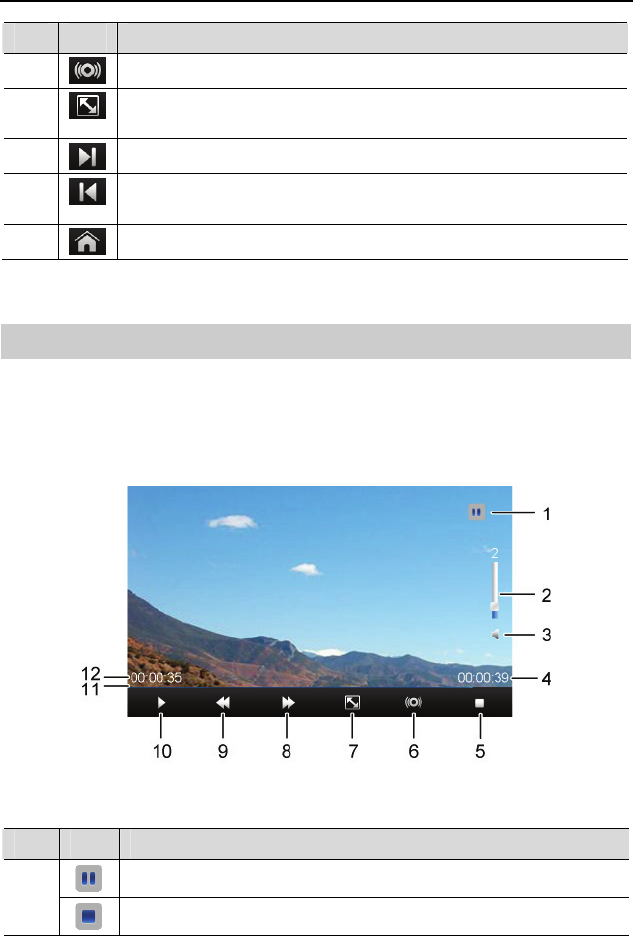
HUAWEI MC850/MC851 Media Phone User Guide 8 Information Browsing
39
No. Icon Description
It indicates that the current audio channel is dual audio channels.
5 It is used to switch the playing mode between full screen and part
screen.
6 It is used to switch to the next channel (only for IPTV programs).
7 It is used to switch to the previous channel (only for IPTV
programs).
8 It is used to return to the customized home page.
8.4 Playing On-Demand Programs
The service of playing on-demand programs requires support from local service
providers. Therefore, before watching on-demand programs, you need to contact your
service provider to check whether this service is activated.
When watching an on-demand program, you can tap the screen to display the menu for
playback control, as shown in the following figure.
The following table lists the icons and their functions on the screen.
No. Icon Description
It indicates that the playing is paused.
1
It indicates that the playing is stopped.

HUAWEI MC850/MC851 Media Phone User Guide 8 Information Browsing
40
No. Icon Description
It indicates that the playing is finished.
2 - It indicates the current volume. You can drag the bar to adjust the
volume.
It indicates that the speaker is muted.
3
It indicates that the speaker is not muted.
4 - It indicates the total duration of the program.
5 It is used to stop playing.
It indicates that the current audio channel is the left audio channel.
It indicates that the current audio channel is the right audio channel.
6
It indicates that the current audio channel is dual audio channels.
7 It is used to switch the playing mode between full screen and
original size screen. This icon functions only when the file is a
video. When the audio file is playing, this icon is in gray and does
not respond to your tapping.
8 It is used to fast forward a program at a 2x/4x/8x/16x/32x rate.
9 It is used to fast rewind a program at a 2x/4x/8x/16x/32x rate.
It is used to start playing.
10
It is used to pause playing.
11 - It is the playing progress bar. The blue part indicates the content that
has been played. You can drag the end of the progress bar on the
touchscreen to a specific point from which you want the playing
starts.
12 - It indicates how long the current program has been played.

HUAWEI MC850/MC851 Media Phone User Guide 8 Information Browsing
41
8.5 Adjusting the Volume
During the playback of files, you can adjust the volume by either pressing on the
right panel of the base unit or dragging the volume bar in the menu for playback control
on the screen.

HUAWEI MC850/MC851 Media Phone User Guide 9 Photo Frame
42
9 Photo Frame
The media phone supports the functions of a digital photo frame, which enables you to
view the pictures stored on the memory of the media phone, a USB device, a microSD
card, or an MMC, or to play the pictures in presentation mode.
The following table lists the icons and their functions on the screen.
No. Icon Description
1 - It indicates the sequence number of the current picture and the total
number of pictures in the folder.
2 It is used to go back to the upper-level menu.
3 It is used to set parameters associated with playing pictures in
presentation mode. For details about the setting, see "Setting Photo
Frame–Related Parameters" on page 43.
4 This icon is not available in presentation mode. When you are
viewing a picture, you can use this icon to delete the picture.
5 It is used to set the current picture as wallpaper.
6 It is used to rotate the current picture counterclockwise by 90°.
7 It is used to rotate the current picture clockwise by 90°.
8 It is used to switch to the previous picture.
9 It is used to switch to the next picture.

HUAWEI MC850/MC851 Media Phone User Guide 9 Photo Frame
43
No. Icon Description
It is used to pause playing.
10
It is used to start playing.
9.1 Viewing One Picture
To view one picture, do as follows:
Step 1 Tap on the home screen to display the list of functions.
Step 2 Tap My Files to display the My Files screen.
Step 3 Tap the required folder on the phone or an external storage device.
Step 4 Find the required picture, and then tap View at the bottom of the screen to
view the picture.
9.2 Playing Pictures in Presentation Mode
Tap on the home screen to play all the pictures stored on the base unit of the media
phone in presentation mode, as shown in the following figure.
9.3 Setting Photo Frame–Related Parameters
To view one picture, do as follows:
Step 1 On the Phone Settings screen, tap Next.
Step 2 Tap Album to display the Album screen.
Step 3 Tap the Play mode drop-down list to select a mode in which the photos are
played.
Step 4 Tap the Interval drop-down list to set the duration for which each photo is to
stay in the frame.
Step 5 Tap Save to save the settings and exit.

HUAWEI MC850/MC851 Media Phone User Guide 10 Other Functions
45
10 Other Functions
10.1 Tools
You can use the calendar and alarm functions, calibrate the touchscreen, and watch
local video clips.
To access the more functions screen, tap on the home screen to display the list of
functions.
Alarm
On the Alarm screen, you can enable or disable the alarm function. After enabling the
alarm function, you need to set the alarm time and the alarm ringtone.
To set the alarm time and the alarm ringtone as follows:
Step 1 On the more functions screen, press Alarm to display the Alarm screen.
Step 2 Tap the Alarm drop-down list to choose whether the alarm function should
be enabled.
Step 3 Select On, and then set the alarm time in the Time drop-down list and the
alarm ringtone in the Tone drop-down list.
Step 4 Tap Save to save the settings.
Touchscreen Calibration
The touchscreen of the media phone has been calibrated before delivery and can be
used properly. Once you find that the touchscreen does not respond to the tapping
correctly, you can re-calibrate the screen.

HUAWEI MC850/MC851 Media Phone User Guide 10 Other Functions
46
z The touchscreen calibration must be correct, or it will affect the
subsequent operation on the touchscreen. If the calibration error during
the operation, you should choose not save the data.
z After accessing the more functions screen, you are recommended to
press to select the menu item and start the calibration. Avoid
operations on the touchscreen to ensure that the calibration effect is not
affected.
z If you do not tap the touchscreen to save the settings within 20 seconds
after calibration of five points is complete, the calibration will not take
effect.
To calibrate the touchscreen, do as follows:
Step 1 On the more functions screen, select Screen Calibration to start the
calibration.
Step 2 Use the stylus to tap the central point of the cursor as prompted.
Step 3 Calibrate five points, and then tap the touchscreen to save the settings.
Watching Local Video Clips
Tap on the home screen, or tap Camera on the Toolbox screen, to view the
shooting effect of the local camera.
On the screen for local video clips, tap 16:9 to view the clip in full screen. When the
clip is played in full screen, tap 4:3 to view the clip in part screen. Tap Exit to return to
the Toolbox screen.
10.2 Viewing Equipment Information
If the media phone is faulty, check its status, and then contact technical engineers for
help.
On the Phone Information screen, you can view the server with which the media
phone is registered, version information, and network status.
To view equipment information, do as follows:
Step 1 Tap to display the list of functions.
Step 2 Tap Phone Info. to display the Phone Info. screen.
Step 3 Tap Next to display the next screen.

HUAWEI MC850/MC851 Media Phone User Guide 10 Other Functions
47
Step 4 Tap Version to view the version information of different components of the
media phone.
10.3 Managing Files
Tap on the home screen to display the list of functions. Then tap My Files to
display the My Files screen. On that screen you can manage the files stored in the
internal memory of the base unit (namely, the local folder) as well as files on the
external storage devices (such as a USB device, a microSD card, and an MMC) that are
connected to the base unit.
Managing Files in the Internal Memory
On the My Files screen, tap Local to access the files.
The files on the media phone are stored in the three folders named Music, Pictures, and
Videos according to their file type. You can delete one file or all files in a folder. You
can also perform other operations based on the type of the folder.
z For Music and Videos folders, you can play a selected file or all files in those
folders.
z For the Pictures folder, you can view a selected picture or play all the pictures in
presentation mode.
Managing Files on External Storage Devices
Folders displayed on the My Files screen may be USB1, USB2 or others, subject to the
connected external storage devices and the used interfaces. Tap the corresponding
folder to access the device.
You can import a file or all files in the folder to the internal memory of the base unit.
You can also perform other operations based on the type of the folder.
z For music and video folders, you can play one file or all files in those folders.
z For the picture folder, you can view a selected picture or play all the pictures in
presentation mode.
The free memory of the local folder is about 400 MB. When the memory is
insufficient, no file can be imported.

HUAWEI MC850/MC851 Media Phone User Guide 11 User Settings
48
11 User Settings
You can customize the settings of the media phone. Tap on the home screen to
display the list of functions, and then tap Settings to display the Phone Settings screen.
11.1 Setting Sound
Procedure Screen
(1) On the Phone Settings screen,
highlight Sound, and then tap
Sound to display the Sound screen.
(2) Use the stylus or your finger to drag
the scroll bar to adjust Handsfree
volume and Ringtone volume.
(3) Tap the Ringtone drop-down list to
choose a ringtone.
(4) Tap Save to save the settings and
exit.
11.2 Setting Sleep Mode
On the Sleep Mode screen, you can set the duration of the backlight. If no operation is
performed within this specified duration, the media phone turns off the backlight
automatically. To turn on the backlight, you can pick up the handset, tap on the
touchscreen, or press a key. An incoming call can also turn on the backlight.
Procedure Screen
(1) On the Phone Settings screen,
select Sleep Mode to display the
Sleep Mode screen.
(2) Tap the Sleep after drop-down list
to set duration of the backlight.
(3) Tap Save to save the settings and
exit.

HUAWEI MC850/MC851 Media Phone User Guide 11 User Settings
49
11.3 Setting the Network
When the media phone is connected to a network, you can set the network type and the
access mode based on your requirement.
The network settings are associated with the authentication of the media
phone. Therefore, do not change the settings if not required. Otherwise, you
may not be able to use the services properly.
The media phone supports the following network types:
z When you use the network cable to access a broadband network, select Ethernet.
z When you use Wi-Fi to access a broadband network, select Wi-Fi.
The Wi-Fi type is classified into two modes:
z Basic mode: The access point is selected by searching in the wireless network.
z Point-to-point mode: The access point is selected by entering the SSID.
If you want to set a WEP key for the access point, you need to tap
Advanced, and then Set WEP Key, to set the WEP key. The WEP key
must be same as the parameters of the access point, or you will fail to
access the Wi-Fi.
Each network type supports the following three access modes:
z Static IP: In this mode, set a fixed IP address for the media phone based on the IP
address of the access gateway. As the gateway support the routing function, no
dial-up connection is required for network access.
z Advantage: The IP address of the media phone is fixed and thus maintenance is
easy.
z Disadvantage: When the gateway settings are changed, you need to reset the
network parameters of the media phone.
z DHCP: The access gateway assigns an IP address automatically to the media phone.
To access the network, the gateway needs to activate the DHCP service and support
the routing function. No dial-up connection is required for network access.
z Advantages: The operations are easy and the network parameters of the media
phone do not need to be reset when the gateway setting is changed.
z Disadvantage: The IP address of the media phone is not fixed.
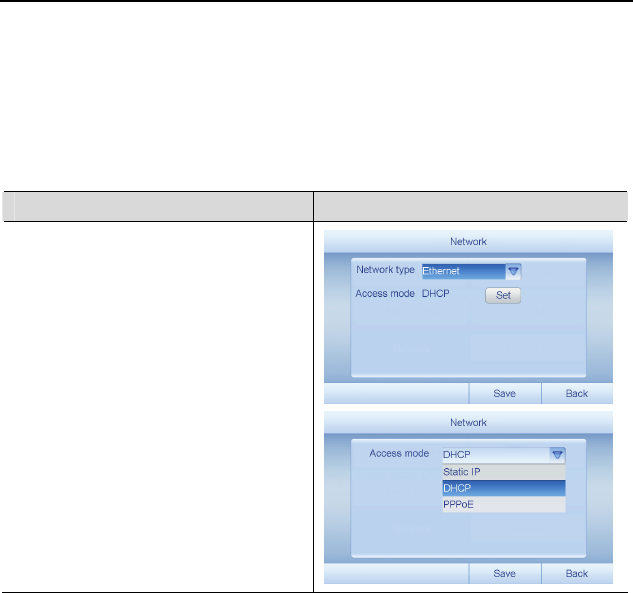
HUAWEI MC850/MC851 Media Phone User Guide 11 User Settings
50
z PPPoE: When the access gateway is in bridge mode, a dial-up connection is
required. Therefore, when you use this mode, you need to contact your service
provider for the account and password of the dial-up connection.
z Advantage: The broadband network is exclusively occupied by the media phone,
and thus the bandwidth is stable.
Accessing the Network Through the Ethernet Interface
Procedure Screen
(1) On the Phone Settings screen, tap
Network to display the Network
screen.
(2) Tap the Network type drop-down
list, and then tap Ethernet.
(3) Tap Set, and then the Access mode
drop-down list to select an access
mode (generally DHCP).
(4) Tap Save to save the setting for the
access mode and exit.
(5) Tap Save to save the network
settings and exit.
(6) To enable the new settings to take
effect, tap Yes in the displayed
dialog box.
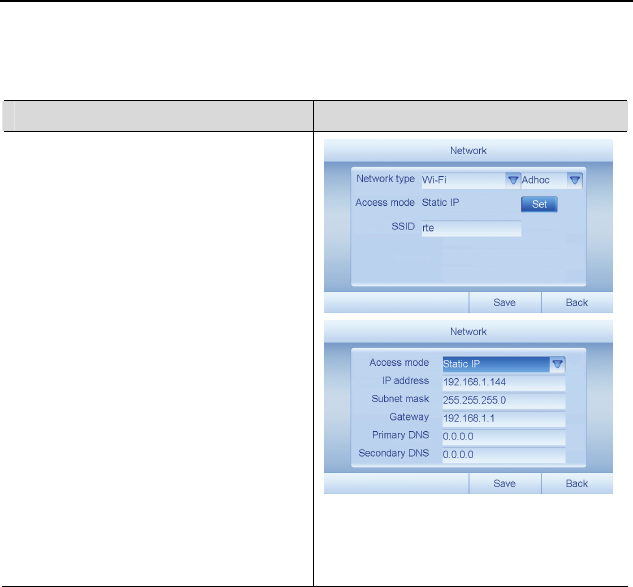
HUAWEI MC850/MC851 Media Phone User Guide 11 User Settings
51
Accessing a Network Through Wi-Fi in Point-to-Point
Mode
Procedure Screen
(1) On the Phone Settings screen, tap
Network to display the Network
screen.
(2) Tap the Network type drop-down
list, and then tap Wi-Fi.
(3) Tap the Infra drop-down list, and
then tap Adhoc.
(4) Tap Set to display the Network
screen.
(5) Set the parameters of the static IP
address.
(6) Tap Save to save the setting for the
access mode and exit.
(7) Tap the SSID text box, and then
enter the SSID of the access point.
(8) Tap Save to save the network
settings and exit.
(9) To enable the new settings to take
effect, tap Yes in the displayed
dialog box.
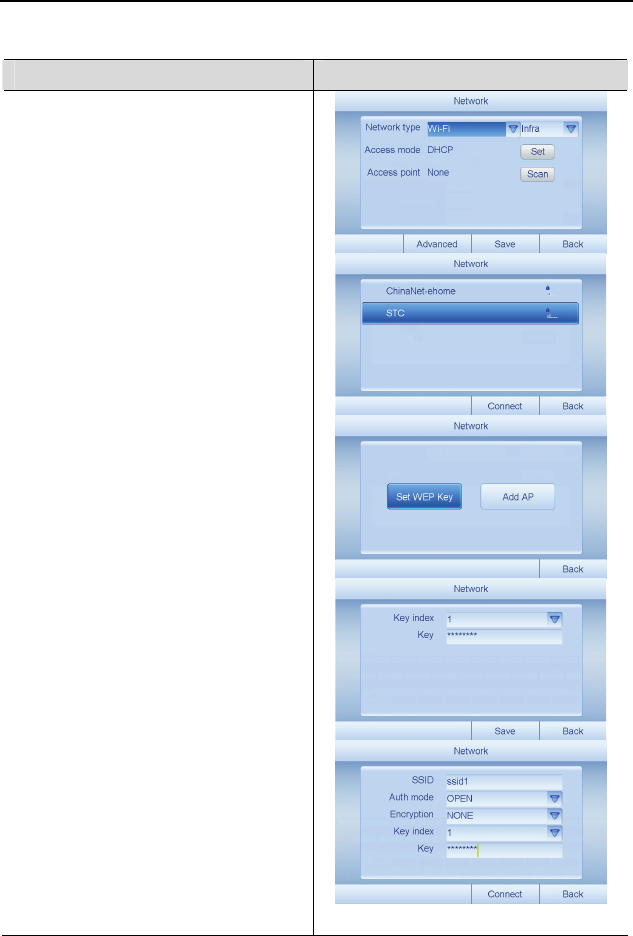
HUAWEI MC850/MC851 Media Phone User Guide 11 User Settings
52
Accessing a Network Through Wi-Fi in Basic Mode
Procedure Screen
(1) On the Phone Settings screen, tap
Network to display the Network
screen.
(2) Tap the Network type drop-down
list, and then tap Wi-Fi.
(3) Tap Set, and then the Access mode
drop-down list to select an access
mode (generally DHCP).
(4) Tap Save to save the setting for the
access mode and exit.
(5) If you want to set a WEP key for the
access point, you need to tap
Advanced, and then Set WEP Key,
to set the WEP key.
(6) Notes:
If you know the access point, tap Add
AP to enter the parameters of the
access point of the Wi-Fi manually,
and then tap Connect.
(7) Tap Scan to scan the accessable
access point.
(8) Select a access point and tap
Connect. Input the password if
needed.
(9) Tap Save to save the network
settings and exit.
(10) To enable the new settings to take
effect, select Yes in the displayed
dialog box.
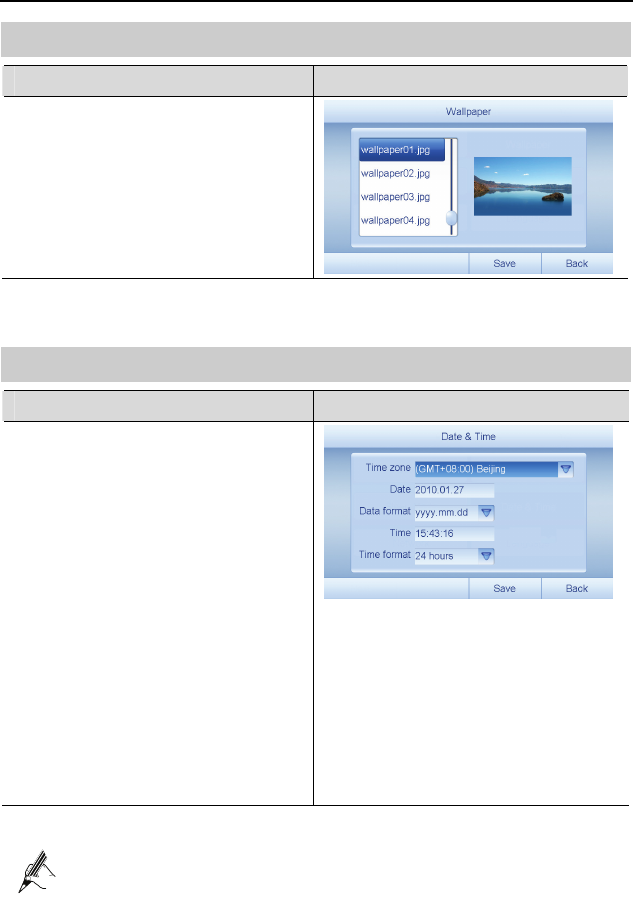
HUAWEI MC850/MC851 Media Phone User Guide 11 User Settings
53
11.4 Setting Wallpaper
Procedure Screen
(1) On the Phone Settings screen, tap
Wallpaper to display the
Wallpaper screen.
(2) Scroll through the wallpapers and
select the one you want.
(3) Tap Save to save the settings and
exit.
11.5 Setting Date and Time
Procedure Screen
(1) On the Phone Settings screen, tap
Date & Time to display the Date &
Time screen.
(2) Tap the Time zone drop-down list
to select a time zone.
(3) Tap the Date text box. Edit the time,
and then tap OK.
(4) Tap the Date format drop-down list
to select the format in which you
want the date to be displayed.
(5) Set Time in the same way you set
Date.
(6) Tap the Time format drop-down
list to select the format in which you
want the time to be displayed.
(7) Tap Save to save the settings and
exit.
If your service provider enables the network clock service, the media phone
displays the date and time updated by the network server.

HUAWEI MC850/MC851 Media Phone User Guide 11 User Settings
54
11.6 Setting Language
Procedure Screen
(1) On the Phone Settings screen, tap
Language to display the Language
screen.
(2) Tap the option button before the
language in which you want the
screens to be displayed.
(3) Tap Save to save the setting and
exit.
11.7 Setting Keypad Tone
Procedure Screen
(1) On the Phone Settings screen, tap
Next.
(2) Tap Keypad Tone to display the
Keypad Tone screen.
(3) Tap the option button as required to
enable or disable the keypad tone.
(4) Tap Save to save the setting and
exit.
11.8 Setting the Output Standard
The media phone provides video output interfaces, enabling you to connect the media
phone to external equipment (such as a television) with video cables and output videos
to the external equipment. You need to set the output standard according to the type of
the external equipment.
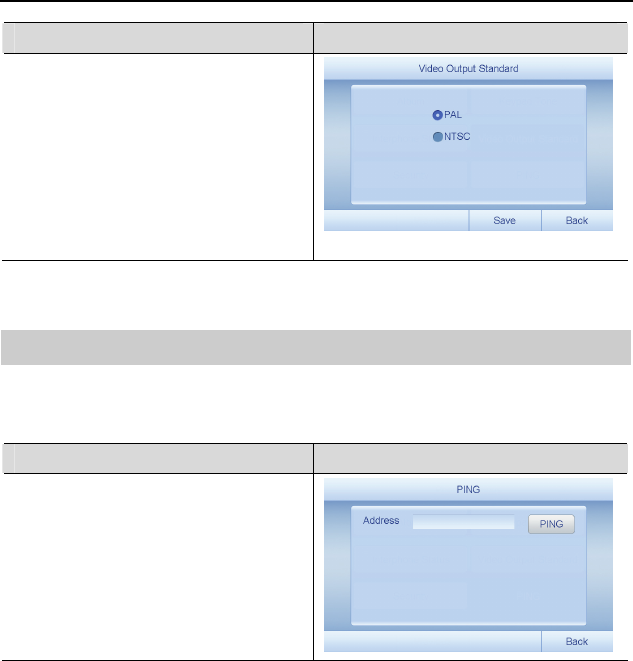
HUAWEI MC850/MC851 Media Phone User Guide 11 User Settings
55
Procedure Screen
(1) On the Phone Settings screen, tap
Next.
(2) Tap Video Output Standard to
display the Video Output
Standard screen.
(3) Tap the option button as required to
set the output standard.
(4) Tap Save to save the setting and
exit.
11.9 Checking the Network Status
The media phone provides the function of checking the network status. You can use it
to send data packets to a specific IP address and check whether the media phone is
connected to the network to which the IP address belongs.
Procedure Screen
(1) On the Phone Settings screen, tap
Next.
(2) Tap PING to display the PING
screen.
(3) Tap the Address text box to enter
the IP address you want to test.
(4) Tap PING and then wait for the
result.
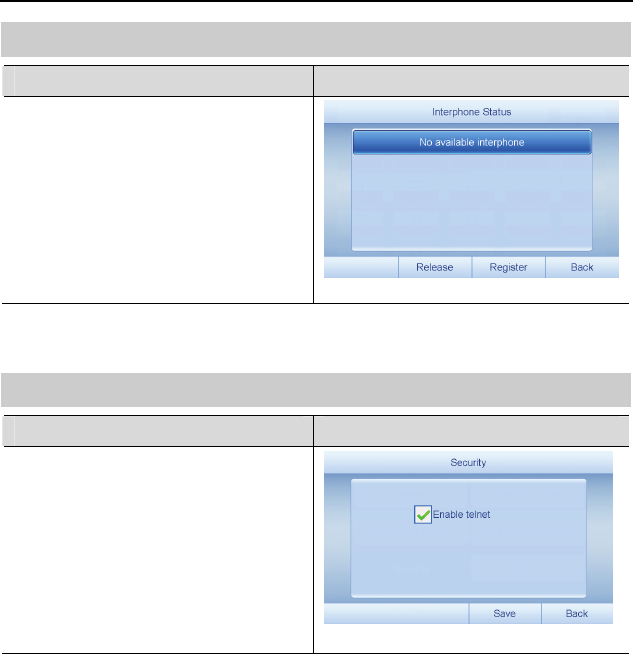
HUAWEI MC850/MC851 Media Phone User Guide 11 User Settings
56
11.10 Managing Handsets
Procedure Screen
(1) On the Phone Settings screen, tap
Next.
(2) Tap Interphone Status to display
the Interphone Status screen.
(3) Tap the handset which needs to be
deregistered, and then tap Release
to deregister the handset.
(4) Tap Register to start the
registration.
11.11 Managing the Telnet Connection
Procedure Screen
(1) On the Phone Settings screen, tap
Next.
(2) Tap Security to display the
Security screen.
(3) If you want to enable the connection
through telnet, select Enable telnet.
Otherwise, clear Enable telnet.
(4) Tap Save to save the setting and
exit.

HUAWEI MC850/MC851 Media Phone User Guide 12 Handset Registration
57
12 Handset Registration
The MC850 provides a digital cordless handset. Though the MC851 does not provide a
digital cordless handset, it can be used along with cordless handsets as well. Before
using the cordless handset, you need to register it with the base unit.
12.1 Registering a Cordless Handset
You can register up to five cordless handsets to your base unit. The media phone
assigns a number to each handset according to the registration order of the handsets. For
example, the number assigned to the first handset that is registered is 1, and the number
1 is displayed on the LCD of that handset. The registration code is 1590.
The registration code cannot be changed. Ensure that you store the
registration code properly as only those who have access to the code can
register a handset.
To register a handset, do as follows:
Step 1 Access the handset registration menu as follows:
1. In standby mode, press MENU to display the main menu.
2. Press repeatedly to select Handset on the screen, and then select
Select.
3. Press the up or down navigation key to select Register, and then select
Select.
Step 2 Enable the registration function on the base unit as follows:
1. Tap on the home screen to display the list of functions.
2. Tap Settings to display the Phone Settings screen.
3. Tap Next to the next screen and tap Interphone Status to display the
Interphone Status screen.
4. Tap Register.
Step 3 Perform the registration operations on the handset as follows:
1. Press the up or down navigation key to select the number of the base unit
with which you want the handset to register, and then select Select. If
there is only one base unit, select base number 1. If searching for a base

HUAWEI MC850/MC851 Media Phone User Guide 12 Handset Registration
58
unit that is ready for registration is successful, a serial number is
displayed on the LCD of the handset.
2. Select Select to confirm your selection.
3. Enter the registration code 1590, and then select Select.
If the registration is successful, the handset will return to the standby mode and the
handset number (for example, 1) will be displayed on the LCD of the handset.
A handset can be registered with up to four base units. A base unit can be
used with up to five handsets. The base unit can be accessed by only one
handset at a time.
12.2 Deregistering a Cordless Handset
If necessary, you can deregister a handset.
Deregistering a Cordless Handset on the Base Unit
To deregister a handset on the base unit, do as follows:
Step 1 Tap on the home screen to display the list of functions.
Step 2 Tap Settings to display the Phone Settings screen.
Step 3 Tap Next to the next screen and tap Interphone Status to display the
Interphone Status screen.
Step 4 Select the number of the handset that you want to deregister.
Step 5 Tap Release to deregister the handset. A message saying NOT SUB is
displayed on the LCD of the deregistered handset.
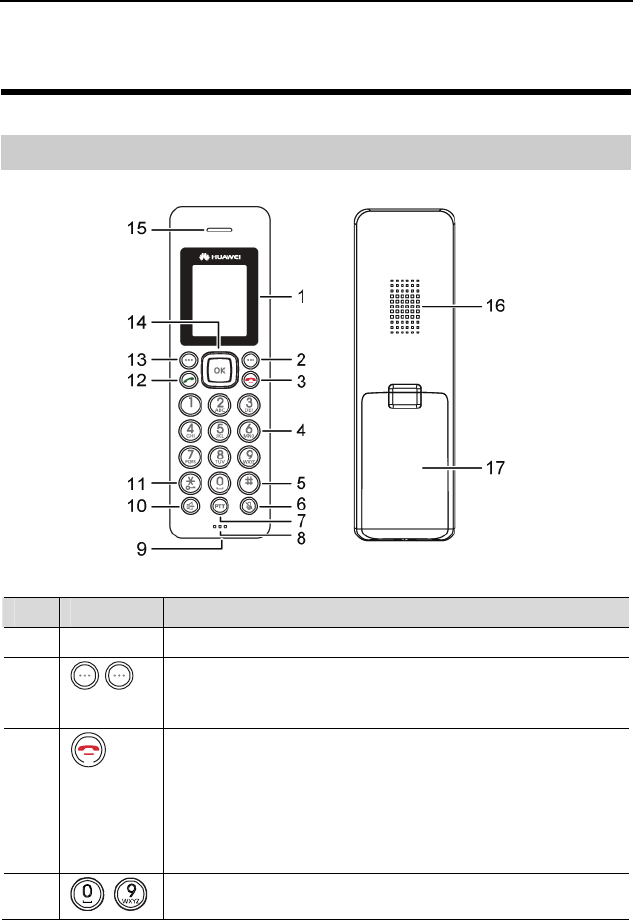
HUAWEI MC850/MC851 Media Phone User Guide 13 Cordless Handset
59
13 Cordless Handset
13.1 Layout
The following figure shows the cordless handset.
No. Item Function
1 - Color LCD.
2/13 Left soft key and right soft key. Press to perform the functions
indicated by the text immediately over them (on the bottom of
the LCD).
3
On/Off/End key.
Press when the handset is off to turn it on. Press and hold
when the handset is on to turn it off.
In menu mode, press softly to cancel your current operation
and return to the standby mode.
During a call, press softly to end the call.
4 – Use to enter digits or symbols under different circumstances.

HUAWEI MC850/MC851 Media Phone User Guide 13 Cordless Handset
60
No. Item Function
5
Pound key. Press to enter # or switch between different input
methods.
6
Mute key. Press to mute the microphone.
7
Internal call key. Use to make an internal call or transfer an
external call.
8 - Microphone.
9 - Charger pins.
10
Speaker key. Press during a call to use the hands-free function.
11
Star key. Press and hold to turn on or off the keypad lock
function.
12
Dial key. Press to answer or make a call.
14
Navigation keys. Use the up or down navigation key to select
items. During text editing, use the left or right navigation key
to move the cursor.
In standby mode:
z Press the right navigation key softly for the list of dialed
numbers.
z Press the up navigation key softly for the list of missed
calls.
z Press the down navigation key softly for Phonebook.
In a call:
z Press the up navigation key softly to increase the earpiece
volume.
z Press the up navigation key softly to decrease the earpiece
volume.
15 - Earpiece.
16 - Speaker.
17 - Battery cover.

HUAWEI MC850/MC851 Media Phone User Guide 13 Cordless Handset
61
13.2 Icons on the LCD
Varied icons appear in different modes on the LCD. The following table lists the icons
and their descriptions.
Icon Description
It indicates the signal strength. The more the vertical bars, the stronger the
signal.
It indicates that the handset is in use.
az It indicates that the current input method is for lower-case letters.
AZ It indicates that the current input method is for upper-case letters.
0–9 It indicates that the current input method is for digits.
It indicates the battery charge level.
It appears on the LCD in standby mode if you have enabled the sleep
mode.
It indicates that the alarm function is enabled.
It indicates that the microphone is muted.
It indicates that the hands-free function is enabled.
It indicates that you have missed one or more calls. This icon disappears
after you view the missed calls.
It indicates that the keypad is locked.
13.3 Preparations Before Use
Powering On/Off
Before powering on the handset, ensure that the battery is installed. For details, see
"Installing the Battery" on page 11.
z The handset is automatically powered on when you place it on the desk stand.
z When the handset is off, press softly to turn on the LCD.

HUAWEI MC850/MC851 Media Phone User Guide 13 Cordless Handset
62
z To power off the handset, press and hold until a message saying Goodbye!
appears.
z Release when the message saying Goodbye! appears, or the
handset may be restarted.
z Nothing appears on the LCD if the battery power is very low. You need
to fully charge the handset before using it.
Charging the Handset Battery
Before using the handset for the first time, fully charge it for 15 hours
continuously.
To charge the handset, place it on the desk stand.
During the charging, the bars inside the icon are displayed on the LCD scroll.
Locking the Handset Keypad
To lock the keypad, press and hold in standby mode until the icon appears on
the LCD.
To unlock the keypad, press and hold again until the icon disappears from the
LCD.
When you lock the keypad, all the keys except the ACCEPT key are locked. In that
case, when a call comes in, you can answer the call by selecting ACCEPT. When the
call ends, the keypad is locked again.
13.4 Function of Making an External Call
Making a Call by Dialing
You can dial numbers with up to 25 digits. If the number has over 16 digits, the LCD
automatically switches to a smaller font in order to accommodate the whole number.
You can view the number you are dialing and modify it when necessary before dialing.
To make a call by dialing, do as follows:
Step 1 Enter a phone number in standby mode. Check the number on the LCD.

HUAWEI MC850/MC851 Media Phone User Guide 13 Cordless Handset
63
Step 2 If you make a mistake in entering the number, modify it by using the left
navigation key.
Step 3 When the number is correctly entered, press to dial it out.
Redialing
Your handset allows you to quickly call the last dialed number. Pick up the handset and
press to make a call. Then select Select or press to dial the last dialed number.
13.5 Function of Making an Internal Call
Calling a Handset
You can call a handset from the base unit. This is useful to locate a handset or call the
current handset holder.
Access the dialer screen, tap Interphone, and then select the handset you want to call in
the Select Interphone screen. The handset then rings.
Press any key on the handset to stop the calling.
If a call comes in while the handset is being called, the handset stops the
calling and starts ringing to notify you of the incoming call.
Making an Internal Call
If you register more than one handset with a base unit, you can have a conversation
between two handset holders or between holders of a handset and the base unit.
To make an internal call, do as follows:
Step 1 Pick up the handset, and then press . The LCD then shows "INT X ->" (X
is the handset number).
Step 2 Press the number of the handset you want to call. The called handset then
starts to ring. If you want to call the base unit, press 0.
Step 3 The called party can press to answer the call.
Step 4 To end the call, press .

HUAWEI MC850/MC851 Media Phone User Guide 13 Cordless Handset
64
Performing Call Transfer
If you register more than one handset with a base unit, you can transfer an external call
between the registered handsets.
To transfer an external call to the Media Phone or between the registered handsets, do
as follows:
Step 1 When you are connected to an external call, press and the number of the
handset to which you want to transfer the call.
Step 2 After the called handset rings, the holder can press to answer the call.
Step 3 If you want to cancel the transfer before the called handset answers, press
on your handset.
Setting up a Three-Party Calling
To transfer a call from the handset to the base unit, press 0 after you press . Before
the base unit answers the call, the conversion between the handset and the external
party is suspended. After the base unit answers the call, press for over two seconds
or CONFER on the handset to set up a three-party conference call.
For details about how to set up a three-party call on the base unit, see "Three-party
calling" on page 25.
13.6 Call Answering
When a call is received, the handset rings and a message saying "Incoming call"
appears on the LCD. If the incoming call can be identified, the number of the caller also
appears on the LCD.
To answer the call, press or select ACCEPT. If the handset is on the base unit and
you have enabled the Auto Answer function (for details about how to enable the
function, see "Performing Auto Answer" on page 74), you can pick the handset to
answer the call without pressing any keys. During the conversion, the LCD shows the
duration of the call.
13.7 Input Methods
The handset provides input methods for upper-case letters, lower-case letters, and
digits.

HUAWEI MC850/MC851 Media Phone User Guide 13 Cordless Handset
65
After you select a text box (except on the screen for entering numbers), you can press
to switch the default input method to the input method for upper-case letters,
lower-case letter, or digits.
To enter text, press the corresponding number keys on which the character you want to
enter is located. Press a number key once to select the first character on the key. Press
the key twice to select the second character on the key. Select other characters in the
same way. Once you press a key, the associated characters appear on the bottom of the
LCD.
To enter a symbol, press 1, and then press the left or right navigation key to select the
symbol as required, and then select Select for confirmation.
z Press the Clear key to delete the character immediately on the left side
of the cursor.
z To enter a character twice or two characters that are located on the same
key, after you enter a character, wait until the cursor moves
automatically to the next space to enter a second character.
13.8 Operations During a Call
Turning On/Off the Hands-free Function During a Call
During a call, to turn on the hands-free function, turn on the speaker on the handset.
z To turn on the speaker, press during a call. The icon then appears on the
LCD.
z To turn off the speaker, press again. The icon then disappears from the
LCD.
Adjusting the Volume During a Call
During a call, you can press the up or down navigation key to adjust the volume of the
earpiece or the speaker. The icon on the LCD indicates the current volume. The
more the blue bars, the louder the volume. When the last bar becomes red, the volume is
the loudest.

HUAWEI MC850/MC851 Media Phone User Guide 13 Cordless Handset
66
Muting a Call
During a call, you can mute the microphone so that the other party on the other end of
the line cannot hear you. This function allows you to have a private conversation with
someone near you.
z To mute the microphone, press during a call. The icon then appears on the
LCD.
z To unmute the microphone, press again. The icon then disappears from
the LCD.
13.9 Phonebook
Creating a Contact
Using the Contact menu
Step 1 Press MENU in standby mode.
Step 2 Press repeatedly to select Contacts, and then select Select.
Step 3 Press the up or down navigation key to select New contact, and then select
Select.
Step 4 Enter a name that you want to use. For the method of entering a name, see
"Input Methods" on page 64.
Step 5 Press the down navigation key to move the cursor to the number field, and
then enter the phone number.
Step 6 Press the down navigation key to highlight the line with the icon , and then
press the left or right navigation key to select a ringtone to accompany the
number. Every time you select a ringtone, the handset sings the ringtone
accordingly.
Step 7 Use the same method to select the wallpaper. Then select SAVE to save the
settings.
Directly entering the phone number in standby mode
Enter a phone number in standby mode, and then select SAVE. Then perform
Step 4 to
Step 7 described in "Using the Contact menu."

HUAWEI MC850/MC851 Media Phone User Guide 13 Cordless Handset
67
When you are entering the number in step 1, you can also press the right
navigation key to insert one or more dialing pauses and store them in the
phonebook as well.
13.10 Call Log
The call log includes missed calls, received calls, and dialed numbers.
Accessing the Call Log Screen
To access the call log screen, do as follows:
Step 1 In standby mode, press MENU to display the main menu.
Step 2 Press repeatedly to select Call logs, and then select Select to display the
screen for the call log.
Viewing the Details of a Call Record
To view the details of a call record, do as follows:
Step 1 On the screen for the call log, press the up or down navigation key to select a
call category (missed calls, received calls, and dialed numbers), and then
select Select or press OK.
Step 2 Press the up or down navigation key to select the number whose details you
want to view, and then select Select or press OK.
Making a Call from the Call Log
To make a call from the call log, do as follows:
Step 1 On the screen for the call log, press the up or down navigation key to select a
call category, and then select Select or press OK.
Step 2 Press the up or down navigation key to select the number you want to call,
and then press to dial the number out.
Step 3 To end the call, press .
Adding a Number from the Call Log to the Phonebook
To add a number from the call log to the phonebook, do as follows:
Step 1 Select the number you want to add. Select Select or press OK to view the
details of the number, and then select Select or press OK.

HUAWEI MC850/MC851 Media Phone User Guide 13 Cordless Handset
68
Step 2 Highlight Add to contacts, and then select Select to display the screen for
editing.
Step 3 Enter a name that you want to use. For the method of entering a name, see
"Input Methods" on page 64.
Step 4 Press the down navigation key to move the cursor to the number field, and
then check the phone number.
Step 5 Press the down navigation key to highlight the ringtone type on the right of
the icon , and then press the left or right navigation key to select a ringtone
to accompany the number. Every time you scroll to a ringtone, the handset
sings the ringtone accordingly.
Step 6 Use the same way to select the wallpaper. Then select SAVE to save the
settings.
Deleting a Call Record
To delete a call record, do as follows:
Step 1 Select the number you want to delete. Select Select or press OK to view the
details of the number, and then select Select or press OK.
Step 2 Press the down navigation key to move the cursor to highlight Delete, and
then select Select to delete the selected number.
Step 3 Press the down navigation key to move the cursor, and then select Delete All
to delete all the numbers of a category.
13.11 Configuration of Frequently Used
Functions
Setting Sound
Setting the Ringtone Type and the Ringtone Volume
To set the ringtone type and the ringtone volume, do as follows:
Step 1 In standby mode, press MENU to display the main menu.
Step 2 Press repeatedly to select Sound, and then select Select or press OK.
Step 3 Select Select to select VOIP ringtone. You can also press the down
navigation key to select PSTN ringtone or INT ringtone, and then select
Select.

HUAWEI MC850/MC851 Media Phone User Guide 13 Cordless Handset
69
Step 4 Press the left or right navigation key to select the ringtone you like.
Step 5 Select Select to save the setting for ringtone type and proceed to set the
volume.
Step 6 Press the left or right navigation key to set the ringtone volume based on your
requirement.
Step 7 Select Select to save the settings and return to the upper-level menu.
If you turn the ringer off, when there is an incoming call, only the incoming
call message appears on the LCD.
Setting Key Tone
To set the key tone, do as follows:
Step 1 In standby mode, press MENU to display the main menu.
Step 2 Press repeatedly to select Sound, and then select Select or press OK.
Step 3 Press the down navigation key to select Key tone, and then select Select.
Step 4 Press the up or down navigation key to select ON to enable the function or
OFF to disable the function. Then select Select.
Setting the Power off Tone
To set the power off tone, do as follows:
Step 1 In standby mode, press MENU to display the main menu.
Step 2 Press repeatedly to select Sound, and then select Select or press OK.
Step 3 Press the down navigation key to select Power off tone, and then select
Select.
Step 4 Press the up or down navigation key to select ON to enable the function or
OFF to disable the function. Then select Select.
Setting the Charging Tone
To set the charger tone, do as follows:
Step 1 In standby mode, press MENU to display the main menu.
Step 2 Press repeatedly to select Sound, and then select Select or press OK.

HUAWEI MC850/MC851 Media Phone User Guide 13 Cordless Handset
70
Step 3 Press the down navigation key to select Charging tone, and then select
Select.
Step 4 Press the up or down navigation key to select ON to enable the function or
OFF to disable the function. Then select Select.
For normal use, you are recommended to enable the charger tone so that you
can receive alerts it when the handset is not charged properly.
Setting the Alarm Clock
Enabling the Alarm Function
To enable the alarm function, do as follows:
Step 1 In standby mode, press MENU to display the main menu.
Step 2 Press repeatedly to select Alarm, and then select Select or press OK.
Step 3 Press the down navigation key to select Alarm, and then select Select.
Step 4 Press the up or down navigation key to select ON, and then select Select.
Step 5 Press the number keys to enter the alarm time in the format of HH:MM.
Step 6 Select Select to save the setting and proceed to set the ringtone type.
Step 7 Press the left or right navigation key to select the ringtone you like.
Step 8 Select Select to save the setting and return to the upper-level menu.
Step 9 When the alarm rings, press any key to turn it off.
Disabling the Alarm Function
To disable the alarm function, perform Step 1 to Step 3 of the previous paragraph, select
OFF, and then select Select.
Sleep Mode
If the sleep mode function is enabled, the ringtone volume automatically switches to the
lowest volume level during the period of the time you set. This function allows you to
be free from any disturbance at night.
To enable the sleep mode function, do as follows:
Step 1 In standby mode, press MENU to display the main menu.
Step 2 Press repeatedly to select Alarm, and then select Select or press OK.

HUAWEI MC850/MC851 Media Phone User Guide 13 Cordless Handset
71
Step 3 Press the down navigation key to select Sleep mode, and then select Select.
Step 4 Press the up or down navigation key to select ON, and then select Select.
Step 5 Enter the start time and end time of the sleep mode.
Step 6 Press OK to save the settings and return to the upper-level menu.
Setting Date Format
To set the date format, do as follows:
Step 1 In standby mode, press MENU to display the main menu.
Step 2 Press repeatedly to select Date and time, and then select Select or
press OK.
Step 3 Press the down navigation key to select Date format, and then select Select.
Step 4 Select the date format you prefer, and then select Select to save the setting
and return to the upper-level menu.
Setting Time Format
To set the time format, do as follows:
Step 1 In standby mode, press MENU to display the main menu.
Step 2 Press repeatedly to select Date and time, and then select Select or
press OK.
Step 3 Press the down navigation key to select Time format, and then select Select.
Step 4 Select the time format you prefer, and then select Select to save the setting
and return to the upper-level menu.
13.12 Display Setting
Adjusting Display Contrast
To adjust the display contrast, do as follows:
Step 1 In standby mode, press MENU to display the main menu.
Step 2 Press repeatedly to select Display, and then select Select or press OK.
Step 3 Select Select again to select Contrast. The current setting appears on the
display.

HUAWEI MC850/MC851 Media Phone User Guide 13 Cordless Handset
72
Step 4 Press to adjust the contrast level, and then select Select.
Setting Wallpaper
To set the wallpaper, do as follows:
Step 1 In standby mode, press MENU to display the main menu.
Step 2 Press repeatedly to select Display, and then select Select or press OK.
Step 3 Press the up or down navigation key to select Wallpaper, and then select
Select. The current setting appears on the LCD.
Step 4 Press the navigation key to select the wallpaper you prefer, and then select
Select.
Setting Background Color
To set the background color, do as follows:
Step 1 In standby mode, press MENU to display the main menu.
Step 2 Press repeatedly to select Display, and then select Select or press OK.
Step 3 Press the up or down navigation key to select Background col., and then
select Select. The current setting appears on the LCD.
Step 4 Press the navigation key to select the background you prefer, and then select
Select.
Setting Handset Name
To set a name for a handset, do as follows:
Step 1 In standby mode, press MENU to display the main menu.
Step 2 Press repeatedly to select Display, and then select Select or press OK.
Step 3 Press the up or down navigation key to select Handset name, and then select
Select.
Step 4 Press the up or down navigation key to select ON, and then select Select.
Step 5 Enter the name (with up to 15 characters) you want to assign to the handset,
and then select Select.
Step 6 Press to return to the standby mode. You will see the name and the
number of the handset on the LCD.

HUAWEI MC850/MC851 Media Phone User Guide 13 Cordless Handset
73
To disable this function, access the Handset name menu, select OFF, and
then select Select.
13.13 Other Basic Settings
Flash Signal
When the line is engaged, you can press the left soft key to send the flash signal. This
key is used to access special services (such as call waiting and conference) which may
be available on your network. For further details, please contact your service provider.
In addition, if you are connected to an extension of a switchboard (PABX), you can use
the left soft key to transfer a call to another extension.
To transfer a call, or use the preceding special services, press the left soft key while the
line is engaged.
Pause During Dialing
The pause function may be required when you access an interactive voice response
system or make an international call.
When you are dialing a number and need to insert a pause, press the right navigation
key for once. Each time you press the key, it leads to a pause of three seconds.
Basic Setting of the Handset
To access the screen for basic setting, do as follows:
Step 1 In standby mode, press MENU to display the main menu.
Step 2 Press repeatedly to select the Handset icon, and then select Select or
press OK on the keypad.
Changing the Handset PIN
When restoring a parameter to its default value, you need to enter the handset PIN. To
change the handset PIN, do as follows:
Step 1 On the screen for basic setting of the handset, highlight PIN code, and then
select Select for once.
Step 2 Press the number keys to enter the current PIN code (preset to 1590), and then
press OK.
Step 3 Enter the new four-digit PIN you want to use, and then press OK.

HUAWEI MC850/MC851 Media Phone User Guide 13 Cordless Handset
74
Step 4 Enter the new PIN again for confirmation, and then press OK to save the
setting and exit.
Performing Auto Answer
With this function, you can answer a call by picking the handset from the base unit
without pressing any key.
To enable the auto answer function, do as follows:
Step 1 On the screen for basic setting of the handset, press the up or down navigation
key to select Auto answer, and then select Select.
Step 2 Press the up or down navigation key to select ON to enable the function or
OFF to disable the function. Then select Select.
Setting the Dialing Mode
For PSTN calls, in order to provide compatibility with other telephone systems, your
handset can be set to either tone dialing or pulsing dialing.
To set the dialing mode, do as follows:
Step 1 In standby mode, press MENU to display the main menu.
Step 2 Press repeatedly to select the Base icon, and then select Select.
Step 3 Enter the current base unit PIN (preset to 1590), and then press OK.
Step 4 Press the up or down navigation key to select Dialling mode, and then select
Select.
Step 5 Press the left or right navigation key to select DTMF (tone dialing) or
PULSE (pulsing dialing), and then select Save to save the setting.
Restoring Default Settings
If you restore default settings, you will lose all the data (for example, numbers and
names in the phonebook and call records in the call log) and the parameters previously
set by you will be restored to their default values. Therefore, you are recommended to
back up important data before restoring default settings.
You can restore default settings of the base unit and any of the handsets.
Restoring Default Settings of the Handset
To restore default settings of the handset, do as follows:
Step 1 In standby mode, press MENU to display the main menu.

HUAWEI MC850/MC851 Media Phone User Guide 13 Cordless Handset
75
Step 2 Press repeatedly to select the Handset icon, and then select Select.
Step 3 Press the up or down navigation key to select Reset handset, and then select
Select.
Step 4 Enter the current handset PIN (preset to 1590) as prompted, and then press
OK. When the display shows "Reset?", press OK for confirmation.
Restoring Default Settings of the Base Unit
On the handset you can restore the base unit parameters associated with the
communication between the base unit and the handset to their default values. This
operation does not affect other settings of the base unit.
To restore default settings of the base unit, do as follows:
Step 1 In standby mode, press MENU to display the main menu.
Step 2 Press repeatedly to select the Base icon, and then select Select.
Step 3 Enter the current base unit PIN (preset to 1590) as prompted, and then press
OK.
Step 4 Press the up or down navigation key to select Base Reset, and then select
Select.
Step 5 When the LCD shows "B Reset?", press OK for confirmation.

HUAWEI MC850/MC851 Media Phone User Guide 14 Software Upgrade
76
14 Software Upgrade
During the upgrade, do not disconnect the power supply.
14.1 Automatic Upgrade
If your service provider provides automatic updates, then when the new software
version is released, your media phone will start a free upgrade period within 24 hours.
The screen will pop up a "being upgraded" message, the media phone will
automatically upgrade the software version.
14.2 Manual Upgrade
The media phone can detect and download the latest software by accessing the network
server.
Step 1 Tap on the home screen to display the list of functions.
Step 2 Tap Settings to display the Settings screen.
Step 3 Tap Online Upgrade.
The media phone detects the latest version. If your software is not the latest
one, a dialog box appears asking you whether the software needs to be
upgraded.
Step 4 Perform operations as prompted, and then wait until the upgrade is
completed.
z The media phone can complete the upgrade automatically. You are not
recommended to upgrade the software manually.
z Automatic or manual upgrade mode is determined by your service
provider. For details, consult your service provider.
z During the upgrade, you cannot make or answer calls. Wait patiently
until the upgrade is completed.
z After the upgrade, you may need to restart the system. Perform the
operations as prompted.

HUAWEI MC850/MC851 Media Phone User Guide 15 Troubleshooting
77
15 Troubleshooting
Symptom: After you press , there is an off-hook tone. But after you pick up the
handset, there is no off-hook tone.
Possible cause: The handset is not connected properly (applicable to the MC851).
Symptom: During a call, you cannot hear the other party.
z The microphone of the other party may be turned off.
z The volume of your speaker may be adjusted to 0. (For details, see "Setting
Sound" on page 48.)
Symptom: During a video call, you cannot view the video of the other party or the
other party cannot view your video.
z The camera may be rotated to the bottom.
z The environment is too dark.
Symptom: During a call, the other party cannot hear you.
z Your microphone may be turned off.
z The volume of the speaker of the other party may be adjusted to 0. (For details,
see "Adjusting the Volume of the Speaker During a Call" on page 24.)
Symptom: After the network is accessed through Wi-Fi, an icon indicating that the
connection has failed appears in the status bar on the home screen.
z The media phone may be out of range of the wireless signal. View the icon
indicating the Wi-Fi signal strength in the status bar to see whether there is any
signal.
z If the Wi-Fi signal is strong, the possible cause may be that the Wi-Fi parameters
are set incorrectly. Please check the network access parameters. (For details, see
"Setting the Network" on page 49.)
Symptom: After the network is accessed through Wi-Fi, lagging, pausing, or erratic
display of the video occurs during playing of IPTV videos.
z The quality of the Wi-Fi signal may be poor. Check the AP setting or set
Network type to Ethernet. (For details, see "Setting the Network" on page 49.)
z If the preceding operation does not solve the problem, contact your service
provider for help.
Symptom: The handset cannot be powered on.
z The battery may be discharged or not installed properly. Check whether the
battery is installed properly. If the handset still cannot be powered on, charge the
handset on the base unit for a few minutes, and then remove the handset and

HUAWEI MC850/MC851 Media Phone User Guide 15 Troubleshooting
78
power it on.
z The battery is damaged. If the preceding operations do not solve the problem,
contact your service provider to replace the battery.
Symptom: The handset can be powered on properly, but cannot access the base unit.
z The base unit may be powered off or the power connection may be faulty. Check
whether the base unit works properly.
z Perhaps the handset has not been registered with the base unit or the registration
information is lost. In this case, re-register the handset with the base unit. (For
details, see "Registering a Cordless Handset" on page 57.)
Symptom: The handset works and accesses the base unit properly, but no dial tone is
heard.
The connection of cables may be faulty. Check whether the network cable is
connected properly.
Symptom: The handset works properly, but no number can be dialed.
Perhaps you have set the dialing mode of the handset to DTMF, but your line does
not support this mode. Select the pulsing dialing. (For details, see "Setting the
Dialing Mode" on page 74.)
Symptom: The handset works properly, but you hear beeps during calls.
The battery power is too low. Check the battery power and charge the battery when
necessary.
Symptom: There are noise interferences in the calls when you are using the handset.
The handset may be too far from the base unit. Try getting closer to the base unit
with which the handset is registered. If multiple base units are available, you can also
try registering the handset to the base unit that is closer to the handset.
Symptom: The handset works properly, but does not ring upon incoming calls.
The volume of the ringtone is set to off. Try setting the ringtone to a higher volume.
Symptom: The handset can only receive calls and the keypad does not respond to
your operations properly.
The keypad may be locked. Try unlocking the keypad. (For details, see "Locking the
Handset Keypad" on page 62.)
Symptom: The battery efficiency is very low.
z The charging pins may be not clean. Try cleaning them.
z The battery life may have reached its end. Contact your service provider to
replace the battery.
Symptom: The call disconnects automatically once you use the service of easy
switch.

HUAWEI MC850/MC851 Media Phone User Guide 15 Troubleshooting
79
Your service provider may not support the service. Please contact your service
provider.
Symptom: An error message is displayed when you import files from an external
device to the local folder.
The memory of the base unit is not sufficient. Make sure that the size of the files to
be imported does not exceed 400 MB.
Symptom: The media files stored on an external device cannot be played on the base
unit.
The format of the media file may not be supported by the player in the media phone.
(For details, see "Playing Multimedia Files on the Media Phone" on page 35.
Symptom: A file stored on the external devices cannot be played fully.
The format of the file may not be supported by the media phone.
Symptom: The alarm does not ring.
The volume level may be set to 0.
Symptom: The external storage device cannot be identified.
The media phone supports only the USB flash drive and the microSD card, and it
does not support using other devices as USB devices.
Symptom: A message saying NOT SUB or Searching is displayed on the LCD of
the handset.
The handset is not properly registered to the media phone, please re-register. (For
details, see "Handset Registration" on Page 57.)
If you encounter faults that cannot be rectified, please contact your service
provider for help.

HUAWEI MC850/MC851 Media Phone User Guide 16 Technical Specifications
80
16 Technical Specifications
Category Item Parameter
Communication
standard
SIP 2.0
Video standard H.263, H.264
Audio standard G.711A, G.711μ
Compliant
standards
Network standards TCP/IP, UDP, RTP, RTCP, DHCP,
Telnet, DNS, PPPoE, HTTP, SNTP,
RTSP
Size 7-inch color TFT LCD with a
touchscreen supporting handwriting
input and stylus operations
LCD
Resolution 800 × 480 dot matrix and truecolor
with 16.7 million colors
Resolution ≥ 3 megapixels
Closest focus range 30mm
Visual angle 50° to 70°
Camera
Rotatable angle It can rotate at a 30° angle upward or a
90° angle downward (privacy mode).
Working temperature 0°C to 40°C
Working humidity 10% to 80%, non-condensing
Environmental
requirements
Storage temperature –40°C to +70°C
Working voltage 100–240 V AC, 12 V and 2 A DC
Working frequency 50 Hz to 60 Hz
Entire-device power
consumption
< 15 W
Electric
features
Power consumption of
the device in standby
mode
< 2 W
Dimensions (L × W × H) About 269.2 mm × 135.2 mm × 72.4
mm
Physical
specifications
Weight < 900 g
HUAWEI TECHNOLOGIES CO., LTD.
Huawei Industrial Base
Bantian, Longgang
Shenzhen 518129
People's Republic of China
www.huawei.com
Part Number: 803004
