Huges Hi Tech HS222 Bluetooth Headset User Manual 1 manual
Huges Hi-Tech Inc Bluetooth Headset 1 manual
users manual
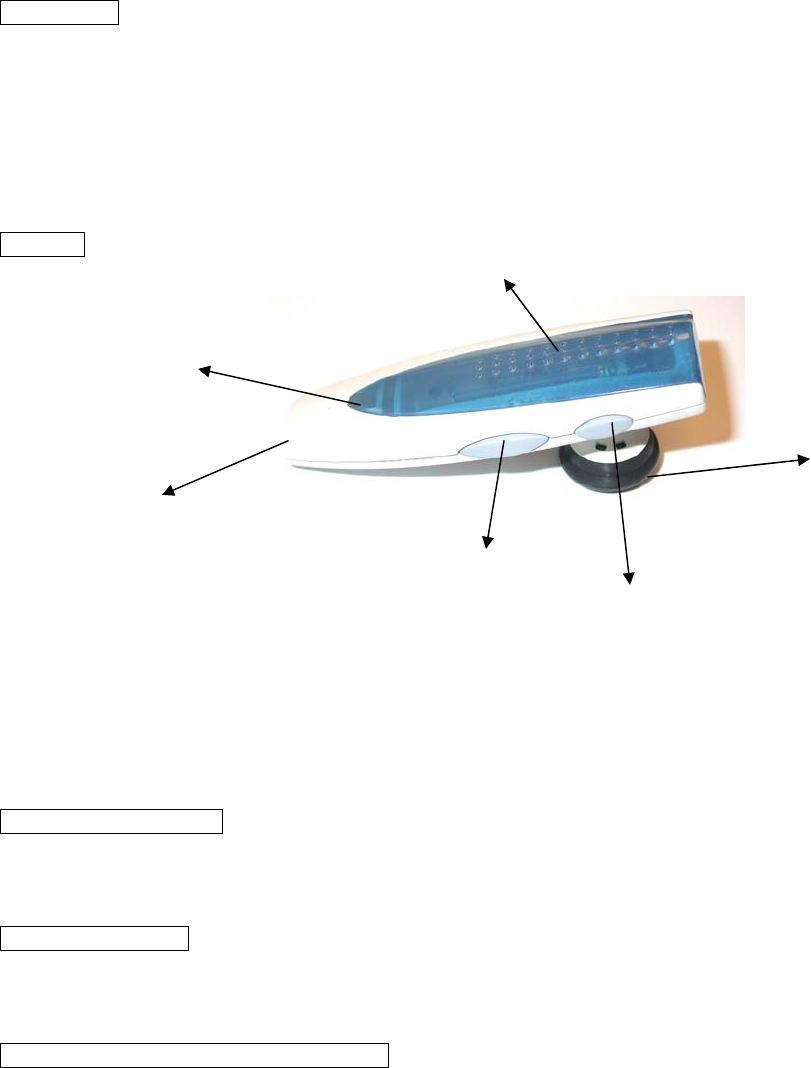
222 Bluetooth headset user guide v1.0
Introduction
This Bluetooth headset is a wireless device utilizing Bluetooth wireless technology. The headset
contains a microphone and a speaker. It provides hands-free communication using mobile phones,
and the power is provided by either a rechargeable or an Alkaline AAA battery.
Any device that you want to use with this Bluetooth headset must be compatible with Bluetooth
technology version 1.1. The device must also support the same profiles as the headset. Make
sure that you pair the headset with your Bluetooth phone or other devices before you start using it.
Features
1. Battery Cover
2. LED Display
3. Microphone
4. Talk/Volume Up Button
5. Talk/Volume Down Button
6. Receiver
What's in the package?
1. One Bluetooth headset with ear hook. 2. One AAA Alkaline battery
3. One user guide 4. One hanging strap
Wearing preference
Headset can be worn on either ear by adjusting the ear hook. You can adjust it by inserting the
ear hook from either side of the headset.
Preparing to use your Bluetooth headset
1. Putting the battery in the headset.
A. Slide the battery cover upward and open it.
B. Put the battery in the headset
C. Close the battery cover and slide it downward.
2. Pairing procedure
Before using the headset for the first time, you must pair the headset with a Bluetooth phone.
If this is the only headset you will use with the cell phone, no further pairing is necessary.
Make sure that the headset is switched off before pairing.
A. Follow the instruction of the user guide of the cell phone to turn on the Bluetooth
feature.
B. Press and hold the Volume Up button (bigger button) on the headset for 7 seconds until
the Red and Blue LEDs alternate rapidly, which indicates that the headset is in pairing
mode.
C. Perform a Bluetooth device discovery on the cell phone. (It might take several seconds.
Also, the closer you put the two devices together, the better.)
D. The phone's display will advise that it has found 222 and ask you to confirm that you
1
6
5
4
3
2
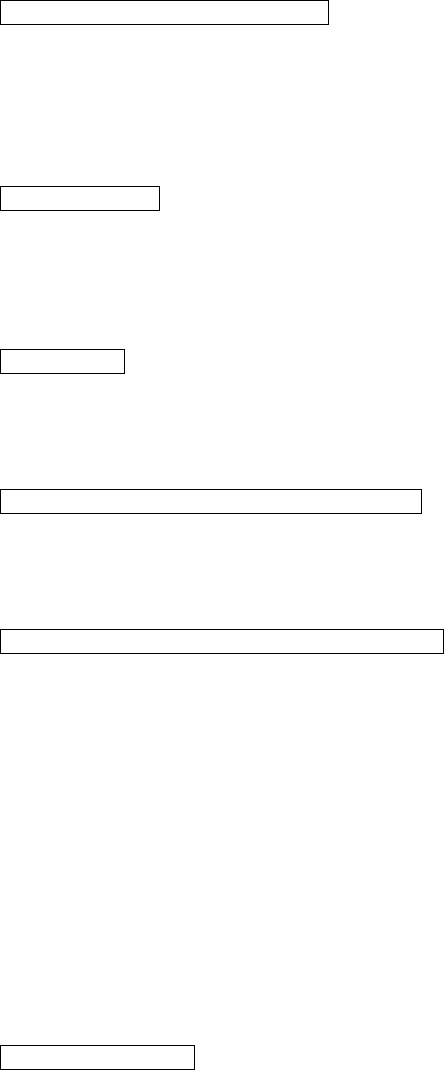
want to pair with it. Confirm this.
E. Enter the passkey 1234 when your phone prompts you, and the phone will start to pair
with the headset.
F. Your phone will advise that pairing has been successful, and the LED on your headset
will change state to show that it’s now in standby mode. The blue LED will flash once
or three times every 5 seconds depending on the profile your cell phone supports.
If the pairing fails, the blue and red LEDs keep alternating rapidly for about 2 minute. Please
repeat steps A to F to pair the headset and the phone again.
NOTE: The display on the mobile phone will also give the status. Once the headset and phone
have successfully paired, you are ready to make and receive calls.
Turning your headset ON and OFF
To switch your headset on, press the Volume Up button (the bigger one) for about 5 seconds until
the blue LED turns on.
To switch your headset off, press and hold the Volume Up button for 5 seconds until the red LED
flashes, and then the headset will turn off.
Answering a call
If there is an incoming call, a ring tone will sound in your headset; you can press either button on
headset to answer the call.
If your cell phone supports auto-answering, the headset will take the incoming call automatically
and you don't need to press any button.
Ending a call
When in conversation, you can press and hold the Volume Down button (the smaller button) for 5
seconds to end the call. You can also end the call by pressing the END button on the cell phone.
When the other party hangs up, the headset ends automatically.
Making a call from the mobile phone keypad
1. Dial the phone number using the keypad on the mobile phone.
2. To send the call, press the phone's SEND/CALL key.
3. The call will then be transferred automatically to the headset when connection is made.
Making a call with the headset by voice dialing
If your Bluetooth phone supports voice dial, you can use this feature with the headset. Please refer
to your phone's user guide for more information on voice dial.
1. Voice dial function on your phone must be turned on and voice tags must be stored.
2. Make sure that the headset is turned ON.
3. On the headset, press the either button once.
4. A short tone will prompt you and you can speak the “voice tag” that was stored in the phone’s
voice dial phone book.
5. The phone automatically dials the contact you’ve selected, and you can see the details of the
call on the phone display.
6. When connected, you can communicate normally using the headset.
NOTE: a) To cancel voice dial, press the Volume Up key again.
b) At Steps 3, if your cell phone supports hands-free profile, you can also press the
Volume Down button to initiate voice dial.
Reject incoming call
Press and hold the Volume Up key for 5 seconds on the headset to reject an incoming call.
Note: This function only works on Bluetooth phones that support Handsfree profile; therefore you
need to make sure that the phone and the headset are linked with Handsfree profile.
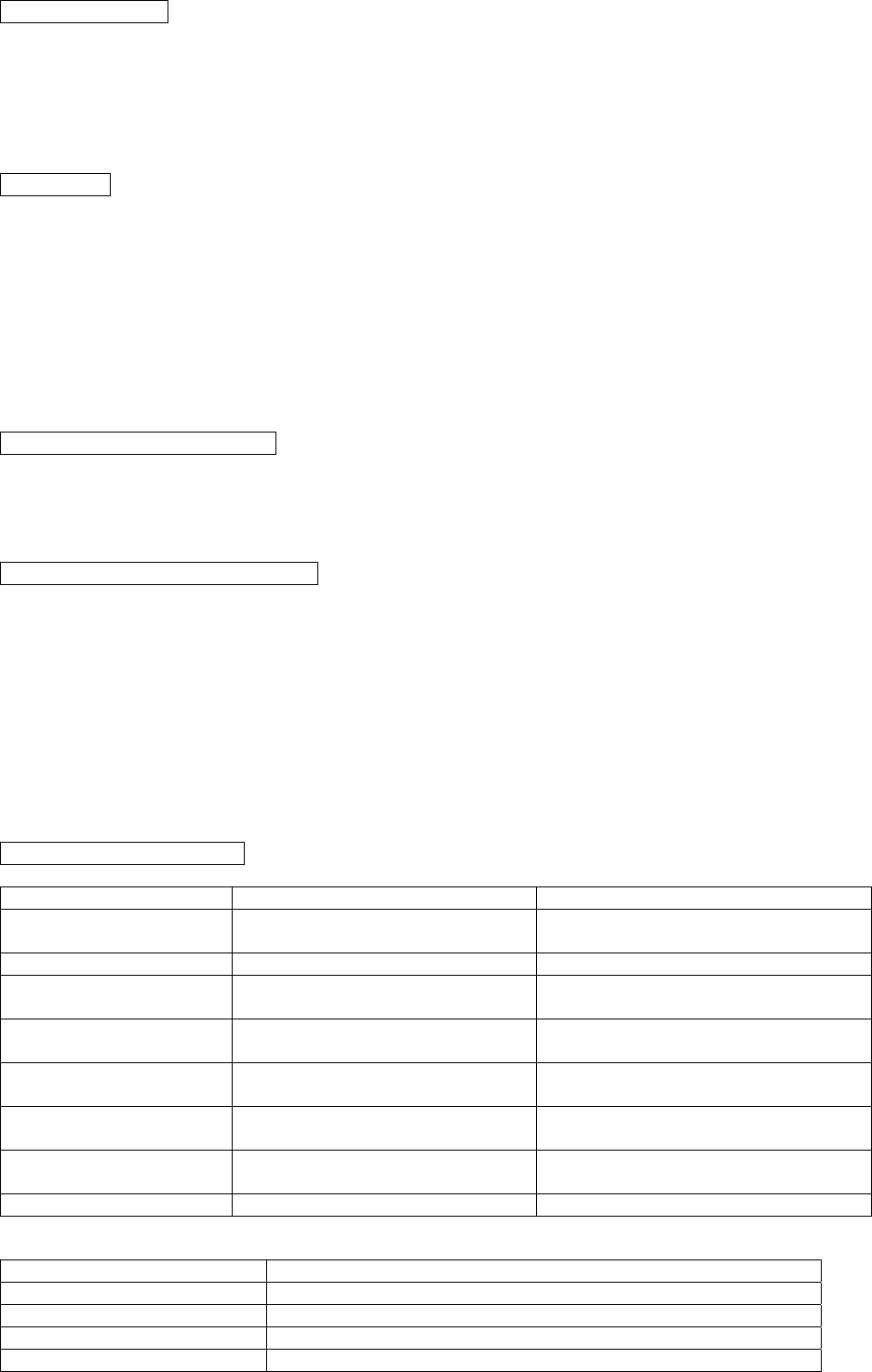
Last number redial
When the headset is in standby condition (not in conversation), press the Volume Down key for 5
seconds, and your phone will redial the last number that you called.
Note: This function only works on Bluetooth phones that support Handsfree profile; therefore you
need to make sure that the phone and the headset are linked with Handsfree profile.
Call transfer
When in conversation, you may transfer the voice from headset to phone or from phone to headset.
Press the Volume Up key for 5 seconds to make the transfer.
Note: This function only works on Bluetooth phones that support Handsfree profile; therefore you
need to make sure that the phone and the headset are linked with Handsfree profile.
Note: For some cell phones (Sony Ericsson phones, for example), you can only transfer voice
from the headset to the phone, but not the other way around. If that’s the case, you have to end
the call from the cell phone.
Speaker volume control button
To increase the volume, press the Volume Up button (bigger button); to decrease the volume,
press the Volume Down button (smaller button).
You may also use phone's volume up/down buttons to adjust the headset volume.
Battery status and Low battery alert
Battery status:
Each time when you turn the headset on, the LED will show the battery status. If the battery is in
normal condition, blue LED will flash for 5 seconds, if the battery is low, red LED will flash for 5
seconds.
Low battery warning:
The headset needs recharging when you hear a special tone of DO-LU-DO-LU-DO from the
headset every 20 seconds. If the headset is in use, the red LED will flash 4 times every 5
seconds. Once the low battery warning starts, there will be a 5-minute talk time left. Charging
the headset is necessary at this stage.
Audio and visual indicators
Visual LED chart:
Headset state LED indication state Remark
Power On Blue LED flashes 5 times rapidly
Red LED flashes 5 times rapidly
When battery is in normal condition
When battery is low
Power Off Red LED flashes 5 times rapidly
Standby Blue LED flashes 3 times every 5
seconds
Connected with Handsfree profile
Red LED when low battery
Blue LED flashes once every 5
seconds
Connected with Headset profile
Red LED when low battery
Initial a call (Use voice
dial)
Blue LED flashes 4 times every 5
seconds
Red LED when low battery
During a call Blue LED flashes 4 times every 5
seconds
Red LED when low battery
Incoming call Blue LED flashes 3 times every 5
seconds
Red LED when low battery
Pairing Blue and red LED alternate
Audio indicator chart:
Headset state Audio indication
Volume button Single tone when the button is pressed.
Incoming call Ringing tone
Low battery DO-LU-DO-LU-DO tone every 20 seconds (from the speaker)
Initiate voice dial Depends on the default setting of the cell phone.
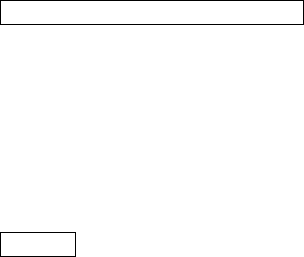
Bluetooth headset specification
Bluetooth compliance Bluetooth 1.1 with headset profile
Maximum distance 30 Feet (10 meters)
Weight of headset 15g without battery (26g with a AAA battery)
Typical standby time up to 1 month (using a Duracell Alkaline AAA battery)
Typical talk time up to 10 hours
Battery type Alkaline or rechargeable AAA battery
NOTE: Talk time and standby time are varied according to different mobile phones.
Caution
Risk of explosion if battery is replaced by an incorrect type.
Dispose of used batteries according to the instructions.
Important information on safe and efficient operation. Read this information before using your
phone. Users are not permitted to make changes or modify the device in any way. Changes or
modifications not expressly approved by the party responsible for compliance could void the user's
authority to operate the equipment.
This device complies with part 15 of the FCC rules. Operation is subject to the following two
conditions: (1) This device may not cause harmful interference, and (2) this device must accept
any interference received, including interference that may cause undesired operation.