Hughes Network Systems HNS0100 S-Band Satellite Modem Ancillary Terrestrial Component User Manual Manual
Hughes Network Systems S-Band Satellite Modem Ancillary Terrestrial Component Manual
Manual

ICO MCAP USER EQUIPMENT INSTALLATION MANUAL
Revision 0.1
PTF 2G1A
April 18, 2008

TABLE OF CONTENTS
SECTION PAGE
1.0 INTRODUCTION.......................................................................................................................5
1.1 BACKGROUND .........................................................................................................................5
1.2 DELIVERABLES .......................................................................................................................6
1.3 POWER CONNECTOR ............................................................................................................6
1.4 SYSTEM POWER REQUIREMENTS ....................................................................................8
1.5 ETHERNET AND USB PORTS................................................................................................8
1.6 ANTENNA PORTS AND RF CABLES....................................................................................9
2.0 FIRST TIME SETUP .................................................................................................................12
2.1 UNPACKING..............................................................................................................................12
2.2 INSTALLATION – GENERAL ................................................................................................12
2.3 SETTING UP THE TRUNK MOUNT GATEWAY (TMG) ..................................................13
3.0 APPENDIX..................................................................................................................................17
3.1 TELNETING / FTP TO TMG...................................................................................................17
3.2 DOWNLOAD NEW SOFTWARE TO THE TMG.................................................................17
3.3 ICO MCAP UE TMG TECHNICAL SPECIFICATIONS.....................................................18
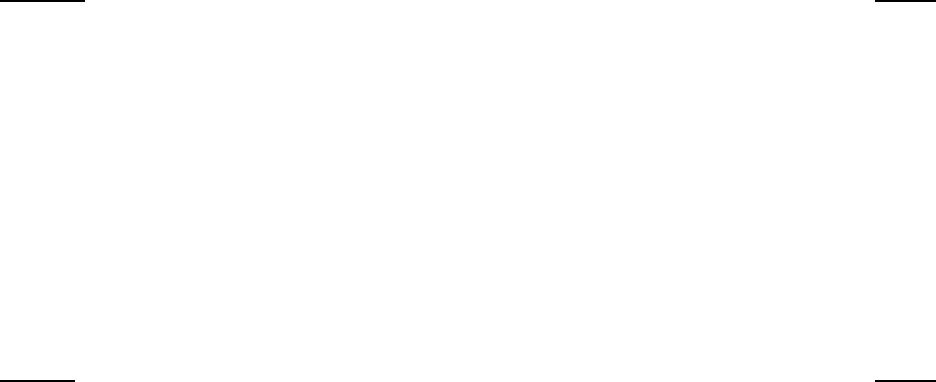
LIST OF FIGURES
FIGURE PAGE
Figure 1 Block diagram of User Terminal........................................................................................5
Figure 2 System Overview of UE.......................................................................................................6
Figure 3 Power Connector before Cable Installation......................................................................7
Figure 4 Power Connector with Power Cables Installed.................................................................7
Figure 5 ICO MCAP TMG Connectors............................................................................................9
Figure 6 Power Cable Connection to TMG......................................................................................14
Figure 7 ICO MCAP TMG Mounting Bracket................................................................................16
Figure 8 ICO MCAP TMG Mounting Bracket Bottom, Side View and Dimensions ...................16
LIST OF TABLES
TABLE PAGE
Table 1 System Power Requirements................................................................................................8
Table 2 Power Cable Requirements..................................................................................................8
Table 3 RJ45 Pin Out .........................................................................................................................9
Table 4. TMG Environmental Requirements
.......................................................................................................................................................Error
! Bookmark not defined.

REVISION HISTORY
Revision ICO PTF Date of Issue Scope
0.1
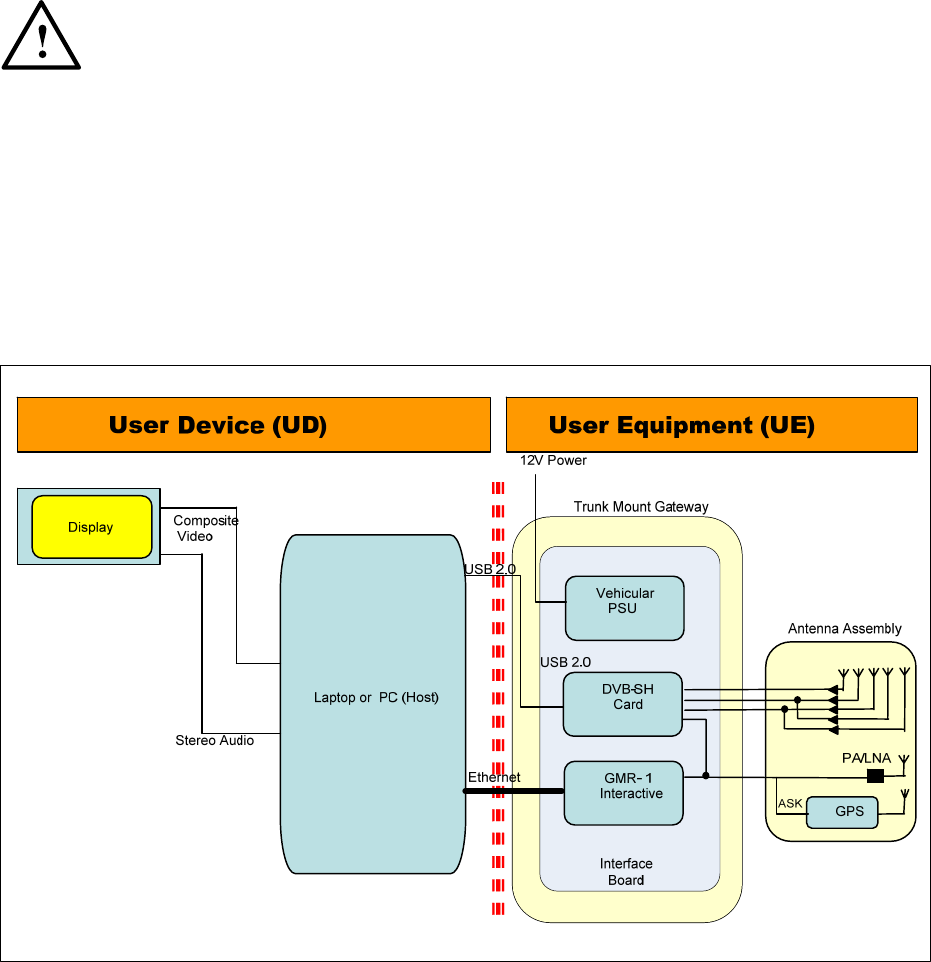
1.0 INTRODUCTION
The purpose of this guide is to provide assistance to the technical personnel installing the ICO MCAP
Mobile Communication Alpha Platform) User Equipment (UE) in a vehicle or at a lab bench. The guide
starts of with brief background of User Equipment, installation information of each component and
installation tips. Then a section describes the commissioning of UE.
Installation Warning
This product is to be installed by technician who has read and understand this installation guide. Damages
resulting in the failure to conform to the instructions found herein, as well as standard installation
practices, will be the responsibility of the installer.
1.1 BACKGROUND
The ICO MCAP (Mobile Communication Alpha Platform) is designed to provide multicast and
interactive services to vehicular and transportable User Terminals (UT) in the ICO coverage area.
Figure 1 Block diagram of User Terminal
Users in satellite-only coverage areas receive multicast services via ICO satellites and are able to interact
with external IP servers via ICO satellite using GMR-1 air interface. Similarly, users in non-satellite
coverage areas receive multicast services via terrestrial repeaters.
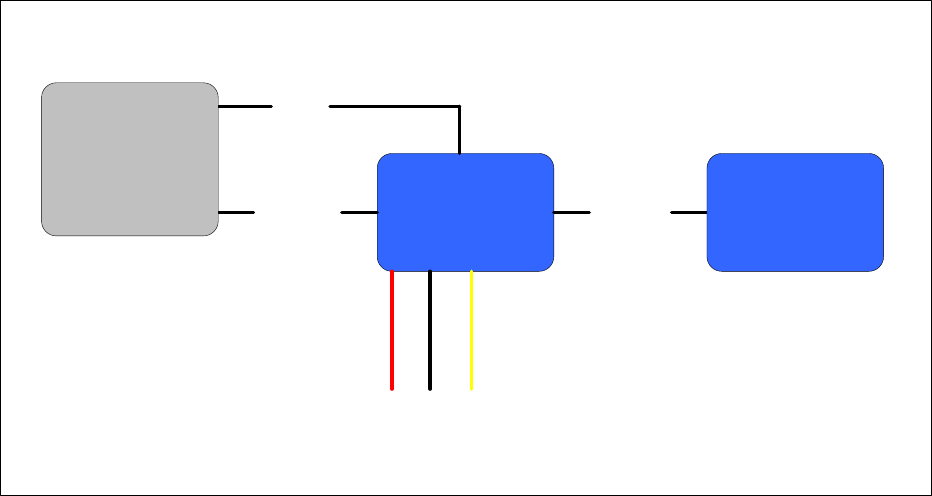
The UT consists of a User Device (UD) and User Equipment (UE). The User Device includes the
computing platforms and displays which will manage applications and end user interactions.
The User Equipment, which will be provided by Hughes, consists of
• a DVB-SH receiver for multicast reception via direct satellite path and indirect path via terrestrial
repeaters. It is located inside the Trunk Mount Gateway (TMG),
• a GMR-1 transceiver for satellite interactive services. It is also located inside the TMG,
• an antenna assembly that includes a GPS receiver.
User Equipment interfaces to the User Device over standard networking interfaces (USB, Ethernet) and
are integrated at the service layer in the User Device.
ICO MCAP
TMG
Ethernet
USB
User Device
12V Ignition
sense
GND
Antenna
Cables Antenna
Assembly
Figure 2 System Overview of UE
1.2 DELIVERABLES
The deliverable for ICO MCAP UE consists of two boxes:
A) ICO MCAP UE TMG box contains:
1) One Trunk Mount Gateway with mounting brackets and test SIM installed
2) 12V Power cable package (3 cables)
3) Antenna RF cable package (4 cables)
4) Installation guide (this document)
B) ICO MCAP UE antenna assembly box contains:
1) External roof mount antenna assembly with magnetic mounts
1.3 POWER CONNECTOR
The power connector is the connection from the power supply (vehicle battery or some other 12 VDC
power source) to the TMG. There power cable has 3 lines: +12VDC power line (RED), +12V ignition
sense line (YELLOW) and a Ground line (BLACK).
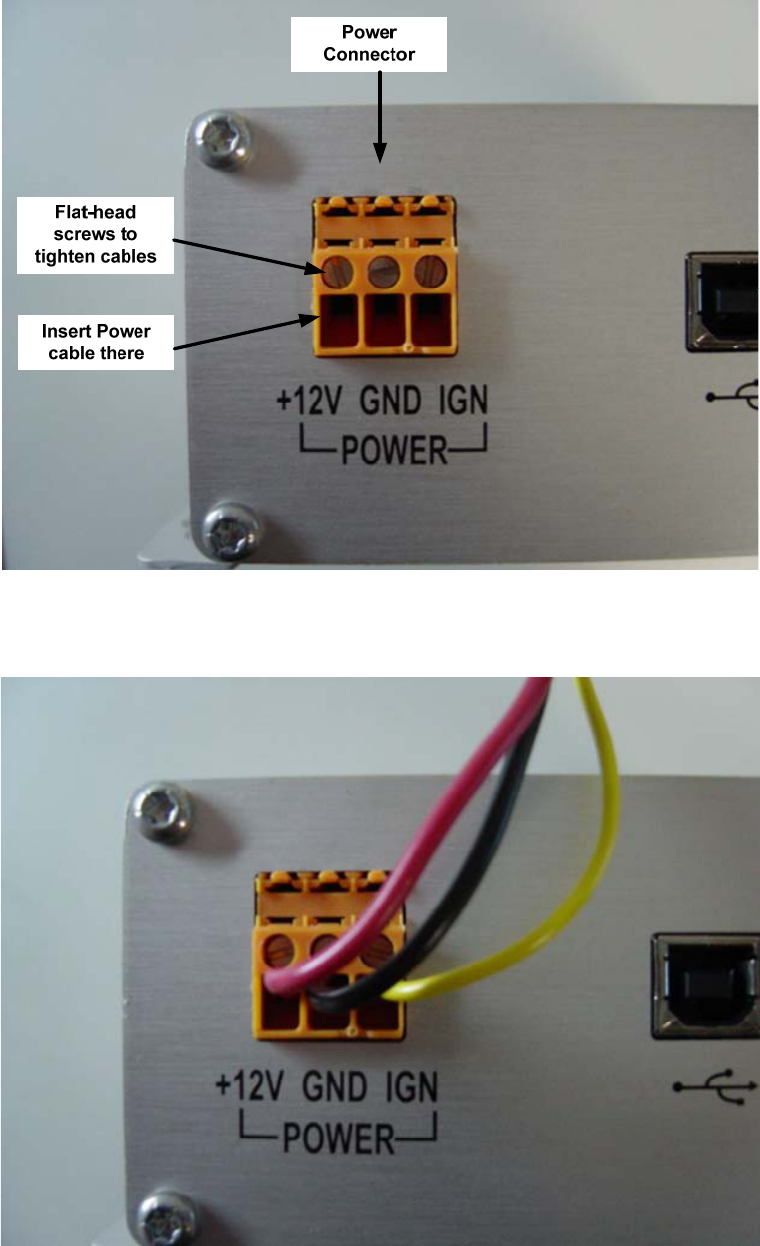
Figure 3 Power Connector before Cable Installation
Figure 4 Power Connector with Power Cables Installed
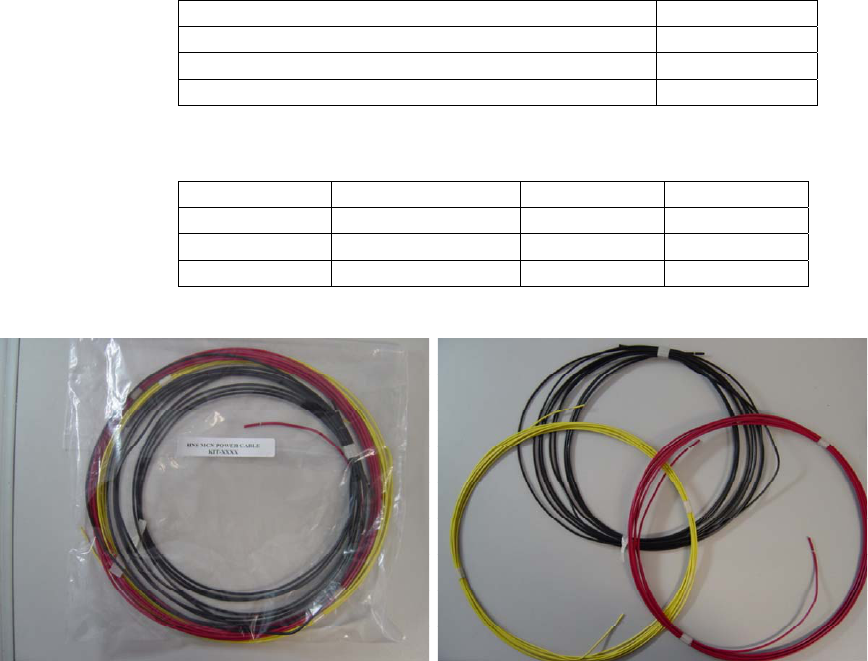
1.4 SYSTEM POWER REQUIREMENTS
There is only one power source connector for the entire TMG. This must be connected to a +12 VDC
power supply.
Power requirements are shown below:
Table 1 System Power Requirements
Voltage Input Minimum 11VDC
Voltage Input Maximum 16VDC
Total Current for TMG and Antenna 2.5A
Required Fuse 5A
Table 2 Power Cable Requirements
Cable Color Description Wire Gauge Max Length
RED +12VDC 14AWG 20 ft
BLACK Ground 14AWG 20 ft
YELLOW Ignition Sense 14AWG 20 ft
Figure 5 ICO MCAP UE Power Cables Package Figure 6 Three Power Cables within Package
1.5 ETHERNET AND USB PORTS
The RJ45 Ethernet port is available for interfacing with User Device (UD) via a standard Ethernet cable.
The USB port is a standard USB connector that allows the DVB-SH receiver inside the TMG to interface
with UD directly via standard USB cable.
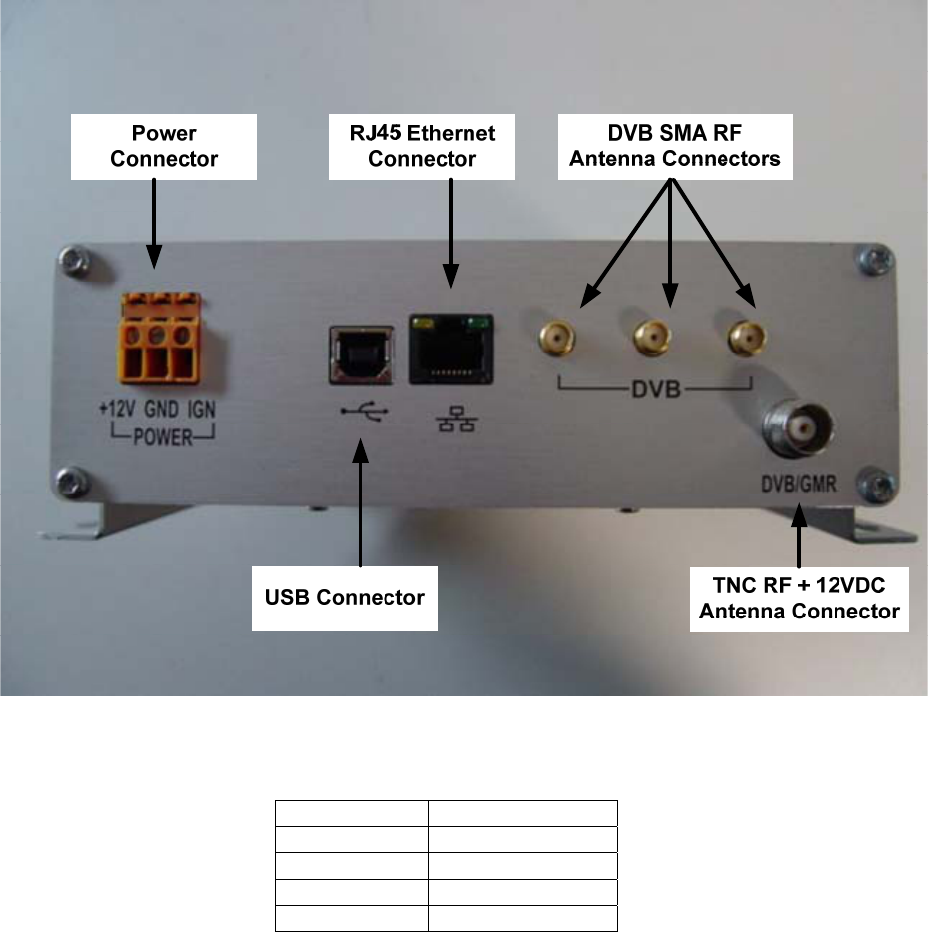
Figure 7 ICO MCAP TMG Connectors
Table 3 RJ45 Pin Out
Pin Description
1 RX+
2 RX-
3 TX+
6 TX-
1.6 ANTENNA PORTS AND RF CABLES
The ICO MCAP TMG has 4 antenna RF ports. Three antenna ports for DVB-SH interface directly to
external antenna assembly. The fourth antenna port is for DVB/GMR reception connecting to the external
antenna. It also also carries 12VDC power to external antenna.
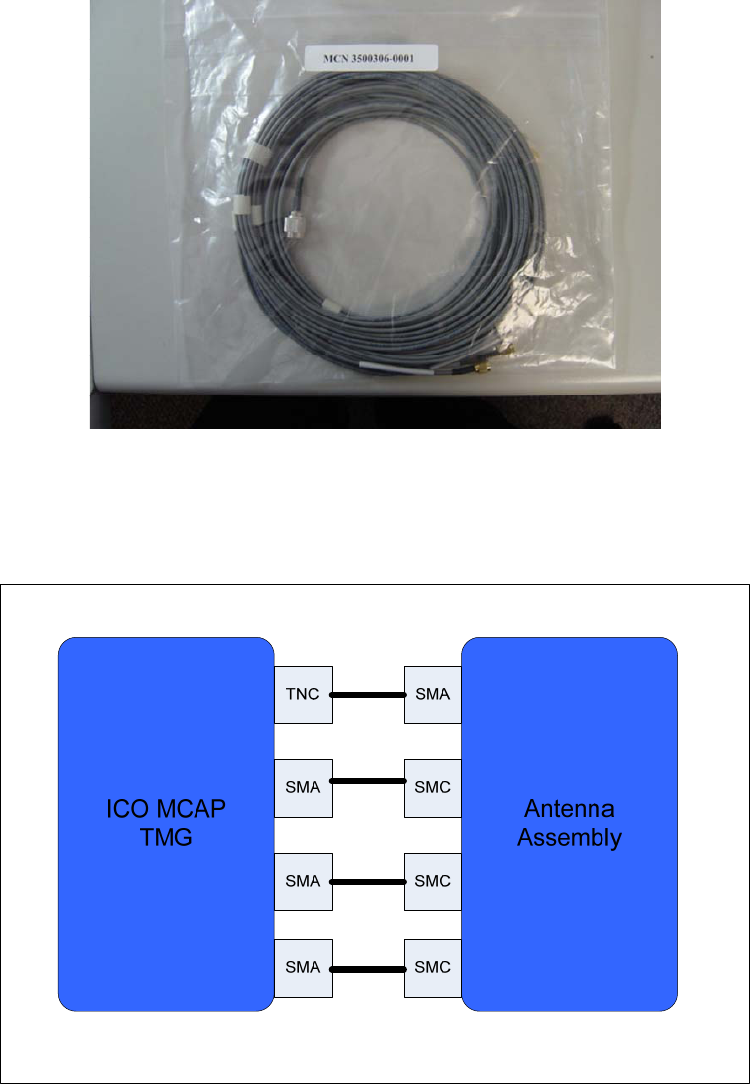
Figure 8 ICO MCAP UE Antenna RF Cable Package
To avoid connection between TMG’s DVB/GMR port that carries power to the DVB only ports at the
antenna assembly, the DVB/GMR ports at TMG use TNC connectors instead of SMA connectors.
Figure 9 TMG and Antenna Assembly RF Connector Types
Two types of antenna RF cables are provided. Three SMA-SMC type cables for DVB only connections
and one TNC-SMA type cable for DVB/GMR connection.

Figure 10 TNC-SMA RF Cable for DVB/GMR Figure 11 SMA-SMC RF Cables for DVB Only
2.0 FIRST TIME SETUP
This section guides you thorugh the process of setting up and configuring you ICO MCAP UE for the
first time. The steps presented should be followed in the given order.
2.1 UNPACKING
Unpack the UE and accessory package items.
• ICO MCAP User Equipment (UE) Trunk Mount Gateway (TMG)
• A package of three wire power cables (Red, Black and Yellow, 20 ft each)
• A package or 4 RF cables (15 ft each)
• Installation Manual (this document)
• A set of 2 mounting brackets
• Screws for mounting brackets
• Test Sim (already installed inside the TMG)
2.2 INSTALLATION – GENERAL
1. For ease of service, route the radio cables and power cables together.
2. Always disconnect the negative side of the vehicle battery prior to any electrical work
3. Use cable ties every 30-45cm (12-18”).
4. The TMG can be mounted in either the horizontal or veritical position in the trunk.
5. The main +12VDC power line should be connected directly to the vehicle battery (or 12VDC
power supply). If you must connect it to another circuit, ensure sufficient amperage is available.
In the case of lab bench installation, tie the +12VDC Power and Ignition Sense wires together on
the 12 VDC power source. See figure 12 below.
6. The ground line should be connected directly to the vehicle’s battery ground.
7. Install the TMD in a protected area inside the vehicle. Allow at least a one inch space around all
surfaces, except for the surface attached to the mounting brackets to provide adequate cooling.
Ensure the location is accessible for servicing.
8. The TMG is not waterproof.
9. Do not route the power cables outside the vehicle.
10. The RF cables to antenna can be routed outside vehicle.

Figure 12 Lab Bench Power Supply Connection
2.3 SETTING UP THE TRUNK MOUNT GATEWAY (TMG)
These are the basic steps to setup the TMG and get it up and running:
Step 1: TMG Power Cable Connection
Step 2: Antenna Cable Connection to TMG
Step 3: Connecting Ethernet Cable and USB Cable to TMG
Step 4: Mounting TMG brackets in the trunk
STEP 1: TMG Power Cable Connection
1. Unpack the TMG and accessories. Open the packet with 3 wires (RED/ BLACK/ YELLOW) in
it.
2. Use a flat-head screw driver to loosen the 3 screws located on top row of the Orange power
connector.
3. Insert RED wire to the most left handed side connector and use a flat-head screw driver to tighten
the respective screw.
4. Insert BLACK wire to the midldle connector and use a flat-head screw driver to tighten the
respective screw.
5. Insert YELLOW wire to the most right handed side connector and use a flat-head screw driver to
tighten the respective screw.
6. Route and connect the yellow wire (Ignition Sense) to a switched 12V DC source, such as
ignition switch. Extended use of ignition sense in accessory position (ACC) by the end user may
lead to a discharged car battery. NOTE: Ensure that the connection is a switched source-OFF
when ignition is OFF or in start and ON only when ignition switch is in ACCESSORIES or RUN
position.

Figure 13 Power Cable Connection to TMG

STEP 2: Antenna Cable Connection to TMG
There are 2 types of antenna connector on the TMG as shown on figure 5
1) There are 3 SMA type RF connectors for DVB only interface to antenna
2) There is 1 TNC type RF connector for GMR-1/DVB + 12 volt power for antenna
A. If one is going to connect TMG to antenna assembly. Use the 4 RF cables provided for
connection.
B. If the set up is for the TMG to be connected with lab equipment such as vector signal znalyzer
(VSA) or other signal source device (e.g. SMIQ). Please read following.
Installation Warning
TNC connector carries +12 volt DC power supply for antenna assembly. Before connecting TNC
connector to any VSA or signal source, please ensure a DC-block is installed at the TNC connector.
STEP 3: Connecting Ethernet Cable and USB Cable to TMG
Ethernet:
Refer to figure 5, connect user-provided standard Ethernet cable to the RJ45 Ethernet port on theTMG.
This allows 10-Base-T connection between User Device and TMG’s GMR-1 modem.
USB:
Refer to figure 5, connect user-provided standard USB cable to the USB port on the TMG. This allows
direct connection between the User Device and the TMG’s DVB receiver module.
Step 4: Mounting TMG Brackets in the Trunk
Mounting Bracket Information
Note: Use care when drilling through the body of the vehicle to avoid damage to critical items
The bracket is connected to the TMG with 4 screws. 2 Brackets come pre-installed on TMG unit.
Installation Instructions:
1. The mounting bracket should only be used for mounting the TMG in the trunk of a car.
2. Mount the mounting bracket onto a flat surface using at least 2 screws per bracket (screws not
supplied)
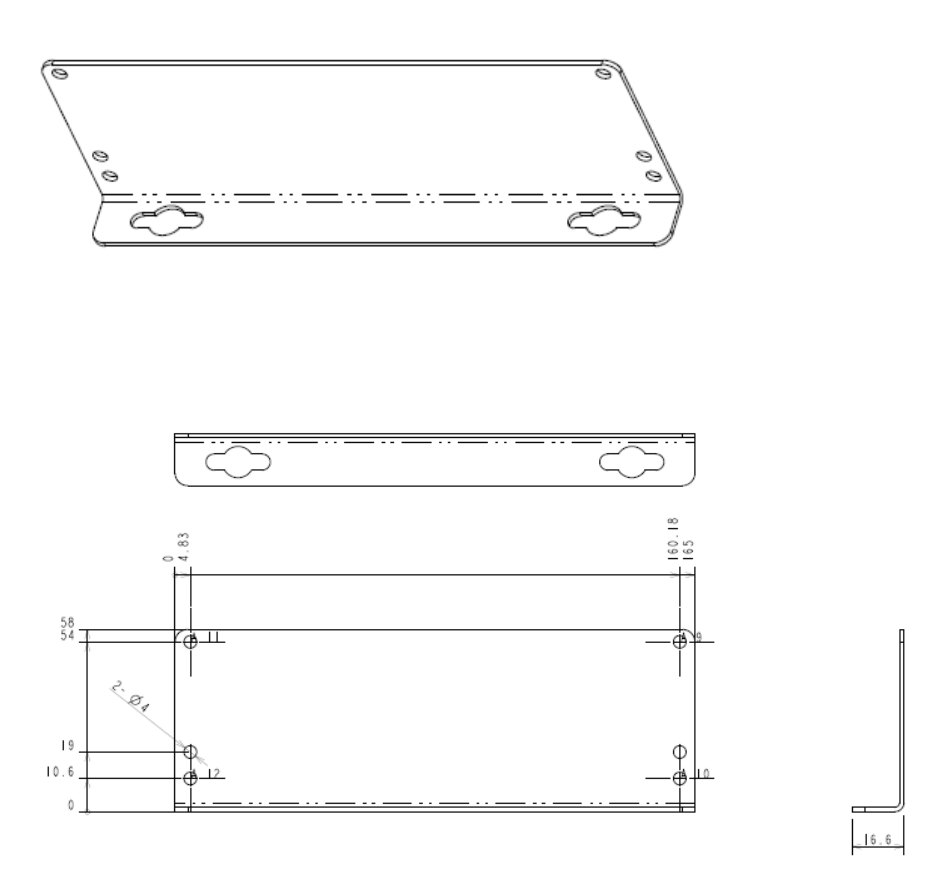
Figure 14 ICO MCAP TMG Mounting Bracket
Figure 15 ICO MCAP TMG Mounting Bracket Bottom, Side View and Dimensions
3.0 APPENDIX
This section describes telnet session into TMG and software upgrade procedure.
3.1 TELNETING / FTP TO TMG
1. Open a telnet / FTP session to TMG via command line or other terminal program. The IP address
is 192.168.128.100
2. The username: icoa, password: icoauser
3. Hit enter and you will be at the user prompt ready to communicate with TMG.
3.2 DOWNLOAD NEW SOFTWARE TO THE TMG
1. An UE’s TMG software release consists of 2 files:
- the binary image: icoa.bin (but could be named "yourfilename.bin)
- the associated checksum file: checksum.txt
2. Log into the computer where you have these delivered files and change to the directory where they are
located.
3. FTP into the TMG that you want to download to. The TMG requires you to enter a username and
password. Login using username: icoa, password: icoauser
4. After logging in, enter "cd /tffs0/" at the FTP command line. Enter "pwd" to verify that you are in the
/tffs0/ directory.
5. To download the checksum.txt file, enter "put checksum.txt" at the FTP command line. Optional: If
you want to save your old configuration file for future reference, then enter “get config.txt”
6. Delete the old configuration file by changing directory by typing “cd ..”, and then “cd /ram0/” then
Enter “del config.txt”
7. Now enter “cd ..” and then “cd /tffs0/bin" at the FTP command line. Enter "pwd" to verify that you
are in the /tffs0/bin directory.
8. It is critical that you transfer the image file in binary mode, so enter "bin" at the FTP command line.
9. Type “hash” at the FTP command line in order to show progress during download.
10. To download the file, enter "put icoa.bin" (or "put yourfilename.bin bgan.bin" if your binary has a
different name) at the FTP command line.
11. Once the transfer is complete, enter "dir" to verify that the icoa.bin file roughly matches the size of
yourfilename.bin.
12. Reset bye typing “reboot” at the telnet session window or power cycle the TMG and the Boot ROM
should startup the new download image. The TMG will automatically generate a new config.txt file.
13. If you need to modify the config.txt file, then ftp to the TMG, get the config.txt file, modify it with a
text editor and put it back into the TMG. Power cycle the TMG for the new configuration parameters
to take effect.
14. You can validate that the download was successful by telneting into the TMG using the username:
icoa, password: icoauser account and type
"print_release" at the "->" prompt. The printout of release information should match the release you
downloaded.
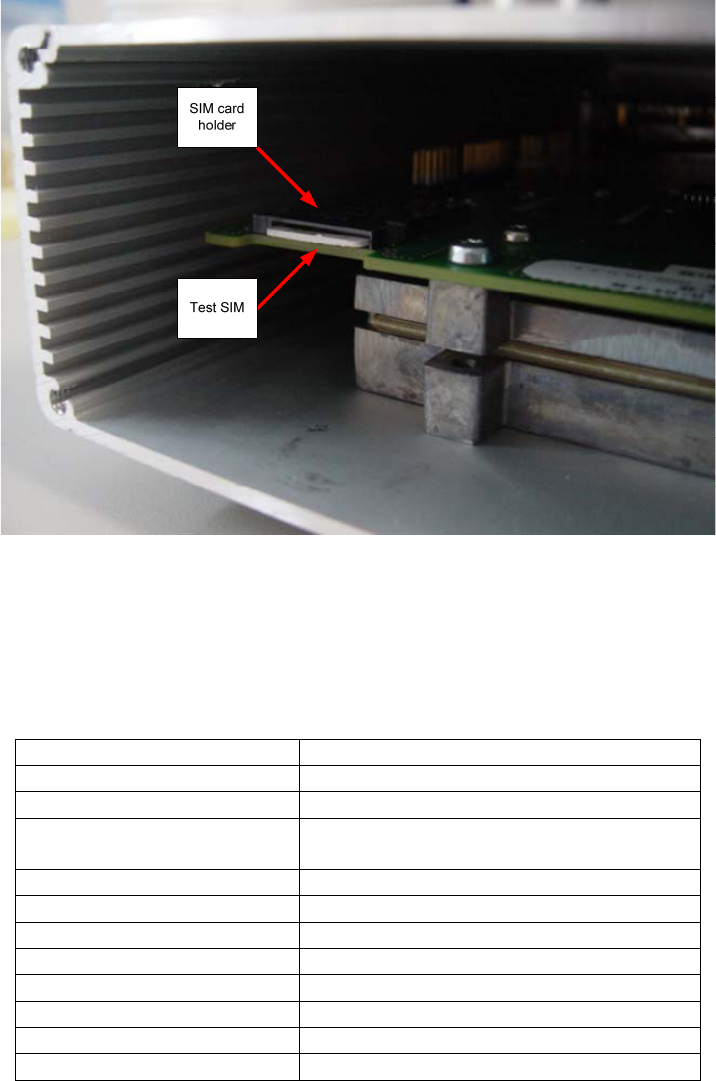
3.3 ACCESS TO TEST SIM
The ICO MCAP UE TMG is shipped with a test SIM pre-programmed with appropriate IMSI for alpha
trial. It should not be removed from the TMG unless one suspects the test SIM is faulty.
To access the test SIM, remove the screws from the face plate opposite to the connector side.
Locate the SIM card holder as indicated below.
Figure 16 SIM Card Holder Location
Push on the white test SIM and the SIM card holder will eject the test SIM.
3.4 ICO MCAP UE TMG TECHNICAL SPECIFICATIONS
Description Specification
Weight 3.09 lb
Dimensions 116.5in3
Power Input Voltage: 11 to 16 VDC
Input current: 2.5Amps typ. (3Amps max)
Fuses 5 Amp on +12VDC (Red wire)
Operating Temperature -30 to +60C
Storage Temperature -40 to +80C
Non-operational humidity 95% non-condensing at +40C
Operational vibration SAE J1211
Survival Vibration SAE J1211
Water and Dust Antenna Assembly: IP-56
EU RoHS EU RoHS compliant