Hughes Network Systems HNS9250 Satellite Terminal User Manual Manual
Hughes Network Systems Satellite Terminal Manual
Manual
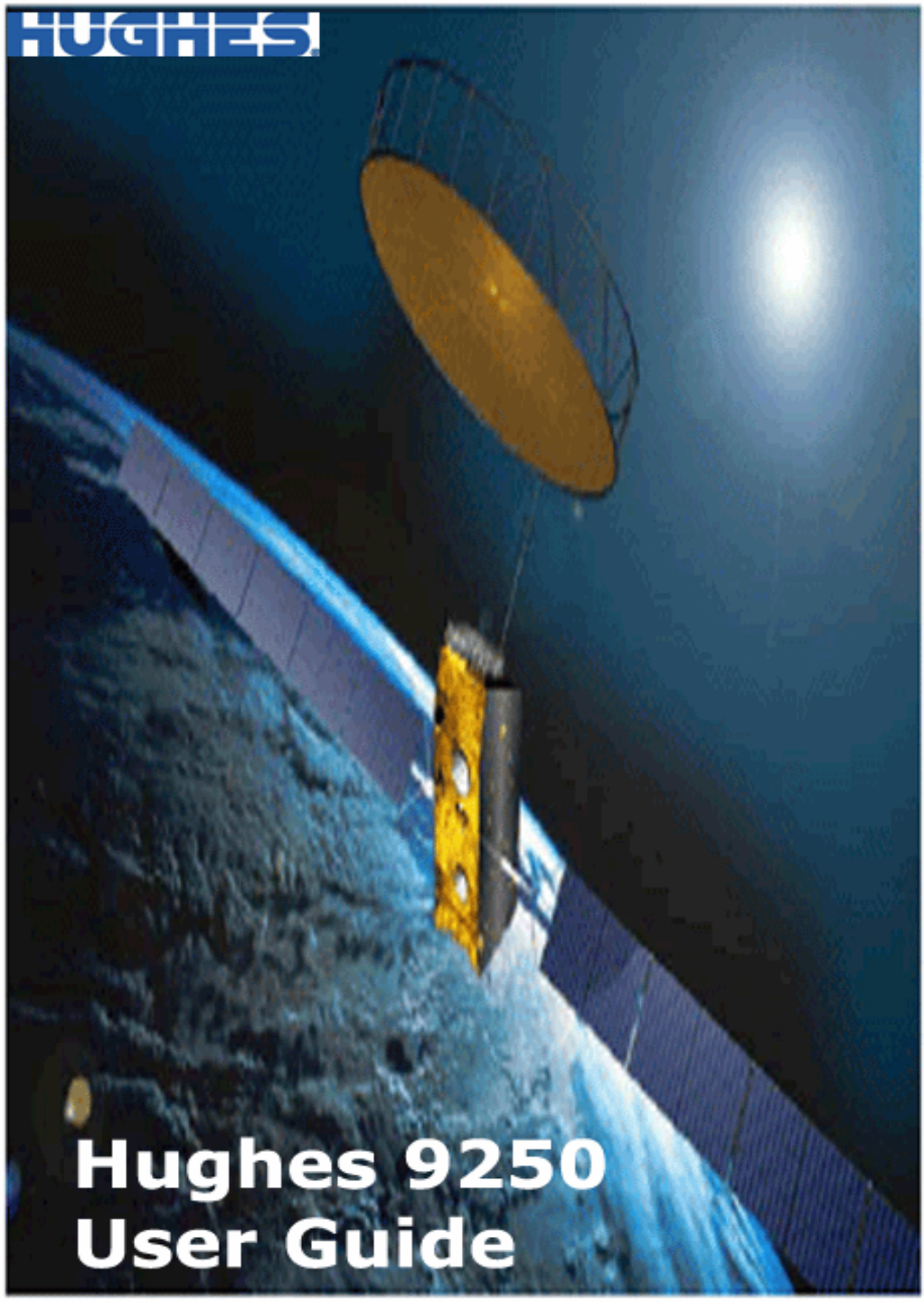
Copyright © 2007 Hughes Network Systems, LLC.
All rights reserved. This publication and its contents are proprietary to Hughes Network Systems, LLC. No part
of this publication may be reproduced in any form or by any means without the written permission of
Hughes Network Systems, LLC., 11717 Exploration Lane, Germantown, Maryland 20876.
Hughes Network Systems, LLC., has made every effort to ensure the correctness and completeness of the
material in this document. Hughes Network Systems, LLC., shall not be liable for errors contained herein. The
information in this document is subject to change without notice. Hughes Network Systems, LLC. makes no
warranty of any kind with regard to this material, including, but not limited to, the implied warranties of
merchantability and fitness for a particular purpose.
Trademarks
All trademarks, marks, names, or product names referenced in this publication are the property of their
respective owners, and Hughes Network Systems, LLC. neither endorses nor otherwise sponsors any such
products or services referred to herein.
HUGHES and Hughes Network Systems are trademarks of Hughes Network Systems, LLC.
INMARSAT is a trademark of the International Mobile Satellite Organization. The Inmarsat LOGO and the
trademark BGAN are trademarks of Inmarsat (IP) Company Limited. All trademarks are licensed to
Inmarsat Limited.
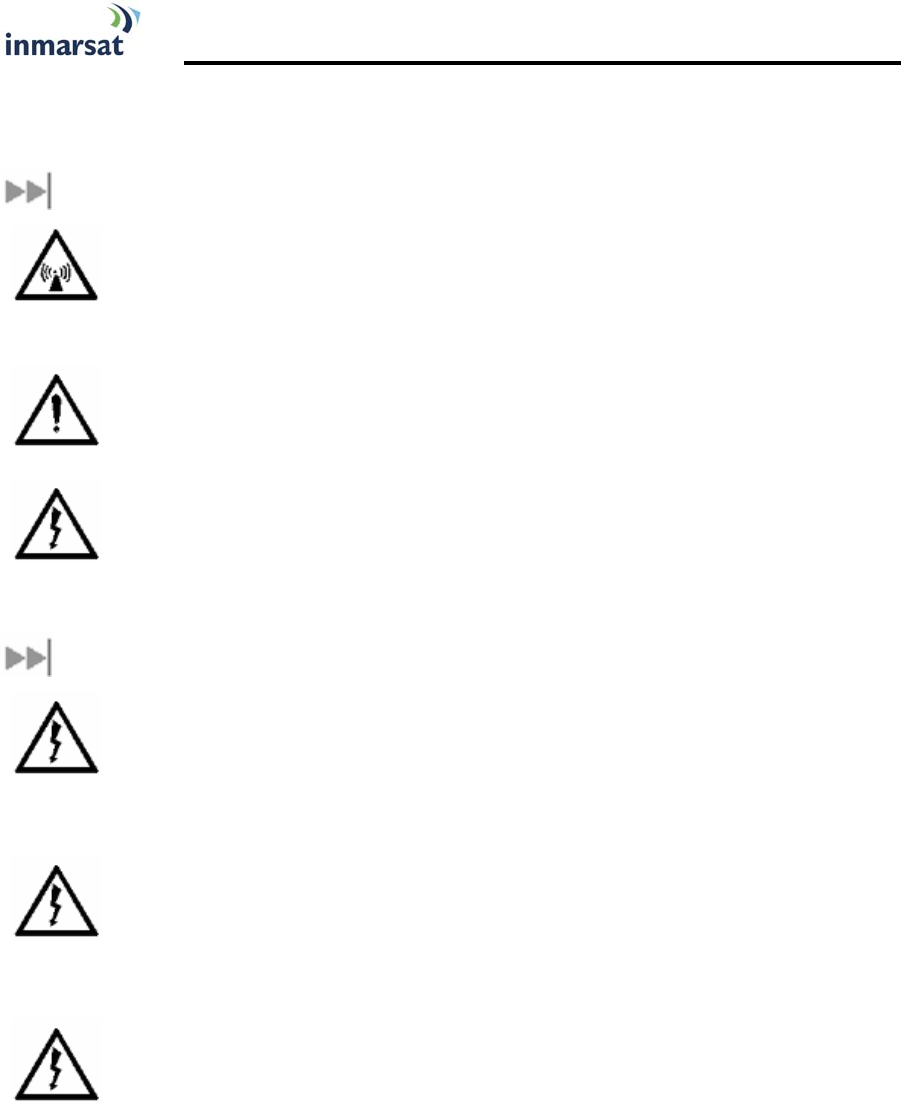
Hughes 9250 BGAN Terminal User's Guide 1.1 i
SAFETY INFORMATION
For your safety and protection, read this entire user manual before you attempt to use the
Broadband Global Area Network (BGAN) Land Mobile Satellite Terminal. In particular, read this
safety section carefully. Keep this safety information where you can refer to it if necessary.
WARNING SYMBOLS USED IN THIS MANUAL
WARNING
Potential radio Frequency (RF) hazard. Where you see this alert symbol and
WARNING heading, strictly follow the warning instructions to avoid injury to
eyes or other personal injury.
WARNING
Where you see this alert symbol and WARNING heading, strictly follow the
warning instructions to avoid personal injury.
DANGER
Electric shock hazard: Where you see this alert symbol and DANGER heading,
strictly follow the warning instructions to avoid electric shock injury or death.
WARNINGS FOR SATELLITE TERMINAL
DO NOT STAND IN FRONT OF THE ANTENNA
This device emits radio frequency energy. To avoid injury, do not place head or
other body parts in front of the satellite antenna when system is operational.
Maintain a distance of two meters or more from the front of the Satellite
Terminal antenna.
PROPERLY GROUND THE EXTERNAL ANTENNA
Failure to properly ground the optional external antenna may result in severe
personal injury or death. Do not attempt to ground the optional external
antenna unless you have the skills to do so in accordance with local electrical
codes.
DO NOT OPERATE DURING ELECTRICAL STORMS
Operation of the Satellite Terminal during electrical storms may result in severe
personal injury or death. Disconnect the Terminal from the computer and store
the unit indoors if lightning is anticipated in the area of operation.

ii Hughes 9250 BGAN Terminal User's Guide 1.1
GENERAL
Handle your Satellite Terminal with care. The enclosure is weather resistant per
IEC 60529 IP55; however, do not submerge the unit or expose it to severe rain
storms. Avoid exposing your Satellite Terminal to extreme hot or cold
temperatures outside the range -25ºC to +60ºC.
Avoid placing the Terminal close to cigarettes, open flames or any source of
heat.
Changes or modifications to the Terminal not expressly approved by Hughes
Network Systems could void your authority to operate this equipment.
Only use a soft damp cloth to clean the Terminal.
To avoid impaired Terminal performance, please ensure the unit’s antenna is
not damaged or covered with foreign material like paint or labeling.
When inserting the USIM/SIM, do not bend it or damage the contacts in any
way. When connecting the interface cables, do not use excessive force.
IN THE VICINITY OF BLASTING WORK AND IN EXPLOSIVE ENVIRONMENTS
Never use the Satellite Terminal where blasting work is in progress. Observe all
restrictions and follow any regulations or rules. Areas with a potentially
explosive environment are often, but not always, clearly marked. Do not use
the Terminal while at a petrol filling station. Do not use near fuel or chemicals.
QUALIFIED SERVICE
Do not attempt to disassemble your Satellite Terminal. The unit does not
contain consumer-serviceable components. Only qualified service personnel
may install or repair equipment.
BATTERIES AND ACCESSORIES
Use approved batteries (Hughes P/N 3003702-0001) and accessories only. Use
of non-approved accessories may result in loss of performance, damage to
the Satellite Terminal, fire, electric shock or injury.
AC mains power adapter (Hughes P/N 3003727-0001) is for indoor use only. It
has an indoor operating temperature range of 0ºC to +40ºC and provides an
output voltage of 20 VDC.
The storage capacity of the battery decreases when operated.
The terminal will only charge the battery when the temperature is within the
range of 0 to 45°C.
CONNECTING DEVICES
Never connect incompatible devices to the Satellite Terminal. When
connecting the Satellite Terminal to any other device, read the device’s User
Manual for detailed safety instructions.

Hughes 9250 BGAN Terminal User's Guide 1.1 iii
PACEMAKERS
The various brands and models of cardiac pacemakers available exhibit a
wide range of immunity levels to radio signals. Therefore, people who wear a
cardiac pacemaker and who want to use a Satellite Terminal should seek the
advice of their cardiologist. If, as a pacemaker user, you are still concerned
about interaction with the Satellite Terminal, we suggest you follow these
guidelines:
Maintain a distance of 30 cm between the Terminal and your pacemaker;
Maintain a distance of two meters from the front of the unit’s antenna;
Refer to your pacemaker product literature for information on your
particular device.
If you have any reason to suspect that interference is taking place, turn off
your Satellite Terminal immediately!
HEARING AIDS
Most new models of hearing aids are immune to radio frequency interference
from Satellite Terminals that are more than 2 meters away. Many types of older
hearing aids may be susceptible to interference, making it very difficult to use
them near a Terminal. Should interference be experienced, maintain
additional separation between you and the Satellite Terminal.

iv Hughes 9250 BGAN Terminal User's Guide 1.1
CONTENTS
SAFETY INFORMATION_____________________________________________ I
Warning Symbols Used in this Manual.................................................... i
Warnings for Satellite Terminal................................................................. i
CONTENTS ____________________________________________________ IV
INTRODUCTION _________________________________________________ 1
About This Product ...................................................................................1
About This User Guide..............................................................................2
Package Contents...................................................................................3
Minimum System Requirements..............................................................3
GETTING STARTED _______________________________________________ 4
Introduction to Getting Started..............................................................4
Setting Up Your Terminal..........................................................................4
USING THE HUGHES 9250_________________________________________ 5
Auto Start configuration..........................................................................5
Features of the Hughes 9250 ..................................................................5
Power Up and Connection to the Internet ..........................................6
Coverage Map.........................................................................................7
TROUBLE SHOOTING _____________________________________________ 8
TECHNOLOGY OVERVIEW ________________________________________ 10
GPS............................................................................................................10
Obtaining a GPS Fix.........................................................................10
GPS and BGAN Registration...........................................................10
ISDN...........................................................................................................11
Dialing and Numbering...................................................................11
PDP Context ............................................................................................11
WLAN........................................................................................................12
Performance.....................................................................................12
SSID.....................................................................................................12
TECHNICAL SPECIFICATIONS ______________________________________ 13
DECLARATION OF CONFORMITY ___________________________________ 14
FCC Compliance ...................................................................................14
EU WEEE (Waste Electrical and Electronic Equipment) Directives..15
GLOSSARY ___________________________________________________ 16
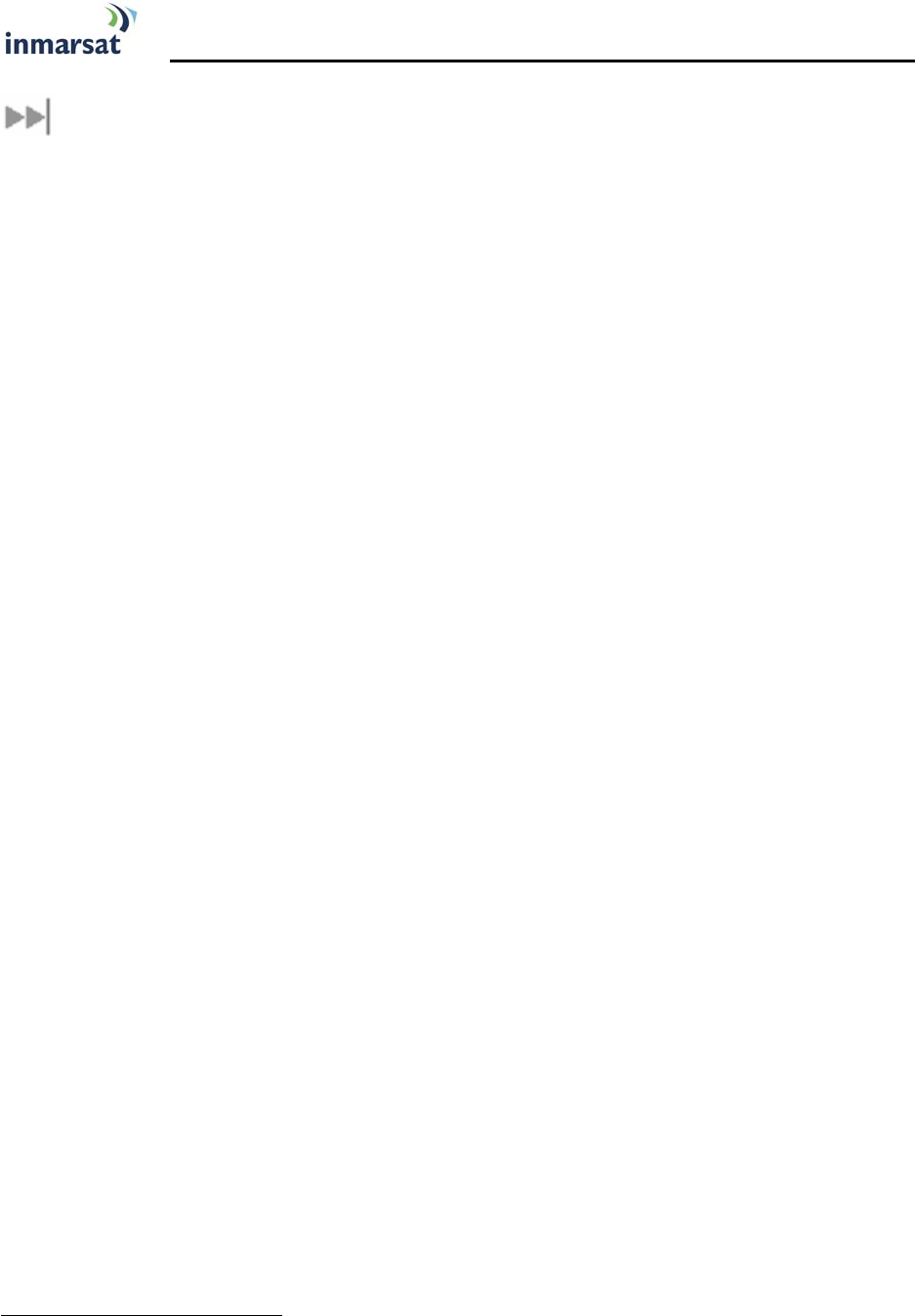
Hughes 9250 BGAN Terminal User's Guide 1.1 1
INTRODUCTION
ABOUT THIS PRODUCT
The Hughes Network Systems (HNS) 9250 Broadband Satellite Terminal and WLAN Access Point is
your gateway to global communication. The 9250 allows you to simultaneously send and
receive IP packet and circuit-switched data via Ethernet, Integrated Services Digital Network
(ISDN), and WLAN interfaces over the Inmarsat BGAN satellite network.
The unit offers you the following features and benefits:
Fully autonomous tracking antenna acquires and tracks the BGAN satellite signal while on
the move
Easy antenna installation (magnetic mount) on vehicle roof
Includes antenna control unit and all cables and power supplies for vehicular installation
Up to 464 Kbps data (transmit and receive) and 128 Kbps streaming IP data rate1
Speech (4Kbps)
ISDN voice (3.1KHz audio)
ISDN data (64Kbps)
WLAN access point
Multi-user capability for sharing a single unit
Selectable Quality-of-Service (QoS)
Full IP compatibility for Email, file transfer (FTP), browsing, VPN, etc.
Cost-effective “always-on” access – charges only for data sent and received
UMTS IP-based services
WLAN, FCC, CE, and GMPCS certified
Subscriber Identification Module (SIM) card security
GPS and WLAN status LEDs
The unit is easy to install and connects in minutes. It is built for use in vehicular environments.
The Satellite Terminal carries a warranty for 12 months from the date of sale. Contact your
Service Provider if you have questions about the warranty, or need to return the terminal for
repair.
In this document, the following names and abbreviations are used to identify the Satellite
Terminal and your computer.
Term Definition
Terminal Satellite Terminal
TE Terminal Equipment (your computer)
UT User Terminal/satellite terminal
1 . Best efforts performance under moving conditions depending on obstruction of satellite signal. Performance is limited
by the BGAN system design: Signal outages of more than 3 seconds will cause circuit switched calls to be dropped and
packet switched sessions being interrupted. May require user intervention to reactivate connections for longer outage
durations

2 Hughes 9250 BGAN Terminal User's Guide 1.1
ABOUT THIS USER GUIDE
This user guide contains the most up-to-date information available on this product, on the date it
was generated. It is focused on the specific information needed to operate the Hughes 9250
Land Mobile User Terminal and to document the differences to the Hughes 9201 BGAN Class 1
Satellite Terminal.
Please refer to the Hughes 9201 User Guide for general information on how to access the BGAN
network and how to use the LaunchPad Software.
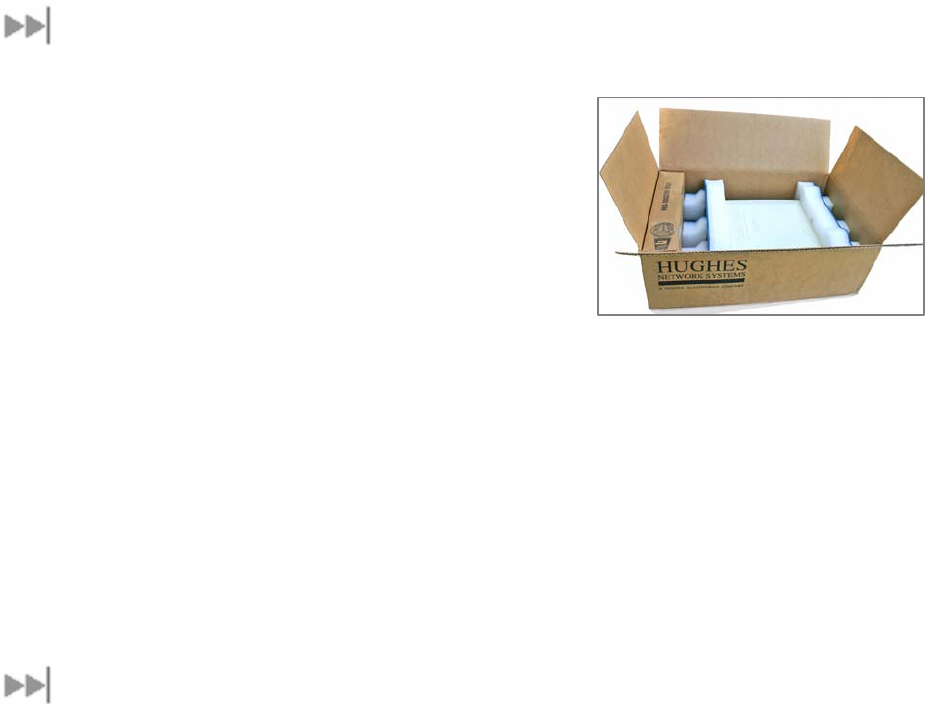
Hughes 9250 BGAN Terminal User's Guide 1.1 3
PACKAGE CONTENTS
When you unpack the Land Mobile Terminal Kit package,
you will find the following:
BGAN Land Mobile Tracking Antenna Kit
Hughes 9250 Class 2 BGAN Satellite Modem Kit
Your Service Provider will supply you with a Subscriber Identification Module (SIM) and its PIN,
and Satellite Terminal configuration instructions – you will need these to access the network.
Note: The SIM card will also have four (4) MSISDN numbers associated with it for various ISDN
services:
4K Voice
3.1KHz Audio/Fax
64K UDI data
56K RDI data
MINIMUM SYSTEM REQUIREMENTS
These are the minimum computer system requirements for successful interface with the Satellite
Terminal:
CD-ROM (for installation CD)
Internet Browser: Microsoft Internet Explorer version 5.5 or later; Netscape Communicator
version 7.0 or later (Java must be active).
PC Support for at least one of these interfaces – Ethernet, ISDN or WLAN (802.11b or b/g).
Intel Pentium III CPU, or equivalent.
100 MB of free hard disk space.
128 MB of RAM.
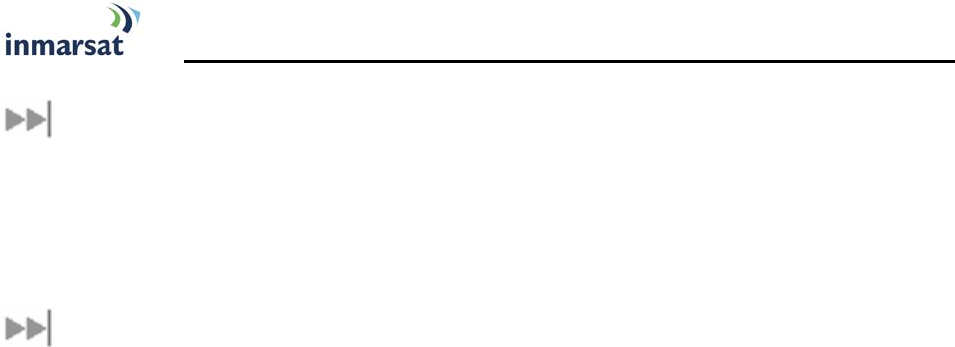
4 Hughes 9250 BGAN Terminal User's Guide 1.1
GETTING STARTED
INTRODUCTION TO GETTING STARTED
This guide is the simplest and quickest way to connect to the BGAN network. If you are a first
time user, you will be guided through the procedure for powering up your terminal, obtaining a
GPS fix, connecting your computer to the terminal and registering with the BGAN network. You
are then ready to start using voice and broadband services.
SETTING UP YOUR TERMINAL
Set up the Hughes 9250 terminal according to the Quick Install Guide supplied with the terminal.
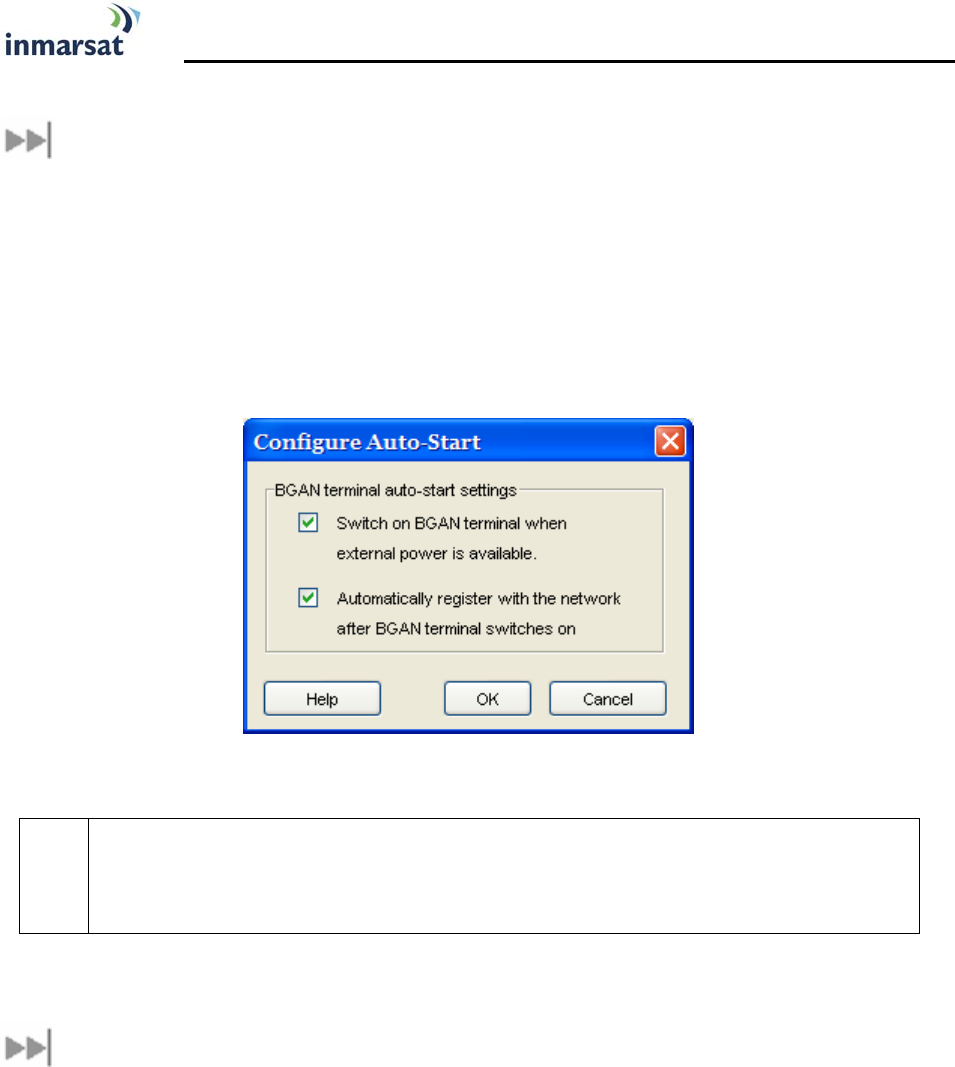
Hughes 9250 BGAN Terminal User's Guide 1.1 5
USING THE HUGHES 9250
AUTO START CONFIGURATION
Since the Hughes 9250 is equipped with a tracking antenna, the default configurations for the
Hughes 9250 Land Mobile Terminal are as follows:
The Hughes 9250 is configured for automatic registration with the network: The terminal will
automatically attempt to register with the network once the tracking antenna has acquired
the satellite signal.
The Hughes 9250 is configured for Auto “On” Mode: The terminal automatically power sup
when the DC power adapter is plugged in.
;
Note
These default configurations are accessible through the LaunchPad “Auto Start
Mode” menu. It is recommended to keep these settings for convenient operation
of the Hughes 9250 Land Mobile Terminal.
FEATURES OF THE HUGHES 9250
The User should be aware of the following differences between the Hughes 9250 Land Mobile
Terminal and the Hughes 9201 Satellite Terminal:
The Hughes 9250 is configured for automatic registration with the network as discussed
above.
The Hughes 9250 will automatically power off after 30 seconds when the DC power adapter
is removed, even though a battery is inserted. This feature will prevent the user from
operating the power button to operate the terminal.
The Hughes 9250 operates as a BGAN Class 2 terminal. It can therefore not establish 256Kbps
streaming class connections.
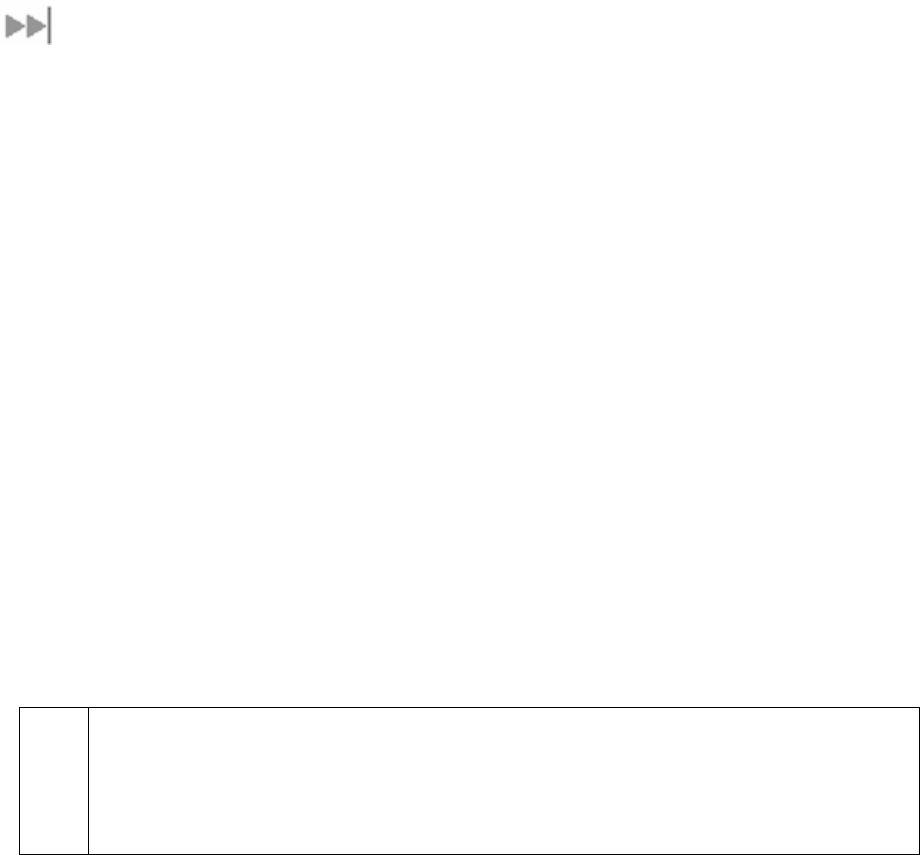
6 Hughes 9250 BGAN Terminal User's Guide 1.1
POWER UP AND CONNECTION TO THE INTERNET
After power is applied, the Hughes-9250 Terminal and Hughes Tracking Antenna will begin their
start-up sequence. The tracking antenna will begin its search of the BGAN satellite and the
antenna motors may be heard during this time. Note that the tracking antenna must have line
of sight of the BGAN satellite. Once the antenna has locked onto the BGAN satellite, it will
continue to make minor adjustments to acquire optimum signal strength. The antenna may be
heard ‘twitching’ during this time. Eventually the antenna will sit at an optimum position while
the vehicle is stationary.
Refer to the Hughes 9201 Terminal User Guide for instructions on
How to connect a Personal Computer or Mac to the terminal.
How to establish a data connection to the Internet
How to use the Automatic Context Activation Feature
How to use the LaunchPad user interface
How to connect and use ISDN terminals
Once the vehicle starts moving, the Hughes Tracking Antenna will automatically track the
satellite signal and keep the antenna pointed towards the satellite. During short outages (e.g.
while driving under a bridge, etc.) the antenna will remain in the same position and will pick up
the satellite signal immediately. For longer outages the antenna may need to repeat the search
pattern to reacquire the satellite signal.
;
Note
Only ‘best effort’ performance can be expected under moving conditions due to
the higher probability of obstruction of satellite signal and limitations of the current
BGAN system. Signal outages of more than 3 seconds will cause circuit switched
calls to drop and packet switched sessions to pause. User intervention may be
required to reactivate connections for longer outage durations
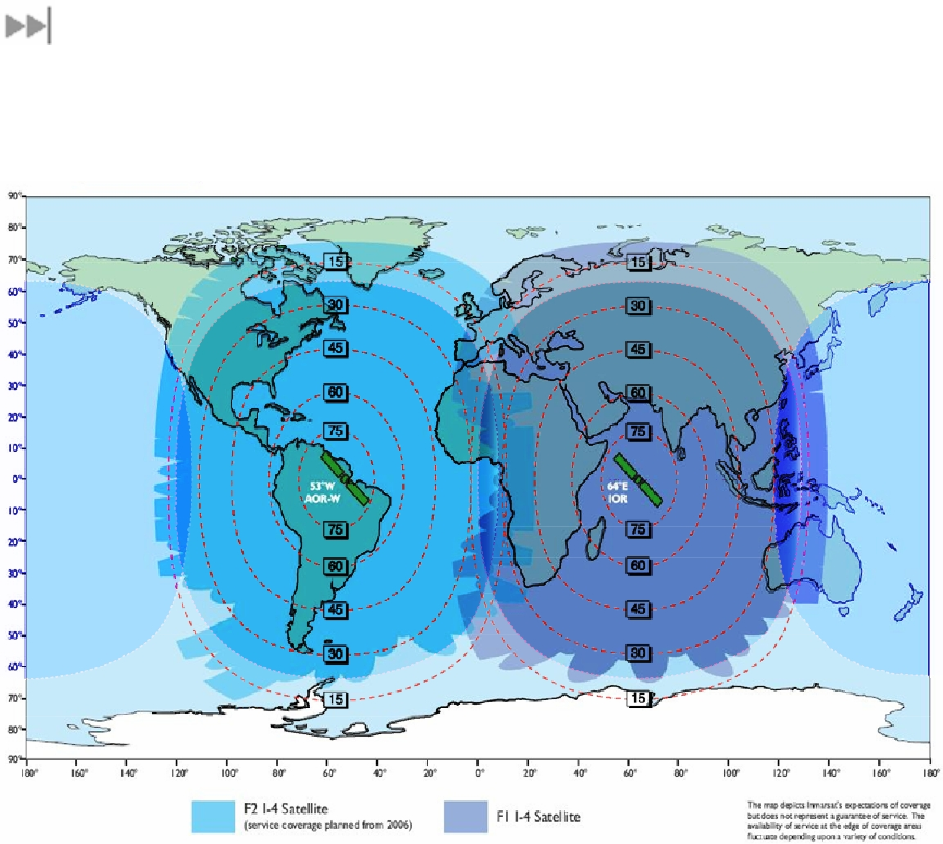
Hughes 9250 BGAN Terminal User's Guide 1.1 7
COVERAGE MAP
The Hughes 9250 will perform best in areas where the elevation angle is 20 degrees or higher.
Lower elevation angles increase the probability of signal outages caused by trees, buildings and
hilly terrain and may severely impact the usability on the move.
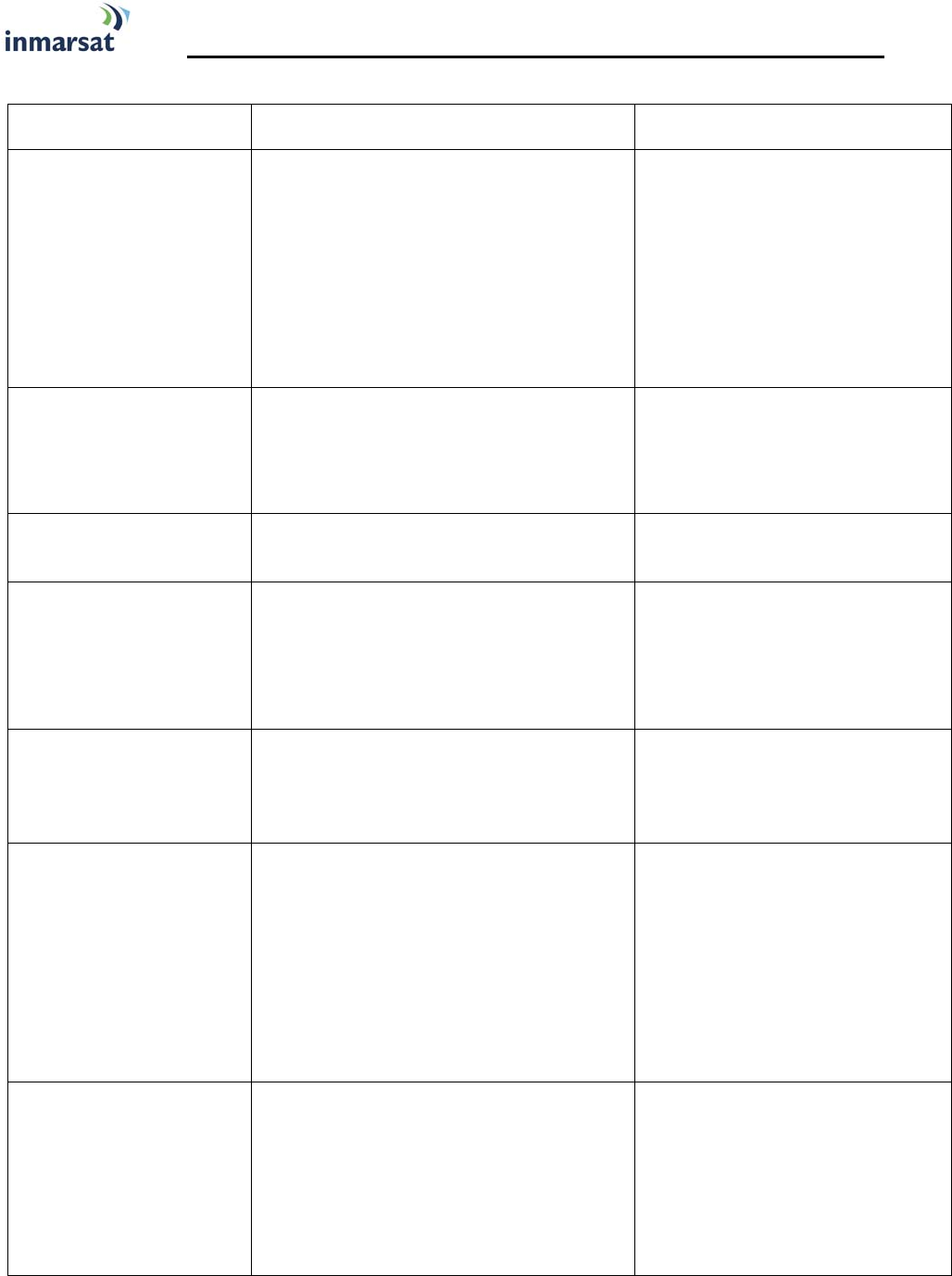
8 Hughes 9250 BGAN Terminal User's Guide 1.1
TROUBLE SHOOTING
Problem Possible Cause Possible Solution
Terminal will not turn on DC power adapter not connected
properly.
User disabled the Auto “On” Mode.
Connect the DC power adapter
Press the power button for 2
seconds to power up the
terminal. Use LaunchPad to
enable the Auto “On” Mode.
Battery does not charge Battery is defective (battery LED is
flashing red)
Battery temperature is outside charging
range
Replace battery
Battery will only be charged at
temperatures between 0°C and
45°C.
Cannot insert battery
into terminal Battery incorrectly oriented Ensure the battery is oriented as
shown in First Time Setup
Cannot insert USIM card
holder into terminal USIM is not correctly seated in the card
holder
Card holder incorrectly oriented
Ensure the USIM is pressed firmly
into the card holder
Ensure the card holder is
oriented as shown in First Time
Setup
The BGAN LaunchPad
will not connect to the
terminal
No interface connection between the
terminal and computer
Ensure there is a WLAN or
Ethernet connection between
the terminal and computer, see
Hughes 9201 User Guide
The BGAN LaunchPad
will not connect to the
terminal over the WLAN
interface
WLAN WEP is enabled on terminal and
the computer’s WLAN is not
programmed with the WEP keys
WLAN signal is not strong enough
Disable WEP, or use the same
WEP keys for both the terminal
and computer. For details, go to
Hughes 9201 User Guide
Locate the terminal and
computer to reduce any
obstructions between them, and
locate them closer together.
Terminal will not accept
incoming ISDN calls The MSN programmed into the ISDN
device does not match the MSN
programmed into the terminal
Ensure the appropriate MSN is
programmed into the ISDN
device, see Hughes 9201 User
Guide
Ensure the appropriate MSN is
programmed into the terminal,
see Hughes 9201 User Guide
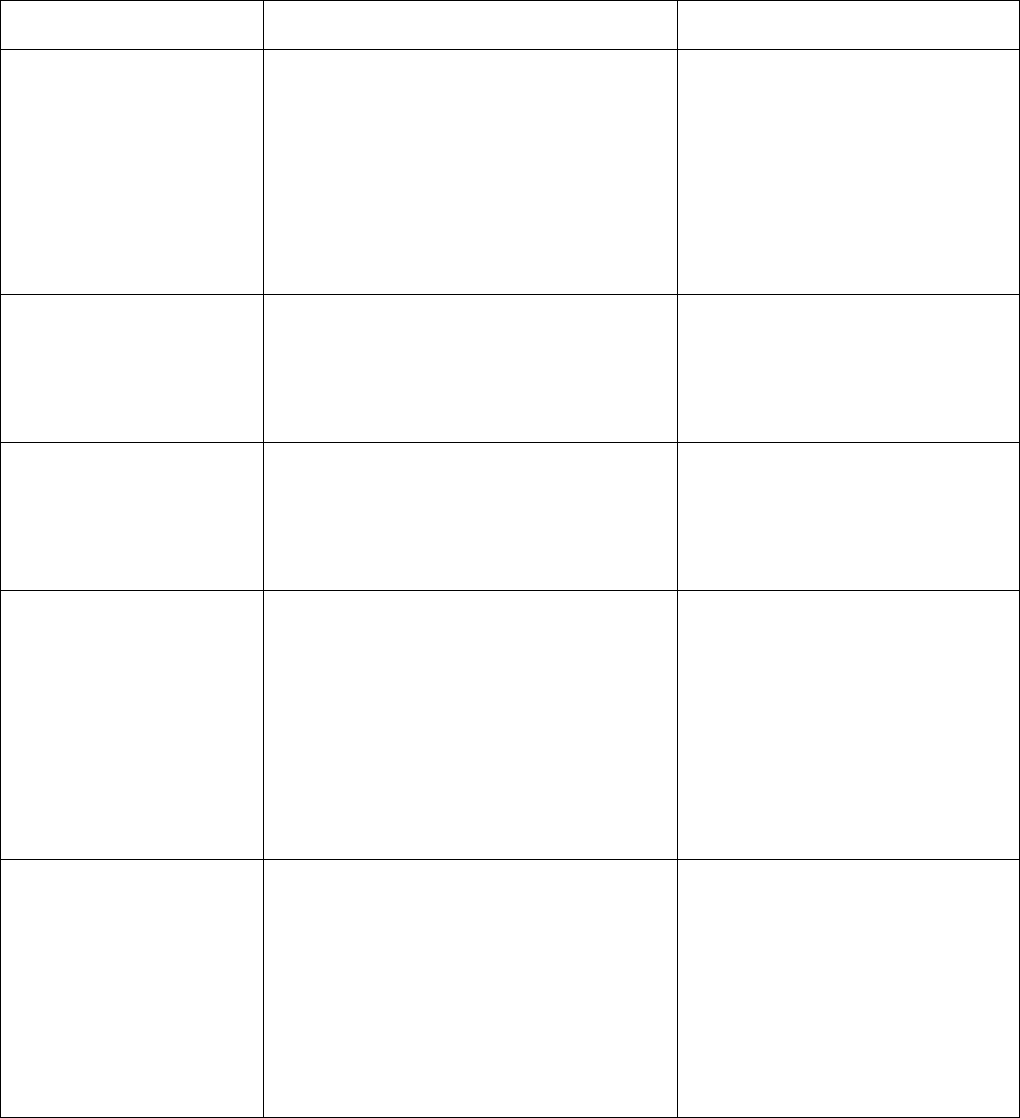
Hughes 9250 BGAN Terminal User's Guide 1.1 9
Problem Possible Cause Possible Solution
Terminal will not make
outgoing ISDN calls The ISDN interface is turned off (Note
the interface turns off automatically
when the terminal is operating from
battery power, if no ISDN device is
detected within 5 minutes from power
on)
Terminal is still in antenna pointing mode
Enable the ISDN interface from
the BGAN LaunchPad, see
Hughes 9201 User Guide
Alternatively, turn the terminal
off, then turn it on and
immediately connect the ISDN
device
Exit antenna pointing
Terminal is connected to
the BGAN network, but
cannot obtain the
requested Quality of
Service
Network temporarily not available
User tried to set up a 256 Kbps streaming
connection.
Retry again. If problem persists,
contact your service provider.
The Hughes 9250 only supports
128 Kbps streaming connections.
Terminal does not obtain
a GPS fix Terminal’s location limits visibility of 4 or
more GPS satellites. Move the vehicle / terminal to a
location where there are few
obstructions such as trees or tall
buildings, so that as much as
possible of the sky is visible.
You hear a continuous
beep from the terminal
when you connect an
ISDN device to the ISDN
port
The ISDN device is trying to draw too
much power from the satellite terminal’s
ISDN interface
The device you are connecting is not an
ISDN device. It might be an Ethernet
device that you are accidentally
connecting to the ISDN port.
Only connect an ISDN device
that draws less than 70mA of
current at 40V (equivalent
power 2.8W)
Make sure you connect only
ISDN devices to the ISDN port
None of the above
solutions resolve the
problem
Terminal may have a hardware or
software fault, and needs to be re-
booted.
Remove both the DC power
adapter and battery. Wait 30
seconds. Reconnect the DC
power adapter or the battery,
and turn on the terminal.
As the terminal powers up,
check the status of the LEDs, see
Satellite Terminal Boot Behavior
in the Hughes 9201 User Guide

10 Hughes 9250 BGAN Terminal User's Guide 1.1
TECHNOLOGY OVERVIEW
GPS
The Global Positioning System (GPS) uses 24 orbital satellites to determine the position of the
Terminal anywhere on the globe.
OBTAINING A GPS FIX
In normal operation, a GPS receiver, such as that built in to the Tracking Antenna, needs to be
able to receive signals from at least four satellites so that it can then calculate a latitude, a
longitude and an altitude – this position fix is referred to as a 3-dimensional or 3-D fix. If only three
GPS satellites can be seen by the GPS receiver, then the last available altitude measurement is
assumed and the GPS receiver calculates a position fix based on latitude and longitude only.
This simpler position fix is referred to as a 2-dimensional or 2-D fix and is quicker and easier to
obtain than a 3-D fix, but may be less accurate.
The GPS receiver may take between a few seconds and 20 minutes to obtain a GPS fix,
depending on how frequently the GPS receiver is being used. The frequency of use determines
the how quickly the GPS Terminal is able to start.
Hot start − if the GPS receiver is being used frequently, (that is, in the last two hours), it is
regularly updated with data from the GPS satellites, and so only takes a few seconds to
obtain a GPS fix after being switched on.
Warm start − if a GPS receiver has not been used for more than two hours, then it will take up
to 45 seconds to obtain a GPS fix.
Cold start − if the GPS receiver has not been used for some time or is 300 km or more from
where it was last used, it can take as long as 15 minutes to obtain a valid position fix.
The time taken to obtain a valid GPS fix can also be affected by the visibility that the GPS
receiver has of the GPS satellites. The GPS system is relatively tolerant of atmospheric conditions
such as heavy cloud or rainfall. However, physical blockages, such as tall buildings or terrain can
significantly degrade the ability of the GPS receiver to obtain a fix. For this reason, ensure that
the GPS receiver has a clear view of as much open sky as possible.
GPS AND BGAN REGISTRATION
BGAN uses the accurate position and timing information obtained from GPS to help ensure
efficient registration of a BGAN Terminal with the BGAN network.
Following successful registration and providing the Terminal is left switched on and remains
stationary, the GPS is no longer needed. Periodically, the BGAN Terminal contacts the BGAN
network to inform the network that it is still switched on. In addition, the BGAN network
periodically checks each Terminal for activity, and if the Terminal has not automatically
contacted the BGAN network as described above, then the Terminal will be de-registered from
the network.

Hughes 9250 BGAN Terminal User's Guide 1.1 11
ISDN
The Satellite Terminal provides an ISDN (Integrated Services Digital Network) interface to connect
devices for Circuit Switched voice and data services. It is a Basic Rate (also known as 2B+D)
interface and uses the Euro ISDN protocol. Note that the Satellite Terminal can only provide
service for one 64Kbps B-channel at a time.
DIALING AND NUMBERING
DIALING
As the ISDN numbering system follows the same pattern as the normal telephone system, dialing
is carried out in exactly the same manner as making a normal telephone call. The subscriber
number is used with the same international and area codes as any other telephone network.
MULTI-SUBSCRIBER NUMBERING (MSN)
ISDN supports Multi-Subscriber Numbering (MSN). MSN is a facility whereby more than one
telephone number can be allocated to an ISDN line. The BGAN Satellite Terminal assigns
different MSNs for Voice, 3.1KHz Audio, UDI and RDI devices. Each incoming call will be directed
to the appropriate MSN depending on the type of call. This allows to route incoming calls to the
correct ISDN device (e.g. ISDN phone, data card or Fax).
PDP CONTEXT
A Packet Data Protocol (PDP) Context defines connection aspects such as routing, Quality of
Service (QoS), security and billing between a mobile user terminal, such as the BGAN Terminal,
and a data network. PDP Contexts are essential to the General Packet Radio Service (GPRS)
system, which is used by GSM and UMTS-based 3G networks worldwide for transmitting data.
In order for a user to be able to transfer data across a network, a PDP Context must be
activated in the Terminal and associated Core Network. The procedure for this is as follows:
1. After registration with the network, the user activates a PDP Context using an application on
the computer or Terminal, and requests sufficient radio resources (that is, power and
bandwidth) to support the context activation procedure.
2. Once the resources are allocated, the Terminal sends the Activate PDP Context request to
the Core Network. This request includes key information about the mobile user's PDP address
(for example an IP address), PDP type (that is, static or dynamic address) the QoS requested
for this context, the APN of the external network to which connectivity is requested, the user's
identity (IMSI) and any necessary IP configuration parameters (for example, security settings).
3. On receiving the Activate PDP Context message, the Core Network checks the user's
subscription record to establish whether the request is valid. If the request is valid, a virtual
connection is established between the Terminal and the Core Network, and data transfer
can then take place between the Terminal and the external data network, within the scope
of the current PDP Context. The PDP Context is stored in both the Terminal and the Core
Network.
A single Terminal may have multiple PDP Contexts each with different QoS profiles. The primary
PDP Context is a PDP Context with default QoS profile attributes and is always activated first. All
other PDP Contexts with the same PDP Address are secondary PDP Contexts. Secondary PDP
Contexts share the same PDP Address and connect to the same APN but may have different
QoS profiles.

12 Hughes 9250 BGAN Terminal User's Guide 1.1
WLAN
Wireless Local Area Networking (WLAN) enables two or more computers equipped with wireless
adapter cards to share resources.
A wireless network comprises of two or more computers each equipped with wireless adapter
cards forming a network. When the computers are within range of each other each computer
has access only to the resources of the other computer but not to any central server or other
resource. This type of basic configuration is known as an ad hoc network.
A more common and efficient use of a wireless network is one in which two or more computers
equipped with wireless adapter cards are linked to a WLAN Access Point. The Access Point
allows each computer to have access to shared resources, such as a broadband Internet
connection, as well as to other computers on the network. Such a configuration is know as
Infrastructure Mode. This is the default configuration for WLAN in the UT.
PERFORMANCE
The performance of a WLAN network will be influenced by several factors including the number
of users on the network, the location of the antenna, the distance from the antenna and the
degree of blocking from buildings and other infrastructure. Typical operating ranges are 200-300
meters outdoors and 30-60 meters indoors, the performance degrades gradually as the signal
strength decreases.
SSID
A wireless network is identified by a Service Set Identifier or SSID. An SSID is also referred to as a
Network Name because it is a name that identifies a wireless network. Wireless devices that wish
to communicate with each other must be configured with the same SSID. Several Access Points
can be set up using the same SSID so that users can roam from one Access Point to the other
without losing network access. The SSID is broadcast so that any wireless device in range can
read the SSID and ask permission to associate with it. The SSID is not intended as a security
measure − it is used only to identify different networks.

Hughes 9250 BGAN Terminal User's Guide 1.1 13
TECHNICAL SPECIFICATIONS
Terminal Antenna
Weight 2.8 Kg (terminal with battery) 5.5 Kg
Dimensions 27.5 cm x 34.5 cm x 5.0 cm Ø47.7 cm x 15.3 cm
Humidity 95% RH at +40˚C 95% RH at +40° C
Temperature -25˚C to +60˚C operating
-25˚C to +80˚C storage
-25° C to +55° C operating
-25° C to +80° C survival
Water & Dust IP-55 standard IP-56 standard
Wind N/A 125 mph (200 km/h)
Exception for Magnetic Mount:
100 mph (160 km/h)
ICE N/A 25 mm non-operational
Vehicle Motions N/A Turning Rate: 40°/s
Turning acceleration 50°/s^2
Power Idle: 20 W
Max: 100 W (when transmitting)
The Satellite Terminal carries a warranty for 12 months from the date of sale. Contact your
Service Provider if you have questions about the warranty, or need to return the terminal for
repair.
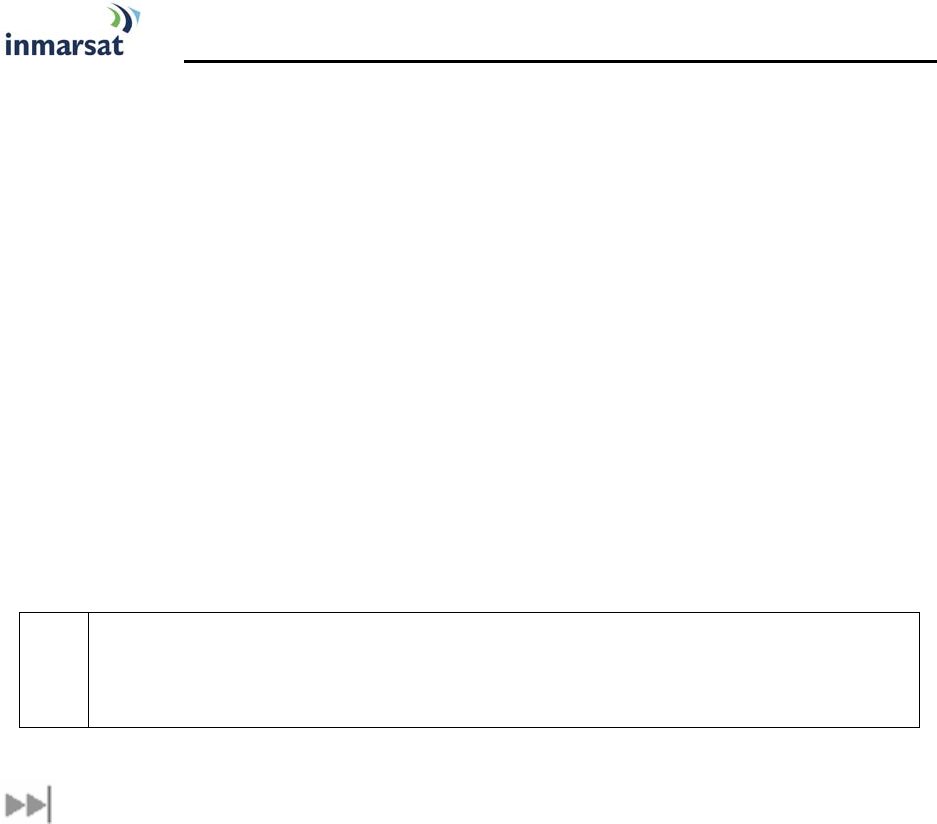
14 Hughes 9250 BGAN Terminal User's Guide 1.1
DECLARATION OF CONFORMITY
Hughes Network Systems, LLC, of 9605 Scranton Road, San Diego, CA, 92121, USA, declares
under our sole responsibility that the product Hughes 9250 Satellite IP Terminal to which this
declaration relates, is in conformity with the following standards and/or other normative
documents:
ETSI EN 301 444 , ETSI EN 300 328, ETSI EN 301 489-1, ETSI EN 301 489-17, ETSI EN 301 489-20, EN
60950-1, Council Recommendation 1999/519/EC.
We hereby declare that all essential radio test suites have been carried out and that the above
named product is in conformity to all the essential requirements of R&TTE Directive 1999/5/EC.
The conformity assessment procedure referred to in Article 10 and detailed in Annex [III] or [IV] of
Directive 1999/5/EC has been followed with the involvement of the following Notified Body(ies):
Washington Laboratories, LTD, 7560 Lindbergh Drive, Gaithersburg, MD 20879, USA
Identification mark: 1317 (Notified Body number).
The technical documentation relevant to the above equipment will be held at:
Hughes Network Systems, LLC, 9605 Scranton Road, San Diego, CA, 92121, USA
Signed by Juerg Widmer (Senior Technical Director, January, 2007) and Bill Lindsay (Senior
Program Manager, January, 2005).
;
Note
The Ethernet cable used with the Hughes 9250 shall not be longer than 3 meters to
comply with ETSI emissions requirements.
FCC COMPLIANCE
This device conforms to the FCC rules. Any changes or modifications to Hughes Network
Systems’ equipment, not expressly approved by Hughes Network Systems, could void the user's
authority to operate the equipment.
To comply with FCC RF exposure requirements, this device must be operated with a minimum
separation distance of 20 cm or more from a person's body. Other operating configurations
should be avoided.
This device complies with Part 15 of the FCC Rules. Operation is subject to the following two
conditions; (1) this device may not cause harmful interference, and (2) this device must accept
any interference received, including interference that may cause undesired operation.
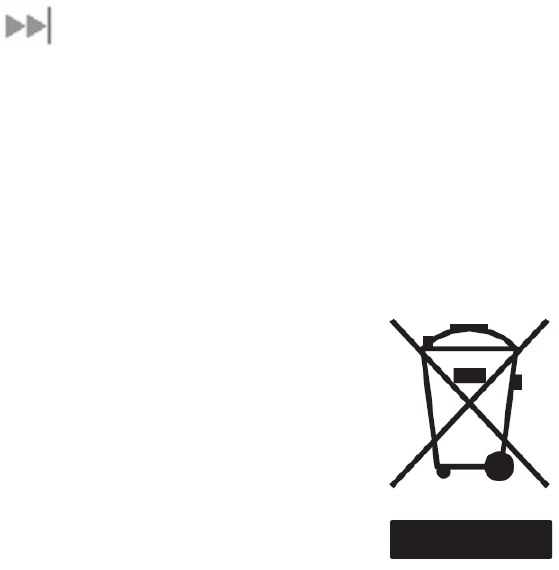
Hughes 9250 BGAN Terminal User's Guide 1.1 15
EU WEEE (WASTE ELECTRICAL AND ELECTRONIC EQUIPMENT) DIRECTIVES
The European Union (EU) directive on waste electrical and electronic equipment mandates
recycling of electrical and electronic equipment throughout the EU by August 13, 2005.
Unless otherwise noted, all products, assemblies, and sub-assemblies manufactured by Hughes
and its sub-contractors will be compliant with this directive and any subsequent revisions or
amendments. This product carries the WEEE label below to demonstrate compliance.
For addition information, contact Hughes Network Systems at: www.hughes.com.

16 Hughes 9250 BGAN Terminal User's Guide 1.1
GLOSSARY
APN: An Access Point Name (APN) provides access to an external network. By default, the SIM
Card in your terminal is configured with the APN of your Service Provider. You may want to
configure further APNs if you have arranged with your Service Provider to use more than one
SIM Card.
BGAN Satellite Terminal: Referenced throughout this document as the Satellite Terminal or “The
Terminal,” this device implements and manages BGAN satellite communications between
your computer and Service Provider’s network.
Quality of Service: Quality of Service (QoS) assigns a level of priority to certain types of data
traffic, in particular high bandwidth applications such as video and multimedia. QoS
attempts to maintain a guaranteed throughput level, and minimize error rates and end to
end latency, so providing a higher level of service than "best effort" protocols.
DNS Server: The Domain Name System (DNS) is an Internet service that is required because the
Internet does not recognize the text-based Web address or email address that you type into
your Web browser or email application. All or part of a Web address or an email address is a
domain name, and DNS translates this domain name into an IP address that is recognized by
the Internet.
A DNS Server holds a database of domain names and IP addresses, so that when you enter
a Web address or email address, you are directed to the correct IP address over the Internet.
Dynamic DNS Server: If you are using dynamic IP addressing, Inmarsat recommends that you
use a dynamic DNS server. A dynamic DNS server updates the IP address information in
the DNS database each time your IP address changes. A dynamic DNS server also
enables a computer using a dynamic IP address to use network applications that
normally require a static IP address, for example FTP servers. This service requires
subscription with a Dynamic DNS provider.
Static DNS Server: If you are using static IP addressing, Inmarsat recommends that you use a
static DNS server. If you select this option, you must enter the IP address of the Primary
DNS Server. This is supplied by your Internet Service Provider. Optionally, you can enter
the IP address of a Secondary DNS Server, also supplied by your ISP. This is used in the
event of failure of the Primary DNS Server.
Error correction: Error correction ensures that very little data is lost during transfer by asking for
dropped packets to be resent. However, because it holds subsequent data whilst the
packet is being resent, you may notice some jitter or delay in the received data. This is
normal for most data types.
For real-time applications, such as Voice over IP (VoIP) or video, it is recommended that you
remove error correction. Removing error correction minimizes delay and jitter..
Ethernet: Ethernet is a local area networking method used widely throughout the computer
industry. It is one of the three communications interfaces supported by the Satellite Terminal.
Fault Code: A number which uniquely references an error in a hardware or software system. In
the Satellite Terminal, if there is a fault detected, the fault code and a description are
displayed in suitable LaunchPad windows.
GPS: Global Positioning System. The GPS receiver in the Satellite Terminal receives signals from
the constellation of GPS satellites. It uses these signals to determine the Terminal’s location on
earth. That location is used during registration to gain access to the BGAN system.
Header Compression: A header is the component of a data packet that precedes the data that
you are sending. The header contains information such as source and destination address,
error checking and other administrative details. In most data types this does not noticeably
Hughes 9250 BGAN Terminal User's Guide 1.1 17
affect the data transmission rates. However in multimedia applications such as voice and
video, the header can significantly affect performance.
Inmarsat recommends that you switch on header compression for multimedia applications,
such as video.
IP Address: An Internet Protocol address, or IP address, is a number that identifies the computer
that is sending or receiving information transmitted over the Internet. An IP address is made
up of four groups of numbers between 0 and 255, separated by periods. For example,
207.115.79.4 is an IP address. In the BGAN system, IP addresses can be dynamic or static.
Dynamic IP Address: A dynamic IP address is a temporary address that is assigned by your
Internet Service Provider (ISP) when you connect to the Internet. If you do not need a
permanent IP address, Inmarsat recommends that you obtain a dynamic IP address.
Normally, individual users of the Internet use a dynamic IP address.
Static IP Address: A static IP address is assigned permanently, and is used every time you
connect to the Internet. Normally, companies and other organizations that have their
own networks use static IP addresses.
SIM Card: Your Service Provider supplies you with a Subscriber Identification Module (SIM) Card
or a Universal Mobile Telecommunications System Subscriber SIM (USIM) Card.
A SIM or USIM Card is a card commonly used in a GSM phone. The card holds a microchip
that stores information and encrypts voice and data transmissions, making it extremely
difficult to listen in on calls. The USIM Card also stores data that identifies the caller to the
Service Provider.
Standard Connection: A standard connection is charged by volume of data sent. The
bandwidth you are allocated depends on terminal type and network availability, but is
always ‘best effort’, that is, you are allocated bandwidth depending on your requirements
and the requirements of other users of the BGAN network, or BGAN Terminal. This connection
class is suitable for most data types, other than multimedia.
Streaming: A streaming connection is charged by time. You are charged for the amount of time
the connection is active. Streaming enables multimedia data, such as video, to be sent in a
continuous data stream and converted into sound and pictures. The bandwidth required for
a streaming connection is difficult to predict, and depends on factors such as length of
connection and number of receivers.
Symmetrical Rate: The rate at which streaming data is transmitted, in kilobits per second (Kbps).
This rate applies to transmitted (uplink) and received (downlink) data.
Desired Symmetrical Rate: From the drop-down list, choose the desired data rate for your
Streaming connection. This can be 32 Kbps, 64 Kbps, 128 Kbps or 256 Kbps. This figure is
guaranteed, unless the connection cannot meet this requirement because of bandwidth
restrictions. In this case the rate defaults to the minimum symmetrical rate.
Minimum Symmetrical Rate: From the drop-down list, choose the minimum data rate that
you are prepared to accept for your Streaming connection. This can be 32 Kbps, 64
Kbps, 128 Kbps or 256 Kbps. This rate must be lower than the Desired Symmetrical Rate. If
the connection cannot meet this requirement, an error message displays.
Traffic Flow Template: A Traffic Flow Template, also called an Application Template, is a series of
data filters such as QoS (Quality of Service), PDP Context and security settings, that allow the
Core Network to classify packets received from an external network into the correct PDP
Context. When incoming data arrives at an access point in the core network, a packet
classifier will make a PDP Context selection based on the Traffic Flow Template, and map the
incoming data packets into the PDP Context with the correct QoS attributes. The use of a
Traffic Flow Template allows multiple PDP Contexts to be associated with the same PDP
address.
USIM Card: Your Service Provider supplies you with a Subscriber Identification Module (SIM) Card
or a Universal Mobile Telecommunications System Subscriber SIM (USIM) Card.
18 Hughes 9250 BGAN Terminal User's Guide 1.1
A SIM or USIM Card is a card commonly used in a GSM phone. The card holds a microchip
that stores information and encrypts voice and data transmissions, making it extremely
difficult to listen in on calls. The USIM Card also stores data that identifies the caller to the
Service Provider.
Virtual Private Network: A Virtual Private Network (VPN) enables remote offices or users to gain
secure access to their organization's network over the public telecommunications network.
This provides the benefits of remote access without the expense of dedicated leased or
owned lines. VPNs work by using tunneling protocols, such as L2TP, to encrypt data at the
sending end, and decrypt the data at the receiving end. This "tunnel" cannot be accessed
by data that is not properly encrypted.