Humax Automotive R3000M Car Audio User Manual
Humax Automotive Co., Ltd. Car Audio Users Manual
Users Manual
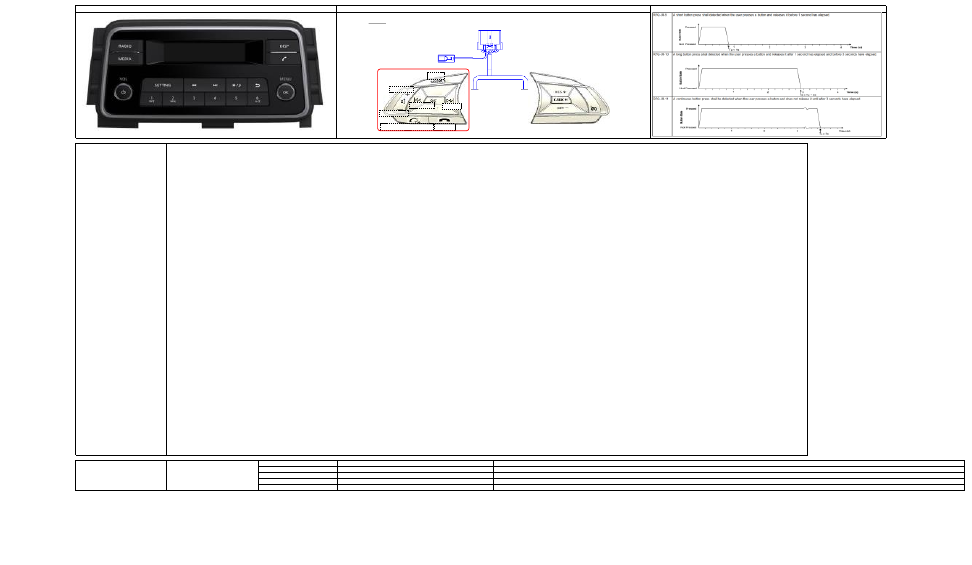
Highest priority Popup screen
2nd level menu screen
1st level menu screen
Volume screen
Lowest priority Mode screen
Volume control bar
Normally, 3 sec timeout. Closed by pressing any button. (Pressing OK/BACK button just closes volume control bar. Pressing other buttons not only closes it but also works as their original function.)
Normal operation screen without displaying menu
Hereby, Humax Automotive Co.,Ltd Declares that this CMF-R3000M-16C is in compliance with the essential requirements and other relevant provisions of directive 1999/5/EC.
FCC Information to User
This equipment has been tested and found to comply with the limits for a Class B digital device,pursuant to Part 15 of the FCC Rules.
These limits are designed to provide reasonable protection against harmful interference in a residential installation. This equipment generates, uses and can radiate radio frequency energy and, if not installed and used in accordance with the instructions, may cause harmful interference to radio communications. However, there is no guarantee that interference will not occur in a particular installation. If this equipment
does cause harmful interference to radio or television reception, which can be determined by turning the equipmentoff and on, the user is encouraged to try to correct the interference by one of the following measures:
·Reorient or relocate the receiving antenna.
·Increase the separation between the equipment and receiver.
·Connect the equipment into an outlet on a circuit different from that to which the receiver is connected.
·Consult the dealer or an experienced radio/TV technician for help.
Modifications not expressly approved by the party responsible for compliance could void the user’s authority to operate the equipment.
NOTE: THE GRANTEE IS NOT RESPONSIBLE FOR ANY CHANGES OR MODIFICATIONS NOT EXPRESSLY APPROVED BY THE PARTY RESPONSIBLE FOR
COMPLIANCE. SUCH MODIFICATIONS COULD VOID THE USER’S AUTHORITY TO OPERATE THE EQUIPMENT.
·THIS DEVICE COMPLIES WITH PART 15 OF THE FCC RULES. OPERATION IS SUBJECT TO THE FOLLOWING TWO CONDITIONS:
·(1) THIS DEVICE MAY NOT CAUSE HARMFUL INTERFERENCE,
·AND (2) THIS DEVICE MUST ACCEPT ANY INTERFERENCE RECEIVED, INCLUDING INTERFERENCE THAT MAY CAUSE UNDESIRED OPERATION.
Note
[A. Mode change rule]
A1. Radio mode cycle by pressing RADIO button : FM1 -> FM2 -> AM / Wrap around
A2. Media mode cycle by pressing MEDIA button : USB/iPod* -> BTA* -> AUX / Wrap around (*if connected)
A3. Audio source cycle by pressing SOURCE button : FM1 -> FM2 -> AM -> USB/iPod* -> BTA* -> AUX / Wrap around (*if connected)
A4. If pressing MEDIA button in radio mode, go to the last media mode. If the last media mode is not available, go to the next media mode on media mode cycle.
(ex. The last media mode is USB, but USB device is removed in FM1 mode. If pressing MEDIA button in FM1 mode, go to BT audio mode. If BT audio is not available also, go to AUX mode.)
A5. If pressing RADIO button in media mode, go to the last radio mode.
A6. If USB or iPod device is inserted and it contains any playable file, go to the corresponding mode automatically.
A7. If USB or iPod device is removed while playing it, go to the previous audio source. If the previous audio source is not available, go to the audio source before the previous audio source.
A8. At the end of call, go to the last audio source. (ex. If the call received in FM1 mode is ended, go to FM1 mode.)
A9. If a iPod device is connected via both of iPod and BT, BTA is disabled.
A10. If two iPod devices with the same name are connected via iPod and BT, BTA is disabled.
[B. Comment for power state transition]
B1. If any event causing the mode change occurs in OFF state, go to ON state. (ex. Pressing RADIO/MEDIA button, incoming call and USB/iPod insertion)
B2. If POWER button is pressed in incoming call or active call, ignore it.
[C. Comment for media playing control]
C1. If trying TRACK- in 3 sec after starting playback, go to the beginning of the current playing file. Otherwise, play the previous file.
C2. If reaching the end of file during FF, start playing the next file and keep FF on it.
C3. If reaching the beginning of file during FR, start playing the previous file from the end and keep FR on it.
[D. Comment for radio seek and FM list update feature]
D1. SEEK+/-: Increase or decrease the frequency until a station is found.
D2. Continuous SEEK+/-: Keep increasing or decreasing the frequency.
D3. Stop SEEK: Stop at the current frequency.
D4. Cancel updating: Cancel updating and tune to the frequency turned before starting update. The existing FM list is not overwritten by partial FM list found during cancelled update.
D5. Next preset: If the current frequency is corresponding to one of preset stations, go to the next preset. Otherwise, go to the first preset station.
D6. If starting FM list update in AM mode, switch to FM1 mode automatically.
[E. Comment for BT call]
E1. If there is no last call when try to redial the last call, "Call failed" message is displayed.
E2. If ACC/IGN is turned off during active call(handsfree), divert call to mobile(handset).
E3. Changing volume in handset mode doesn't affect the volume of mobile. It will affect the call volume in handsfree mode later.
E4. If going to ON state by incoming call in OFF state, go to the last audio source at the end of call. (No return to OFF state)
[F. Comment for multi-button press]
F1. If pressing two or more fascia buttons simultaneously, nothing happens.
Exception: (POWER + one button combination)
- If POWER button and other button are short pressed simultaneously, both buttons are working.
F2. If pressing two SWRC buttons on the different ADC channel simultaneously, nothing happens.
- Channel A : SOUECE, SEEK+, SEEK-, TEL
- Channel B: VOL+, VOL-, TEL_END
F3. If pressing two or more SWRC buttons on the same ADC channel simultaneously, one of them works. However, it should not cause any unexpected behavior.
Transition Matrix (1/2)
SWRC button layout
Short/Long/Continuous press guide
Fascia button layout
Listening to radio, playing media file, incoming/active/outgoing call
Screen
Priority
Notification, warning, error
Normally, 3 sec timeout. Closed by pressing any button. (Pressing OK/BACK button just closes popup. Pressing other buttons not only closes it but also works as their original function.)
Quick search
Quick search is available through only music browser and phonebook.
SETUP/TEL menu, FM list, music browser
Screens in the same level can't be overlapped. When opening one screen, exit the other.
Seek Up
Seek Down
Volume Up
Volume Down
Voice Recognition / TEL ON
TEL OFF
Source
TYPE3
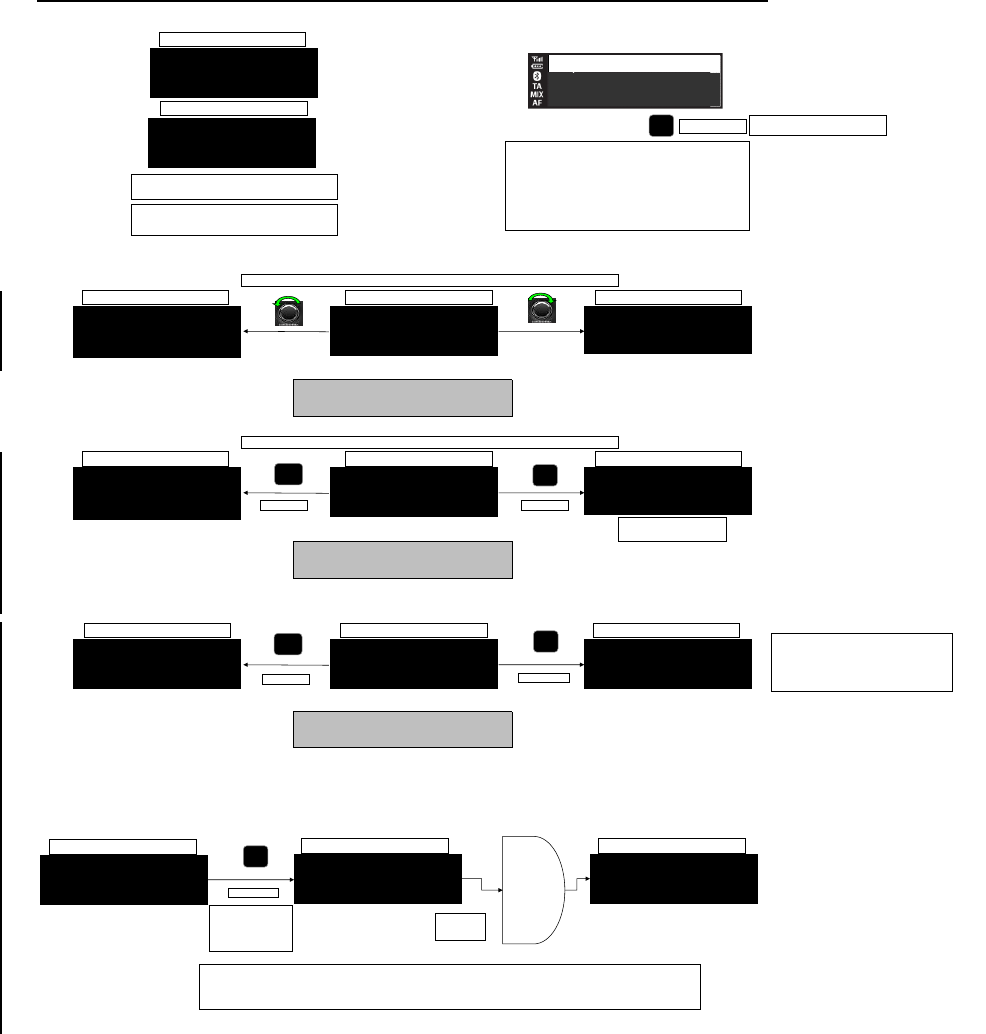
Radio
Manual Tune: STEP BY STEP
GOM South America Example
Each Anti-Clockwise 1Step is the below Table Each Clockwise 1Step is the below table
TUNER SEEK FUNCTION: STEP BY STEP
Each click is as below Table Each click is as below Table
TUNER SEEK FUNCTION: STOP TO THE NEXT / PREVIOUS STATION WITH GOOD FIELD STRENGTH
Step is as below Step is as below
Behaviour is the following :
Once the Press is a Long Press -> Continuous frequency scrolling until Button is released
Once the Button is released, then it is seek +/- function
Display Strategy for : TUNER SEEK FUNCTION: STOP TO THE NEXT / PREVIOUS STATION WITH GOOD FIELD STRENGTH
100.90 MHz is the next station with good field strength
If PSNAME available If PSNAME available
If not, frequency is displayed If not, 100.90 MHz frequency is displayed
Refer to "Radio Frequency" tab
Refer to "Radio Frequency" tab
Refer to "Radio Frequency" tab
FM1
100.50 MHz
100.55 MHz
FM1
100.45 MHz
100.50 MHz
FM1
100.00 MHz
<<
long press
100.90 MHz
FM1
>>
long press
0s < Short Press < 1s
1s < Long Press
PSNAMEXX
FM1-4
13:24
PSNAMEXX
FM1-4
FM1
FM1
<<
>>
short press
short press
Renault & Nissan would like to be able to set presets in the FM
Push and hold preset number (1-6) when in list screen will store prest - but
not switch to it. Roger beep will sound only
If Radio List is reached from BAND 1, when preset is stored, it is
stored in fact in BAND 1. Idem for BAND 2.
When some presets are already stored in BAND 1, when Radio List is
reached, those presets are shown in the list (without discrimination of
BAND 1 or 2)
Renault & Nissan : If available, radio unit shall display
PSNAME, if it is not, radio unit shall display frequency.
During tuner seek, the
user shall be able to
see frequencies
increase/decrease
FOLLOWING SCREENS ARE ALSO APPLICABLE FOR AM
1
Long press
Station 1 P1
Station 2
Station 3
Renault & Nissan :
Roger beep is sounded
Radio Source Screen
Radio Source Screen
Radio Source Screen
Radio Source Screen
Radio Source Screen
Radio Source Screen
Radio Source Screen
Radio Source Screen
PSNAMEXX
FM1
13:24
100.20 MHz
FM1
>>
long press
Seek function is
enabled, and
tuner stops on
the
next/previous
station with
good field
strength
PSNAMEYY
FM1
13:25
Radio Source Screen
Radio Source Screen
Radio Source Screen
Renault & Nissan : Regarding AM, alongside Presets features, frequency management will be as following :
- TUNER SEEK FUNCTION: STEP BY STEP
- TUNER SEEK FUNCTION: STOP TO THE NEXT / PREVIOUS STATION WITH GOOD FIELD STRENGTH
long press
is released
Once the << or >> button is released, seek operation
is initiated, but no stations are available.
So the tuner will go 1 cycle and stop to the previous
frequency before the customer action.
FM1
100.5 MHz
100.6 MHz
FM1
100.4 MHz
FM1
FOLLOWING SCREENS ARE ALSO APPLICABLE FOR AM
Radio Source Screen
Radio Source Screen
Radio Source Screen
In case of bad reception with RDS lost, the radio unit shall
maintain the display of the last received PS name during 10
sec.
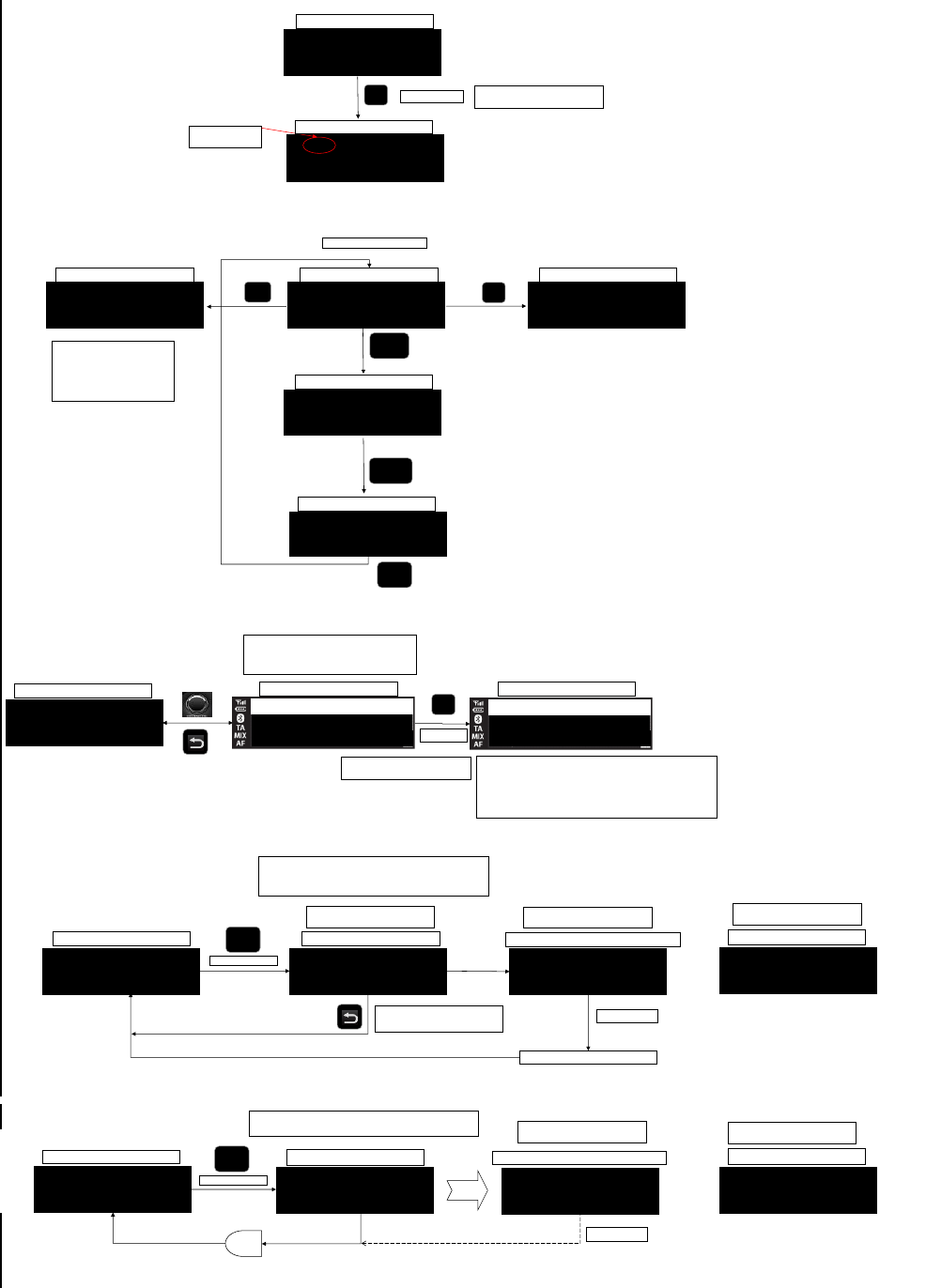
STORING A PRESET
MOVING THROUGH PRESETS AND BAND
STORING PRESETS IN LIST MODE
EXAMPLE :
INITIATING LIST UPDATE - COMMON PROPOSAL
In radio :
OR
In other source :
OR
Specific Renault
100.5 MHz
1
Long press
100.5 MHz
IF PS Name available
4
2
radioxx1
radioxx2
radioxx6
RADIO
RADIO
FM1 - 1
Band type becomes:
[BAND] - [Preset]
FM1-2
FM1-1
FM1-4
radioyy1
FM2
FM1
RADIO
657 kHz
AM
RENAULT : +NISSAN
When changing of BAND, the new
radio station is the one previously
listened on this band.
RADIO button allows to switch from :
FM1 -> FM2 -> AM -> FM1...
FM1
100.5 MHz
Long Press
Radio Source Screen
RADIO
Returns to previous screen
Any other Audio Source
Once update is completed a 3 second
pop up is displayed.
USB
0:00
Track name
3 Secs
RADIO
Long Press
Renault & Nissan : Roger beep is
sounded
timeout is 3s
timeout is 3s
FM1
NRJ
Radio Source Screen
Radio List Screen
01 - France Inter
02 -NRJ
03 - Radio Nova
??-LIST
NRJ
Station #
Station #
1
Long press
Renault & Nissan :
Roger beep is sounded
NRJ P1
Station #
Station #
Radio List Screen
Renault & Nissan : In this specific use case, P1 is stored in FM1 BAND
- If the Mode List has been reached from FM2 BAND, then presets set in mode
list will be stored in FM2 BAND
- If presets have already been stored in FM1 BAND (for example), when the
customer access List Mode from FM1 BAND, those presets shall be visible
Radio Source Screen
Radio Source Screen
Radio Source Screen
Radio Source Screen
Radio Source Screen
Radio Source Screen
Radio Source Screen
Accessing the list shall select the current heard station
on 1st line (backlighted line).
If the station is not present in the list, the first station of
the list shall be backlighted.
FM1
Updating List Screen
Updating FM LIST
FM List updated
Completion Update List Screen
Updating List Screen
Completion Update List Screen
Updating FM LIST
FM List updated
If no station are found, radio shall display
following popup with 3s timeout
List empty
Empty List screen
If no station are found, radio shall display
following popup with 3s timeout
List empty
Empty List screen
Once update is completed a 3 second
pop up is displayed.
PUSH
Radio is MUTED
POP UP remains until list is updated
Cancel updating.
Partial list doesn't replace the existing list.
List udate can be initiated by selecting "Ref. FM list" in setup menu.
If selecting it while updating FM list in non-radio mode, just exit menu.
List udate can be initiated by selecting "Ref. FM list" in setup menu.
If selecting it while updating FM list in radio mode, just exit menu.
If list update is started in AM mode, switch to FM1 mode automatically.
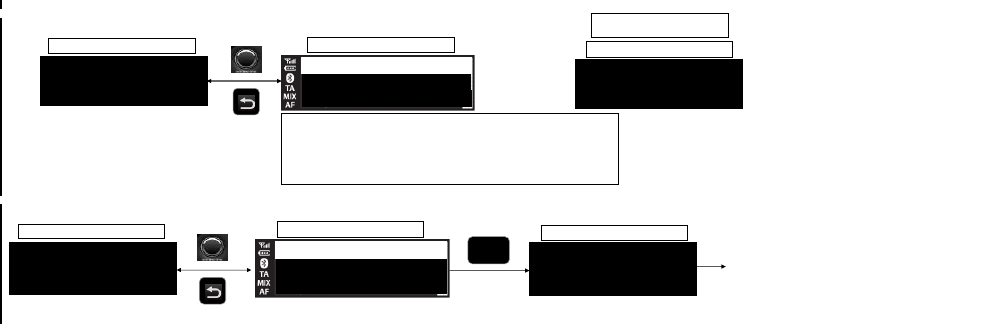
Browsing Stations :
OR
Moving from List to Bands
…
??1-1
NRJ
Radio Source Screen
Radio List Screen
01 - France Inter
02 -NRJ
03 - Radio Nova
??-LIST
NRJ P1
Station #
Station #
FM1-1
NRJ
Radio Source Screen
Radio List Screen
01 - France Inter
02 -NRJ
03 - Radio Nova
??-LIST
NRJ P1
Station #
Station #
FM2
Radio Nova
RADIO
If no station are found, radio shall display
following popup with 3s timeout
Radio Source Screen
Accessing the list shall end on the current heard station on 1st line (backlighted line).
If the current station is not present in the list, the first station of the list shall be backlighted.
In AM mode, FM list is not displayed.
PSN is stored during FM list update and it is updated only when tuning to the station. It means that PSN
already stored is not updated by FM list update and it is updated by tuning to the corresponding station.
Empty List screen
List empty
PUSH
PUSH
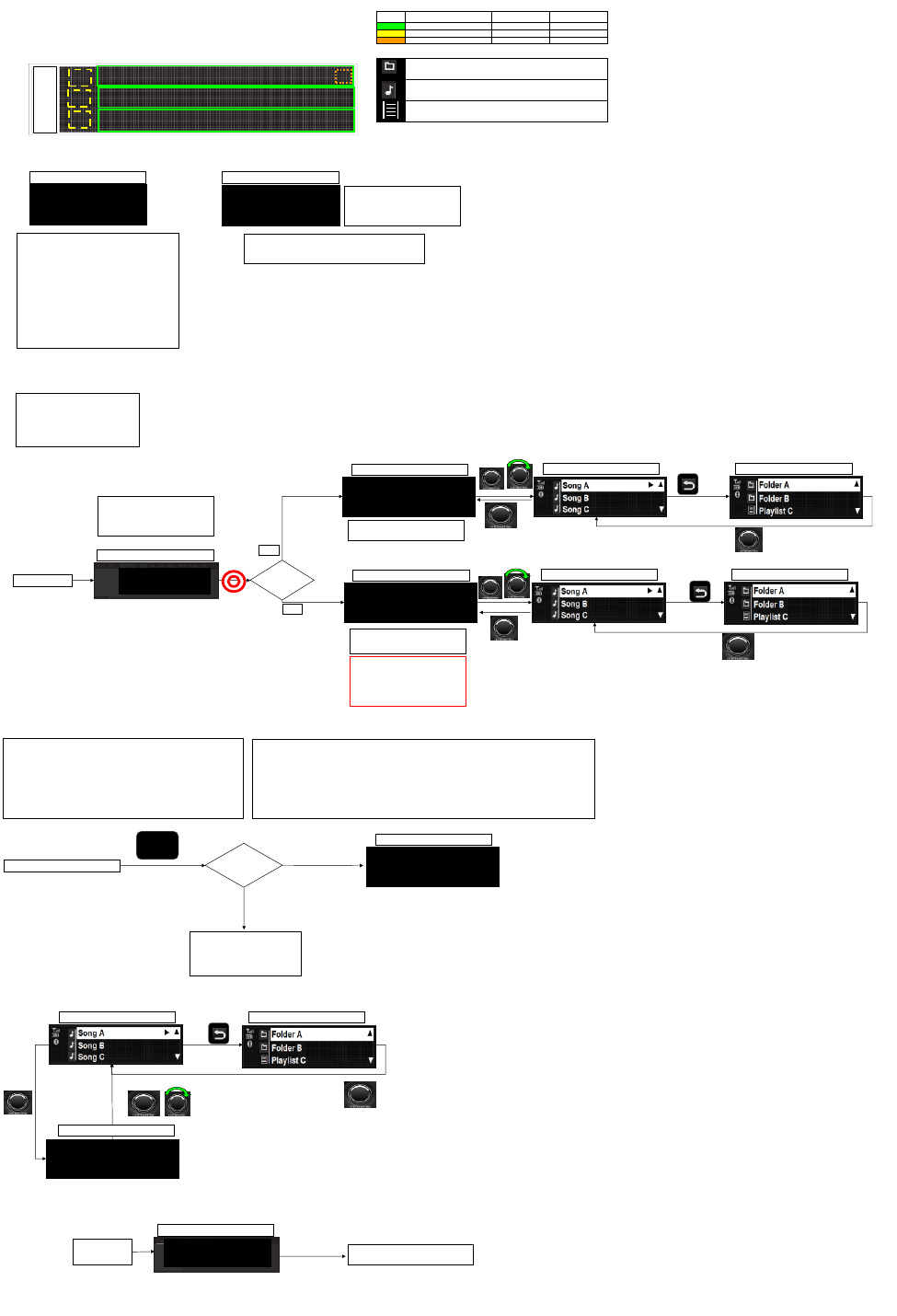
USB Source
Dashed
Dashed
On insertion
Selecting Source when listening to another source
During Play
Removing device
Folder/Album
Folder icon
File/Track
Note Icon
Playlists
List icon
Selected Item icon
See Below
See Below
Now Playing Icon (1 character)
icon
►
Name
Content
Example
List Items
USB list items
"Andrews Music"
Folder Song List
Song A
Song B
Song C
Level N Browsing Menu
Folder A
Folder B
Folder C
PUSH
USB
Track Name MM:SS
13:24
PUSH
USB Play Screen
Renault & Nissan:
If device is same as previous device ID -
resume from last play point. If new device
then start play from TK1, FLDR1
If there is a change in file/folder structure,
device shall be considered as a new one
INSERT USB
USB Loading Screen
USB
Track Name MM:SS
13:24
USB Play Screen
Folder Song List
Song A
Song B
Song C
Level N Browsing Menu
Folder A
Folder B
Playlist A
PUSH
Default upon new USB insertion is Track 1 of
Folder 1
New
device?
NO
USB
Track Name MM:SS
13:24
MM:SS
USB Play Screen
YES
MEDIA
Any Screen
Sources
available?
Y
N
MM:SS
USB
Track Name MM:SS
USB Play Screen
MM:SS
MM:SS
USB Playlists (M3U, WPL) appear alongside folders in the list
structure.
Once a USB playlist is selected the tracks in the playlist will
loop continuously until the user selects another playlist or
folder.
- If playlist has some files missing or invalid, radio shall
skip those and go to the next available file.
-If playlist has no valid files, radio shall still display
Playlist Name, but once user select it, then display the
following popup screen (applicable for all media).
Then go back to previous screen (the one, just before
playlist has been selected by user).
Until user action, there shall be no audio feedback.
PUSH
PUSH
Level N Browsing Menu
Folder A
Folder B
Playlist A
Folder Song List
Song A
Song B
Song C
PUSH
PUSH
This loop becomes populated by the available sources:
USB*,
BT*,
AUX
(*if connected)
Source can be selected by:
- multiple presses of Media button cycles through sources, audio play back switches at the
same time.
1. USB device inserted during power off: trigger USB insertion screen at power up, if the last source before power off is USB.
Otherwise, go to the last source without showing USB insertion screen.
2. USB was playing and then removed during power off: the previous source
(before USB) will be selected.
3. Previously active USB device removed and new one inserted during power off:
Go to USB at power up
4. USB was playing then turned inactive (radio is playing): after power OFF/ON,
No audio file
in playlist
Invalid Playlist Screen
USB Removal screen
REMOVAL
USB
USB Unplugged
RETURN TO PREVIOUS
ICONS
Maximum Reading Period shall be less than
10 secs, based on Source/Audio spec.
Renault/Nissan strongly require that this time
is shortest as possible
PUSH
PUSH
PUSH
Database
under construction
Database Screen
This scrren doesn't have timeout, but user
can exit it by pressing BACK button.
For PLAYBACK screen, "track
names" shall be the "file
names".
Just for Playback screen...
USB Detected
Please Wait….
Resume Play : Latest Track
in Folder / Playlist
Renault & Nissan :
Source can be selected by multiple
presses of Media, cycles through available
audio sources :
USB/ipod*-> BTAS*-> AUX -> ...
(*if connected )
Database is constructed whenever inserting USB memory. (It is not
stored into the audio.)
While constructing database, the above database screen is displayed if
trying to enter music browser or pressing MIX button.
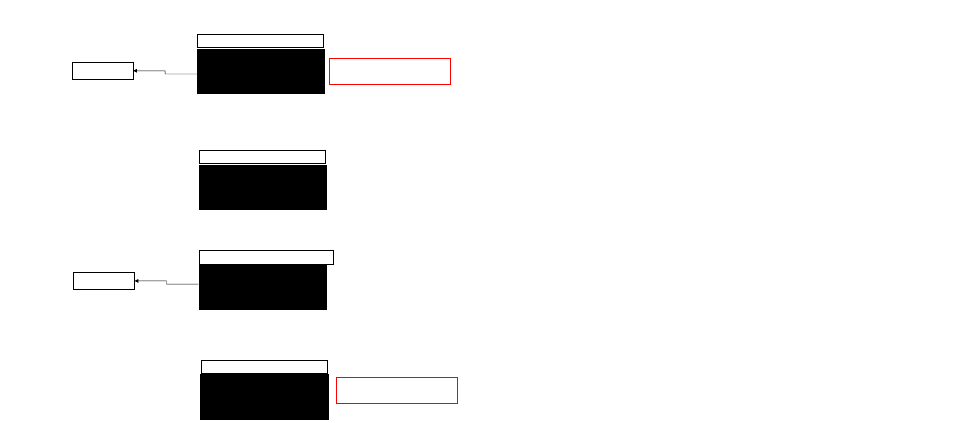
If USB device is not supported (communication failure)
If the song selected from browser is not valid audio file, then show "Invalid file" for 3 seconds. And then play previous audio file with focusing last selected file in browser.
If not requested from browser, next audio file should be played without this message
If USB with several USB devices is connected
If USB device does not contain audio files
USB not supported
USB Error Screen
Back to previous
audio source
No audio file detected
No Audio File Screen
To be displayed also if USB Device is bad
or not formatted
To be displayed also if USB Device is
empty
Invalid file
USB Error Screen
USB Hub not
supported
USB Hub Error Screen
Back to previous
audio source
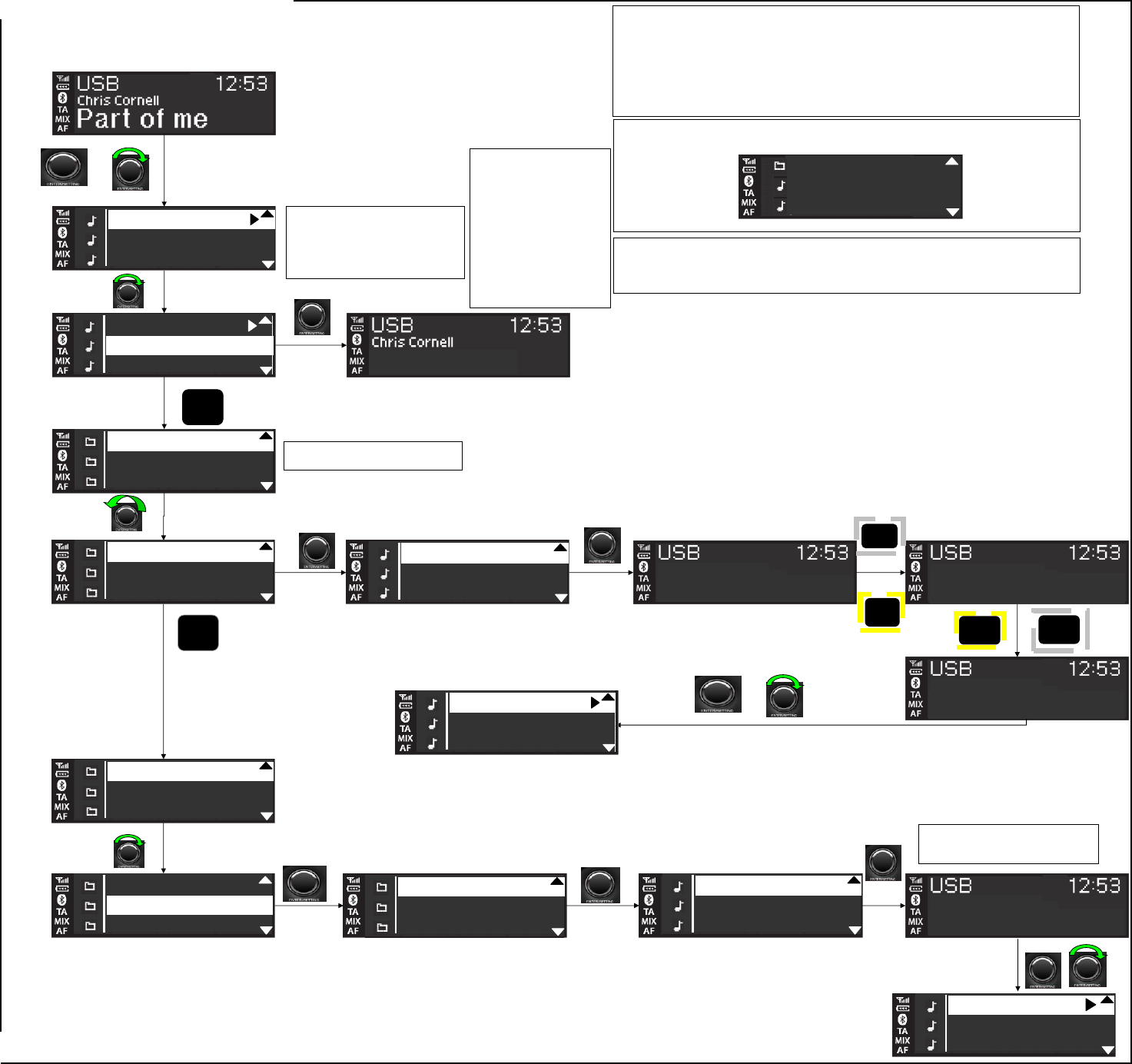
USB Browsing
Audio playback screen
PUSH
Song X
BACK
Death Magnetic
Scream
Shinedown
PUSH
PUSH
That was just y...
0:12
That was just y...
BACK
Rap Music
Andrew's Music
Dance Music
Prodigy
Chemical Bros
Daft Punk
PUSH
Rap Music
Andrew's Music
Dance Music
0:00
Invaders must ...
PUSH
Part of Me is Track 1 on album so appears on
Line 1.
Even If the played/selected song / folder
is not track #1 / folder #1,
that song / fodler always appears on line1 with
highlight when the browsing is displayed.
Song X
Part of Me
Song Y
Death Magnetic
Scream
Shinedown
That was just...
End of the line
Broken, beat &..
Invaders must...
Omen
Thunder
Mixture of Folders allongside tracks is required
Machine Head
Simple Man
Drive
Highlighted folder should be the folder you were
previously browsing in
PUSH
Scrolling bar TBC
searching screen should be displayed as: (all line inverted)
TEXT
If nothing is done by the customer
when radio is displaying this screen,
backlight selection will remain the
same with highlight
even if playing song reaches the end
and switch to the next one.
Now Playing Icon
should be moved automatically
if playing song reaches the end and
switch to the next one.
But
by moving now playing icon,
backlight selection should not be
changed.
Elapsed time shall be compliant with following
strategy :
MM:SS --> HH:MM:SS after 1 hour
DISP
If there are song files, folders and playlists at the same level,
the display order is the following :
- Folders
- Songs
- Playlists
PUSH
PUSH
Part of Me
Song X
Song Y
Part of Me
Song X
Song Y
Scream
Shinedown
Urban
Death Magnetic
Scream
Shinedown
Rap Music
Andrew's Music
Dance Music
Rap Music
Andrew's Music
Dance Music
Prodigy
Chemical Bros
Daft Punk
Invaders must...
Omen
Thunder
Invaders must...
Omen
Thunder
PUSH
DISP
TEXT
That was just y...
End of the line
Broken, beat & ...
METALLICA
That was just y...
End of the line
Broken, beat & ...
That was just y...
Death Magnetic
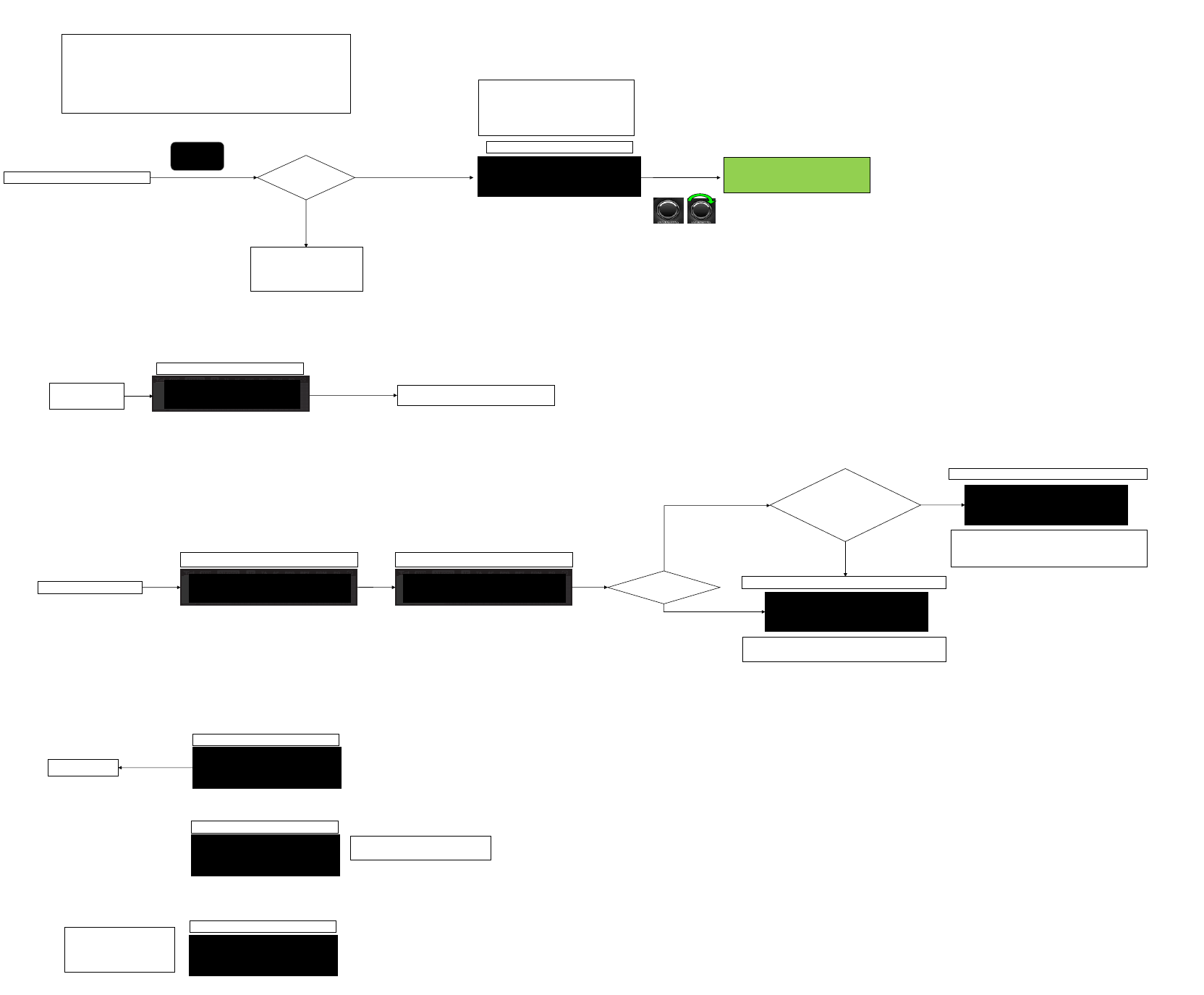
iPod Source
Removing iPod
If Ipod name is available, radio unit displays : "iPod <IPOD NAME> Unplugged"
If not, just displays "iPOD Unplugged"
iPod specific commands
If iPod name is available, radio unit displays "iPod <iPod Name> Detected".
If not, just keeps displaying "iPod detected / Please wait...".
Very first use !!
If IPOD device is not supported (communication failure)
If IPOD device contains no longer valid audio files
If IPOD device does not contain audio files
MEDIA
Any Screen
Sources
available?
Y
N
INSERT iPOD
iPod Reading Period
First song, first artist
Default upon new iPod insertion is Track 1 of Artist 1
iPod <iPod Name>
Detected
Renault & Nissan:
Resume playback for previous point played (before insertion)
New device ?
NO
iPod Play screen
YES
Device already playing a
track, or on pause ?
NO
YES
iPod display:
_ Previous track played on the iPod, either the device was
connected or not, shall be played by radio unit
_ In case of very first use of the iPod, first track (on the iPod
tracks list) shall be played
iPod Removal screen
REMOVAL iPOD
iPod <iPod Name>
Unplugged
RETURN TO PREVIOUS AUDIO
SOURCE
iPod not supported
Corrupted iPod Screen
Back to previous audio
source
No audio file
detected
No Audio File Screen
If no audio file detected, then cycles to the
next media available. If there is no media
available then goes back to the previous
screen (before pressing MEDIA key)
PUSH
Invalid file
iPod Error Screen
To be displayed also if protected audio file is no
longer valid
This loop becomes populated by the available sources:
USB/iPod*,
BT*,
AUX
(*if connected)
Source can be selected by:
- multiple presses of Media button cycles through sources, audio play back switches at the same time.
Renault & Nissan :
Source can be selected by multiple
presses of Media, cycles through available
audio sources :
USB/ipod*-> BTAS*-> AUX -> ...
(*if connected )
iPod Play Screen
iPOD
Track Name
13:24
MM:SS
iPOD
Track Name
13:24
MM:SS
iPOD
Track Name
13:24
MM:SS
See the sheet of
iPod List
iPod Detecting Period
iPod detected
Please wait...
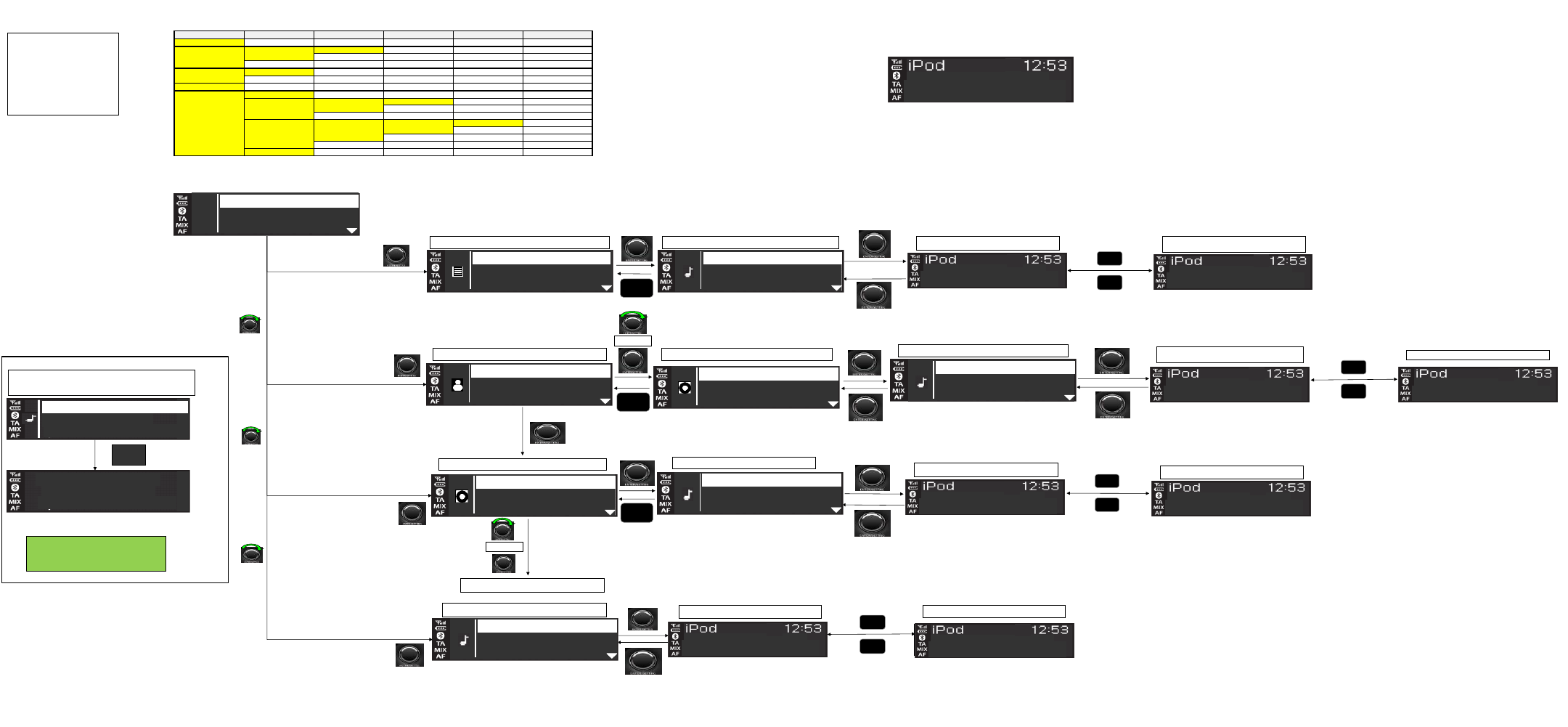
List of Podcasts
Genres
All artists
All albums
All tracks
List of tracks
List of albums
List of tracks
List of tracks
Podcasts
List of tracks
List of genres
List of artists
List of albums
List of tracks
More…
Audiobooks
List of audiobooks
Composers
All albums
All tracks
List of tracks
List of albums
List of composers
List of albums
List of tracks
List of artists
List of albums
List of albums
List of tracks
Albums
All tracks
List of tracks
List of albums
List of tracks
Artists
List of albums
List of tracks
All tracks
List of tracks
Depth 6
Playlists
List of playlists
List of tracks
Depth 1
Depth 2
Depth 3
Depth 4
Depth 5
iPod List
All albums
List of artists
Tracks
List of tracks
PUSH
Playlists
Song List
Play Screen
PUSH
PUSH
BACK
Play Screen
<<
>>
Albums
All Songs List
Play Screen
PUSH
PUSH
BACK
Play Screen
<<
>>
All Songs List
Play Screen
PUSH
Play Screen
<<
>>
Artists
Album List
Song List of Album 1
Play Screen
PUSH
PUSH
PUSH
BACK
Play Screen
<<
>>
PUSH
For iPod quick search:
Quick Search should be applied in every depth except the first
depth(category list).
iPod display:
List must be in order:
Playlists
Artists
Albums
Tracks
More... ---> Audiobooks
Composers
Genres
Podcasts
PUSH
PUSH
PUSH
Playlist 1
Playlist 2
Playlist 3
Track 1
Track 2
Track 3
Track 1
Track 2
Track 3
All Albums
Artist 1
Artist 2
Album 1
Album 2
Album 3
Track 1
Track 2
Track 3
All Songs
Album 1
Album 2
Track 1
Track 2
Track 3
Track Name
<user select>
Track Name
<user select>
New Track Name
<user select>
Track Name
<user select>
New Track Name
<user select>
Track Name
<user select>
New Track Name
<user select>
Track Name
<user select>
New Track Name
<user select>
PUSH
Playlists
Artist
Album
THEN
PUSH
Song List of Album 1
PUSH
THEN
Playlists
Artists
Albums
Playlist 1
Playlist 2
Playlist 3
Track 1
Track 2
Track 3
All albums
Artist 1
Artist 2
All tracks
Album 1
Album 2
Track 1
Track 2
Track 3
All tracks
Album 1
Album 2
Track 1
Track 2
Track 3
Track 1
Track 2
Track 3
Anthem
Quicksearch
6
A
Aces High
A New Level
See the sheet of
Quick Search
PUSH
PUSH
PUSH
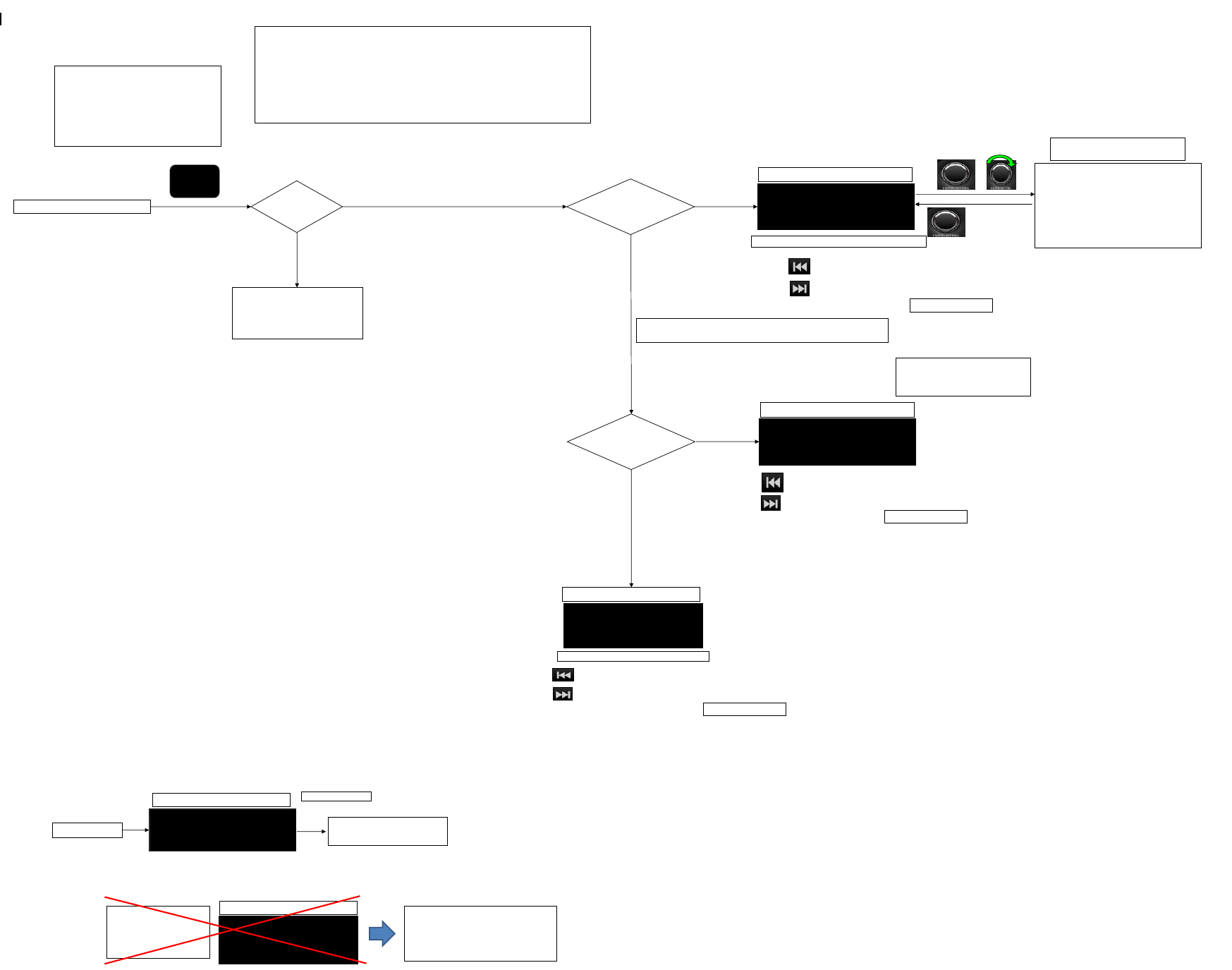
Bluetooth audio streaming (A2DP) Source
Last Track Renault : Continuous press = fast rewind MUTE - Controls Play/Pause
(Renault on SWC)
Next Track Renault : Continous press = fast forward
Last Track Renault : Continuous press = fast rewind MUTE - Controls Play/Pause
(Renault on SWC)
Next Track Renault : Continous press = fast forward
Last Track Renault : Continuous press = fast rewind
Next Track Renault : Continous press = fast forward
MUTE - Controls Play/Pause
(Renault on SWC)
Bluetooth link Removal
ONLY WHEN BTAS IS THE CURRENT AUDIO SOURCE
If BT device does not contain audio files
MEDIA
Any Screen
BT Audio
Sources
available?
Y
N
BT link removal screen
BT link REMOVAL
BT Link Lost...
RETURN TO PREVIOUS
AUDIO SOURCE
Device Supports
Browsing ?
Y
N
Basic BT Stream Screen
BT AUDIO
Audio Plays with Following User inputs
BT AUDIO
Track Name
13:24
Audio Plays with Following User inputs
BT Streaming Screen
No audio file detected
No Audio File Screen
At connection current played track shall be played on radio,
if none, play first track
PUSH
This loop becomes populated by the available sources:
USB/iPod*,
BT*,
AUX
(*if connected)
Source can be selected by:
- multiple presses of Media button cycles through sources, audio play back switches at the same time.
Timeout Display : 3s
If no audio file detected, then
cycles to the next media available.
If there is no media available then
goes back to the previous screen
(before pressing MEDIA key)
Continuous Press > 3s
Continuous Press > 3s
IPOD like browsing
(But, Artist, Album and Song are only
supported
in Enhanced BT AUDIO Browsing)
See Enhanced BT AUDIO Browsing in
the sheet of Screen Layouts
PUSH
Device can display
ID3TAG ?
Y
N
BT Streaming Screen
Now Playing icon is not required to be
displayed during metadata browsing.
Random & Repeat
controls from the phone
shall also be accepted by
the radio.
MM:SS
Track Information can be cycled and
displayed using DISP, short press and long
press. See "ID3 Tag" Part of this document
Renault & Nissan :
Source can be selected by multiple
presses of Media, cycles through available
audio sources :
USB/ipod*-> BTAS*-> AUX -> ...
(*if connected )
BT AUDIO
Track Name
13:24
MM:SS
Continuous Press > 3s
13:24
It is impossible to detect no audio file on
A2DP. In this case, just stay the BT
streaming screen with "No Time" and No
Title" for playing time and track name.
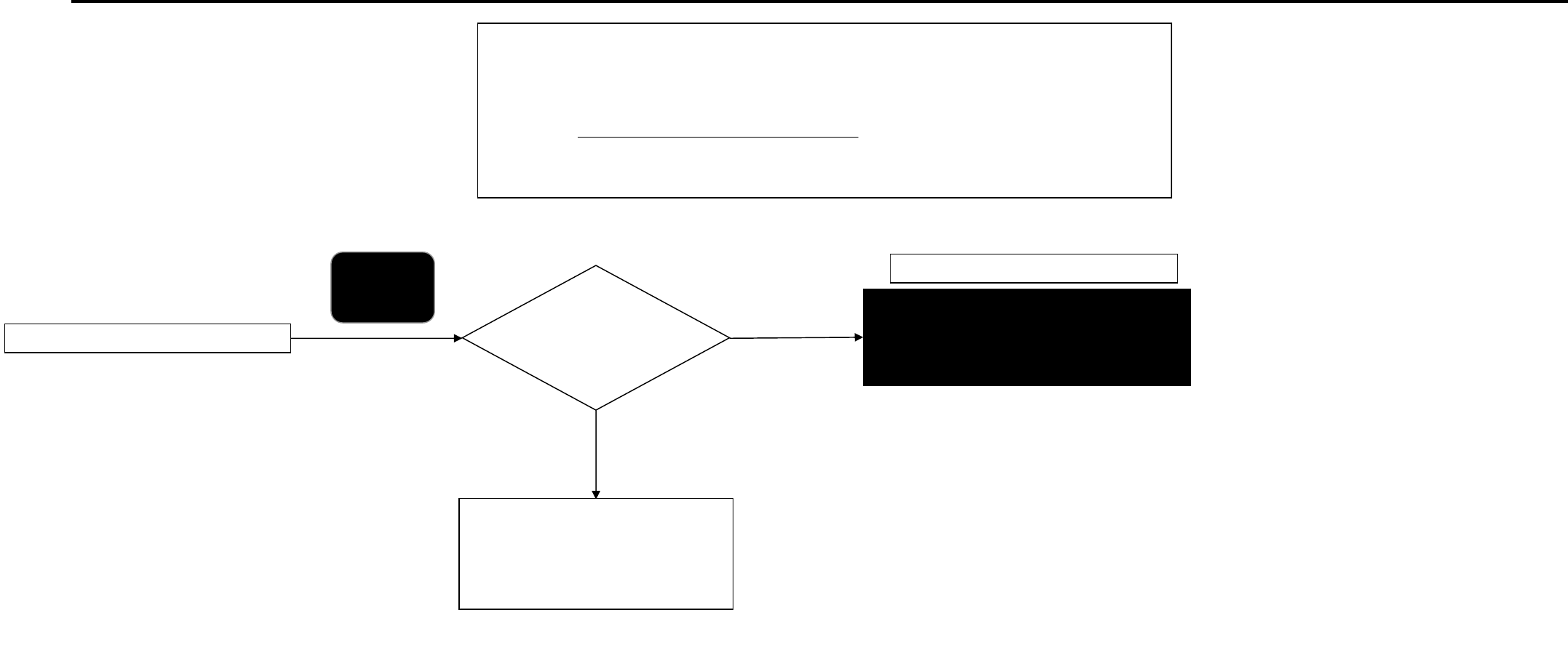
AUX Source
MEDIA
Any Screen
Except for AUX,
Any Source
Available?
N
Y
AUX
AUX Screen
Renault & Nissan :
Source can be selected by multiple
presses of Media, cycles through available
audio sources :
USB/ipod*-> BTAS*-> AUX -> ...
(*if connected )
This loop becomes populated by the available sources:
USB/iPod*,
BT*,
AUX
(*if connected / AUX is alway available even if not connected.)
Source can be selected by:
- multiple presses of Media button cycles through sources, audio play back switches at the same time.
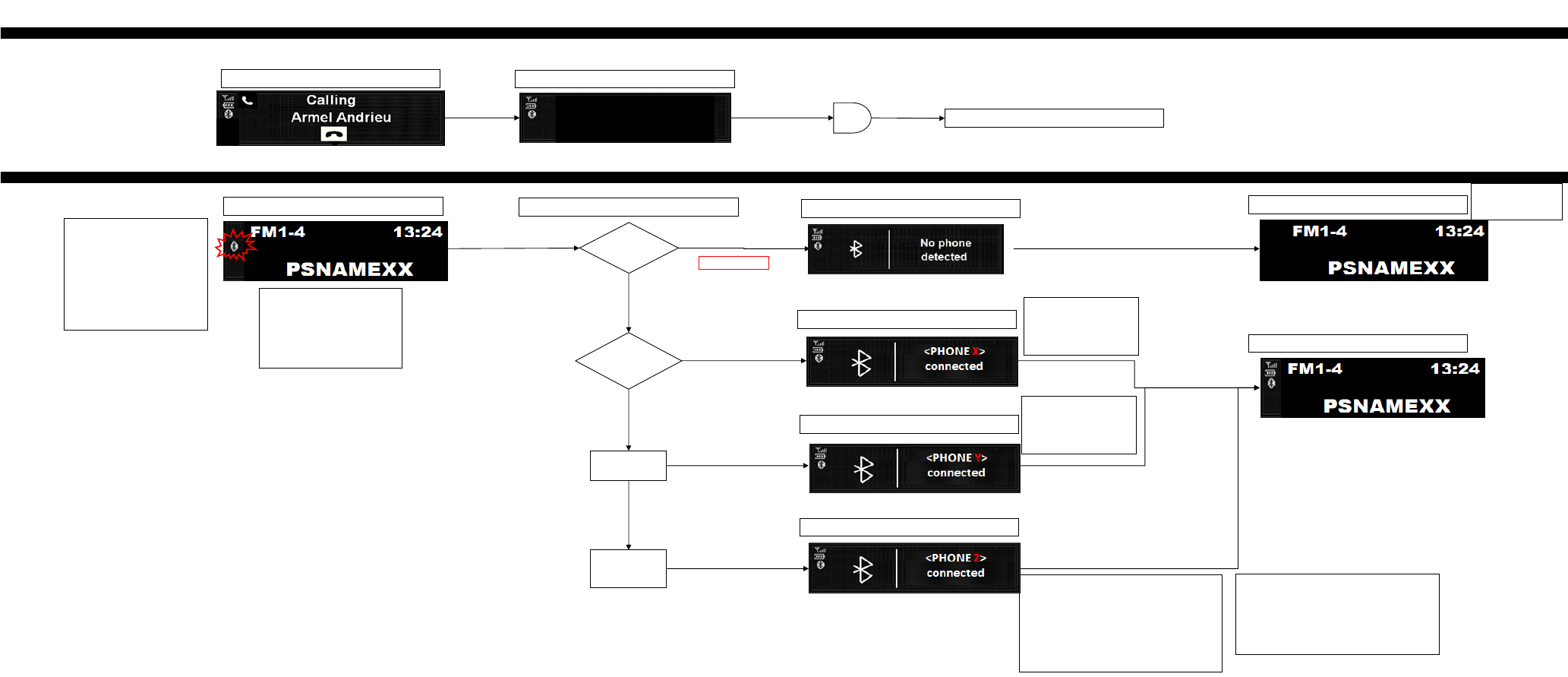
Telephone Operations
Failed Call
Connection at Power ON
Customer enters vehicle and turns
Audio power on.
Audio unit serches for previously
paired devices in range, if
Bluetooth is ON (menu Settings)
Radio Source screen
During check for devices Bluetooth
icon flash at 1Hz.
Check should last 5 minutes and
stop if no paired devices found.
THE UNIT CONTINUOUSLY
SEARCHES FOR BT DEVICES
THOUGH
Are devices
found?
Are devices found?
Y
N
Audio Source
The Phone icons
cease to flash and
remain off.
# of devices
found =1
N
Y
Select device last
connected
Connection Pop-up
BT icons and phone name
displayed for 4 seconds.
Phone icons are on with
current signal and battery
info
Connection Pop-up
BT icons and phone name
displayed for 4 seconds.
Phone icons are on with
current signal and battery
info
Last connected
device is not
present
Connection Pop-up
Select highest priority (1-5) of paired devices
present. i.e. device 1 has higher priority over device
4
BT icons and phone name displayed for 4 seconds.
Phone icons are on with current signal and battery
info
Audio Source
No Connection Pop-up
After 5 minutes
Outgoing Call Screen
Failed Call Screen
Return to current audio source
13:24
Radio will only search and connect the phones in
the paired phone list, from the latest connected
phone to the oldest conneted phone. if no phones
in the list has been connected before, then search
and connect the phones in chronological order(from
latest to oldest).
3sec
Call Failed

Low Battery Warning
Disconnection
In case of Ongoing Call or BTAS as main audio source
Redial
Alert is sent by phone
through BT link
3s
Renault & Nissan :
"Low battery" Display during 3 sec + bip
POPUP DISPLAYED JUST ONCE
Radio Source screen
PSNAMEXX
FM1-4
13:24
For Nissan & Renault, Phone related icons simpley turn off
when BT signal is cut. When the connection is
reestablished they re-appear.
Except in case of BTAS is the current audio source or
ongoing phonecall : see below
BT link is cut
Radio Source Screen
Radio Source Screen
Radio Source Screen
PSNAMEXX
FM1-4
13:24
Long Press
Outgoing Call
BT link removal screen
BT link REMOVAL
BT Link Lost...
RETURN TO PREVIOUS AUDIO SOURCE
BT icon is blinking until the lost link is connected again.
Phone Batt Low Screen
Call Screen (Name+Time)
See the sheet of
Incoming Call
(It has each next flow.)
Call Ended Screen
Return to current audio source
Tempo = 3s
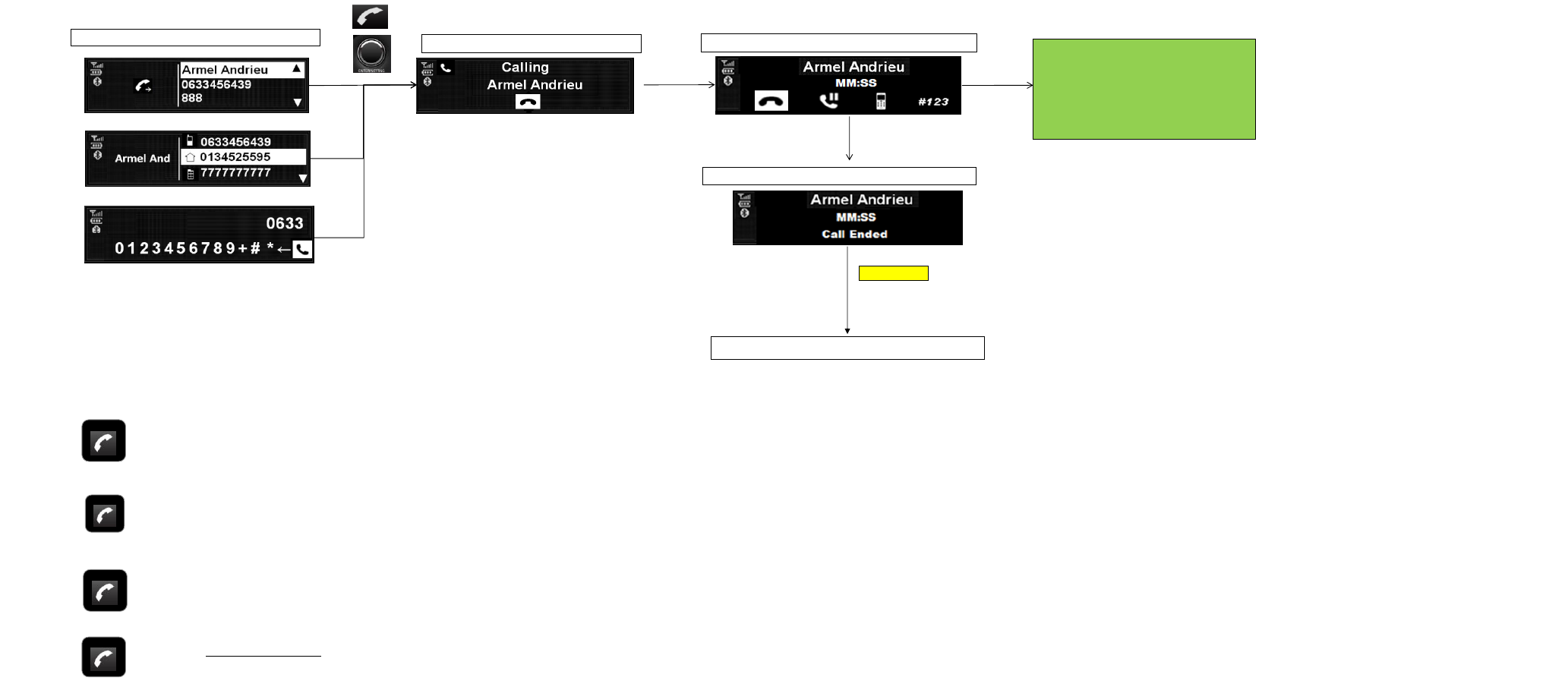
Outgoing Call by Call List / Phonebook / Dial Number
<-- SWC/Facceplate Key
In communication : => Short press : Hang up, whatever the state
During incoming call : => Short press : Pick-up the call
=> Long press : Reject the call
In call list or phonebook : => SP Select the call number or name, and launch the call
Any other state :
=> Enter in the telephony menu
=> When a phone is connected, LP shall redial the last phone number previously called
Call List / Phonebook / Dial Number
Outgoing Call
Call Screen (Name+Time)
See the sheet of
Incoming Call
(It has each next flow.)
Call Ended Screen
Return to current audio source
Tempo = 3s
PUSH

Name or Number Display Strategy
Priority 1 > Name
Priority 2> Number
If contact's name is on the phonebook or contact list, CMF-B should be display the contact's name firstly.
If not, CMF-B should display the number, alternally.
example
In case of Name
In case of Number
+33184053
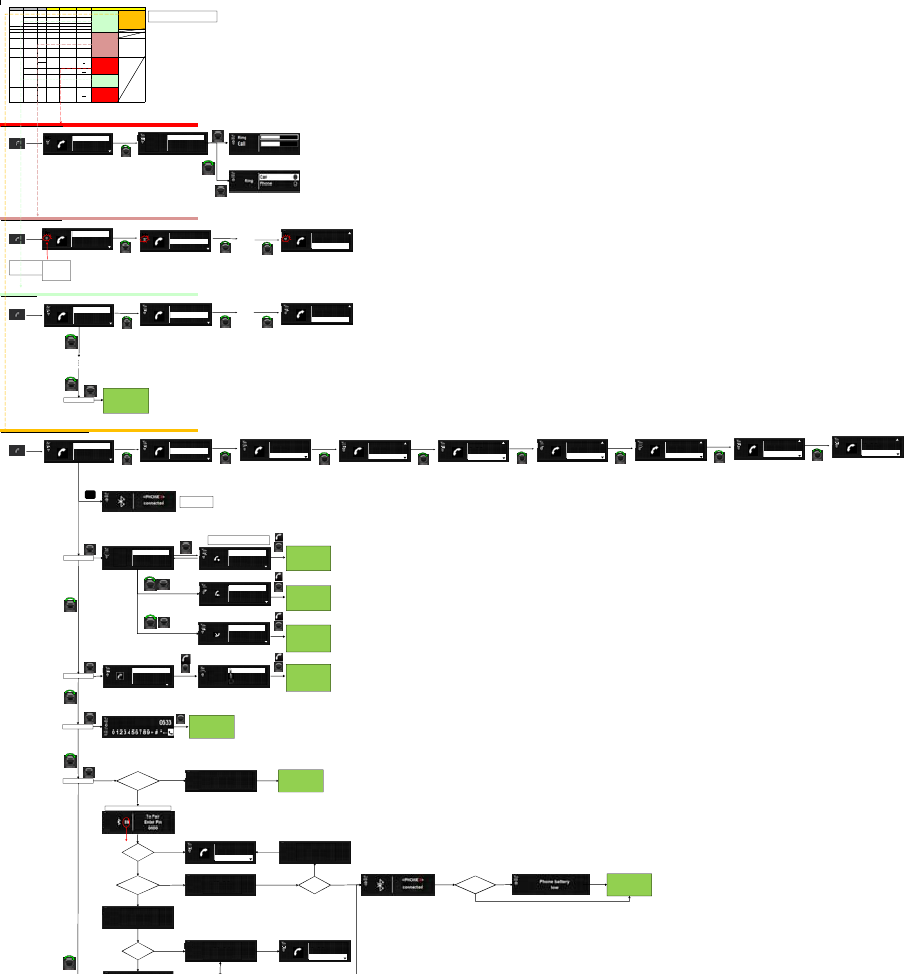
Phone MENU
Depth1 Depth2 Depth3 GUI Elemet Option Values Default Value
Dialled List Item
Recevied List Item
Missed List Item
Phonebook List Item
Dial Number Edit Item
Pair device Action Item
Sel. device Lis t Item
Del. device List Item
Ring
Call
Ringtone Select Item Car / Phone Car
PB download Action Item
Conditi onal, D ispl ay On
(Active)
-
3> In cas e of Pair ed devi ce
Bluetooth Select Item ON / OFF ON
Always
Display On (Acti ve)
-
1> In case of Bluetooth OFF in
the Phone Menu
1> In case of Bluetooth OFF in the Phone Menu
Press Phone but ton
2> In case of Bluetooth ON in the Phone Me nu
Press Phone but ton
…
If any device paired before, the List Item of 'Sel. Device' and 'Del. Device' should not be shown on the List.
3> In case of Paired device
Press Phone but ton
…
4> In case of Paired device and downloaded phonebook/c ontact s
Press Phone but ton
<-- SWC/Fac ceplate Key
<-- SWC/Fac ceplate Key
<-- SWC/Fac ceplate Key
<-- SWC/Fac ceplate Key
Time out 3sec
No
Counter : 60 ~ 1sec
Counter : 60 ~ 1sec
Time out Time out : 3sec
Something is trying to connect
No
Legacy BT D evice Time out 3sec Yes Time out 3sec
Yes
Enhanced BT Device (SSP)
No
XXXXXX : Enhanced BT Device send it to CM F-B.
Time out
Time out : 3sec
Something is trying to connect
No
Remark
Conditi onal, Di splay On (A ctive)
-
4> In case of Paired device and
downloaded phonebook/contacts
Call List Conditi onal, D ispl ay On
(Active)
-
3> In cas e of Pair ed devi ce
Volume Control Item 0 ~ 31 15
Conditi onal, D ispl ay On
(Active)
-
2> In case of Bluetooth ON in
the Phone Menu
If any device is not pai red,
Sel. device and Del. Device
are not shown.
Settings
Always
Display On (Acti ve)
-
1> In case of Bluetooth OFF in
the Phone Menu
Pair device
Sel. dev ice
Del. dev ice
Pair device
Sel. dev ice
Del. dev ice
Settings
Bluetooth
Del. dev ice
Settings
Bluetooth
Customer ent ers vehicl e and turns
Audio power on.
Audio unit serches for previously
paired devices in range, if
Bluetooth is ON (menu Settings)
Duri ng check for devices
Bluetooth icon f lash at 1H z.
Check should last 5 minutes
and stop if no paired devices
found.
THE UNIT CONTINUOUSLY
SEARCHES F OR BT
DEVICES TH OUGH
Dial Number
Pair device
Sel. dvice
Dial Number
Pair device
Sel. dvice
Del. dev ice
Settings
Bluetooth
Call List
Phonebook
Dial Number
Call List
Phonebook
Dial Number
Call List
Phonebook
Dial Number
Call List
Phonebook
Dial Number
Phonebook
Dial Number
Pair device
Dial Number
Pair device
Sel. device
Pair device
Sel. device
Del. device
Sel. dev ice
Del. device
Settings
Del. dev ice
Settings
Bluetooth
Dialled
Received
Missed
PUSH
Call
List
010777748302131..
.
Mr. Smith
PUSH PUSH
See the sheet of
Phone Operations
(Outgoing call)
010777748302131..
.
Mr. Smith
PUSH
See the sheet of
Phone Operations
(Outgoing call)
PUSH
010777748302131..
.
Mr. Smith
PUSH
See the sheet of
Phone Operations
(Outgoing call)
PUSH
Mr. Cho
Mr. Smith
Miss. Jay
PUSH
See the sheet of
Phone Operations
(Outgoing call)
Timeout?
(60sec)
Phonebook
Dial Number
Pair device
Ifenhanced
BTDevice(SSP)
Connection failed
Connecting...
Parinig request
Confirm password
XXXXXX
Connect?
(60sec)
Previous
Audio Mode
Timeout?
(60sec) Paring failed Phonebook
Dial Number
Pair device
IfLowbattery
onBTdevice?
Call List
PUSH
Phonebook
PUSH
Dial Number
PUSH
Pair Device
PUSH
Setti ngs
Volume
Ringtone
Phon
e
set
PUSH
PUSH
See the sheet below
0101234567891...
0079871010
Mr. Cho
PUSH PUSH
See the sheet of
Phone Operations
(Outgoing call)
Maxdevi ce
paired?
Max dev ice paired
Remove one
to pair new one
Device Delete Screen
Below
Device Pairing Screen
DISP
Show the name of connected
device,
if pressing DISP button on TEL
menu.
TEL menu foc us retention policy when some menu items are added
dynamicall y.
- Bluetooth OFF->O N : Keep focus on "B luetooth"
- Device connected : Move focus to the first item.
If the same phone number is regi stered to several caller ID's, the
caller ID on incoming c all scr een and the one on c all lis t may be
different.
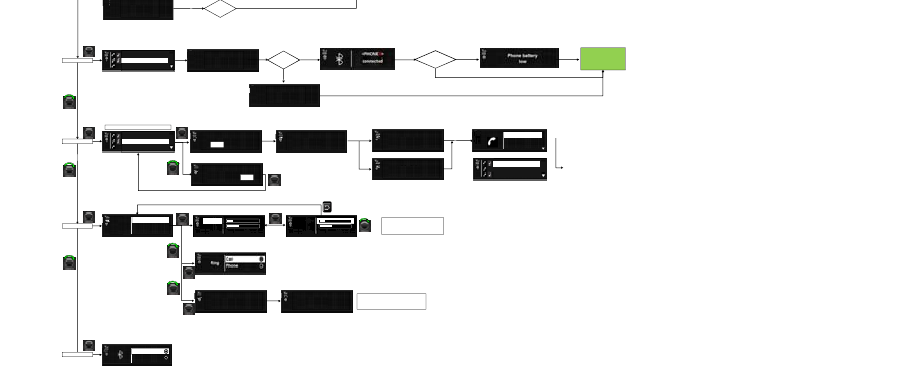
Yes (Connec t)
Yest Time out 3sec Yes Time out 3sec
No
No
Time out 3sec
Exceptions
This red marked name should not be applied the ellipses (…), but it be ap plied t run cation only. In case that del eting is suc cessful . Time out 3sec If there i s no device in t he device li st after deletion, g o to the fi rst i tem in TEL menu.
In case that del eting fails . Time out 3sec If there is any device in the device l ist af ter delet ion, go bac k to the device li st.
Time out 3sec Time out 3sec
Connecting... Connect?
(60sec)
Volume
Ringtone
PB download
PUSH
PUSH
OFF
ON
Delete Galaxy S2?
YES NO
PUSH
Deleting...
Delete Galaxy S2?
YES NO PUSH
Pair device
Settings
Bluetooth
Connecting... Connect?
(60sec)
Connection failed
Previous
Audio Mode
IfLowbattery
onBTdevice?
PUSH
Select Device
PUSH
Delete Devic e
PUSH
Settings
PUSH
Bluetoot h
PUSH
Downloading
Phonebook Phonebook
downloaded
Downloading phonebook is performed automatically, when a
phone is paired also.
In this case, "Downloading Phonebook" message is not
displayed, but "Phonebook downloaded" message is displayed
after downloading is completed.
Galaxy S2 De leted
Deleting device failed
Device Delete Screen
Ring volume is adjusted by rotating volume knob or
pressing VOL+/-on SWRC in incoming call state also.
Call volume is adjusted byrotating volume knob or
pressing VOL+/-on SWRC in active call or outgoing call
state also.
PUSH
Ring
Call Ring
Call Adjust
iPhone d'Arme
Galaxy S2
Nokia 3110
iPhone d'Arme
Galaxy S2
Nokia 3110
iPhone d'Arme
Nokia 3110
Galaxy S4
Phon
e
set
+
+
-
--+
+
-
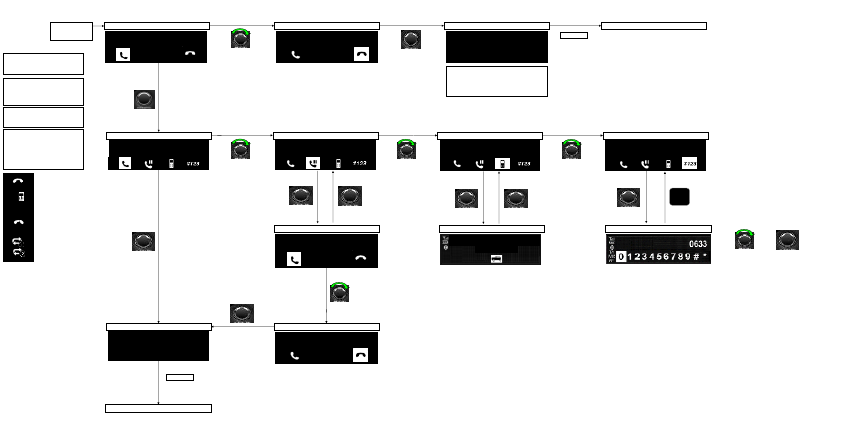
Incoming Call
End Call
Switch to hanset/privacy
Enter DTMF Screen
Reject Call
Switch Call
AND
Call Indicator
added to "Switch Call icon"
TO SELECT DIGIT
Rejected call screen
Selected icon on screen shown with
box - this should be inverted in final
implementation by supplier.
#123
RENAULT & NISSAN :
Incoming Call screen
overrides every current
screen
PUSH
+33184053
Rejected
Return to current audio source
Tempo = 3s
PUSH
PUSH
Handset Call Screen (Name+Time)
PUSH
PUSH
Dial Screen
PUSH
BACK
PUSH
Design of those screens shall be
made by HA in order to minimize
cut off.
In case of very long numbers, they
shall be cutt at the end of them.
- At the end of Call or if Call is
manually rejected/hung up, radio
will switch back to previous audio
source.
+33184053
H:MM:SS
Incoming call Screen
Incoming Call
+33184053
Incoming call screen
Incoming Call
+33184053
Call Screen (Name+Time)
+33184053
H:MM:SS
Call Screen (Name+Time)
+33184053
H:MM:SS
Call Screen (Name+Time)
+33184053
H:MM:SS
Call Screen (Name+Time)
+33184053
H:MM:SS
On Hold Screen
On hold
+33184053
PUSH
PUSH
Call Ended Screen
+33184053
H:MM:SS
Call Ended
Return to current audio source
Tempo = 3s
On Hold Screen
On hold
+33184053
PUSH
Ringtone is generated by audio, even
though phone is in silent or buzzer
mode.
"Rejected" is displayed only when the incoming
call is reject by the audio. If it is rejected by the
paired phone, "Ended" is displayed.
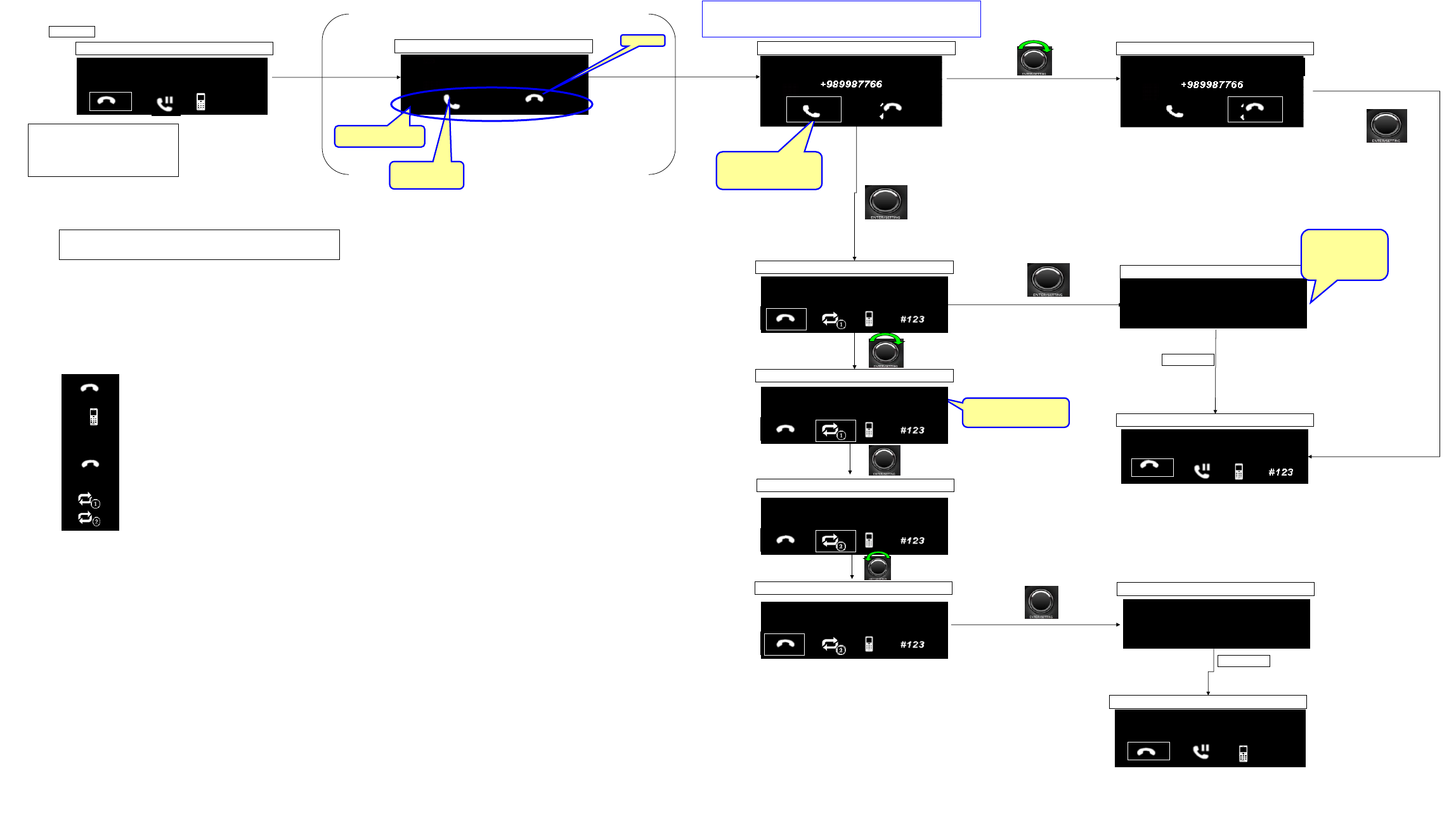
Second call incoming
For explanation only
End Call
Switch to hanset/privacy
Enter DTMF Screen
Reject Call
Switch Call
Call Indicator
added to "Switch Call icon"
Current Call Screen (Name+Time)
+33184053
#123
H:MM:SS
Second incoming call screen
2nd incoming call
+989987766
Second incoming call screen
Second incoming call screen
PUSH
PUSH
Call Ended Screen
Tempo ..
Call Screen (Name+Time)
+33184053
H:MM:SS
No audible noise made by audio unit - If phone makes some announcement/beep then this can be
heard as Audio path belongs to cell phone.
Do not need this screen if
2nd call was never started.
Suggest skip straight back
to original call screen
PUSH
PUSH
Clear ICON Design is very
important.
Display live call only, with symbol
option to switch to other line
Accept call 2 and
automatically place call
1 on hold
Ignore Call 2
Selected icon on screen shown with box - this should be inverted in
final implementation by supplier.
PUSH
Tempo ..
+9899877665
#123
H:MM:SS
Single Call
RSA prefers to have "pick up" icon
without "arrow"
Nissan to check with COE
End Call Screen
Current Call Screen (Name+Time)
Call Managing Screen
Call Managing Screen
Call Managing Screen
Call Managing Screen
- At the end of Call or if Call is
manually rejected/hung up, radio
will switch back to previous audio
source.
2nd incoming call
2nd incoming call
+33184053
HH:MM:SS
Call ended
+9899877665
HH:MM:SS
Call ended
#123
H:MM:SS
Call 2 +9899877665
H:MM:SS
Call 2 +9899877665
H:MM:SS
Call 1 +33184053
H:MM:SS
Call 1 +33184053
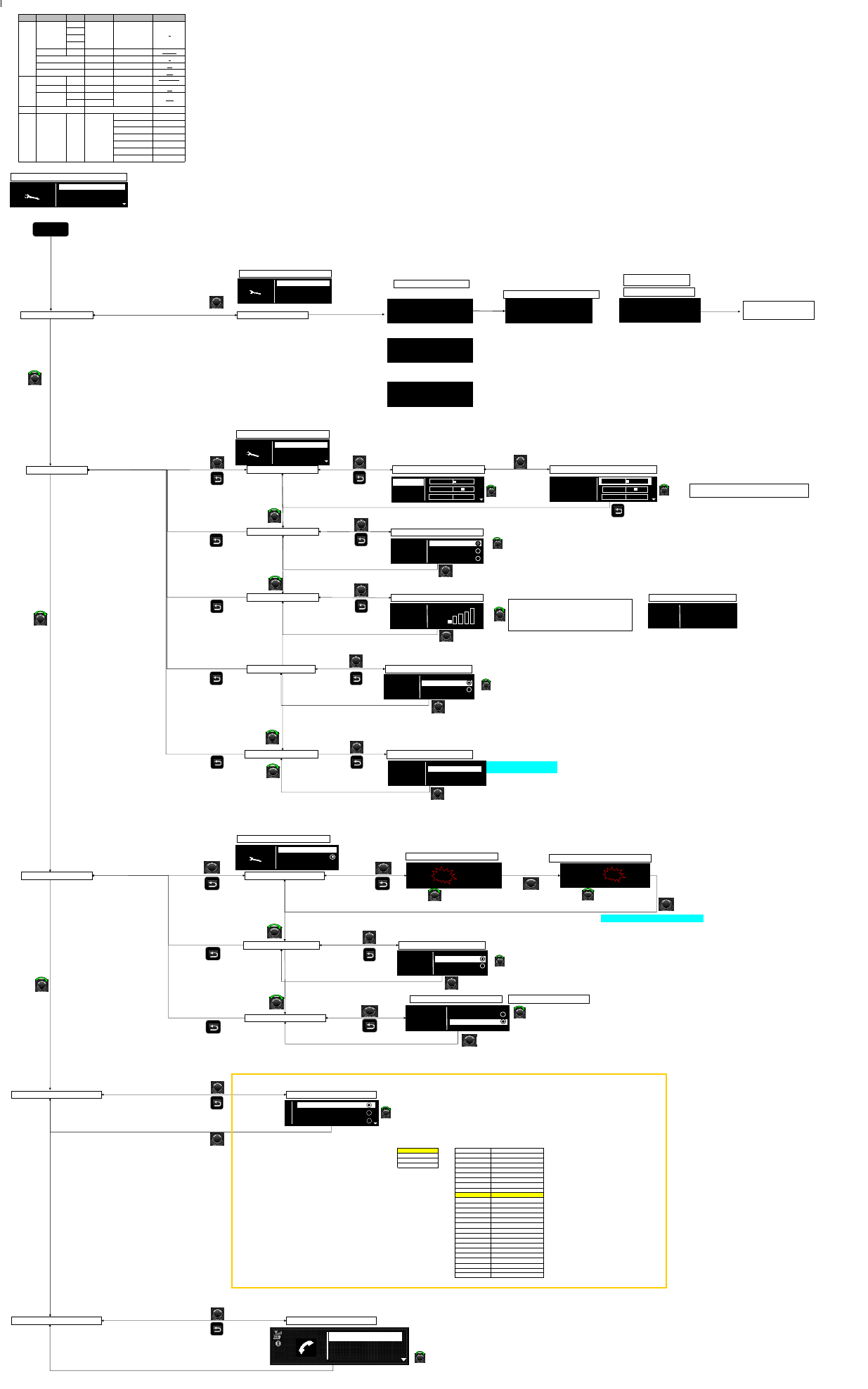
SETUP MENU
Depth1 Depth2 Depth3 GUI Elemet Option Values Default Value
Bass
Treble
Bal.
Fade
AUX In
Select Item
Low / Medium / High Medium
Speed Volume
Select Item
0(Off) ~ 5 3
Bass Boost
Select Item
On / Off On
Audio Default
Action Item
YES / NO YES
Set Time Edit Item 00:00 ~ 23:59
12hr - 12:00
24hr - 00:00
On/Off
Select Item
On / Off On
Select Item
Select Item
Radio Ref.FM List Action Item
Español MEX English US
Español LAC
English US
Português BRA
In Case of Previous Play : FM RADIO
OR
In Case of Previous Play : AM RADIO
In Case of Previous Play : MEDIA
Push to confirm
CMF-B P02FSupported Languages
P02F default supported languages is L, supported languanges follow Radio Tuner Region[Service Menu]
Language support : L Language support : G
English US Arabic (GCC)
Bulgarian
Español LAC Czech
Português BRA Danish (Denmark)
German
Estonian
Greek (Greek)
Spanish (European)
French
Croatian
Italian
Latvian
Lithuanian
Hungarian
Dutch
Norwegian (Norway)
Polish
Portuguese (Portugal)
Russian (Cyrillic)
Romanian
Slovakian
Slovenian
Finnish (Finland)
Swedish (Sweden)
Turkish
Español MEX
Clock
Format
12hr / 24hr
24hr
Language
Select Item
Audio
Sound
Control Item
-5 ~ +5
0
English (UK)
Eesti
Suomi
Français
Deutsch
Ελληνικά
Magyar
Italiano
Português
Nederlands
Latviešu
Lietuvių
Norsk
Polski
ةيبرعلا
български
Hrvatski
Čeština
Dansk
English UK
Español
Svenska
Türkçe
Română
Русский
Slovenčina
Slovenščina
SETUP
Radio
Audio
Sound
AUX In
AUX Setting Screen
Speed Vol.
Switch to the other line
PUSH
Select line
Speed Vol Screen
PUSH
PUSH
PUSH
PUSH
Language
Languages Screen
PUSH
PUSH
Clock
Switch between lines
Select line
Change attribute (Bars become solid white when selected)
0 to 5 for Speed Volume
(0 = All bars empty / See the right image --------------->> )
3 = Default
PUSH
Speed
Vol.
Adjust time
Low
Medium
High
AUX In
Audio Default
Default audio Screen
If Yes is selected,
Returns all audio setup options to default
PUSH
PUSH
Select line (Audio defaults are set)
0
Español LAC
English US
Español MEX
Switch to the other line
PUSH
Select line
12hr
24hr
Clock
Format
Set time
On/Off
Format
Clock
Push to switch to
the other line
Set Time
Format 12h : 24h
HH-MM
PUSH
PUSH
PUSH
Adjust time
PUSH
HH-MM
PUSH
Clock Menu Screen
Set Hours Screen
Set Minutes Screen
Set Format Screen
AM/PM won't be displayed in clock display
YES
Set to
default
NO
Speed Vol Zero Screen
Speed
Vol. Off
PUSH
Ref. FM List
Radio
USER Menu Screen
Ref. FM List
FM#
Updating List Screen
Updating FM List
FM List updated
Completion Update List Screen
If no station are found, radio shall display
following popup with 3s timeout
List empty
Empty List screen
Go to Previous Now Playing
(Automatically, Exit the SETUP)
AM
Updating FM List
Updating FM List
Sound
AUX In
Speed Vol.
Audio
USER Menu Screen
Radio
Clock
Audio
Setup
USER Menu Screen
Bass Treble... Select Screen
Treble
Bal.
Bass Boost
PUSH
Switch to the other line
PUSH
Select line
Bass Boost Screen
On
Off
Bass
Boost
For all Arkamys variants, default setting is On.
For non Arkamys ones it is Off
On/Off
PUSH
Switch to the other line
PUSH
Select line
On/Off Screen
On
Off
Clock
On/Off
PUSH
Bass Treble... Adjust Screen
Bass
Treble
Bal.
Bass
Switch to the other line
Adjust
-
-
L
+
+
R
-
-
L
+
-
R
Adjust bar has the square as position marker.
For center setting, no marker square is displayed.
The adjusted time is applied only when pushing OK button.
Bluetooth
Phone Menu Screen
PUSH
Switch between lines
Call List
Phonebook
Dial Number
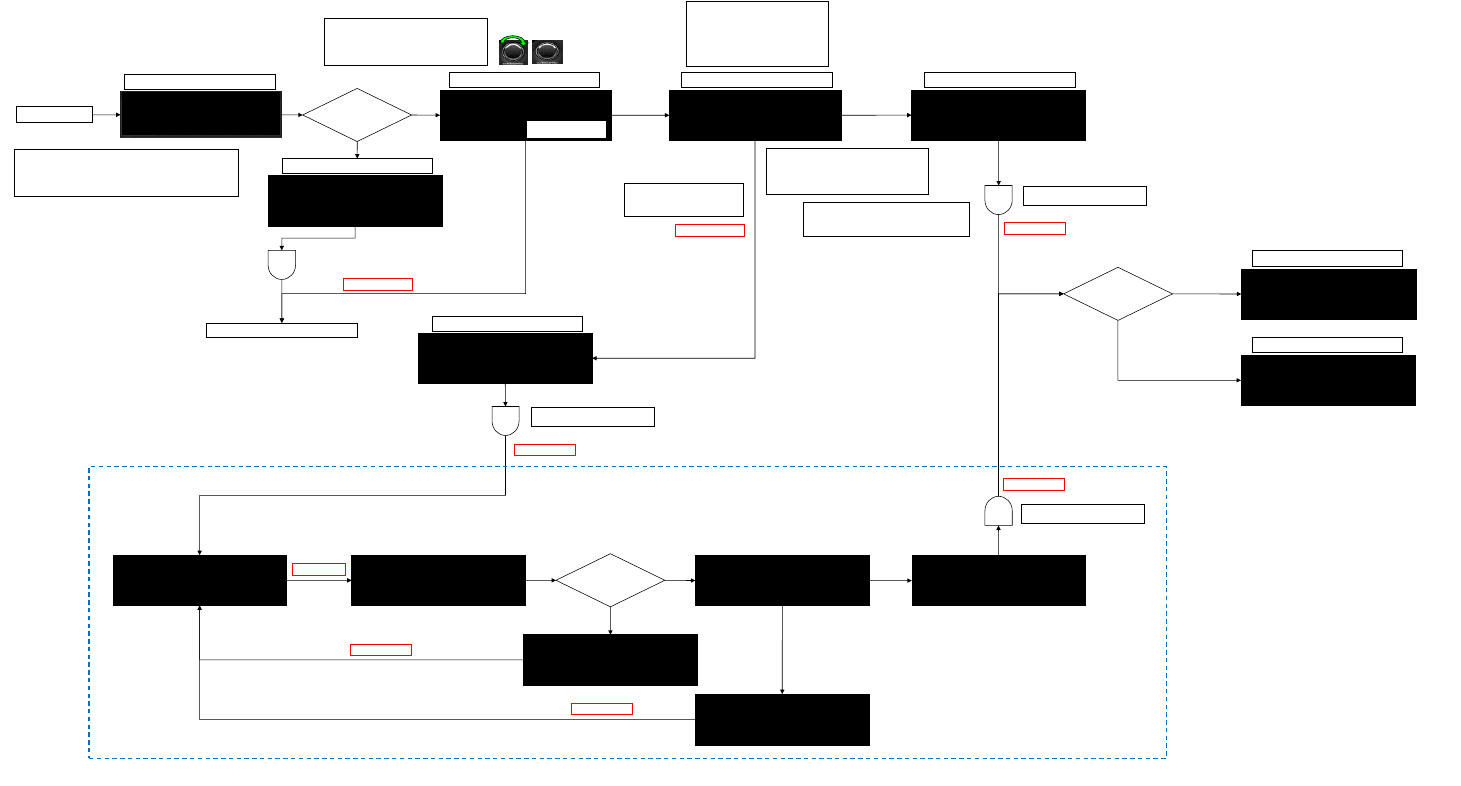
Reprogramming HMI
Update Procedure
INSERT USB
USB Reading Period
Software update
detected
Please wait…
Valid Audio
Unit SW on
Previous Audio Screen
No
Yes
Update SW: V0.1
To SW: V0.2
User Choice Screen
NO
YES
No
PUSH
Do not remove USB
No turn off power
87%
Update Screen
Screen takes format:
_ Description "Upgrading to V X.X"
_ Warning
_ Progress percentage
Progress percentage could be replaced by
progress bar - should be parrallel to
countdown.
OFF User Mode
if usb contains more than 1 upgrade version files,
just show the latest version.
When entering this screen, the focus should be
on "NO".
After reboot
Update not started
Software update error
Insert USB software
package
Update Error Screen
Update failed
SW package error
or
Incompatible
Incompatibility Screen
Update successful
Radio will restart
Update Success Screen
3secs
3secs
Yes
During Reflash, insertion of USB on the second
slot has no effect! This stands with the 2 USB
requirement.
Once the reboot is done, radio shall start on last
mode.
If the USB stick with reflash files insertion is
connected during the OFF_USER/OFF modes,
the reflash operation shall not start.
WAIT FOR UPDATE! UPGRADING TO V0.2
CHECKING INTEGRITY
Insert
Valid Audio
Unit SW on
No
Yes UPGRADING TO V0.2
WRITE 87%
UPGRADING TO V0.2
CHECKING INTEGRITY ERROR!
After reboot
After reboot
AN ERROR HAS OCCURED!
After reboot
UPGRADING TO V0.2
COMPLETED!
After reboot
15secs
15secs timeout or USB removed
Recovery Mode Update by Bootloader
3secs timeout or USB removed
3secs
3secs timeout or USB removed
During Reflash, removal of USB is
considered as failure.
If the USB stick includes a lot of music files with update file, playing
music may be started first and then the update file may be detected
later.
0:00
IGN ON? Yes
TEMP OFF Mode
No
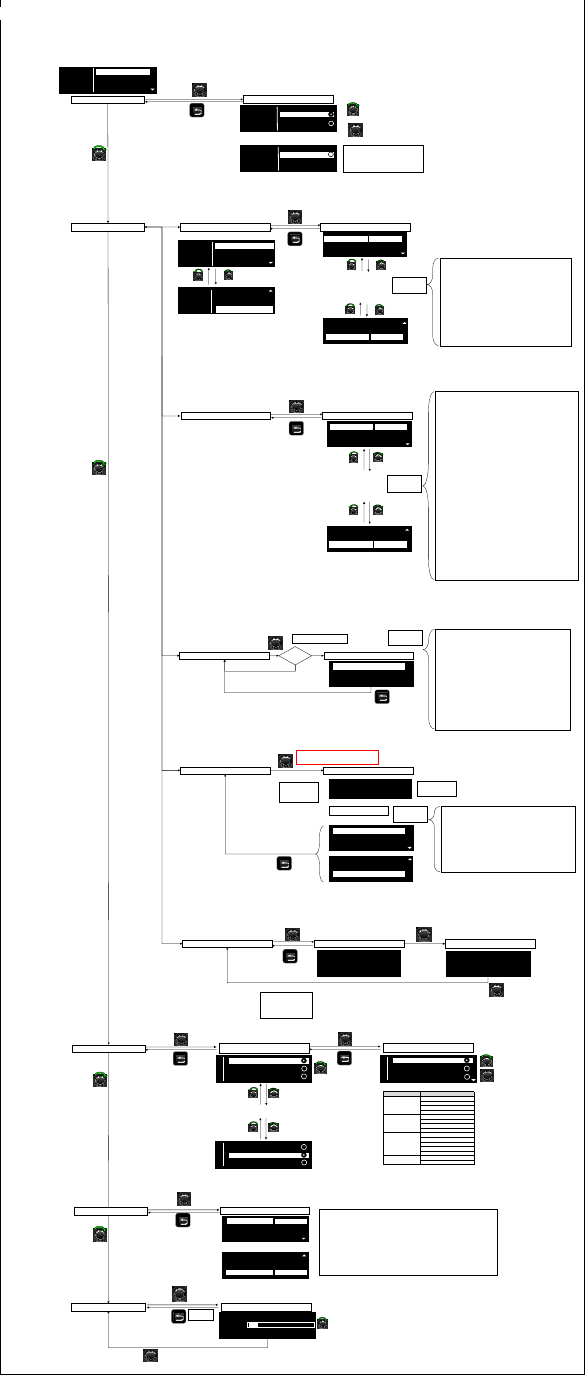
Service Menu
Language is only Englis h
1 - Press and hold Setup
2 - Rotate Tune Encoder for minimum 3 clicks Anti-Clockwise
3 - Rotate Tune Encoder for minimum 3 clicks Clockwise
4 - Rotate Tune Encoder for minimum 3 clicks Anti-Clockwise
Upon 4th click of rotation in step 4 the screen should switch to Service Menu
Parameters are : AF, REG (Default condition is REG=ON)
...
Source Africa
…
…
Region
Asia
Radio Band
Asia (Default)
China
Indonesia
Thailand
GOM S.America
GOM S.America (Default)
Argentina
Brazil
Mexico
Europe (Default)
GOM Pacific
EUR
GOM Pacific (Default)
Africa
GCC & Middle East
India
Oceania & S.Pacific
AF-Reg
Diag.
Set options
Region
Region Selection
Sets appropriate FM.AM
frequency bands
GOM Pacific
GOM S.America
Switch to the other line
ENTER
Select line
Monitor
List Of Parameters
1. S/W version: xx.xx.xx
2. H/W version: xx.xx.xx
3. EQ Setting: xxxx (EQ1,EQ2,EQ3,EQ4)
4. SPD VOL: "8" or "No" Pulse (Depending on EQ Setti ng)
5. Antenna: Passive or Active (Depending on EQ Setting)
6. Clock: OFF or ON
7. Tuner (Depending on EQ Setting)
- Gom PACIFIC
- Gom S.AMERICA
8. Type of PWR (Depending o n EQ Setting)
- CMF1
- ACC
- CMFB
9. Security: Immobi or C ODE or NO (Depending on EQ Setting)
10. Type of MIC (Depending on EQ Setting)
BFM or UNI-DIR or OMNI -DIR or NO
11. Arkamys: YES or NO (Depending on EQ Setting)
12. Bluetooth: YES or NO(Depe nding on EQ Setting)
Contrast
PUSH - Accept Current Level
BACK - Undo
any changes
Turn Contrast Level Down/Up
List Of Monitor Parameters
Monitor Parameters
1. Battery voltage: xx,xV
- The range of the values shall be 9V to 16V
- Resolution shall be to 1 decimal location.
- The display should be in BCD.
- For voltage values beyond the specif ied range,
the radio shall display the information,
depending on the other functional requirements(power, hmi) definition.
2. Vehicle speed: xxx (km/h)
- The range of the values shall be 0 to 300
- Valid range: 16 to 172 (km/h)
- Resolution shall be to 1 km/h.
- The display should be in BCD.
3. Vehcle vol
- The range of volume: x ( 0-9 dB)
- Resolution shall be 1dB
- For speed less than 16km/h or greater than 172km/h, dB values shall be 0.
4. USB connected: (YES/NO)
5. SWRC status: ---- (Name of button being pr essed : ---- means following name )
- VOL+
- VOL-
- SEEK DOWN
- SEEK UP
- PHONE ACC
- PHONE REJ
- SOURCE
6. Fascia button: ---- (Nam e of button being pres sed: ----means following name)
- RADIO
- MEDIA
- DISP
- PHONE
- POWER
- ENTER
- TRACK+
- TRACK-
- SETUP
- BACK
- 1, 2, 3, 4, 5, 6
7. Illumination sig: ON or OFF (ILL+)
Active Faults
Active Error Codes
ENTER
Active Faults
1. Front right/Front left/Rear right/Rear left loudspeaker
- GND Short: Short circuit to ground
- BATT Short: Short circuit to battery
- Short: +/- lines short
-Open
- Load (Not display)
2. AM/FM antenna amplifier
- GND Short: Short circuit to ground
-Open
- Load (Not display)
3 Microphone supply
- GND Short: Short circuit to ground
- BATT Short: Short circuit to battery
-Open
- Load (Not display)
4. External USB
- BATT Short: Short circuit battery
- Over Current: Circuit current above threshold
- Open or Load (Not display)
List can be scrolled
through using rotary
List can be scrolled
through using rotary
Radio monitor
Radio Monitor Screen
FM:
Frequency, PSNAME
Signal strength dBuV
Multipath level
Noise level
AM:
Frequency
Signal strength dBuV
Freq. Offset: xx kHz
Adjcent Ch. : xx dB
Frequency is changed by pressing SEEK UP/DOWN on fascia.
If entering service menu in media mode, radio monitor is not available.
List can be s crolled
through using rotary
AF
REG
AF-Reg
0
GOM S.America
Asia
Self test
Test in progress...
Please wait
ENTER
Test summary
AF
REG
AF-Reg
This screen is make up to allow the user to
know that if AF is not enabled, so REG is
unavailable.
So when AF is not selected, it should be
impossible to select REG.
Any faults
present?
Y
N
On completion of all the tests,
display the results.
Radio shall perform
any test required for
the on demand
Radio shall ignored any other button presses
during the test, and any radio/audio/phone
interrupts
Clear fault
SELECT TO CLEAR
PRESS OK TO
CLEAR FAULT
PUSH
COMPLETED TO CLEAR
CLEARED
ENTER
ENTER
ENTER
If no faults "ENTER" button press
will not change screen.
The screen has to be
shown for 3 seconds
ENTER
ENTER
ENTER
ENTER
ENTER
ENTER
747kHz
Signal strength: 0dB㎶
Multipath : 0%
Signal strength: 0dB㎶
Multipath : 0%
Noise level
0dB
AF-Reg
Diag.
Region
Service
Unit Configuration
Unit config.
Monitor
Active faults
Diag.
Clear fault
Diag.
Self test
Active faults
Type of MIC: BFM
Arkamys: YES
Bluetooth: YES
S/W version: xx.xx.xx
H/W version: C 1
EQ setting: 0001
Battery voltage: xx.xV
Vehicle speed: xxx
Vehicle vol: x
SWRC status: ----
Fascia button: ----
Illumination sig: ON
Adjust Screen
Contrast
- +
AMFM Antenna: GND Short
Microphone: Open
USB: BATT Short
AMFM Antenna: OK
Microphone: NG
USB Short BAT: OK
Microphone: NG
USB Short BAT: OK
USB OverCurrent: OK
Self Test
1. Front right/Front left/Rear right/Rear left loudspeaker
- OK: Load
- NG: GND Short, BATT Short, Short, Open
2. AM/FM antenna amplifier
- OK: Load
- NG: GND Short, Open
3 Microphone supply
- OK: Load
- NG: GND Short, BATT Short, Open
4. USB Short BAT: OK or NG
5. USB Short Ground: OK or NG
6. USB OverCurrent: OK or NG
List can be scrolled
through using rotary
0
GOM Pacific
Radio Band Setup Selection
0
China
Asia
ENTER
Switch to the other line
Select line
ENTER
0
Indonesia
0
EUR
0
GOM S.America
GOM Pacific