Humax HAMT2005 Car Audio User Manual YP N3000H Eng AVM 141230H
Humax Automotive Co., Ltd. Car Audio YP N3000H Eng AVM 141230H
Humax >
User Manual

Audio/Video & Navigation System
SEEK
TRACK MAP INFO
NAVI SETUPPHONEMEDIAFM/AM DISP
FILE
TUNE
VOL
POWER
PUSH
CD-IN

Audio/Video & Navigation System
YP-N3000H / Owner's Manual
Please read this manual carefully before operating your set and retain it for future reference.
'HVLJQVDQGVSHFL¿FDWLRQVDUHVXEMHFWWRFKDQJHZLWKRXWSULRUQRWLFH
English
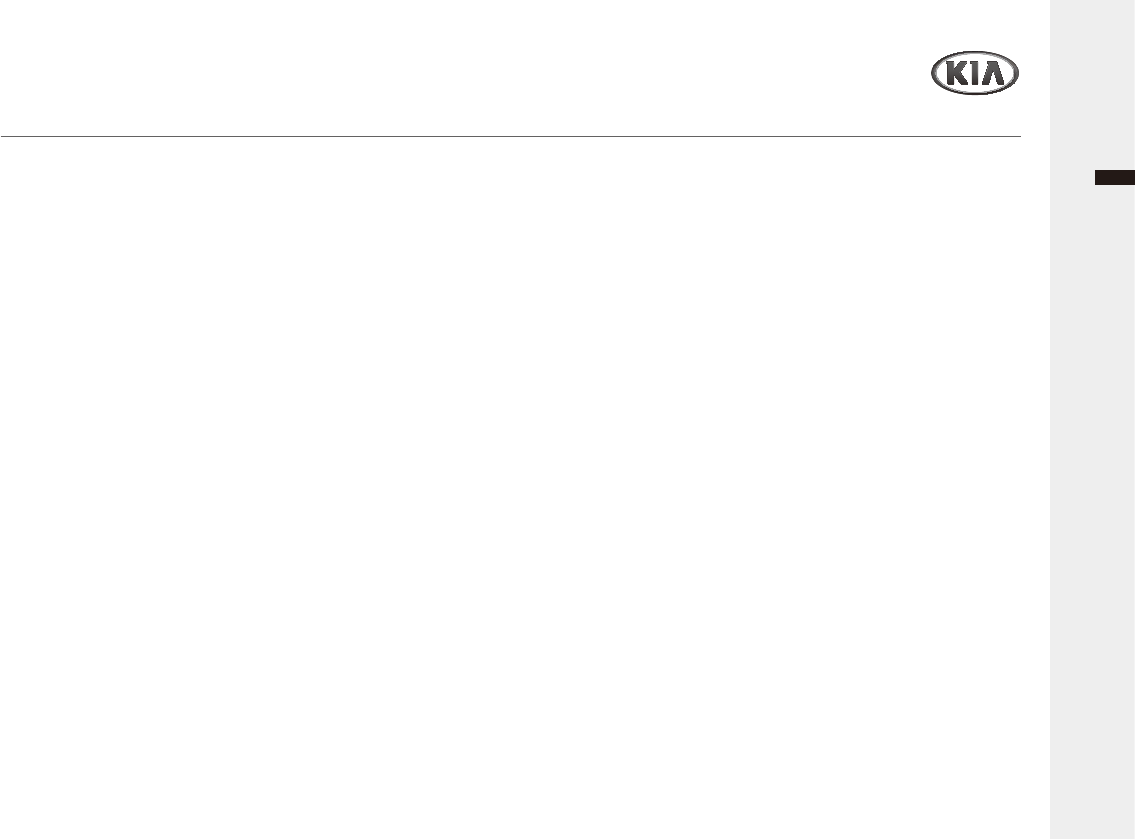
Audio/Video & Navigation System YP-N3000H 1
English
Contents
General Information
6DIHW\ZDUQLQJV
Precaution ........................................................................ 4
Overview
A/V system ....................................................................... 6
6WHHULQJZKHHOUHPRWHFRQWURO
Getting Started ................................................................. 8
AVM System (optional).....................................................10
Multi-media player
5DGLR
USB/iPod Music player ................................................... 14
86%9LGHRSOD\HU
USB Image player .......................................................... 18
Auxiliary device .............................................................. 19
%OXHWRRWK$XGLRSOD\HU
Bluetooth Phone
%OXHWRRWKZLUHOHVVWHFKQRORJ\
%OXHWRRWKRSHUDWLRQ
&RQQHFWLQJWKH%OXHWRRWK
3KRQHPHQX
&DOOOLVW3KRQHERRN
%OXHWRRWK6HWXS
DVD player
'9'9&'&'
Navigation
*HWWLQJVWDUWHGZLWK1DYLJDWLRQ
Settings
Setting the Sound ........................................................... 34
6HWWLQJWKH'LVSOD\
Setting the System ......................................................... 36
Climate System
*HWWLQJVWDUWHGZLWK&OLPDWH6\VWHP
Appendix
Troubleshooting ............................................................. 43
6SHFL¿FDWLRQV
/LPLWHG:DUUDQW\
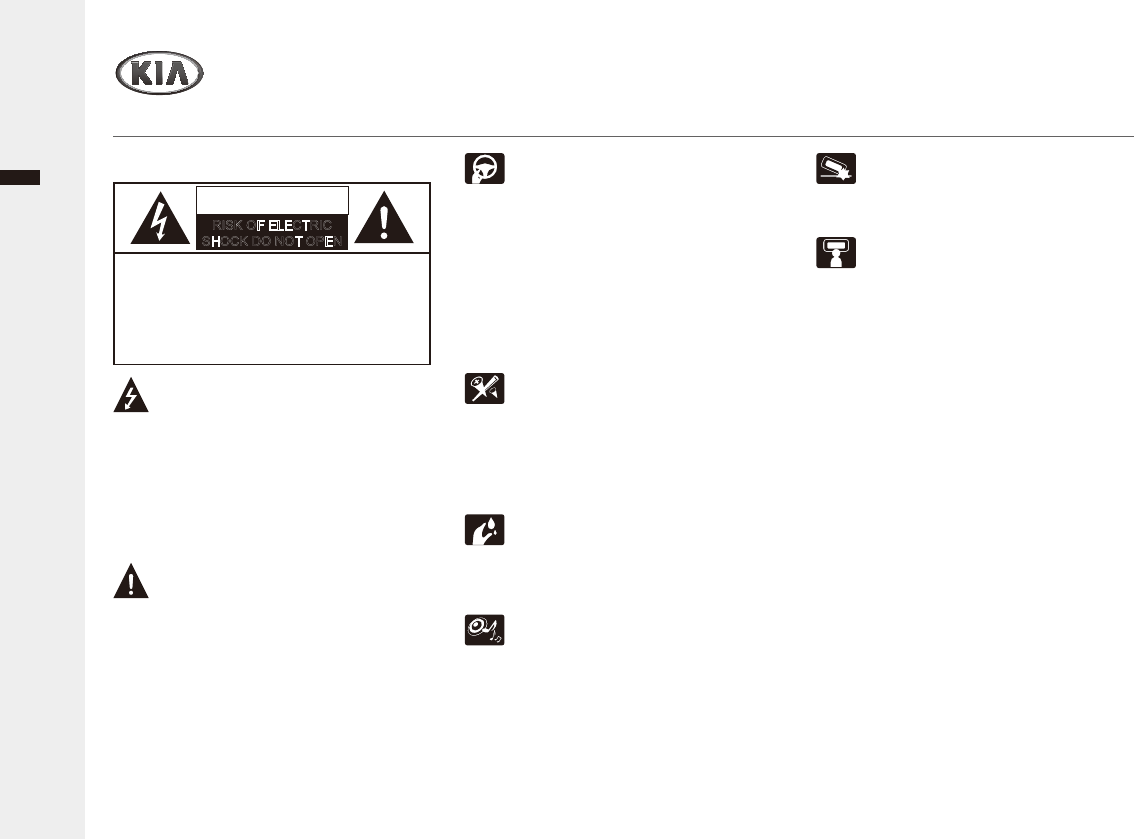
English
Audio/Video & Navigation System YP-N3000H
General Information
Safety warnings
Ź6DIHW\QRWHV
CAUTION : TO REDUCE THE RISK OF
ELECTRIC SHOCK, DO NOT REMOVE
THE COVER (OR BACK). NO USER
SERVICEABLE PARTS INSIDE. REFER
SERVICING TO QUALIFIED SERVICE
PERSONNEL.
7KHOLJKWQLQJIODVKZLWKWKHDUURZKHDG
V\PEROZLWKLQDQHTXLODWHUDOWULDQJOHLV
intended to alert the user about the
presence of uninsulated dangerous
YROWDJHZLWKLQWKHSURGXFW¶VHQFORVXUHWKDW
may be of sufficient magnitude to
constitute a risk of electric shock.
7KHH[FODPDWLRQSRLQWZLWKLQDQ
HTXLODWHUDOWULDQJOHLVLQWHQGHGWRDOHUWWKH
user to the presence of important
operating and maintenance (servicing)
instructions in the literature accompanying
the appliance.
$OZD\VRSHUDWHWKHYHKLFOHLQDVDIH
manner. Do not become distracted by the
YHKLFOHZKLOHGULYLQJDQGDOZD\VEHIXOO\
DZDUHRIDOOGULYLQJFRQGLWLRQV'RQRW
change settings or any functions. Pull
over in a safe and legal manner before
attempting such operations.
To promote safety, certain functions are
disabled unless the parking brake is on.
To reduce the risk of electric shock, do not
remove the cover or back of this product.
There are no user-serviceable parts
LQVLGH5HIHUVHUYLFLQJWRTXDOLILHGVHUYLFH
personnel.
To reduce the risk of fire or electric shock, do
not expose this product to dripping or
VSODVKLQJZDWHUUDLQRUPRLVWXUH
When driving your vehicle, be sure to
NHHSWKHYROXPHRIWKHXQLWORZHQRXJKWR
DOORZ\RXWRKHDUVRXQGVFRPLQJIURPWKH
outside.
Do not drop it and avoid heavy impacts at
anytime.
7KHGULYHUVKRXOGQRWZDWFKWKHPRQLWRU
ZKLOHGULYLQJ,IWKHGULYHUZDWFKHVWKH
PRQLWRUZKLOHGULYLQJLWPD\OHDGWR
carelessness and cause an accident.
CAUTION
RISK OF ELECTRIC
SHOCK DO NOT OPEN
Hereby, Humax Automotive Co.,Ltd Declares that this HAMT2005 is in compliance with the essential requirements and other relevant provisions of directive 1999/5/EC.
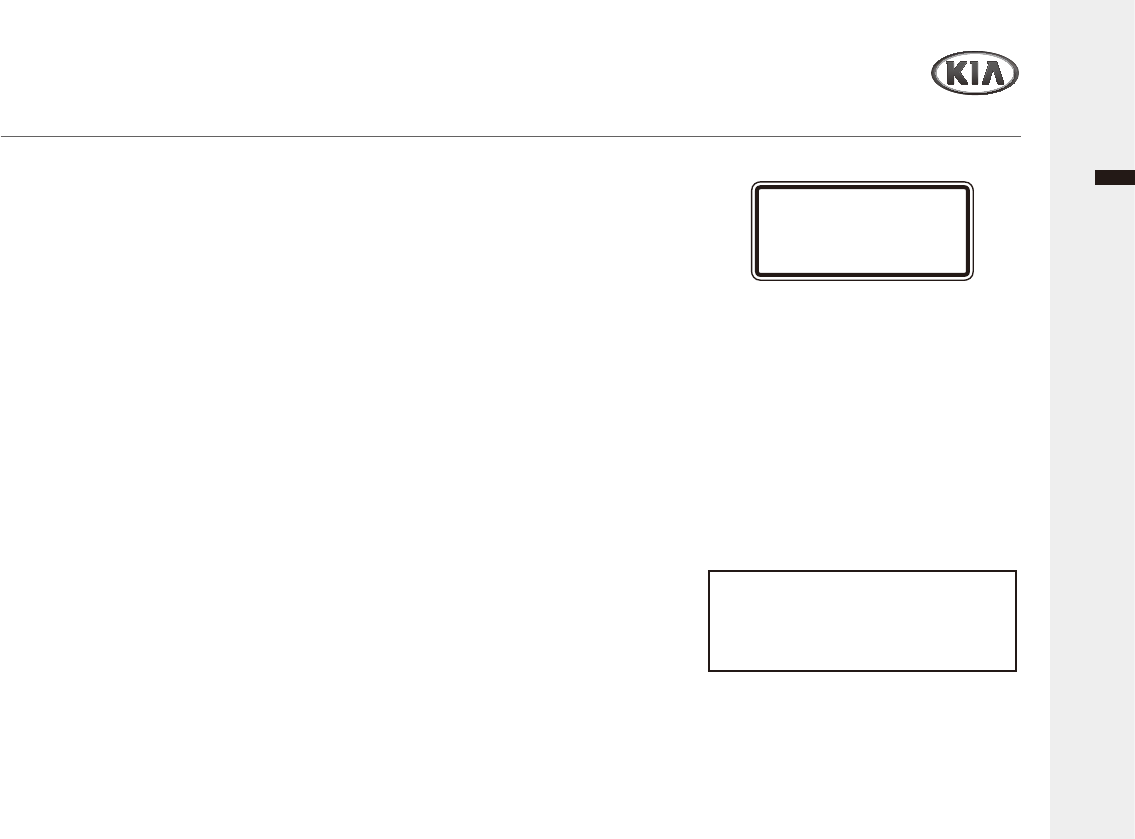
General Information
Audio/Video & Navigation System YP-N3000H 3
English
Safety warnings
Ź:$51,1*
'RQWXVHDFHOOXODUSKRQHZKHQ\RXDUH
driving. You must stop at a safe place to
use a cellular phone.
7KHXVHRIWKHQDYLJDWLRQUDGLRE\QR
means relieves the driver of his/her
UHVSRQVLELOLWLHV7KHKLJKZD\FRGHPXVW
DOZD\VEHREVHUYHG$OZD\VREVHUYHWKH
current traffic situation.
7KHDSSOLFDEOHWUDIILFUHJXODWLRQVDQGWKH
SUHYDLOLQJWUDIILFVLWXDWLRQDOZD\VWDNH
precedence over the instructions issued by
the navigation system if they contradict
one another.
)RUWUDIILFVDIHW\UHDVRQVXVHWKH
navigation system menus only before
VWDUWLQJDMRXUQH\RUZKHQWKHYHKLFOHLV
stationary.
,QFHUWDLQDUHDVRQHZD\VWUHHWVDQGWXUQ
off and entry prohibitions (e.g. pedestrian
zones) are not recorded.
In areas such as these the navigation
V\VWHPZLOOLVVXHDZDUQLQJ3D\SDUWLFXODU
DWWHQWLRQWRRQHZD\VWUHHWVDQGWXUQRII
and entry restrictions.
7KHQDYLJDWLRQV\VWHPGRHVQRWWDNHWKH
relative safety of the suggested routes into
consideration.
Road blocks, building sites, height or
ZHLJKWUHVWULFWLRQVWUDIILFRUZHDWKHU
FRQGLWLRQVRURWKHULQIOXHQFHVZKLFKDIIHFW
the route safety or travel time are not taken
into consideration for the suggested
URXWHV8VH\RXURZQGLVFUHWLRQLQRUGHUWR
decide on the suitability of the suggested
routes.
7KHFXUUHQWOHJDOURDGWUDIILFVSHHGOLPLW
DOZD\VWDNHVSULRULW\RYHUWKHYDOXHVVWRUHG
on the unit. It is impossible to provide an
assurance that the speed values of the
QDYLJDWLRQV\VWHPZLOODOZD\VPDWFKWKRVH
of the current traffic regulations in every
VLWXDWLRQ$OZD\VREVHUYHWKHDSSOLFDEOH
legal speed limits the traffic regulations.
7KHYHKLFOHVSHHGRPHWHUPXVWDOZD\VEH
given priority for display of the vehicle
speed.
'RQRWUHO\H[FOXVLYHO\RQWKHQDYLJDWLRQ
V\VWHPZKHQDWWHPSWLQJWRORFDWHDQ
emergency service (hospital, fire service
etc.). It cannot be guaranteed that all
available emergency services in your
vicinity are stored in the database.
8VH\RXURZQGLVFUHWLRQDQGDELOLWLHVWR
secure help in such situations.
Ź&$87,21
CLASS 1 LASER PRODUCT
KLASSE 1 LASER PRODUKT
LUOKAN 1
LASER LAITE
KLASS 1 LASER APPARAT
CLASSE 1 PRODUIT LASER
This product uses a Laser System.
To ensure proper use of this product, please
UHDGWKLVRZQHU¶VPDQXDOFDUHIXOO\DQG
retain it for future reference.
6KRXOGWKHXQLWUHTXLUHPDLQWHQDQFHFRQWDFW
an authorized service center.
3HUIRUPLQJFRQWUROVDGMXVWPHQWVRU
carrying out procedures other than those
specified herein may result in hazardous
radiation exposure.
To prevent direct exposure to laser beam, do
not try to open the enclosure.
9LVLEOHODVHUUDGLDWLRQZKHQRSHQ'2127
STARE INTO BEAM.
&$87,21
CLASS 1M VISIBLE AND INVISIBLE
LASER RADIATION WHEN OPEN DO
NOT VIEW DIRECTLY WITH OPTICAL
INSTRUMENTS.
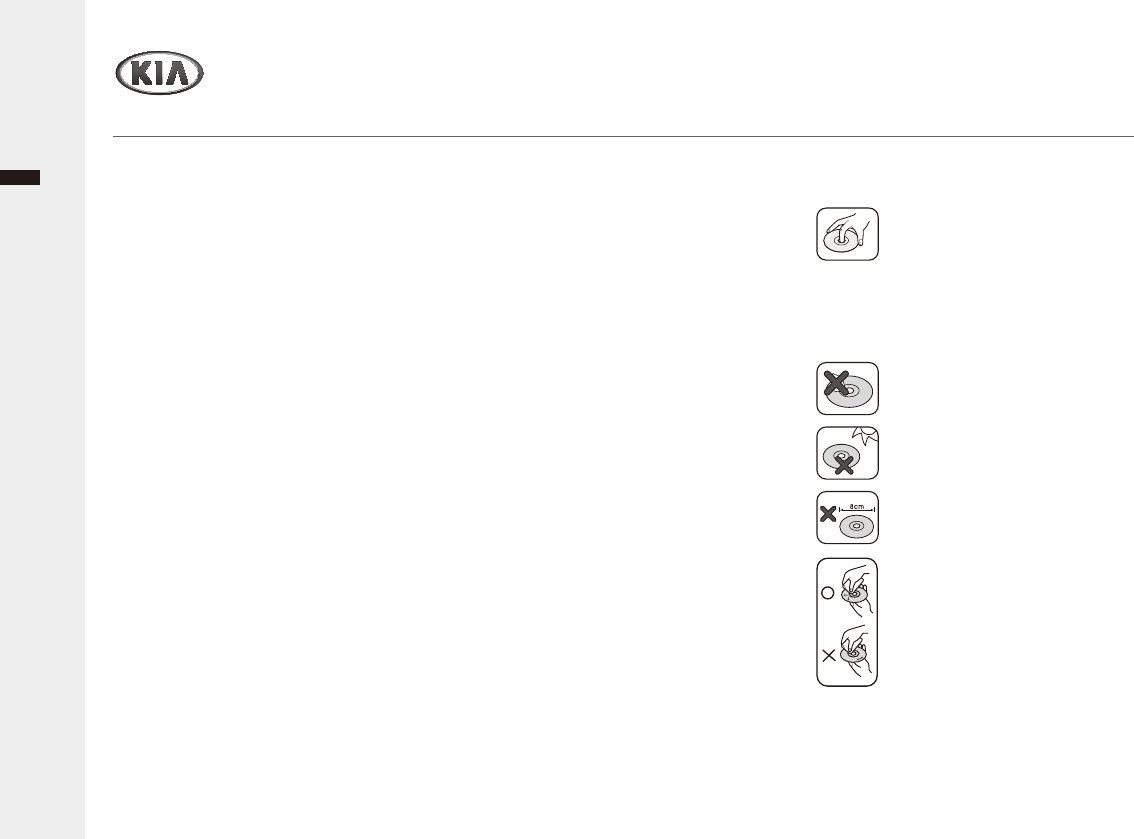
General Information
Audio/Video & Navigation System YP-N3000H
4
English
Ź7\SHVRI3OD\DEOH'LVFV
This unit plays CD-R or CD-RW
containing audio titles, MP3 or WMA files.
'HSHQGLQJRQWKHFRQGLWLRQVRIWKH
UHFRUGLQJHTXLSPHQWRUWKH&'55:GLVF
itself, some CD-R/RW discs may not be
able to play on the unit.
'RQRWDWWDFKDQ\VHDORUODEHOWRHLWKHU
side (the labeled side or the recorded side)
of a disc.
'RQRWXVHLUUHJXODUO\VKDSHG&'VHJ
heart-shaped or octagonal). It may result in
malfunctions.
3UHFDXWLRQ
Ź3UHFDXWLRQVRIKDQGOLQJGLVFVDQG
player
&$87,21
'RQRWNHHSWKHQDYLJDWLRQV\VWHPUXQQLQJ
ZLWKWKHHQJLQHVWRSSHG
Doing so may discharge the vehicle
battery. When you use the navigation
V\VWHPDOZD\VNHHSWKHHQJLQHUXQQLQJ
:KHQWKHGULYHUZDQWVWRRSHUDWHWKH
navigation system, first park the vehicle in
a safe location and set the parking brake.
2SHUDWLQJWKHV\VWHPZKLOHGULYLQJFDQ
distract the driver and may result in a
serious accident.
'RQRWGLVDVVHPEOHRUPRGLI\WKLVV\VWHP
If you do, it may result in accidents, fire, or
electrical shock.
6RPHFRXQWU\PD\KDYHODZVOLPLWLQJWKH
XVHRIYLGHRVFUHHQVZKLOHGULYLQJ8VHWKH
V\VWHPRQO\ZKHUHLWLVOHJDOWRGRVR
'RQRWXVH\RXUSKRQHLQSULYDWHPRGH
ZKHQ\RXDUHGULYLQJ<RXPXVWVWRSDWD
safe location to use it.
$GHIHFWLYHRUVRLOHGGLVFLQVHUWHG
into the unit can cause sound to
drop during playback.
+DQGOHWKHGLVFE\KROGLQJLWV
inner outer edges.
'RQRWWRXFKWKHVXUIDFHRIWKH
unlabeled side of the disc.
Do not stick paper or tape etc. on
the surface.
Do not expose the disc to direct
sunlight or excessive heat.
This unit cannot play 8 cm disc
XVHFPGLVFRQO\
&OHDQWKHGLVFEHIRUHSOD\EDFN
Wipe the disc from the center
RXWZDUGZLWKDFOHDQLQJFORWK
1HYHUXVHVROYHQWVVXFKDV
benzene or alcohol to clean the
disc.
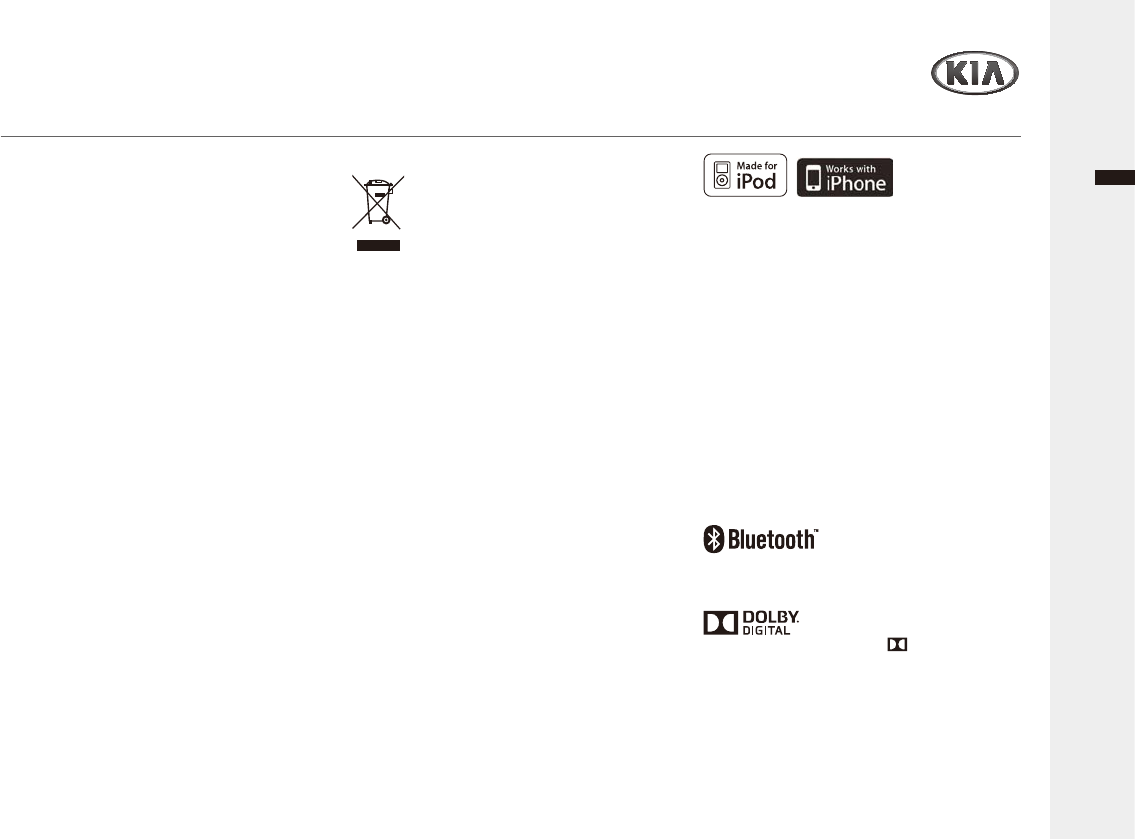
General Information
Audio/Video & Navigation System YP-N3000H
English
3UHFDXWLRQ
Ź127(621&23<5,*+76
,WLVIRUELGGHQE\ODZWRFRS\EURDGFDVW
VKRZEURDGFDVWYLDFDEOHSOD\LQSXEOLFRU
UHQWFRS\ULJKWHGPDWHULDOZLWKRXWSHUPLVVLRQ
This product features the copy protection
function developed by Macrovision.
Copy protection signals are recorded on
some discs. When playing the pictures of
WKHVHGLVFVRQDXQLWSLFWXUHQRLVHZLOO
appear. This product incorporates copyright
protection technology that is protected by
method claims of certain U.S. patents and
RWKHULQWHOOHFWXDOSURSHUW\ULJKWVRZQHGE\
Macrovision Corporation and other rights
RZQHUV
Use of this copyright protection technology
must be authorized by Macrovision
Corporation, and is intended for home and
RWKHUOLPLWHGYLHZLQJXVHVRQO\XQOHVV
RWKHUZLVHDXWKRUL]HGE\0DFURYLVLRQ
Corporation. Reverse engineering or
disassembly is prohibited.
Ź'LVSRVDORI\RXUROGDSSOLDQFH
:KHQWKLVFURVVHGRXWZKHHOHGELQ
symbol is attached to a product, it means
the product is covered by the European
'LUHFWLYH(&
$OOHOHFWULFDODQGHOHFWURQLFSURGXFWV
should be disposed of separately from the
PXQLFLSDOZDVWHVWUHDPYLDGHVLJQDWHG
collection facilities appointed by the
government or the local authorities.
3. The correct disposal of your old appliance
ZLOOKHOSSUHYHQWSRWHQWLDOQHJDWLYH
FRQVHTXHQFHVIRUWKHHQYLURQPHQWDQG
human health.
4. For more detailed information about
disposal of your old appliance, please
FRQWDFW\RXUFLW\RIILFHZDVWHGLVSRVDO
VHUYLFHRUWKHVKRSZKHUH\RXSXUFKDVHG
the product.
iPod and iPhone is a trademark of Apple
Inc., registered in the U.S. and other
countries.
“Made for iPod” means that an electronic
accessory has been designed to connect
specifically to iPod and has been certified by
the developer to meet Apple performance
standards.
³:RUNVZLWKL3KRQH´PHDQVWKDWDQ
electronic accessory has been designed to
connect specifically to iPhone and has been
certified by the developer to meet Apple
performance standards.
Apple is not responsible for the operation of
WKLVGHYLFHRULWVFRPSOLDQFHZLWKVDIHW\DQG
regulatory standards.
Bluetooth®LVDWUDGHPDUNRZQHGE\
Bluetooth SIG, Inc.
"Dolby" and the double-D symbols are
trademarks of Dolby Laboratories.
Manufactured under license from Dolby
Laboratories.
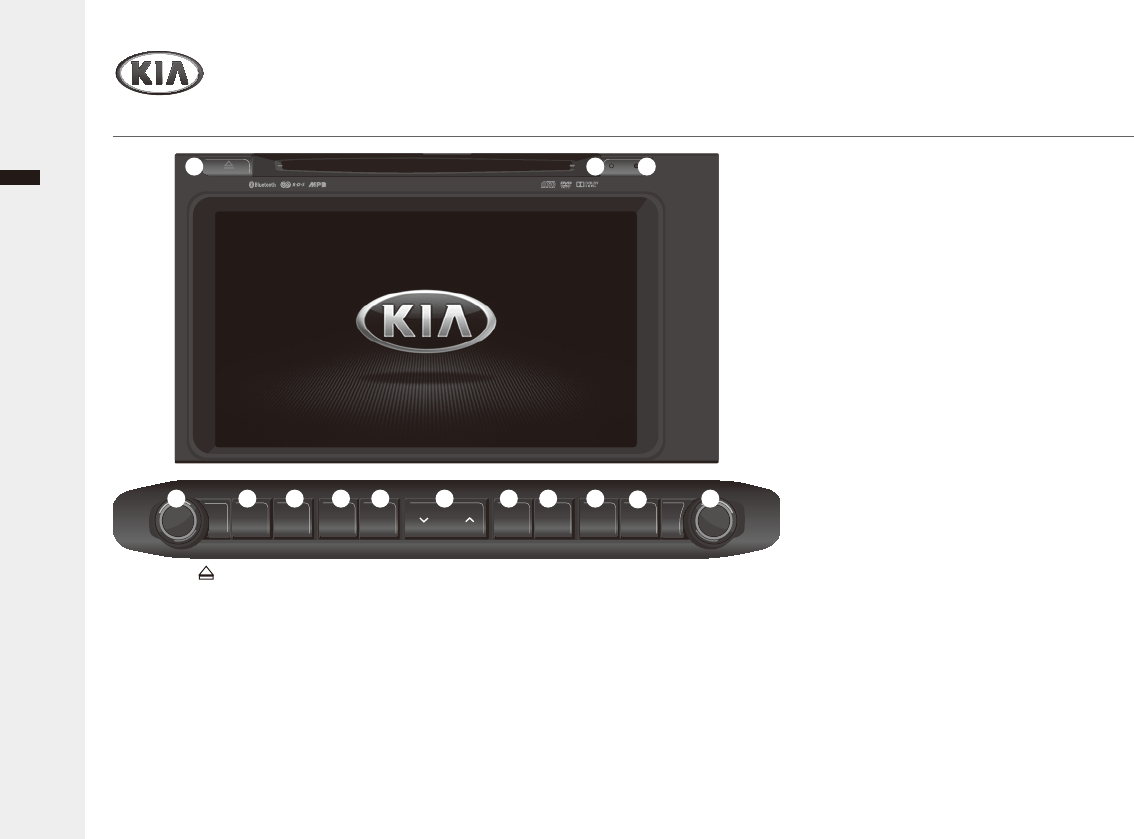
SEEK
TRACK MAP INFO
NAVI SETUPPHONEMEDIAFM/AM DISP
FILE
TUNE
VOL
POWER
PUSH
CD-IN
2YHUYLHZ
A/V System
Audio/Video & Navigation System YP-N3000H6
English
ₖ EJECT [ @EXWWRQ(MHFWDGLVF
ₗ CD-IN indicator: When a disc is
inserted, the indicator is illuminated.
ₘ 5(6(7 button for system rebooting
If the unit fails to operate properly,
SUHVVWKLVEXWWRQZLWKDSHQWLSRU
another pointed instrument.
ₙ 32:(5EXWWRQZLWKVOLUME [VOL]
GLDO7XUQWKHSRZHURQDQGPXWH
IXQFWLRQRQRIISUHVVWXUQWKHSRZHU
RIISUHVVDQGKROGDGMXVWWKHYROXPH
(rotate).
ₚ FM/AM button: Enter the radio mode
RUVZLWFKEHWZHHQWKH)0)0$0
bands.
ₛ MEDIAEXWWRQ6ZLWFKWKHPRGH
EHWZHHQWKH0HGLDPHQXDQGSUHYLRXV
function screen.
ₜ PHONE button: Enter the Bluetooth
Phone menu.
DISP button: Turn the display off/on.
ƥ SEEK/75$&. Ʀ buttons: Seek
a station or skip a track (press);
continuously changes the station until
the button is released, then seek
DVWDWLRQRUIDVWIRUZDUGUHYHUVHDWUDFN
for iPod or change the playback speed
for DVD (press and hold).
MAP button: Enter the current location
map screen.
₠ NAVI button: Enter the destination
menu. Various methods for entering
a destination are available.
₡ INFO button: Enter the map Infomation
VFUHHQ9LHZWKHURXWHLQIRUPDWLRQ
ZKHQWKHURXWHJXLGDQFHLVDFWLYH
₢ SETUPEXWWRQ6ZLWFKWKHPRGH
EHWZHHQWKH6\VWHPVHWWLQJVDQG
previous function screen.
⇮ (17(5EXWWRQZLWKTUNE/FILE dial:
Enter/change the track list/selected
item, repeat the voice guidance on the
1DYLIXQFWLRQSUHVV¿QGDVWDWLRQ
manually, search the track list or
change the map scale on the map
(rotate).
ₖ ₗ
ₙ ₛ ₜ ₠ ₡ ₢₣
ₘ
ₚ
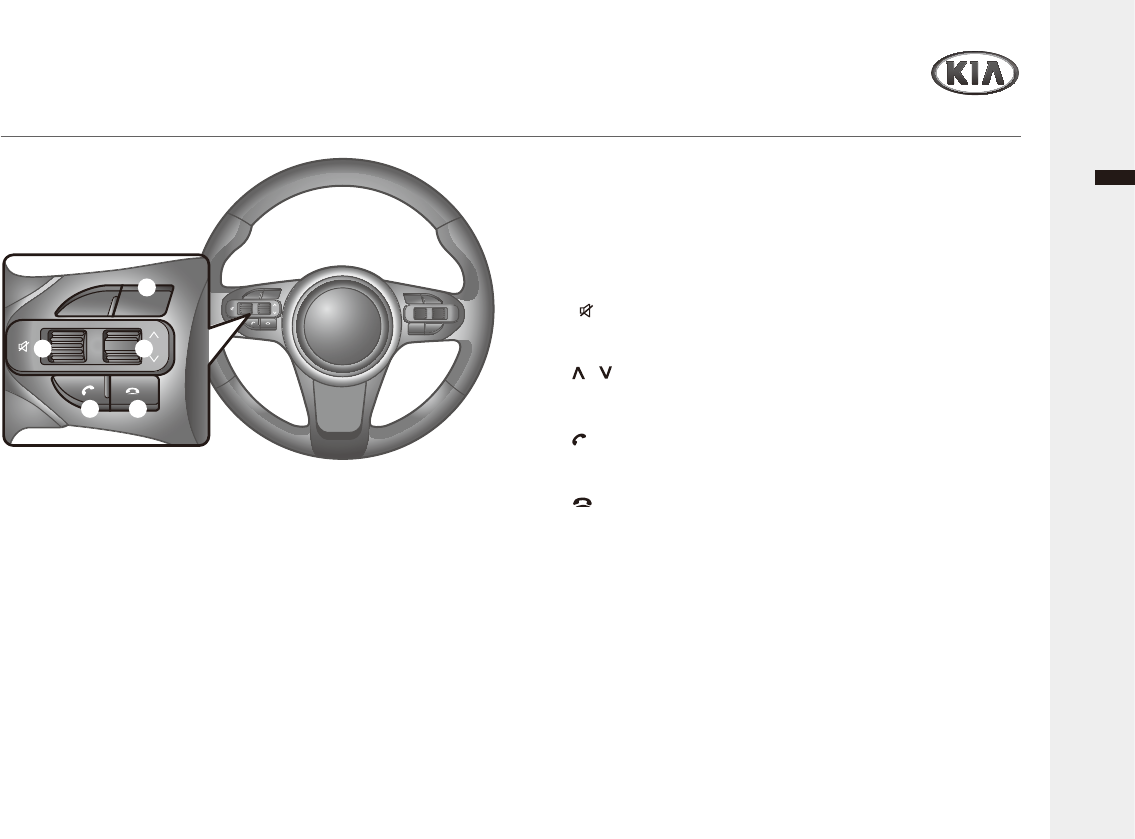
Audio/Video & Navigation System YP-N3000H
English
2YHUYLHZ
6WHHULQJZKHHOUHPRWHFRQWURO
ₖ MODE button
7XUQWKHSRZHURQRUFKDQJHWKH$9PRGHDVEHORZ)0ĺ)0
ĺ$0ĺ86%0XVLFĺ9LGHRL3RGĺ'9'9&'&'ĺ$8;
ĺ%OXHWRRWK$XGLRĺ)0SUHVVWXUQWKHSRZHURIISUHVVDQG
hold).
ₗ Volume +/- dial
$GMXVWWKHYROXPHOHYHOSXVKRUSXOO
Mute [ ] button
Turn the mute function on/off (press). When the mute function is
DFWLYDWHGWKH087(LFRQZLOODSSHDUDWWKHWRSRIWKHVFUHHQ
ₘ Skip / MRJ
6NLSWKHSUHYLRXVQH[WSUHVHWVWDWLRQRU¿OHWUDFNSXVKRUSXOO
search the available stations automatically (push/pull and hold).
ₙ Call [ ] button
Enter the Bluetooth Phone mode or receive an incoming call (press);
make a call via last call (press and hold).
ₚ End [ ] button
5HMHFWVRUHQGVDFDOO
MODE
+
-
MODE
+
-
ₖ
ₗ
ₙ ₚ
ₘ
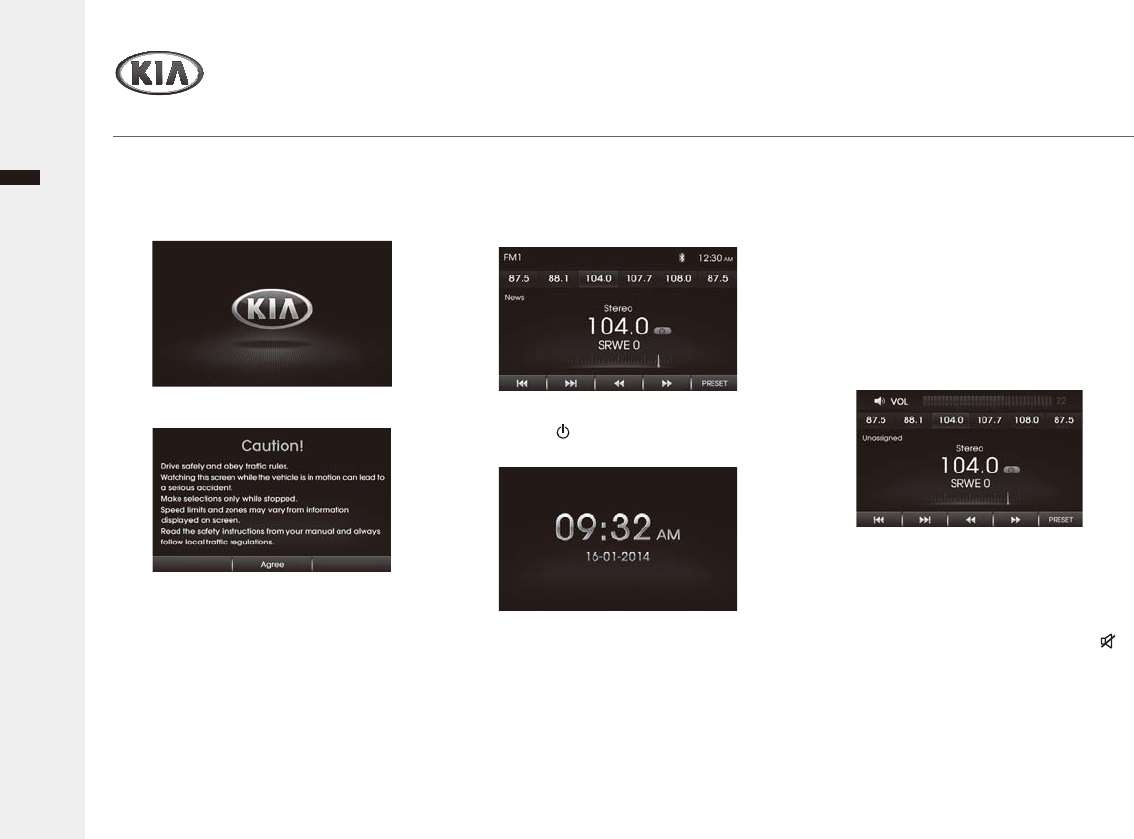
English
Audio/Video & Navigation System YP-N3000H8
2YHUYLHZ
Getting started
Ź7XUQLQJRQRIIWKHXQLW
1 Press the smart ignition [ENGINE
67$576723] button to turn the unit
on.
The drive safety message screen is
displayed.
When you turn the unit off, press the
32:(5 button or MODE button on the
VWHHULQJZKHHOUHPRWHFRQWUROWRWXUQ
the unit on.
7RWXUQWKHSRZHURQGLUHFWO\
By inserting a disc, connecting the USB device or
pressing the FM/AM, MEDIA, PHONE button
(while the USB/AUX/ Bluetooth Phone is connected),
you can also turn the power on and the unit plays.
2 Tap the Agree.
The previously selected station is
received or the file/track/chapter is
played.
3 To turn the unit off, press and hold the
32:(5 [ ] button or MODE button on
WKHVWHHULQJZKHHOUHPRWHFRQWURO
When the unit is turned off, the clock
and date are appear on the screen.
You can turn the display off. (Refer to
SDJHSETUP > Display > 3LFWXUH
Frame)
7KHXQLWPHPRUL]HVWKHODVWPRGHWKDWZDV
last played. The last mode is saved in the
PHPRU\HYHQLILJQLWLRQVZLWFKLVSODFHGLQ
WKH2))SRVLWLRQ:KHQWKHLJQLWLRQVZLWFK
is placed in the ACC or ON position, the
mode is automatically recalled.
Ź$GMXVWLQJWKH9ROXPHOHYHO
1 Rotate the VOLUME [VOL] dial or
push/full Volume +/-MRJRQWKHVWHHULQJ
ZKHHOUHPRWHFRQWUROWRLQFUHDVH
decrease the volume level.
7KHYROXPHOHYHOZLOOEHVKRZQRQWKH
GLVSOD\$XGLRPRGHWR&DOO
PRGHWR
Ź0XWLQJWKH6RXQGTXLFNO\
1 Press the 32:(5 button or Mute [ ]
buttonRQWKHVWHHULQJZKHHOUHPRWH
control to set mute on.
087(PHVVDJHLVGLVSOD\HG
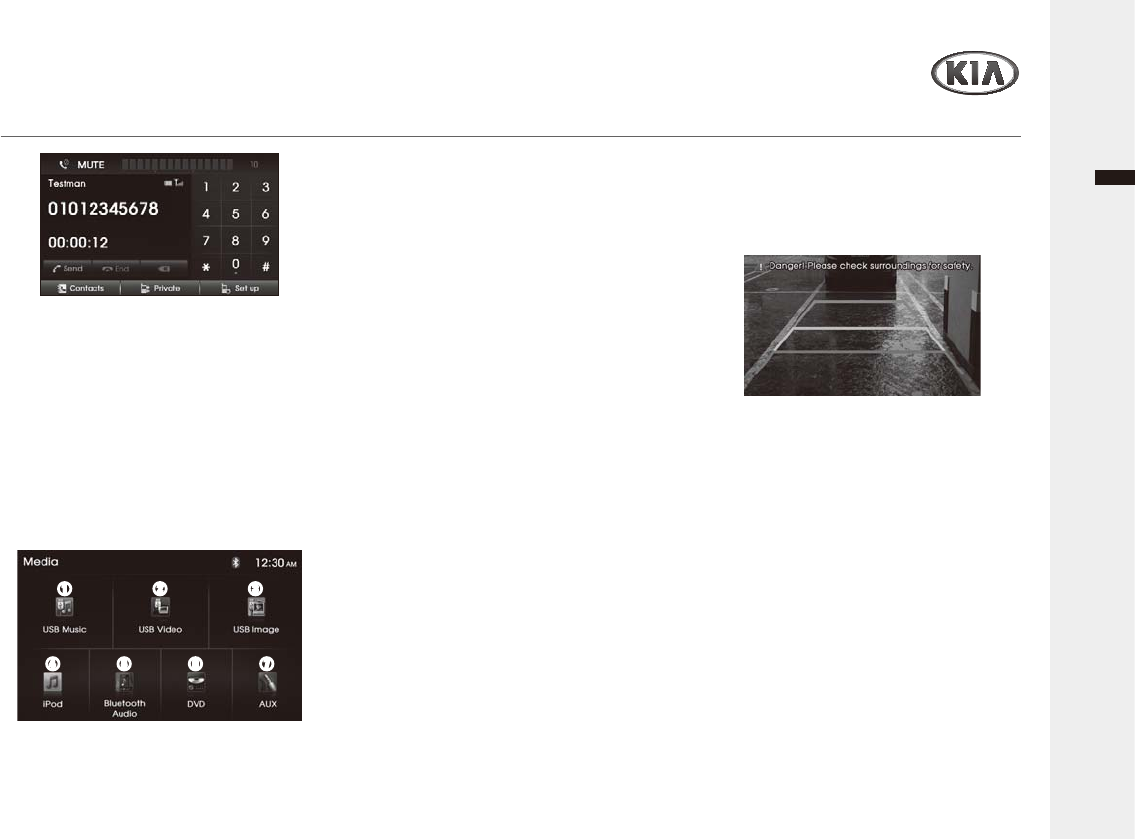
Audio/Video & Navigation System YP-N3000H 9
English
2YHUYLHZ
Getting started
To restore the sound, press the
32:(5 button or Volume +/-MRJRQ
WKHVWHHULQJZKHHOUHPRWHFRQWURORU
rotate the VOLUME [VOL] dial.
Ź0HGLDPHQXVFUHHQ
1 Press the MEDIA button to enter the
Media menu screen.
You can choose the mode of media on
this screen.
ₗ ₘ
ₙ ₚ ₛ
ₖ
ₖ86%0XVLF
Select the Music player via a connected
USB device.
ₗ USB Video
Select the Video player via a connected
USB device.
ₘ USB Image
Select the Image player via a connected
USB device.
ₙ iPod
Select the Music player connected.
ₚ Bluetooth Audio
Select the Audio player via a Bluetooth
device.
ₛ DVD/VCD/CD
Select the Disc player via a loaded disc
media.
ₜAUX
6HOHFWWKH$8;YLDDFRQQHFWHG$X[LOLDU\
device.
Note
If a source is not connected to the unit,
the source is not recognized.
Ź5HDUYLHZFDPHUDVFUHHQ
,IILWWHGDUHDUYLHZFDPHUDGLVSOD\V
the area behind the vehicle on the
VFUHHQZKHQWKHLJQLWLRQLVLQWKHµ21¶
position and reverse gear is selected.
Parking guidelines are displayed on the
screen.
Note:
7KHUHDUYLHZFDPHUDIXQFWLRQLVLQXVH
by product as an aid to keep an eye
RQWUDLOHUVRUZKHQEDFNLQJLQWRWLJKW
parking spot. Do not use this function for
entertainment purpose.
2EMHFWLQUHDUYLHZPD\DSSHDUFORVHURU
more distant than in reality.
3OHDVHQRWHWKDWWKHHGJHVRIWKHUHDUYLHZ
camera images may differ slightly
DFFRUGLQJWRZKHWKHUIXOOVFUHHQLPDJHV
DUHGLVSOD\HGZKHQEDFNLQJ
ₜ
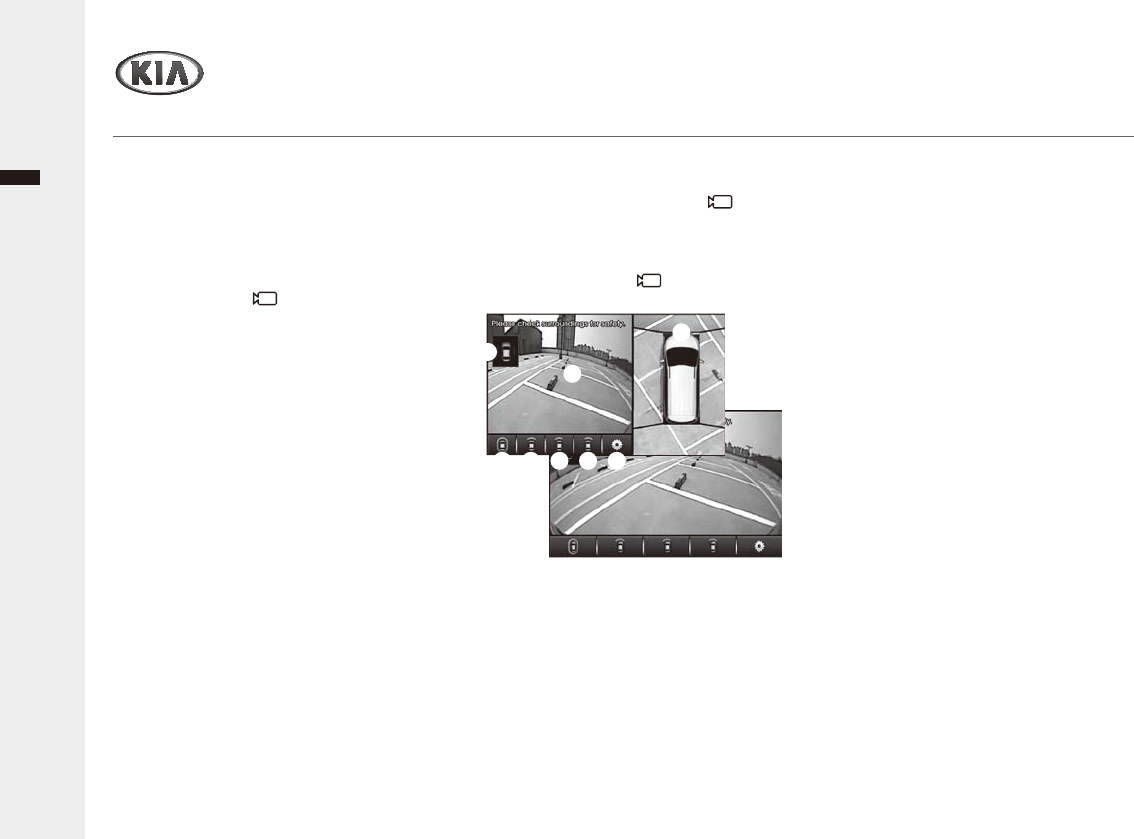
2YHUYLHZ
AVM System (optional)
Audio/Video & Navigation System10
English
Ź$ERXW$90
↟,IHTXLSSHGWKH$90$URXQG9LHZ
Monitoring System) refers to a system
WKDWDOORZV\RXWRVHHWKHIURQWUHDUOHIW
and right sides through the 4 cameras
LQVWDOOHGZLWKLQWKHYHKLFOH
↟7KH)URQW$90ZLOORSHUDWHDXWRPDWLFDOO\
ZKHQWKH9,(: [
] button is turned on
and the gear shifter is set to N, or D.
↟7KH5HDU$90ZLOORSHUDWHDXWRPDWLFDOO\
ZKHQWKHJHDUVKLIWHULVVHWWR5
↟In the Front AVM operating state, If you
DFFHOHUDWHWRVSHHGVDERYHNPK
WKHDURXQGYLHZVFUHHQLVWXUQHGRIIDQG
WKHVFUHHQZLOOVZLWFKWRWKHSUHYLRXV
mode.
↟When the trunk, or the door is opened,
DZDUQLQJLVGLVSOD\HGLQWKHVFUHHQ
Ź&$87,21
↟The AVM display is not a substitute for
proper and safe backing-up procedures.
↟The AVM display may not display every
REMHFWEHKLQGWKHYHKLFOH
↟$OZD\VGULYHVDIHO\DQGXVHFDXWLRQZKHQ
backing up.
↟7KH$90FDPHUDLVHTXLSSHGZLWKDQ
RSWLFDOOHQVWRSURYLGHDZLGHUUDQJHRI
vision and may appear different from the
actual distance.
Ź2SHUDWLQJWKH)URQW$90
After turning on the ignition, shifting the gear
to N or D and pressing the 9,(: [
]
EXWWRQRQWKHYHKLFOHZLOOVWDUWWKH)URQW
AVM.
↟Shifting the gear to “Park” or “Reverse” or
turning off the 9,(: [
] button on the
YHKOFOHZLOOWXUQWKHIURQW$90RII
ₖ
ₗ
ₘ ₙ ₛₚ ₜ
ₖ)URQW&DPHUD6FUHHQ
Displays the front side of the vehicle on the
screen through the camera.
ₗ$90DVSHFWFDPHUDVFUHHQ
Displays the AVM or the left/right side
depending on the selected option.
ₘ Front + AVM Display
Displays the front side and AVM
simultaneously on the screen.
ₙ Front Display
'LVSOD\VWKHIURQWVLGHRQWKHIXOOYLHZ
screen.
ₚ Front+Left Display
Displays the front side and left side
simultaneously on the screen.
ₛ)URQW5LJKW'LVSOD\
Displays the front side and right side
simultaneously on the screen.
ₜ AVM Settings
Displays AVM Settings.
'RRU2SHQ:DUQLQJ
'LVSOD\VZKHWKHUWKHGULYHUVLGHSDVVHQJHU
side doors, and trunk are open.
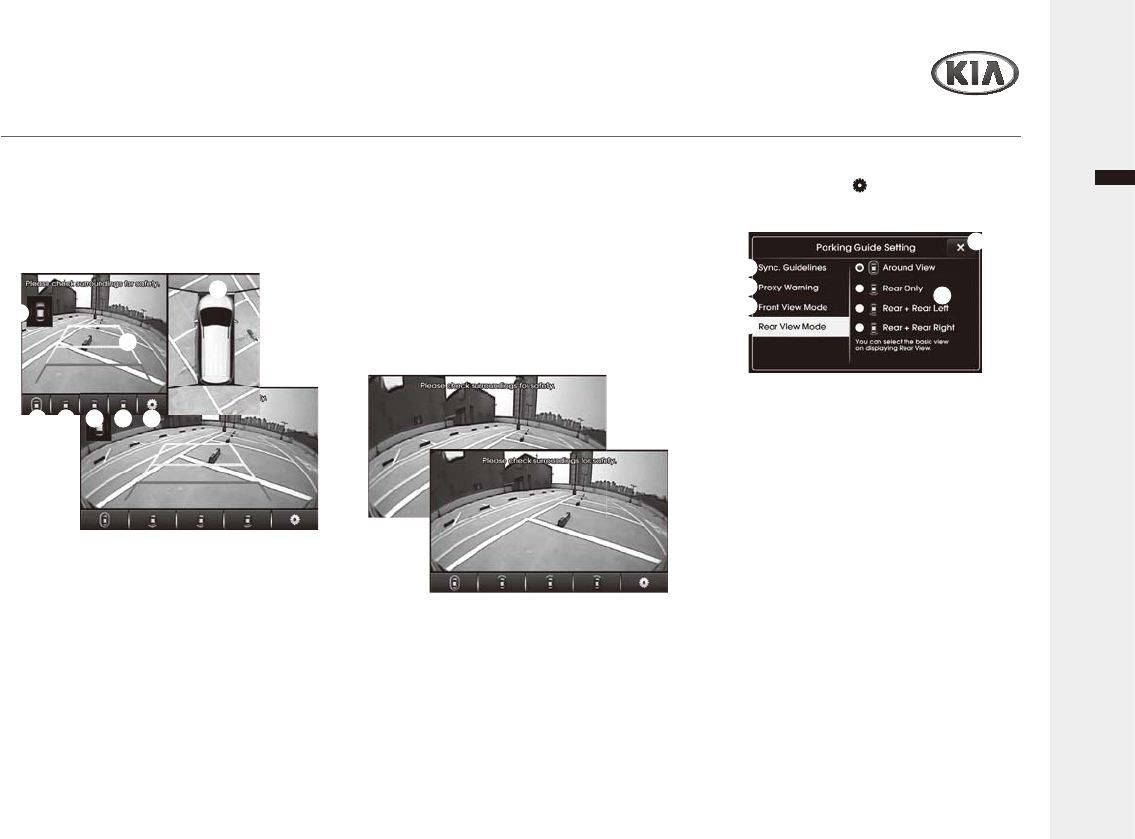
2YHUYLHZ
AVM System
Audio/Video & Navigation System 11
English
ₖ
ₖ
ₗ
ₗ
ₘ
ₘ
ₙ
ₙ
ₛ
ₛ
ₚ
ₚ
ₜ
Ź2SHUDWLQJWKH5HDU$90
After turning on the ignition, shifting the
JHDUWR³5HYHUVH´ZLOOVWDUWWKH5HDU$90
&KDQJLQJWKHJHDUIURP³5HYHUVH´WR
DGLIIHUHQWSRVLWLRQZLOOWXUQWKH5HDU$90
off.
ₖ5HDU&DPHUD6FUHHQ
Displays the rear side of the vehicle on the
screen through the camera.
ₗ$90DVSHFWFDPHUDVFUHHQ
Displays the AVM or the left/right side
depending on the selected option.
ₘ5HDU$90'LVSOD\
Displays the rear side and AVM
simultaneously on the screen.
ₙ5HDU'LVSOD\
Displays the rear side on the full screen.
ₚ5HDU/HIW'LVSOD\
Displays the rear side and left side
simultaneously on the screen.
ₛ5HDU5LJKW'LVSOD\
Displays the rear side and right side
simultaneously on the screen.
ₜ AVM Settings
Displays AVM Settings.
'RRU2SHQ:DUQLQJ
'LVSOD\VZKHWKHUWKHGULYHUVLGHSDVVHQJHU
side doors, and trunk are open.
Note:
7RVKRZWKHFRQWUROSDQHOVFUHHQWDSWKH
Camera screen.
Ź3DUNLQJ*XLGH6HWWLQJ
Press the Setting [ ] button in the Front
or Rear AVM screen to display the
Parking Guide setting.
ₖ >;@5HWXUQWRWKHSUHYLRXVVFUHHQ
ₗ 6\QF*XLGHOLQHV
$GMXVWWKH3DUNLQJ*XLGHOLQHE\FRQWUROOLQJ
WKHVWHHULQJZKHHO
ₘ3UR[\:DUQLQJ
6HWVZKHWKHUWRGLVSOD\ZDUQLQJZKHQ
obstacles approach the front and rear of the
YHKLFOHZLWKLQ$90YLHZPRGH
:KLOHWKH3DUNLQJ:DUQLQJ6ZLWFKLQWKH
Vehicle is deactivate, the Proxy Warning
ZLOOQRWGLVSOD\HG
ₙ Front View Mode
6HWVWKHLQLWLDOGLVSOD\ZKHQHQWHULQJ)URQW
AVM mode.
ₚ5HDU9LHZ0RGH
6HWVWKHLQLWLDOGLVSOD\ZKHQHQWHULQJ5HDU
AVM mode.
ₛ Setting list
Selects the desired option for the each
Parking guide setting.
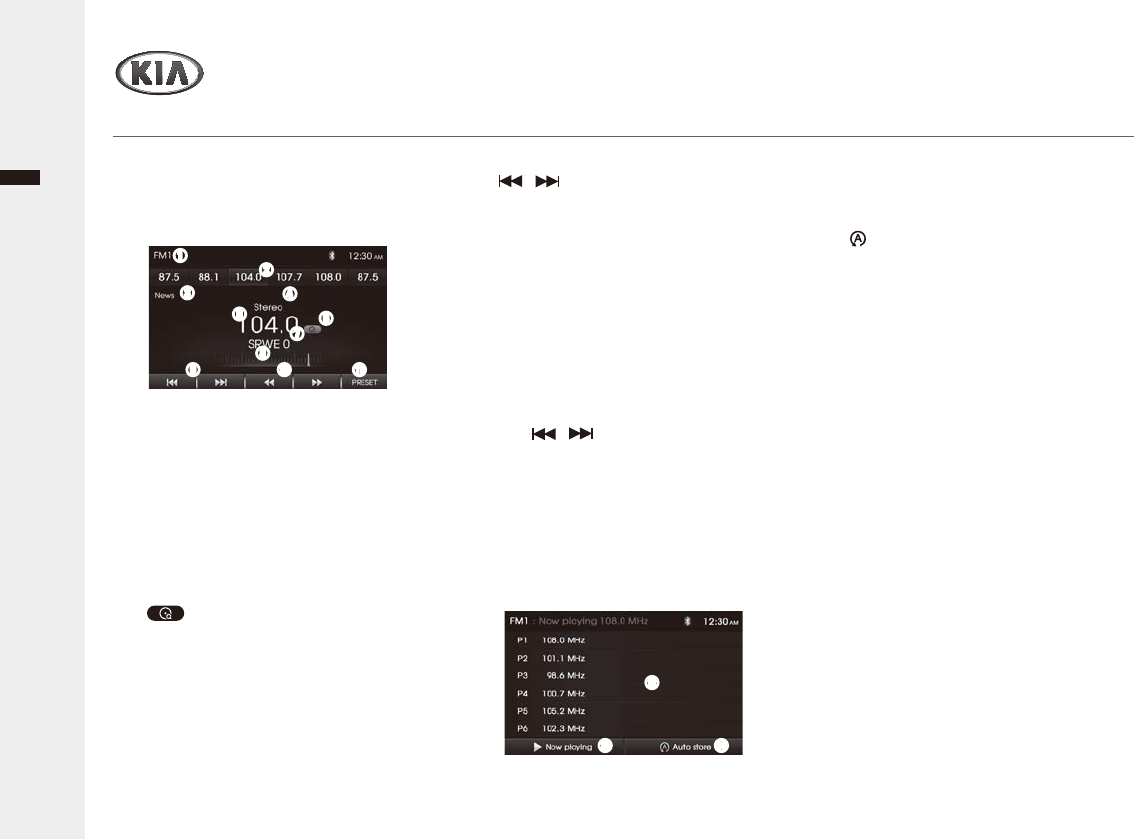
English
Audio/Video & Navigation System YP-N3000H
Multi-media player
5DGLR
Ź/LVWHQLQJWRWKHUDGLRVWDWLRQV
1 Press the FM/AM button to enter the
Radio function. The previously selected
station is received.
ₖ [FM1/FM2/AM@6KRZWKHFXUUHQW
IUHTXHQF\EDQGZLGWK
ₗ 3UHVHWVWDWLRQVKRUWFXW: Recall the
Indicated station (tap); store the current
station (tap and hold).
ₘ [News@&DWHJRU\QDPH6KRZWKH
category name of current station (only
for RBDS station).
ₙ Stereo: Indicate for FM stereo reception.
ₚ [@6KRZWKHIUHTXHQF\RIFXUUHQW
station.
ₛ : Indicate the station searching
mode.
ₜ [65:(] Program Service name:
6KRZVWKH3URJUDP6HUYLFHQDPHRI
currently station (only for RBDS
station).
)UHTXHQF\JDXJHEDU6KRZVWKH
SRVLWLRQRIFXUUHQWIUHTXHQF\ZLWK
EDQGZLGWKUDQJH
/ 6HHNXSGRZQIUHTXHQFLHV
IRUVWDWLRQVZLWKJRRGUHFHSWLRQ
ŻŻŹŹ7XQHXSGRZQWKHIUHTXHQF\
SUHVVIDVWWXQHXSGRZQWKH
IUHTXHQF\SUHVVDQGKROG
₠ 35(6(7: Open the preset station list
screen.
2 Press the FM/AM button to select the
GHVLUHGEDQG7KHEDQGVZLWFKHVDV
IROORZV
)0ĺ)0ĺ$0ĺ)0ĺ
3 To search a station automatically, tap
the / .
When a station is received, the
searching stops.
47RWXQHDGHVLUHGIUHTXHQF\PDQXDOO\
tap the ŻŻŹŹ.
5 To open the Preset list screen, tap the
₠35(6(7, and select the desired
RSWLRQDVIROORZV
₡ Preset station list6KRZWKHSUHVHW
station list.
₢ Ź1RZSOD\LQJ5HWXUQWRWKH1RZ
playing screen.
₣ Auto Store: Automatically store the
VWURQJEURDGFDVWIUHTXHQFLHV
Ź6WRULQJUHFDOOLQJWKHSUHVHWVWDWLRQ
You can easily store up to 6 preset
VWDWLRQVIRUHDFKEDQG)0)0DQG
AM).
16HOHFWWKHEDQG)0)0RU$0DQG
GHVLUHGIUHTXHQF\\RXZDQWWRVWRUHD
station into.
2 Tap and hold one of the ₗPreset
VWDWLRQVKRUWFXW or ₡Preset station
list on preset list screen.
The selected preset station has been
stored in memory.
5HSHDWVWHSaWRSUHVHWRWKHU
stations.
Note: If you try to store another station using
the same preset number, the previously
VWRUHGVWDWLRQZLOOEHHUDVHG
3 Next time, if you tap the ₗPreset
VWDWLRQVKRUWFXWor ₡Preset station
list on preset list screen, the station is
recalled from the memory.
₠
ₗ
ₘₙ
ₚₛ
ₜ
ₖ
₡
₢ ₣
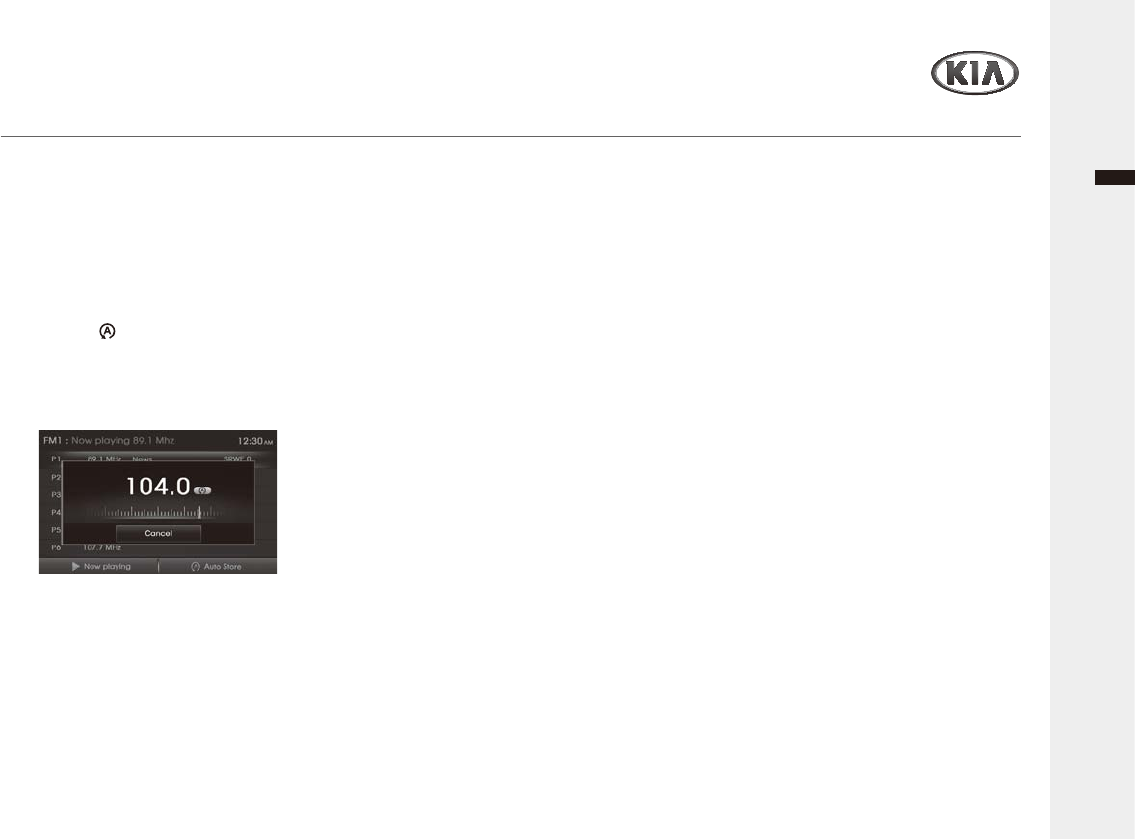
Audio/Video & Navigation System YP-N3000H 13
English
Multi-media player
5DGLR
Ź6WRULQJWKHVWDWLRQVDXWRPDWLFDOO\
This function lets you automatically store
WKHVWURQJEURDGFDVWIUHTXHQFLHV
1 Press the FM/AM button to select the
EDQG)0)0RU$0
2 Tap the ₠35(6(7 to open the Preset
station list screen.
3 Tap the ₣ Auto Store.
/RFDOVWDWLRQVZLWKWKHVWURQJVLJQDODUH
searched and stored automatically.
And then the list menu appears on the
screen.
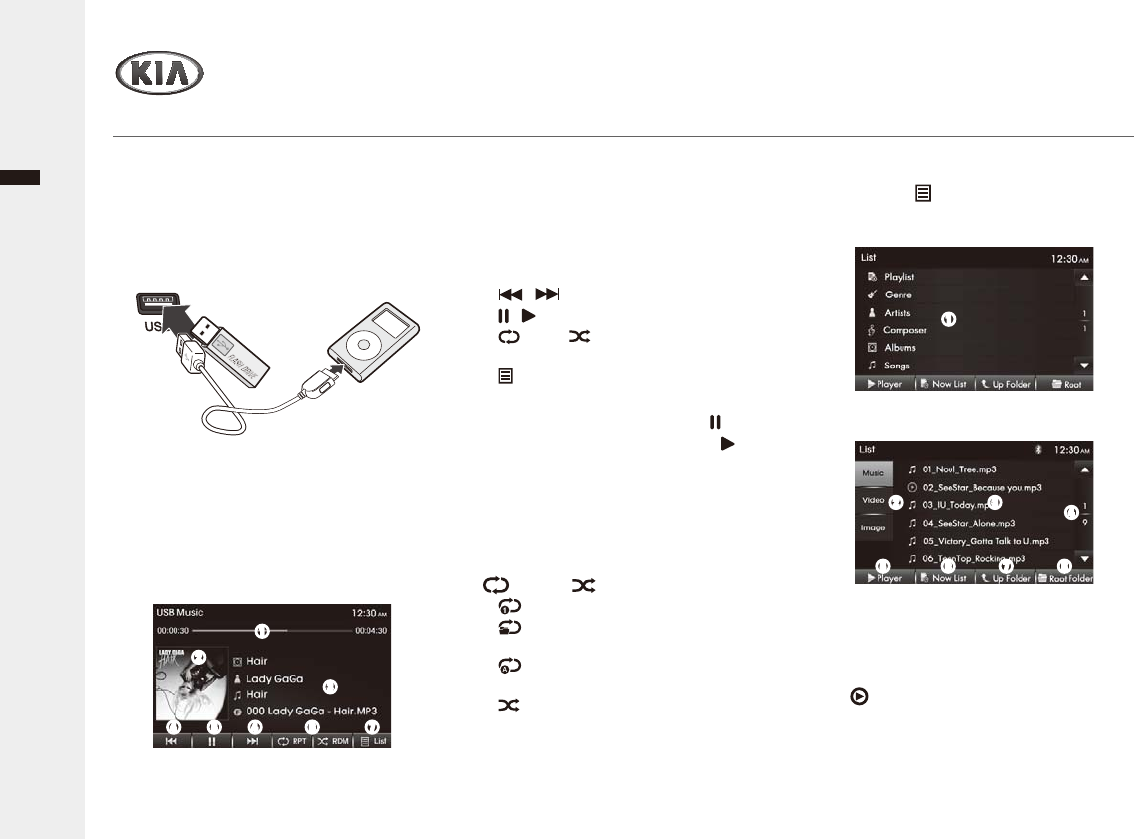
English
Audio/Video & Navigation System YP-N3000H14
Multi-media player
86%L3RG0XVLFSOD\HU
Ź3OD\LQJWKH86%RUL3RGPXVLF
¿OHV
<RXFDQSOD\WKH03:0$RU:$9¿OHV
stored in a USB device or iPod.
1 Connect a USB device or iPod to the
USB port.
86%L3RG0XVLFSOD\EDFNVWDUWVZLWK
automatically after recognizing the data of
the USB device or iPod.
When the USB device or iPod is
connected already, press the MEDIA >
tap the 86%0XVLF or iPod on the Media
menu screen.
6HOHFWWKHGHVLUHGRSWLRQDVIROORZV
ₖ 3URJUHVVEDU6KRZWKHSURJUHVVEDU
ZLWKHODSVHGWLPHUXQQLQJWLPHIRU
currently song.
ₗ 7KXPEQDLO6KRZWKHFXUUHQWO\$OEXP
art.
ₘ Song's information6KRZWKH$OEXP
Artist/Song/File name.
ₙ / 6NLSWRSUHYLRXVRUQH[W¿OH
ₚ / : Pause/resume playback
ₛ 537 / 5'0: Change playback
mode.
ₜ List(QWHUWKHVRQJVOLVWPHQX
screen.
2 To pause playback, tap the ₚ .
To resume playback, tap the ₚ .
3 To skip to the previous or next file, tap
the ₙ I
ŻŻ/ŹŹ
I repeatedly.
Ź&KDQJLQJWKH3OD\EDFNPRGH
1 To select the playback mode, tap the ₛ
537 or 5'0.
↟ 3OD\VWKHFXUUHQW¿OHRQDORRS
↟ 5HSHDWSOD\DOO¿OHVZLWKLQWKH
current folder. (only for USB)
↟ 5HSHDWSOD\DOO¿OHVZLWKLQWKH86%
or iPod.
↟ 3OD\VUDQGRPO\DOO¿OHVZLWKLQWKH
USB or iPod.
Ź8VLQJWKH/LVWPRGH
1 Tap the ₜ List.
For iPods, then select the desired ₖ
Category.
ₛ
ₘ
ₙ ₙₚ ₜ
ₗ
ₖ
ₖ
File list is displayed.
6HOHFWWKHGHVLUHGRSWLRQDVIROORZV
ₘₙ
ₚ ₛ ₜ
ₗ
ₖ Category list6KRZWKHFDWHJRU\ZLWKLQ
iPod
ₗ 0XVLF/Video/Image6KRZWKHSOD\DEOH
media type.
ₘ File List6KRZWKH¿OHOLVW
&XUUHQWO\SOD\LQJ¿OH
ₙŸź0RYHWRWKHSUHYLRXVQH[WOLVW
page.
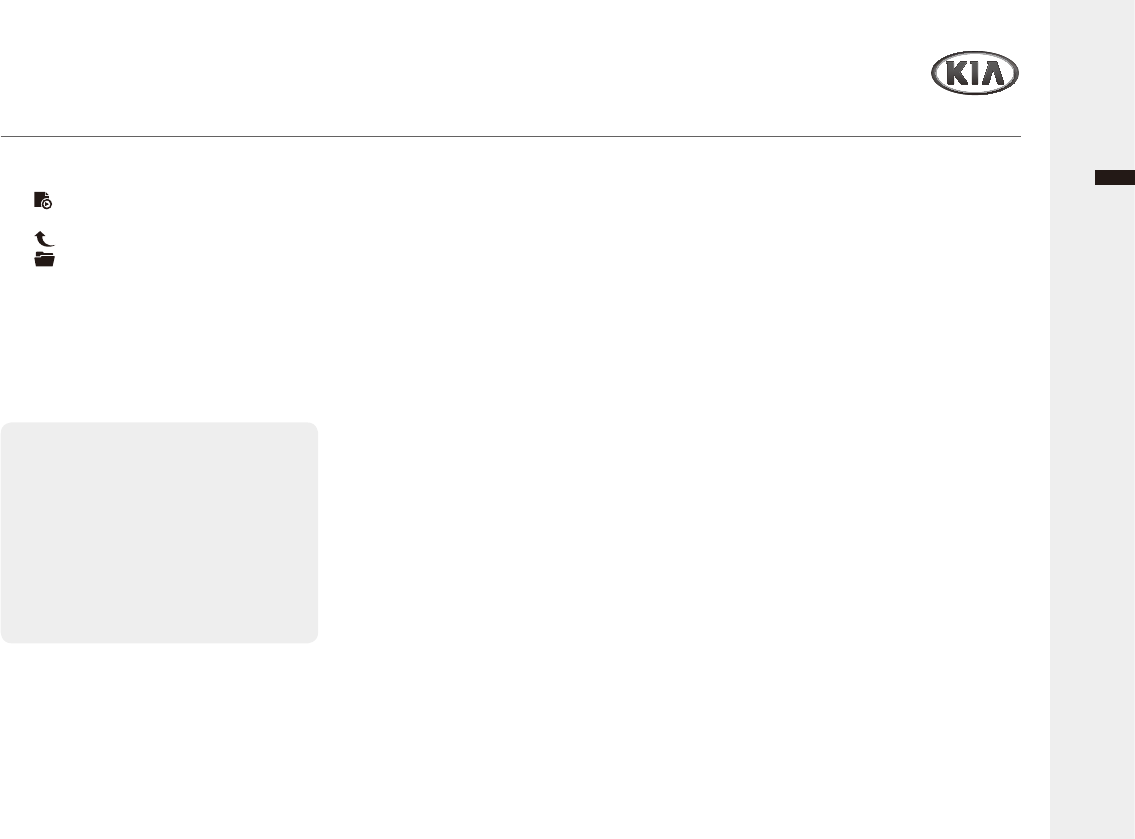
Audio/Video & Navigation System YP-N3000H
English
Multi-media player
86%L3RG0XVLFSOD\HU
3UHFDXWLRQVIRU+DQGOLQJ86%L3RG
↟When using an external USB device,
make sure to keep the device
disconnected and connect only sometime
after turning on the vehicle ignition. The
USB device may be damaged if the USB
GHYLFHLVDOUHDG\FRQQHFWHGZKHQWKH
ignition is turned on. (USB device is not an
electronic automotive component)
↟Some USB devices may not operate
properly because of compatibility issues.
Check that the external device is
supported by the device before starting
use.
↟7KHGHYLFHZLOORQO\UHFRJQL]H86%
GHYLFHVIRUPDWWHGLQ)$7RU)$7
(NTFS format is not supported.) When you
format the external USB device, this unit
may not properly recognize a Byte/Sector
VHOHFWLRQRWKHUWKDQ%\WHRU
Byte.
↟Avoid contact of body parts and foreign
VXEVWDQFHVZLWKWKH86%FRQQHFWRU
↟Repeatedly connecting/disconnecting the
USB in a short period of time may cause
damage to the device.
↟When disconnecting the USB, an
abnormal sound may occur occasionally.
↟Abruptly disconnecting the external USB
GHYLFHZKLOHWKH86%LVRSHUDWLQJPD\
cause the device to be damaged or
function abnormally.
Make sure to disconnect the USB device
RQO\DIWHUWKHDXGLRSRZHULVWXUQHGRIIRU
ZKHQWKHDXGLRLVRSHUDWLQJLQDGLIIHUHQW
mode.
↟7KHDPRXQWRIWLPHUHTXLUHGWRUHFRJQL]H
the external USB device may differ
depending on the type, size, or file formats
stored on the USB. Such differences in
WKHUHTXLUHGWLPHDUHQRWLQGLFDWLRQVRI
PDOIXQFWLRQ3OHDVHZDLWWKHSHULRGRIWLPH
UHTXLUHGWRUHFRJQL]HWKHGHYLFH
↟The device supports only USB devices
used to play music/video/image files.
↟Do not use the USB I/F to charge batteries
RU86%DFFHVVRULHVZKLFKJHQHUDWHKHDW
Such acts may lead to deteriorated
performance or damage to the device.
↟While the smartphone charging via USB
port, some models may not be charged
due to compatibility issues.
↟The device may not recognize the USB
device if separately purchased USB hubs
and extension cables are used.
↟In the case of high capacity USB devices,
WKHUHDUHLQVWDQFHVZKHUHWKHORJLFDO
drives are partitioned for user
FRQYHQLHQFH,QWKLVFDVHLWZLOORQO\EH
possible to play the USB music in the top
level drive.
When using partitioned drives, save the
ₚŹPlayer: Return to the Music playing
mode screen
ₛ Now List: Return to the list of
FXUUHQWSOD\LQJ¿OH
ₜ Up Folder: Moves to upper folder.
5RRW)ROGHU: Moves to root folder.
2 Tap the desired file list to playing start.
3 In case of iPod, to search the song file,
tap the desired file list after select the
ₖ Category list on the category list
screen.
“IPod Instructions Manual
- To use the touch screen, you should
necessarily use the genuine cables
IXUQLVKHGZLWK\RXU$SSOHGHYLFH
<RXUL3RGZLOORQO\FKDUJHZLWKWKH
ignition key in the position ACC ON,
utilizing the genuine cables furnished
DORQJZLWK\RXU$SSOHGHYLFH
Warning: Non genuine cables may cause
WKHFRQQHFWLRQWRIDLODVZHOODVGDPDJH
the system”.
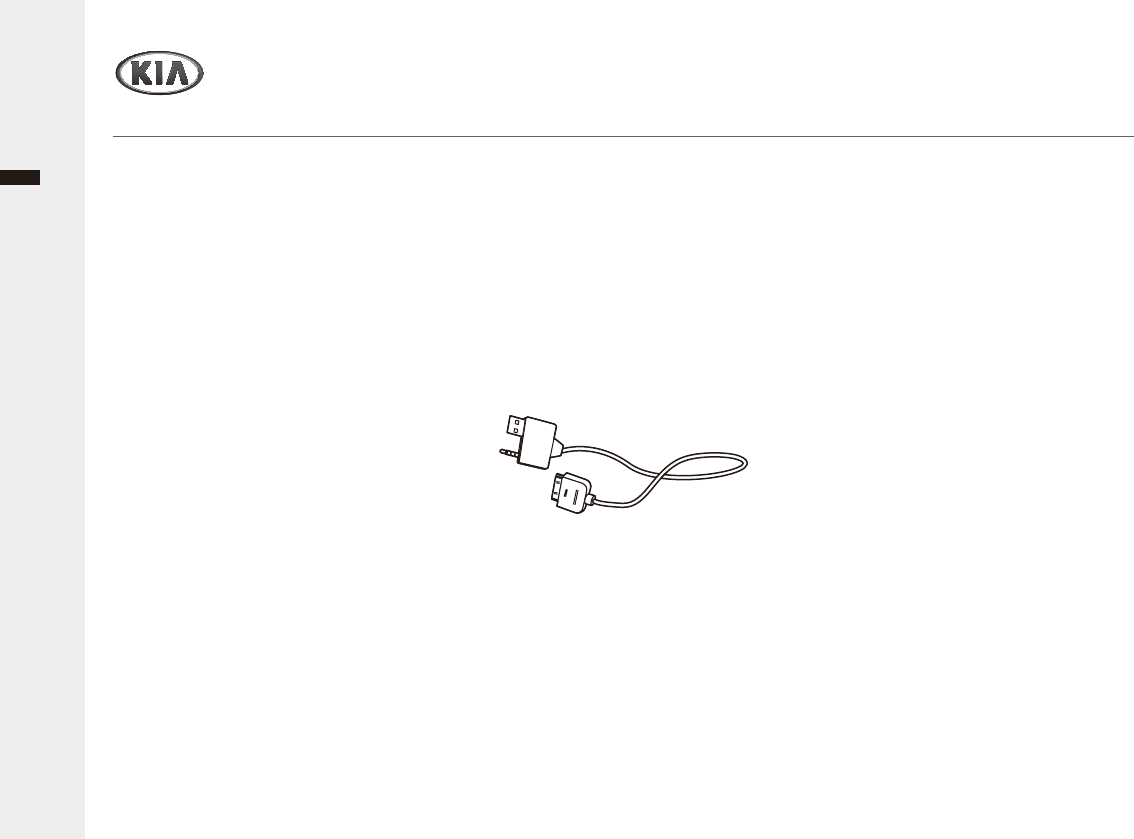
English
Audio/Video & Navigation System YP-N3000H16
Multi-media player
86%L3RG0XVLFSOD\HU
VRQJV\RXZLVKWRSOD\RQWKHGHYLFHRQO\
in the top-level logical drive. In addition,
FHUWDLQ86%GHYLFHVDUHFRQILJXUHGZLWK
a separate drive used to install application
programs and it may not be possible to
play songs from such drives for the
reasons described above.
↟The device may not support normal
RSHUDWLRQZKHQXVLQJIRUPDWVVXFKDV
HDD Type, CF, or SD Memory.
↟7KHGHYLFHZLOOQRWVXSSRUWILOHVORFNHGE\
DRM (Digital Rights Management).
↟iPod is a registered trademark of Apple
Corporation in the United States and/or
other countries.
↟7KLVSURGXFWFRQQHFWVL3RGPRGHOVZKLFK
VXSSRUWWKHIROORZLQJDQGRWKHUGHYLFHV
are not supported.
- iPod Nano/iPod/iPod Touch/iPhone
models
↟Some iPod/iPhone models may not be
supported/connected.
↟2QO\FRQQHFWWKHL3RGWRWKLVSURGXFWZLWK
connection cables supported by iPod
products. Other connection cables cannot
be used.
↟In some cases, the iPod product may be
GDPDJHGLIWKHLJQLWLRQLVWXUQHGRIIZKLOH
it is connected to the product. When the
iPod product is not being used, keep it
VHSDUDWHIURPWKLVSURGXFWZLWKWKHFDU
ignition turned off.
↟The playback functions and the
information display items of the iPod
SOD\HUXVHGZLWKWKLVSURGXFWPD\GLIIHU
from the iPod in terms of play order,
method, and the information displayed.
↟,I\RXKDYHDSUREOHPZLWK\RXUL3RG
SOHDVHYLVLWZZZDSSOHFRPVXSSRUWLSRG
↟For the recognition/connection of iPod
media ....
- Use only the provided connection cable
from iPod products.
'RQRWXVHWKHFDEOHDVEHORZILJXUH
6XSSRUWWKHFKDUJLQJDQG$8;
connection. (Not support iPod media)
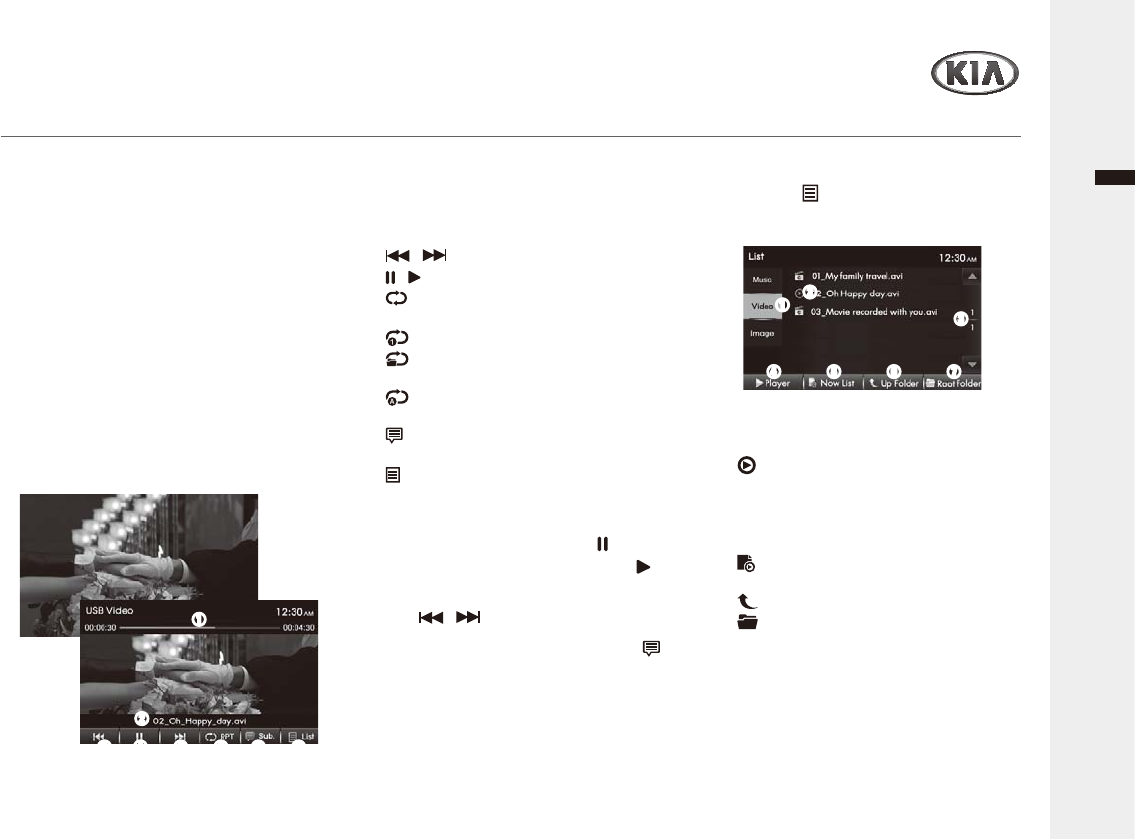
Audio/Video & Navigation System YP-N3000H
English
Multi-media player
USB Video player
Ź3OD\LQJWKH86%YLGHR¿OHV
<RXFDQSOD\WKHYLGHR¿OHVVWRUHGLQD86%
device.
1 Connect a USB device to the USB port.
USB Video playback starts automatically
after recognizing the data of the USB
memory.
When the USB storage device is already
connected, press the MEDIA button, then
tap the USB Video on the Media menu
screen.
&DXWLRQ:KLOHGULYLQJ\RXFDQQRWZDWFK
the video.
27RVKRZWKHFRQWUROSDQHOVFUHHQWDS
the Playing screen, and select the
GHVLUHGRSWLRQDVIROORZV
ₖ 0XVLF/Video/Image6KRZWKHSOD\DEOH
PHGLDW\SHZLWKLQ86%
ₗ File List6KRZVWKH¿OHOLVW
&XUUHQWO\SOD\LQJ¿OH
ₘŸź0RYHWRWKHSUHYLRXVQH[WOLVW
page.
ₙŹPlayer: Return to the Video playing
mode screen.
ₚ Now List: Return to the list of
FXUUHQWSOD\LQJ¿OH
ₛ Up Folder: Moves to upper folder.
ₜ 5RRW)ROGHU: Moves to root folder.
2 Tap the desired file list to playing start.
ₖ 3URJUHVVEDU6KRZWKHSURJUHVVEDU
ZLWKHODSVHGWLPHUXQQLQJWLPHIRU
FXUUHQWO\SOD\LQJ¿OH
ₗ File name6KRZVWKHFXUUHQWO\SOD\LQJ
¿OHQDPH
ₘ / 6NLSWRSUHYLRXVRUQH[W¿OH
ₙ / : Pause/resume the playback.
ₚ 537: Change the Repeat playback
mode.
↟ 3OD\VWKHFXUUHQW¿OHRQDORRS
↟ 5HSHDWSOD\DOO¿OHVZLWKLQWKH
current folder.
↟ 5HSHDWSOD\DOO¿OHVZLWKLQWKH
USB.
ₛ 6XEWLWOH: Activate/deactivate the
subtitle displaying mode.
ₜ List(QWHUWKH¿OHOLVWPHQXVFUHHQ
To return to the full screen ZLWKRXWFRQWURO
panel, tap the Playing screen again.
3 To pause playback, tap the ₙ .
To resume the playback, tap the ₙ .
4 To skip to the previous or next file, tap
the ₘ / repeatedly.
57RVKRZKLGHWKHVXEWLWOHWDSWKHₛ
Subtitle.
ₙ
ₗ
ₘ ₘ ₚ ₜₛ
ₖ
Ź8VLQJWKH/LVWPRGH
1 Tap the ₜ List to enter the File list
menu screen, and select the desired
RSWLRQDVIROORZV
ₛ
ₘ
ₙ ₚ ₜ
ₗ
ₖ
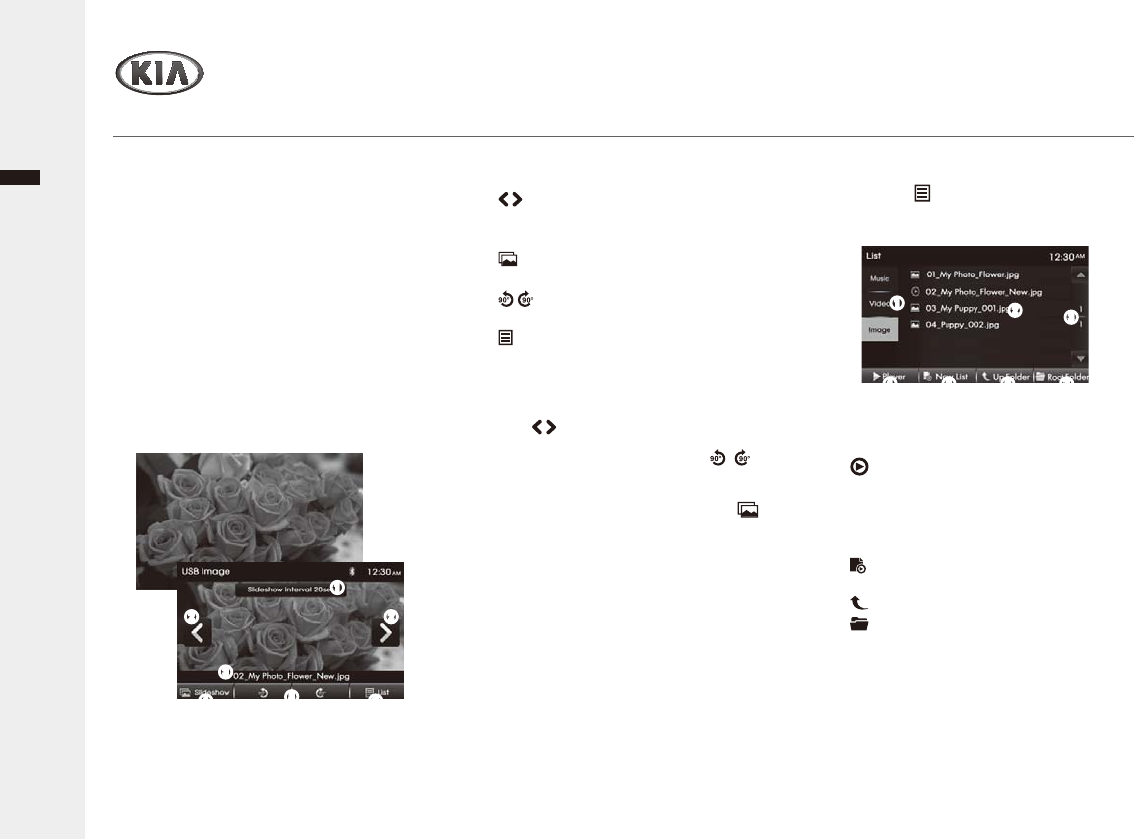
English
Audio/Video & Navigation System YP-N3000H18
USB Image player
Multi-media player
Ź3OD\LQJWKH86%LPDJH¿OHV
<RXFDQSOD\WKHLPDJH¿OHVVWRUHGLQD86%
device.
1 Connect a USB device to the USB port.
86%,PDJHSOD\EDFNVWDUWVZLWK
automatically after recognizing the data of
the USB memory.
When the USB storage device is already
connected, press the MEDIA button, then
tap the USB Image on the Media menu
screen.
27RVKRZWKHFRQWUROSDQHOVFUHHQWDS
the playing screen, and select the
GHVLUHGRSWLRQDVIROORZV
ₖ 0XVLF/Video/Image6KRZWKHSOD\DEOH
PHGLDW\SHZLWKLQ86%
ₗ File list6KRZWKH¿OHOLVW
&XUUHQWO\SOD\LQJ¿OH
ₘŸź0RYHWRWKHSUHYLRXVQH[WOLVW
page.
ₙŹPlayer: Return to the Image playing
mode screen.
ₚ Now List: Return to the list of
FXUUHQWSOD\LQJ¿OH
ₛ Up Folder: Moves to upper folder.
ₜ 5RRW)ROGHU: Moves to root folder.
2 Tap the desired file list to playing start.
ₖ Slideshow interval: Selects the
VOLGHVKRZLQWHUYDOWLPH
ₗ /6NLSWRSUHYLRXVRUQH[W¿OH
ₘ File name6KRZWKHFXUUHQWO\SOD\LQJ
¿OHQDPH
ₙ Slideshow(QWHUWKHVOLGHVKRZIRU
full screen mode.
ₚ /5RWDWHWKHLPDJHWRDQWLFORFNZLVH
RUFORFNZLVH
ₛ List(QWHUWKH¿OHOLVWPHQXVFUHHQ
To return to the full screen ZLWKRXWFRQWURO
panel, tap the Playing screen again.
3 To skip to the previous or next file, tap
the ₗ / repeatedly.
4 To rotate the image tap the ₚ /
Rotation.
57RHQWHUWKHVOLGHVKRZWDSWKHₙ
Slideshow.
&DXWLRQ:KLOHGULYLQJ\RXFDQQRWZDWFK
WKHVOLGHVKRZ
ₛₙ
ₘ
ₚ
ₗ ₗ
ₖ
Ź8VLQJWKH/LVWPRGH
1 Tap the ₛ List to enter the File list
menu screen, and select the desired
RSWLRQDVIROORZV
ₛₙ
ₘ
ₚ
ₗ
ₜ
ₖ
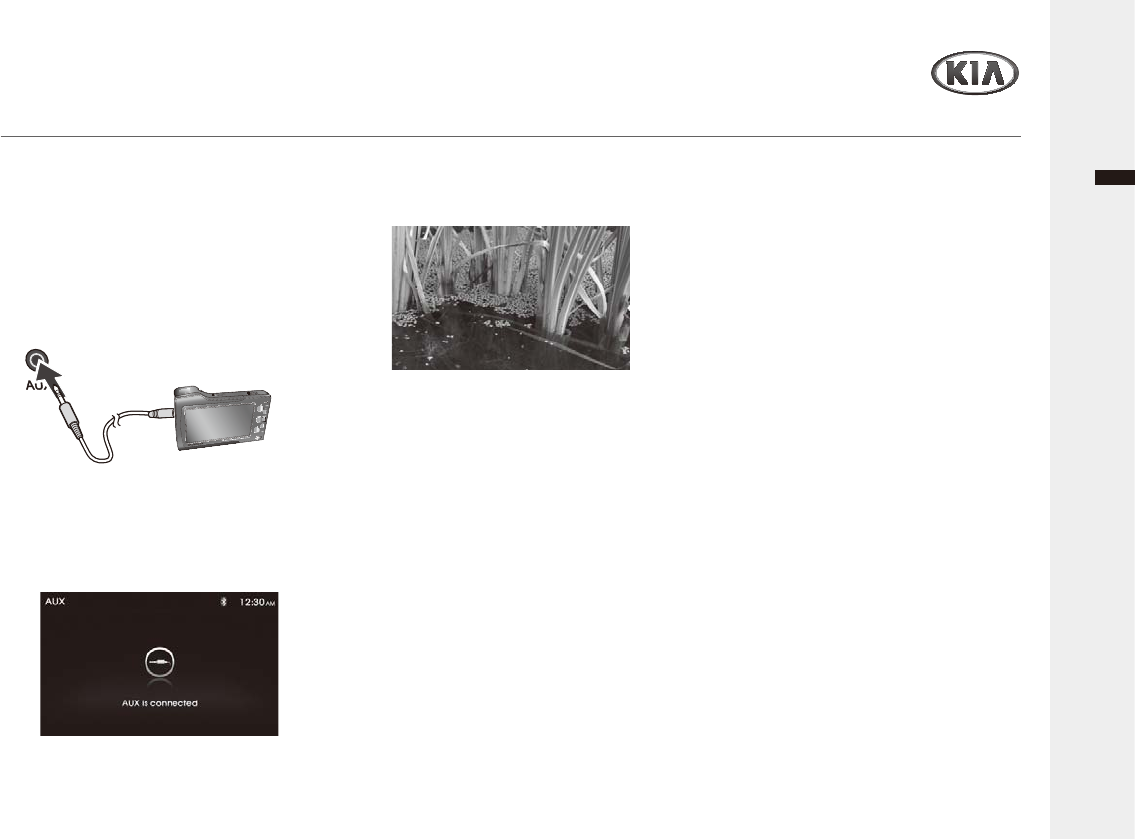
Audio/Video & Navigation System YP-N3000H 19
English
Multi-media player
$X[LOLDU\GHYLFH
Ź8VLQJDQ$X[LOLDU\DXGLRYLGHRHTXLSPHQW
%\FRQQHFWLQJDQRSWLRQDOSRUWDEOH$9GHYLFHWRWKH$8;LQSXWMDFNRQWKHPHGLDKXEDQGWKHQVLPSO\VHOHFWLQJWKHVRXUFH\RXFDQOLVWHQRQ\RXUFDU
VSHDNHUVDQGWKLVXQLW7KHYROXPHOHYHOLVDGMXVWDEOHIRUDQ\GLIIHUHQFHEHWZHHQWKHXQLWDQGWKHSRUWDEOHDXGLRGHYLFH
17XUQGRZQWKHYROXPHRQWKHXQLW
27XUQRIIWKHH[WHUQDODXGLRHTXLSPHQW
Connect the audio output of the external
DXGLRHTXLSPHQWWRWKH$8;LQSXWWHUPLQDO
on Media hub.
%HVXUHWRDGMXVWWKHYROXPHIRUHDFK
connected audio device before playback.
:KHQH[WHUQDODXGLRHTXLSPHQWLVDOUHDG\
connected, press the MEDIA button, and
then tap the AUX on the Media menu
screen.
3 Start playback of the external audio
HTXLSPHQWDWDPRGHUDWHYROXPH
4 Set your usual listening volume level on
the unit.
&DXWLRQ:KLOHGULYLQJ\RXFDQQRWZDWFK
WKH$8;YLGHR
$8;$XGLRVFUHHQ!
$8;9LGHRVFUHHQ!
↟6RPHDX[LOLDU\GHYLFHWKDWGRQWKDYHWKH
video source may not output the video
screen.
↟In case of some iPod devices, Use the
iPod cable for exclusive use of iPod for
YLGHRSOD\EDFNZKHQFRQQHFWLQJL3RGWR
WKH$8;FRQQHFWRU
↟9LGHRLVQRWDYDLODEOHZKLOHGULYLQJ%DVHG
on driving regulation, Aux Video is only
DYDLODEOHZKHQHYHUYHKLFOHLVVWRSSHG
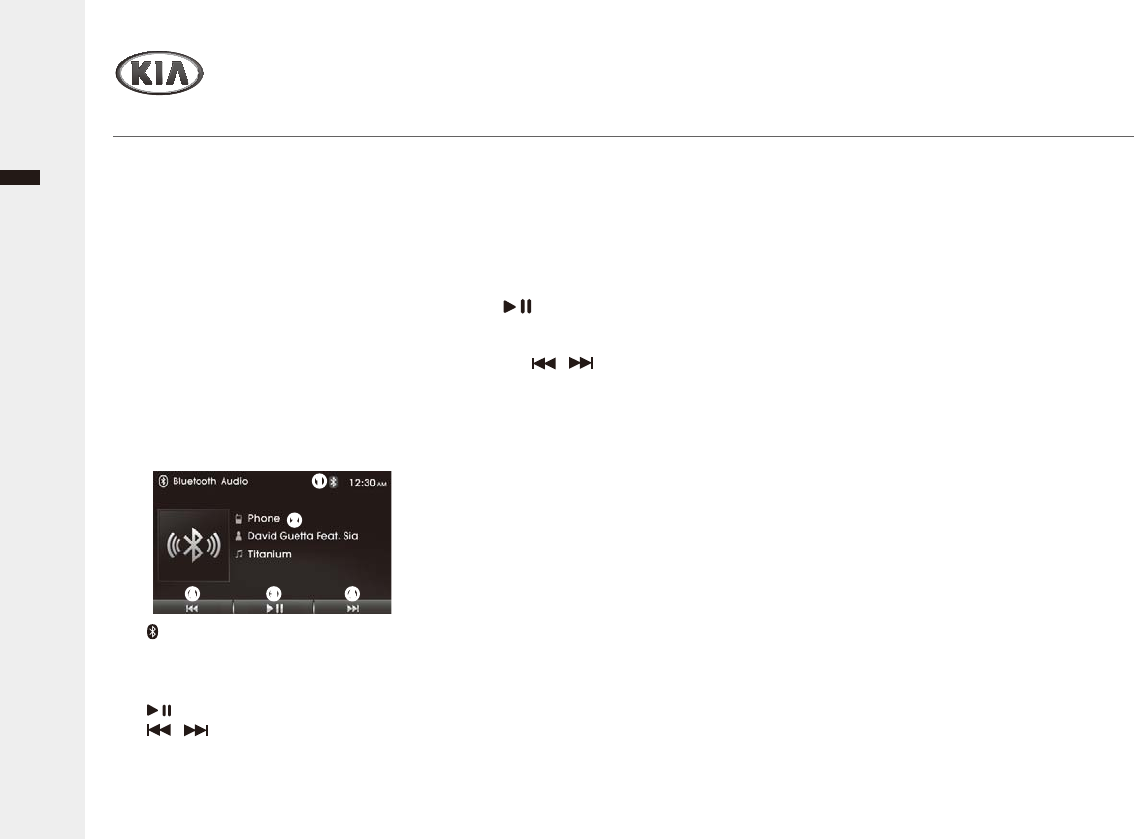
English
Audio/Video & Navigation System YP-N3000H
Multi-media player
Bluetooth Audio player
Ź/LVWHQLQJWR0XVLFIURPD%OXHWRRWK'HYLFH
7KLVXQLWVXSSRUWVWKH%OXHWRRWKSURILOH$'3$GYDQFHG$XGLR'LVWULEXWLRQ3URILOH,I\RXUPRELOHSKRQHRUPXVLFSOD\HUVXSSRUWVWKLVSURILOHWKHQLW
is possible to listen to music tracks located on your Bluetooth device through this unit and car speakers.
Additionally, this unit supports the "AVRCP (Audio Video Remote Control Profile)". If your Bluetooth mobile phone or music player supports this profile
WKHQLWLVSRVVLEOHWRDGYDQFHWRWKHQH[WWUDFNRUUHSOD\SUHYLRXVWUDFNVRQXVLQJWKHEXWWRQVRQWKHIURQWRIWKLVXQLWRUVWHHULQJZKHHOUHPRWHFRQWUROV
(if fitted) on your vehicle.
16ZLWFKWR%OXHWRRWKVLJQDORQ\RXU
mobile phone/music device.
6WHUHR+HDGVHWDSSHDUVZKHQWKH
connection is made.
2 Press the MEDIA button to enter the
Media menu screen, then tap the
Bluetooth Audio.
Bluetooth Audio playing screen appears
and start playback, .
ₖ : Indicator the Bluetooth device
connection.
ₗ Information6KRZWKH'HYLFH$UWLVW
Song name.
ₘ : Resume/pause the playback.
ₙ / 6NLSWRSUHYLRXVRUQH[W¿OH
3 To pause/resume playback, tap the
ₘ .
4 To skip to the previous or next file, tap
the ₙ / repeatedly.
ƒ7KHWLWOHDUWLVWLQIRUPDWLRQPD\QRWEH
supported in some phones.
ƒ,IPXVLFLVQRW\HWSOD\LQJIURP\RXUPRELOH
GHYLFHDIWHUVZLWFKLQJWRVWUHDPLQJDXGLR
(Bluetooth Audio) mode or after pressing
Play on the mobile device itself, pressing
again the button once may begin playing the
PXVLF&KHFNWRVHHZKHWKHUPXVLFLV
playing from the Bluetooth device after
VZLWFKLQJWRVWUHDPLQJDXGLRPRGH
ƒ7KH6WUHDPLQJDXGLRIHDWXUHPD\QRWEH
supported in some phones.
ₗ
ₘ ₙₙ
ₖ
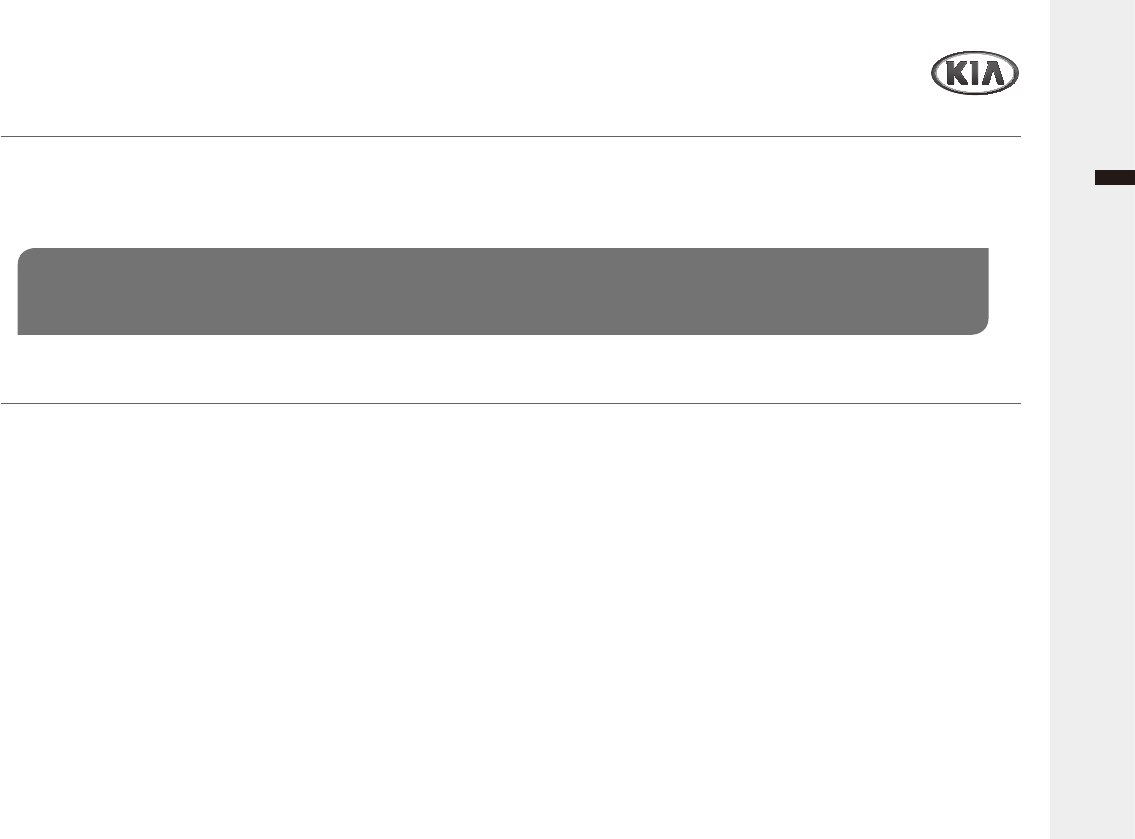
Audio/Video & Navigation System YP-N3000H
English
Bluetooth Phone
%OXHWRRWKZLUHOHVVWHFKQRORJ\
Bluetooth operation
7RXVHWKH%OXHWRRWKIXQFWLRQWKHIROORZLQJSURFHGXUHLVQHFHVVDU\
Ź8QGHUVWDQGLQJ%OXHWRRWK:LUHOHVV7HFKQRORJ\
7KH%OXHWRRWKZLUHOHVVWHFKQRORJ\HVWDEOLVKHVDZLUHOHVVFRQQHFWLRQEHWZHHQWZRGHYLFHVVXFKDV\RXUSKRQHDQGPHGLDFHQWHURIWKHFDU
7KHILUVWWLPH\RXXVHWZRGHYLFHVWRJHWKHU\RXPXVWFRQQHFWWKHPE\HVWDEOLVKLQJSDLULQJYLDD3DVVNH\
$IWHUWKHLQLWLDOFRQQHFWLRQWKHWZRGHYLFHVFDQFRQQHFWDXWRPDWLFDOO\
Note
↟ There may be restrictions on using Bluetooth technology in some locations.
↟%HFDXVHRIWKHYDULHW\RI%OXHWRRWKGHYLFHVDQGWKHLU¿UPZDUHYHUVLRQV\RXUXQLWPD\UHVSRQGGLIIHUHQWO\ZKHQXVHGYLD%OXHWRRWK
1. Pairing
When connecting Bluetooth devices
IRUWKH¿UVWWLPHPXWXDOUHJLVWUDWLRQLV
UHTXLUHG
This is called "pairing". This registration
SDLULQJLVUHTXLUHGRQO\IRUWKH¿UVWWLPH
DVWKLVXQLWDQGWKHRWKHUGHYLFHVZLOO
recognize each other automatically from
the next time. (Depending on the device,
you may need to input a pass code for
each connection.)
&RQQHFWLRQ
6RPHWLPHVSDLULQJDOORZVDXWRPDWLF
connection. To use the device after pairing
is made, start the connection.
3. Hands-free talk/Music streaming
You can call a mobile phone and listen to
PXVLFZKHQWKHFRQQHFWLRQLVPDGH
↟Some Bluetooth devices may not support
VSHFL¿FIXQFWLRQV

English
Audio/Video & Navigation System YP-N3000H
Bluetooth Phone
&RQQHFWLQJWKH%OXHWRRWK
1 Press the PHONE button to enter the
Phone menu screen, and then tap the
ₖ Set up.
3 Select the 6HDUFK2Q'HYLFHto enter
the Pairing ready screen.
The "Passkey: 0000 / Name: KIA
MOTORS" appears in the display.
41RZVHW\RXU%OXHWRRWKGHYLFHWR
VHDUFKIRUDQGSDLUZLWKWKLVXQLW
A list of detected devices appears in the
display of the connecting device. This unit
is displayed as "KIA MOTORS" on the
connecting device.
Confirm this by pressing "YES" or "OK" on
your phone.
,I3DVVNH\LQSXWLVUHTXLUHGRQWKH
display of a connecting device, input
"0000" (4 digit).
This unit and Bluetooth device remember
HDFKRWKHU¶VLQIRUPDWLRQDQGZKHQ
When a Bluetooth device is not connected,
connecting message appears. Tap the
YESDQGWKHQVNLSQH[WVWHSa
pairing is made, this unit is ready for
connection to the device.
"Bluetooth device model name" and
&RQQHFWHGZLWK " indicator appears
after pairing is completed.
- Some Bluetooth devices ask you to
accept the "BT link" or "Connect". Enter
"Yes" or "OK".
* Pass key may be called "passcode,"
3,1QXPEHURU3DVVZRUGHWF
depending on the device.
5 Set the Bluetooth device to connect to
this unit.
If pairing is successful, then the phrases
&RQQHFWHGDQG+DQGVIUHHGHYLFH
QDPHZLOOEHGLVSOD\HGRQWKHVFUHHQ
If the paired Bluetooth device supports
%OXHWRRWKDXGLRWKHQ%7DXGLRGHYLFH
QDPHZLOODOVREHGLVSOD\HG
<RXU%OXHWRRWKGHYLFHLVQRZUHDG\IRU
XVHZLWKWKLVXQLW
Notes: When the Pairing Bluetooth devices
↟7KLVXQLWDOORZVDPD[LPXPRI%OXHWRRWK
devices to be paired. Once paired, the
device is retained in memory and pairing
LVQRWUHTXLUHGDJDLQXQOHVVWKHGHYLFHLV
deleted from the car radio.
↟Only one Bluetooth phone may be
connected to this unit at one time for
hands-free telephone operation.
ₖ
2 Tap the ₗ Pairing to enter Pairing
Settings menu screen.
ₗ
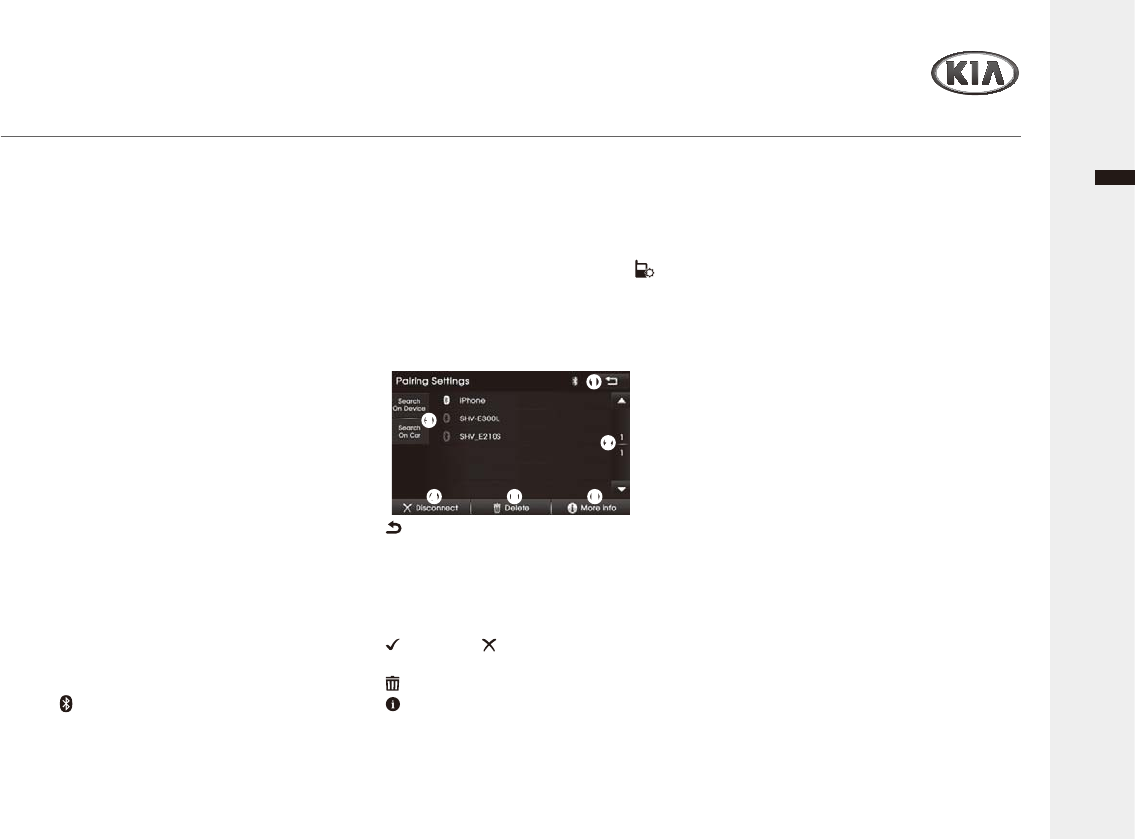
Audio/Video & Navigation System YP-N3000H
English
Bluetooth Phone
&RQQHFWLQJWKH%OXHWRRWK
↟If a Bluetooth music player is to be
FRQQHFWHGWRJHWKHUZLWKDPRELOHSKRQH
UHIHUWRSDJHµ%OXHWRRWK$XGLR3OD\HU¶
↟%OXHWRRWKFRQQHFWLRQEHWZHHQWKLVXQLW
and mobile phone is normally established
using the Hands Free Profile (HFP).
+RZHYHUVRPHPRELOHSKRQHVPD\RQO\
DOORZWKHFRQQHFWLRQWREHHVWDEOLVKHGLQ
Head Set Profile (HSP) and therefore
some functions may not be available.
↟If the unit continues to fail to connect to
your bluetooth phone, please reset all
VHWWLQJVUHODWHGZLWKSKRQHVUHIHUWRWKH
&KHFNLQJ8SGDWLQJ,QLWLDOL]LQJWKLVXQLWRQ
the page 36)
Ź&RQQHFWLQJD%OXHWRRWKSKRQH
- Devices are registered once paired and
FRQQHFWHGZLWKWKLVXQLW<RXFDQVHOHFW
the registered device and connect/
disconnect/delete it.
- If pairing has already been achieved, start
operation from here.
- Depending on the device, connection may
start automatically after pairing.
1 Connect to this unit using your mobile
SKRQHV%OXHWRRWKVHWWLQJV
The "Bluetooth device is connected"
ZLWK " icon are appeared and
%OXHWRRWKVLJQDOLVVZLWFKHGWRRQ
Ź'LVFRQQHFWLQJ&RQQHFWLQJDJDLQ
the Bluetooth phone
If disconnection/connection of the Bluetooth
GHYLFHZLWKWKLVXQLWLVUHTXLUHGIROORZWKH
VWHSVEHORZ
1 Press the PHONE button > tap the
Set up > Pairing to enter Pairing
Settings menu screen.
2 Tap the connected phone list, and
VHOHFWWKHGHVLUHGRSWLRQDVIROORZV
ₖ : Return to the previous screen.
ₗŸź0RYHWRWKHSUHYLRXVQH[WOLVW
page.
ₘ Searching method: Search from
Bluetooth device or this unit for pairing/
connecting.
ₙ &RQQHFW/ 'LVFRQQHFW: Connect/
disconnect the selected device.
ₚ Delete: Delete the selected device.
ₛ More Info6KRZWKHLQIRUPDWLRQRI
selected device.
ₘ
ₖ
ₗ
ₙ ₚ ₛ
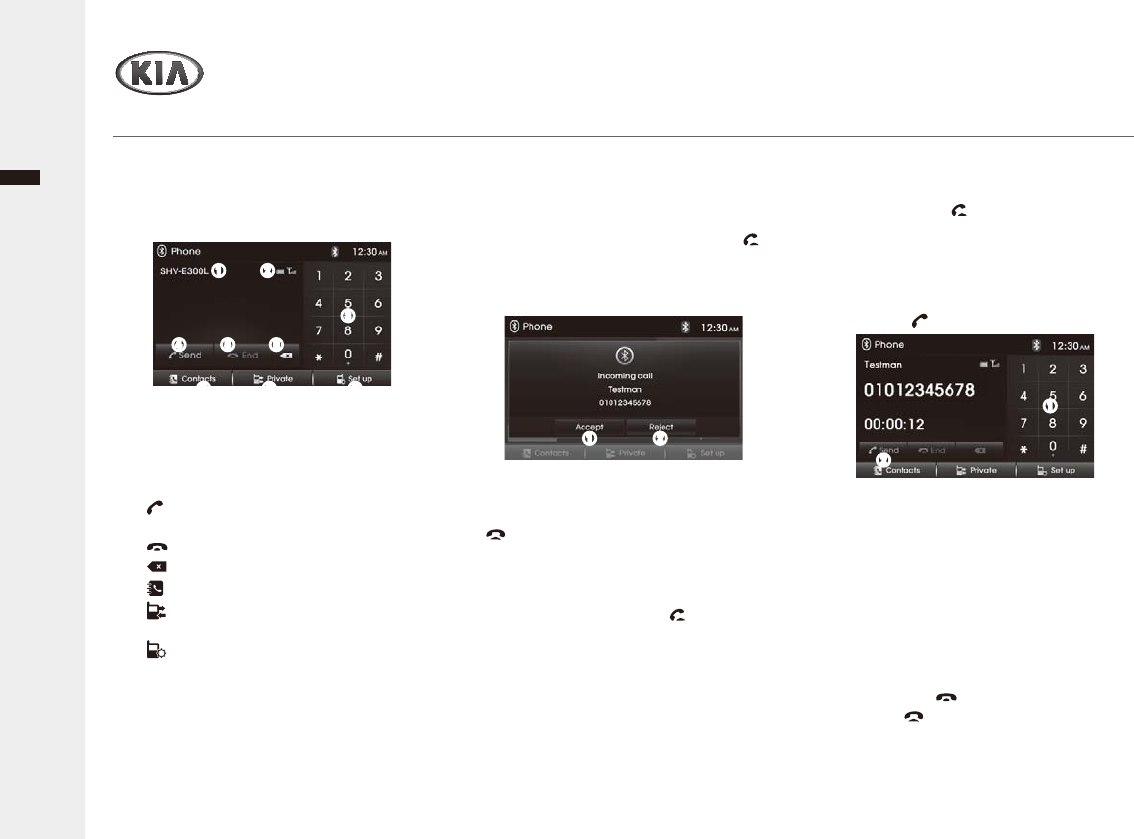
English
Audio/Video & Navigation System YP-N3000H
Bluetooth Phone
Ź$QVZHULQJDFDOO
When you receive a call, your phone rings
and the "Incoming call" pop-up screen is
displayed on the screen.
17RDQVZHUWKHFDOOSUHVVWKHCall [ ]
EXWWRQRQWKH6WHHULQJZKHHOUHPRWH
control or tap the ₖ $FFHSW on the
screen.
7KHEXLOWLQPLFURSKRQHRIWKLVXQLWZLOO
pick up your voice.
7RUHMHFWDQLQFRPLQJFDOOSUHVVWKHEnd
[@EXWWRQRQWKH6WHHULQJZKHHOUHPRWH
control or tap the ₗ 5HMHFW on the screen.
Ź5HGLDOLQJWKH/DVW&DOO
1 Press and hold the Call [ ] button on
WKH6WHHULQJZKHHOUHPRWHFRQWUROWR
start the last call redialing.
6RPHPRELOHSKRQHVPD\UHTXLUHDQ
DGGLWLRQDOSUHVVRIWKHEXWWRQZKHQVWDUWLQJ
last number redial.
Ź0DNLQJDFDOOE\HQWHULQJSKRQH
QXPEHU
1 Press the Call [ ] button on the
6WHHULQJZKHHOUHPRWHFRQWUROWR
display the Phone menu screen.
2,QSXWWKHSKRQHQXPEHU\RXZDQWWR
call by using the ₖ Keypad, and then
tap the ₗ Send.
ₖ ₗ
ₖ
ₗ
You can use the phone book entries
stored on the memory of phone
supporting PBAP (Phone Book Access
Profile) profile.
After connecting your unit and Bluetooth
SKRQHYLD%OXHWRRWKZLUHOHVVWHFKQRORJ\
WKHQXPEHUVLQ\RXUSKRQHVSKRQHERRN
is transferred automatically in to the
phone book.
Ź(QGLQJSKRQHFDOOV
1 Tap the End [ ] on screen or press
the End [ ] button on the Steering
ZKHHOUHPRWHFRQWURO
Phone menu
Ź2SHUDWLQJWKHEDVLFSKRQHPHQX
1 Press the PHONE button to enter the
Phone menu screen, and select the
GHVLUHGRSWLRQDVIROORZV
ₖ Phone name6KRZWKHFRQQHFWHG
Bluetooth phone name.
ₗ 3KRQHFRQGLWLRQ6KRZWKHFRQQHFWHG
SKRQHVEDWWHU\DQGQHWZRUNFRQGLWLRQ
ₘ Keypad: Input the phone number.
ₙ Send: Start the dialing entered
number.
ₚ End: End a call.
ₛ : Deletes entered a number.
ₜ &RQWDFWV: Open the contacts list.
Private/Hands-free6ZLWFKWKHWDON
path during a call.
Set up: Enter the Bluetooth Setup
menu screen.
ₖ ₗ
ₙ ₚ ₛ
ₘ
ₜ
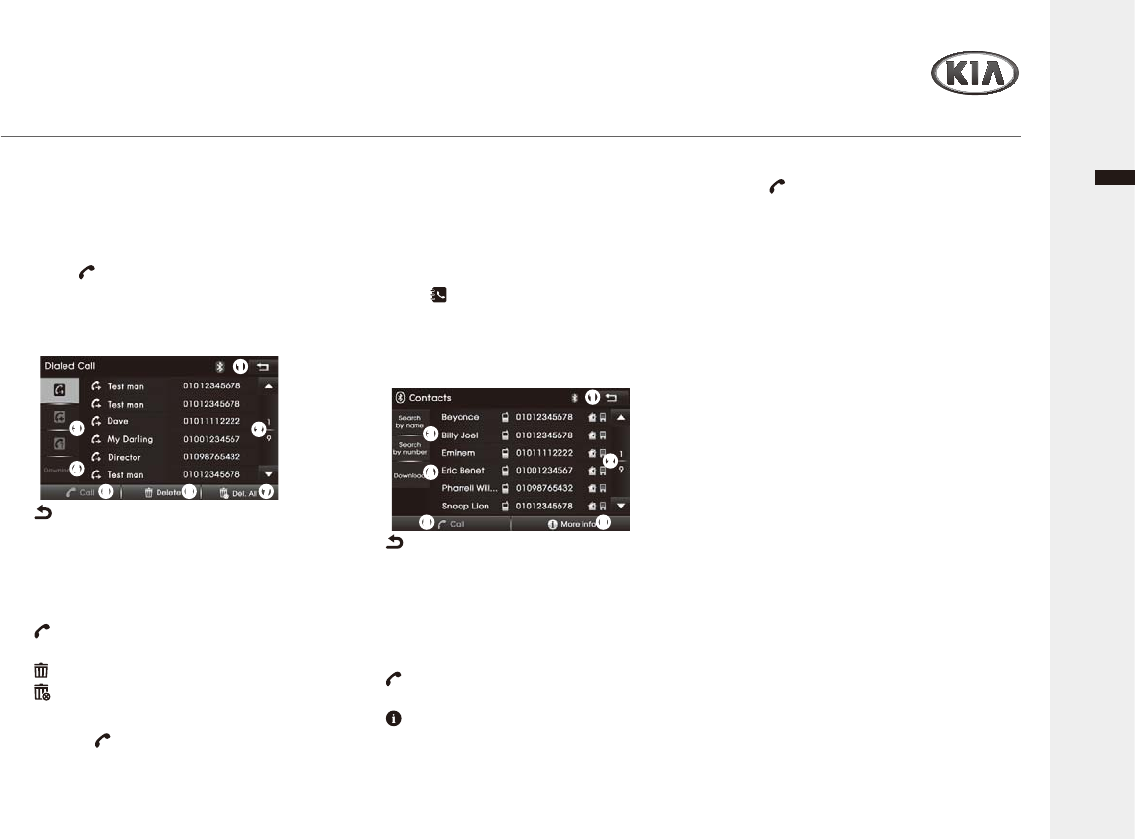
Audio/Video & Navigation System YP-N3000H
English
Bluetooth Phone
Ź&DOOLQJDQXPEHULQWKHFDOOOLVW
After connecting this unit and your Bluetooth
SKRQHYLD%OXHWRRWKZLUHOHVVWHFKQRORJ\WKH
QXPEHUVLQ\RXUSKRQHV'LDOHGFDOO
Received call and Missed call list are
transferred automatically into the call list.
1 Tap the Send on the Phone menu
screen.
2 Select the desired call list and option as
IROORZV
ƒ7KHFDOOKLVWRULHVPD\QRWEHVWRUHGLQVRPH
phones.
Ź8VLQJ\RXU3KRQHERRN
After finding the entry in the phonebook you
ZDQWWRFDOO\RXFDQVHOHFWWKHQXPEHUDQG
make a call.
1 Tap the &RQWDFWV on the Phone
menu screen.
2 Select the desired contact list and/or
RSWLRQDVIROORZV
ₖ : Return to the previous screen.
ₗŸź0RYHWRWKHSUHYLRXVQH[WSDJH
in the list.
ₘ 6HDUFKLQJPHWKRG: Search method by
name or number.
ₙ Download'RZQORDGSKRQHERRNIURP
your phone.
ₚ Call: Start the calling selected
contact list.
ₛ More Info6KRZWKHLQIRUPDWLRQRI
selected contact.
ₖ : Return to the previous screen.
ₗŸź0RYHWRWKHSUHYLRXVQH[WSDJH
in the list.
ₘ Call list type: Select the type of call list.
ₙ Download'RZQORDGFDOOOLVWIURP\RXU
phone.
ₚ Call: Start the calling selected call
list.
ₛ Delete: Delete selected a list.
ₜ 'HO$OO: Delete all list.
3 To make a call the selected contact list,
tap the ₚ Call.
ₖ
ₗ
ₙ
ₘ
ₚ ₛ ₜ
ₖ
ₗ
ₙ
ₘ
ₚ ₛ
&DOOOLVW3KRQHERRN
3 To make a call the selected contact list,
tap ₚ Call.
ƒ7KLVV\VWHPFDQGRZQORDGXSWR
phonebook data per each Bluetooth device.
ƒ,WLVQRWSRVVLEOHWRVWDUWGRZQORDGLQJZKHQ
WKHFDOOKLVWRU\GRZQORDGIHDWXUHLVWXUQHG
RIIZLWKLQWKH%OXHWRRWKGHYLFH
ƒ6RPHSKRQHVUHTXLUHDGGLWLRQDO
confirmation. Please check your phone and
DFFHSWWKHGRZQORDGUHTXHVW
ƒ:KHQWKHSKRQHERRNGRHVQRWGRZQORDGHG
check the setting or screen in the Bluetooth
device.
ƒ7KHGRZQORDGIXQFWLRQPD\QRWEH
supported in some phones.
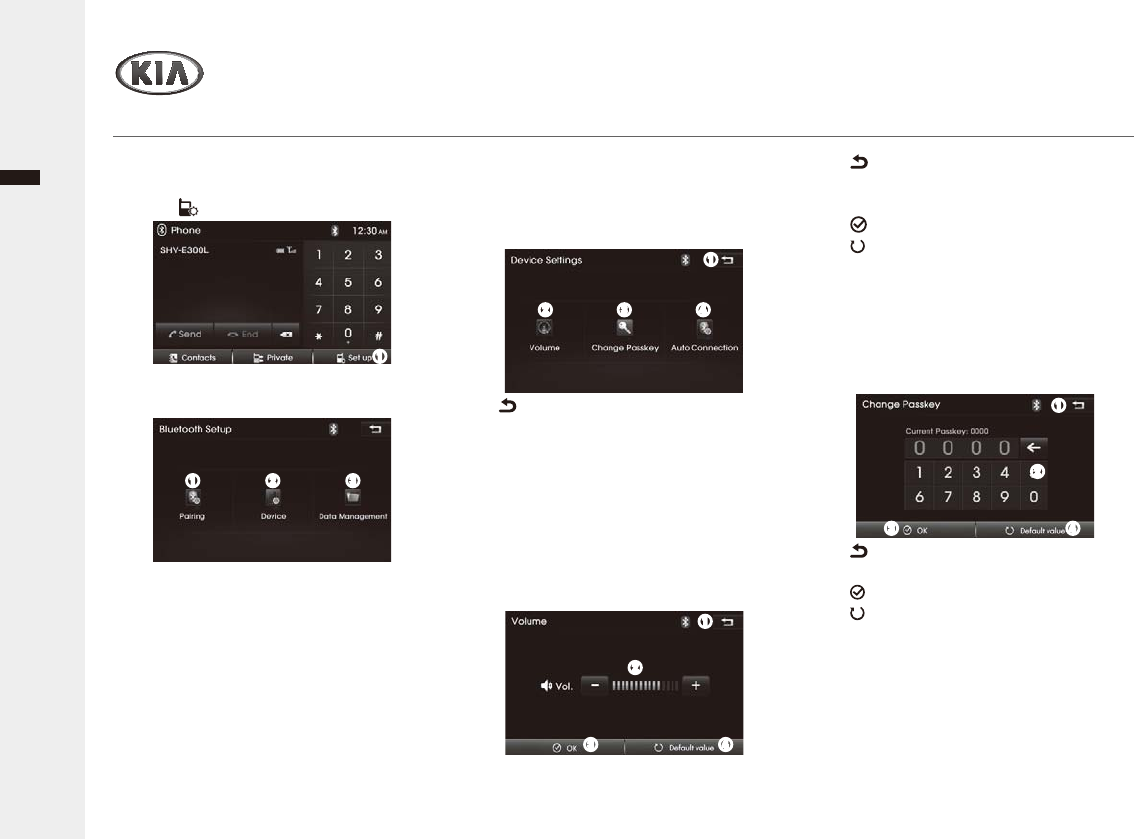
English
Audio/Video & Navigation System YP-N3000H
Bluetooth Phone
Bluetooth Setup
ₖ : Return to the previous screen.
ₗ 9RO - / +$GMXVWWKHOHYHORIWKHWDON
volume.
ₘ OK: Confirm your selection.
ₙ Default value: Initialize settings to
the default.
ₖ
ₗ
ₘ ₙ
Ź&KDQJLQJWKH3DVVNH\
1 To change the Passkey for Bluetooth
pairing, tap the Change Passkey, and
then select the desired setting option
DVIROORZV
Ź6HWWLQJWKH$XWR&RQQHFWLRQ
1 To activate/deactivate the auto
connection, tap the $XWR&RQQHFWLRQ,
and then select the desired setting
RSWLRQDVIROORZV
ₖ : Return to the previous screen.
ₗ Keypad: Input the number.
ₘ OK&RQ¿UP\RXUVHOHFWLRQ
ₙ Default value: Initialize settings to
the default.
Ź'HYLFH6HWWLQJV
1 Tap the 'HYLFH on the Bluetooth Setup
menu screen, and select the desired
'HYLFHVHWWLQJPHQXDVIROORZV
ₖ : Return to the previous screen.
ₗ Volume$GMXVWWKHOHYHORIWKH
hands-free talk volume.
ₘ Change Passkey: Change the
Passkey for Bluetooth pairing.
ₙ $XWR&RQQHFWLRQ: Set the Auto
Connection method.
2 To set the volume level of the hands-
free talk, tap the Volume, then select
WKHGHVLUHGVHWWLQJRSWLRQDVIROORZV
ₖ
ₗ ₘ ₙ
ₖ
ₗ
ₘ ₙ
1 To enter the Bluetooth Setup menu
screen, press the PHONE button > tap
the ₖ Set up.
2 Select the desired setting menu as
IROORZLQJV
ₖ Pairing: Enter the Pairing settings
PHQXVFUHHQUHIHUWRSDJHa
"Connecting the Bluetooth phone"
section)
ₗ 'HYLFH: Enter the Device settings
menu screen.
ₘ Data Management: Enter the Data
Management menu screen.
ₖ
ₖ ₗ ₘ
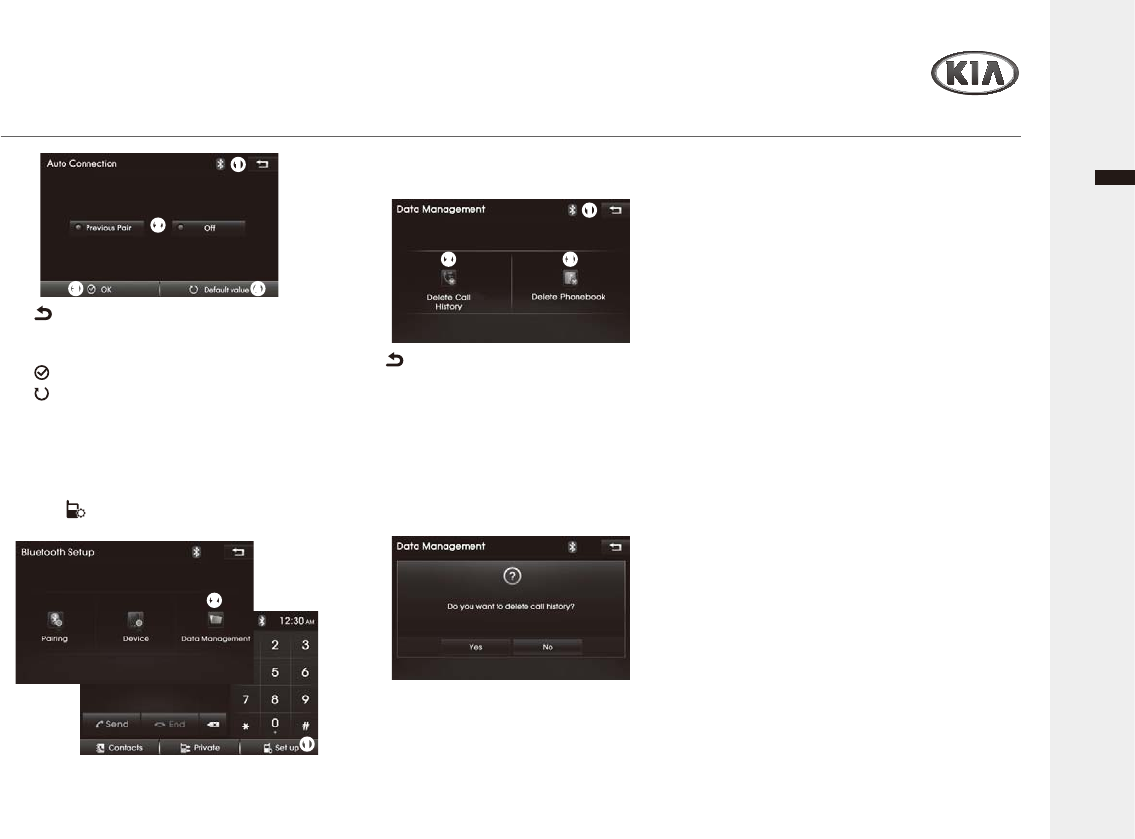
Bluetooth Setup
ₖ
ₗ
ₘ ₙ
ₖ : Return to the previous screen.
ₗ $XWRFRQQHFWLRQPHWKRG: Select the
auto connection method or Off.
ₘ OK&RQ¿UP\RXUVHOHFWLRQ
ₙ Default value: Initialize settings to
the default.
ₖ
ₗ
ₖ
ₗ ₘ
Ź'DWD0DQDJHPHQW
1 To enter the Data Management menu
screen, press the PHONE button > tap
the ₖ Set up > ₗ Data
Management.
2 Select the desired Managing menu as
IROORZV
ₖ : Return to the previous screen.
ₗ Delete Call History: Delete the call
history.
ₘ 'HOHWH3KRQHERRN: Delete the
Phonebook.
3 In case of Delete Call History/
3KRQHERRNDGHOHWHPHVVDJHZLOO
appear. Tap the Yes to accept, or No to
cancel it.
Audio/Video & Navigation System YP-N3000H
English
Bluetooth Phone
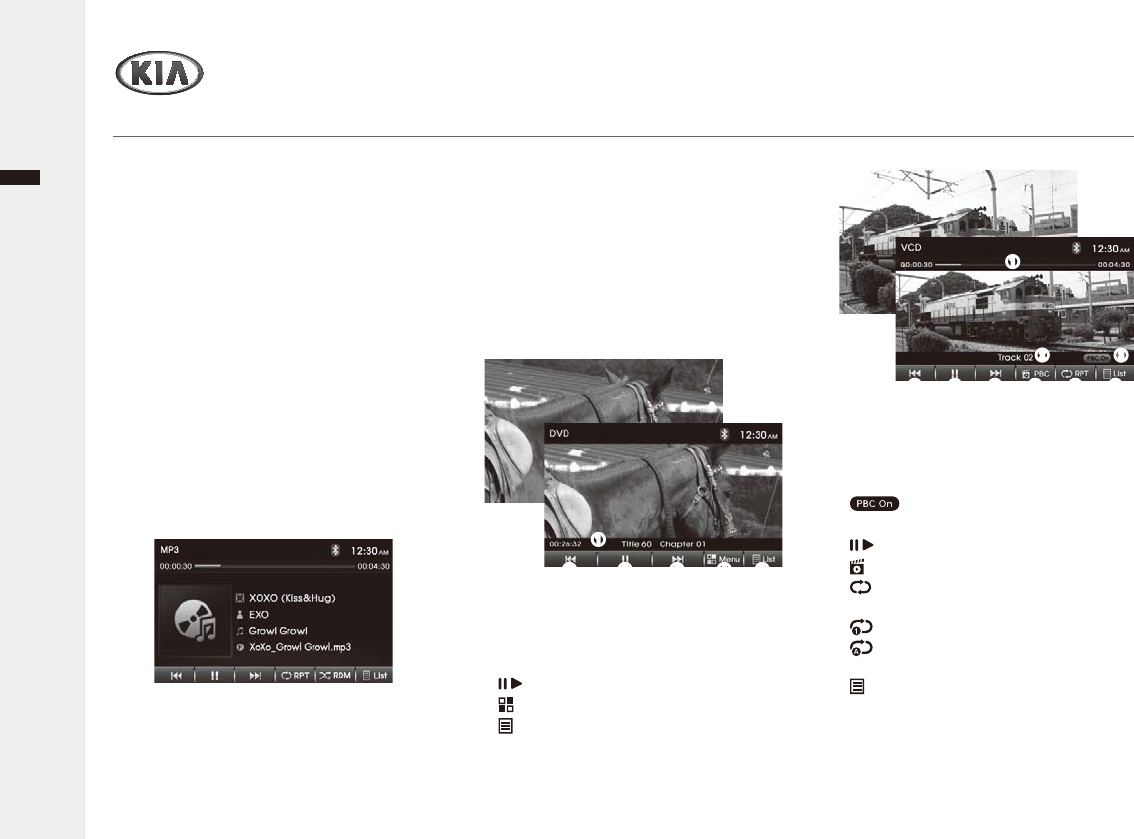
DVD player
DVD/VCD/CD
Audio/Video & Navigation System YP-N3000H
English
Ź3OD\LQJ'9'9LGHR&'$XGLR&'
1 Insert a DVD, Video CD or Audio CD
into the disc slot.
Playback may automatically start
depending on the disc. It may take some
time to start playing.
$OOWUDFNVZLOOEHSOD\HGXQWLO\RXFKDQJH
WKHVRXUFHRUHMHFWWKHGLVF
Disc is already inserted, press the MEDIA
button, and then tap the DVD/VCD/Audio
CD on the Media menu screen.
Note: DVD region numbers
7KH6\VWHPZLOOUHIXVHWRSOD\GLVFVWKDWDUH
not coded for its region. Confirm the region
number for this machine before inserting
disc.
2 The functions of the Audio CD player
are operated similarly to USB Music
playback.
If a title menu appears on screen, the
DVD video has a title menu, or the
9,'(2&'LVHTXLSSHGZLWKWKH3%&
ₖ
ₗ ₗₘ ₙ ₚ
3OD\EDFN&RQWUROIXQFWLRQ)ROORZQH[W
page "Using the DVD Title/Menu" or
"Using the PBC menu on VCD" section.
&DXWLRQ:KLOHGULYLQJ\RXFDQQRWZDWFK
the DVD/VCD video.
,QFDVHRI'9'9LGHR&'WRVKRZWKH
control panel screen, tap the playing
screen, and select the desired option as
IROORZV
<DVD playback screen>
ₖ Playing information6KRZVWKH
currently playing information.
ₗ I
ŻŻ/ŹŹ
I : Skip to previous or next title
WDSIDVWUHZLQGRUIDVWIRUZDUGWDS
and hold).
ₘ / : Pause/resume the playback.
ₙ Menu6KRZWKH'9'0HQXVFUHHQ
ₚ List: Enter the chapter/title list menu
screen.
<Video CD playback screen>
ₖ 3URJUHVVEDU6KRZWKHSURJUHVVEDU
ZLWKHODSVHGWLPHUXQQLQJWLPHIRU
currently playing track.
ₗ 7UDFNQXPEHU6KRZVWKHFXUUHQWWUDFN
number.
ₘ : Indicator the PBC status.
ₙ I
ŻŻ/ŹŹ
I : Skip to previous/next track.
ₚ / : Pause/resume the playback.
ₛ PBC6KRZVWKH3%&0HQX
ₜ 537: Change the Repeat playback
mode.
↟ : Repeat plays the current track.
↟ 5HSHDWSOD\VDOOWUDFNVZLWKLQWKH
disc.
List: Enter the track list menu
screen.
To return to the full screen ZLWKRXWFRQWURO
panel, tap the Playing screen again.
ₖ
ₗₘ
ₙ ₙ ₛₚ ₜ
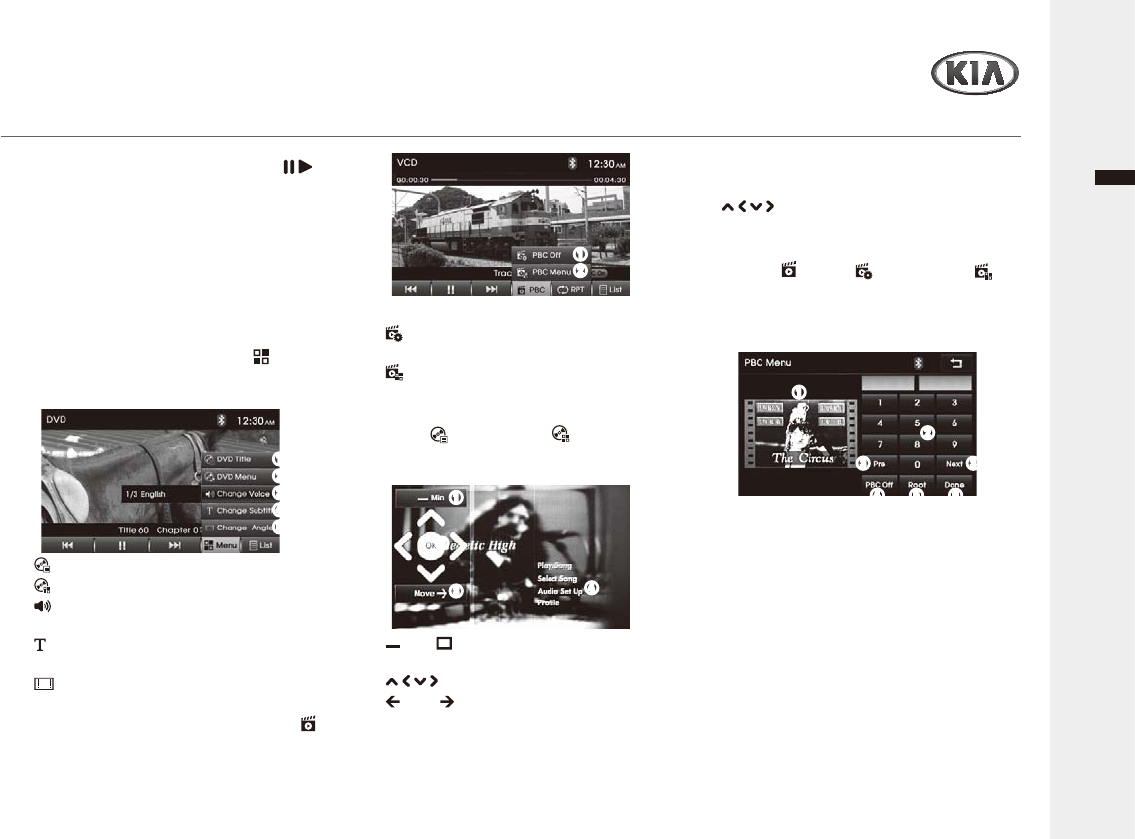
DVD player
DVD/VCD/CD
Audio/Video & Navigation System YP-N3000H
English
3 To pause/resume playback, tap the / .
4 To skip to the previous or next track/
chapter, tap the I
ŻŻ/ŹŹ
I repeatedly.
5 To fast search for DVD, tap and hold
the I
ŻŻ/ŹŹ
I repeatedly. Each time, the
SOD\EDFNVSHHGFKDQJHVDVIROORZV[
ĺ[ĺ[ĺ[ĺQRUPDOĺ[
ĺ
6 To open the DVD menu, tap the
MENU, and select the desired option
IURP'9'FRQWHQWVDVIROORZV
ₖ DVD Title6KRZWKH'9'7LWOH
ₗ DVD Menu6KRZWKH'9'0HQX
ₘ &KDQJH9RLFH: Change the Voice
contents.
ₙ &KDQJH6XEWLWOH: Change the
Subtitle.
ₚ Change Angle: Tap it repeatedly to
change the multi angle video contents.
To open the VCD PBC menu, tap the
PBC, and select the desired option as
IROORZV
ₖ PBC Off/On: Activate/deactivate the
PBC Function.
ₗ PBC Menu6KRZVWKH3%&0HQX
Ź8VLQJWKH'9'WLWOHPHQX
1 Tap the DVD Title or DVD Menu
to open the DVD Title or menu screen,
DQGVHOHFWWKHGHVLUHGRSWLRQDVIROORZV
ₖ
ₗ
ₘ
ₙ
ₚ
ₖ
ₗ
ₖ
ₗ
ₘₙ
ₖ Min/ Max: Minimize/Maximize the
menu control screen.
ₗ / / / /OK: Move and select the item.
ₘ Move : Move to left/right the menu
control screen.
ₙ Original'9'WLWOHPHQXVFUHHQ
ₖ
ₗ
ₙ ₚ ₛ
ₘ ₘ
2 To enter the DVD title/menu item, select
the desired title/menu item by using the
// /, and tap the OK.
Ź8VLQJWKH3%&PHQXRQWKH9&'
1 Tap the PBC > PBC On and
PBC Menu to open the VCD PBC
menu.
26HOHFWWKHGHVLUHGRSWLRQDVIROORZV
ₖ 3UHYLHZVFUHHQ6KRZVWKHVHOHFWHG
WUDFNVSUHYLHZYLGHR
ₗ Keypad: Enter the track number.
ₘ Pre/Next: Move to previous or next
track.
ₙ PBC Off: Disable the PBC Function.
Playback may automatically start.
ₚ 5RRW: Go to the Root.
ₛ Done6KRZVWKHVHOHFWHGWUDFNV
video.
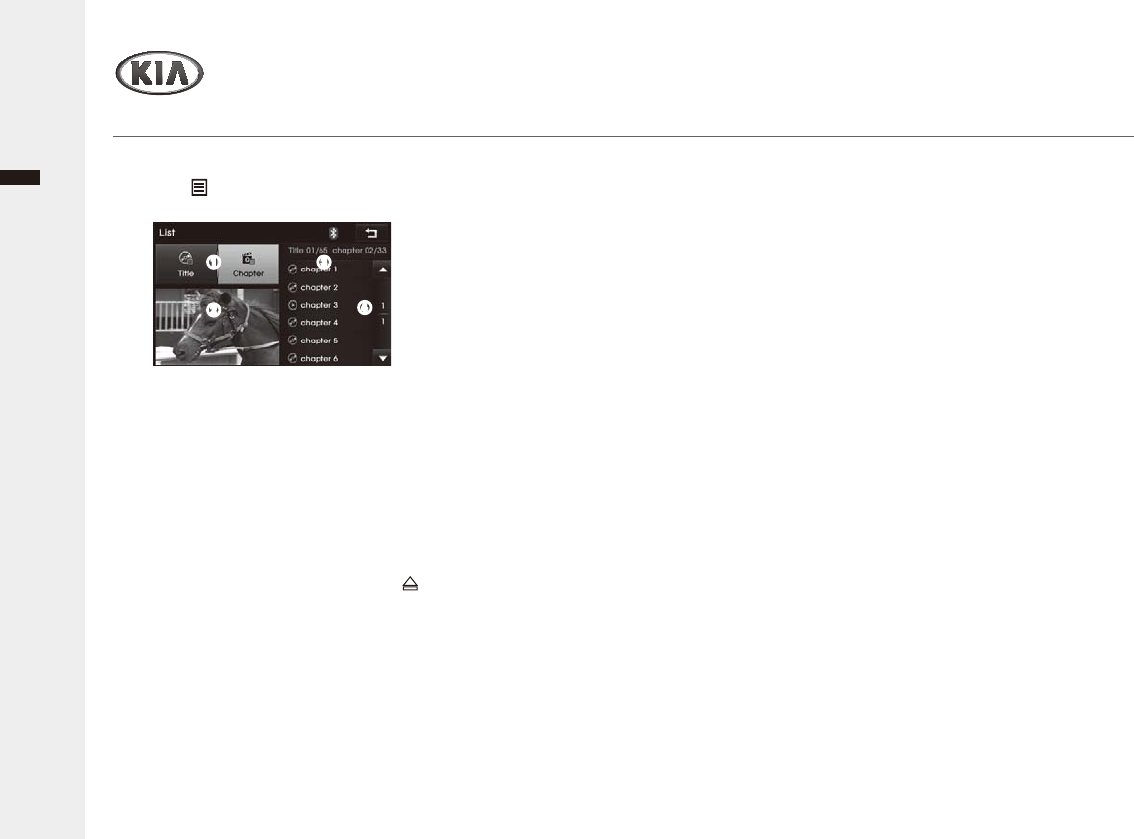
English
Audio/Video & Navigation System YP-N3000H30
DVD/VCD/CD
DVD player
Ź3OD\DEOHGLVFV
ƒ&'&'5&'5:FRQWDLQLQJ$XGLRWUDFNVRU
MP3[WMA] files.
ƒ9LGHR&'9LGHR&'3%&'9'
DVD-R or DVD-R/W
ƒ0L[HG'LVF
- CD-DA + VCD: Recognized as VCD
- CD-DA + MP3: Recognized as CD-DA
Ź3OD\DEOHFRPSDWLEOHVRXQGPRGH
ƒ3&0'2/%<'761RUPDO6WHUHR/&+5
CH, L+R (Mix Mono), DTS-CD, MPEG
ₖ
ₗ
ₘ
ₙ
Ź8VLQJWKH/LVWPRGH
1 Tap the List to enter the List screen,
DQGVHOHFWWKHGHVLUHGRSWLRQDVIROORZV
ₖ Title/Chapter/7UDFN6HOHFWWRVKRZWKH
list type.
ₗ 3UHYLHZVFUHHQ3UHYLHZWKHFXUUHQWO\
playing Track/chapter/track. To start
playback for full screen, tap it.
ₘ List6KRZWKH7LWOH&KDSWHU7UDFNOLVW
ₙŸź0RYHWRWKHSUHYLRXVQH[WOLVW
page.
Ź(MHFWLQJDGLVF
1 To end playback, press the EJECT [ ]
button to take out the disc.
When the disc comes out, it automatically
VZLWFKHVWRWKHSUHYLRXVO\XVHGIXQFWLRQ
or the FM radio.
7KHGLVFZLOODXWRPDWLFDOO\EHLQVHUWHG
back again if it is not taken out for some
time.
Ź'LVFKDQGOLQJSUHFDXWLRQV
ƒ+DQGOHGLVFVE\WKHHGJHVWRDYRLG
inadvertent scratches or fingerprints on the
disc.
ƒ'RQRWDWWDFKODEHOVRUVWLFNHUVWRGLVFV7KLV
PD\FDXVHGLVFZDUSLQJUHQGHULQJLW
unusable).
ƒ'RQRWZULWHRQWKHODEHOVLGHZLWKDEDOOSRLQW
SHQRURWKHUZULWLQJLQVWUXPHQW
ƒ'RQRWXVHUHFRUGFOHDQLQJVSUD\VEHQ]HQH
WKLQQHUVWDWLFHOHFWULFLW\SUHYHQWLRQOLTXLGVRU
any other solvent.
ƒ'RQRWXVHVFUDWFKSURRISURWHFWRUVRUFRYHUV
ƒ'RQRWXVHWKHIROORZLQJGLVFV
'LVFVZLWKH[SRVHGDGKHVLYHIURPUHPRYHG
stickers or labels (rented discs etc.).
'LVFVWKRVHDUHEDGO\ZDUSHGRUFUDFNHG
- Irregularly shaped discs, such as heart
shapes.
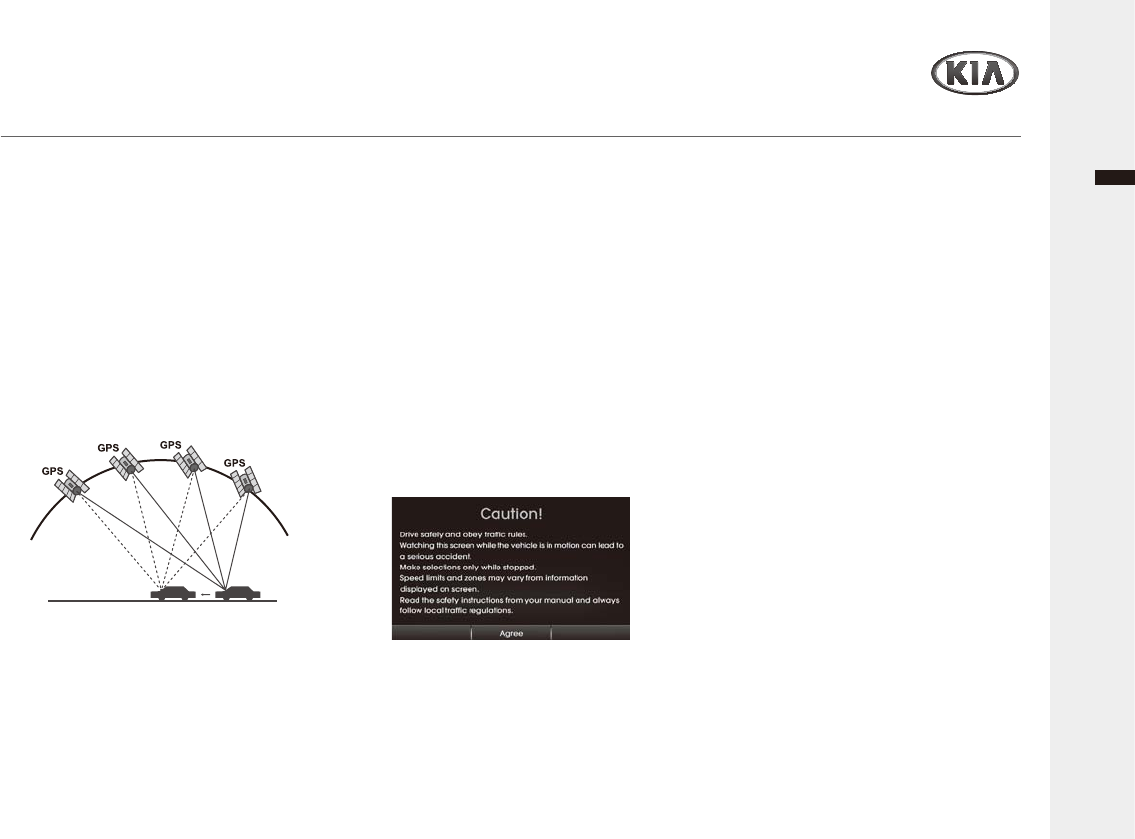
Audio/Video & Navigation System YP-N3000H 31
English
Navigation
Getting started with Navigation
Ź:KDWLV*36"
The Global Positioning System (GPS) is a
satellite-based navigation system made
XSRIDQHWZRUNRIVDWHOOLWHVSODFHGLQWR
orbit by the U.S. Department of Defense.
*36ZDVRULJLQDOO\LQWHQGHGIRUPLOLWDU\
applications, but in the 1980s, the
government made the system available
for civilian use.
*36ZRUNVLQDQ\ZHDWKHUFRQGLWLRQV
DQ\ZKHUHLQWKHZRUOGKRXUVDGD\
There are no subscription fees or setup
charges to use GPS.
Ź$ERXWVDWHOOLWHVLJQDOV
<RXUXQLWPXVWDFTXLUHVDWHOOLWHVLJQDOVWR
operate. If you are indoors, near tall
buildings or trees, or in a parking garage,
WKHXQLWFDQQRWDFTXLUHVDWHOOLWHV
Ź$FTXLULQJVDWHOOLWHVLJQDOV
Before the unit can find your current
location and navigate a route, you must
GRWKHIROORZLQJVWHSV
1. Go outside to an area free from tall
obstructions.
7XUQRQWKHXQLW
$FTXLULQJVDWHOOLWHVLJQDOVFDQWDNHD
IHZPLQXWHV
Ź,QLWLDOQDYLJDWLRQVFUHHQ
$IWHUWKHLJQLWLRQVZLWFKLVSODFHGLQWKH
$&&RU21SRVLWLRQZKHQ\RXHQWHUD
navigation mode for the first time, the
caution screen is displayed on the screen.
Read the caution carefully and then touch
[Agree].
Ź&DQQRWLGHQWLI\WKHFXUUHQW
ORFDWLRQ*36QRWUHFHLYLQJ
GPS cannot be used indoors and must be
FRQQHFWHGWRDSRZHUVRXUFHZLWK$&&LQ
DYHKLFOHLQDORFDWLRQZKHUHWKHVLJQDO
from the sky can be received easily.
When initially connecting the GPS, it
usually takes about 10 minutes to be
ZRUNLQJQRUPDOO\EXWWKHFRQQHFWLRQ
speed can differ depending on the
ZHDWKHUFRQGLWLRQDQGVXUURXQGLQJ
obstacles.
If the GPS connection is unstable for a
ORQJSHULRGRIWLPHWU\WKHIROORZLQJ
ƒ&KHFNLIWKHSURGXFWLVFRQQHFWHGWRD
SRZHUVRXUFH
ƒ&KHFNLIWKHEDFNRIWKH*36SURGXFWLVLQ
DORFDWLRQZKHUHWKHVN\FDQEHVHHQZHOO
ƒ,IWKHUHDUHKLJKEXLOGLQJVRULI\RXDUH
XQGHUDWUHHPRYHWRDORFDWLRQZKHUH
WKHUHDUHQWDQ\REVWDFOHV
Ź&DQQRWKHDUWKHYRLFHJXLGH
The volume is not set correctly, or it is
WXUQHGRII$GMXVWWKHYROXPHRIYRLFH
guidance.
7KHUHLVDGLIIHUHQFHEHWZHHQWKHGULYLQJ
road and the road on the map in the
product.
Even though GPS is usually very
accurate, there is a small margin for error.
When the GPS receiver is installed, there
can be an error of about 10 m. But for
QHZO\EXLOWURDGVWKHSUREOHPFRXOGFRPH
from the data update to the map.
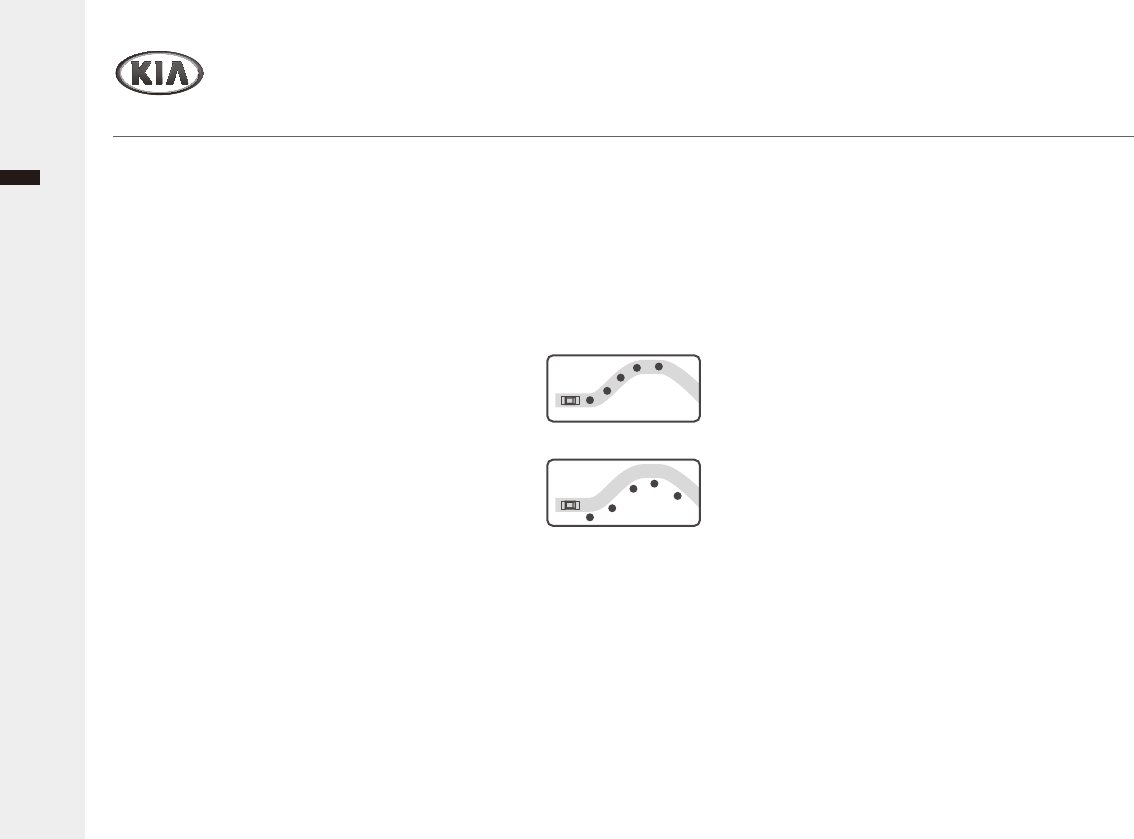
English
Audio/Video & Navigation System YP-N3000H
Navigation
Getting started with Navigation
Ź&DQQRWVHHWKHPDS
Perhaps you cannot see the map even
ZKHQ\RXKDYHH[HFXWHGWKHQDYLJDWLRQ
menu.
7KLVKDSSHQVZKHQWKHGDWDZLWKLQWKH
memory is damaged. Delete all the data
in the memory and install the data again.
If the issue persists after installation,
contact the A/S center.
Ź7KHSDWKJXLGHFDQEHGLIIHUHQW
IURPWKHDFWXDOSDWK3DWKJXLGH
error)
ƒ:KHQWKHURDGLVFORVHO\SDUDOOHO
ƒ:KHQWKHVSOLWWLQJURDGDQJOHLVYHU\VPDOO
ƒ:KHQWKHUHLVDQDGMDFHQWURDGZKHQ
turning.
ƒ:KHQGULYLQJRQDURDGWKDWLVQDUURZLQJ
fast.
ƒ:KHQGULYLQJWKURXJKWKHPRXQWDLQRU
ZKHUHWKHURDGLVWRRFXUY\
ƒ:KHQWKHVWDUWLQJSDVVLQJDQGDUULYLQJ
ORFDWLRQVDUHWRRFORVHZLWKLQNP
ƒ:KHQ\RXKDYHVHWWKHVWDUWLQJSDVVLQJRU
DUULYLQJORFDWLRQPRUHWKDQNPDZD\IURP
the road.
ƒ:KHQGULYLQJWKURXJKWKHWXQQHO
Ź0DSPDWFKLQJ
As mentioned, the GPS systems used by
this Navigation System are susceptible to
certain errors. Their calculations may on
occasion place you in a location the map
ZKHUHQRURDGH[LVWV,QWKLVVLWXDWLRQWKH
processing system understands that
vehicles travel only on roads, and is able
WRFRUUHFW\RXUSRVLWLRQE\DGMXVWLQJLWWRD
nearby road. This is called map matching.
<With map matching>
<With no map matching>
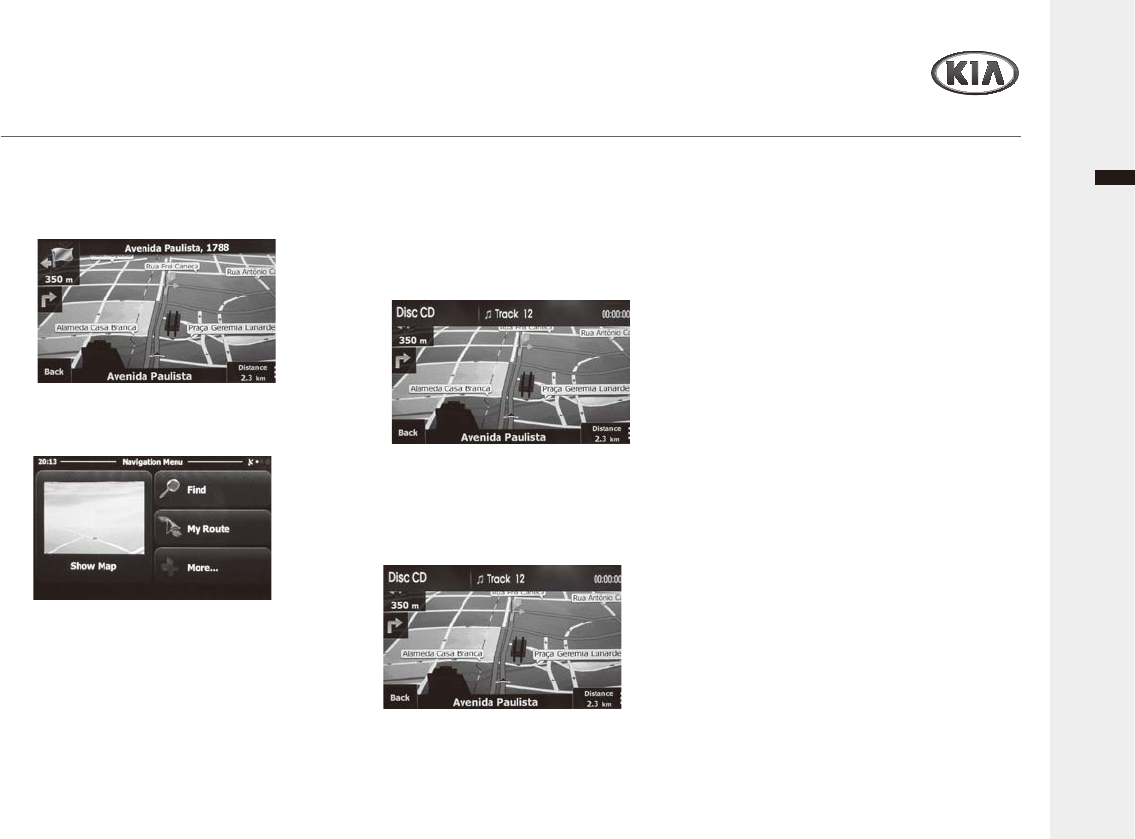
Navigation
Audio/Video & Navigation System YP-N3000H 33
English
Getting started with Navigation
1 To enter the Navigation mode, press
WKHFRUUHVSRQGLQJEXWWRQDVEHORZ
MAP: Display the current location map
screen.
4 When the Navigation mode is
displayed, the relevant previously used
UDGLRRUPHGLDSOD\EDFNZLOOUHPDLQ
ZLWKRXWYLVLEOHRQWKHVFUHHQ
This feature is displayed on the screen, or
changes other features to the feature
button.
5 When the Navigation mode is
displayed, you can control playback for
background radio or media playing
mode by using the buttons/dials on
VWHHULQJZKHHOUHPRWHFRQWURODQGXQLW
)RUPRUHLQIRUPDWLRQDERXWKRZWR
use the Navigation system, refer to
LWVLQVWUXFWLRQPDQXDO
NAVI: Enter the destination menu screen.
INFO: Display the map information
screen.
2 To change the map scale on map
screen, rotate the TUNE/FILE dial.
3 To repeat the voice guidance, press the
(17(5 button.
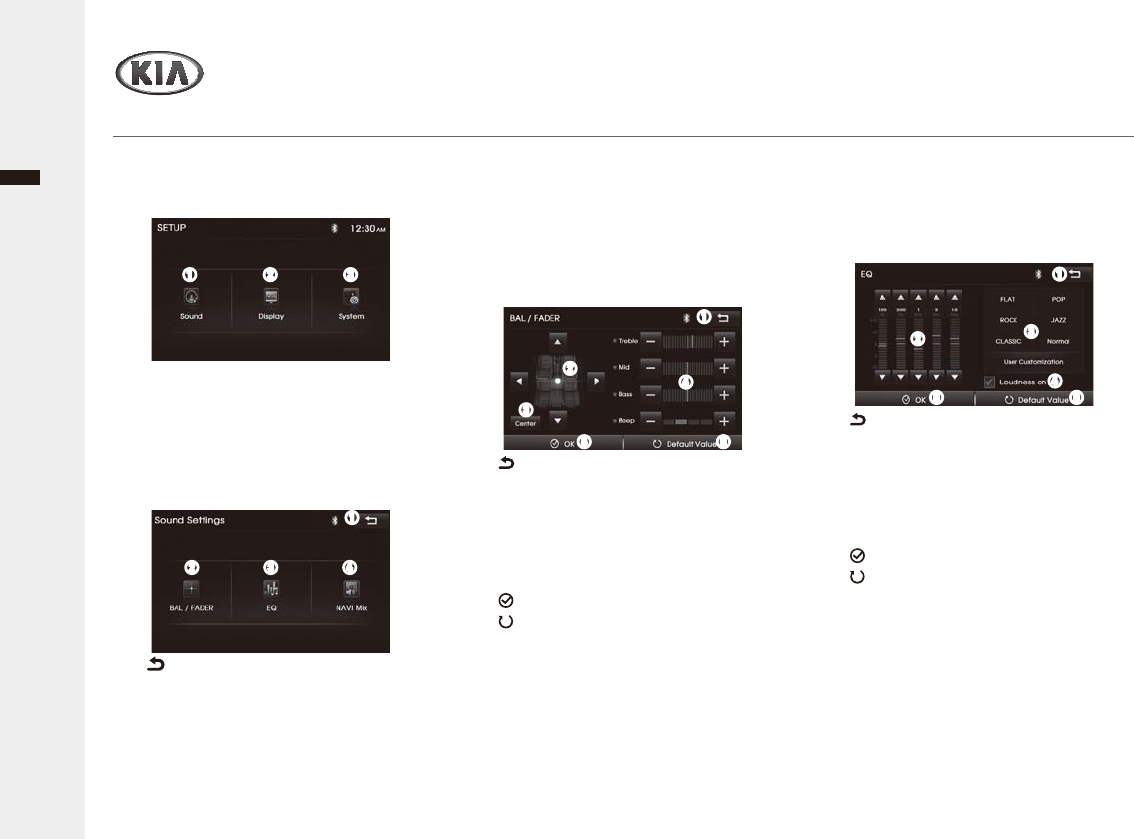
Settings
Audio/Video & Navigation System YP-N3000H
34
English
Setting the Sound
1 Press the SETUP button to enter the
SETUP menu screen, and select the
GHVLUHGRSWLRQDVIROORZV
ₖ Sound: Sets the sound state.
ₗ Display: Sets the screen state.
ₘ System6KRZVWKHV\VWHPLQIRUPDWLRQ
of the product and should update.
2 Tap the Sound to enter the Sound
Settings menu screen, and select the
GHVLUHGRSWLRQDVIROORZV
ₖ : Return to the previous screen.
ₗ BAL/)$'(5: Set the Balance/Fader for
listening position or Treble/Mid/Bass/
Beep level.
ₘ EQ: Set the EQ style.
ₙ NAVI Mix6HWWKHPHGLDYROXPHZKHQ
voice guidance instructs the direction.
Ź$GMXVWLQJWKHVRXQG%DODQFH)DGHU
DQG7UHEOH0LG%DVV%HHSOHYHO
3 Tap the BAL/)$'(5 on Sound Settings
menu screen, and select the desired
RSWLRQDVIROORZV
ₖ : Return to the previous screen.
ₗ Ÿ/ź/Ż/Ź$GMXVWWKHVRXQGEDODQFHRU
fader for listening position.
ₘ Center: Return to center for listening
position.
ₙ-/+$GMXVWWKHOHYHORI7UHEOH0LG%DVV
Beep sound.
ₚ OK&RQ¿UP\RXUVHOHFWLRQ
ₛ Default Value: Initialize settings to
the default.
Ź6HOHFWLQJWKH(4VW\OHDQG
/RXGQHVVIXQFWLRQ
4 Tap the EQ on the Sound Settings menu
screen, and select the desired EQ
RSWLRQDVIROORZV
ₘₗₖ
ₘ ₙₗ
ₖ
ₘ
ₙ
ₚ ₛ
ₗ
ₖ
ₖ : Return to the previous screen.
ₗŸź$GMXVWHDFKOHYHORIIUHTXHQF\
band for custom sound style.
ₘ EQ styles6HOHFWWKH(4(TXDOL]HU
style or customize the your option.
ₙ Loudness on: ;Activate/deactivate
the loudness mode.
ₚ OK&RQ¿UP\RXUVHOHFWLRQ
ₛ Default Value: Initialize settings to
the default.
ₘ
ₙ
ₛₚ
ₗ
ₖ
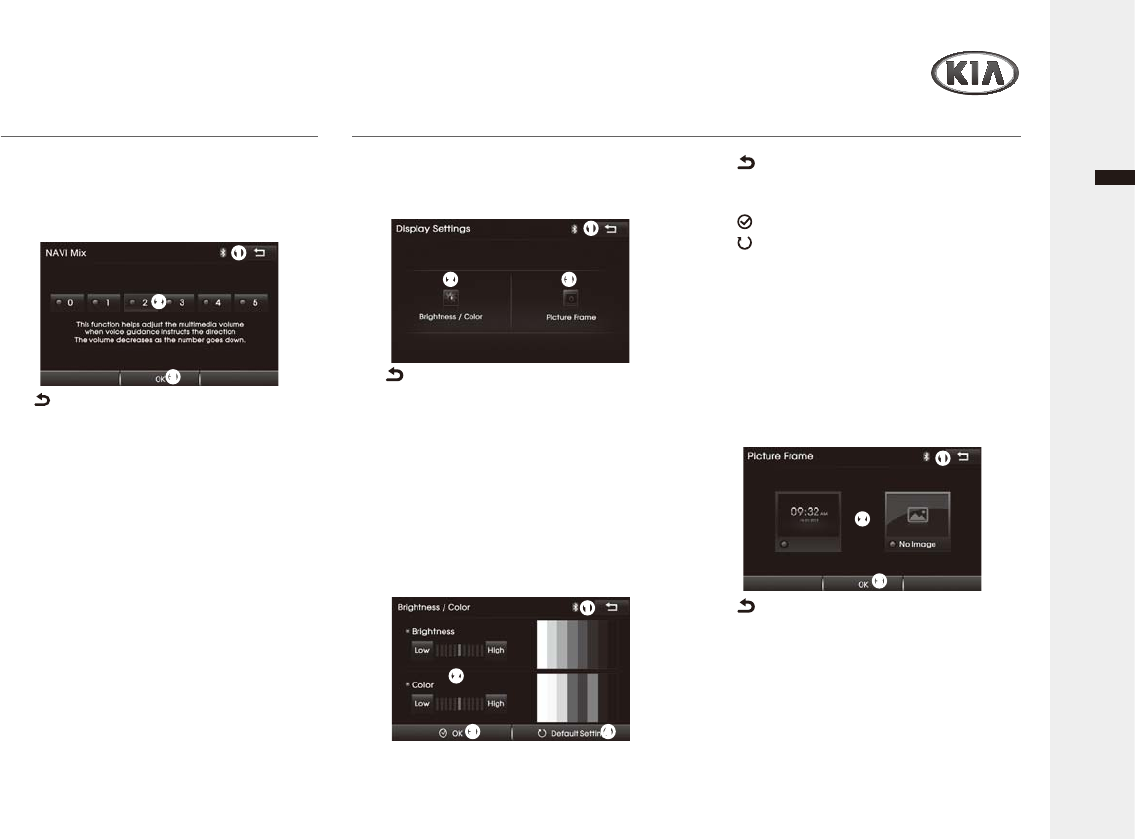
Audio/Video & Navigation System YP-N3000H
English
Settings
Setting the Sound
Ź6HWWLQJWKH1$9,0L[IXQFWLRQ
5 Tap the NAVI Mix on the Sound Settings
menu screen, and select the desired
RSWLRQDVIROORZV
ₘ
ₗ
ₖ
ₖ : Return to the previous screen.
ₗ 0 ~ 5: Select the level of media volume
for voice guidance instructs.
ₘ OK&RQ¿UP\RXUVHOHFWLRQ
Setting the Display
1 Tap the Display on the SETUP menu
screen, and select the desired option as
IROORZV
ₖ : Return to the previous screen.
ₗ Brightness/Color: Set the Brightness/
Color of the screen.
ₘ 3LFWXUH)UDPH6HWWKHIUDPHRISRZHU
off (standby) mode.
Ź$GMXVWLQJWKHEULJKWQHVVDQGFRORU
RIWKHVFUHHQ
2 Tap the Brightness/Color on Display
Settings menu screen, and select the
GHVLUHGRSWLRQDVIROORZV
ₖ : Return to the previous screen.
ₗ Low/High$GMXVWWKHOHYHORIWKH
brightness and color for Video screen.
ₘ OK&RQ¿UP\RXUVHOHFWLRQ
ₙ Default value: Initialize settings to
the default.
ƒ7KHGLVSOD\LOOXPLQDWLRQFDQEHFKDQJHGE\
YHKLFOHVLOOXPLQDWLRQVHWWLQJ
ₘₗ
ₖ
ₘ ₙ
ₗ
ₖ
ₘ
ₗ
ₖ
Ź6HWWLQJWKH3LFWXUH)UDPHW\SHIRU
SRZHURIIVWDQGE\PRGH
3 Tap the 3LFWXUH)UDPH on the Display
Settings menu screen, and select the
GHVLUHGRSWLRQDVIROORZV
ₖ : Return to the previous screen.
ₗ &ORFN/No Image: select the desired
frame type of standby mode screen.
ₘ OK&RQ¿UP\RXUVHOHFWLRQ
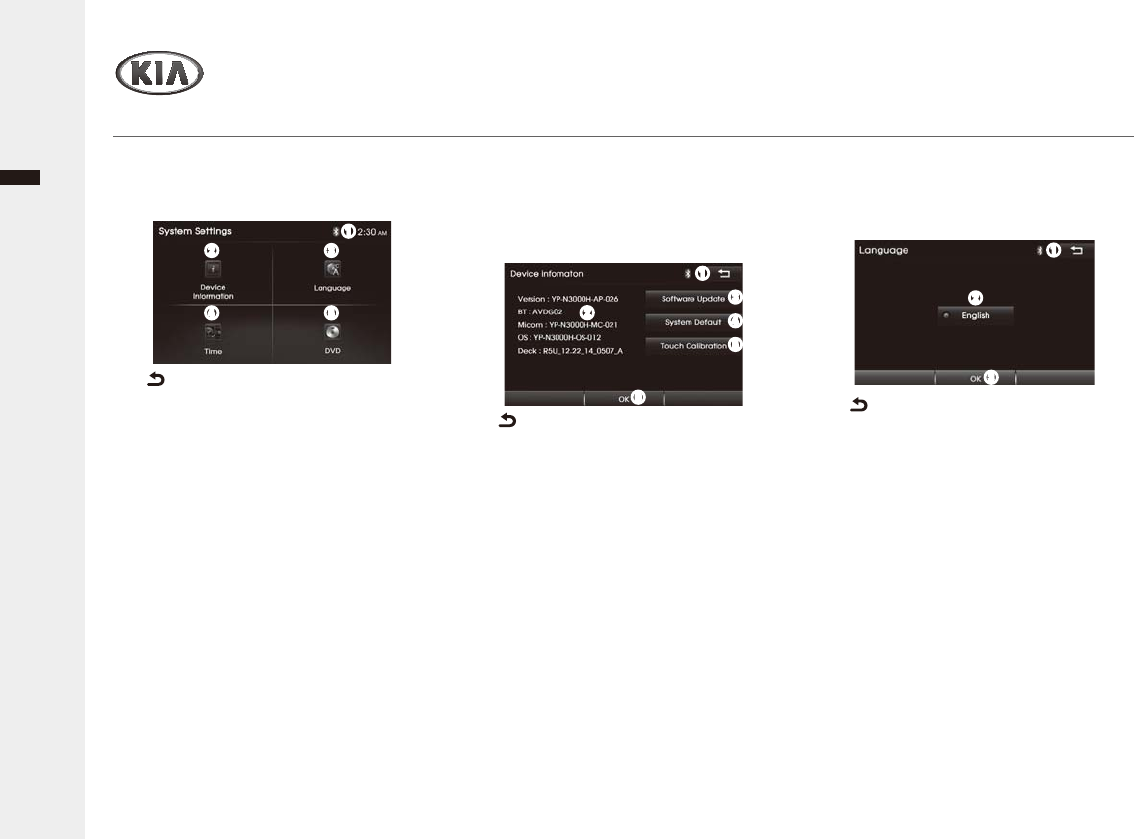
English
Audio/Video & Navigation System YP-N3000H36
Settings
Setting the System
1 Tap the System on the SETUP menu
screen, and select the desired option
DVIROORZV
ₖ : Return to the previous screen.
ₗ 'HYLFH,QIRUPDWLRQ: Check the
information of this A/V system, update
WKHVRIWZDUHRUUHVWRUHDOOVHWWLQJVWR
default settings.
ₘ Language6KRZWKHODQJXDJHWREH
displayed on the screen.
ₙ Time: Set the time format and current
time.
ₚ DVD: Set the DVD player performance.
Ź&KHFNLQJ8SGDWLQJ,QLWLDOL]LQJWKLV
unit
2 Tap the 'HYLFH,QIRUPDWLRQ on the
System Settings menu screen, and
VHOHFWWKHGHVLUHGRSWLRQDVIROORZV
ₘₗ
ₖ
ₙ ₚ
ₖ : Return to the previous screen.
ₗ 'HYLFHLQIRUPDWLRQ6KRZVWKHV\VWHP
VRIWZDUHYHUVLRQRIWKLVXQLW
ₘ Software Update: Update the system
VRIWZDUHE\GRZQORDGLQJQHZ¿UPZDUH
¿OHVLQD86%GHYLFH
ₙ System Default: Initialize all the
settings to the default.
ₚ 7RXFK&DOLEUDWLRQ: If touch point does
QRW¿WZHOOLWFDQEHFDOLEUDWHGVRWKDW
its position is more appropriate.
ₛ OK&RQ¿UP\RXUVHOHFWLRQ
ₘ
ₛ
ₙ
ₗ
ₖ
ₚ
ₘ
ₗ
ₖ
Ź6HOHFWLQJWKH/DQJXDJH
3 Tap the Language on the System
Settings menu screen, and select the
GHVLUHGRSWLRQDVIROORZV
ₖ : Return to the previous screen.
ₗ Language6KRZWKHODQJXDJHIRU
displaying on the screen.
ₘ OK: Exit the Language screen.
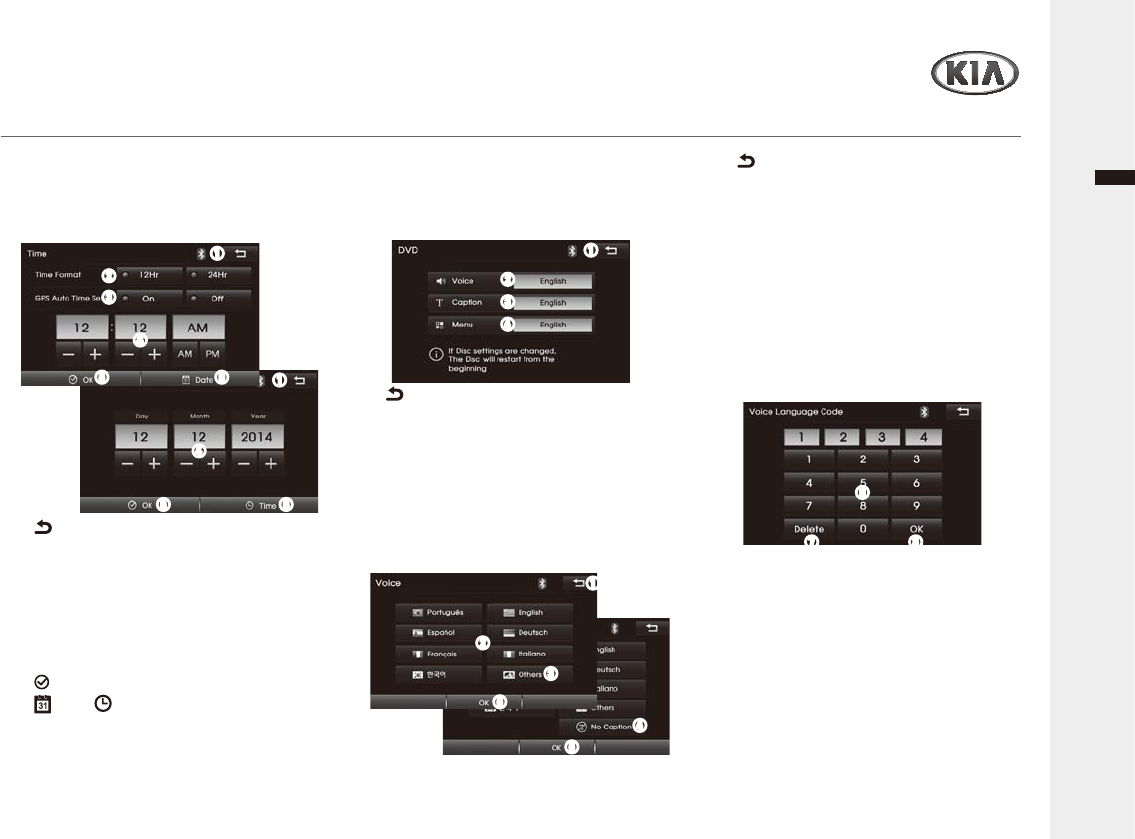
Audio/Video & Navigation System YP-N3000H
English
Settings
ₛ
ₙ
ₚ
ₖ
Setting the System
ₙ
ₘ
ₗ
ₖ
ₚ ₛ
ₖ : Return to the previous screen.
ₗ Time Format: Set the time format
EHWZHHQWKH+URU+U
ₘ GPS Auto Time Set: Activate (On)/
deactivate (Off) the current time setting
via GPS signal.
ₙ -/+, AM/PM$GMXVWWKH+RXU0LQXWH
AM/PM or Day, Month, Year.
ₚ OK&RQ¿UP\RXUVHOHFWLRQ
ₛ Date/ Time: Enter the Date/Time
Settings screen.
ₗ
ₘ
ₙ
ₖ
Ź6HWWLQJWKH'9'3OD\HU
1 Tap the DVD on the System Settings
menu screen, and select the desired
RSWLRQDVIROORZV
ₖ : Return to the previous screen.
ₗ Language list: Set the language for
'9'SOD\HUVSHUIRUPDQFH
ₘ Other: Open the other language input
screen.
ₙ No Caption: Disable the caption
displaying.
ₚ OK&RQ¿UP\RXUVHOHFWLRQ
3 In case of ₘOthers selecting, enter the
desired Language Code by using the ₛ
Keypad, and tap the OK. (Refer to
Language code table in next page)
ₖ : Return to the previous screen.
ₗ 9RLFH: Set the Voice language for DVD
SOD\HUVSHUIRUPDQFH
ₘ Caption: Set the Caption language.
ₙ Menu: Set the Menu language.
2 Tap the ₗ9RLFH, ₘCaption or ₙ
Menu on the DVD settings menu
screen, and select the desired option
DVIROORZV
Ź6HWWLQJWKH7LPHDQG'DWH
4 Tap the Time on the System Settings
menu screen, and select the desired
RSWLRQDVIROORZV
ₖ
ₗ
ₘ
ₚ
ₚ
ₛ
ₜ
ₙ
ₛ Keypad: Enter the number.
ₜ Delete: Delete the input number.
OK&RQ¿UP\RXUVHOHFWLRQ
ƒ,IWKHVHOHFWHGODQJXDJHLVQRWLQFOXGHGRQ
the disc or does not support the setting
method, the language is not changed
automatically.
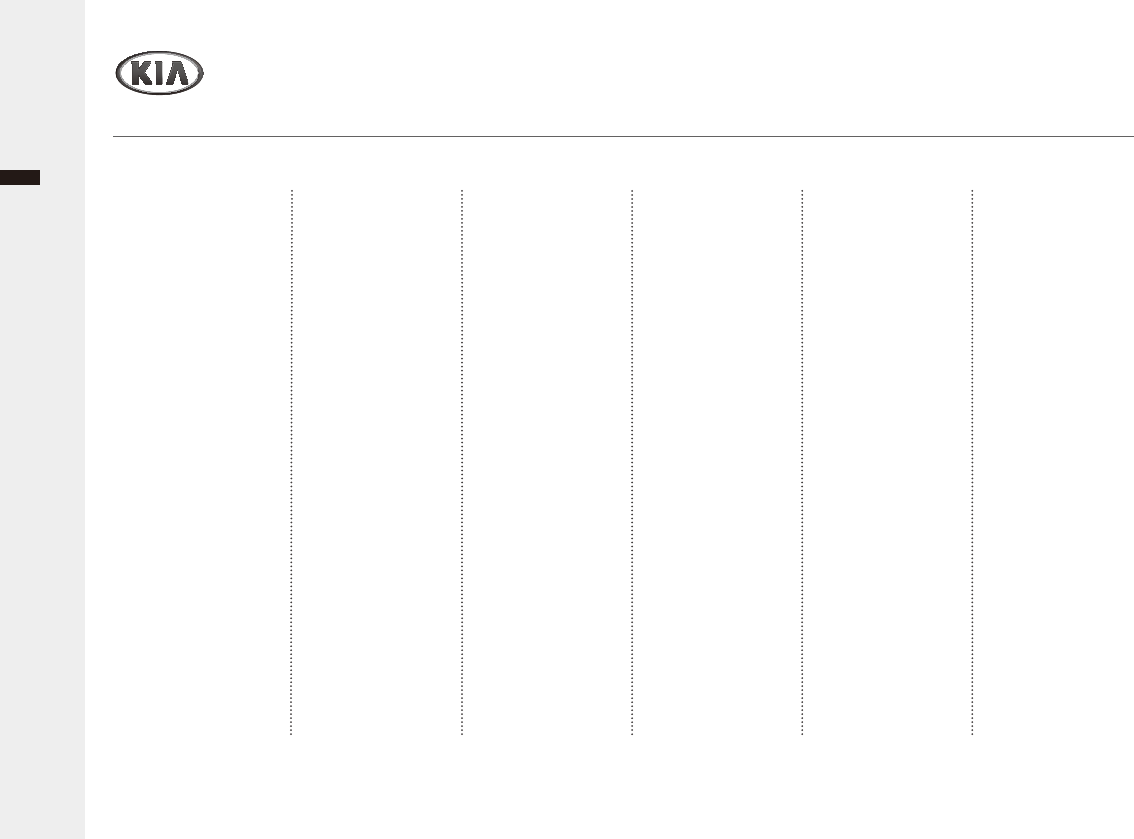
English
Audio/Video & Navigation System YP-N3000H38
Settings
Setting the System
Ź/DQJXDJHFRGHWDEOH
Language Code
Afar 0101
$ENKD]LDQ
Afrikaans 0106
Amharic 0113
Arabic 0118
Assamese 0119
$\PDUD
$]HUEDLMDQL
%DVKNLU
%\HORUXVVLDQ
%XOJDULDQ
%LKDUL
%LVODPD
%HQJDOL
7LEHWDQ
%UHWRQ
Catalan 0301
&RUVLFDQ
Czech 0319
:HOVK
Danish 0401
*HUPDQ
%KXWDQL
Language Code
*UHHN
(QJOLVK
(VSHUDQWR
6SDQLVK
(VWRQLDQ
%DVTXH
Persian 0601
Finnish 0609
)LML
)DHURHVH
French 0618
)ULVLDQ
,ULVK
6FRWV*DHOLF
*DOLFLDQ
*XDUDQL
*XMDUDWL
Hausa 0801
Hindi 0809
Croatian 0818
+XQJDULDQ
$UPHQLDQ
Interlingua 0901
Language Code
,QWHUOLQJXH
Inupiak 0911
Indonesian 0914
Icelandic 0919
,WDOLDQ
+HEUHZ
Japanese 1001
Yiddish 1009
-DYDQHVH
Georgian 1101
Kazakh 1111
*UHHQODQGLF
Cambodian 1113
Kannada 1114
.RUHDQ
Kashmiri 1119
.XUGLVK
.LUJKL]
/DWLQ
/LQJDOD
/DRWKLDQ
/LWKXDQLDQ
/DWYLDQ
Language Code
0DODJDV\
Maori 1309
Macedonian 1311
0DOD\DODP
Mongolian 1314
0ROGDYLDQ
Marathi 1318
Malay 1319
0DOWHVH
%XUPHVH
Nauru 1401
1HSDOL
'XWFK
1RUZHJLDQ
2FFLWDQ
$IDQ2URPR
2UL\D
3XQMDEL
3ROLVK
Pashto 1619
3RUWXJXHVH
4XHFKXD
Rhaeto-Romance
1813
Language Code
Kirundi 1814
5RPDQLDQ
5XVVLDQ
.LQ\DUZDQGD
Sanskrit 1901
Sindhi 1904
6DQJUR
Serbo-Croatian 1908
Singhalese 1909
Slovak 1911
6ORYHQLDQ
Samoan 1913
Shona 1914
6RPDOL
$OEDQLDQ
Serbian 1918
6LVZDWL
6HVRWKR
6XGDQHVH
6ZHGLVK
6ZDKLOL
7DPLO
7HOXJX
Language Code
7DMLN
7KDL
7LJULQ\D
7XUNPHQ
7DJDORJ
6HWVZDQD
7RQJD
7XUNLVK
7VRQJD
7DWDU
7ZL
8NUDLQLDQ
8UGX
8]EHN
9LHWQDPHVH
9RODSXN
:RORI
;KRVD
<RUXED
6&KLQHVH
=XOX
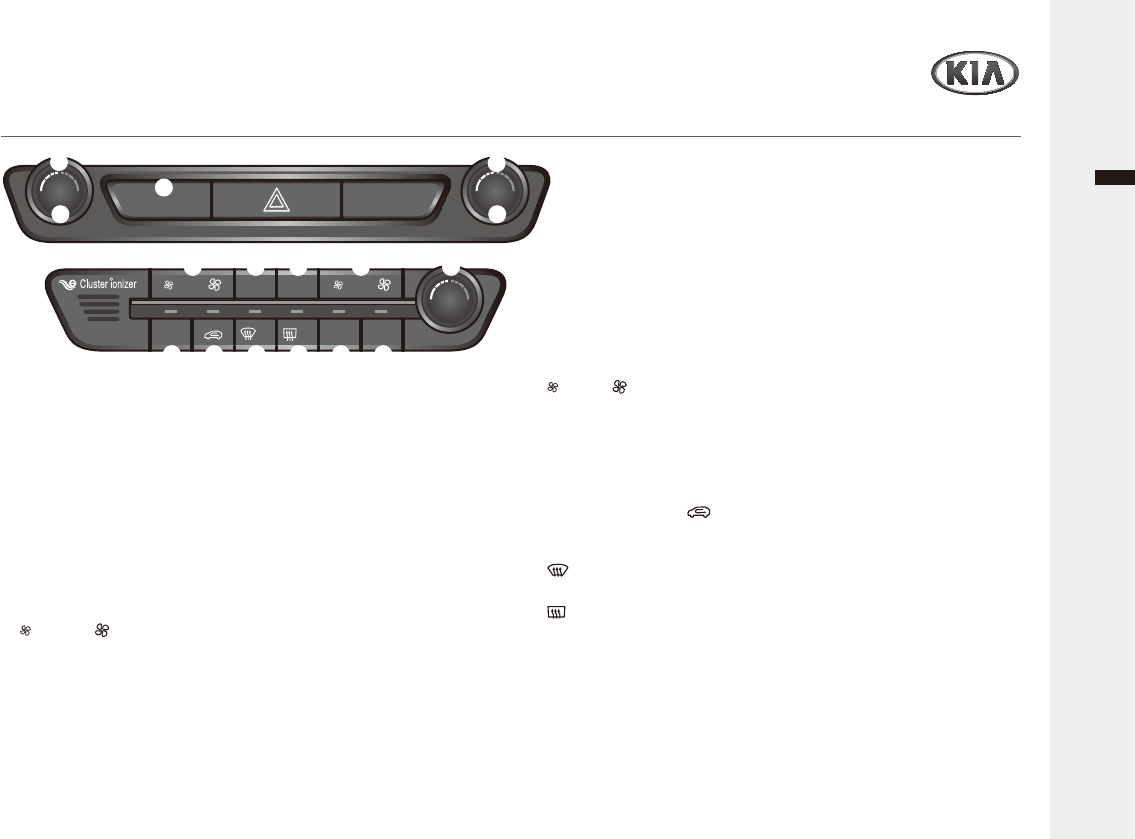
Audio/Video & Navigation System YP-N3000H 39
English
Climate System
Getting started with Climate System
ₖ'ULYHUVWHPSHUDWXUHFRQWUROdial
Controls the driver-side temperature.
ₗ AUTO button
Operates auto temperature mode to maintain cabin temperature at
suitable levels relative to outside temperature.
ₘ CLIMATE button
Displays the climate home screen.
ₙ3DVVHQJHUVWHPSHUDWXUHFRQWUROdial
Controls the passenger-side temperature.
ₚ SYNC button
Turns SYNC mode on/off. Upon turning off SYNC mode, the driver-side
and passenger-side temperature can be operated independently.
ₛ )5217 buttons
Sets the fan speed of the front seat.
ₜ OFF button
Turns the climate system off.
MODE button
&RQWUROVWKHGLUHFWLRQRIWKHDLUÀRZ
5($5 buttons
Sets the fan speed of the rear seat.
5($5WHPSHUDWXUHFRQWUROGLDOLIHTXLSSHG
Controls the rear seat temperature.
₠ A/C button
Turns the air conditioner on/off.
₡$LULQWDNHFRQWURO [ ] button
Selects outside (fresh) air position or recirculated air position.
To change the air intake control position, push the control button.
₢ )5217 button
5HPRYHVKXPLGLW\DQGIURVWE\EORZLQJIDQWRZDUGVWKHIURQWZLQGRZ
₣ 5($5 button
7KHVLGHPLUURUDQGUHDUZLQGRZGHIURVWHULVWXUQHGRQRII
₤5($5/2&.EXWWRQLIHTXLSSHG
Turns off the rear climate control system.
₥5($521EXWWRQLIHTXLSSHG
Turns on the rear climate control system.
CLIMATE
FRONT OFF
A/C
MODE REAR
REAR
PUSH
SYNC
REAR
LOCK REAR
ON
FRONT REAR
PUSH
AUTO
ₖ
ₗ
ₘ
ₙ
ₚ
ₛ ₜ
₠ ₡ ₢ ₣ ₤ ₥
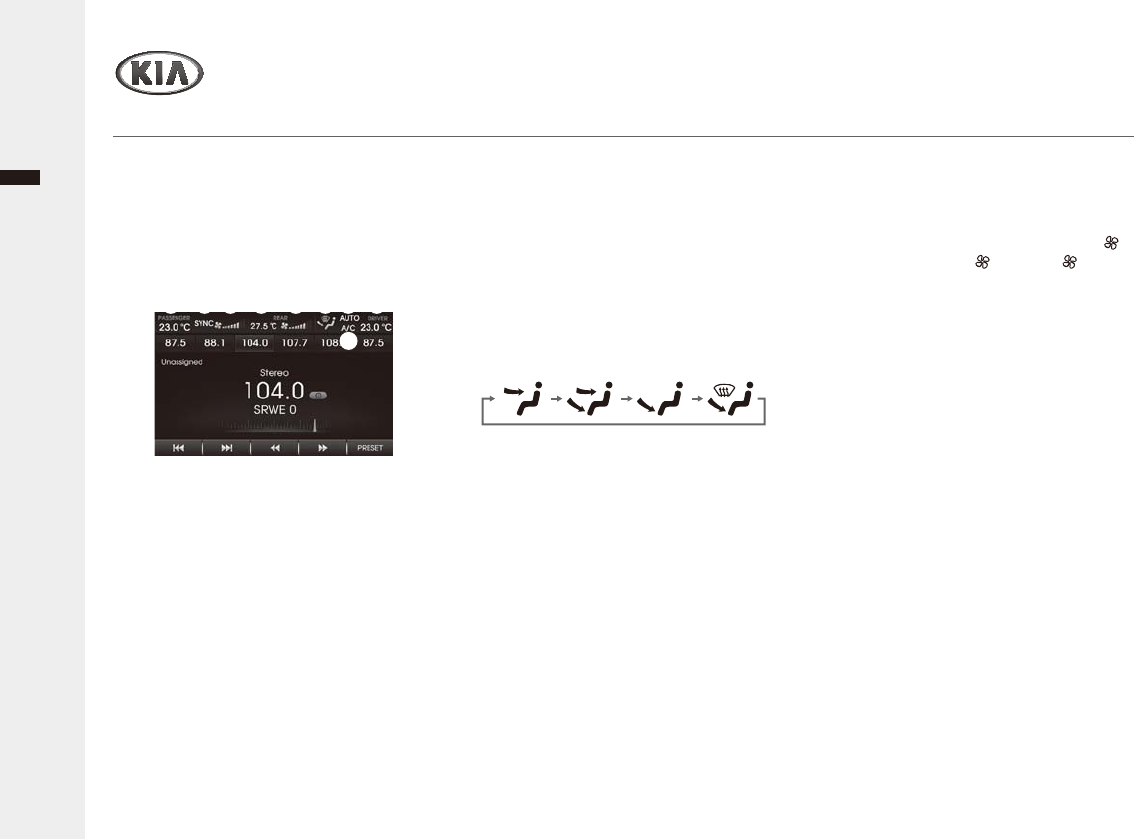
Climate System
Getting started with Climate System
Audio/Video & Navigation System YP-N3000H40
English
Ź&RQWUROOLQJWKH&OLPDWHE\WKH
&OLPDWHUHODWHGEXWWRQ
1 When operating in Multimedia or
Navigation mode, pressing a Climate
related button, such as AUTO, A/CZLOO
display the Climate status bar at the top
of screen.
ₖ Passenger-side Temperature:
Displays the passenger-side
temperature.
ₗ SYNC mode: Enables the driver/
passenger temperature to be set
simultaneously.
ₘ Front Fan Speed: Displays the current
fan speed of the front seat.
ₙ 5HDUVLGH7HPSHUDWXUH: Displays the
driver-side temperature.
ₚ 5HDU)DQ6SHHG: Displays the current
fan speed of the rear seat.
ₛ )DQGLUHFWLRQ: Displays the set fan
direction.
ₖ ₗ ₘ ₙ ₚ ₜₛ
ₜ AUTO'LVSOD\VZKHWKHUWKHKHDWLQJ
cooling auto function is on/off.
A/C'LVSOD\VZKHWKHUWKH$LU
conditioner is on/off.
Driver-side Temperature: Displays the
driver-side temperature.
Ź6HWWLQJ)DQ'LUHFWLRQ
1 Press the MODE button repeatedly.
Each time, the Direction Mode of the air
IORZFKDQJHVDVIROORZV
ₖ ₗ ₘ ₙ
ₖ )DFH'LUHFWLRQ$LUÀRZLVGLUHFWHG
WRZDUGWKHXSSHUERG\DQGIDFH
ₗ %L'LUHFWLRQ$LUÀRZLVGLUHFWHG
WRZDUGVWKHIDFHDQGWKHÀRRU
ₘ )ORRU'LUHFWLRQ0RVWRIWKHDLUÀRZLV
GLUHFWHGWRWKHÀRRUZLWKDVPDOO
amount of the air being directed to the
ZLQGVKLHOGVLGHZLQGRZGHIURVWHUVDQG
side vents.
ₙ )ORRU'HIURVW'LUHFWLRQ: Most of the
DLUÀRZLVGLUHFWHGWRWKHÀRRUDQGWKH
ZLQGVKLHOGZLWKDVPDOODPRXQWGLUHFWHG
WRWKHVLGHZLQGRZGHIURVWHUVDQGVLGH
vents.
ƒ'HSHQGLQJRQWKHYHKLFOHWKHPRGHDQG
order of display may be displayed
differently.
ŹSetting Fan Speed
The fan speed can be set to the desired
speed by pressing the fan speed control
VZLWFK
1 To change the fan speed, press the
part of the )5217 or 5($5 buttons
IRUKLJKHUVSHHGRUORZHUVSHHG
2 To turn the fan speed control off, press
the OFF button.
Note:
ƒ,IWKHIDQVSHHGLVFKDQJHGZKLOHLQ$872
PRGH$872PRGHZLOOWXUQRII
ŹControlling Driver/Passenger
Temperature Simultaneously or
Independently
1 Press the SYNC button to turn the
SYNC mode on.
2 When SYNC mode is enabled, the
driver-side and passenger-side
temperatures are controlled
simultaneously.
3 Press the SYNC button to turn the
SYNC mode off.
4 When SYNC mode is disnabled, the
driver-side and passenger-side
temperatures can be controlled
independently.
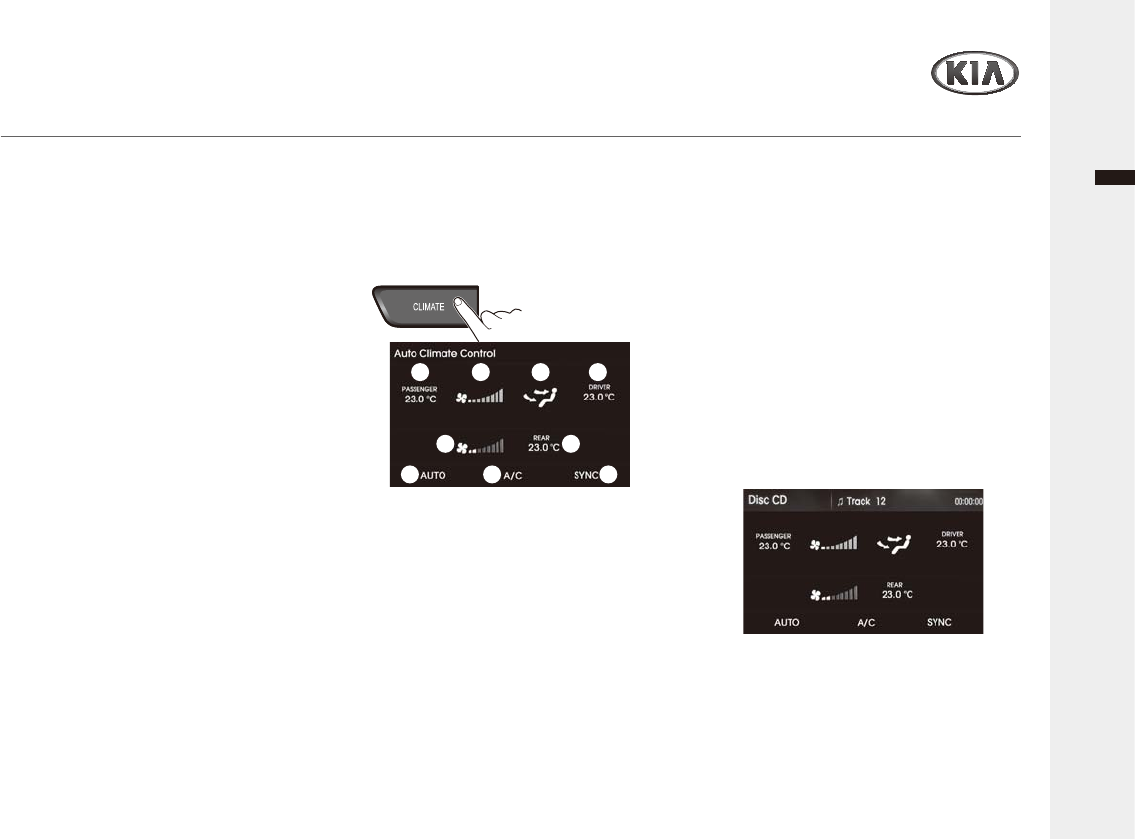
Climate System
Audio/Video & Navigation System YP-N3000H 41
English
Getting started with Climate System
Notes:
ƒ7KHFDELQWHPSHUDWXUHFDQEHDGMXVWHG
LQXQLWVZLWKLQDUDQJHRI
a.
ƒ7KHWHPSHUDWXUHZLOOEHGLVSOD\HGDV/2:
RQFHLWLVDGMXVWHGEHORZ and HIGH
RQFHLWLVDGMXVWHGDERYH.
ƒ:KHQVHWWLQJWKHGULYHUVLGHWHPSHUDWXUH
ZLWK6<1&RQ6<1&ZLOOWXUQRIIRQFHWKH
driver-side temperature is set to LOW or
HIGH.
Ź&RQWUROOLQJWKH$LUFRQGLWLRQLQJ
Press the A/C button to turn the air
conditioning system on.
Note:
ƒ7RWXUQWKHDLUFRQGLWLRQLQJV\VWHPRII
press the button again.
Ź2))0RGH
Press the OFF button to turn off the air
climate control system.
Notes:
ƒ<RXFDQVWLOORSHUDWHWKHPRGHDQGDLU
LQWDNHEXWWRQVZKLOHWKHLJQLWLRQVZLWFKLV
in the ON position.
Ź&RQWUROOLQJWKH&OLPDWHE\&OLPDWH
EXWWRQ2SWLRQDO
When using the Climate feature by the
CLIMATE button.
1 Press the CLIMATE button to display
the Climate Home screen.
ₖ Passenger-side Temperature:
Displays the passenger-side
temperature.
ₗ Front Fan Speed: Displays the current
fan speed of the front seat.
ₘ )DQGLUHFWLRQ: Displays the set fan
direction.
ₙ Driver-side Temperature: Displays the
driver-side temperature.
ₚ 5HDU)DQ6SHHG: Displays the current
fan speed of the rear seat.
ₛ 5HDUVLGH7HPSHUDWXUH: Displays the
driver-side temperature.
ₜ AUTO'LVSOD\VZKHWKHUWKHKHDWLQJ
cooling auto function is on/off.
A/C'LVSOD\VZKHWKHUWKH$LU
conditioner is on/off.
SYNC mode: Enables the driver/
passenger temperature to be set
independently.
2 When the Climate Home is displayed,
the relevant previously used radio or
PHGLDSOD\EDFNZLOOUHPDLQZLWKRXW
visible on the screen.
3 When the Climate home is displayed,
you can control playback for
background radio or media playing
mode by using the buttons/dials on
VWHHULQJZKHHOUHPRWHFRQWURODQGXQLW
ₖ ₗ ₘ ₙ
ₚ ₛ
ₜ
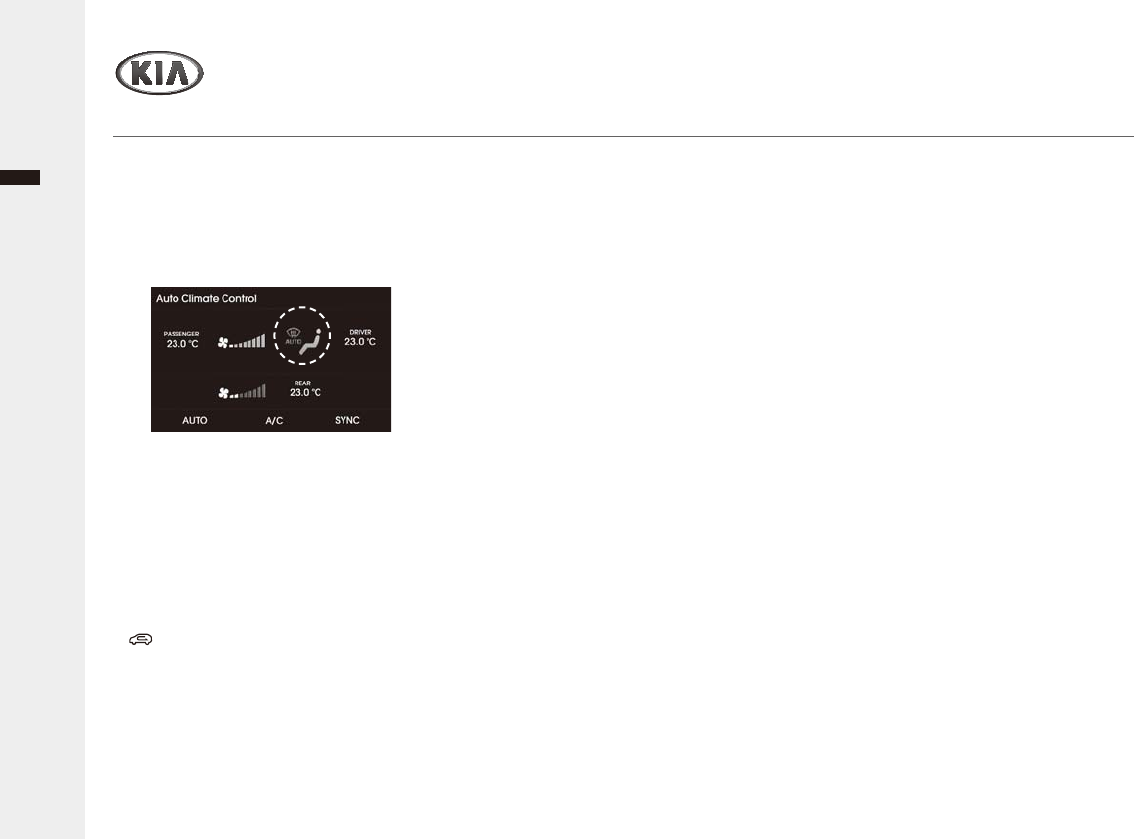
Climate System
Audio/Video & Navigation System YP-N3000H
English
Getting started with Climate System
)RUPRUHLQIRUPDWLRQDERXWKRZWR
use the CLIMATE System, refer to its
2ZQHUVPDQXDO
Ź&RQWUROOLQJWKH$XWRGHIRJJLQJ
system (Optional)
Auto defogging reduces the probability
RIIRJJLQJXSWKHLQVLGH RIWKHZLQGVKLHOG
by automatically sensing the moisture of
LQVLGHWKHZLQGVKLHOG
Notes:
ƒ7KHDXWRGHIRJJLQJV\VWHPRSHUDWHVZKHQ
the heater or air conditioning is on.
ƒ7KLVLQGLFDWRULOOXPLQDWHVZKHQWKHDXWR
defogging system senses the moisture of
LQVLGHWKHZLQGVKLHOGDQGRSHUDWHV
ƒ,I\RXUYHKLFOHLVHTXLSSHGZLWKWKHDXWR
defogging system, it is automatically
DFWLYDWHGZKHQWKHFRQGLWLRQVDUHPHW
ƒ'XULQJWKH$XWRGHIRJJLQJV\VWHPLV
acvive, the AUTO, A/C, Air intake control
[@EXWWRQZLOOQRWRSHUDWH
ƒ7RFDQFHOWKHDXWRGHIRJJLQJV\VWHPSUHVV
the MODE button.
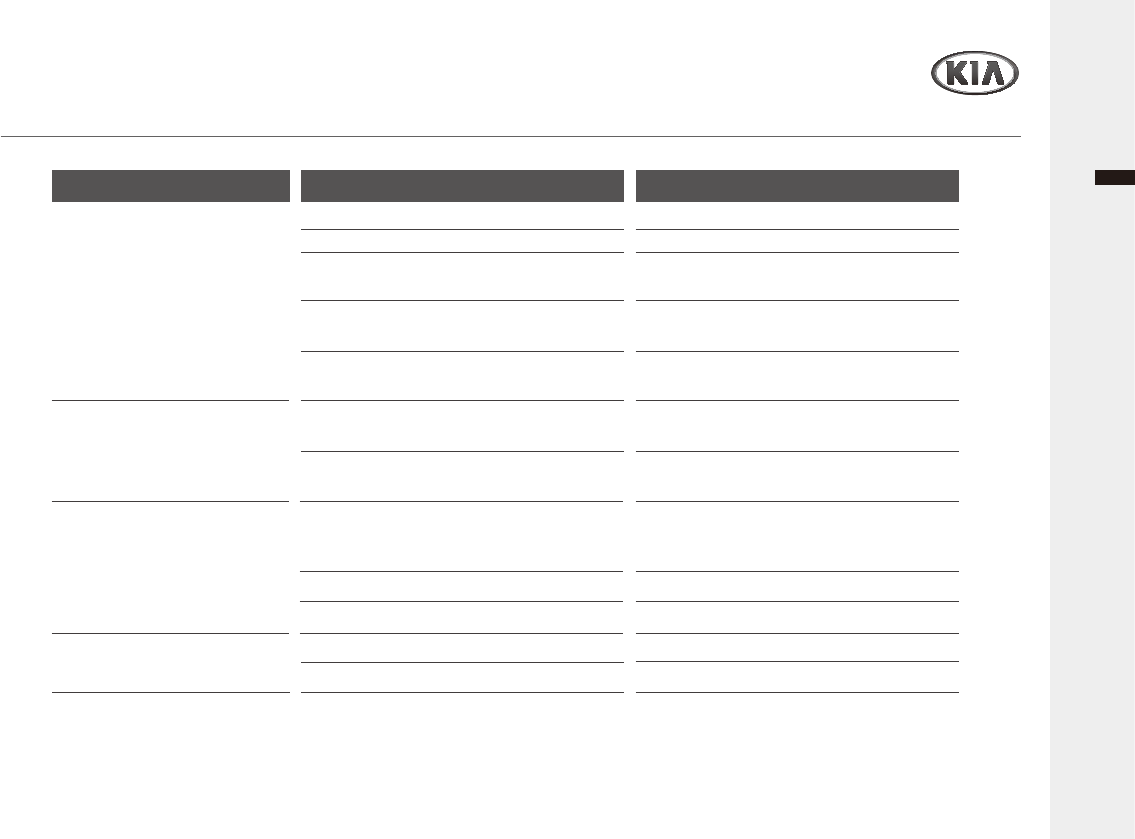
Appendix
Audio/Video & Navigation System YP-N3000H 43
English
7URXEOHVKRRWLQJ
Sympton
3RZHUGRHVQRWWXUQRQ
The unit does not operate.
USB playback is not possible.
Disc does not start playback.
No sound.
Cause
7KHLJQLWLRQVZLWFKLV127WXUQHG21
7KHLJQLWLRQVZLWFKLV127VHWWR$&&
7KHSRZHURIXQLWLVWXUQHG2))
Noise and other factors are causing the built-
in microprocessor to operate incorrectly.
The unit does not operate normally.
The type of USB loaded cannot be played by
this unit.
7KH¿OHVRQWKH86%DUHDQLUUHJXODU¿OH
format.
The region number of the DVD disc is
unmatched to the unit.
An unplayable disc is inserted.
The disc is dirty.
7KHYROXPHOHYHOLVORZ92/087(
The mute is on.
Correction
7XUQWKHLJQLWLRQVZLWFKWR21
6HWWKHLJQLWLRQVZLWFKWR$&&
Turn the unit on by pressing POWER button
on the front panel.
Turn the unit off and then on.
You can reset the unit. Press the RESET
EXWWRQZLWKDVKDUSREMHFW
Check the type of USB memory.
&KHFNWKH¿OHIRUPDW
2QO\'9'GLVFVZLWKWKH8QLW¶VSOD\DEOHUHJLRQ
FRGHRU$OORUZLWKQRUHJLRQQXPEHUFDQEH
played by the unit.
Check the playable discs.
(MHFWWKHGLVFDQGFOHDQLW
Increase the volume.
Turn the mute off.
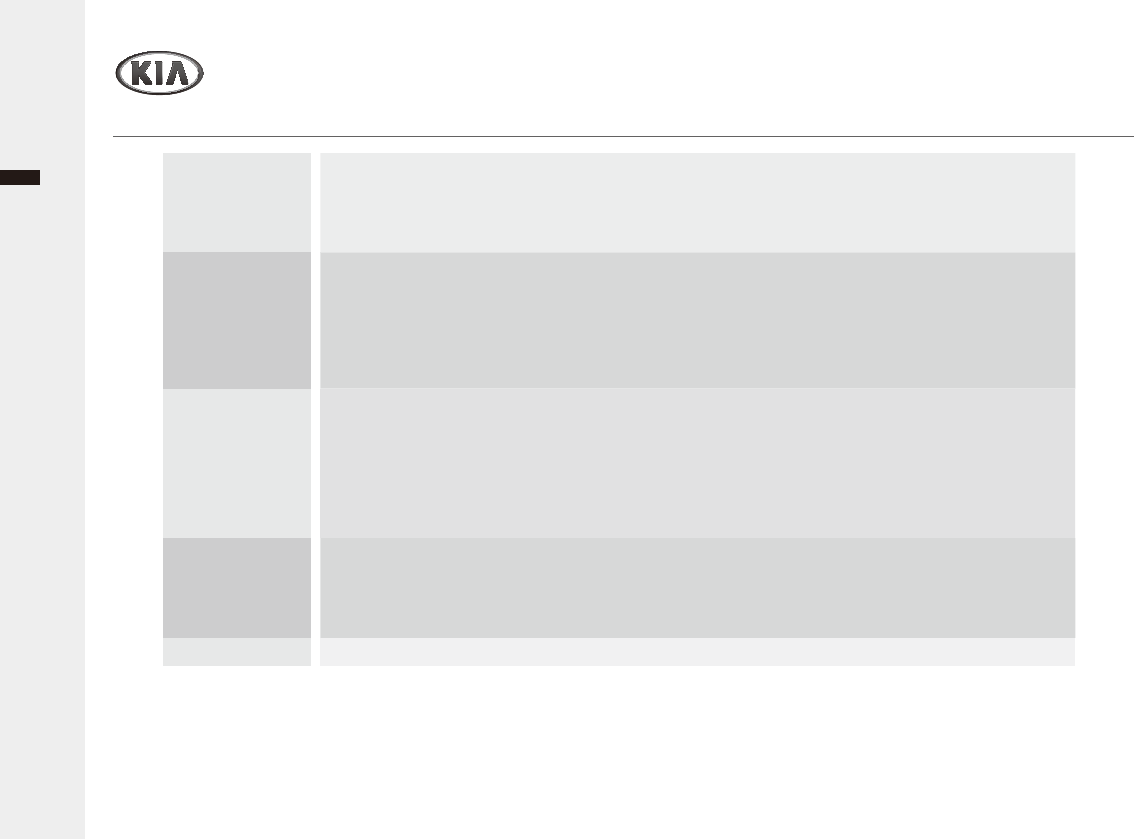
Appendix
Audio/Video & Navigation System YP-N3000H44
English
6SHFL¿FDWLRQV
FM/AM Radio
USB Player
Disc player
Bluetooth
$8;
Ź Note
7KLVHTXLSPHQWRSHUDWHVRQDVHFRQGDU\EDVLVLHQRWHQWLWOHGWRSURWHFWLRQIURPKDUPIXOLQWHUIHUHQFHHYHQIURPVWDWLRQVRIWKHVDPHW\SH
and can not cause interference to systems operated on a primary basis.
)0a0+]N+]6WHSV
$0aN+]N+]6WHSV
)0G%ȝ9$0G%ȝ9
30 dB
0XVLF03aNESVaNESV:0$aNESV
- Video MP4, WMV, MPEG
,PDJH-3*[%0331*[
,62OHYHO-ROLHW
036DPSOLQJUDWHN+]%LWUDWHa.%VZLWK9%5
,'Y,'Y
&'&'5&'5:FRQWDLQLQJ$XGLRWUDFNVRU03>:0$@¿OHV
9LGHR&'9LGHR&'3%&
DVD, DVD-R or DVD-R/W
CD-DA + VCD Mixed Disc: Recognized as VCD,
CD-DA + MP3 Mixed Disc: Recognized as CD-DA
PCM, DOLBY, DTS, Normal Stereo, L CH, R CH, L+R (Mix Mono), DTS-
CD, MPEG
('5
+ 0 dBm Max
$GYDQFHG$XGLR'LVWULEXWLRQ3UR¿OH$XGLR5HPRWH&RQWURO3UR¿OH
+DQGV)UHH3UR¿OH+HDG6HW3UR¿OH
99ROXPH6WHSP9#.RKPV
ƒ5DQJHRIWXQLQJ
ƒ6HQVLWLYLW\
ƒ'LYLVLRQVWHUHR)0
ƒ8VDEOHPHGLD¿OHIRUPDW
ƒ)RUPDWORJLFDO¿OH
ƒ,'7DJV
ƒ3OD\DEOHGLVFV
ƒ3OD\DEOHVRXQGPRGH
ƒ9HUVLRQ
ƒ2XWSXW3RZHU
ƒ3UR¿OH
ƒ,QSXWVHQVLWLYLW\
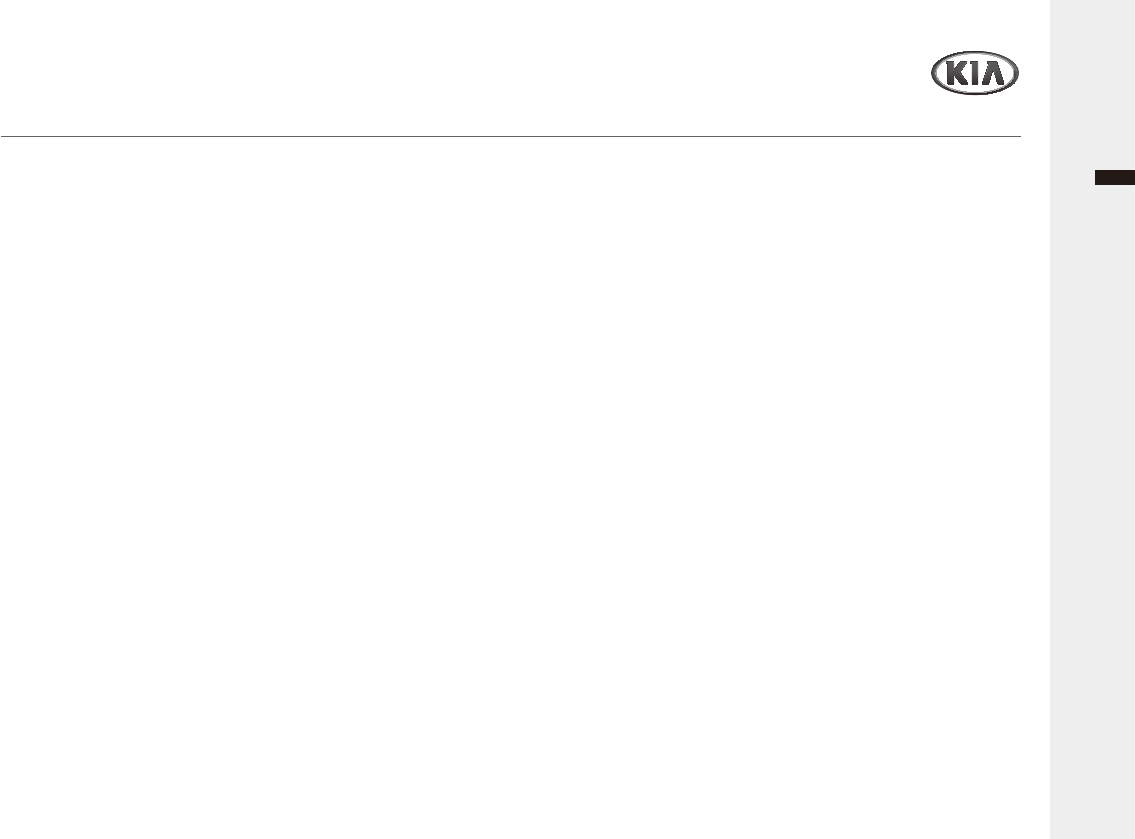
Appendix
Audio/Video & Navigation System YP-N3000H
English
/LPLWHG:DUUDQW\
Ź:+$77+,6:$55$17<&29(56
9HKLFOH'HDOHU6KRS'HDOHUZDUUDQWVWR\RXWKDWWKH
+DUGZDUHZLOOEHIUHHIURPGHIHFWVLQZRUNPDQVKLSDQG
materials under Normal use ("Defects") for a period of
three (3) years / 60,000 Km from the original date of the
registration of the motor vehicle ("Warranty Period").
'XULQJWKH:DUUDQW\3HULRGWKH+DUGZDUHZLOOEHUHSDLUHGRU
UHSODFHGDW'($/(5VFKRLFH/LPLWHG:DUUDQW\ZLWKRXW
charge to you for either parts or labor. This Limited Warranty
covers the replacement of the head unit including of the
+DUGZDUHRQO\
Ź:+$77+,6:$55$17<'2(6127&29(5
7KH/LPLWHG:DUUDQW\GRHVQRWDSSO\WRQRUPDOZHDUDQG
WHDUGRHVQRWDSSO\ZKHQWKH+DUGZDUHLVRSHQHGRU
repaired by someone not authorized by DEALER and does
QRWFRYHUUHSDLURUUHSODFHPHQWRIDQ\+DUGZDUHRUSDUW
WKHUHRIGDPDJHGE\PLVXVHPRLVWXUHOLTXLGVSUR[LPLW\RU
H[SRVXUHWRKHDWDQGDFFLGHQWDEXVHQRQFRPSOLDQFHZLWK
WKHLQVWUXFWLRQVVXSSOLHGZLWKWKH+DUGZDUHQHJOHFWRU
misapplication. The Limited Warranty does not cover
SK\VLFDOGDPDJHWRWKHVXUIDFHRIWKH+DUGZDUH7KLV
/LPLWHG:DUUDQW\GRHVQRWFRYHUDQ\VRIWZDUHWKDWPD\
DFFRPSDQ\RUEHLQVWDOOHGRQWKH+DUGZDUH
The Limited Warranty does not cover the installation,
UHPRYDORUPDLQWHQDQFHRIWKH+DUGZDUHRUDQ\FRVWV
UHODWHGKHUHZLWK
Ź+2:720$.($:$55$17<&/$,0
3. In order to make a claim of a Defect, you must contact
DEALER. If a defect arises and a valid claim under this
/LPLWHG:DUUDQW\LVUHFHLYHGE\'($/(5$IWHUWKHZDUUDQW\
Period, DEALER is entitled to charge you for any
reasonable shipping and handling costs made in connection
ZLWKWKHUHSDLURUUHSODFHPHQWRIWKH+DUGZDUH<RXPXVW
FRPSO\ZLWKDQ\RWKHUUHWXUQSURFHGXUHVVWLSXODWHGE\
DEALER, if any.
Ź'($/(5/,0,7(':$55$17<
<285/(*$/5,*+76
6RPHFRXQWULHVPD\QRWDOORZWKHH[FOXVLRQRUOLPLWDWLRQRI
damages. If any part of this Limited Warranty is held to be
invalid or unenforceable, the remainder of the Limited
Warranty shall nonetheless remain in full force and effect.
7KLV/LPLWHG:DUUDQW\LVWKHRQO\H[SUHVVZDUUDQW\PDGHWR
\RXDQGLVSURYLGHGLQSODFHRIDQ\RWKHUH[SUHVVZDUUDQWLHV
or similar obligations (if any) created by any advertising,
documentation, packaging, or other communications.
25,*,1$/1$9,*$7,21+($'81,76833/,('%<9(+,&/('($/(5
Product :
Product No. :
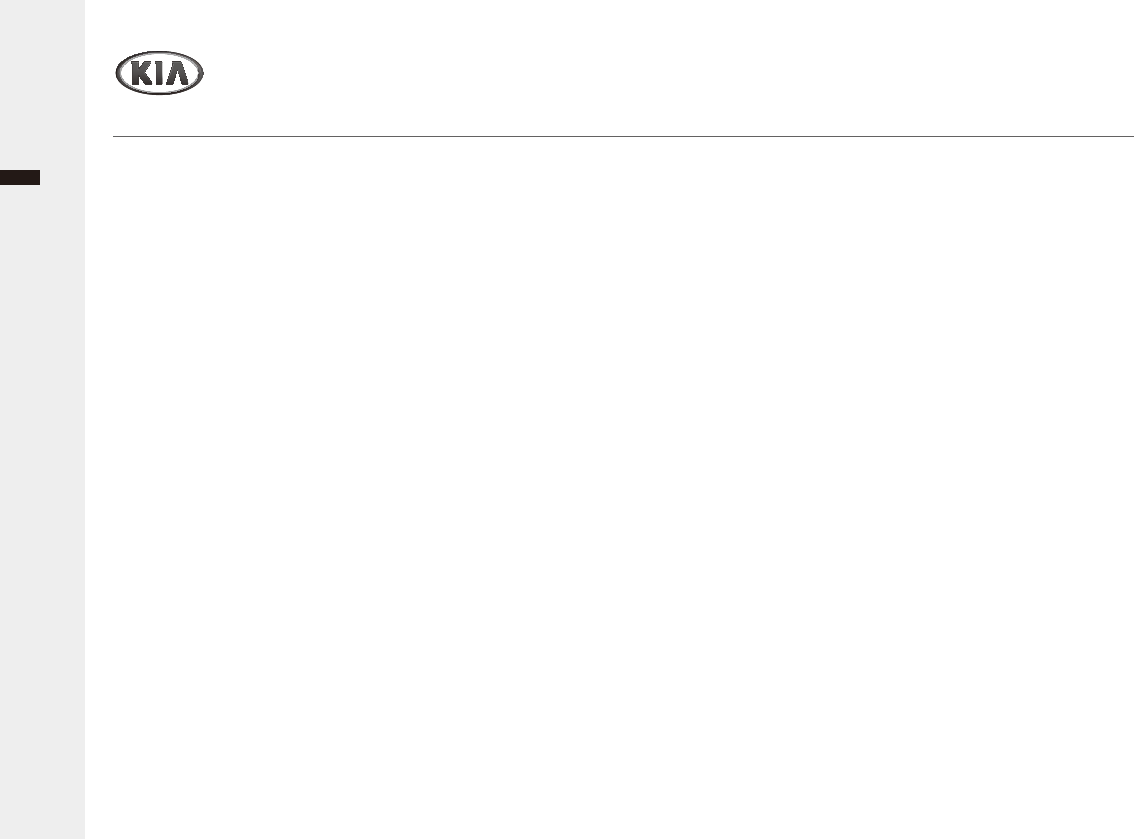
English
Audio/Video & Navigation System YP-N3000H46
Appendix
/LPLWHG:DUUDQW\
6. Except for the Limited Warranty and to the maximum extent
SHUPLWWHGE\DSSOLFDEOHODZ'($/(5DQGLWVVXSSOLHUV
SURYLGHWKH+DUGZDUH$6,6$1':,7+$//)$8/76DQG
KHUHE\GLVFODLPDOORWKHUZDUUDQWLHVDQGFRQGLWLRQVZKHWKHU
express, implied or statutory, including, but not limited to,
DQ\LIDQ\LPSOLHGZDUUDQWLHVGXWLHVRUFRQGLWLRQVRI
VDWLVIDFWRU\TXDOLW\RIILWQHVVIRUDSDUWLFXODUSXUSRVHRI
reliability or availability, of accuracy or completeness of
UHVSRQVHVRIUHVXOWVRIZRUNPDQOLNHHIIRUWRIODFNRI
YLUXVHVDQGRIUHDVRQDEOHFDUHDQGVNLOODOOZLWKUHJDUGWR
WKH+DUGZDUHDQGWKHSURYLVLRQRIRUIDLOXUHWRSURYLGH
VXSSRUWRURWKHUVHUYLFHVLQIRUPDWLRQVRIWZDUHDQGUHODWHG
FRQWHQWWKURXJKWKH+DUGZDUHRURWKHUZLVHDULVLQJRXWRIWKH
XVHRIWKH+DUGZDUH$OVRWKHUHLVQRZDUUDQW\RUFRQGLWLRQ
RITXLHWHQMR\PHQWTXLHWSRVVHVVLRQRUQRQLQIULQJHPHQW
ZLWKUHJDUGWRWKH+DUGZDUH
7KLV/LPLWHG:DUUDQW\GRHVQRWDIIHFWDQ\OHJDOULJKWVXQGHU
applicable national legislation governing the sale of
consumer goods.
8. This Limited Warranty cannot be transferred to any other
person.
Ź/,0,7$7,212)/,$%,/,7<
9. Neither DEALER nor its suppliers shall be liable to you or to
any third party for any damages either direct, indirect,
LQFLGHQWDOFRQVHTXHQWLDORURWKHUZLVHLQFOXGLQJLQHDFK
case, but not limited to, damages for the inability to use the
HTXLSPHQWRUDFFHVVGDWDORVVRIGDWDORVVRIEXVLQHVV
loss of profits, business interruption or the like) arising out of
WKHXVHRIRULQDELOLW\WRXVHWKH+DUGZDUHHYHQLI'($/(5
has been advised of the possibility of such damages.
1RWZLWKVWDQGLQJDQ\GDPDJHVWKDW\RXPLJKWLQFXUIRUDQ\
UHDVRQZKDWVRHYHUWKHHQWLUHOLDELOLW\RI'($/(5DQGDQ\
of its suppliers shall be limited to the amount actually paid
E\\RXIRUWKH+DUGZDUH
11. DEALER shall not be liable for
- any fraud on the part of its employees and/or agents; or
- any fraudulent misrepresentation on the part of its
employees and/or agents.
1RWZLWKVWDQGLQJWKHDERYHQHLWKHUSDUW\VOLDELOLW\IRUGHDWK
RUSHUVRQDOLQMXU\UHVXOWLQJIURPLWVRZQQHJOLJHQFHVKDOOEH
limited.
SUPPORT - HOTLINE
CUSTOMER CARE CENTER
Contact your local Kia dealer or Kia Customer Care on 1800 600 010
FCC Information to User
This equipment has been tested and found to comply with the limits for a Class B digital device,pursuant to Part 15 of the FCC Rules.
These limits are designed to provide reasonable protection against harmful interference in a residential installation.
This equipment generates, uses and can radiate radio frequency energy and,
if not installed and used in accordance with the instructions, may cause harmful interference to radio communications.
However, there is no guarantee that interference will not occur in a particular installation.
If this equipment does cause harmful interference to radio or television reception,
which can be determined by turning the equipment off and on, the user is encouraged to try to correct the interference by one of the following measures:
· Reorient or relocate the receiving antenna.
· Increase the separation between the equipment and receiver.
· Connect the equipment into an outlet on a circuit different from that to which the receiver is connected.
· Consult the dealer or an experienced radio/TV technician for help.
·
This device complies with Part 15 of the FCC`s Rules. Operation is subject to the following two Conditions:
· 1. This device may not cause harmful interference, and
· 2. This device must accept ant interference received, including interference that may cause undesirable operation.
Modifications not expressly approved by the party responsible for compliance could void the user’s authority to operate the equipment.
· NOTE: THE GRANTEE IS NOT RESPONSIBLE FOR ANY CHANGES OR MODIFICATIONS NOT EXPRESSLY APPROVED BY THE PARTY RESPONSIBLE FOR
COMPLIANCE. SUCH MODIFICATIONS COULD VOID THE USER’S AUTHORITY TO OPERATE THE EQUIPMENT.
CE 1177 FCC ID : YRN-HAMT2005
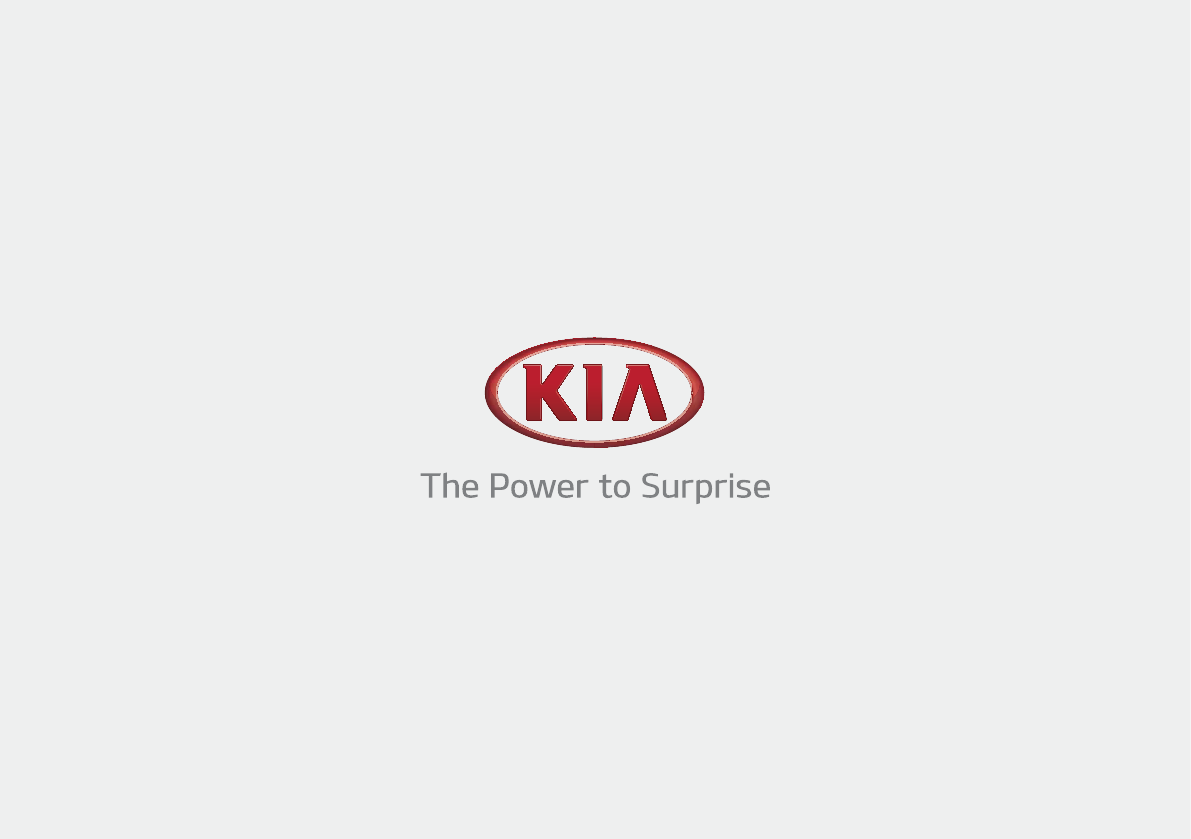
YP-N3000H Rev. 1.0
Audio/Video & Navigation System
YP-N3000H