Humax Hdpvr 1000C Users Manual UM_HDPVR1000C_200GB_062408
HDPVR-1000C to the manual eb50c70b-ae74-4fa2-a324-46714652d8cb
2015-01-21
: Humax Humax-Hdpvr-1000C-Users-Manual-351568 humax-hdpvr-1000c-users-manual-351568 humax pdf
Open the PDF directly: View PDF ![]() .
.
Page Count: 97
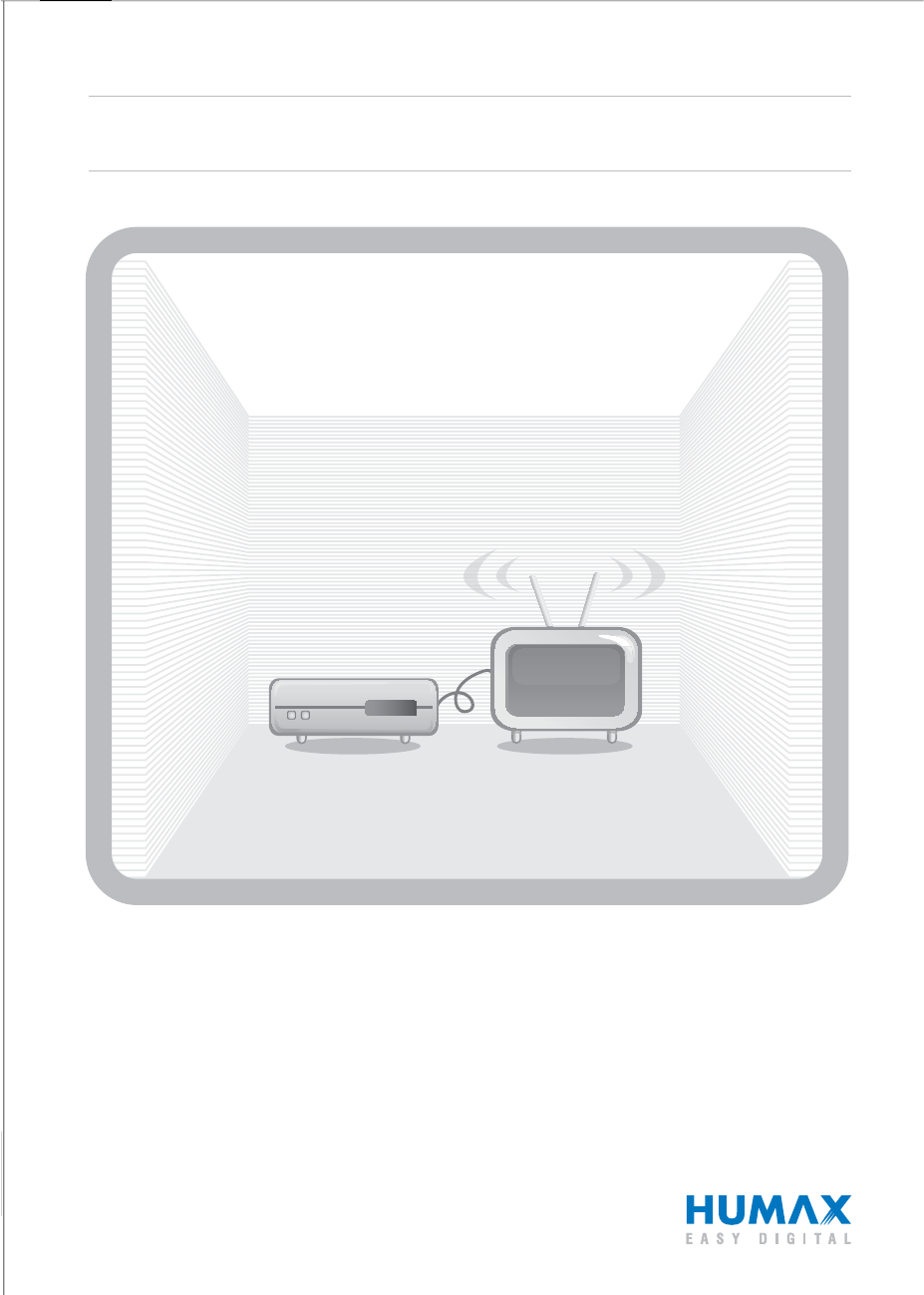
HD Digital Recorder
HD-PVR
The default password is 0000.
Standardlösenordet är 0000.
User’s Manual
/Användarmanual
HDPVR-1000C
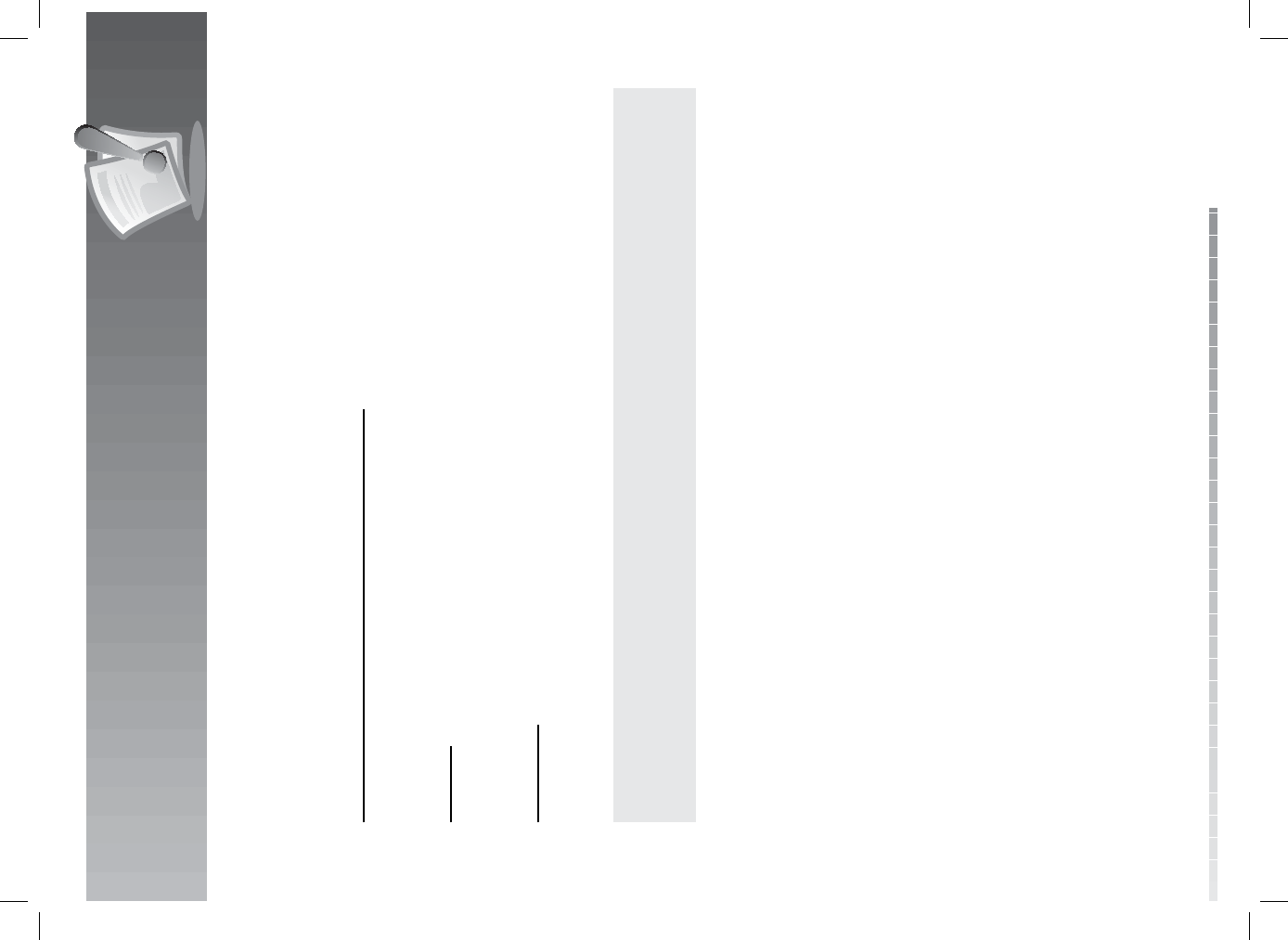
GB1
User’s Manual
Notice
Thank you for purchasing a HUMAX product. Please read this user’s manual carefully to be able to safely
install, use and maintain the product at maximum performance. Keep this user’s manual next to your
product for future reference. The information in this user’s manual is subject to change without notice.
Copyright (Copyright © 2008 HUMAX Corporation)
Not to be copied, used or translated in part or whole without HUMAX’s prior consent in writing except
approval of ownership of copyright and copyright law.
Warranty
The warranty does not cover parts which may become defective due to misuse of the information
contained in this manual.
Trademarks
• Conax is a trademark of Telenor Conax AS.
• Manufactured under license from Dolby Laboratories.
‘Dolby’ and the double-D symbol are trademarks of Dolby Laboratories.
This product incorporates copyright protection technology that is protected by U.S. patents and
other intellectual property rights. Use of this copyright protection technology must be authorized by
Macrovision, and is intended for home and other limited viewing uses only unless otherwise authorized
by Macrovision. Reverse engineering or disassembly is prohibited.
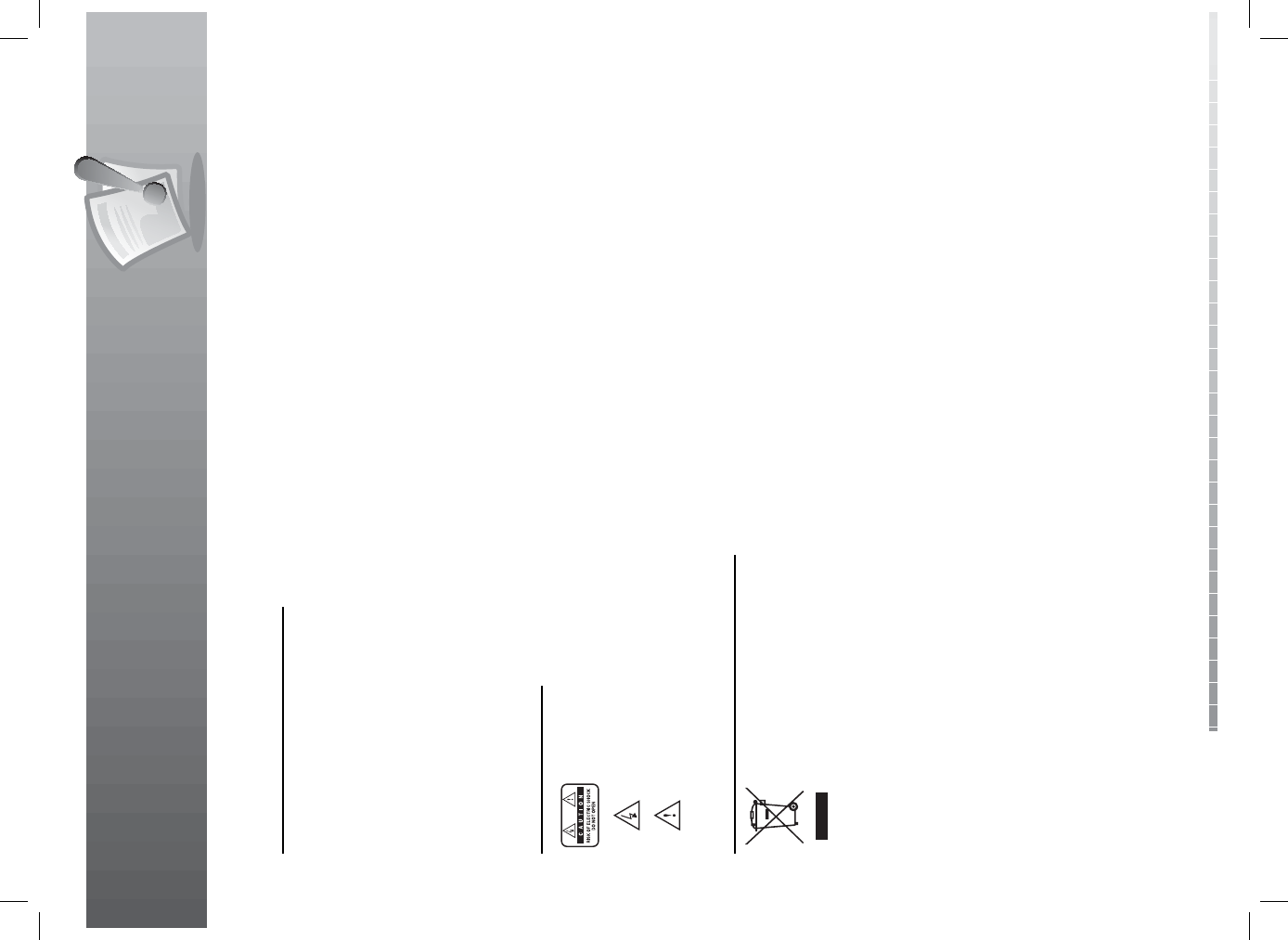
Notice
GB2
User’s Manual
Warnings, Cautions and Notes
Throughout the whole manual, pay special attention to the following marks that indicate hazardous
situations.
• Warning
Indicates a hazardous situation which could result in serious injury.
• Caution
Indicates a situation which could damage the equipment or other apparatus.
• Note
Indicates additional information to make the user aware of possible problems and information of any
importance to help understand, use and maintain the installation.
Meaning of Symbols
To reduce the risk of electric shock, do not remove cover (or back). No user serviceable parts
inside. Refer servicing to quali ed service personnel.
This symbol indicates dangerous voltage inside the product that presents a risk of electric
shock or personal injury.
This symbol indicates important instructions accompanying the product.
Instruction about the ‘WEEE’ Symbol
This product should not be disposed with other household wastes at the end of its working
life. Please separate this from other types of wastes and recycle it responsibly to promote the
sustainable reuse of material resources. This will prevent possible harm to the environment
or human health from uncontrolled waste disposal.
• Domestic users:
Please contact either the retailer where you purchased this product or their local government o ce
for details of where and how they can take this item for environmentally safe recycling.
• Business users:
Contact your supplier and check the terms and conditions of the purchase contract. This product
should not be mixed with other commercial wastes for disposal.
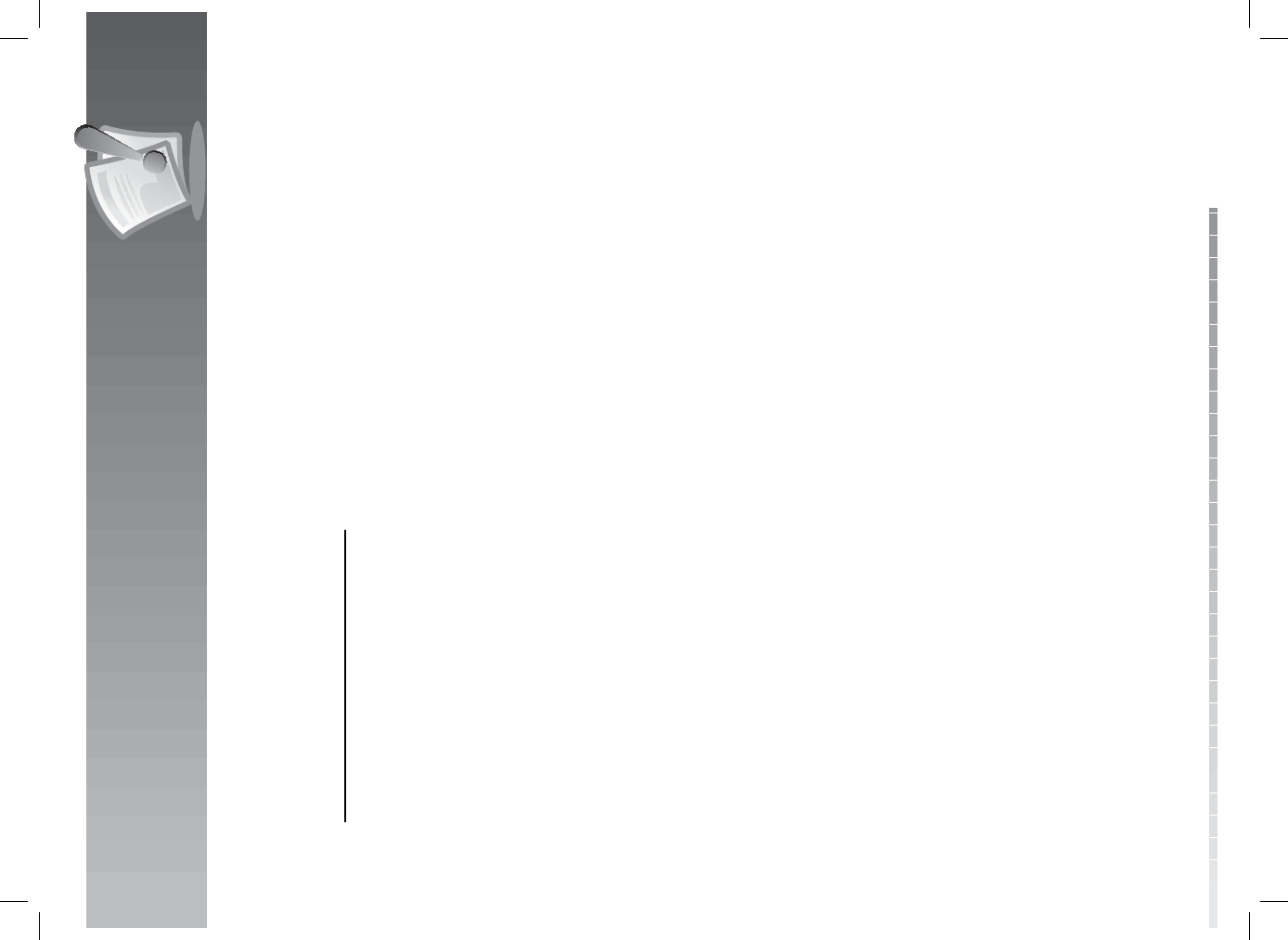
GB3
User’s Manual
This product has been manufactured to comply with international safety standards. Please read the
following safety precautions carefully.
Safety Instructions and Precautions
1. MAINS SUPPLY
90-250V a.c., 50/60Hz
• Operate this product only from the type of power supply indicated on the marking label. If you are not sure of
the type of power supplied to your home, consult your local power company.
• Disconnect the product from the mains before you start any maintenance or installation procedures.
2. OVERLOADING
• Do not overload a wall outlet, extension cord or adapter as this may result in electric re or shock.
3. LIQUID
• The product should not be exposed to liquid of any kind. In addition, no objects lled with liquid should be
placed on the apparatus.
4. CLEANING
• Disconnect the product from the wall outlet before cleaning.
• Use a light damp cloth (no solvents) to dust the product.
5. VENTILATION
• The slots on top of the product must be left uncovered to allow proper air ow into the unit.
• Do not stand the product on soft furnishings or carpets.
• Do not stack electronic equipments on top of the product.
6. ATTACHMENTS
• Do not use any unsupported attachments as these may be hazardous or cause damage to the product.
7. CONNECTION TO THE CABLE TV SIGNAL
• Connect all components before plugging any power cords into the wall outlet. Always turn o the product, TV
and other components before you connect or disconnect any cables.
8. CONNECTION TO THE TV
• Disconnect the product from the mains before connecting or disconnecting the cable from the TV. Failure to do
so can damage the TV.
9. LOCATION
• Place the product indoors to avoid exposing it to lightning, rain or sun.
• Do not place it near a radiator or heat register.
• We recommend that the product has 10 cm clearance from any other appliances susceptible to electromagnetic
in uences, such as a TV or a VCR.
• Do not block the openings with any object, and do not place the product on a bed, sofa, rug, or other similar
surface.
• If you place the product on a rack or a bookcase, ensure that there is adequate ventilation and that you have
followed the manufacturer’s instructions for mounting.
• Do not place the product on an unstable cart, stand, tripod, bracket, or table where it can fall. A falling product
can cause serious injury to a child or adult, and serious damage to the appliance.
Safety Warning
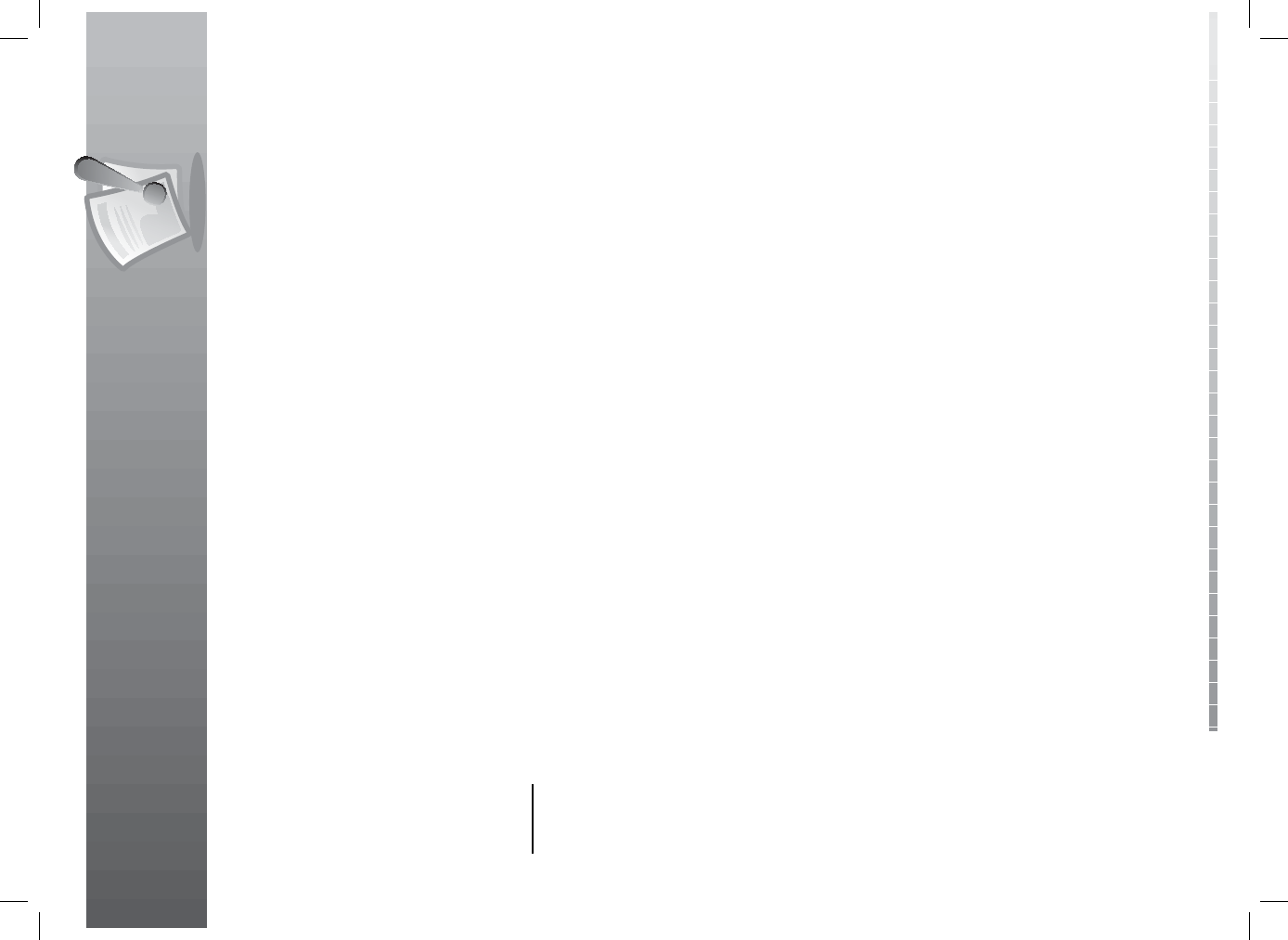
Safety Warning
GB4
User’s Manual
10. LIGHTNING, STORM or NOT IN USE
• Unplug the product from the wall outlet and disconnect the antenna during a thunderstorm or when left
unattended and unused for long periods of time. This will prevent damage to the unit due to lightning and
power-surges.
11. EXTRANEOUS OBJECTS
• Do not insert anything through the openings in the unit, where they can touch dangerous voltage points or
damage parts.
12. REPLACEMENT of PARTS
• When replacement of parts is required, be sure the service technician uses replacement parts speci ed by the
manufacturer or those that have the same characteristics as the original part. Unauthorized substitution may
result in additional damage to the unit.
Warning
1. To avoid damage of the power cord or plug;
• Do not modify or process the power cord or plug arbitrarily.
• Do not bend or twist the power cord.
• Make sure to disconnect the power cord holding the plug.
• Keep heating appliances as far as possible from the power cord in order to prevent the cover vinyl from melting.
• The mains plug, as a disconnection device, shall remain readily accessible by the user.
2. To avoid electrical shock;
• Do not open the main body.
• Do not insert metal or in ammable objects inside the product.
• Do not touch the power plug with wet hands.
• Disconnect the power cord in case of lightning.
3. To avoid damage of product;
• Do not use the product when it is out of order. If you continue to use the product when defective, serious
damage can be caused to it. Make sure to contact your local product distributor if the product is out of order.
• Do not insert metal or alien substance into the slots for the modules or Smartcards. It may cause damage to the
product and reduce its life span.
4. Hard Disk Drive
• Do not move the product or turn the power o suddenly while the hard disk drive is running.
• The company shall not be liable for any corruption of data on the hard disk drive caused by the carelessness or
misuse of users.
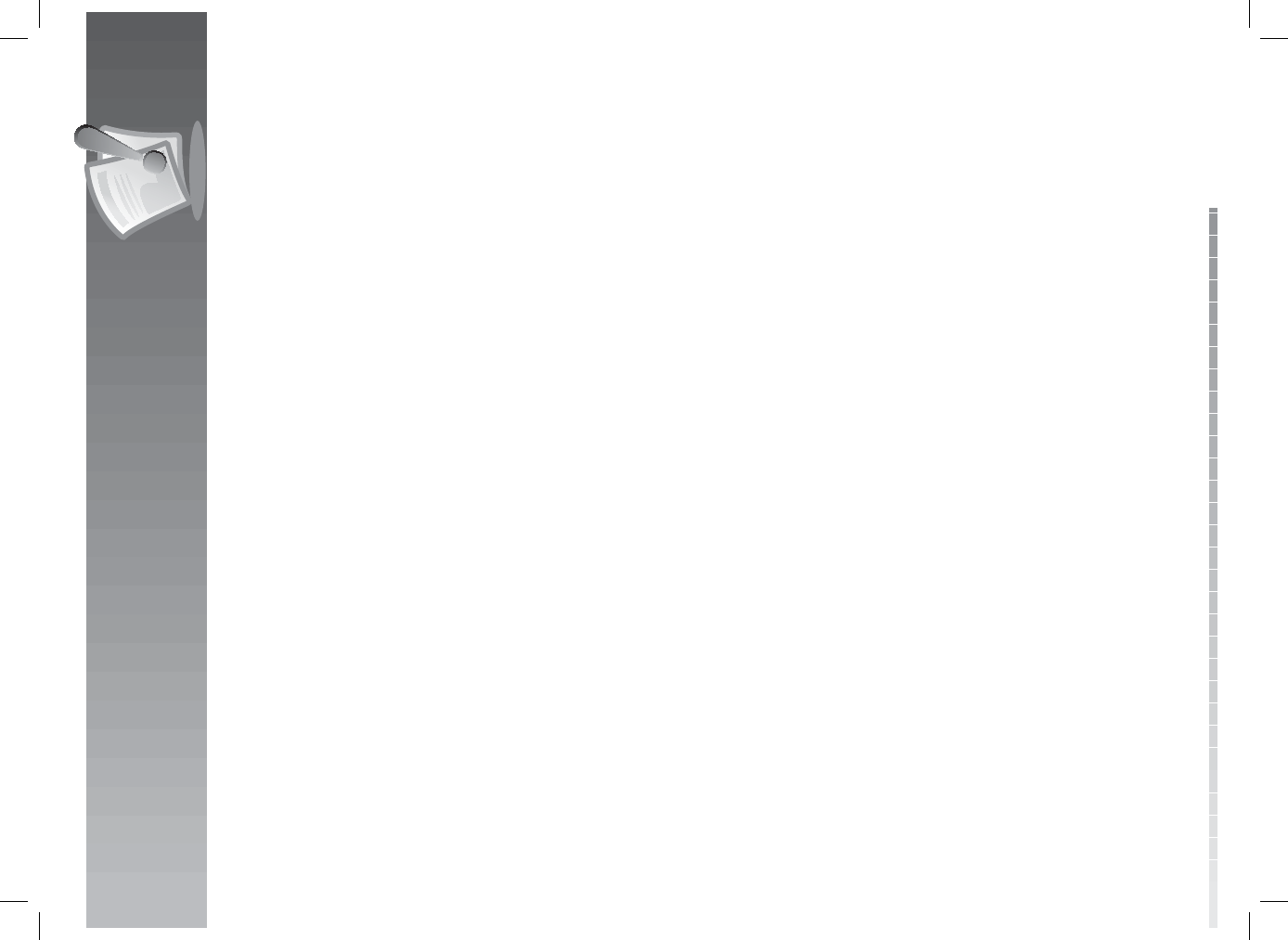
GB5
User’s Manual
Contents
1. Before Using the Product . . . . . . . . . . . . . . . . . . . . . . . . . . . . . . . . . . . . . . . . . . . . . . . GB7
1.1 Package Contents. . . . . . . . . . . . . . . . . . . . . . . . . . . . . . . . . . . . . . . . . . . . . . . . . . . . . . . . . . . . GB7
1.2 Front Panel . . . . . . . . . . . . . . . . . . . . . . . . . . . . . . . . . . . . . . . . . . . . . . . . . . . . . . . . . . . . . . . . GB8
1.3 Conditional Access . . . . . . . . . . . . . . . . . . . . . . . . . . . . . . . . . . . . . . . . . . . . . . . . . . . . . . . . . . . GB9
1.4 Rear Panel . . . . . . . . . . . . . . . . . . . . . . . . . . . . . . . . . . . . . . . . . . . . . . . . . . . . . . . . . . . . . . . GB10
1.5 Remote Control . . . . . . . . . . . . . . . . . . . . . . . . . . . . . . . . . . . . . . . . . . . . . . . . . . . . . . . . . . . . GB11
1.6 Remote Control Batteries . . . . . . . . . . . . . . . . . . . . . . . . . . . . . . . . . . . . . . . . . . . . . . . . . . . . . . GB14
2. Setup . . . . . . . . . . . . . . . . . . . . . . . . . . . . . . . . . . . . . . . . . . . . . . . . . . . . . . . . . . GB15
2.1 Using HDMI Cable . . . . . . . . . . . . . . . . . . . . . . . . . . . . . . . . . . . . . . . . . . . . . . . . . . . . . . . . . . GB15
2.2 Using DVI Converter . . . . . . . . . . . . . . . . . . . . . . . . . . . . . . . . . . . . . . . . . . . . . . . . . . . . . . . . . GB16
2.3 Using Component Cable . . . . . . . . . . . . . . . . . . . . . . . . . . . . . . . . . . . . . . . . . . . . . . . . . . . . . . GB18
2.4 Using SCART Cable . . . . . . . . . . . . . . . . . . . . . . . . . . . . . . . . . . . . . . . . . . . . . . . . . . . . . . . . . . GB19
2.5 Powering On . . . . . . . . . . . . . . . . . . . . . . . . . . . . . . . . . . . . . . . . . . . . . . . . . . . . . . . . . . . . . . GB20
3. Installation Wizard . . . . . . . . . . . . . . . . . . . . . . . . . . . . . . . . . . . . . . . . . . . . . . . . . . GB21
3.1 Language . . . . . . . . . . . . . . . . . . . . . . . . . . . . . . . . . . . . . . . . . . . . . . . . . . . . . . . . . . . . . . . . GB21
3.2 Search Channels . . . . . . . . . . . . . . . . . . . . . . . . . . . . . . . . . . . . . . . . . . . . . . . . . . . . . . . . . . . GB21
3.3 Display . . . . . . . . . . . . . . . . . . . . . . . . . . . . . . . . . . . . . . . . . . . . . . . . . . . . . . . . . . . . . . . . . GB22
3.4 HDD Partition . . . . . . . . . . . . . . . . . . . . . . . . . . . . . . . . . . . . . . . . . . . . . . . . . . . . . . . . . . . . . GB22
3.5 Result . . . . . . . . . . . . . . . . . . . . . . . . . . . . . . . . . . . . . . . . . . . . . . . . . . . . . . . . . . . . . . . . . . GB23
3.6 Installation Checklist . . . . . . . . . . . . . . . . . . . . . . . . . . . . . . . . . . . . . . . . . . . . . . . . . . . . . . . . . GB23
4. Basic Operation . . . . . . . . . . . . . . . . . . . . . . . . . . . . . . . . . . . . . . . . . . . . . . . . . . . . GB24
4.1 Switching Channel . . . . . . . . . . . . . . . . . . . . . . . . . . . . . . . . . . . . . . . . . . . . . . . . . . . . . . . . . . GB24
4.2 Volume Control . . . . . . . . . . . . . . . . . . . . . . . . . . . . . . . . . . . . . . . . . . . . . . . . . . . . . . . . . . . . GB24
4.3 Resolution . . . . . . . . . . . . . . . . . . . . . . . . . . . . . . . . . . . . . . . . . . . . . . . . . . . . . . . . . . . . . . . GB24
4.4 Sleep. . . . . . . . . . . . . . . . . . . . . . . . . . . . . . . . . . . . . . . . . . . . . . . . . . . . . . . . . . . . . . . . . . . GB25
4.5 Wide . . . . . . . . . . . . . . . . . . . . . . . . . . . . . . . . . . . . . . . . . . . . . . . . . . . . . . . . . . . . . . . . . . . GB25
4.6 Audio . . . . . . . . . . . . . . . . . . . . . . . . . . . . . . . . . . . . . . . . . . . . . . . . . . . . . . . . . . . . . . . . . . GB26
4.7 Subtitle . . . . . . . . . . . . . . . . . . . . . . . . . . . . . . . . . . . . . . . . . . . . . . . . . . . . . . . . . . . . . . . . . GB26
4.8 Teletext . . . . . . . . . . . . . . . . . . . . . . . . . . . . . . . . . . . . . . . . . . . . . . . . . . . . . . . . . . . . . . . . . GB27
4.9 Programme Information (i-plate) . . . . . . . . . . . . . . . . . . . . . . . . . . . . . . . . . . . . . . . . . . . . . . . . . GB27
5. Channel List . . . . . . . . . . . . . . . . . . . . . . . . . . . . . . . . . . . . . . . . . . . . . . . . . . . . . . GB29
5.1 My TV List. . . . . . . . . . . . . . . . . . . . . . . . . . . . . . . . . . . . . . . . . . . . . . . . . . . . . . . . . . . . . . . . GB29
5.2 Favourite List. . . . . . . . . . . . . . . . . . . . . . . . . . . . . . . . . . . . . . . . . . . . . . . . . . . . . . . . . . . . . . GB31
5.3 HD List. . . . . . . . . . . . . . . . . . . . . . . . . . . . . . . . . . . . . . . . . . . . . . . . . . . . . . . . . . . . . . . . . . GB31
5.4 History List . . . . . . . . . . . . . . . . . . . . . . . . . . . . . . . . . . . . . . . . . . . . . . . . . . . . . . . . . . . . . . . GB32
5.5 Pay Per View Channels. . . . . . . . . . . . . . . . . . . . . . . . . . . . . . . . . . . . . . . . . . . . . . . . . . . . . . . . GB32
6. TV Guide . . . . . . . . . . . . . . . . . . . . . . . . . . . . . . . . . . . . . . . . . . . . . . . . . . . . . . . . GB33
6.1 Using TV Guide . . . . . . . . . . . . . . . . . . . . . . . . . . . . . . . . . . . . . . . . . . . . . . . . . . . . . . . . . . . . GB33
6.2 EPG List . . . . . . . . . . . . . . . . . . . . . . . . . . . . . . . . . . . . . . . . . . . . . . . . . . . . . . . . . . . . . . . . . GB34
6.3 Schedule . . . . . . . . . . . . . . . . . . . . . . . . . . . . . . . . . . . . . . . . . . . . . . . . . . . . . . . . . . . . . . . . GB34
6.4 Find . . . . . . . . . . . . . . . . . . . . . . . . . . . . . . . . . . . . . . . . . . . . . . . . . . . . . . . . . . . . . . . . . . . GB36
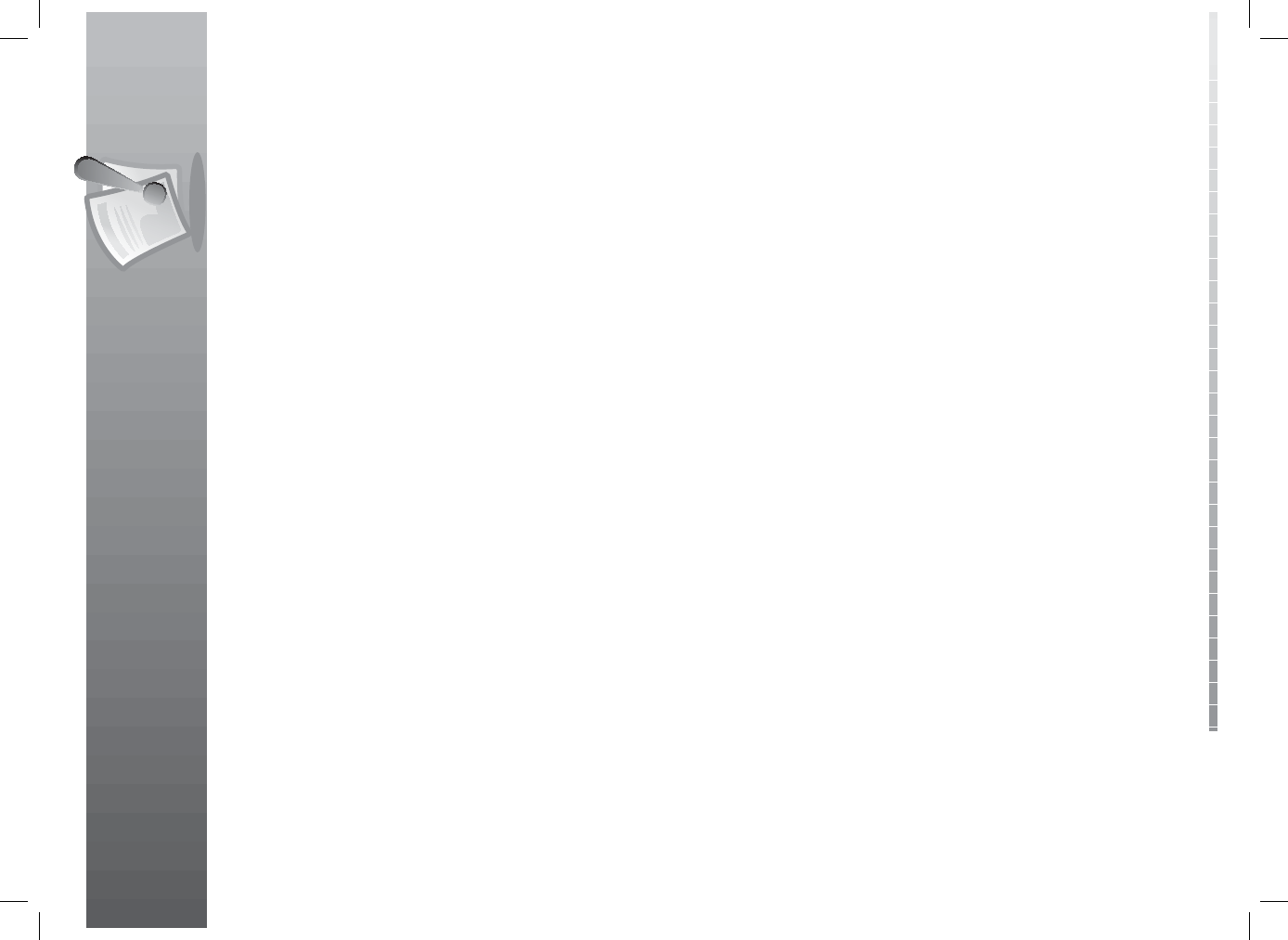
Contents
GB6
User’s Manual
7. Preferences. . . . . . . . . . . . . . . . . . . . . . . . . . . . . . . . . . . . . . . . . . . . . . . . . . . . . . . GB38
7.1 Parental Control. . . . . . . . . . . . . . . . . . . . . . . . . . . . . . . . . . . . . . . . . . . . . . . . . . . . . . . . . . . . GB38
7.2 Language Setting. . . . . . . . . . . . . . . . . . . . . . . . . . . . . . . . . . . . . . . . . . . . . . . . . . . . . . . . . . . GB40
7.3 Time Setting . . . . . . . . . . . . . . . . . . . . . . . . . . . . . . . . . . . . . . . . . . . . . . . . . . . . . . . . . . . . . . GB42
7.4 Media Setting . . . . . . . . . . . . . . . . . . . . . . . . . . . . . . . . . . . . . . . . . . . . . . . . . . . . . . . . . . . . . GB44
7.5 A/V Setting . . . . . . . . . . . . . . . . . . . . . . . . . . . . . . . . . . . . . . . . . . . . . . . . . . . . . . . . . . . . . . . GB46
7.6 Other Settings . . . . . . . . . . . . . . . . . . . . . . . . . . . . . . . . . . . . . . . . . . . . . . . . . . . . . . . . . . . . . GB48
8. Edit Channels . . . . . . . . . . . . . . . . . . . . . . . . . . . . . . . . . . . . . . . . . . . . . . . . . . . . . GB49
8.1 Edit Channel List . . . . . . . . . . . . . . . . . . . . . . . . . . . . . . . . . . . . . . . . . . . . . . . . . . . . . . . . . . . GB49
8.2 Edit Favourite List. . . . . . . . . . . . . . . . . . . . . . . . . . . . . . . . . . . . . . . . . . . . . . . . . . . . . . . . . . . GB51
9. Installation . . . . . . . . . . . . . . . . . . . . . . . . . . . . . . . . . . . . . . . . . . . . . . . . . . . . . . . GB53
9.1 Channel Search . . . . . . . . . . . . . . . . . . . . . . . . . . . . . . . . . . . . . . . . . . . . . . . . . . . . . . . . . . . . GB53
9.2 Software Update . . . . . . . . . . . . . . . . . . . . . . . . . . . . . . . . . . . . . . . . . . . . . . . . . . . . . . . . . . . GB54
9.3 Default Setting . . . . . . . . . . . . . . . . . . . . . . . . . . . . . . . . . . . . . . . . . . . . . . . . . . . . . . . . . . . . GB54
10. System . . . . . . . . . . . . . . . . . . . . . . . . . . . . . . . . . . . . . . . . . . . . . . . . . . . . . . . . . GB55
10.1 Status . . . . . . . . . . . . . . . . . . . . . . . . . . . . . . . . . . . . . . . . . . . . . . . . . . . . . . . . . . . . . . . . . GB55
10.2 Signal Detection. . . . . . . . . . . . . . . . . . . . . . . . . . . . . . . . . . . . . . . . . . . . . . . . . . . . . . . . . . . GB55
10.3 Conditional Access . . . . . . . . . . . . . . . . . . . . . . . . . . . . . . . . . . . . . . . . . . . . . . . . . . . . . . . . . GB56
11. Media List . . . . . . . . . . . . . . . . . . . . . . . . . . . . . . . . . . . . . . . . . . . . . . . . . . . . . . . GB58
11.1 Video . . . . . . . . . . . . . . . . . . . . . . . . . . . . . . . . . . . . . . . . . . . . . . . . . . . . . . . . . . . . . . . . . . GB58
11.2 Radio . . . . . . . . . . . . . . . . . . . . . . . . . . . . . . . . . . . . . . . . . . . . . . . . . . . . . . . . . . . . . . . . . . GB62
11.3 Music. . . . . . . . . . . . . . . . . . . . . . . . . . . . . . . . . . . . . . . . . . . . . . . . . . . . . . . . . . . . . . . . . . GB64
11.4 Photo. . . . . . . . . . . . . . . . . . . . . . . . . . . . . . . . . . . . . . . . . . . . . . . . . . . . . . . . . . . . . . . . . . GB66
12. Personal Video Recorder (PVR) . . . . . . . . . . . . . . . . . . . . . . . . . . . . . . . . . . . . . . . . . GB68
12.1 Play bar . . . . . . . . . . . . . . . . . . . . . . . . . . . . . . . . . . . . . . . . . . . . . . . . . . . . . . . . . . . . . . . . GB68
12.2 Time Shifted Recording (TSR) and Playback. . . . . . . . . . . . . . . . . . . . . . . . . . . . . . . . . . . . . . . . . . GB68
12.3 Recording . . . . . . . . . . . . . . . . . . . . . . . . . . . . . . . . . . . . . . . . . . . . . . . . . . . . . . . . . . . . . . . GB70
12.4 Bookmark . . . . . . . . . . . . . . . . . . . . . . . . . . . . . . . . . . . . . . . . . . . . . . . . . . . . . . . . . . . . . . . GB72
13. Software Update . . . . . . . . . . . . . . . . . . . . . . . . . . . . . . . . . . . . . . . . . . . . . . . . . . GB73
13.1 OTA (Over the Air). . . . . . . . . . . . . . . . . . . . . . . . . . . . . . . . . . . . . . . . . . . . . . . . . . . . . . . . . . GB73
14. Appendix . . . . . . . . . . . . . . . . . . . . . . . . . . . . . . . . . . . . . . . . . . . . . . . . . . . . . . . GB74
14.1 Menu Map . . . . . . . . . . . . . . . . . . . . . . . . . . . . . . . . . . . . . . . . . . . . . . . . . . . . . . . . . . . . . . GB74
14.2 Trouble Shooting . . . . . . . . . . . . . . . . . . . . . . . . . . . . . . . . . . . . . . . . . . . . . . . . . . . . . . . . . . GB75
14.3 Error Message . . . . . . . . . . . . . . . . . . . . . . . . . . . . . . . . . . . . . . . . . . . . . . . . . . . . . . . . . . . . GB77
14.4. Speci cation. . . . . . . . . . . . . . . . . . . . . . . . . . . . . . . . . . . . . . . . . . . . . . . . . . . . . . . . . . . . . GB78
14.5 Glossary . . . . . . . . . . . . . . . . . . . . . . . . . . . . . . . . . . . . . . . . . . . . . . . . . . . . . . . . . . . . . . . . GB80
14.6 Service and Support . . . . . . . . . . . . . . . . . . . . . . . . . . . . . . . . . . . . . . . . . . . . . . . . . . . . . . . . GB82
14.7 Remote Control Code List . . . . . . . . . . . . . . . . . . . . . . . . . . . . . . . . . . . . . . . . . . . . . . . . . . . . . GB84
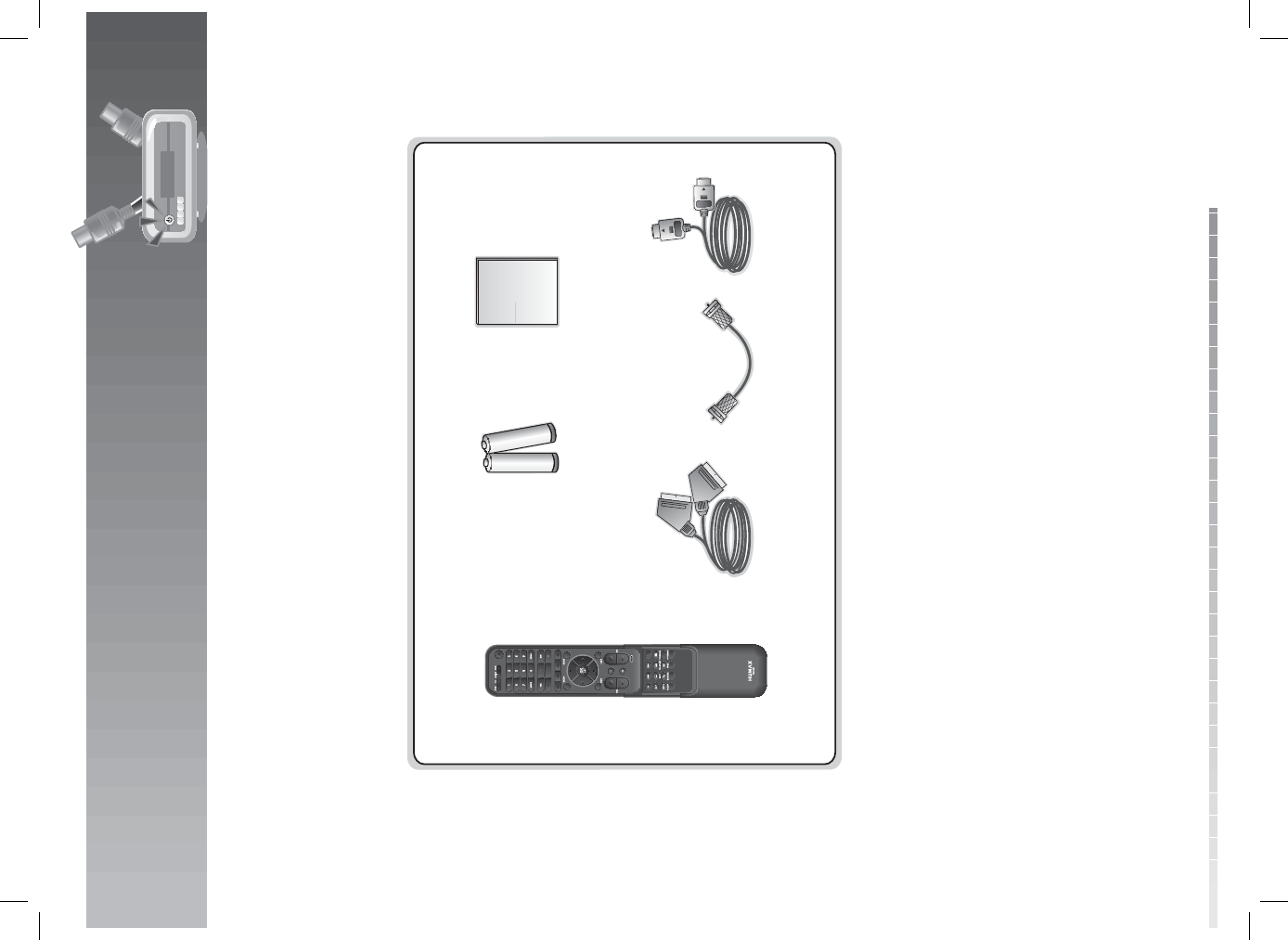
GB7
User’s Manual
This chapter provides detail instructions on the product and its accessories.
1.1 Package Contents
Please check all package contents before using your product.
Note:
• Faults may occur if the remote control is left without battery for a long time. Always keep the battery
inserted in the remote control.
• Package contents may vary according to area.
Caution:
• The company shall not be liable for problems caused by changing hard disk drive by user.
• The company shall not be liable for problems caused by the installation of hard disks bigger than
320GB.
1. Before Using the Product
User’s Manual
User’s Manual
Remote Control SCART Cable
Batteries
Loop-through Cable HDMI Cable
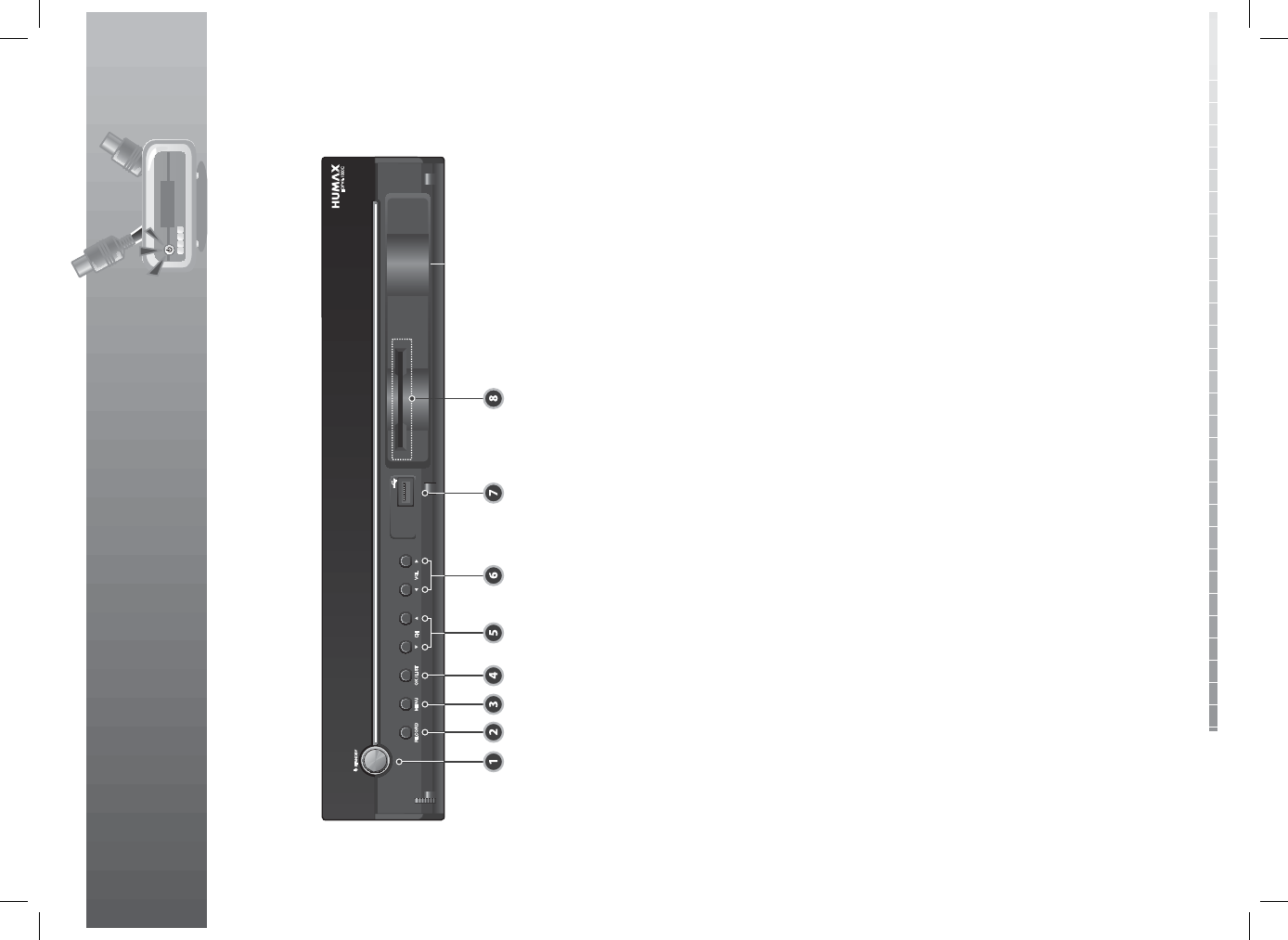
1. Before Using the Product
GB8
User’s Manual
1.2 Front Panel
1. STANDBY BUTTON
Switches between operation and standby modes.
2. RECORD BUTTON
Records programme.
3. MENU BUTTON
Displays the menu.
4. OK/LIST BUTTON
Con rms the selected operation or displays the channel list in normal viewing mode.
5. CH-/CH+ BUTTON
Moves the TV/radio channel up or down.
6. VOL-/VOL+ BUTTON
Adjusts the audio volume.
7. USB Host
Connect to the USB memory or external HDD.
8. SMARTCARD SLOT
A slot for a Smartcard.
Note: The front of the product is subject to change without notice.
CH
HDPVR-1000C
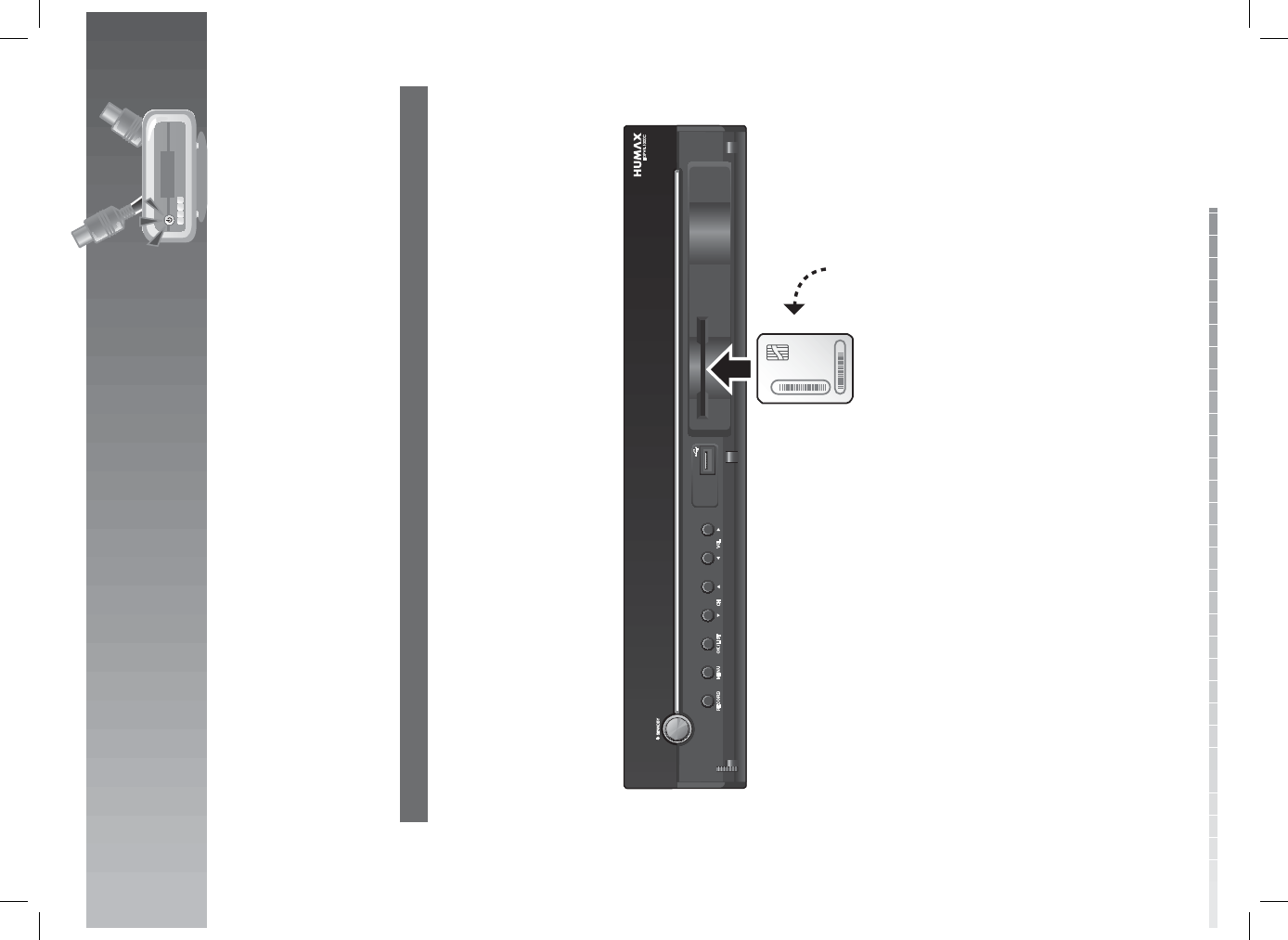
1. Before Using the Product
GB9
User’s Manual
1.3 Conditional Access
Although some TV and radio services are free to air, others are available on a subscription basis and can
only be enjoyed via a Conditional Access component.
The Conditional Access component is a removable Smartcard.
1. Inserting the Smartcard
The Smartcard looks similar to a credit card and is inserted into the slot behind the right-hand front ap of
the product. A valid Smartcard entitles you to view and listen to all the channels you choose to subscribe
to. The Smartcard slot on the product can be used for CONAX Smartcard only.
1. Open the ap on the front panel of the product to expose the card slot.
2. Hold the Smartcard horizontally with the electronic chip (small square-shaped, gold in colour) facing
upwards.
3. Insert the Smartcard into the slot.
CH
HDPVR-1000C
Smartcard
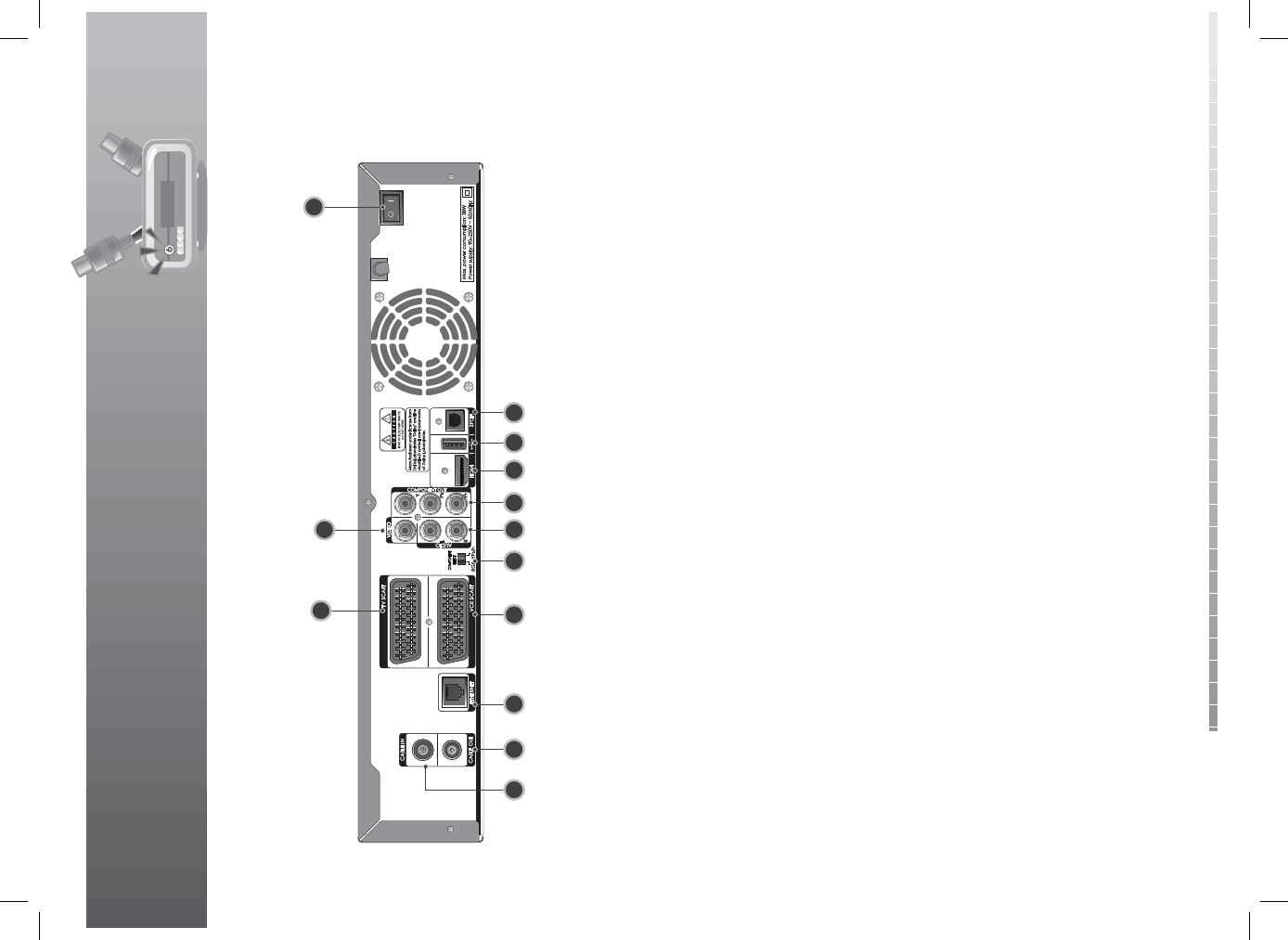
1. Before Using the Product
GB10
User’s Manual
1.4 Rear Panel
1. CABLE IN
Connects an antenna cable.
2. CABLE OUT (TV/VCR or LOOP OUT)
Connects to the RF IN of the TV or VCR
using an RF cable.
3. ETHERNET
Ethernet port (for future use).
4. TV SCART
Connects to the TV using a TV SCART cable.
5. VCR SCART
Connects to the VCR or DVD using a VCR
SCART cable.
6. COMPONENT SELECT
Switch for changing video. (default: YPbPr)
7. VIDEO
Connects to the TV or VCR using an RCA
cable.
8. AUDIO
Connects to the TV or VCR using an RCA
cable.
9. COMPONENT(YPbPr)
Connects to the TV or VCR using a
component cable.
10. HDMI
Connects to the TV using an HDMI cable.
11. USB Host
Connects to the USB memory or external
HDD.
12. S/PDIF
Connects to the audio system using an
S/PDIF cable. (digital audio)
13. ON/OFF
Powers on/o .
Note: The rear panel of the product is subject to change without notice.
53 8 9 10 11 12
1 2 6
4713
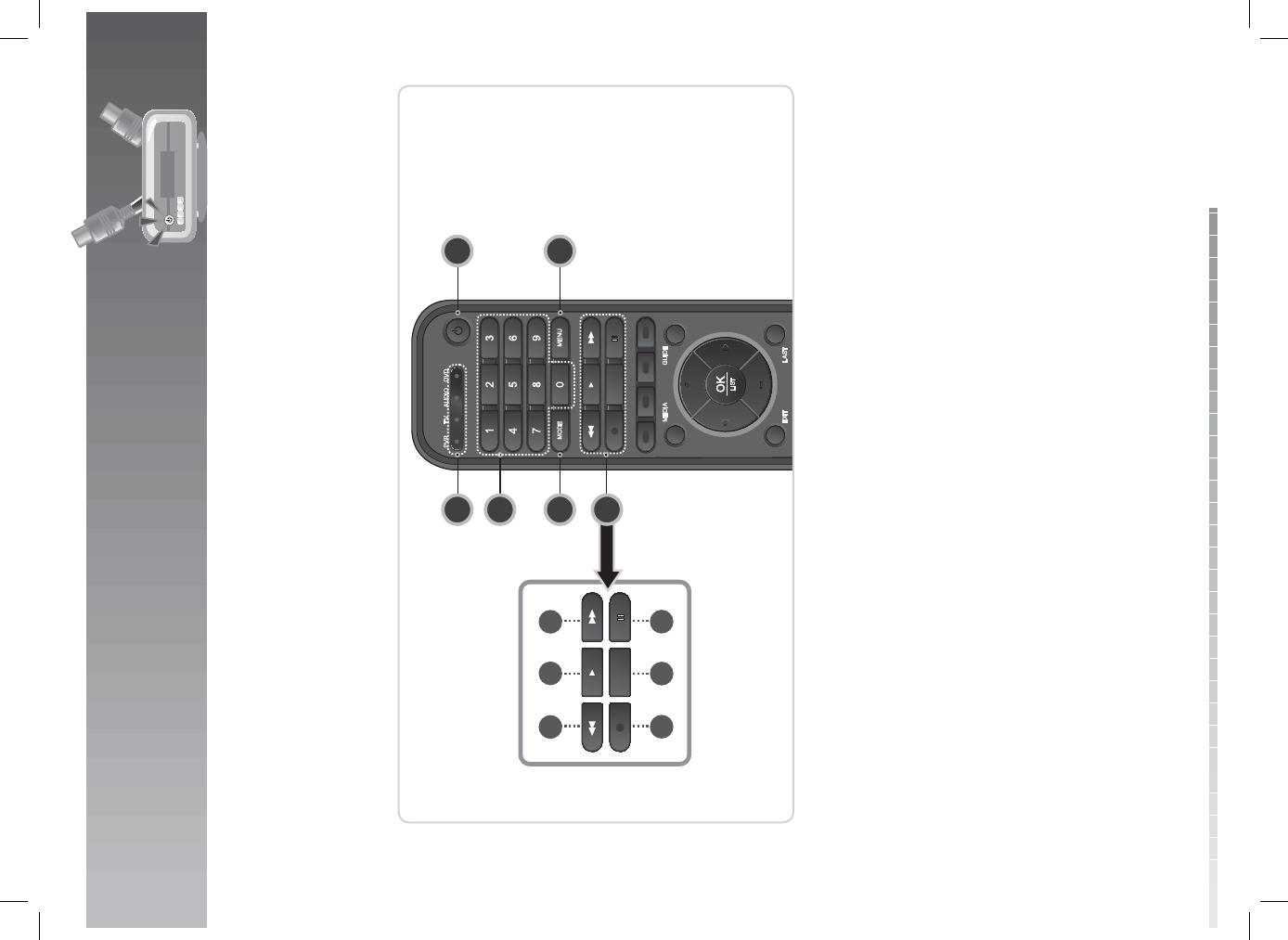
1. Before Using the Product
GB11
User’s Manual
1.5 Remote Control
Note:
• The remote control of the product is subject to change without notice.
• This remote control can also control your TV, DVD and audio. To set the remote control for your TV,
DVD and audio, please refer to 14.7 Remote Control Code List.
1. Universal LED
Displays the operation mode of each device.
2. NUMERIC(0-9) BUTTONS
Enters a TV/radio channel number or menu
option number.
3. MODE
Changes the mode from PVR, TV, audio and
DVD.
4. PLAYBACK CONTROL BUTTONS
a. FAST REWIND
Rewinds at high speed. Each time you press this
button the rewind speed is increased.
b. PLAY
Plays at normal speed or resumes.
c. FAST FORWARD
Fasts forward at high speed. Each time you press
this button the fast forward speed is increased.
d. RECORD
Records programme.
e. STOP
Stops a recording or goes to the live programme.
f. PAUSE
Pauses the live programme or recording.
5. STANDBY
Switches between operation and standby
modes.
6. MENU
Displays the main menu.
a b c
def
1 5
6
2
3
4
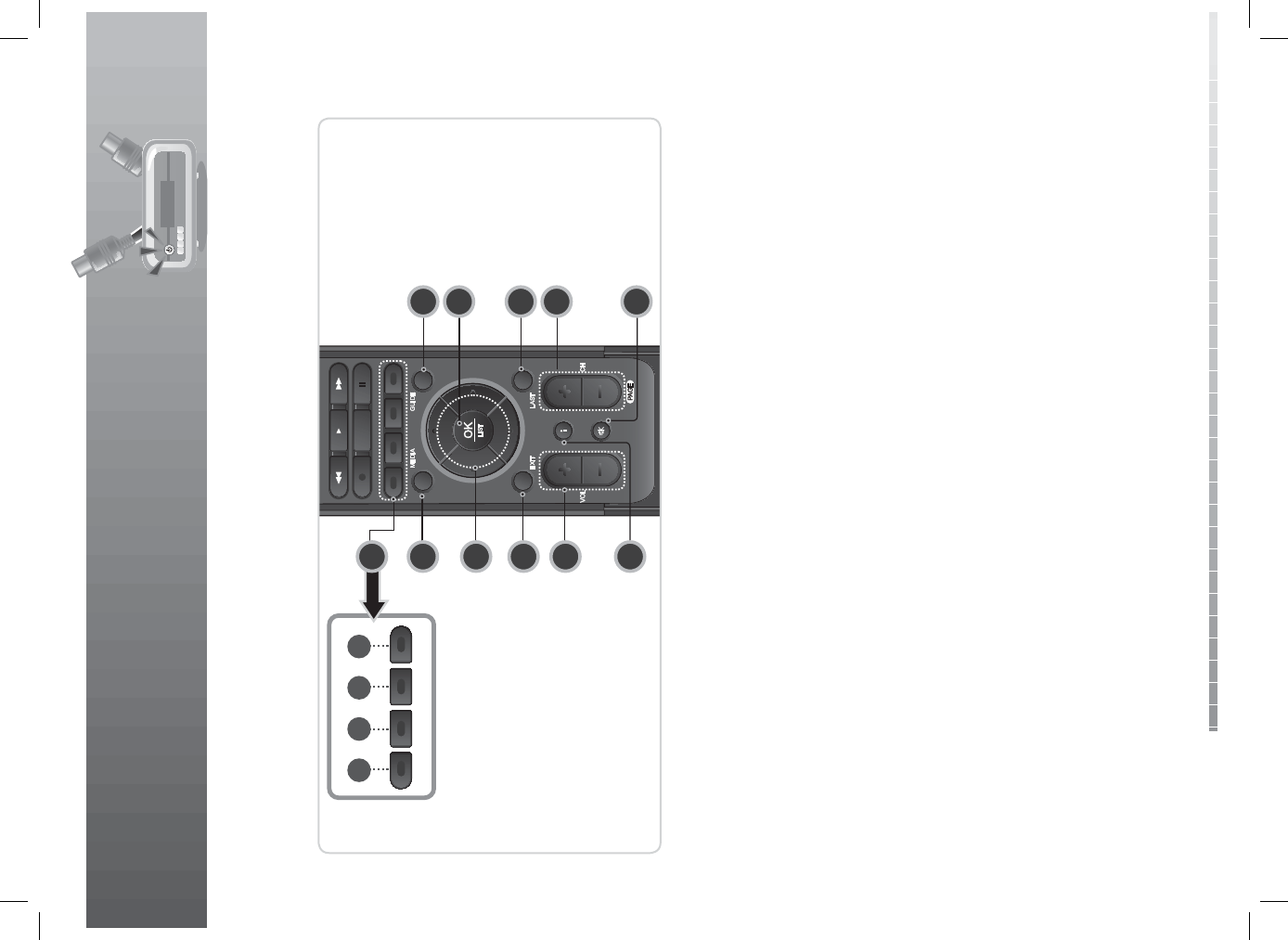
1. Before Using the Product
GB12
User’s Manual
7. COLOUR BUTTONS
g. RED
Displays the channel list in normal viewing mode.
h. GREEN
Displays the favourite channel list in normal
viewing mode.
i. YELLOW
Displays the HD channel list in normal viewing
mode.
j. BLUE
Displays the history channel list in normal viewing
mode.
8. MEDIA
Displays the media list.
9. ARROW BUTTONS
Navigates through the menu options.
10. EXIT
Exits all On-Screen Display (OSD) screens.
11. VOL+/VOL-
Adjusts the audio volume.
12. i (INFORMATION)
Displays the channel and programme
information.
13. GUIDE
Displays the programme guide.
14. OK/LIST
Selects a menu or con rms the selected
operation. Displays the channel list while
watching a programme.
15. LAST
Returns to the previous channel.
16. CH+/CH-
Changes the channel.
17. MUTE
Mutes or unmutes the audio temporarily.
ghij
13
14
15
16
10
9
8
7
11
12 17
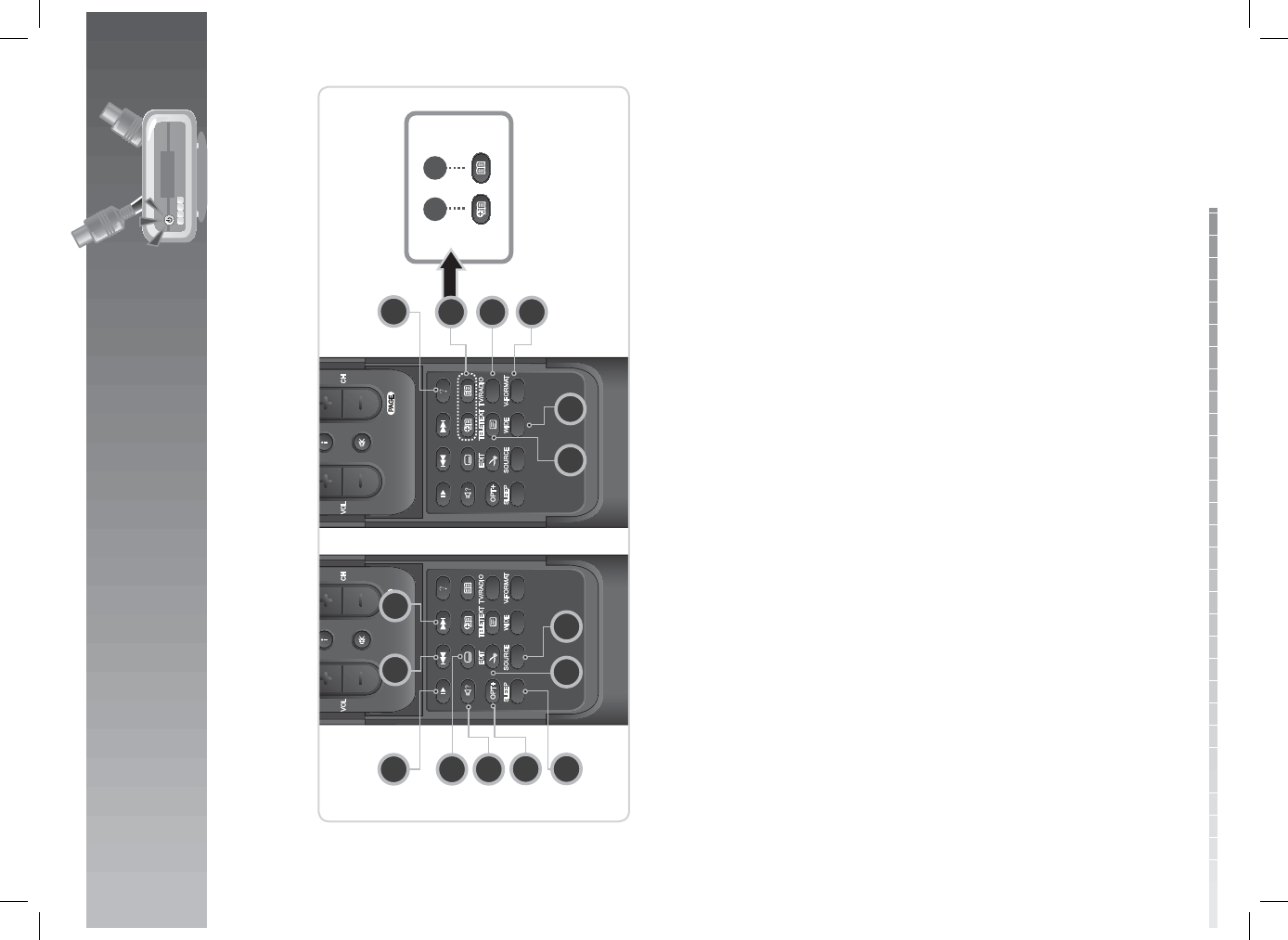
1. Before Using the Product
GB13
User’s Manual
18. NEXT
Goes to the next chapter.
19. PREVIOUS
Goes to the previous chapter.
20. SLOW
Plays the programme in slow motion.
21. SUBTITLE
Displays the subtitle language list.
22. AUDIO
Displays the audio list.
23. OPT+
Select favourites, lock, delete or rename
channels.
24. SLEEP
Sets the sleep time.
25. EDIT
Displays the edit screen.
26. SOURCE
Controls the output of TV SCART.
27. TELETEXT
Switches between the teletext and TV modes.
28. WIDE
Sets the display format.
29. V-FORMAT
Changes the resolution of video.
30. TV/RADIO
Switches between TV and radio modes.
31. BOOKMARK
k. ADD BOOKMARK
Saves the current viewing position as a bookmark
during playback.
l. BOOKMARK LIST
Displays the list of saved viewing positions during
playback.
32. ? (Help)
(Currently not supported)
kl
22
23
19 18
20 32
26 28
21
31
29
30
2524 27
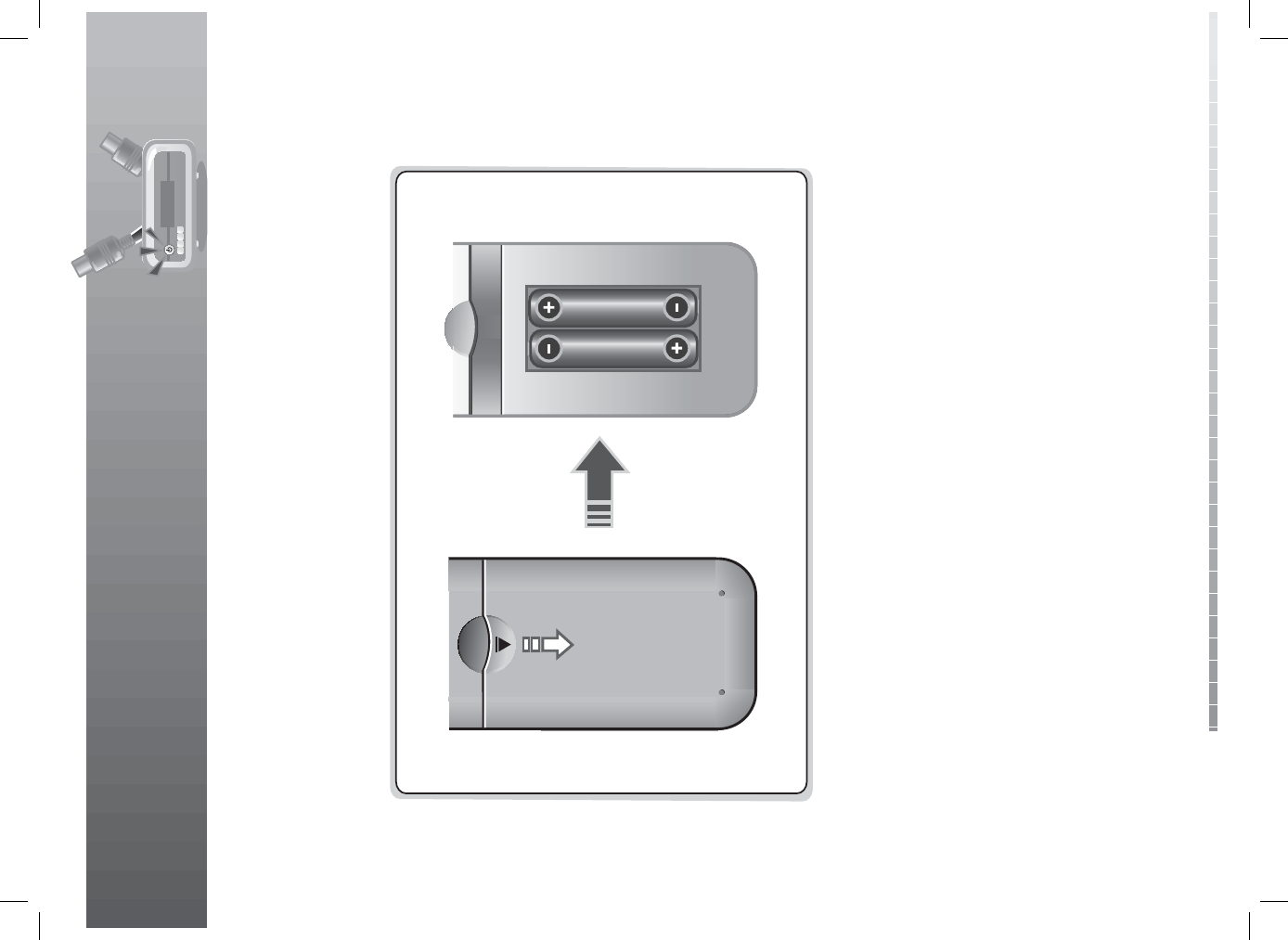
1. Before Using the Product
GB14
User’s Manual
1.6 Remote Control Batteries
1. Press down the top of the battery cover and slide the cover o .
2. Insert the new batteries. Make sure the plus (+) ends meet the plus markings on the battery case.
3. Slide the cover back into place.
i
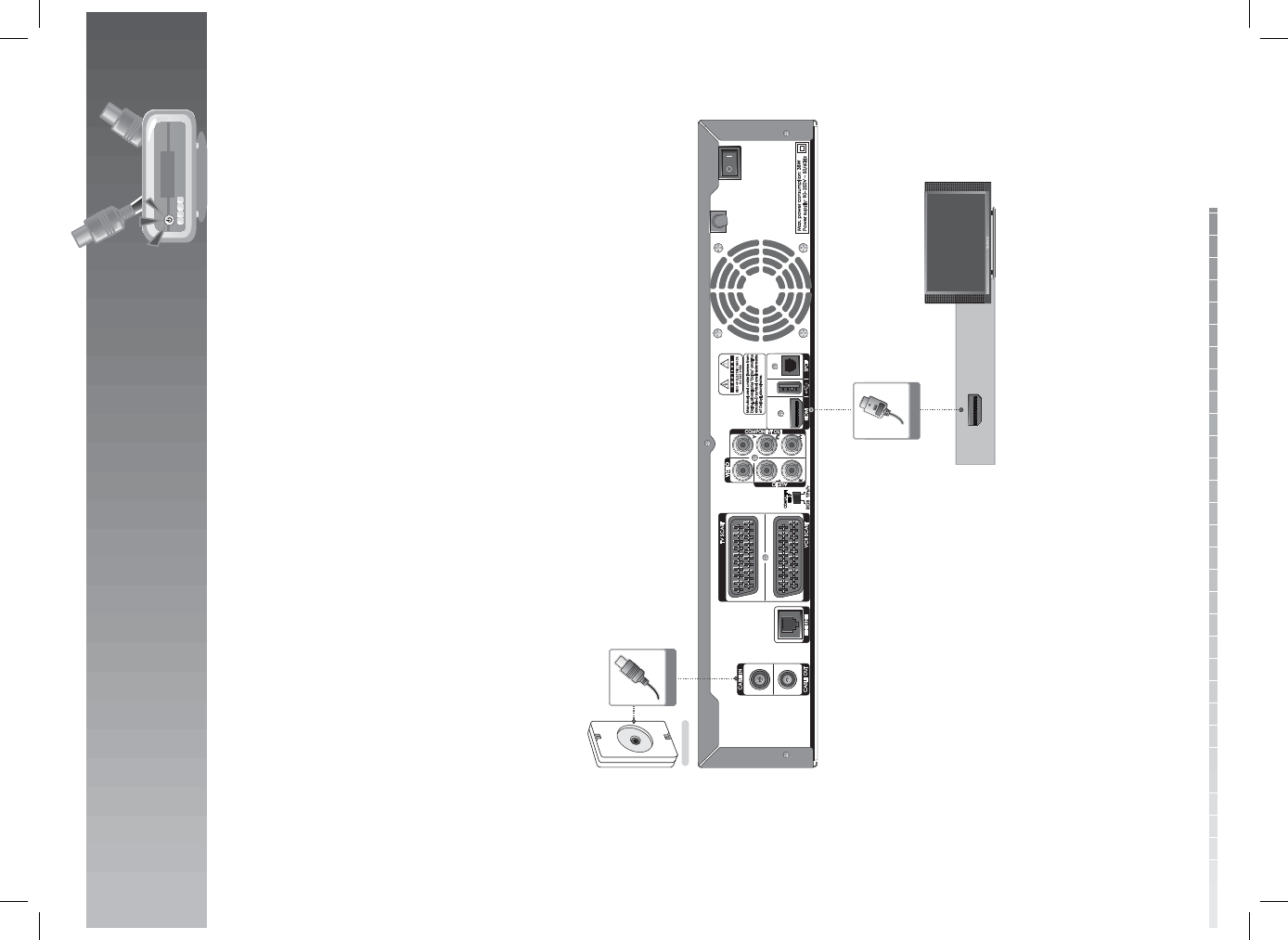
GB15
User’s Manual
This chapter describes how to connect your product to the TV with the particular equipments for gaining
optimum signal quality. The product provides various interfaces to connect to the TV, VCR or other
devices. Select the most appropriate procedure depending on the equipment you have.
Note:
• If you encounter any problems setting up your product, please contact your local product distributor.
• The rear image of the TV and VCR may di er depending on the manufacturer and model.
2.1 Using HDMI Cable
The HDMI connection is recommended for Digital TV. In case the TV has an HDMI input connector, a
special all-digital interface that provides the highest picture quality, connect the product and the TV using
an HDMI cable as follows.
1. Connect your CATV line to the CABLE IN.
2. Connect the product and TV using an HDMI cable.
2. Setup
HDMI Cable
HDMI
RF Cable
Cable Outlet
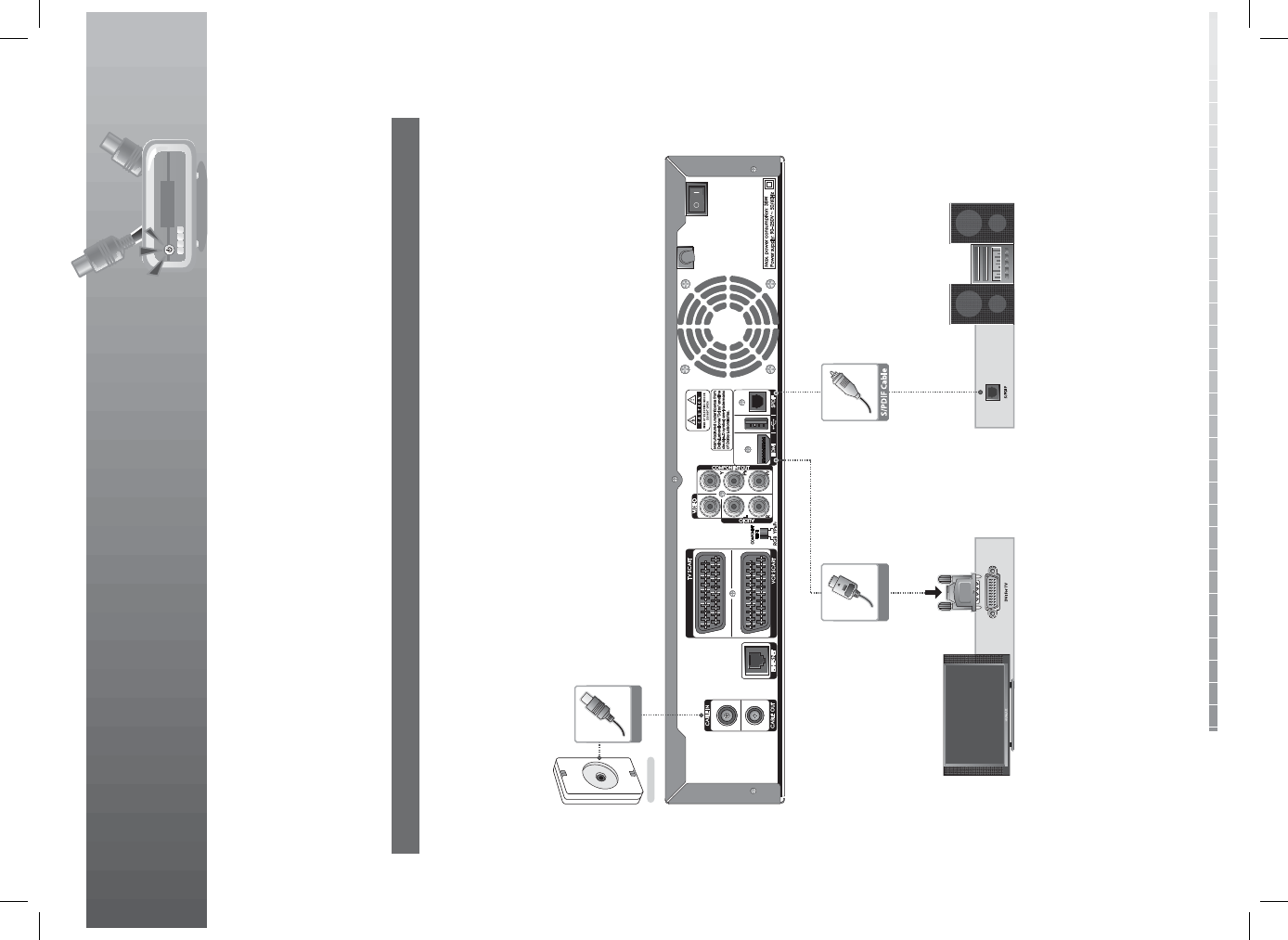
2. Setup
GB16
User’s Manual
2.2 Using DVI Converter
The DVI connection using an HDMI to DVI converter is recommended for Digital TV. In case the TV has a
DVI input connector, connect the product to the TV with an HDMI cable using an HDMI to DVI converter as
follows.
1. When equipped with an A/V receiver
1. Connect your CATV line to the CABLE IN.
2. Connect one end of the HDMI cable to the HDMI input on the product and the other end to the HDMI
to DVI converter.
3. Connect the DVI converter to the TV.
4. Connect the product and the Dolby Digital decoder using an S/PDIF cable.
HDMI Cable
RF Cable
Cable Outlet
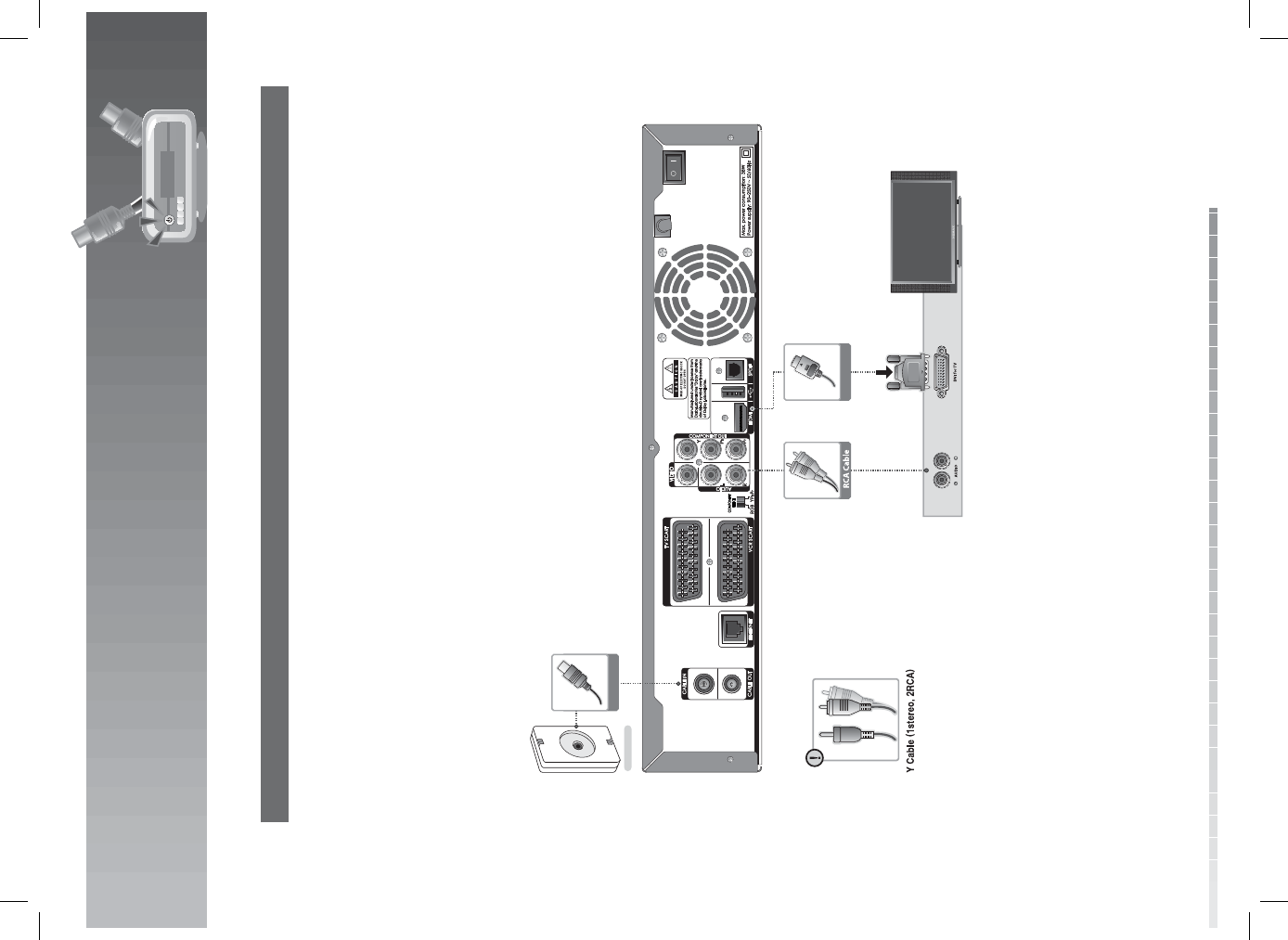
2. Setup
GB17
User’s Manual
2. When there is no A/V receiver available
In case you are not equipped with an A/V receiver, connect the product and the TV using an audio cable as
follows.
1. Connect your CATV line to the CABLE IN.
2. Connect the product and the TV using an RCA cable.
3. Connect one end of the HDMI cable to the HDMI input on the product and the other end to the HDMI
to DVI converter.
4. Connect the DVI converter to the TV.
Note: You can also connect the product to the TV using the 3.5 Stereo Jack Cable to 2 RCA Y Cable.
Caution: DO NOT CONNECT TO HEAD PHONE CONNECTOR ON TV!
HDMI Cable
RF Cable
Cable Outlet
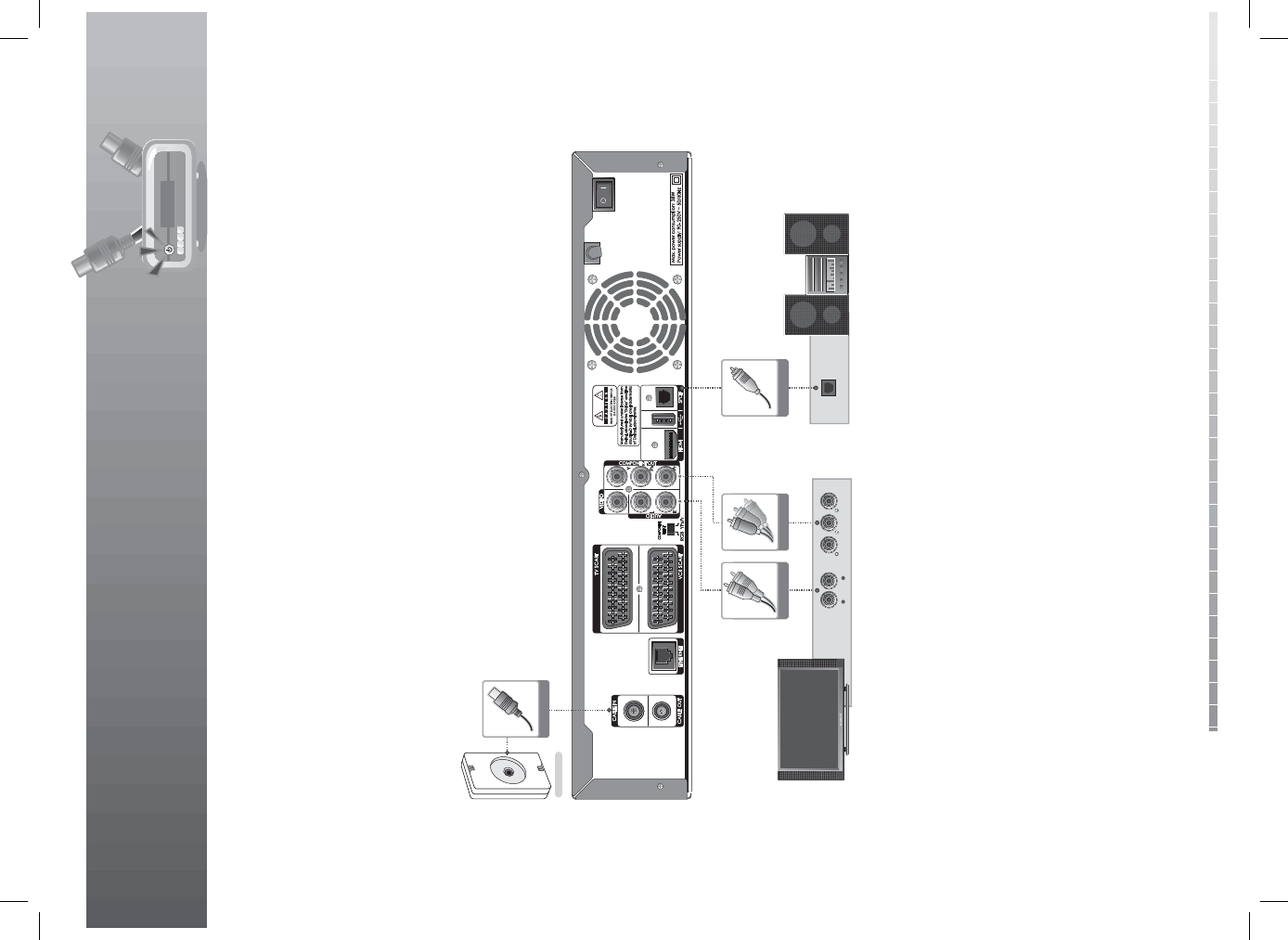
2. Setup
GB18
User’s Manual
2.3 Using Component Cable
The component connection is recommended for Digital TV. Connect the product and the TV using a
component cable as follows.
1. Connect your CATV line to the CABLE IN.
2. Connect the product and the TV using a component cable.
3. You can either:
• Connect the product and the TV using an RCA cable (Audio L/R).
• Connect the product and the Dolby Digital decoder using an S/PDIF cable.
S/PDIF
LAUDIO R
RCA Cable
COMPONENT IN
Component Cable S/PDIF Cable
RF Cable
Cable Outlet
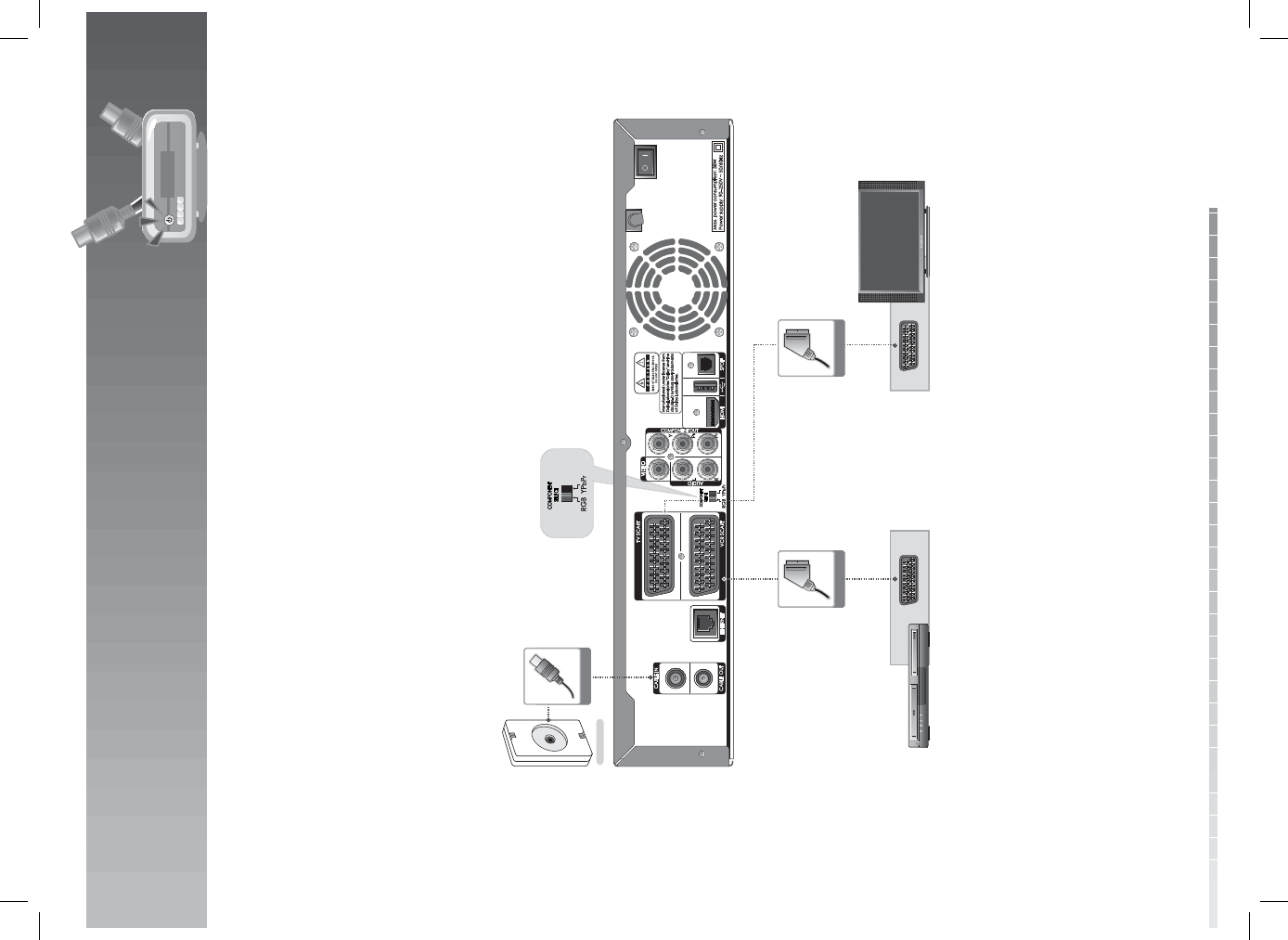
2. Setup
GB19
User’s Manual
2.4 Using SCART Cable
A SCART cable connection is recommended for analogue TV or VCR. Connect the product and the TV
using a SCART cable as follows.
1. Connect your CATV line to the CABLE IN.
2. Connect the product and the TV using a SCART cable.
3. Connect the product and the VCR using a SCART cable.
Note: Connecting your TV directly to the audio/video output of the product will assure a more vivid
picture and enhance your viewing enjoyment.
TV SCART
VCR SCART
SCART Cable SCART Cable
RF Cable
Cable Outlet
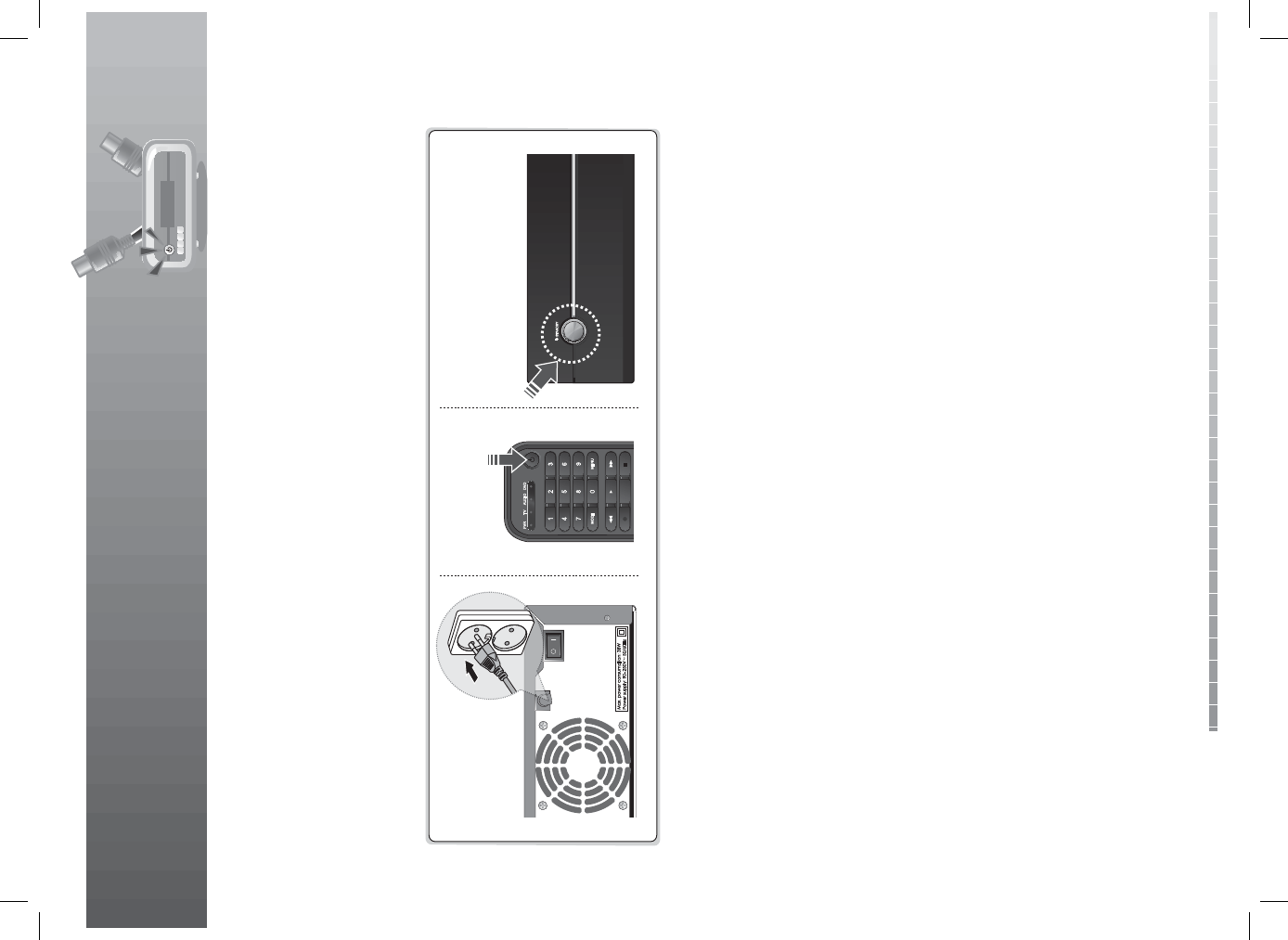
2. Setup
GB20
User’s Manual
2.5 Powering On
1. Connect the power cord of the product to a wall outlet.
2. Turn on the power switch located at the back left side of the product.
3. Power on by pressing the STANDBY button of the remote control or the STANDBY button at the front
of the product.
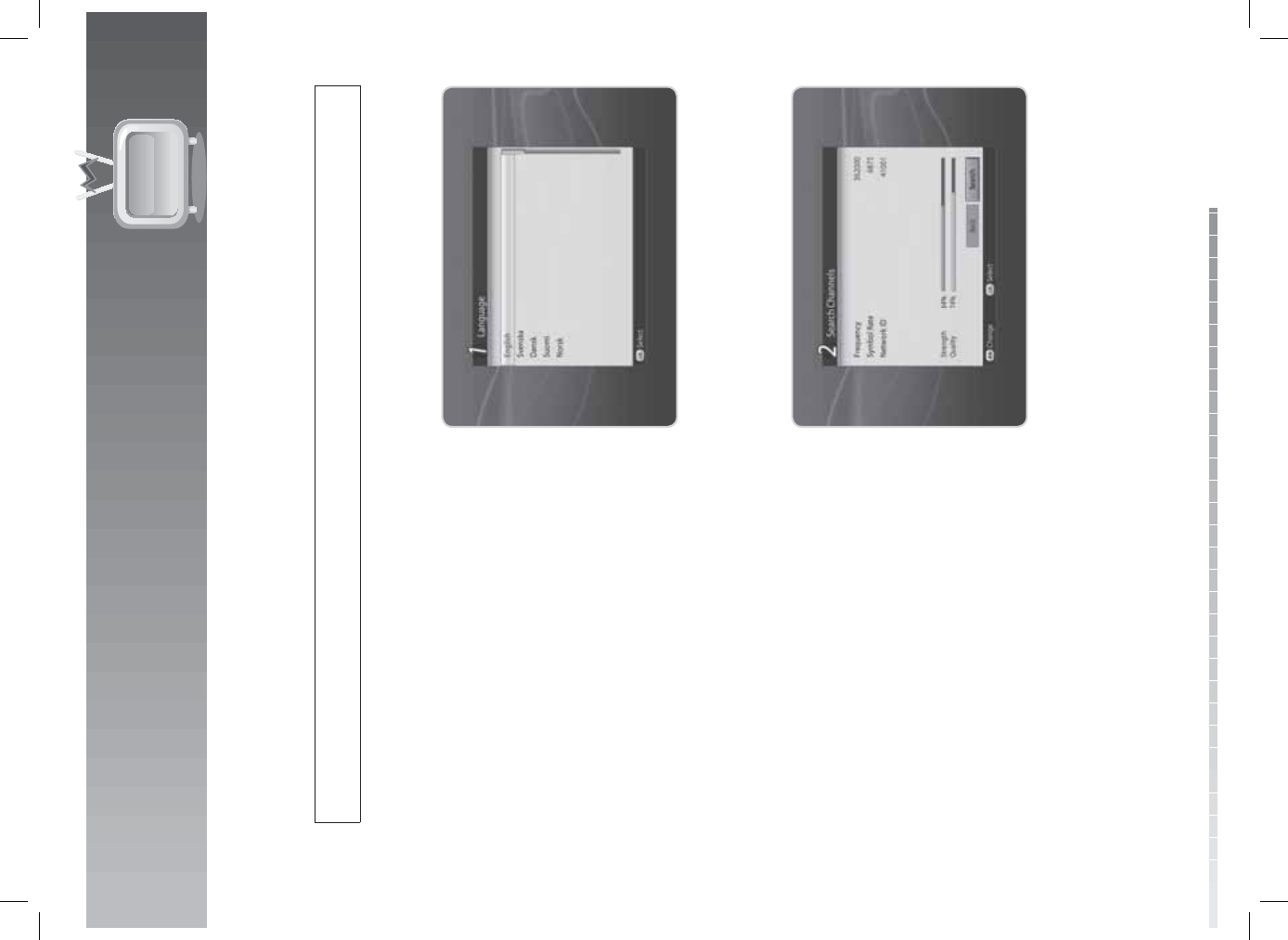
GB21
User’s Manual
3. Installation Wizard
When powering on your product for the rst time after purchase, the installation wizard will operate
automatically.
Tip: The default password is 0000. If you have forgotten your password, please contact your local
product distributor.
3.1 Language
Language allows you to select the main language.
Select the appropriate language from the list. Press
the OK button to save.
3.2 Search Channels
Search Channels allows you to con gure the channel search setting and activate channel search.
1. Select Frequency and select the frequency.
You can enter the frequency directly using the
NUMERIC(0-9) buttons.
2. Select Symbol Rate and select the symbol rate.
You can enter the symbol rate directly using the
NUMERIC(0-9) buttons.
3. Select Network ID and select the network ID.
You can enter the network ID directly using the
NUMERIC(0-9) buttons.
4. Select Search and press the OK button. The
channel search will start.
5. To stop the search, press the OK button during
channel search.
6. The results will appear. Select Save and press the
OK button.

3. Installation Wizard
GB22
User’s Manual
3.3 Display
Display enables you to set the screen ratio, display
format and resolution of the screen. Select the value
for Screen Ratio, Display Format and Resolution.
Select Next and press the OK button.
3.4 HDD Partition
HDD Partition enables you to view the current status
of the Hard Disc Drive (HDD) storage and also format
the HDD. View the HDD storage status and select Next.
To format the HDD, select Format HDD and press the
OK button. A popup will appear.
Select Yes and press the OK button. You will be
prompted to enter your password. Enter the password
and assign the partition size. Select OK and press the
OK button. Select Next and press the OK button.
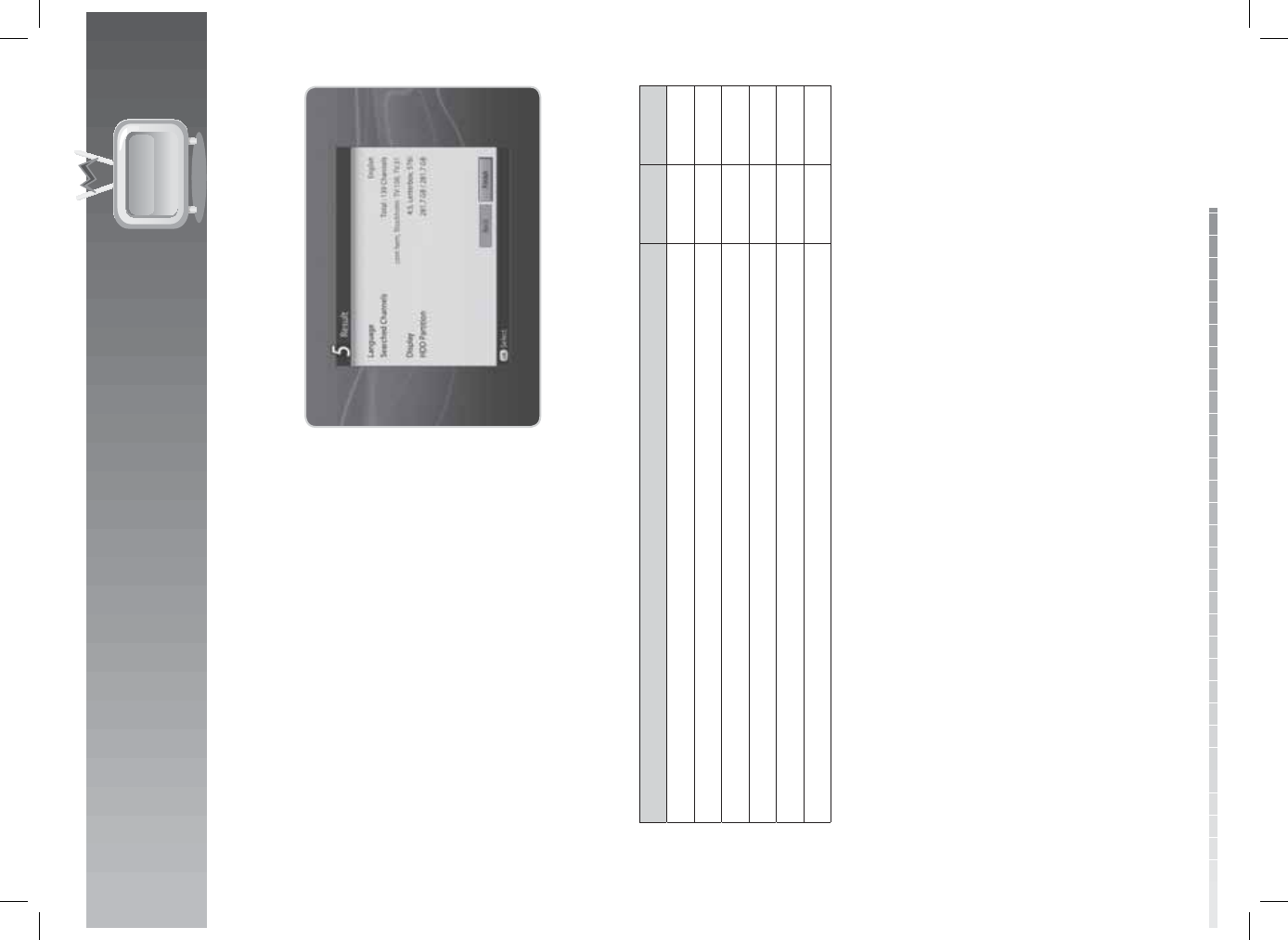
3. Installation Wizard
GB23
User’s Manual
3.5 Result
After all setting is complete, you can view the result
screen.
Select Finish and press the OK button to complete the
installation wizard.
3.6 Installation Checklist
Before using the product, please make sure that you have completed the following steps.
Step Page Done?
Is the CATV line connected correctly? GB15
Is the product connected to your TV? GB15
Is the power cord plugged in the wall outlet? GB20
Is the power switch located at the back of the product switched on? GB20
Is the product in operation mode (not Standby mode)? GB20
Have you performed channel search in the installation wizard? GB21
Note: If you exit the installation wizard without fully completing the channel searching procedure, you
may not have all of the channels available. In this case, you can use the installation menu to search
for more channels.
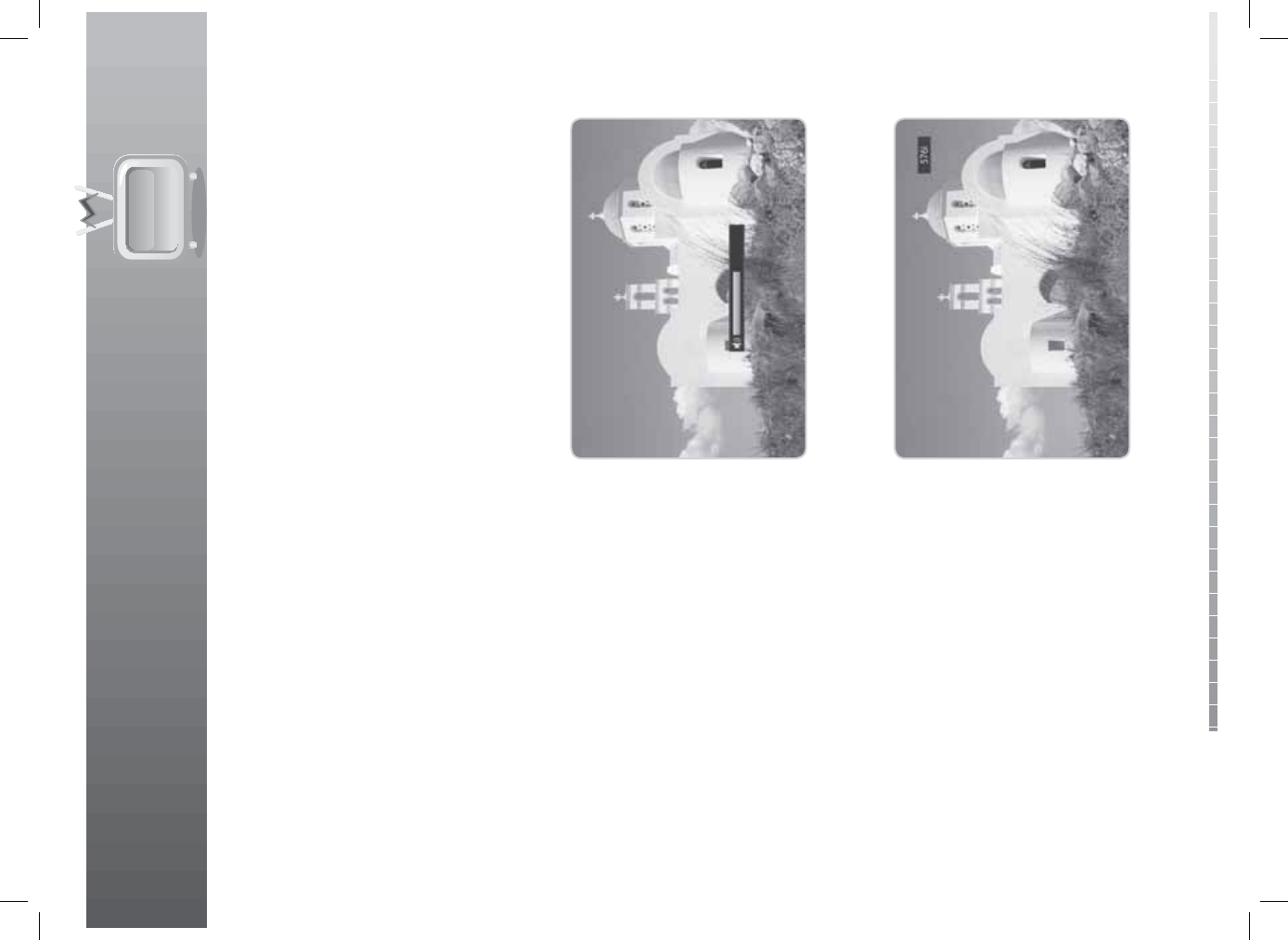
GB24
User’s Manual
This chapter describes the basic functions the product provides such as switching channel, volume control
and other common features.
4.1 Switching Channel
You can switch the current channel by pressing the CH+/CH- button or entering the channel number
directly using the NUMERIC(0-9) buttons. Press the TV/RADIO button to switch between TV channels and
radio channels.
Note: You can switch channels using the channel list or TV guide. To return to the previous channel, press
the LAST button.
4.2 Volume Control
You can adjust the audio volume. Press the VOL+/
VOL- button to adjust the audio volume. Press the
MUTE button to stop the audio temporarily.
Note: The mute function remains set while you
switch channels.
4.3 Resolution
You can set the resolution of the screen.
Press the V-FORMAT button while watching a
programme. The current resolution will be displayed.
Each time you press the V-FORMAT button, the
resolution changes in the following sequence:
576i576p720p1080iOriginal
4. Basic Operation
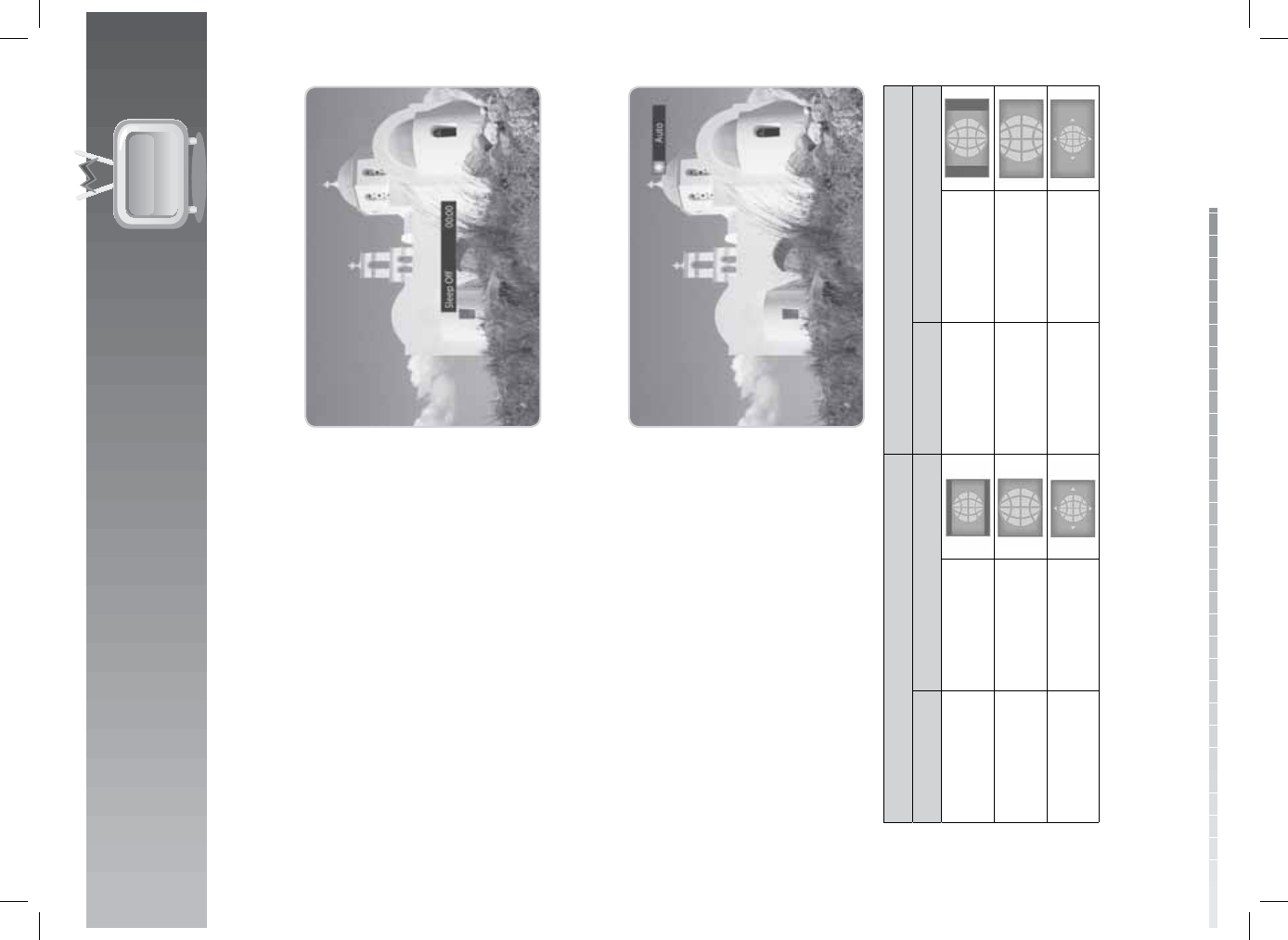
4. Basic Operation
GB25
User’s Manual
4.4 Sleep
You can set the automatic turn o time.
Press the SLEEP button while watching a programme
to set the sleep time. Each time you press the SLEEP
button, the sleep time changes in the following
sequence: 10, 20, 30, 60, 90, 120 minutes.
4.5 Wide
You can set the display format.
Press the WIDE button while watching a programme
to change the display format.
Each time you press the WIDE button, the display
format changes.
Note: For more information about display format,
refer to 7.5.7 Display Format.
Screen ratio 4:3 Screen ratio 16:9
Format Icon and Text Format Icon and Text
Letter Box Letter Box Pillar Box Pillar Box
Pan & Scan Pan & Scan Zoom Zoom
Auto Auto Auto Auto
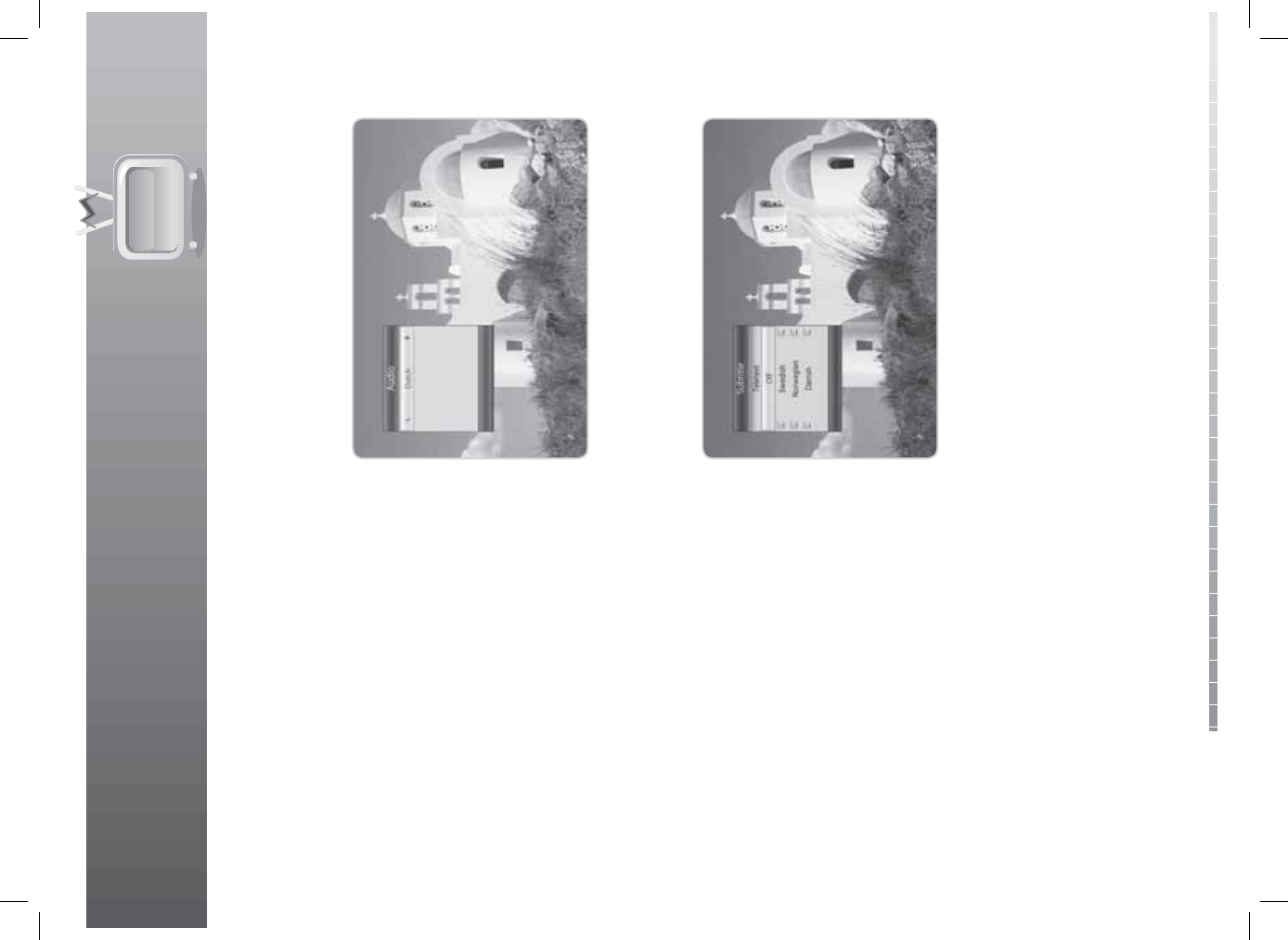
4. Basic Operation
GB26
User’s Manual
4.6 Audio
You can select the language you prefer in Audio if the current programme is available in multiple audio
languages.
1. Press the AUDIO button.
2. Select the audio language you prefer.
3. Select audio direction (left, right, stereo) using the
/ button.
Note: If the programme is broadcast in Dolby Digital,
you cannot set the audio direction.
4.7 Subtitle
You can select the language for the subtitle if the programme provides subtitle information.
1. Press the SUBTITLE button.
2. Select the required subtitle language and press
the OK button. The subtitle will be displayed in the
selected language at the bottom of the screen.
3. Select O from the subtitle language list to hide
the subtitle from the screen.
Note: When there is no subtitle available, O does
not appear.
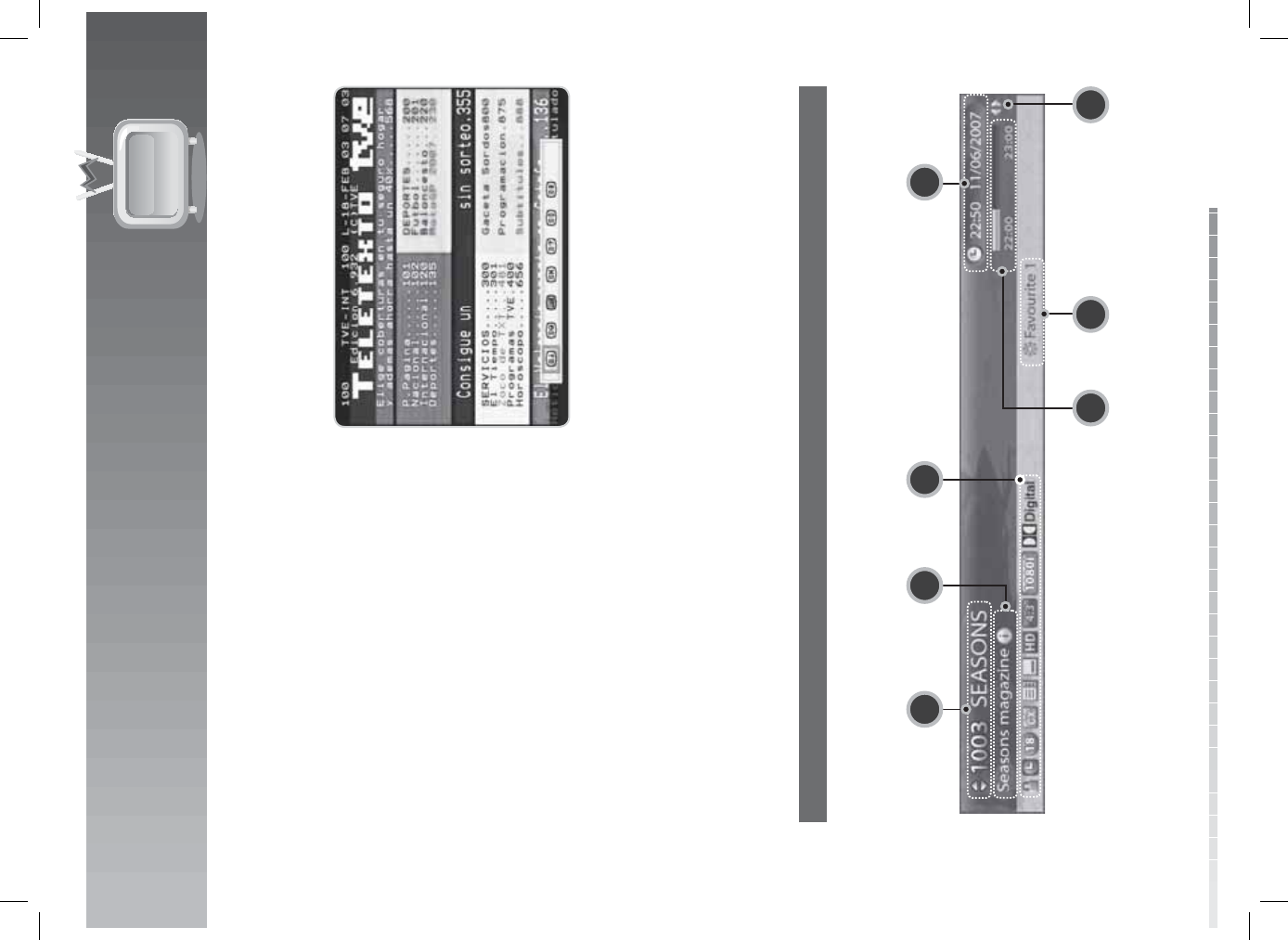
4. Basic Operation
GB27
User’s Manual
4.8 Teletext
All teletext supporting channels have the teletext icon on the i-plate.
1. Press the TELETEXT button.
2. To display the teletext menu, press the MENU
button in teletext mode.
3. Select the teletext function you want and press
the OK button.
4.9 Programme Information (i-plate)
The i-plate is always displayed for a certain period of time whenever you switch channels. You can view
the programme information by pressing the i button while watching a programme. Press the EXIT button
to hide the i-plate.
After switching to a channel, press the / button to display navigation mode.
Press the / button to view the previous/next programme information.
Press the / button to view the programme information of other channels.
1. General Information
The general information is displayed on the screen as the following.
1 42
6 7
3
5
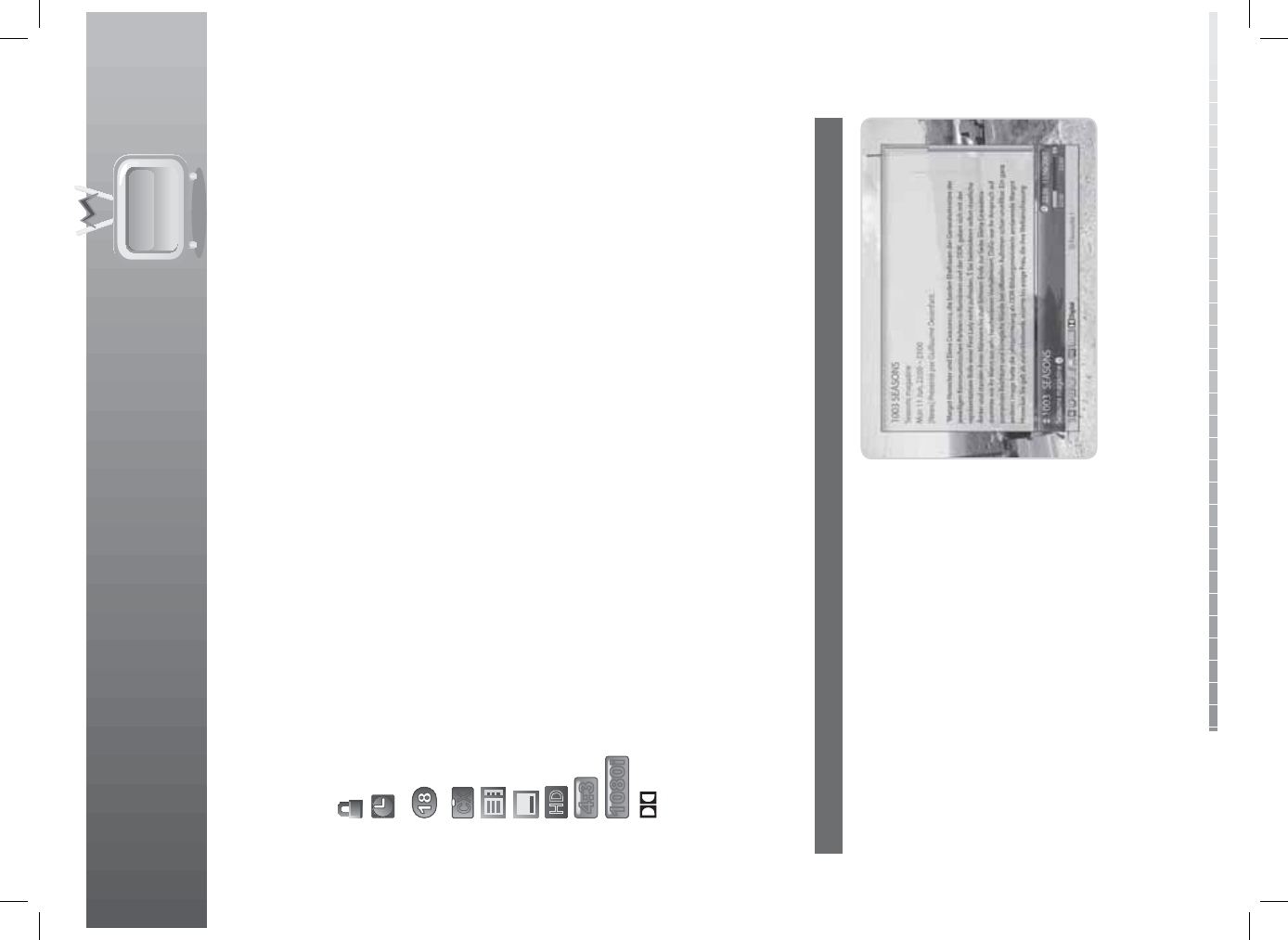
4. Basic Operation
GB28
User’s Manual
1. Channel number and name
2. Programme name
3. Icons
Displayed only when the channel is a locked channel.
Displayed only if the programme is reserved for recording.
Represents parental level. Indicates the minimum level of age for viewing the
programme.
Displayed only when the channel is a scrambled channel.
Displayed only when there is any teletext information.
Displayed only when subtitle information is available.
Displayed only when the channel provides HD programmes.
Displays the screen ratio of the current programme.
Displays the resolution of the current programme.
Displayed only when the programme is broadcast in Dolby Digital.
4. Current time & date
5. Programme broadcasting time and progress bar: Displays programme playing time and progress bar.
6. Group name: Displays the group the channel belongs to.
7. Previous/Next programme information: Displayed if previous/next programme information is
provided. Press the / button to display previous/next programme information.
Note: If there is no programme information available, programme information is not displayed.
2. Detailed Programme Information
You can see the detailed information about the
current programme.
Press the i button when the i-plate is displayed to view
detailed information. Press the i button once more to
hide the i-plate.
Note:
• If the detailed programme information is over one
page, use the / button to move to the previous
or next page.
• Press the / button to display previous/next
programme information.
4:3
CX
HD
1080i
Digital
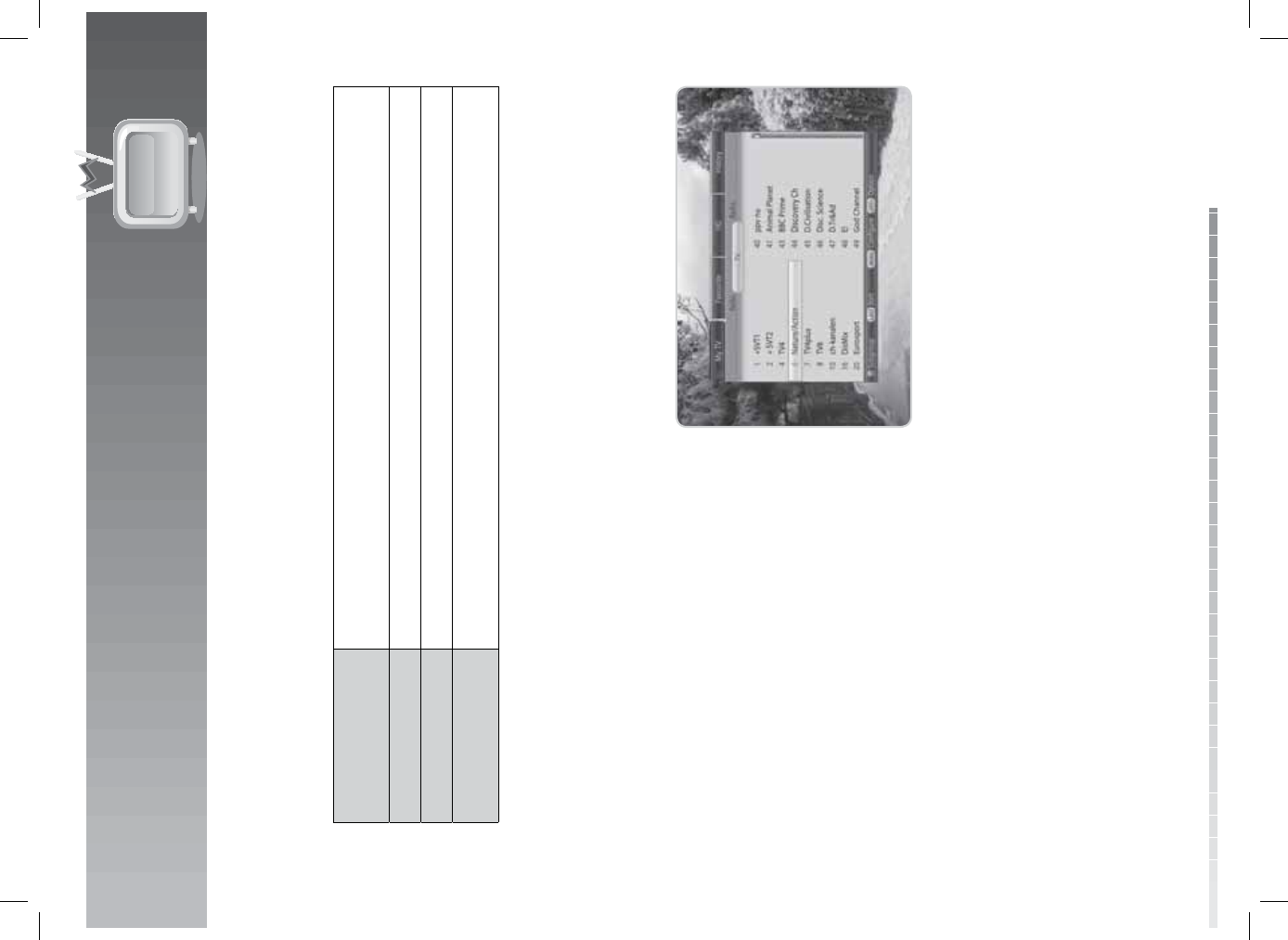
GB29
User’s Manual
This chapter will help you manipulate the channel list. You can display the channel list by pressing the OK
button while watching a programme.
Six types of channel lists are provided for quick and easy channel search.
My TV (RED)TV: The list of all TV channels.
Radio: The list of all radio channels.
Favourite (GREEN) The list of the favourite channels in ve groups.
HD (YELLOW) The list of all HD TV channels.
History (BLUE)Most Viewed: The list of the most viewed channels.
Recently Viewed: The list of the recently viewed channels.
Note:
• Press the EXIT button to exit the channel list.
• The sub-groups of favourite channel list exist only after con guration.
5.1 My TV List
My TV List is the list of all channels available including both TV and radio channels.
1. Press the OK button while watching a programme
to display the channel list.
2. Press the RED button while the channel list is
displayed.
3. Select the channel you wish to view and press the
OK button. You can also enter the channel number
using the NUMERIC(0-9) buttons.
4. Press the RED button again or use / buttons to
change the subgroup.
Note: You can switch between TV and radio by
simply pressing the TV/RADIO button.
5. Channel List
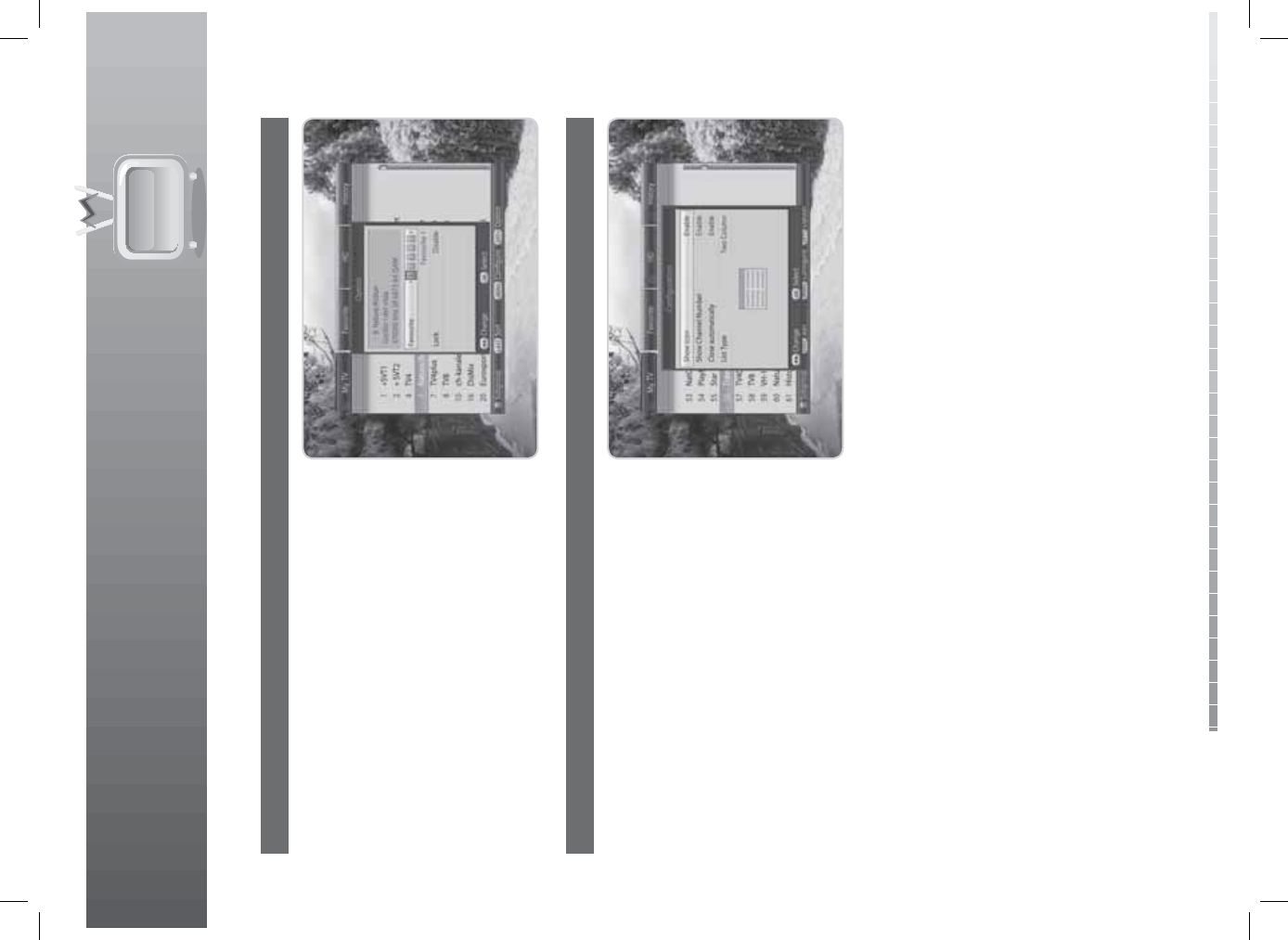
5. Channel List
GB30
User’s Manual
1. Option
1. Select a channel and press the OPT+ button.
2. To add the channel to the favourite group, select
Favourite. Select the group using the / button
and press the OK button.
3. To lock the channel, select Lock and press the OK
button.
2. Con guration
1. Press the MENU button.
2. To display the icon, enable Show Icon and press
the OK button.
3. To display the channel number, enable Show
Channel Number and press the OK button.
4. To close the channel list automatically by pressing
the OK button, enable Close automatically and
press the OK button.
5. To change the list type, select from Simple, One
Column and Two Column and press the OK
button.
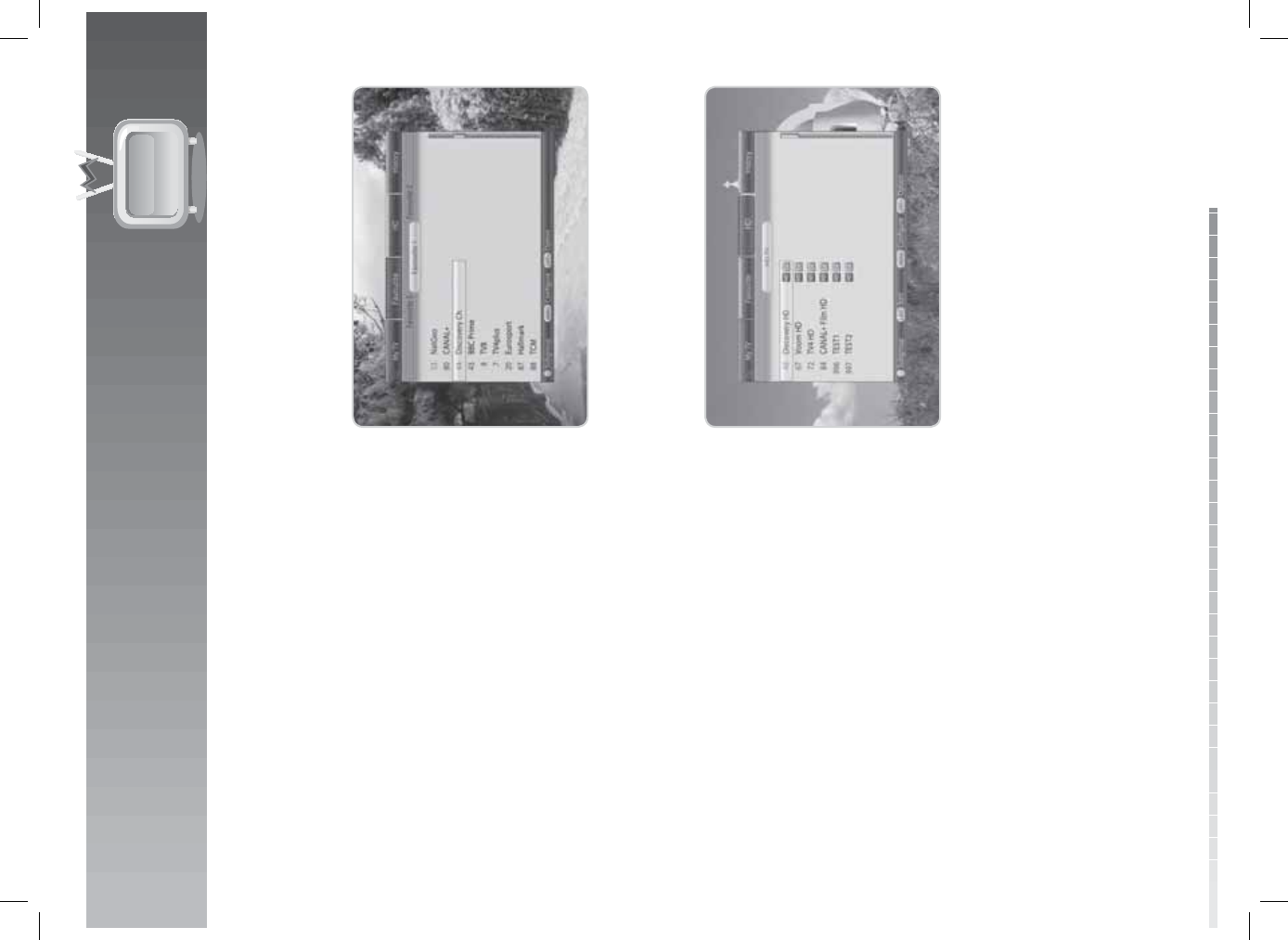
5. Channel List
GB31
User’s Manual
5.2 Favourite List
Favourite List is the list of the favourite channels you can select yourself from the entire channel list. There
are ve favourite groups in total.
1. Press the OK button while watching a programme.
2. Press the GREEN button to display the list of
favourite groups.
3. Press the GREEN button again and select a
favourite group using the / button.
5.3 HD List
HD List is the list of all HD channels.
1. Press the OK button while watching a programme.
2. Press the YELLOW button to display the HD list.

5. Channel List
GB32
User’s Manual
5.4 History List
History List is the list of the most or recently watched channels.
1. Press the OK button while watching a programme.
2. Press the BLUE button to display the history list.
3. Press the BLUE button again and select Most
Viewed and Recently Viewed using the /
button.
5.5 Pay Per View Channels
You can order programmes in PPV channels. When switching to a PPV channel, information of the
programme such as the title, time, or price will appear.
1. Follow the instructions on the screen.
2. If you press the OK button, you will be prompted to enter the CA PIN.
Note: When the PPV channel is locked due to maturity lock, you will be prompted to enter the CA PIN.
You can change the CA PIN in 10.3 Conditional Access.
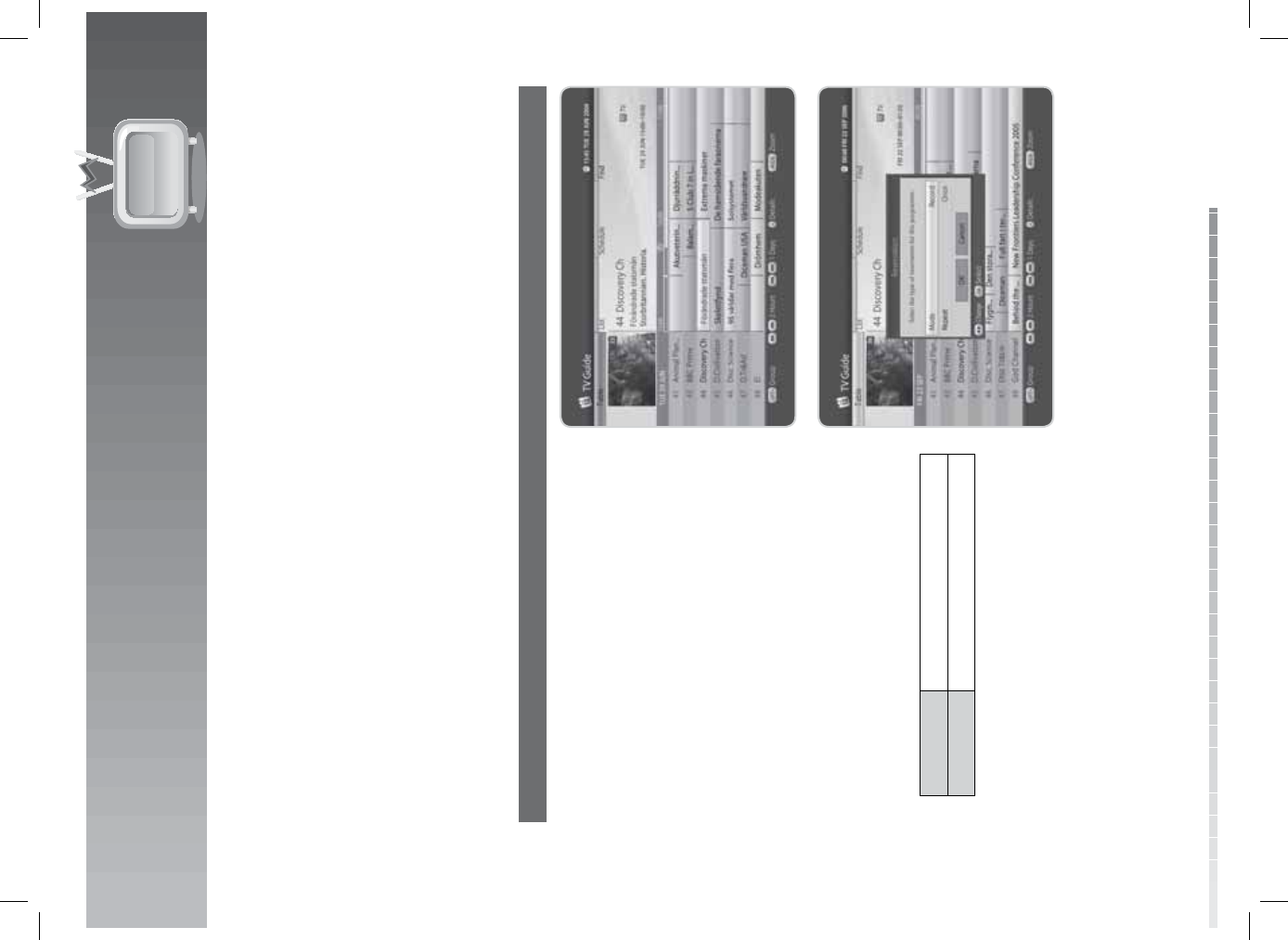
GB33
User’s Manual
The TV Guide displays the programme information of each channel, in time and date order. You can
customize your own programme guide to list the channels or programmes of interest to you and schedule
your viewing using the programme information.
Note: Press the GUIDE or EXIT button to exit the TV guide screen.
6.1 Using TV Guide
You can view the programme information of all channels in time and date order.
1. Press the GUIDE button.
2. Press the RED button.
1. Table Guide
1. Move to the previous/next programme within the
same channel using the / button.
2. Move to another channel using the / button.
If the contents are more than one page, use the
CH+/CH- button to skip to the next page. Enter
the number of the channel you wish to move
using the NUMERIC(0-9) buttons.
3. Jump back/ahead two hours using the FAST
REWIND/FAST FORWARD button.
4. Move to the previous/next day using the
PREVIOUS/NEXT button.
5. Select the programme you want and press the OK
button to play the programme in the PIG (Picture
in Guide). Press the OK button again to view the
programme.
6. You can reserve it if it is a future programme.
Select a future programme and press the OK
button to see the reservation popup. Select the
reservation mode and repeat frequency.
Record Reserved for recording.
Watch Reserved for watching.
7. Select a reserved programme and press the OK
button to cancel the reservation.
8. Press the OPT+ button to display the channels of
each channel list. Change the channel list using
the / button.
9. Press the WIDE button to change the length of the time scale in 30, 60, 90, 120 min order.
6. TV Guide
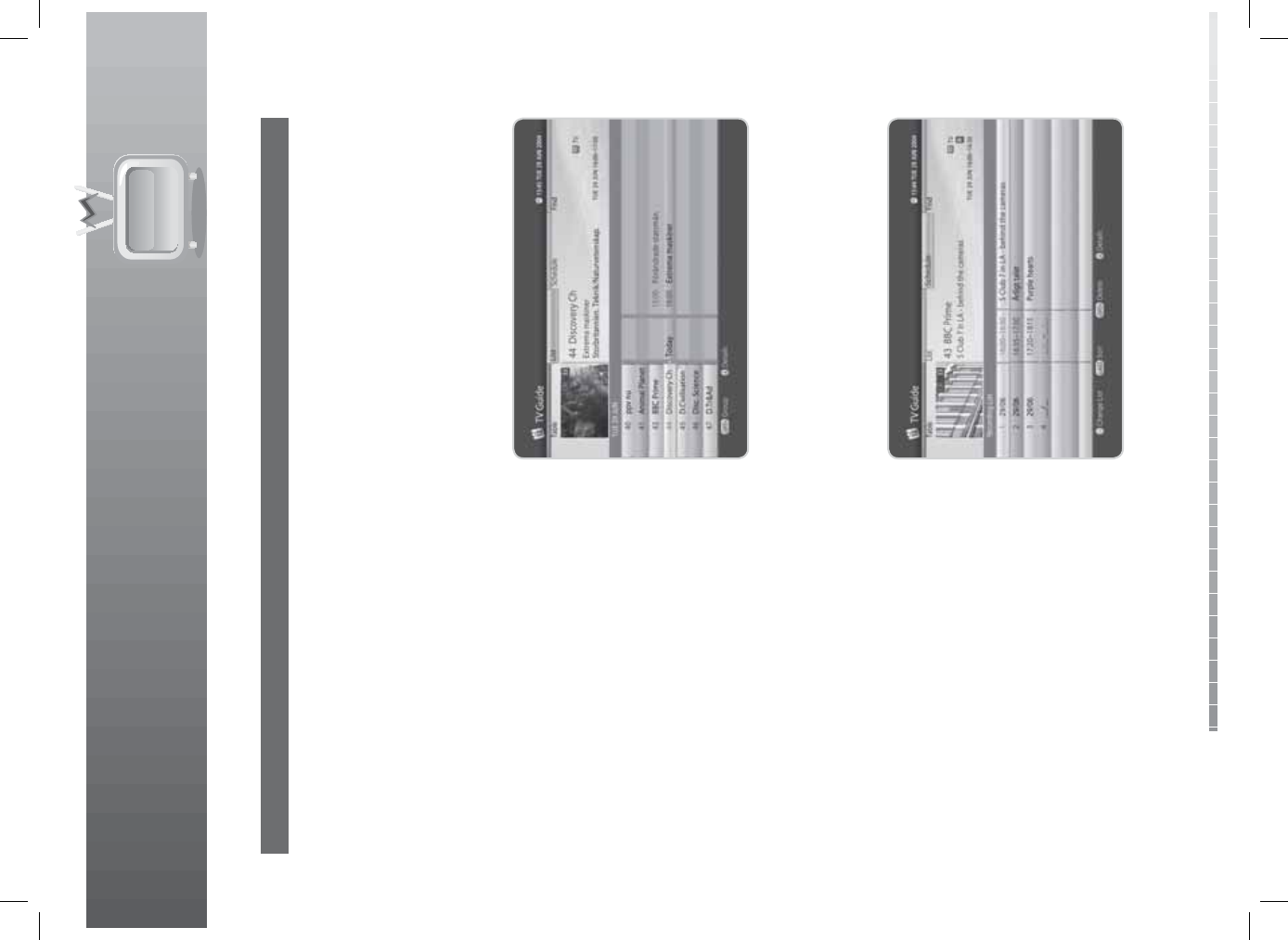
6. TV Guide
GB34
User’s Manual
2. Instant Reservation
1. Select a programme in the EPG table and press the RECORD button. The selected programme will
become reserved and the recording icon will appear immediately.
2. To cancel the reservation, select the programme and press the STOP button. The reservation will be
canceled immediately.
Note: You cannot reserve new programmes when the HDD is already full. Please delete another recorded
programme.
6.2 EPG List
EPG List displays the programme information for
approximately a week. The features are similar as in
EPG table.
1. Press the GUIDE button.
2. Press the GREEN button to switch to EPG list.
Note:
• Press the TV/RADIO button to switch to TV or
radio.
• You can reserve the programme after viewing the
programme information.
6.3 Schedule
Schedule displays the list of the programmes reserved. You can modify, delete or make new reservations.
1. Press the GUIDE button.
2. Press the YELLOW button to display the schedule
of reservations.
3. Press the YELLOW button again to switch from
watching list to recording list.
Note:
• Press the LAST button to sort the list in time or
alphabetical order.
• Press the TV/RADIO button to switch to TV or radio
list.
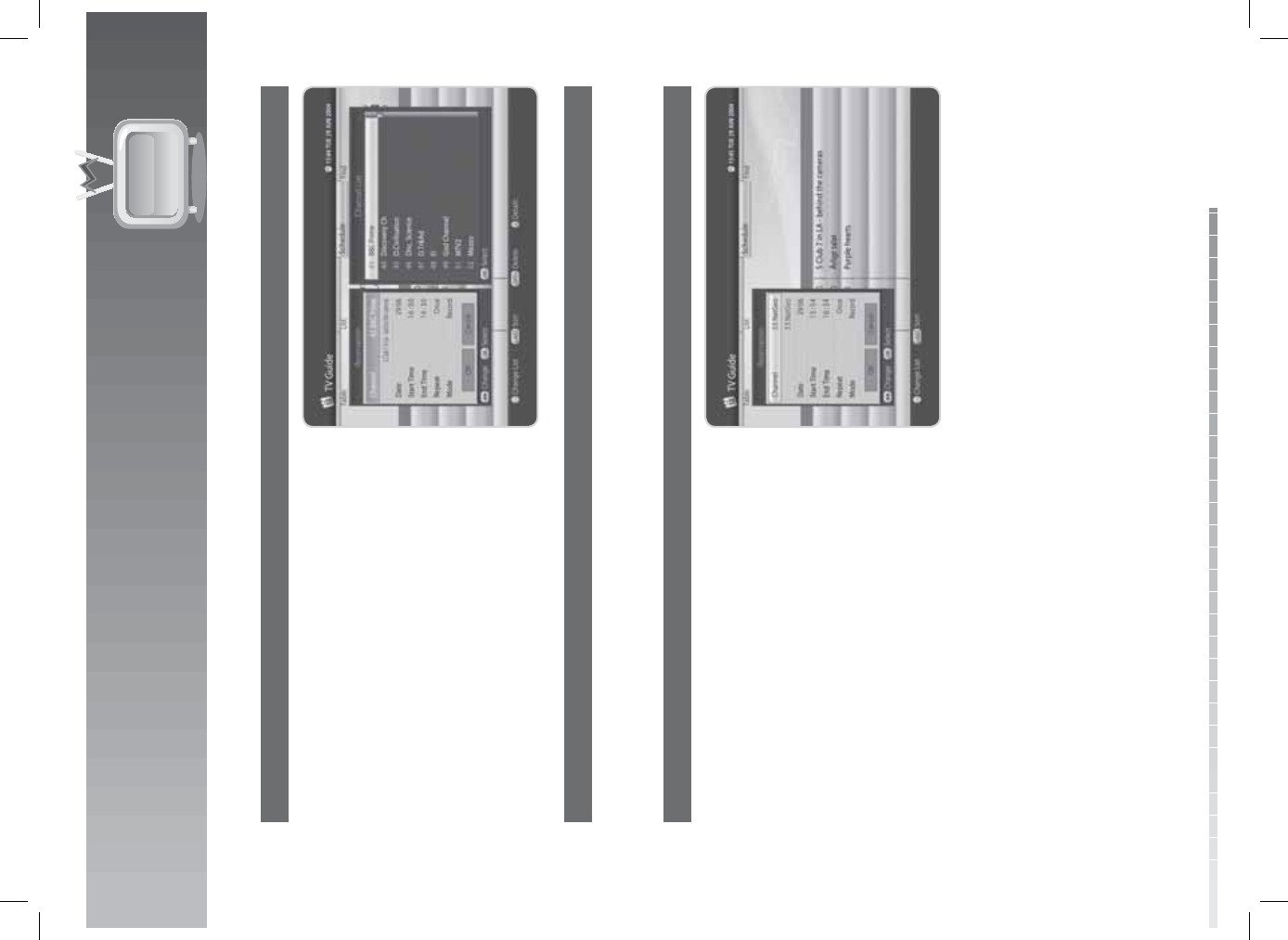
6. TV Guide
GB35
User’s Manual
1. Editing Reservations
1. Select a reservation you want to edit and press the
OK button. The reservation popup will appear.
2. Select Channel and press the OK button to display
the channel list. Select the channel.
3. Select Date and press the OK button to view the
calendar. Select the date.
4. Select Start Time or End Time and enter the time
using the NUMERIC(0-9) buttons.
5. Select Repeat and change the repeat frequency
using the / button.
6. Select Mode and switch from Record to Watch.
7. Select OK and press the OK button.
2. Deleting Reservations
1. Select a reservation you want to delete.
2. Press the OPT+ button to delete the reservation.
3. New Reservation
1. Select a blank space and press the OK button.
2. The reservation popup will appear. Enter the
channel number, date, start/end time, repeat
frequency and mode and then press the OK
button.
Note:
• Reservations for deleted channels or past
programmes are automatically deleted.
• In case the channel number has changed,
reservation has to be done again.
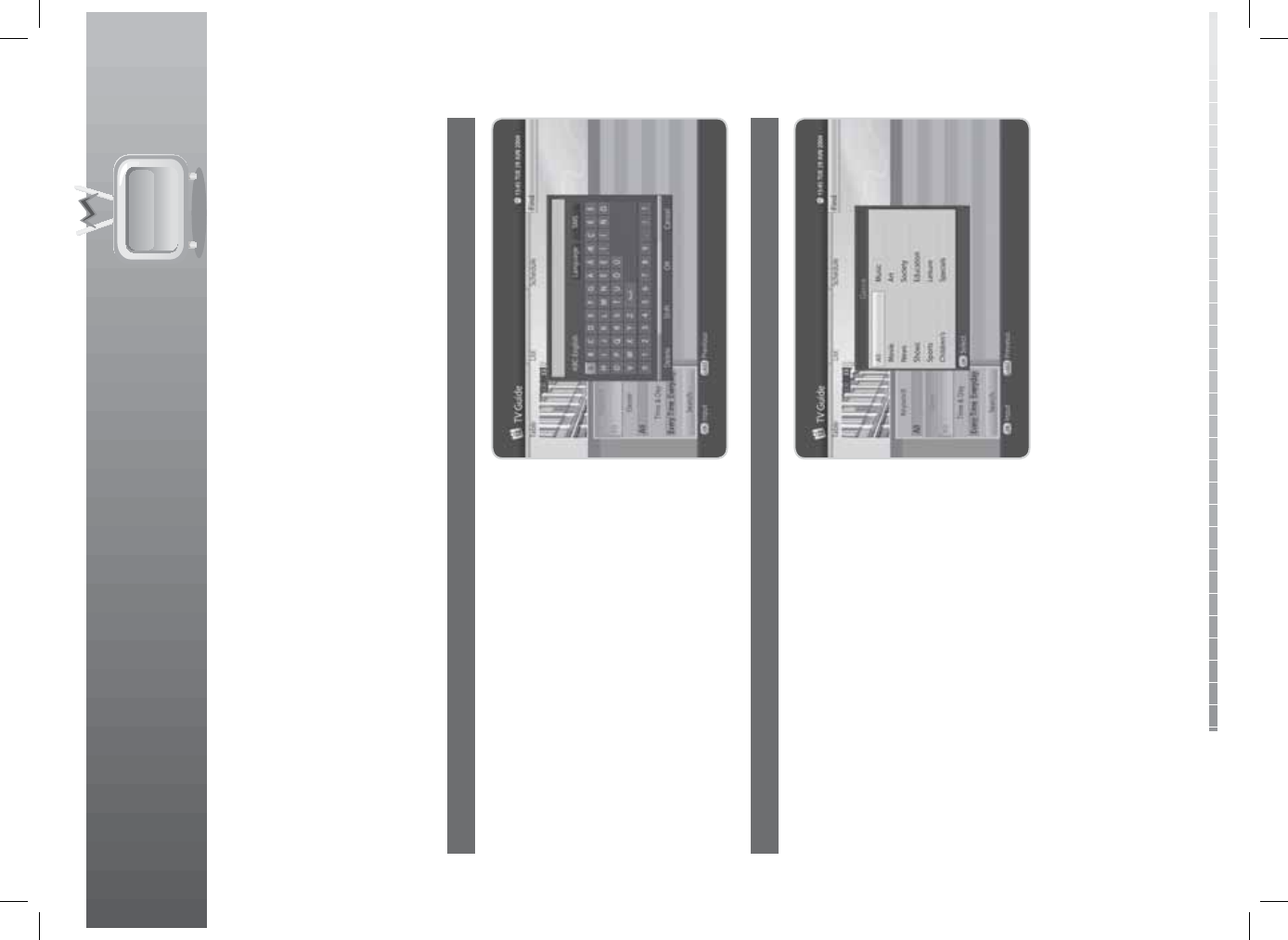
6. TV Guide
GB36
User’s Manual
6.4 Find
Find enables you to nd the programme you want by entering the genre, name, time and day of the
programme.
1. Press the GUIDE button.
2. Press the BLUE button to nd programme.
3. Enter the keyword, genre, time & day of the programme and select Search and then press the OK
button.
1. Search by Keyword
1. Press the OK button while the cursor is on
Keyword.
2. A keyboard will appear. Enter the keyword.
3. Select Language and choose the language of the
keyword.
4. Select SMS to switch to SMS keyboard.
5. Press the YELLOW button to complete.
Note: Press the LAST button to display seven of the
most recent keywords that have been entered.
2. Search by Genre
1. Press the OK button while the cursor is on Genre.
2. The list of genres will appear. Select a genre and
press the OK button.

6. TV Guide
GB37
User’s Manual
3. Search by Time and Day
1. Press the OK button while the cursor is on Time &
Day.
2. The time & day popup will appear. Select the time
and day using the OK and / button.
3. Select OK and press the OK button.
4. Search Result
1. Select Search and press the OK button to proceed.
2. The search result of the entered values will appear.
3. To reserve a programme, select a future
programme and press the OK button.
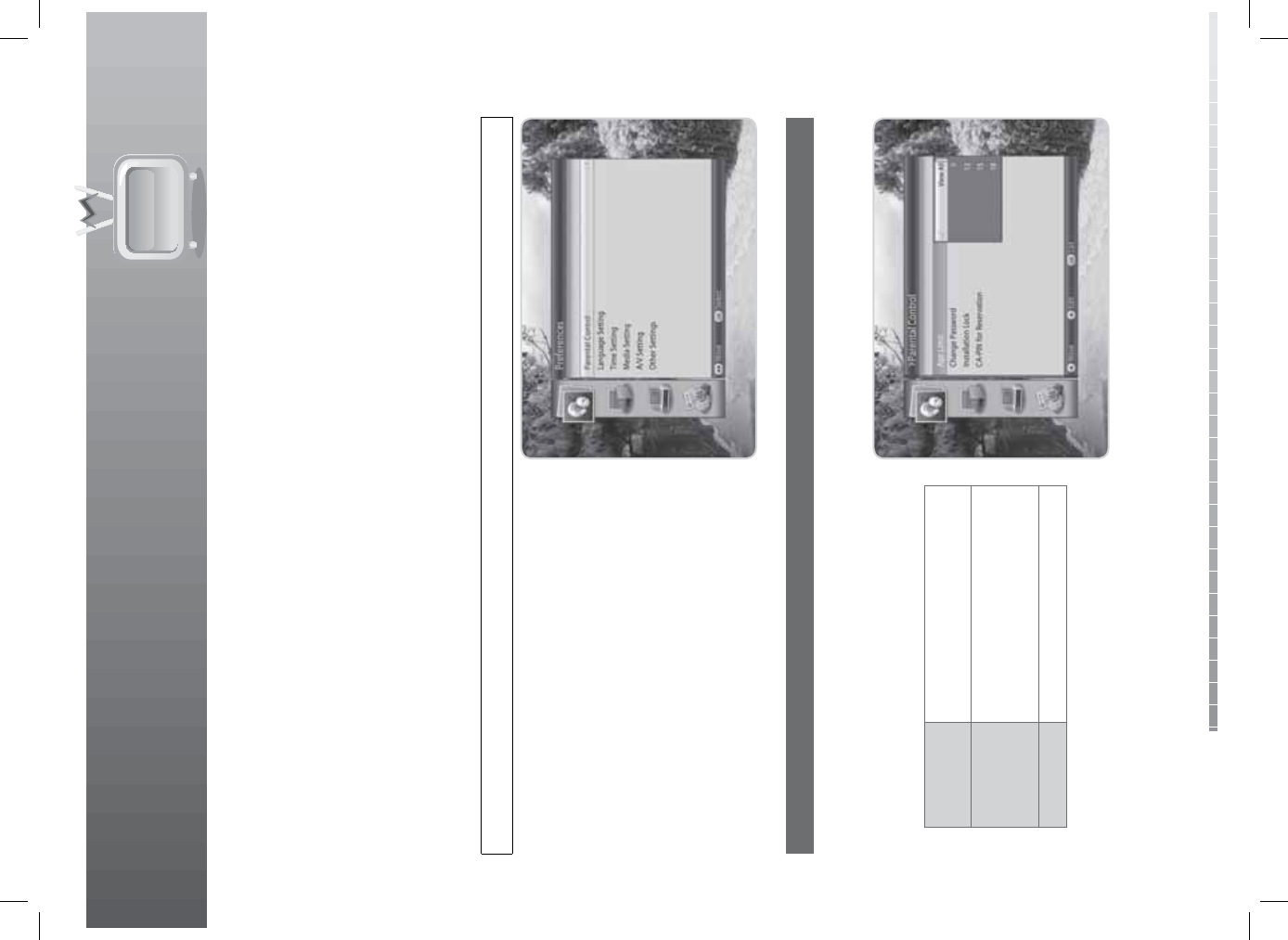
GB38
User’s Manual
7. Preferences
In this chapter you can set parental control, language setting, time setting, media setting, A/V setting and
other con guration items to keep limitations where you want them for the viewers.
Note: Press the EXIT button to save the changes and return to the previous menu. Press the MENU
button to exit the menu screen.
7.1 Parental Control
Parental Control allows you to set rating limits for each programme according to the age of the viewer or
change your previous password. You can also lock the changes you have made using installation lock.
Tip: The default password is 0000.
1. Press the MENU button.
2. Select Preferences using the / button and
press the OK button.
3. Select Parental Control using the / button and
press the OK button.
4. You will be prompted to enter your password.
Enter the password using the NUMERIC(0-9)
buttons.
1. Age Limit
Age Limit enables you to place certain restrictions on the viewers by setting age limits. The password is
required to view the blocked programmes.
1. Select Age Limit and press the OK button.
2. Select the age limit you wish to set.
View All All programmes can be
watched. (No age limitation)
7, 12, 15, 18
Programmes are blocked for
children under the age 7, 12,
15, 18.
Lock All All programmes are blocked.
Note: You must enter your password to watch
programmes blocked by the age restriction.
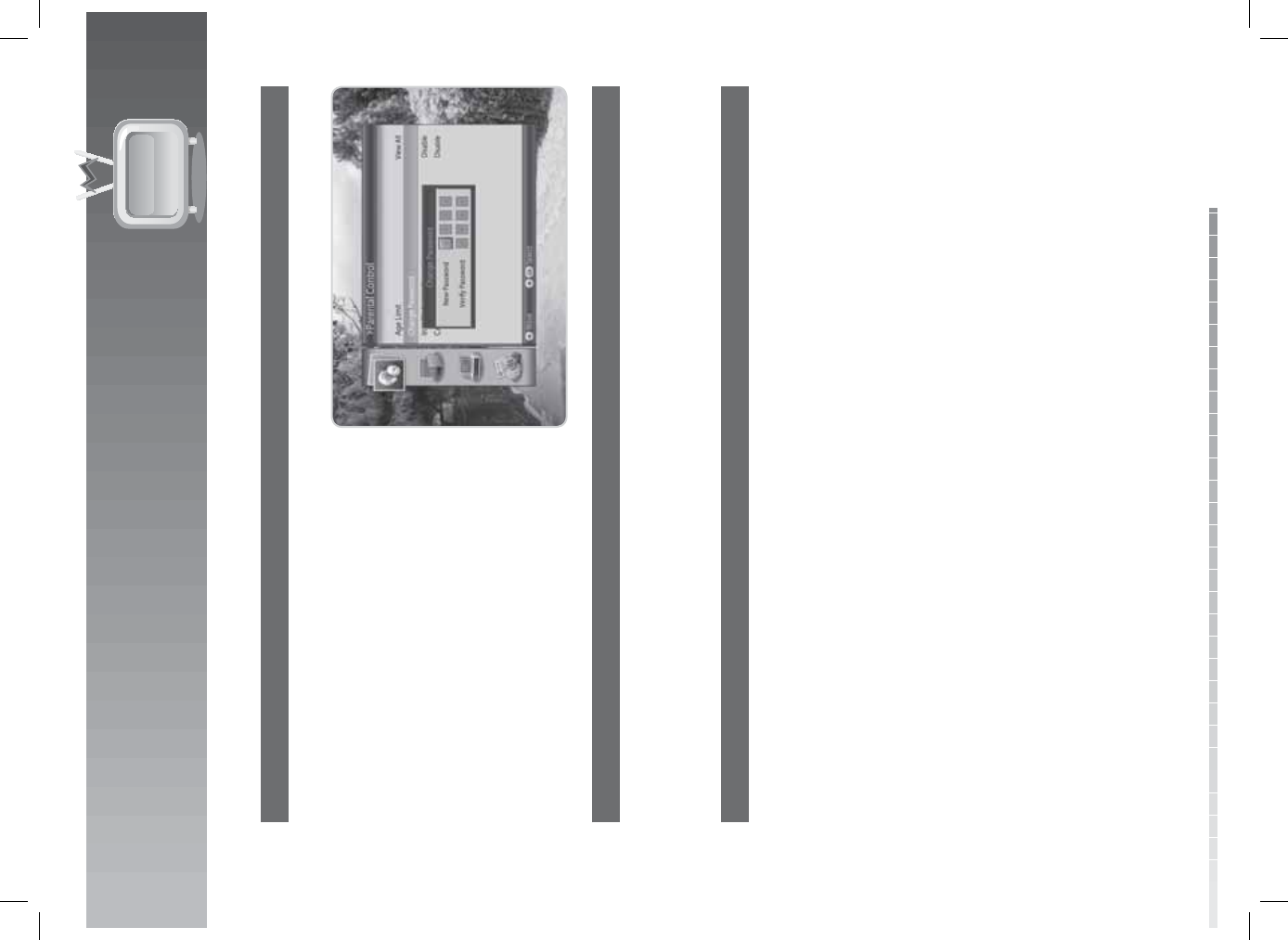
7. Preferences
GB39
User’s Manual
2. Change Password
Change Password allows you to change the current password.
1. Select Change Password and press the OK button.
2. Enter the password in New Password using the
NUMERIC(0-9) buttons.
3. Enter the password again in Verify Password to
con rm.
3. Installation Lock
Installation Lock allows you to block access to the installation menu settings you have previously made.
1. Select Installation Lock.
2. Select Enable or Disable using the OK or / button.
4. CA-PIN for Reservation
When reserving programmes that are locked by parental control, the CA-PIN is required. Enable this menu
and enter the CA-PIN to assure the CA-PIN is asked when watching the recorded programme.
1. Select CA-PIN for Reservation and press the OK button.
2. Enter the CA-PIN to enable.
Note: If this option is disabled, recording may not operate properly.

7. Preferences
GB40
User’s Manual
7.2 Language Setting
Language Setting enables you to set the basic language and subtitle options such as menu language,
audio language, subtitle language, subtitle display and subtitle font.
1. Press the MENU button.
2. Select Preferences using the / button and
press the OK button.
3. Select Language Setting using the / button
and press the OK button.
1. Menu Language
Menu Language is the language for all menus and OSD screens.
1. Select Menu Language and press the OK button.
2. Select the language you want and press the OK
button.
2. Audio Language
Audio Language is the audio language that is selected automatically when the channel is changed.
1. Select Audio Language and press the OK button.
2. Select the audio language you want and press the OK button.
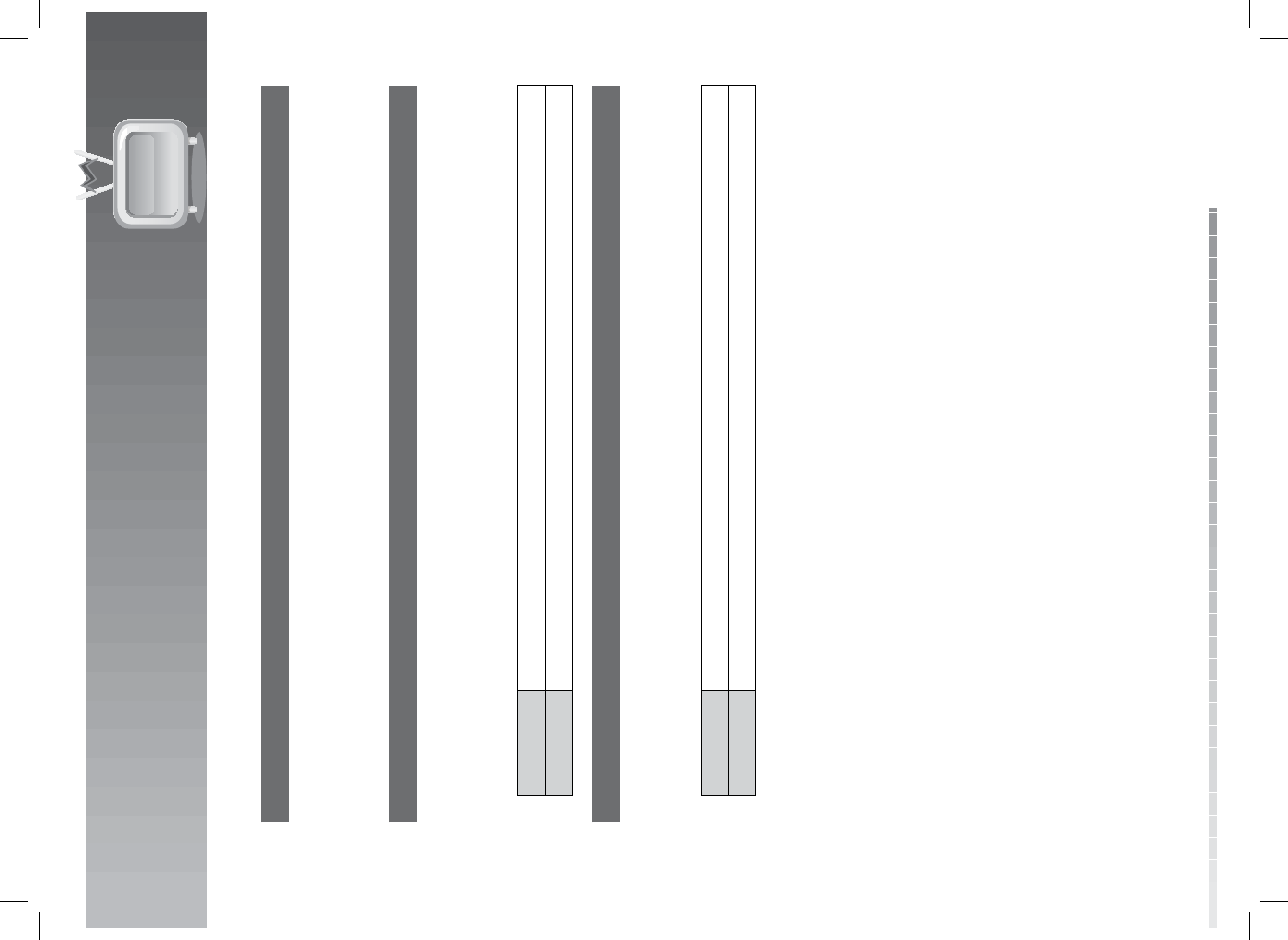
7. Preferences
GB41
User’s Manual
3. Subtitle Language
Subtitle Language is the subtitle language that is selected automatically when the channel is changed.
1. Select Subtitle Language and press the OK button.
2. Select the subtitle language you want and press the OK button.
4. Subtitle Display
Subtitle Display allows you to display the subtitle automatically. This service is provided when subtitles
are available.
1. Select Subtitle Display.
2. Select Auto or Manual using the OK or / button.
Auto Subtitles are displayed automatically in the prede ned subtitle language.
Manual Subtitles are displayed only when you press the SUBTITLE button and set subtitle.
5. Subtitle Font
Subtitle Font enables you to select the font of the subtitle.
1. Select Subtitle Font.
2. Select Variable or Fixed using the OK or / button.
Variable Uses the horizontally variable subtitle font of the on-screen display.
Fixed Uses the xed subtitle font as in teletext.

7. Preferences
GB42
User’s Manual
7.3 Time Setting
Time Setting allows you to set the current time and set the time you want to turn the product on or o .
1. Press the MENU button.
2. Select Preferences using the / button and
press the OK button.
3. Select Time Setting using the / button and
press the OK button.
1. Power ON
You can set the time the product turns on automatically.
1. Select Power ON.
2. Enter the powering on time using the
NUMERIC(0-9) buttons or select Disable using the
OK or / button.
2. Power ON Channel
You can select the channel to watch when the product turns on at the preset wakeup time.
1. Select Power ON Channel and press the OK button to display the channel list.
2. Select the channel and press the OK button.
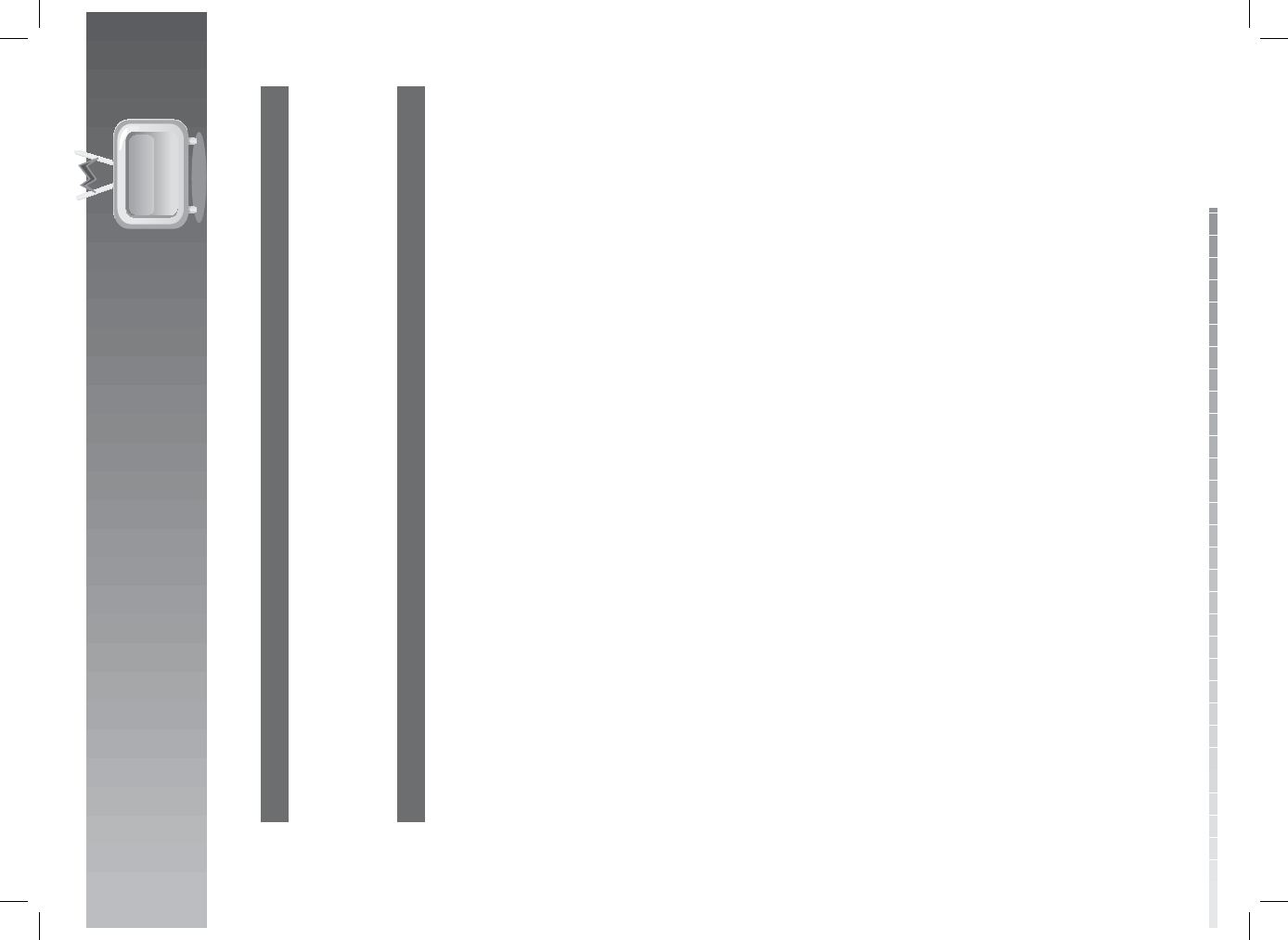
7. Preferences
GB43
User’s Manual
3. Power OFF
You can select the time the product turns o automatically.
1. Select Power OFF.
2. Enter the powering o time using the NUMERIC(0-9) buttons or select Disable using the OK or /
button.
4. System Update Time
You can set the time the system automatically updates. If you select Disable, system update will not occur.
1. Select System Update Time and press the OK button.
2. Select the system update time using the / or NUMERIC(0-9) buttons.
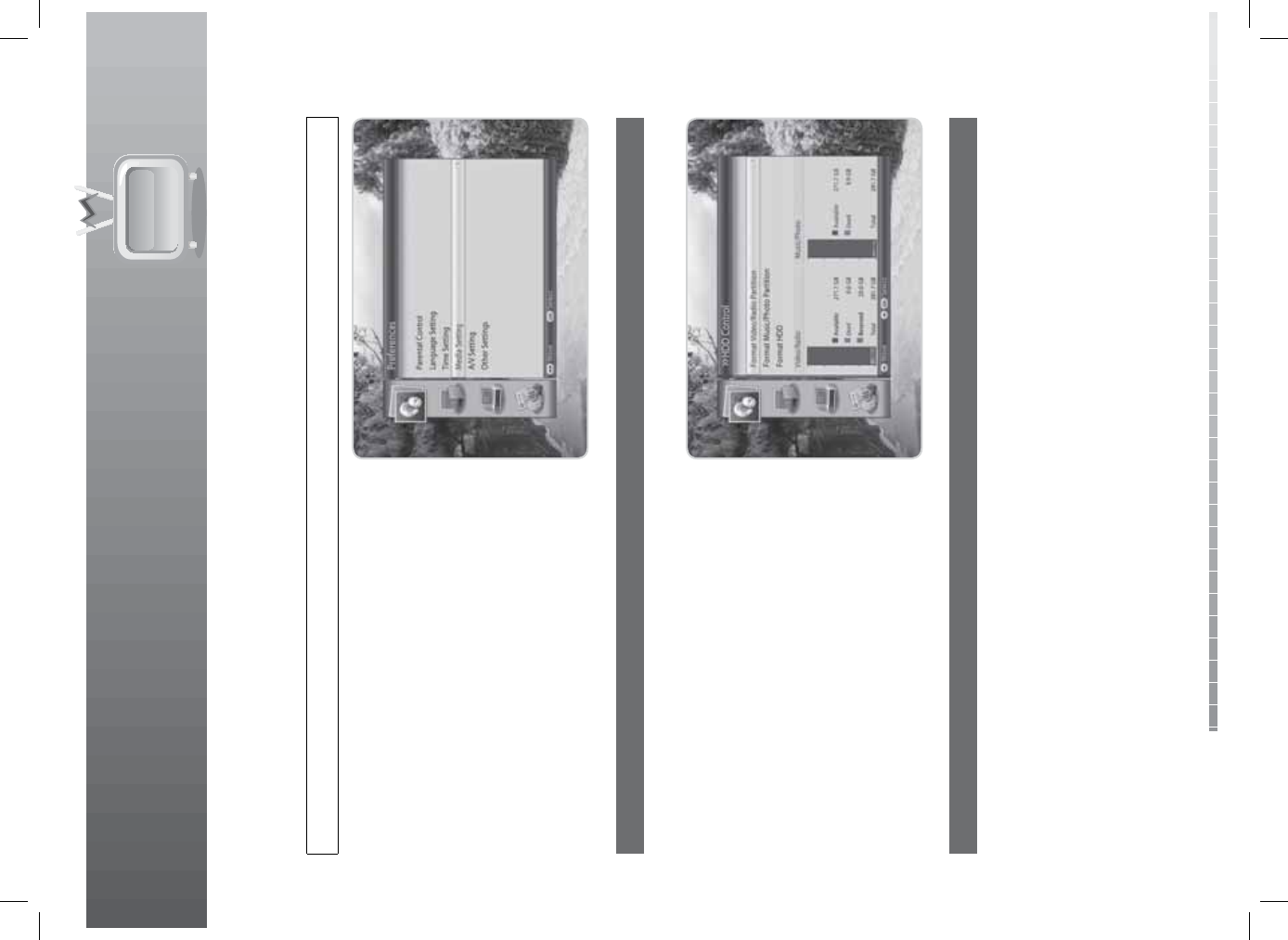
7. Preferences
GB44
User’s Manual
7.4 Media Setting
Tip: The default password is 0000.
1. Press the MENU button.
2. Select Preferences using the / button and
press the OK button.
3. Select Media Setting using the / button and
press the OK button.
1. HDD Control
You can format the video/radio partition, music/photo partition or the hard disk drive.
1. Select HDD Control and press the OK button
2. To format the video/radio partition, select Format
Video/Radio Partition and press the OK button.
Enter the password to proceed.
3. To format the music/photo partition, select
Format Music/Photo Partition and press the OK
button. Enter the password to proceed.
4. To format the hard disk drive, select Format HDD
and press the OK button. Enter the password and
assign the partition size using the / button.
Select OK and press the OK button.
2. USB Control
You can format the USB storage.
1. Select USB Control and press the OK button
2. To format the USB storage, select Delete all les and press the OK button. A popup will appear. Select
Yes and press the OK button. You will be prompted to enter your password. Enter the password using
the NUMERIC(0-9) buttons.
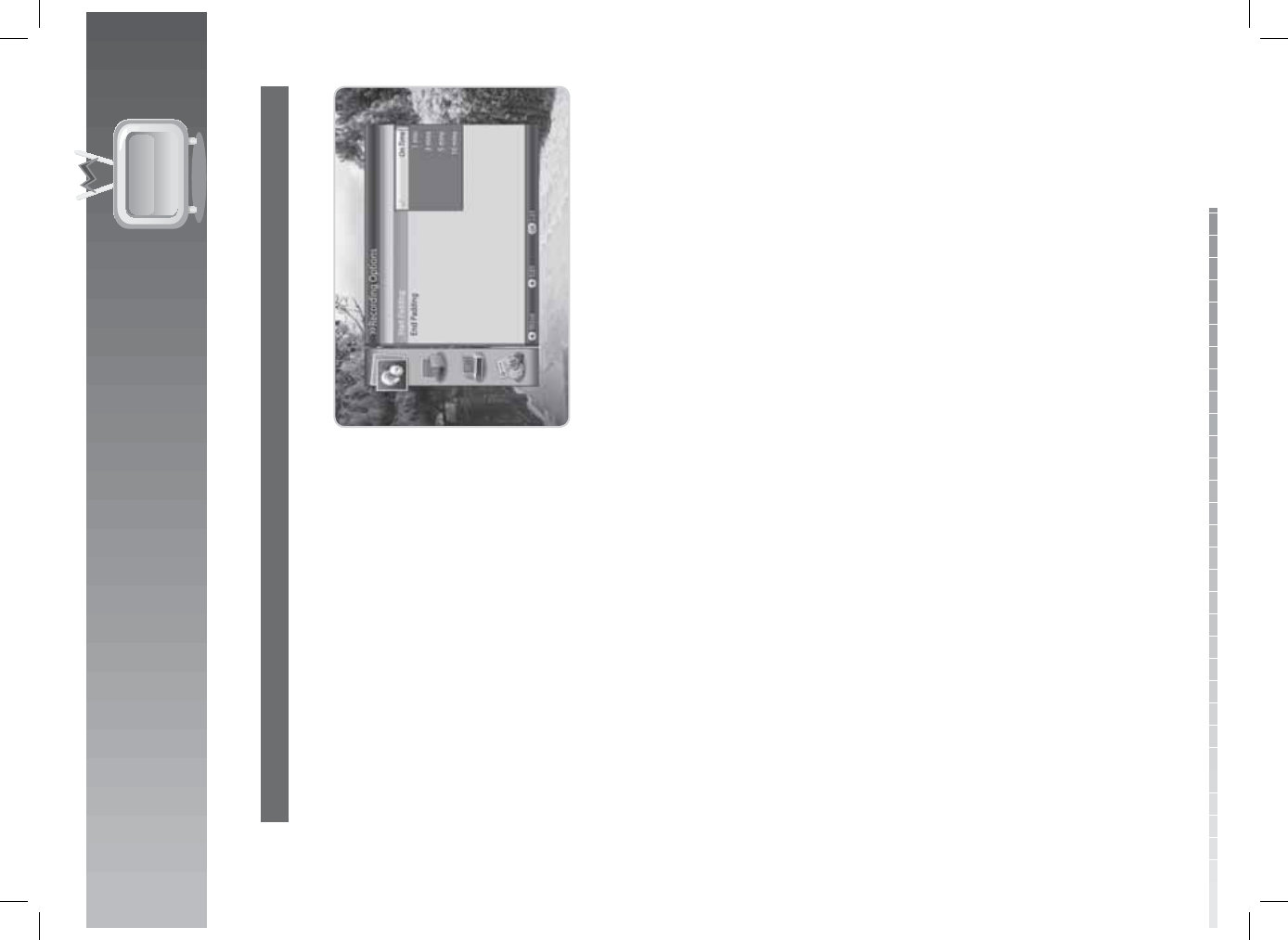
7. Preferences
GB45
User’s Manual
3. Recording Options
You can set the recording padding time in case the recording starts earlier or ends later than scheduled.
1. Select Start/End Padding and press the OK
button.
2. Select the padding time using the OK or /
button.

7. Preferences
GB46
User’s Manual
7.5 A/V Setting
You can con gure the audio and video output settings.
1. Press the MENU button.
2. Select Preferences using the / button and
press the OK button.
3. Select A/V Setting using the / button and press
the OK button.
1. TV SCART
You can select the TV SCART output option.
1. Select TV SCART and press the OK button.
2. Select among CVBS, S-Video and RGB and press
the OK button.
Note: You can select RGB only when the Component
Select switch at the rear is on RGB.
2. VCR SCART
You can select the VCR SCART output option.
1. Select VCR SCART.
2. Select CVBS or S-Video using the OK or / button.
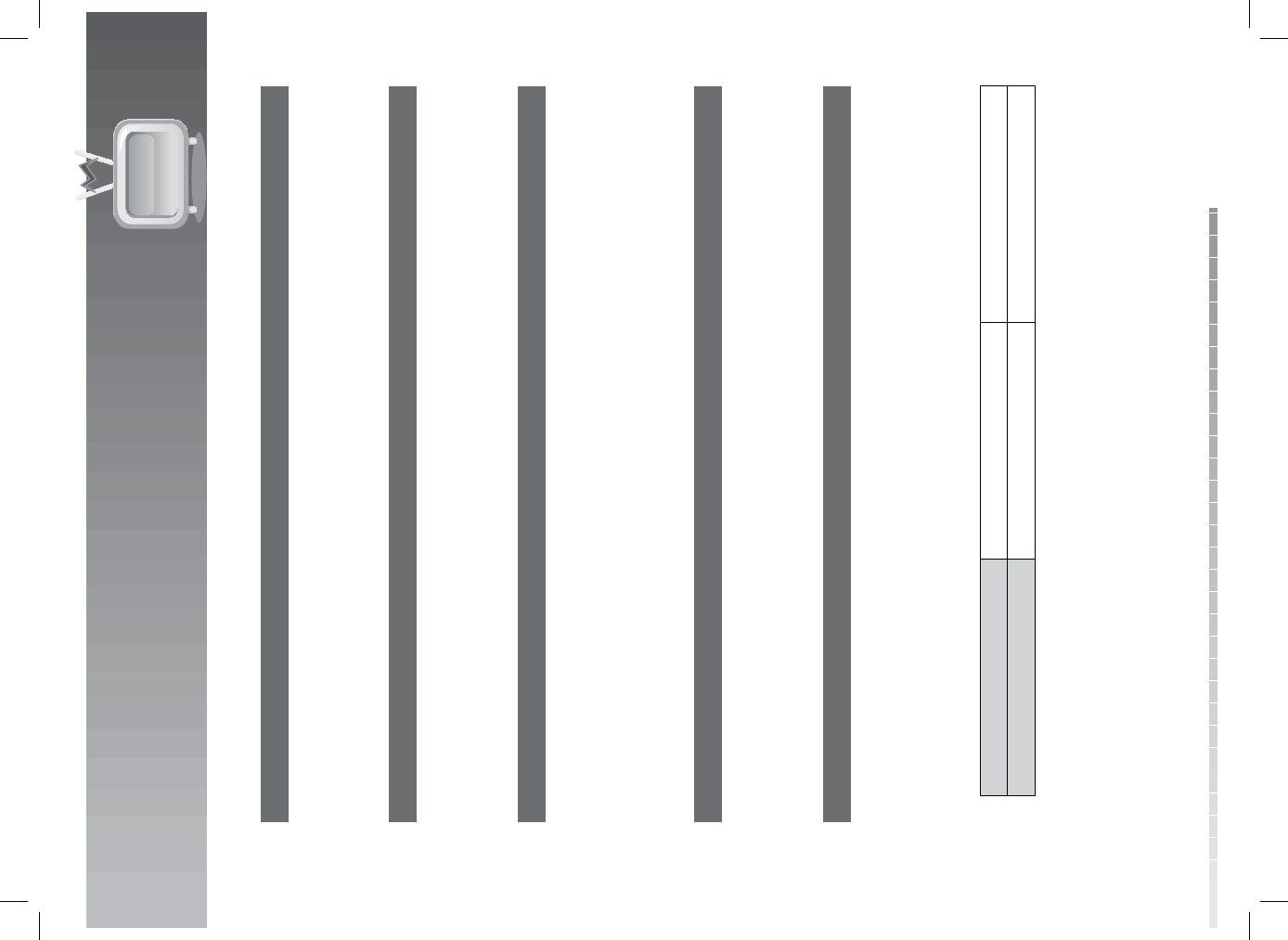
7. Preferences
GB47
User’s Manual
3. Audio Output
You can select the audio output option.
1. Select Audio Output.
2. Select Stereo or Mono using the OK or / button.
4. Dolby Digital Output
You can set Dolby Digital automatically. If you select On, Dolby Digital audio will be output via S/PDIF.
1. Select Dolby Digital Output.
2. Select O or On using the OK or / button.
5. Lip-Sync
You can adjust the sound di erence of audio and video.
1. Select Lip-Sync and press the OK or button.
2. Adjust the sync using the / button.
3. Press the LAST button to complete.
Note: Lip-Sync is applied to all channels when once adjusted.
6. Screen Ratio
You can select the screen ratio option.
1. Select Screen Ratio.
2. Select 4:3 or 16:9 using the OK or / button.
7. Display Format
You can select the display format according to the screen ratio.
1. Select Display Format and press the OK button.
2. When choosing 4:3 as screen ratio, select among Auto, Letter Box, Pan & Scan and press the OK
button.
3. When choosing 16:9 as screen ration, select among Auto, Pillar Box, Zoom and press the OK button.
Screen Ratio 4:3 16:9
Display Format Letter Box, Pan & Scan, Auto Pillar Box, Zoom, Auto
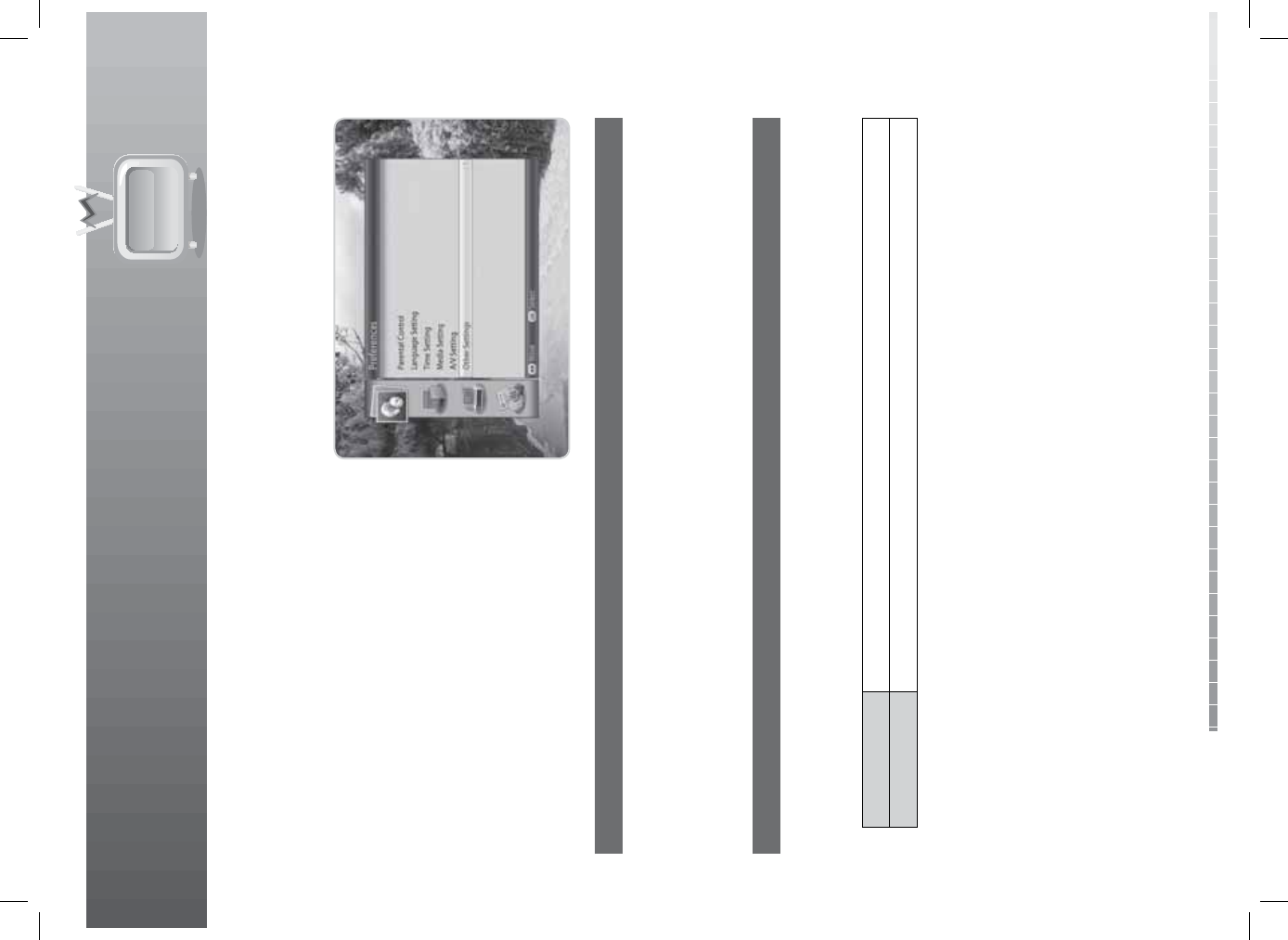
7. Preferences
GB48
User’s Manual
7.6 Other Settings
You can con gure other settings such as info display time and OSD transparency.
1. Press the MENU button.
2. Select Preferences using the / button and
press the OK button.
3. Select Other Settings using the / button and
press the OK button.
1. Info Display Time
You can set the automatic display time of the information box when the channel is switched.
1. Select Info Display Time and press the OK button.
2. Select a value between Disable, 1~20 seconds and press the OK button.
Note: When set to Disable, the i-plate will not be displayed when you switch the channel.
2. OSD Transparency
You can set the transparency of the On-Screen Display.
1. Select OSD Transparency and press the OK button.
2. Select among Disable, 25%, 50% and 75% and press the OK button.
Disable Fully opaque screen
25%, 50%, 75%The bigger the number, the more transparent the screen.

GB49
User’s Manual
8. Edit Channels
In this chapter you can edit all channels in the channel list or make changes to the favourite lists of the
channels you have chosen.
Note:
• Press the EXIT button to save the changes and return to the previous menu. Press the MENU button to
exit the menu screen.
• Press the TV/RADIO button to move to TV or radio channel list directly.
8.1 Edit Channel List
Edit Channel List enables you to select or lock/unlock the channels in the channel list conveniently.
1. Press the MENU button.
2. Select Edit Channels using the / button and
press the OK button.
3. Select Edit Channel List using the/ button and
press the OK button.
1. Locking/Unlocking Channels
Tip: The default password is 0000.
1. Select the channel you want to lock and press the
OK button. Press the RED button.
2. To unlock a locked channel, select the channel and
press the OK button. Press the RED button.
Note: To watch locked channels, you must enter the
password using the NUMERIC(0-9) buttons.
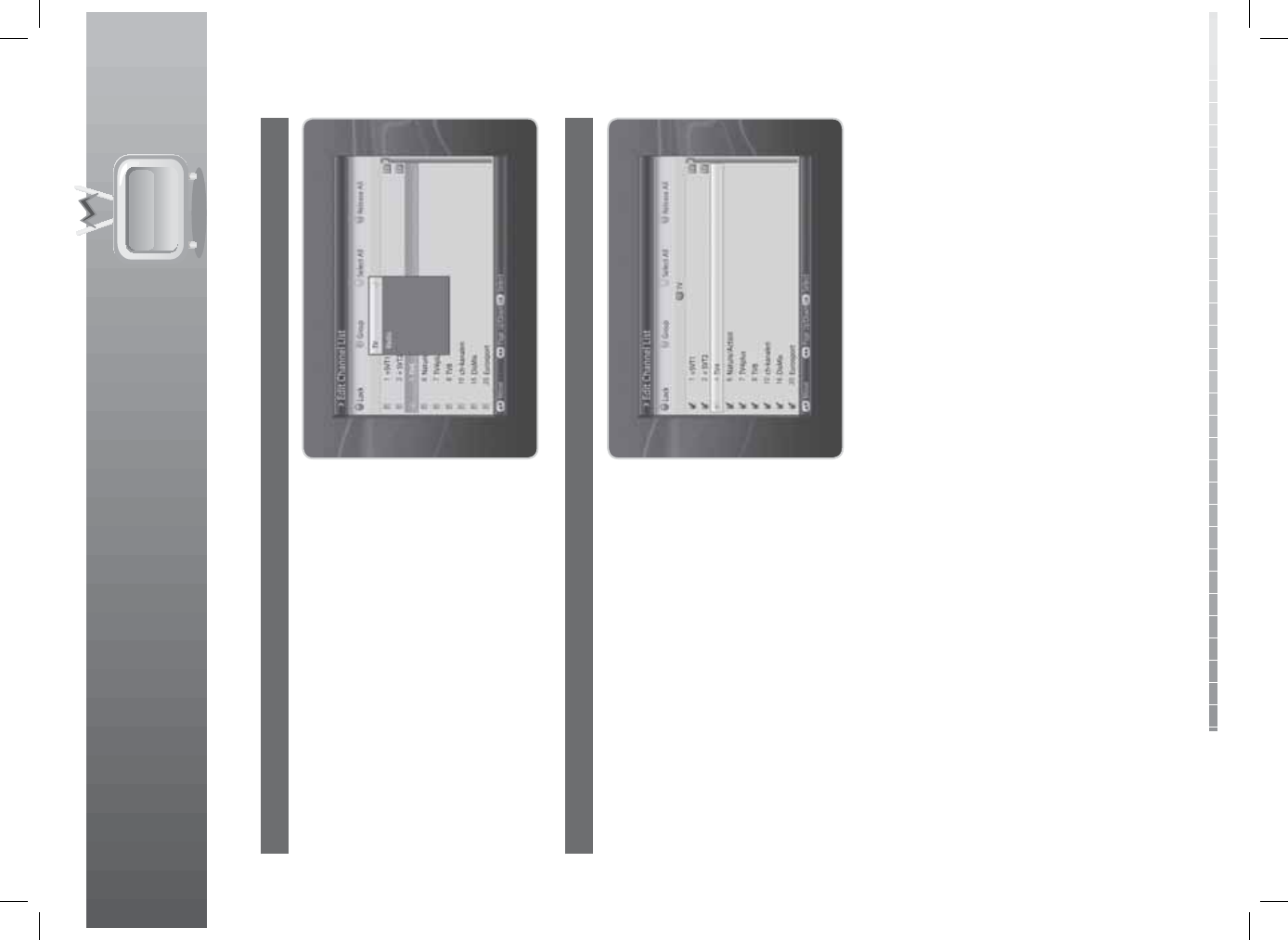
8. Edit Channels
GB50
User’s Manual
2. Selecting a Channel Group
1. Press the GREEN button to display the list of
groups.
2. Select the group you want and press the OK
button.
3. Select/Release All
1. To select all channels, press the YELLOW button.
2. To release all channels, press the BLUE button.
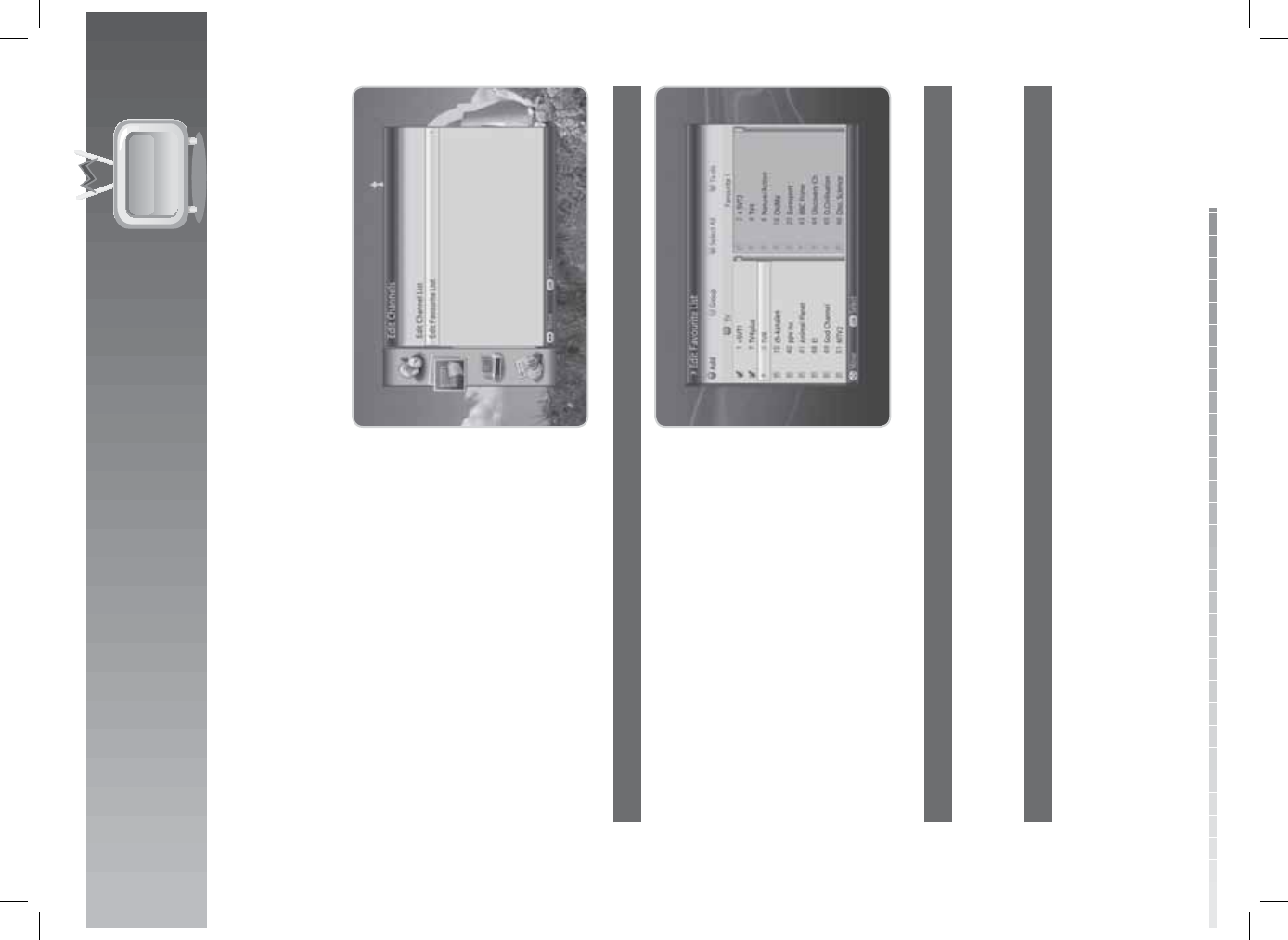
8. Edit Channels
GB51
User’s Manual
8.2 Edit Favourite List
You can add or remove channels from the favourite groups, move favourite channels, rename favourite
groups and move the favourite groups.
1. Press the MENU button.
2. Select Edit Channels using the / button and
press the OK button.
3. Select Edit Favourite List using the / button
and press the OK button.
1. Adding/Removing Channels
1. Select the channels you want to add to the
favourite channel list and press the OK button.
2. Press the RED button to add the channels to the
favourite list you have chosen.
3. To remove channels from the favourite list, select
the channels from the list and press the RED
button.
Note: When the cursor is on the left column, the red
button is marked Add; when the cursor moves
to the right column, it becomes Remove.
2. Selecting Favourite Groups
1. Press the GREEN button to display the list of groups.
2. Select the favourite group you want and press the OK button.
3. Select All/Release All
1. Press the YELLOW button to select all channels in the favourite list.
2. To release all channels, press the YELLOW button again.
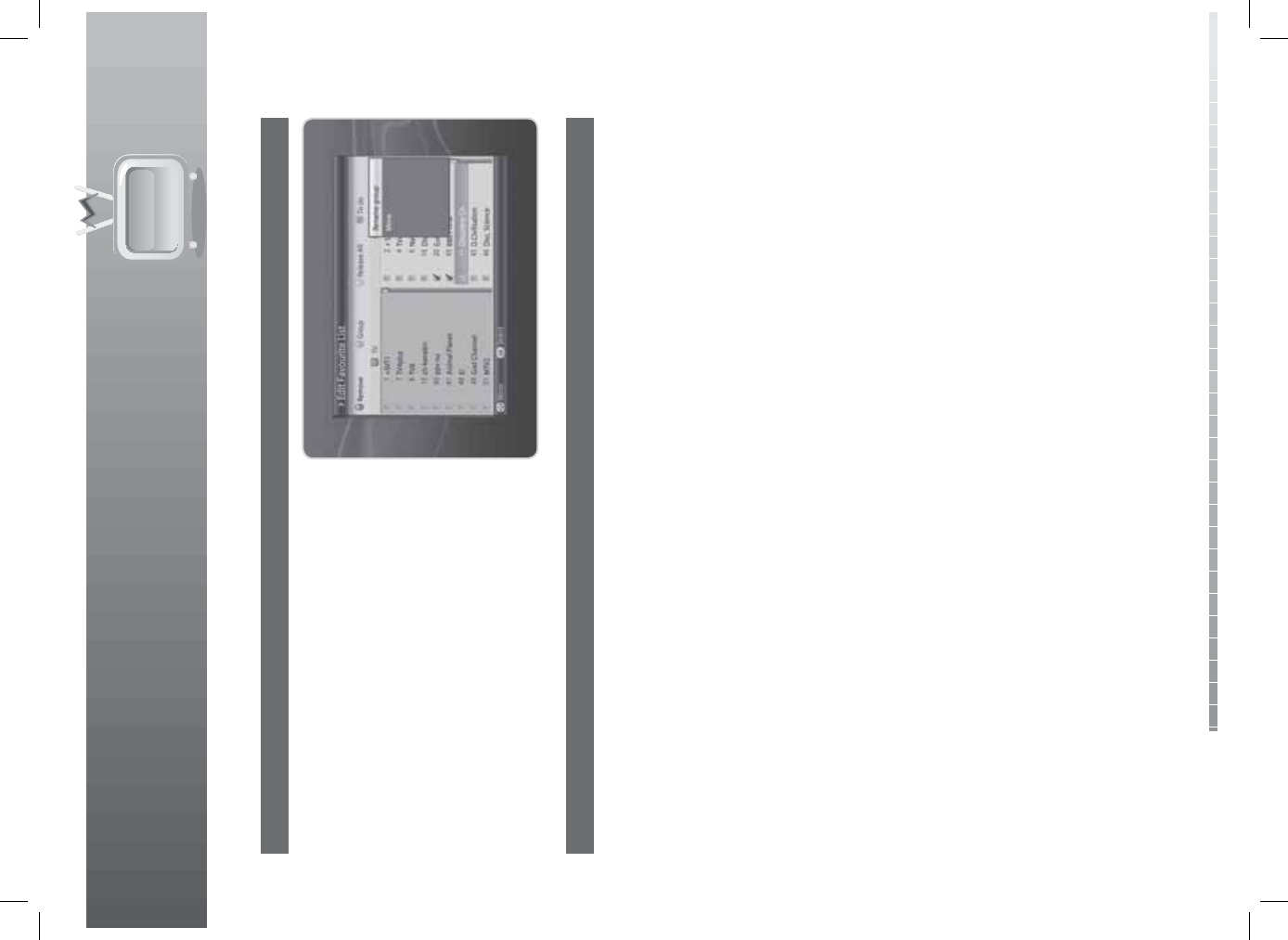
8. Edit Channels
GB52
User’s Manual
4. Renaming Favourite Groups
1. Select the favourite group you want to rename
and press the OK button.
2. Press the BLUE button.
3. Select Rename Group and press the OK button.
4. A keyboard will appear. Enter the name of the
favourite group using the keyboard.
5. Press the YELLOW button to complete.
Note: The YELLOW and BLUE buttons become
activated only when the cursor is placed on
the right column.
5. Moving Favourite Channels
1. Select the favourite channels to move within the favourite channel list and press the OK button.
2. Press the BLUE button.
3. Select Move and press the OK button.
4. Move the cursor to the destination using the / button, and press the OK button.
5. The selected channel is moved to the new location.
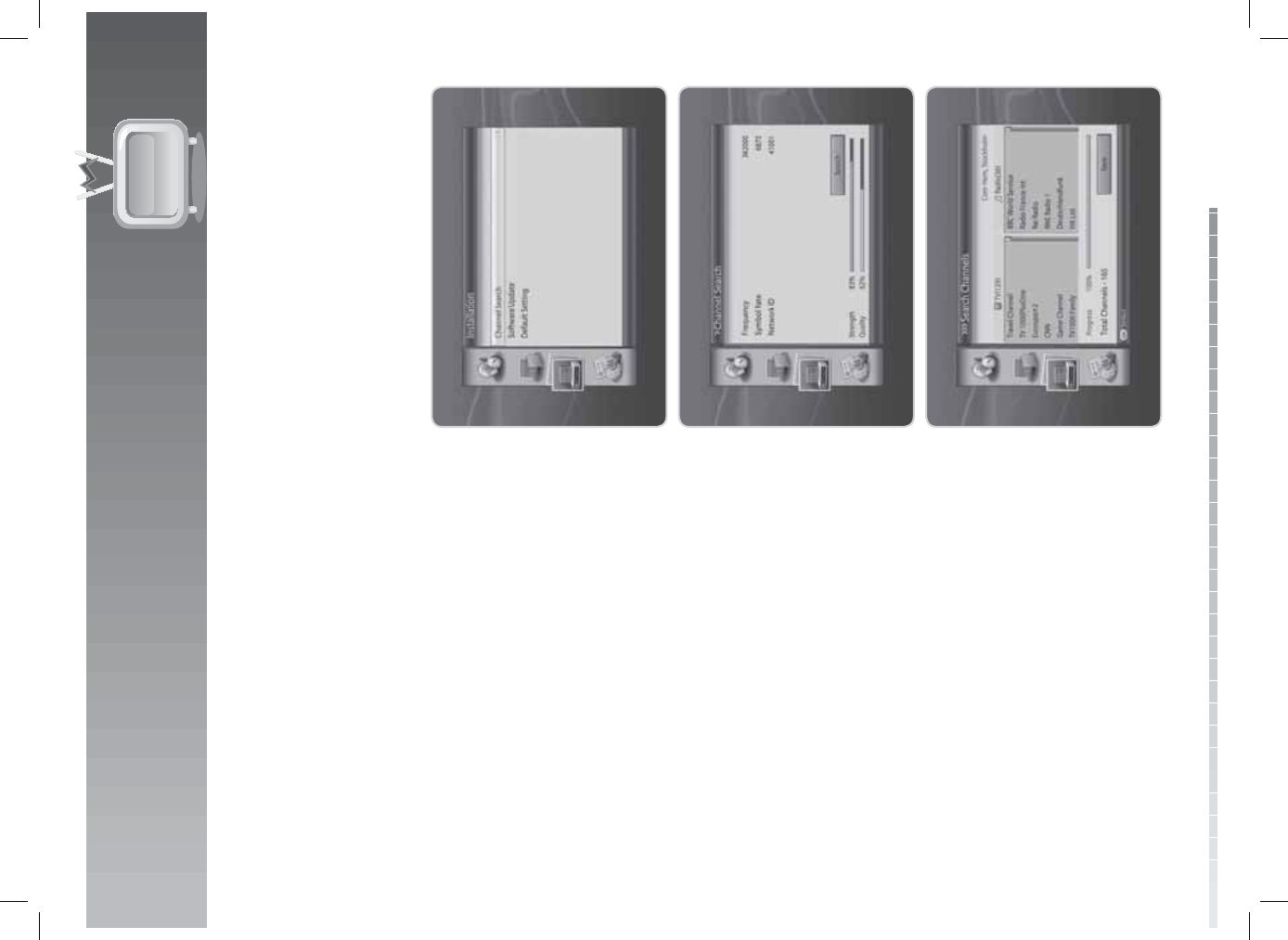
GB53
User’s Manual
In this chapter you can con gure the installation setting and perform channel search. Menus such as
channel search, software update and default setting are included in this section.
Note: Press the EXIT button to save the changes and return to the previous menu. Press the MENU
button to exit the menu screen.
9.1 Channel Search
1. Press the MENU button.
2. Select Installation using the / button and
press the OK button.
3. Select Channel Search using the/ button and
press the OK button.
4. Select Frequency and select the frequency.
You can enter the frequency directly using the
NUMERIC(0-9) buttons.
5. Select Symbol Rate and select the symbol rate.
You can enter the symbol rate directly using the
NUMERIC(0-9) buttons.
6. Select Network ID and select the network ID.
You can enter the network ID directly using the
NUMERIC(0-9) buttons.
7. Select Search and press the OK button. The
channel search will start.
8. To stop the search, press the OK button during
channel search.
9. The results will appear. Select Save and press the
OK button.
Note: If there are no channels available, a message
indicating the result will pop up.
9. Installation
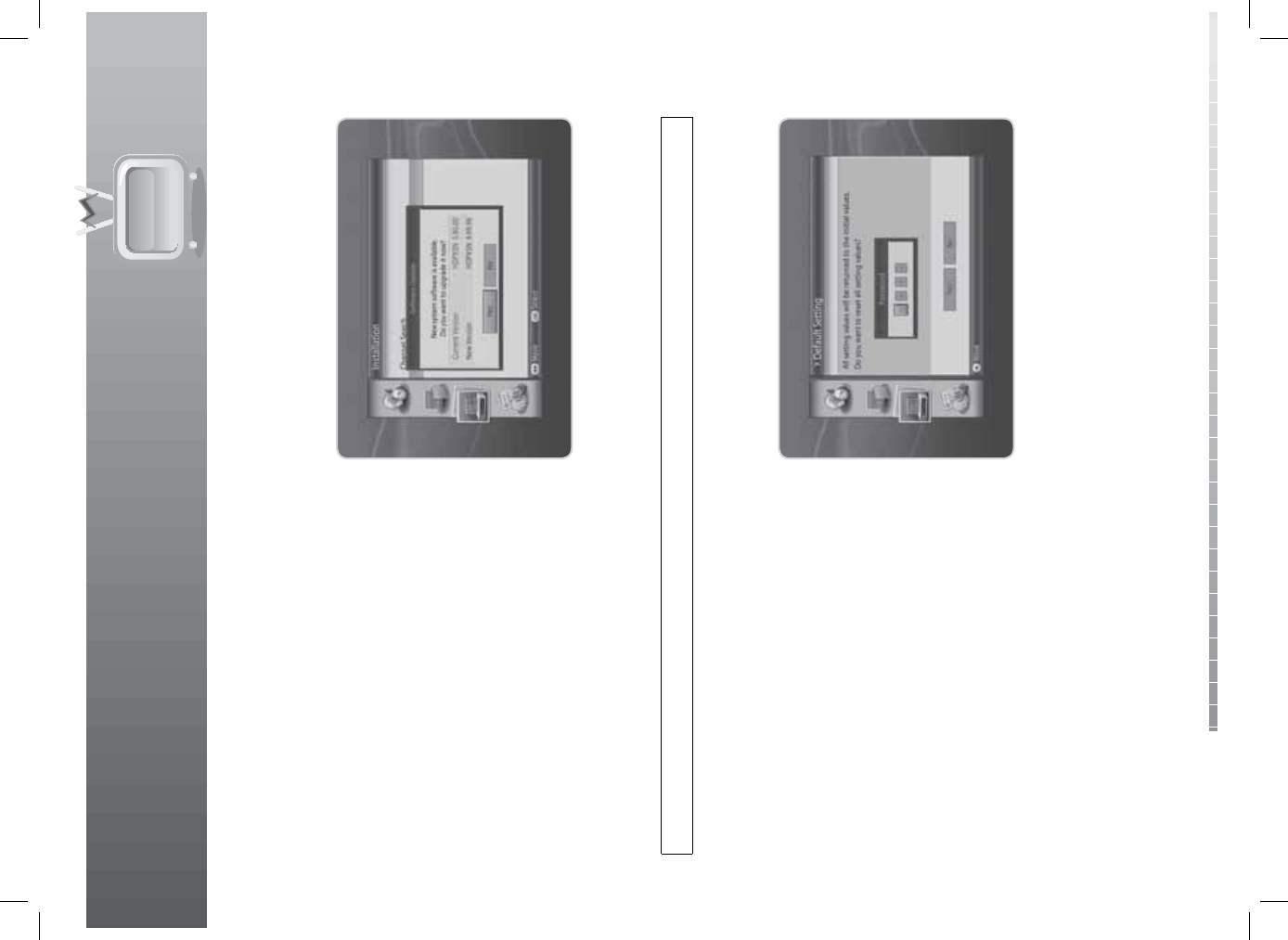
9. Installation
GB54
User’s Manual
9.2 Software Update
Software Update allows you to update the system software.
1. Press the MENU button.
2. Select Installation using the / button and
press the OK button.
3. Select Software Update using the / button and
press the OK button.
4. When new software is detected, you can choose
to download the software immediately or save for
later.
Note: When there is no new software to update, a
popup will appear.
9.3 Default Setting
Tip: The default password is 0000.
Default Setting enables you to restore the product to the factory default.
Warning: Please note that one you perform Default Setting, all data such as antenna setting
information, channel list and all user con gured data will be deleted.
1. Press the MENU button.
2. Select Installation using the / button and press
the OK button.
3. Select Default Setting using the / button and
press the OK button.
4. Select Yes and press the OK button to restore all
setting to factory default. To return to the previous
menu, select No and press the OK button.
5. You will be prompted to enter your password
again before starting to load default setting. Enter
the password to proceed.
6. When default setting is completed, installation
wizard pops up automatically and assists channel
search.
Note: For detailed information about the installation wizard, refer to Chapter 3. Installation Wizard.
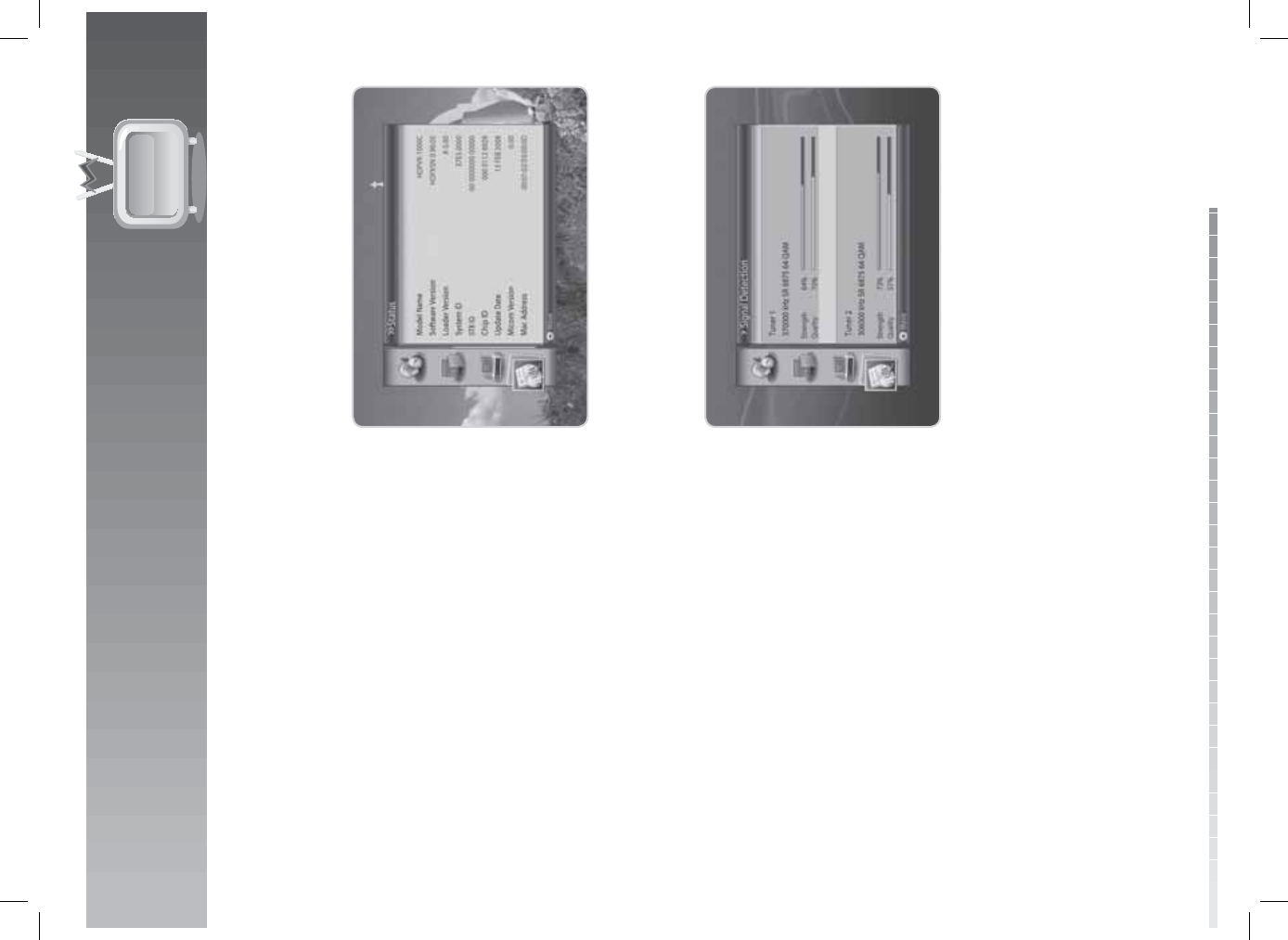
GB55
User’s Manual
10. System
10.1 Status
You can view the model name, software version, loader version, system ID, STB ID, Chip ID, update date,
Micom version and MAC address of the product.
1. Press the MENU button.
2. Select System using the / button and press the
OK button.
3. Select Status and press the OK button.
4. The system status information will be displayed.
10.2 Signal Detection
You can view the antenna, transponder information, signal strength and quality of the two tuners.
1. Press the MENU button.
2. Select System using the / button and press the
OK button.
3. Select Signal Detection and press the OK button.
4. The information of the two tuners will be
displayed.
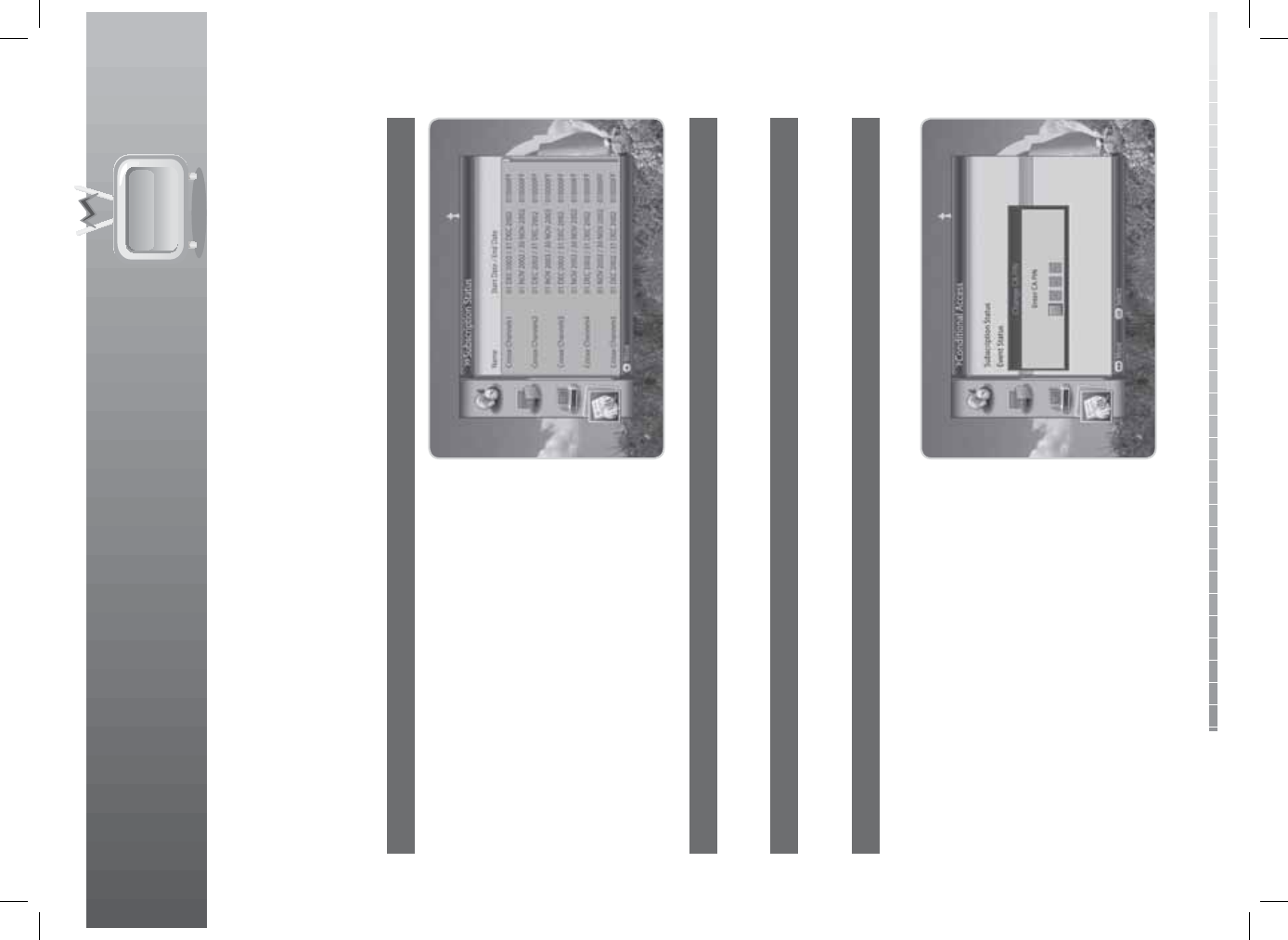
10. System
GB56
User’s Manual
10.3 Conditional Access
1. Press the MENU button.
2. Select System using the / button and press the OK button.
3. Select Conditional Access and press the OK button.
1. Subscription Status
You can view the subscription status of the channels
subscribed. Press the / button to scroll up/down
the list.
2. Event Status
You can view the status of the reserved events. Press the / button to scroll up/down the list.
3. Tokens Status
You can view the tokens status. Press the / button to scroll up/down the list.
4. Change CA PIN
You can change the current CA PIN.
1. Select Change CA PIN and press the OK button.
2. A popup will appear. Enter the CA PIN in the
popup using the NUMERIC(0-9) buttons.
3. Enter the new CA PIN and con rm the new CA PIN
to complete.
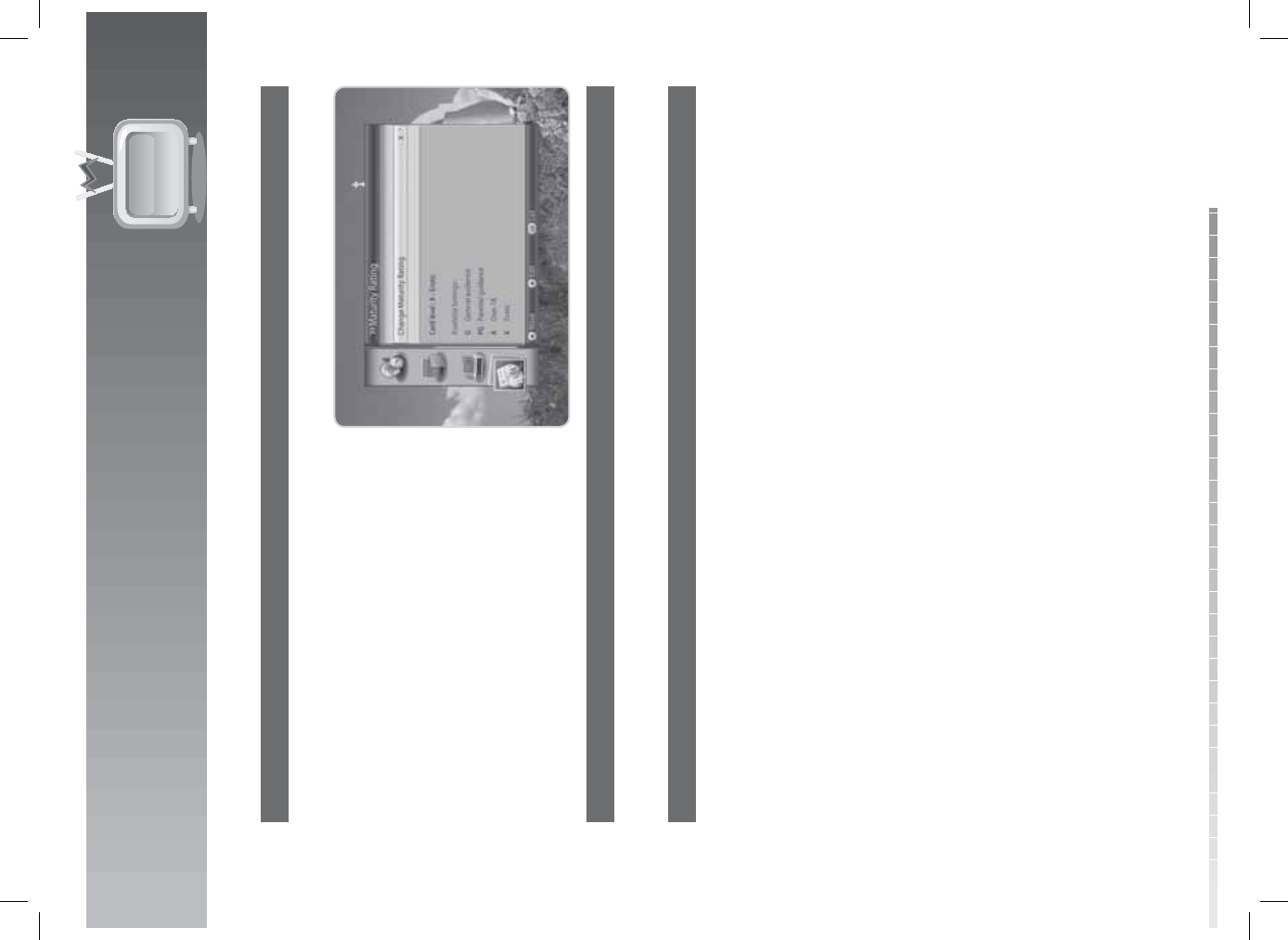
10. System
GB57
User’s Manual
5. Maturity Rating
You can change the maturity rating setting.
1. Select Maturity Rating and press the OK button.
2. Select Change Maturity Rating and select the
rating value using the OK or button.
6. Messages
You can view the conditional access messages. Press the / button to scroll up/down the list.
7. About Conax CA
You can view the Smartcard information.
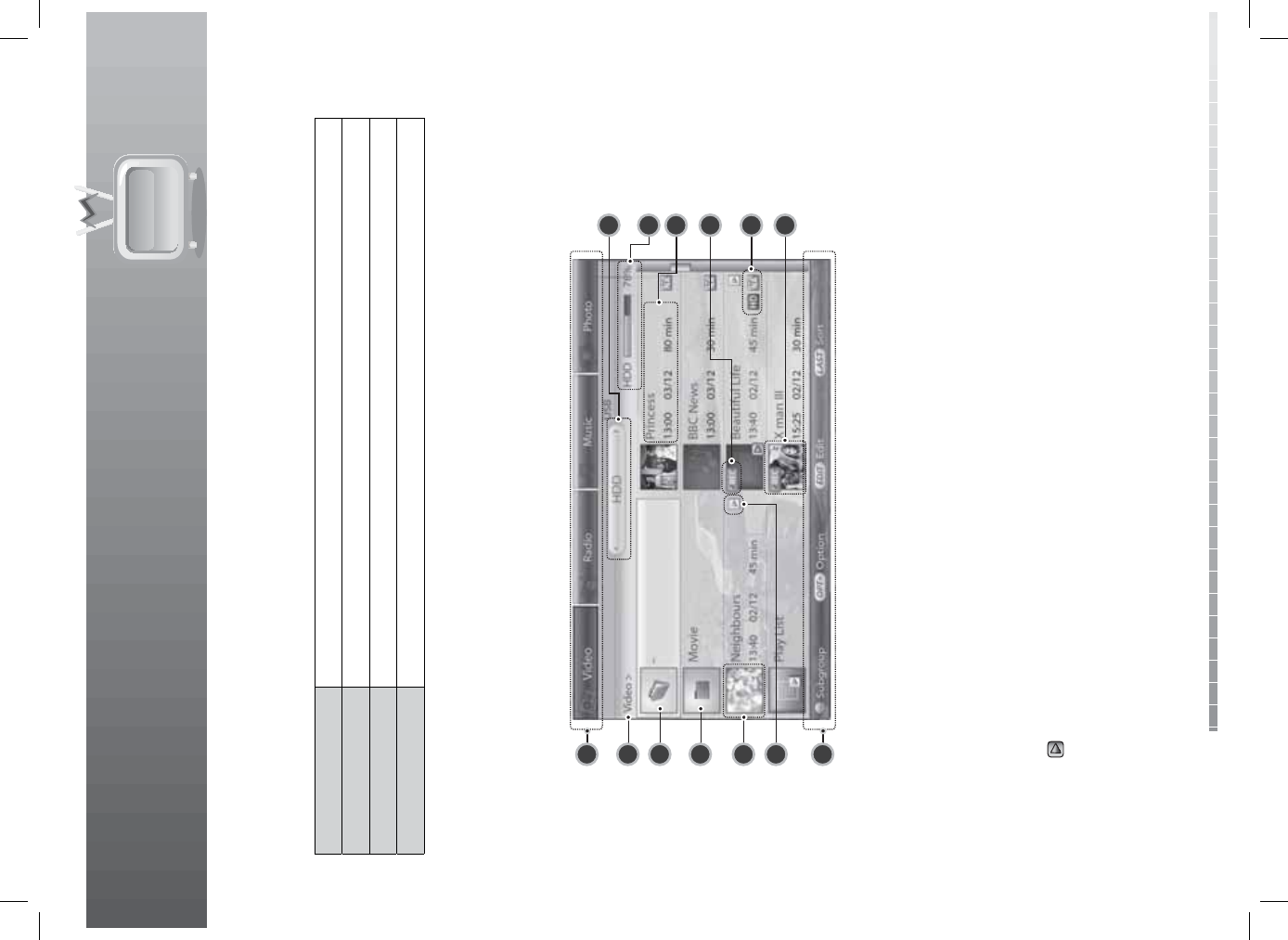
GB58
User’s Manual
There are four types of lists for di erent kinds of media les. You can display each list by pressing the
colour buttons on the remote control. Press the MEDIA button. The media list will appear.
Video (RED) The recorded le list
Radio (GREEN) The radio le list
Music (YELLOW) The music le list
Photo (BLUE) The photo le list
11.1 Video
Press the RED button while displaying the media list to display the recorded le list. The recorded le list is
displayed as the following.
1. First group name
2. Path of present folder
3. Icon of parent folder
4. Icon of folder
5. Thumbnail of recording
6. Icon of le in play list
7. Key help
8. Second group name of storage
9. Used size of HDD or USB storage
10. File name, time, date, duration
11. Icon of recording le
12. HD, CAS icon
13. Block picture
Note:
• Press the LAST button to sort the les by name or time.
• The icon ( ) will be displayed when the le is being played.
• When a USB memory stick or external HDD is connected to the USB host, the title of the group
becomes USB. Use the colour keys to access the USB of each mode.
11. Media List
1
7
2
9
10
11
12
8
3
4
5
613

11. Media List
GB59
User’s Manual
1. Play Option
1. Select a recorded le you want to playback and
press the OK button. A popup will appear to
display the play option.
2. Select Play from the start and press the OK
button to play the recorded le from the
beginning.
3. Select Play from the last played position and
press the OK button to play the recorded le from
the point it has been stopped.
4. Select Descramble a le and press the OK button
to close the media list and descramble the le.
5. Select View a playlist and press the OK button to
view the play list of the current folder.
6. Select Delete a le and press the OK button to
delete the le. Select Yes and press the OK button.
7. Select a still image and press the / button to select the chapter you wish to view.
Note:
• If the le you have selected is a scrambled le, select Descramble a File.
• When time delay occurs, you may not be able to descramble or play the scrambled le.
• A chapter is made automatically by dividing a le into eight smaller les and capturing a still image of
each smaller le. Chapters are used in play option and in normal playback by pressing the PREVIOUS
and NEXT buttons.
2. Play List
1. Select View a playlist in Play Option or select
Make List in edit mode and press the OK button.
2. Select a le in the playlist and press the OK button
to play the selected le.
3. Press the RED button to delete the le and
renumber the list.
4. Press the GREEN button to move the le within
the list. Press the OK button to complete.
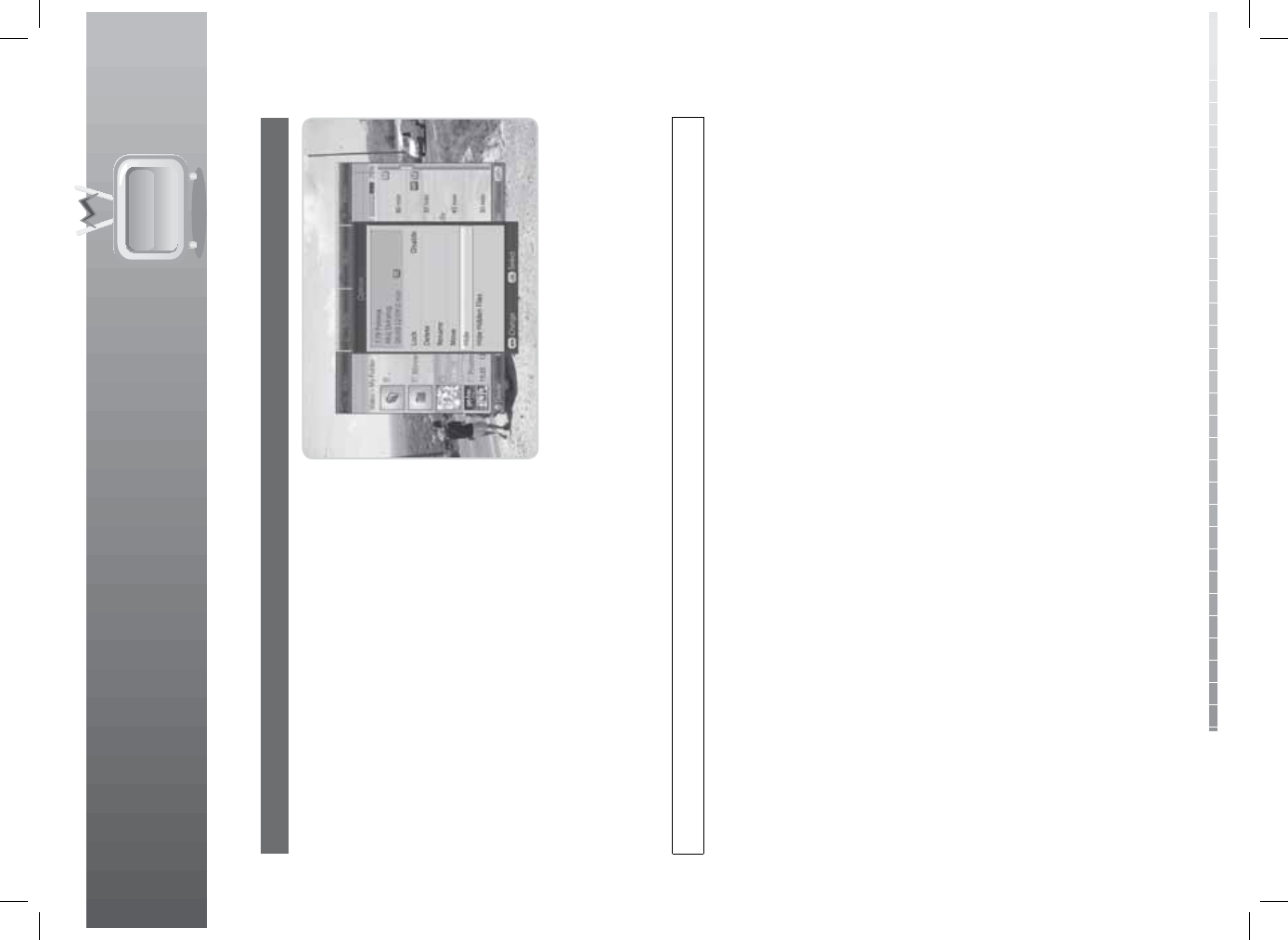
11. Media List
GB60
User’s Manual
3. Option
1. Select a le in the video list and press the OPT+
button.
2. To lock the le, select Lock and press the OK
button. When unlocking a locked le, you will
be prompted to enter your password. Enter the
password and press the OK button.
3. To delete the le, select Delete and press the OK
button. A popup will appear. Select Yes and press
the OK button.
4. To rename the le, select Rename and enter the
name directly using the keyboard displayed on the
screen. Press the YELLOW button to complete.
5. To move the le to another folder, select Move and
press the OK button. The list of folders will appear.
Select the folder you want to move the le to and move it. Press the OK button to complete.
6. To hide the le, select Hide and press the OK button. The le will be hidden the next time you display
the media list. To show the hidden le, press the OPT+ button again and select Show Hidden Files
and press the OK button. Enter the password to proceed. To cancel hiding, press the OPT+ button and
select Cancel Hiding and press the OK button.
Tip: The default password is 0000.
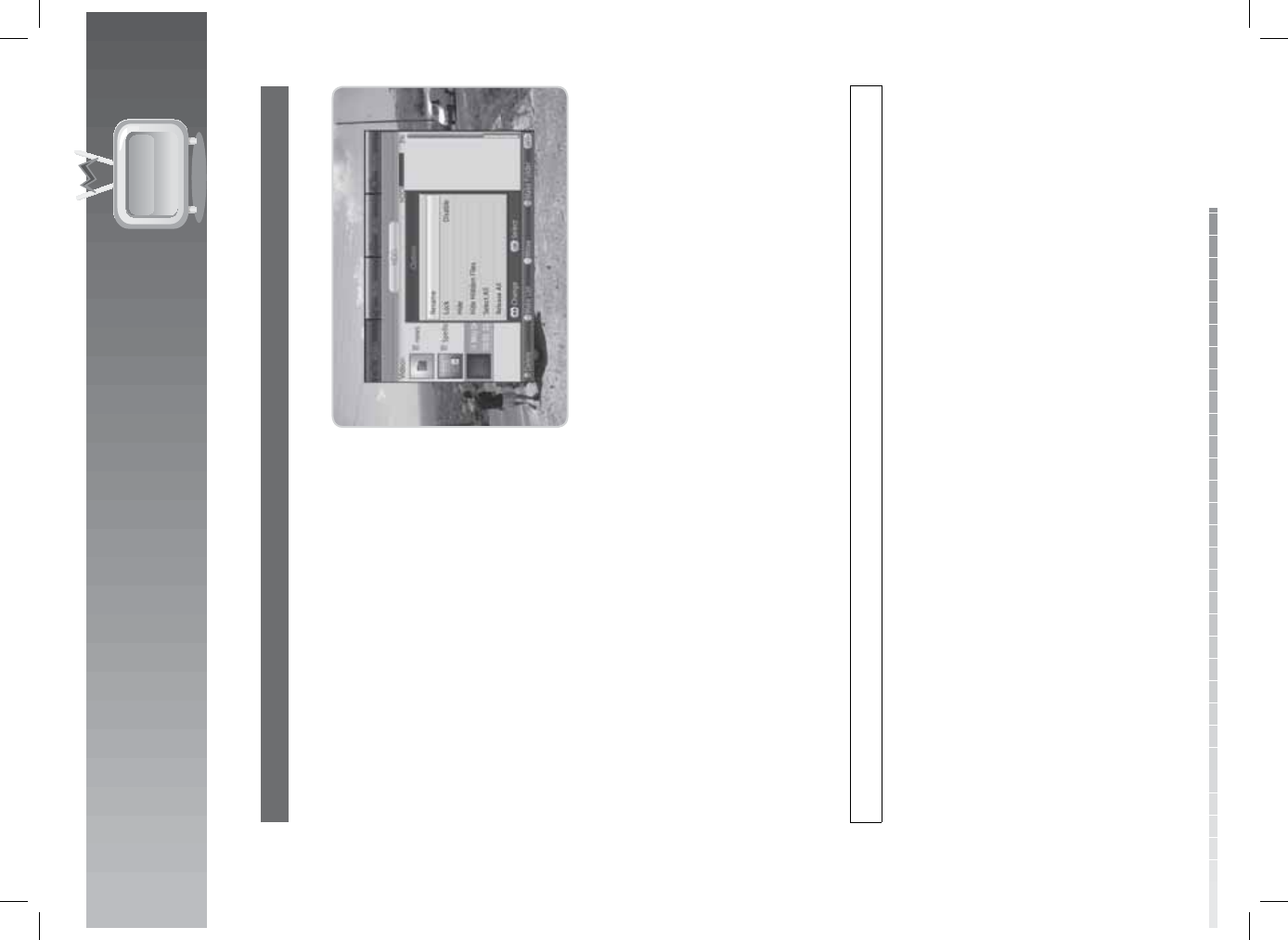
11. Media List
GB61
User’s Manual
4. Edit Mode
You can edit more than one le at the same time using edit mode.
1. Press the EDIT button while displaying the video
list.
2. Select the les to edit and press the OK button.
3. To delete a le, press the RED button. A popup
will appear. Press the OK button. When deleting
a locked le, you will be prompted to enter your
password. Enter the password and press the OK
button.
4. To make a playlist of the selected les, press the
GREEN button.
5. To move the le to another folder, press the
YELLOW button. The list of folders will appear.
Select the folder you want to move the le to and
move it. Press the OK button to complete.
6. To make a folder, press the BLUE button. Enter the name of the folder in the keyboard displayed and
press the YELLOW button.
7. To rename les, press the OPT+ button. Select Rename and enter the name directly using the
keyboard displayed on the screen. Press the YELLOW button to complete.
8. To lock les, press the OPT+ button. Select Lock and press the OK button. When unlocking a locked
le, you will be prompted to enter your password. Enter the password and press the OK button.
9. To hide the les, press the OPT+ button. Select Hide and press the OK button. The le will be hidden
the next time you display the media list. To show the hidden le, press the EDIT button and OPT+
button again and select Show Hidden Files and press the OK button. Enter the password to proceed.
To cancel hiding, press the EDIT button and OPT+ button again and select Cancel Hiding and press
the OK button.
10. To select/release all les, press the OPT+ button. Select Select All or Release All and press the OK
button.
Tip: The default password is 0000.
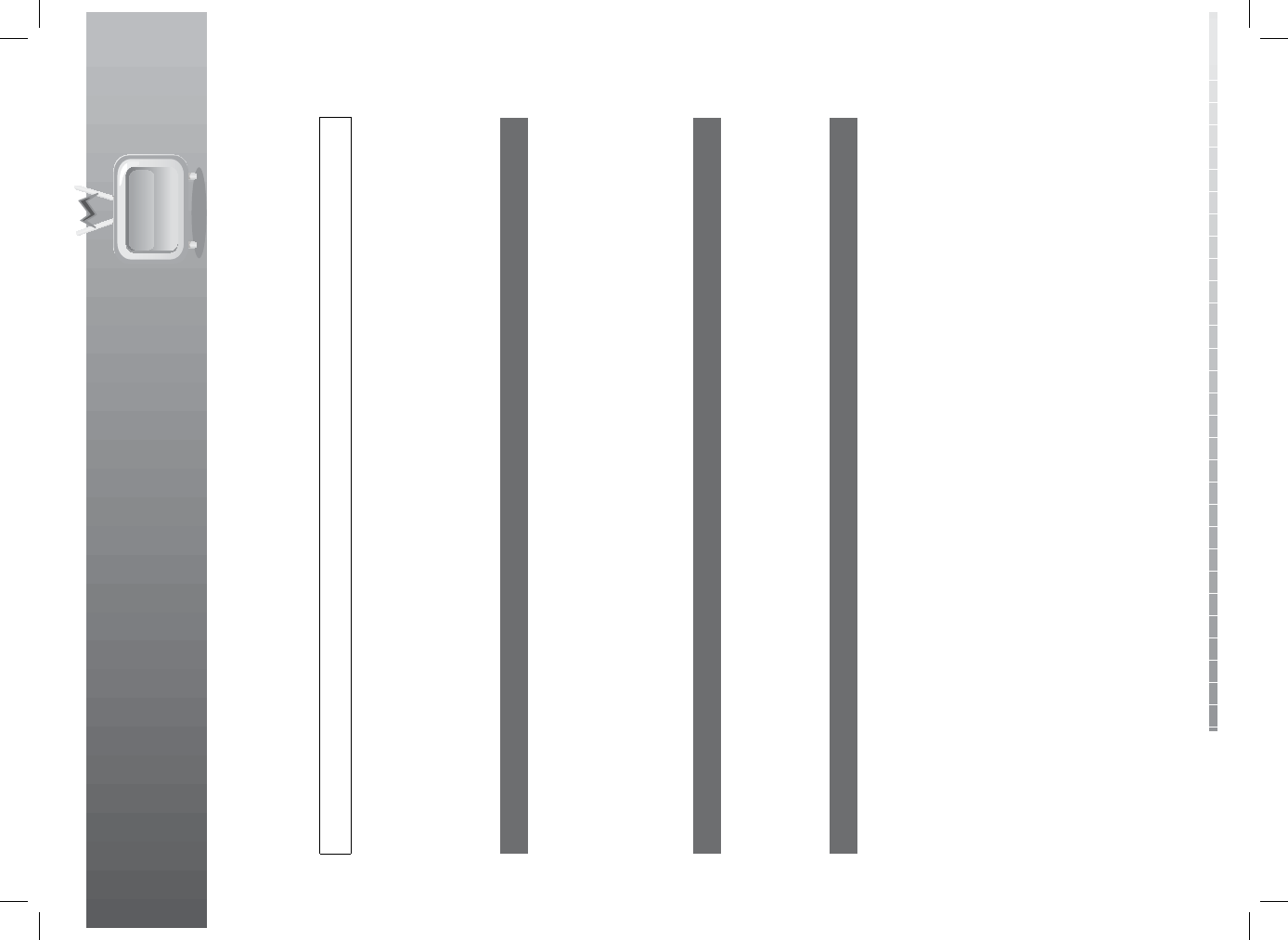
11. Media List
GB62
User’s Manual
Note: When deleting or moving a locked le, you will be prompted to enter your password. Enter the
password using the NUMERIC(0-9) buttons.
Tip: The default password is 0000.
11.2 Radio
Press the GREEN button while displaying the media list to display the radio list. The radio list is similar to
the video list.
1. Play Option
1. Select a le you want to playback and press the OK button. A popup will appear to display the play
option.
2. Select Play from the start and press the OK button to play the le from the beginning.
3. Select Play from the last played position and press the OK button to play the le from the point it has
been stopped.
4. Select View a playlist and press the OK button to view the play list of the current folder.
5. Select Delete a le and press the OK button to delete the le. Select Yes and press the OK button.
2. Play List
1. Select View a playlist in Play Option or select Make List in edit mode and press the OK button.
2. Select a le in the playlist and press the OK button to play the selected le.
3. Press the RED button to delete the le and renumber the list.
4. Press the GREEN button to move the le within the list. Press the OK button to complete.
3. Option
1. Select a le in the radio list and press the OPT+ button.
2. To lock the le, select Lock and press the OK button. When unlocking a locked le, you will be
prompted to enter your password. Enter the password and press the OK button.
3. To delete the le, select Delete and press the OK button. A popup will appear. Select Yes and press the
OK button.
4. To rename the le, select Rename and enter the name directly using the keyboard displayed on the
screen. Press the YELLOW button to complete.
5. To move the le to another folder, select Move and press the OK button. The list of folders will appear.
Select the folder you want to move the le to and move it. Press the OK button to complete.
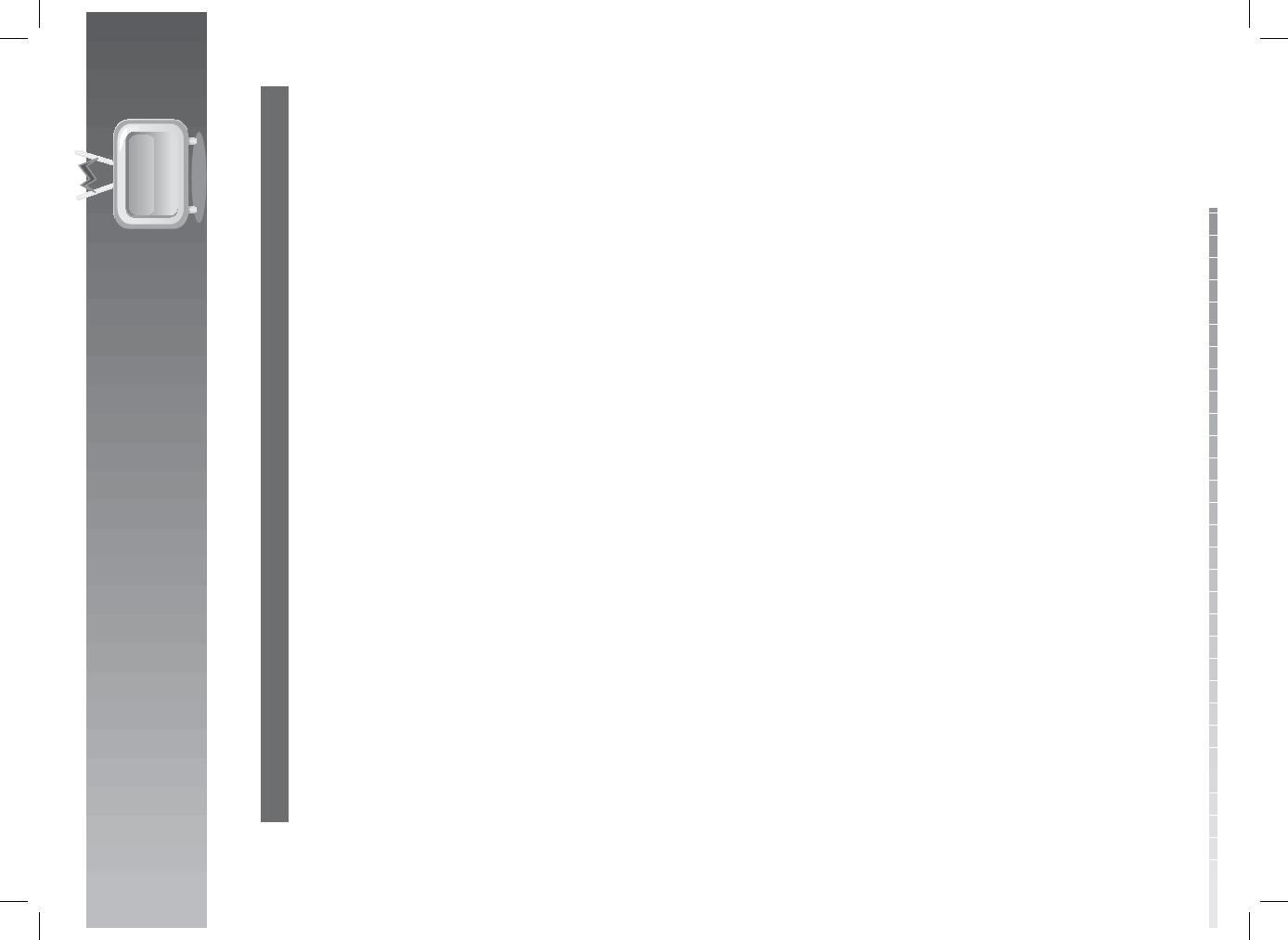
11. Media List
GB63
User’s Manual
4. Edit Mode
You can edit more than one le at the same time using edit mode.
1. Press the EDIT button while displaying the radio list.
2. Select the les to edit and then press the OK button.
3. To delete les, press the RED button. A popup will appear. Press the OK button.
4. To make a playlist, press the GREEN button to make a playlist of the selected les.
5. To move les to another folder, press the YELLOW button. The list of folders will appear. Select the
folder you want to move the le to and move it. Press the OK button to complete.
6. To make a folder, press the BLUE button. Enter the name of the folder in the keyboard and press the
YELLOW button.
7. To lock les, press the OPT+ button. Select Lock and press the OK button. When unlocking a locked
le, you will be prompted to enter your password. Enter the password and press the OK button.
8. To rename les, press the OPT+ button. Select Rename and enter the name directly using the
keyboard displayed on the screen. Press the YELLOW button to complete.
9. To select/release all les, press the OPT+ button. Select Select All or Release All and press the OK
button.
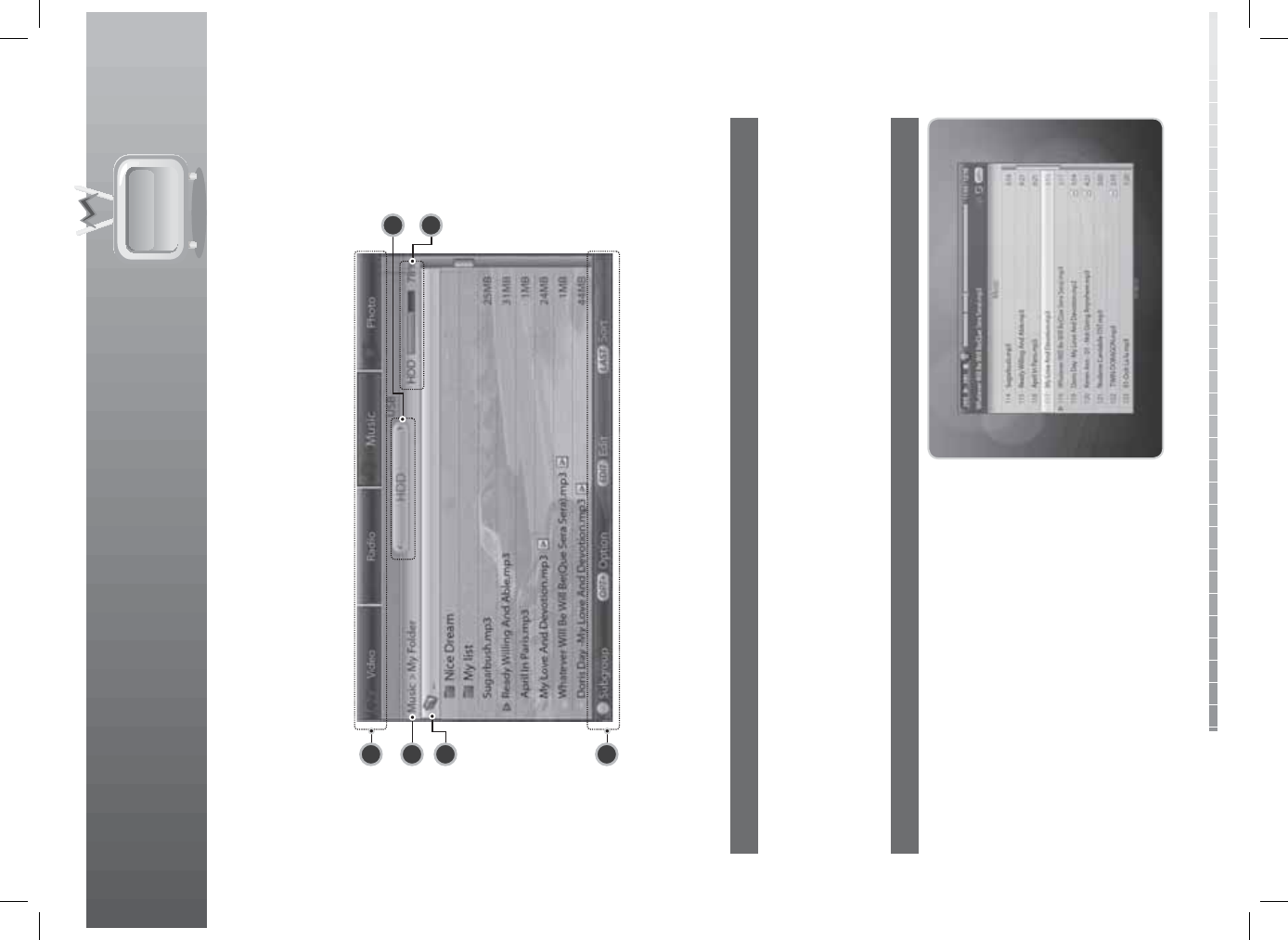
11. Media List
GB64
User’s Manual
11.3 Music
Press the YELLOW button while displaying the media list to display the music le list. The music le list is
displayed as the following.
1. First group name
2. Path of present folder
3. Icon of parent folder
4. Key help
5. Second group name of storage
6. Used size of HDD or USB storage
1. Play Option
1. Select a music le you want to play and press the OK button. A popup will appear to display the play
option.
2. Select Play music le and press the OK button to play the music le.
3. Select View a playlist and press the OK button to view the play list of the current folder.
4. Select Delete a le and press the OK button to delete the le. Select Yes and press the OK button.
2. Music Player
1. Select the music le you want and press the PLAY
button to play.
2. Press the STOP button to stop playing.
3. Press the PAUSE button to pause.
4. To play the previous/next music le, use the
PREVIOUS/NEXT button.
5. Press the
button or OK button to display the
play list.
6. Use the OPT+ button to repeat or shu e.
1
4
2
6
5
3
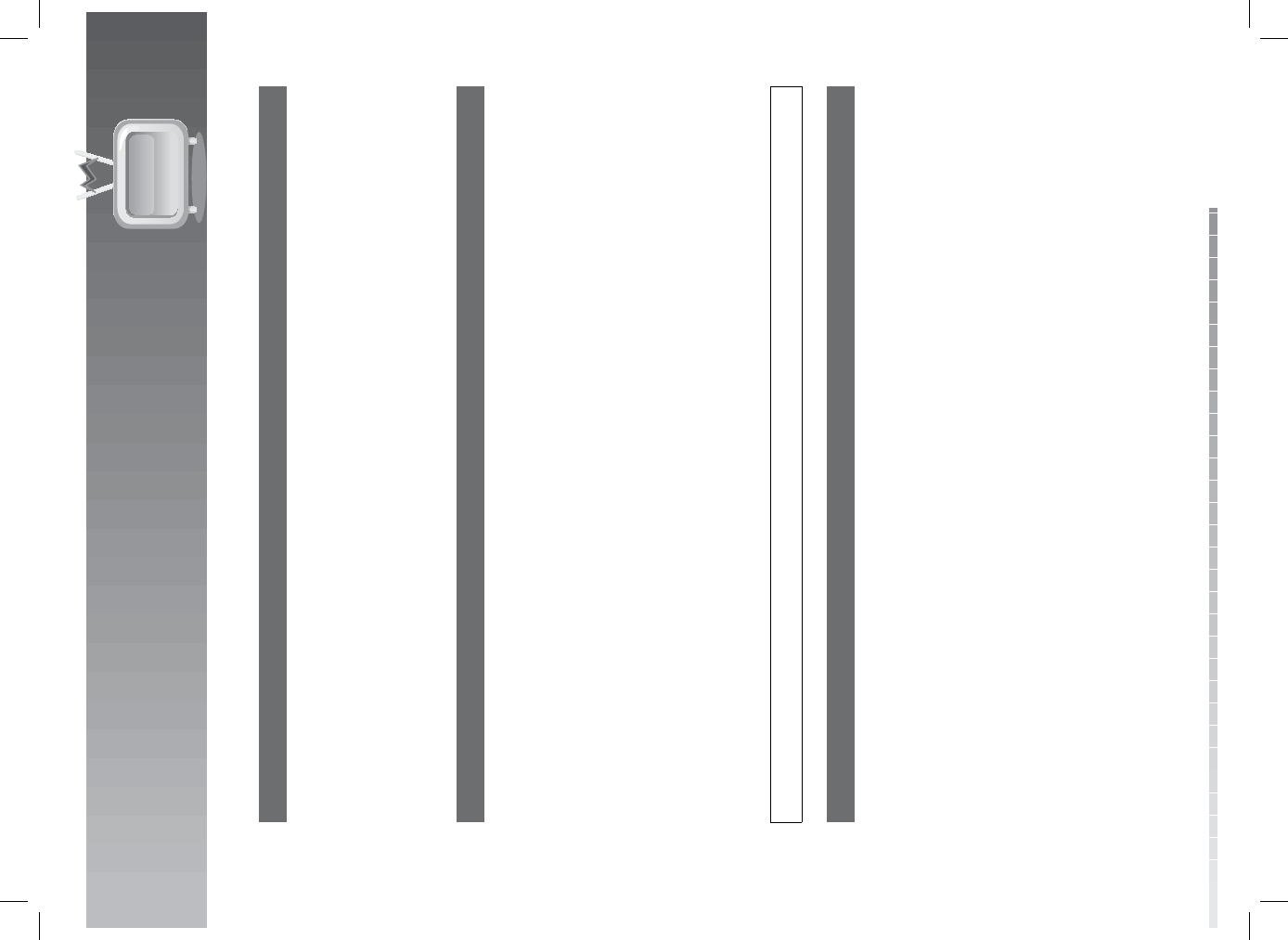
11. Media List
GB65
User’s Manual
3. Option
1. Press the OPT+ button while displaying the music list.
2. To delete the le, select Delete and press the OK button. A popup will appear. Select Yes and press the
OK button.
3. To rename the le, select Rename and enter the name directly using the keyboard displayed on the
screen. Press the YELLOW button to complete.
4. To move the le to another folder, select Move and press the OK button. The list of folders will appear.
Select the folder you want to move the le to and move it. Press the OK button to complete.
4. Edit Mode
1. Press the EDIT button while displaying the music list.
2. Select the les to edit and press the OK button.
3. To delete a le, press the RED button. A popup will appear. Select Yes and press the OK button. When
deleting a locked le, you will be prompted to enter your password. Enter the password and press the
OK button.
4. To make a playlist of the selected les, press the GREEN button.
5. To move the le to another folder, press the YELLOW button. The list of folders will appear. Select the
folder you want to move the le to and move it. Press the OK button to complete.
6. To make a folder, press the BLUE button. Enter the name of the folder in the keyboard and press the
YELLOW button.
7. To rename les, press the OPT+ button. Select Rename and enter the name directly using the
keyboard displayed on the screen. Press the YELLOW button to complete.
8. To select/release all les, press the OPT+ button. Select Select All or Release All and press the OK
button.
Tip: The default password is 0000.
5. File Information
Press the Info button while playing a music le to view the le information.
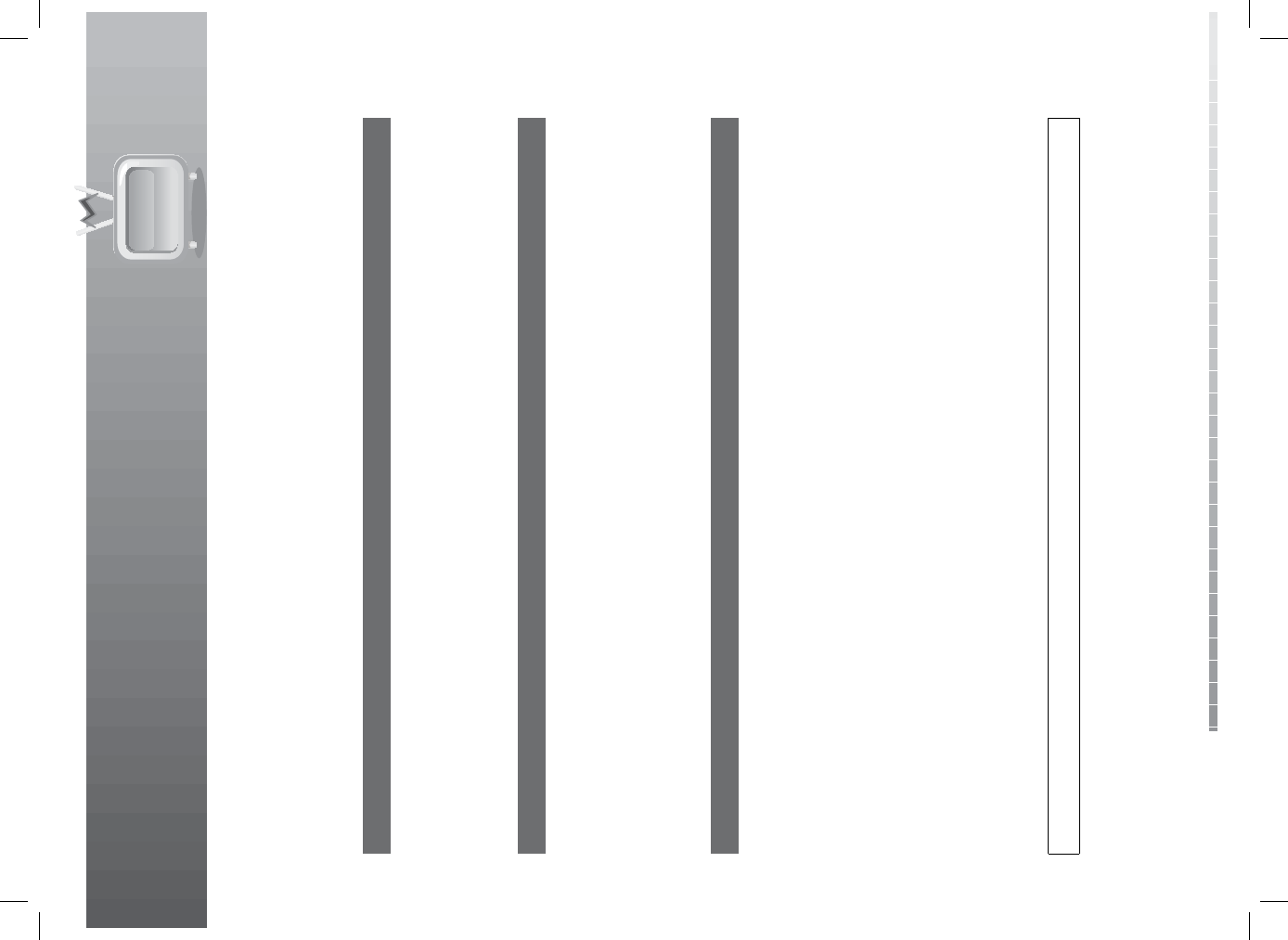
11. Media List
GB66
User’s Manual
11.4 Photo
Press the BLUE button while displaying the media list to display the photo le list. The photo le list is
similar to the music le list.
1. Play Option
1. Select a photo le you want to view and press the OK button. A popup will appear to display the play
option.
2. Select View photo and press the OK button to view the photo le.
3. Select View slide show and press the OK button to view the photo in slide show.
4. Select Delete a le and press the OK button to delete the le. Select Yes and press the OK button.
2. Option
1. Press the OPT+ button while displaying the photo list.
2. To delete the le, select Delete and press the OK button. A popup will appear. Select Yes and press the
OK button.
3. To rename the le, select Rename and enter the name directly using the keyboard displayed on the
screen. Press the YELLOW button to complete.
4. To move the le to another folder, select Move and press the OK button. The list of folders will appear.
Select the folder you want to move the le to and move it. Press the OK button to complete.
3. Edit Mode
1. Press the EDIT button while displaying the photo list.
2. Select the les to edit and press the OK button.
3. To delete a le, press the RED button. A popup will appear. Select Yes and press the OK button. When
deleting a locked le, you will be prompted to enter your password. Enter the password and press the
OK button.
4. To move the le to another folder, press the YELLOW button. The list of folders will appear. Select the
folder you want to move the le to and move it. Press the OK button to complete.
5. To make a folder, press the BLUE button. Enter the name of the folder in the keyboard and press the
YELLOW button.
6. To rename les, press the OPT+ button. Select Rename and enter the name directly using the
keyboard displayed on the screen. Press the YELLOW button to complete.
7. To select/release all les, press the OPT+ button. Select Select All or Release All and press the OK
button.
Note: When deleting or moving a locked le, you will be prompted to enter your password. Enter the
password using the NUMERIC(0-9) buttons.
Tip: The default password is 0000.
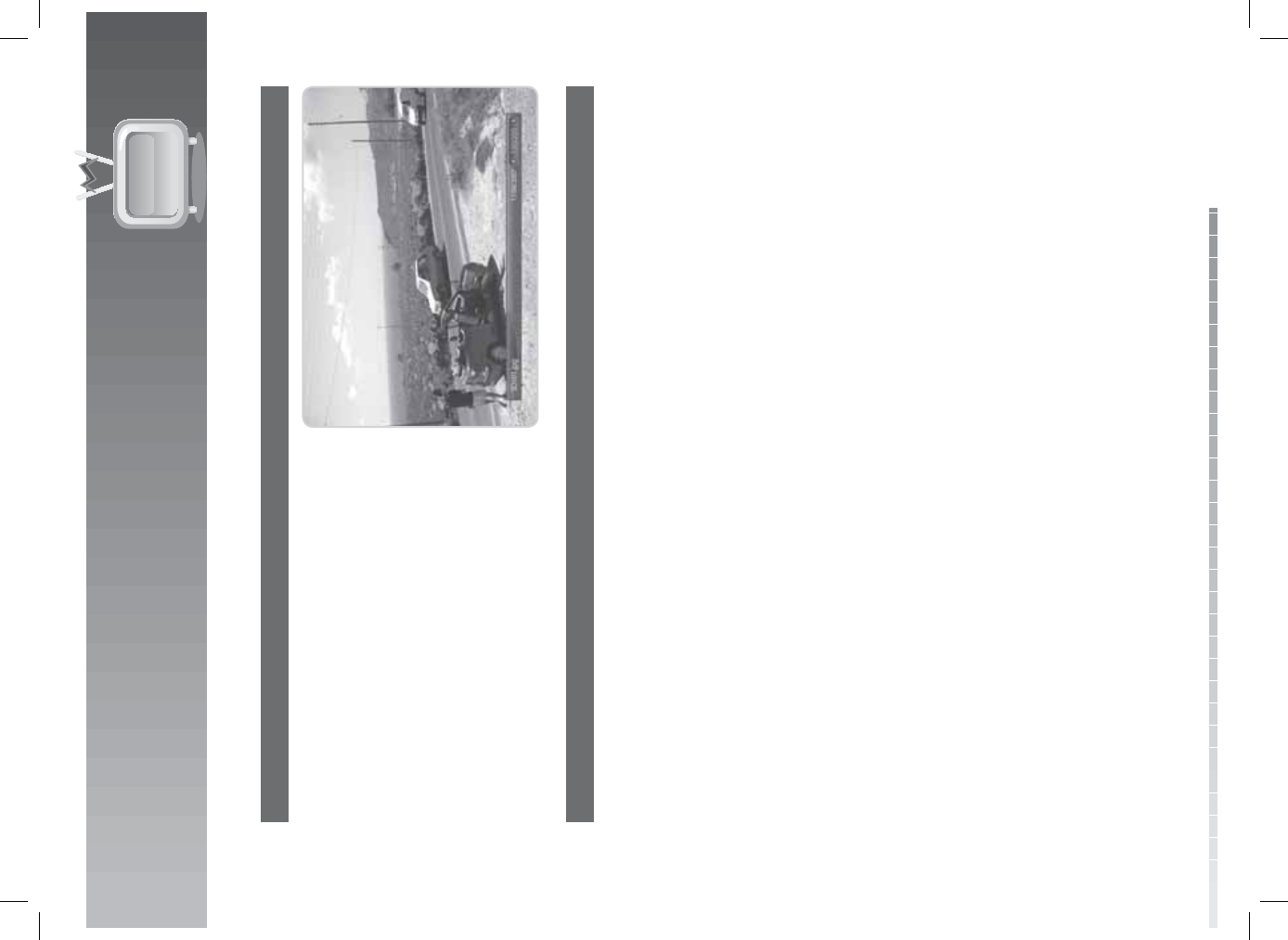
11. Media List
GB67
User’s Manual
4. Photo Viewer
1. Select the image le you want and press the OK
button to enlarge the image.
2. Press the EXIT button to close the viewer. Press the
PLAY button to go back.
3. Go to previous le or next le using the /
buttons.
5. Slide Show
1. Select View slide show and press the OK button in Play option to start slide show. The les will appear
in full screen for ve seconds each.
2. Press the
/, i or OK button to stop the slide show.
3. Press the LAST or EXIT button to return to the photo le list.
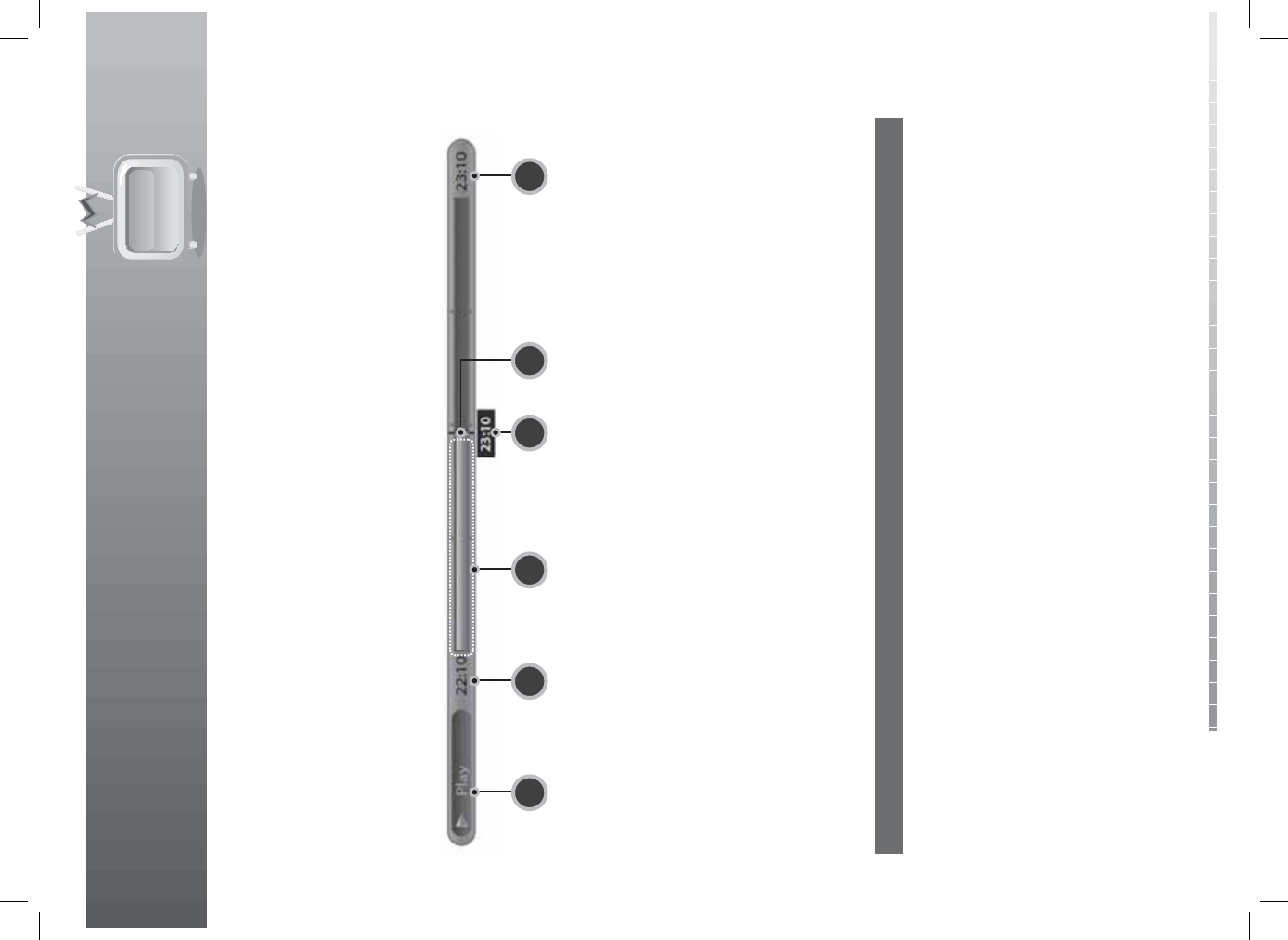
GB68
User’s Manual
12. Personal Video Recorder (PVR)
The product automatically saves the programme to the built-in hard disk drive temporarily; this enables
you to pause, play, fast rewind or fast forward the current broadcast.
12.1 Play bar
Press the PLAY button while watching a recording to display the play bar. Play bar displays the current
operation status, the time gap between the broadcasting point and watching point and the amount of
temporarily saved programme.
1. Play status
2. Start time
3. Amount of saved programme
4. Present time
5. Play pointer
6. Total time (present time in TSR)
To move to the speci ed time point directly, enter the time you want using the NUMERIC(0-9) buttons.
To move the watching point bar to the time point you want, press the / button while playing back and
then press the OK button to play the programme from the speci ed time point. If you do not press the
OK button after moving the watching point, it will move automatically. Press the STOP button to stop the
current le and go to live TV.
12.2 Time Shifted Recording (TSR) and Playback.
You can perform Time Shifted Recording (TSR) and other VCR functions within TSR using the playback
control buttons while playing a programme.
1. Playback
You can view the recorded les in the Media ListVideo. Press the MEDIA button to access the recorded
le list easily.
1. Press the PREVIOUS button to start playback from the previous chapter.
2. Press the NEXT button to start playback from the next chapter.
3. Press the
button to jump back and play from that point. Press the STOP button to return to live
video.
4. Press the
button to jump ahead and play from that point. Press the STOP button to return to live
point.
Note:
• Enter the NUMERIC(0-9) buttons during playback and press the OK button to move to that speci c
time point.
• For more information about playback, refer to 11.1.1 Play Option.
1 2 3 64 5
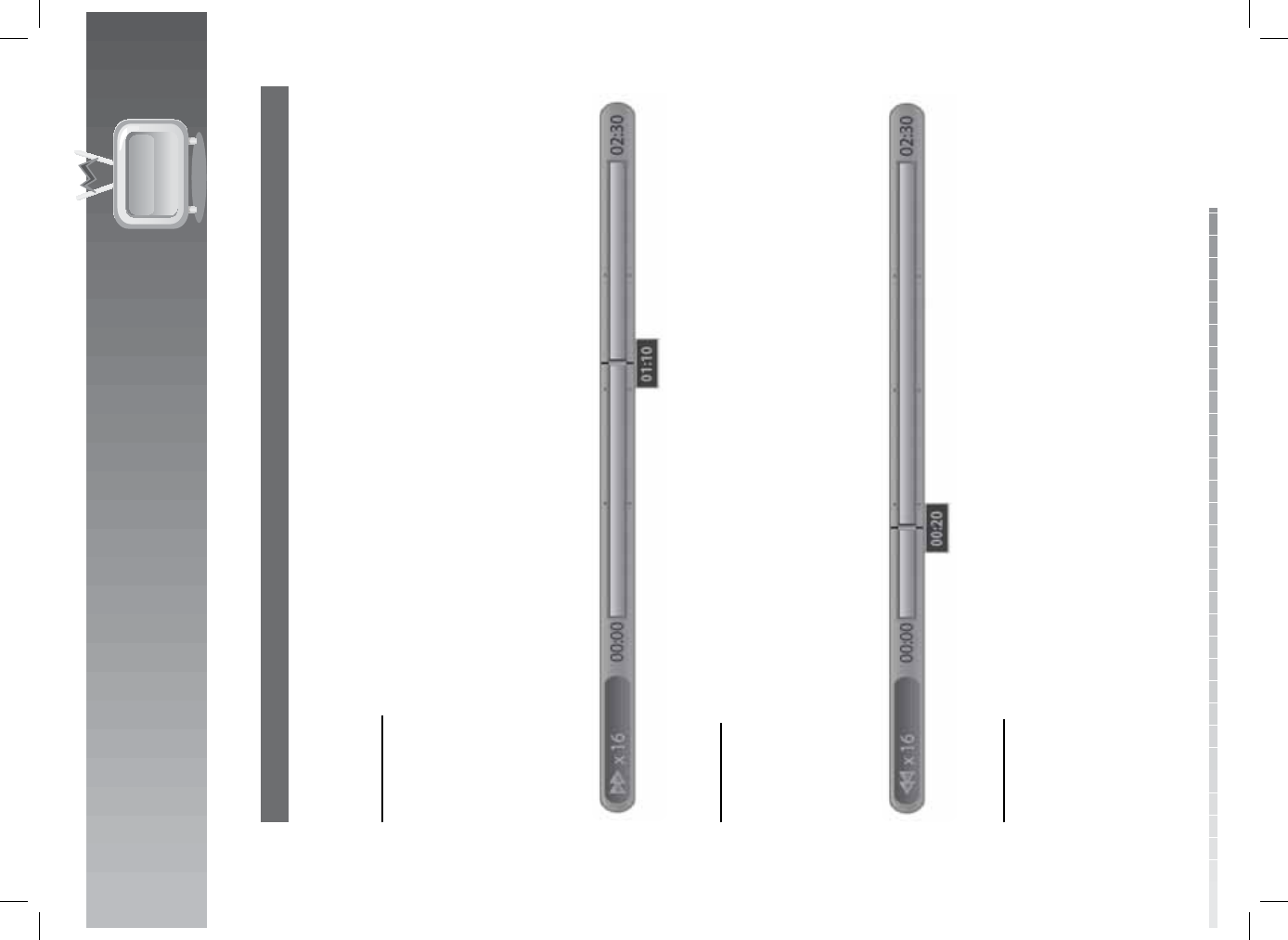
12. Personal Video Recorder (PVR)
GB69
User’s Manual
2. TSR
You can perform fast rewind, fast forward, slow motion and pause while playing back a recorded le from
the media list.
Fast Forward
1. Press the FAST FORWARD button to fast forward the programme.
2. Each time you press the FAST FORWARD button, the speed increases in the following sequence: x2,
x4, x16, x32, x64.
3. If you press the PLAY button, the fast forward operation stops and the programme is played at normal
speed.
Note: You can use the fast forward operation only when there is a time gap between the current
watching point and the broadcasting (live) point caused by previous operations such as pause,
slow motion or fast rewind. You can fast forward to the current broadcasting point. If the watching
point reaches the broadcasting (live) point, the programme is automatically played at normal
speed.
Fast Rewind
1. Press the FAST REWIND button to watch missed scenes.
2. Each time you press the FAST REWIND button, the rewind speed increases in the following sequence:
x2, x4, x16, x32, x64.
3. If you press the PLAY button, the fast rewind operation stops and the programme is played at normal
speed.
Note: You can fast rewind back to the start point. If you reach the start point while rewinding, the
programme is automatically played at normal speed from that point.
Slow Motion
1. Press the SLOW button to playback the le in slow video.
2. If you press the PLAY button, the slow video operation stops and the programme is played at normal
speed.

12. Personal Video Recorder (PVR)
GB70
User’s Manual
Pause
1. Press the PAUSE button to pause the current programme.
2. If you press the PAUSE button once again, the programme is resumed from that point.
Note: Pause makes the time gap or delay between the broadcasting (live) point and watching point. The
time gap is equivalent to the period the programme has been paused. Operations such as slow
motion and fast rewind also make the time gap. Press the STOP button to close the time gap and
go to live programme.
12.3 Recording
Using the built-in hard disk drive, you can record a programme without external media devices such as a
VCR.
Note:
• Ensure that there is enough free space before recording. If the free space on the hard disk drive is
insu cient, recording will stop. Recording a one-hour programme may require up to two or three
GB of hard disk space. The space necessary for recording a one-hour programme may be di erent
depending on the programme.
• You can record radio programmes also.
• Pressing the STANDBY button while recording will not stop the recording. The product will go to
standby mode after completing recording.
• Press the i button to display the recording list and i-plate.
1. General Recording
1. Press the RECORD button to record the current programme instantly.
2. Press the RECORD button again while recording to adjust the recording end time. You can adjust the
recording end time by -/+10 minutes using the / button.
3. When recording a current programme which has almost reached the end time, the following
programme will be recorded and the ending time of that programme will appear on the play bar. Press
the RECORD button to move from the current programme to the next programme.
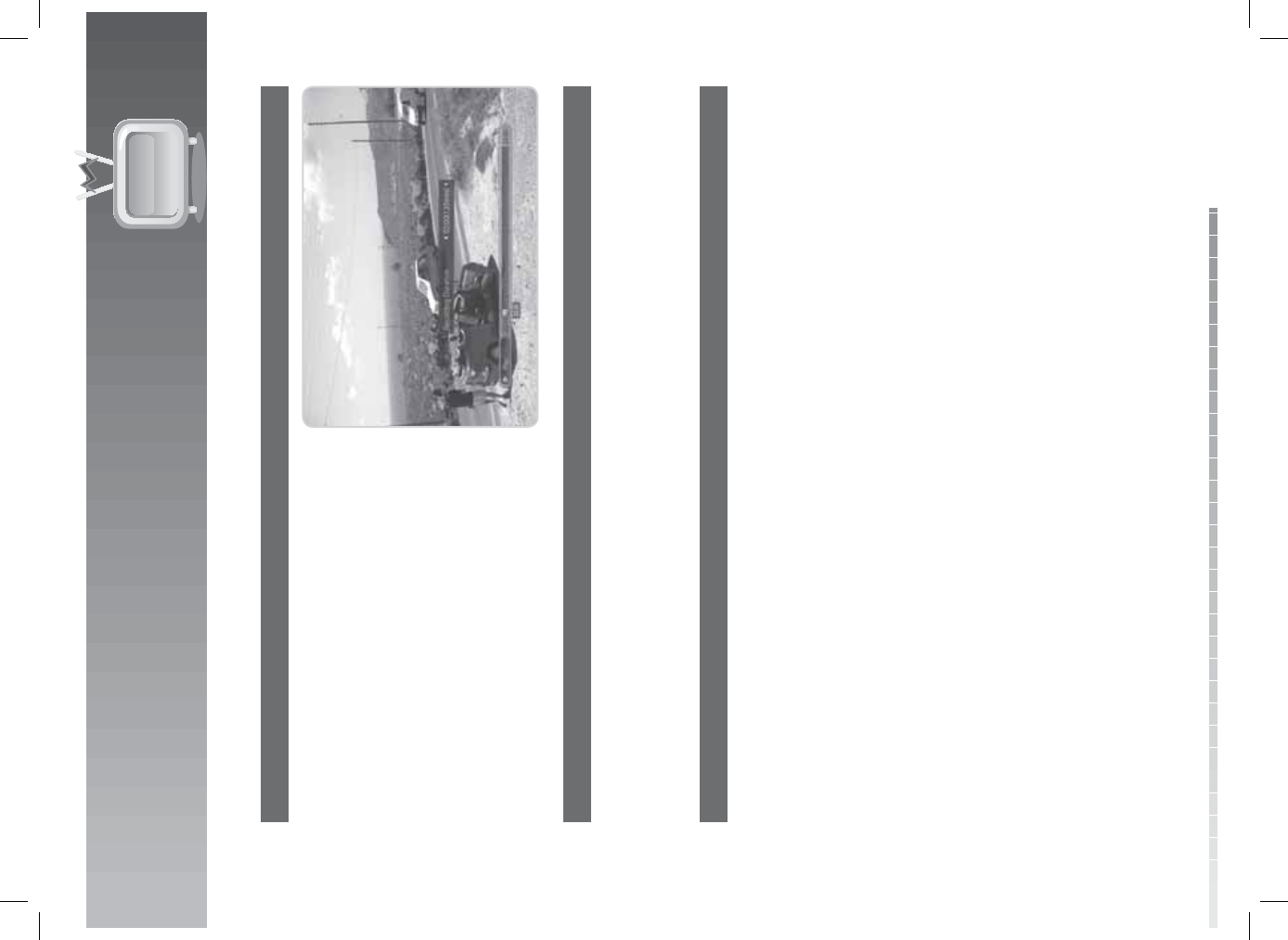
12. Personal Video Recorder (PVR)
GB71
User’s Manual
2. Multi-Channel Recording
1. To record another channel, change channels while
recording and press the RECORD button again.
2. You can record up to four channels simultaneously.
3. If you press the RECORD button while recording
four other channels, you will be prompted to
select a recording you want to stop and replace
with a new recording.
3.Recording Duration
1. Press the RECORD button while recording to set the recording duration time.
2. The default recording duration time is two hours from the recording start time.
3. Press the
/ button to add or reduce the recording time in 10 minute units. The RECORD button
functions as the button.
4. Stop Recording
1. Press the STOP button to stop recording one of the four other channels.
2. You will be prompted to select one among the current recordings. Select the channel you want to stop
recording using the / button.
3. Select OK and press the OK button.
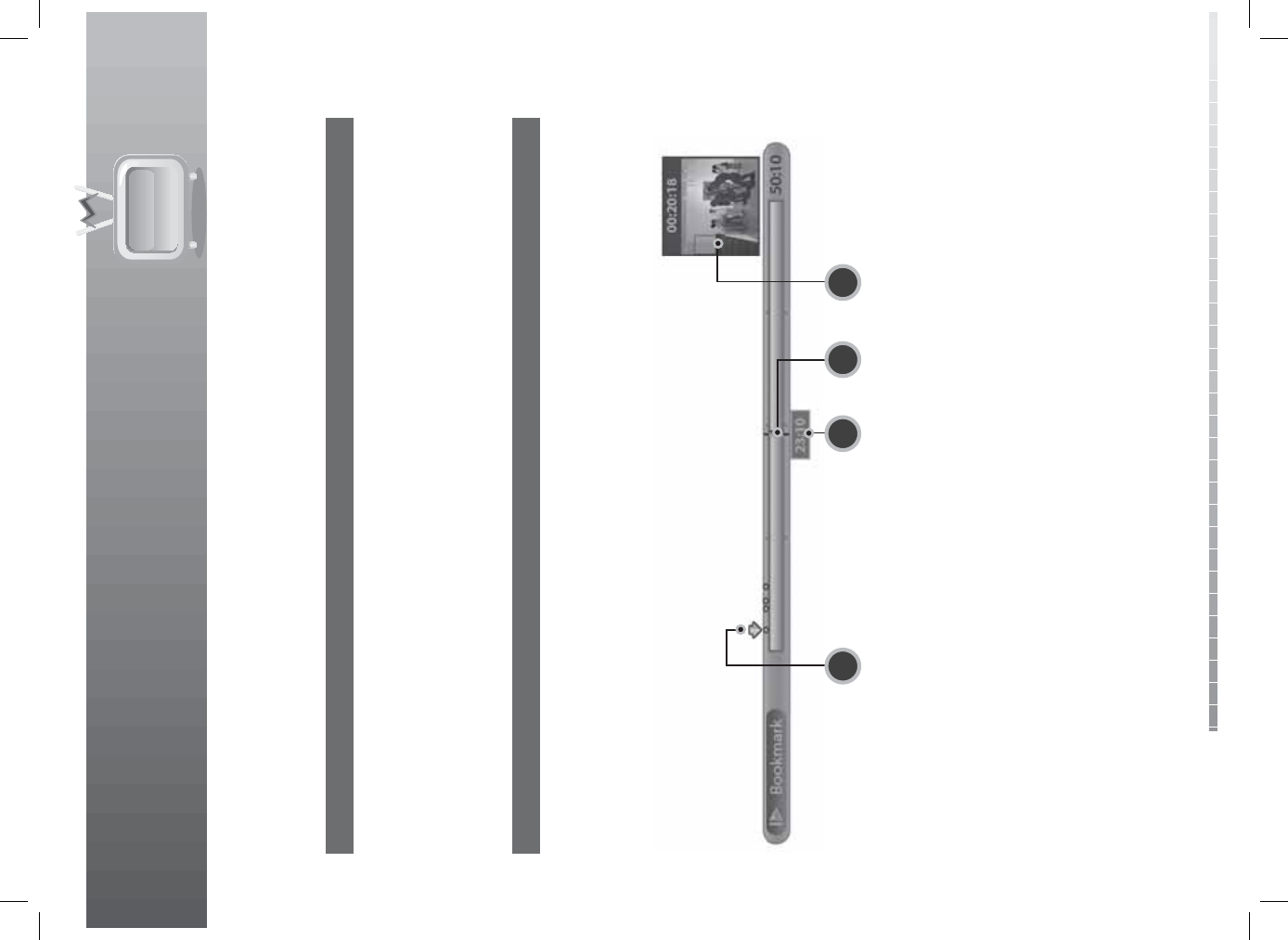
12. Personal Video Recorder (PVR)
GB72
User’s Manual
12.4 Bookmark
1. Adding Bookmark
You can jump to a position directly using the bookmark feature in recorded le playback. Use bookmarks
to search a speci c scene quickly and conveniently.
Press the ADD BOOKMARK button at the location you want to set a bookmark while playing back a
recorded le. The bookmark icon is displayed at the lower right of the screen.
Note: The bookmark function is available for recorded les only.
2. Bookmark List
1. Press the BOOKMARK LIST button after adding a bookmark.
2. Select the location you wish to view using the / button. The bookmark image is displayed at the
lower right of the screen.
3. Press the BOOKMARK LIST button again to return to the play bar.
4. To delete a location, select the location you want to delete and press the ADD BOOKMARK button.
1. Bookmark cursor
2. Watching point time
3. Watching point
4. Bookmark icon
1 2 3 4
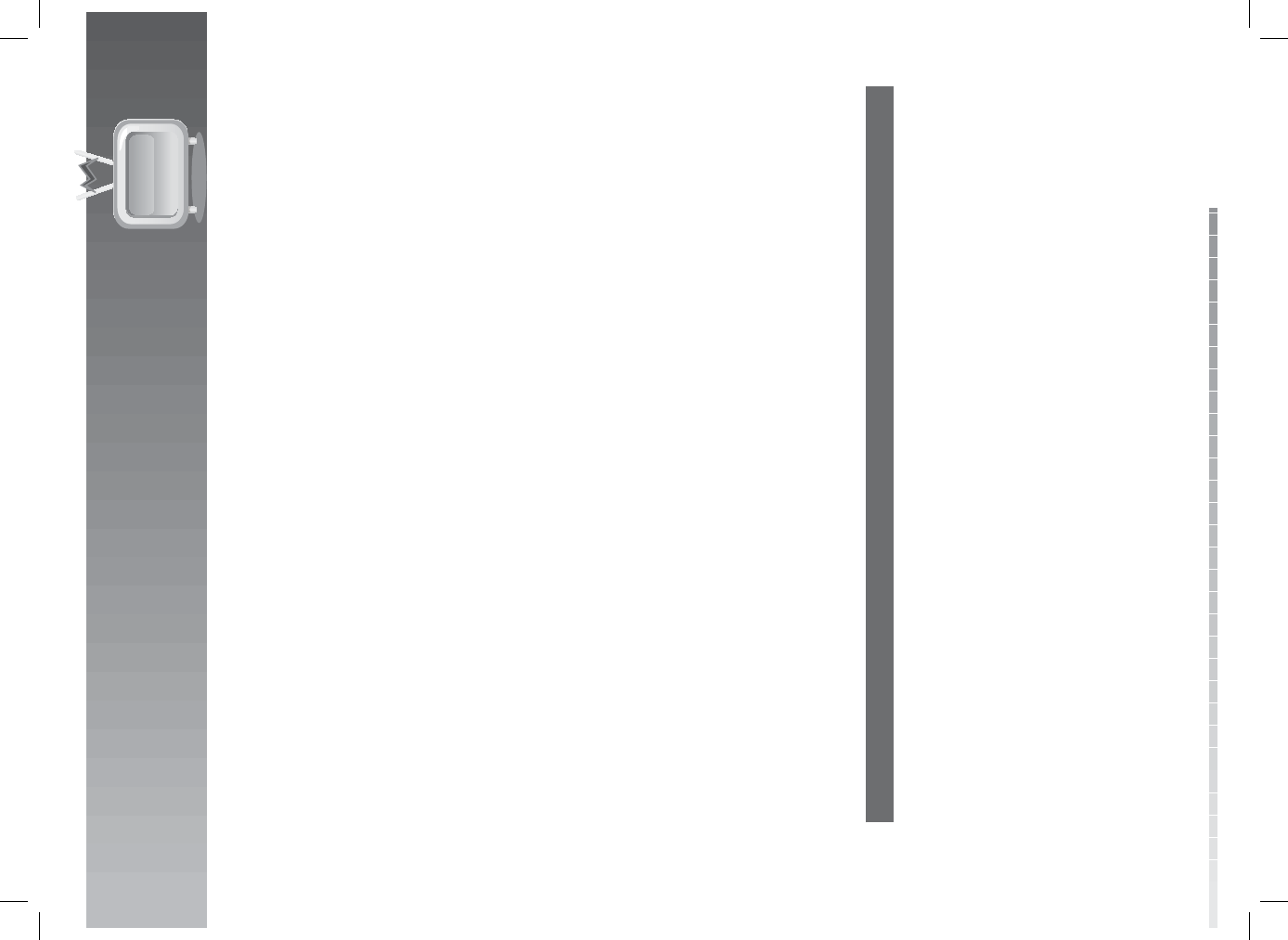
GB73
User’s Manual
13. Software Update
In order to maintain proper performance of the product, it is essential to have the most up-to-date
software. Visit the Humax website to check the latest news and newly released software versions. (http://
www.humaxdigital.com) It is recommended that you periodically check for the availability of software
update.
13.1 OTA (Over the Air)
OTA, an abbreviation of Over–the-Air, is a standard for the transmission of software through a broadcast
system.
The manufacturers reserve the right to decide when and where an update is made available. The new
software version is then downloaded via cable. The software update via cable will only occur under the
following circumstances.
1. The equipment should have the appropriate loader software.
Caution: Please note that if the normal loader software is not equipped, the product may not be
updated or operate properly after software update.
2. The manufacturer transmits the software via cable. The new version of the software is generally
detected automatically, but in case it is not, you should perform automatic or manual update.
Caution:
• Please be careful to keep the power on and the power cord plugged in during software update. If the
power is o during software update, fatal damage may be caused to the product.
• Please be careful not to pull out the signal line (coaxial cable) during software update. Update may be
interrupted and the product may not operate.
Note:
• It may take 5~10 minutes to update software.
• Other functions will not activate while software update takes place.
• You cannot schedule programmes during software update.
1. Software update while watching a programme
When new software is detected, you can choose to download the software immediately or save for later. In
case there is no software currently available, select Next and press the OK button to proceed to the next
step.
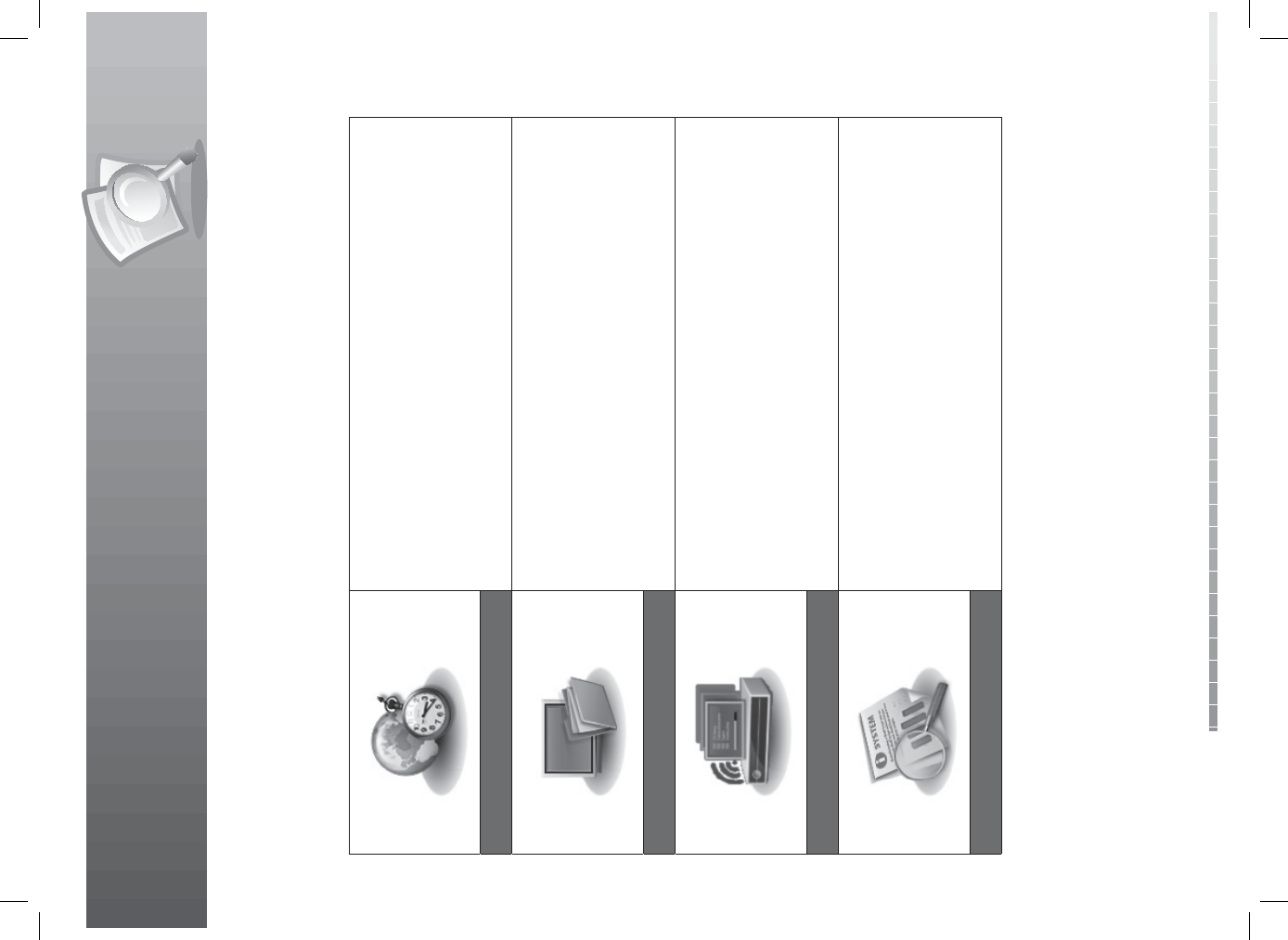
GB74
User’s Manual
14.1 Menu Map
1. Parental Control
2. Language Setting
3. Time Setting
4. Media Setting
5. A/V Setting
6. Other Settings
Preferences
1. Edit Channel List
2. Edit Favourite List
Edit Channels
1. Channel Search
2. Software Update
3. Default Setting
Installation
1. Status
2. Signal Detection
3. Conditional Access
System
14. Appendix
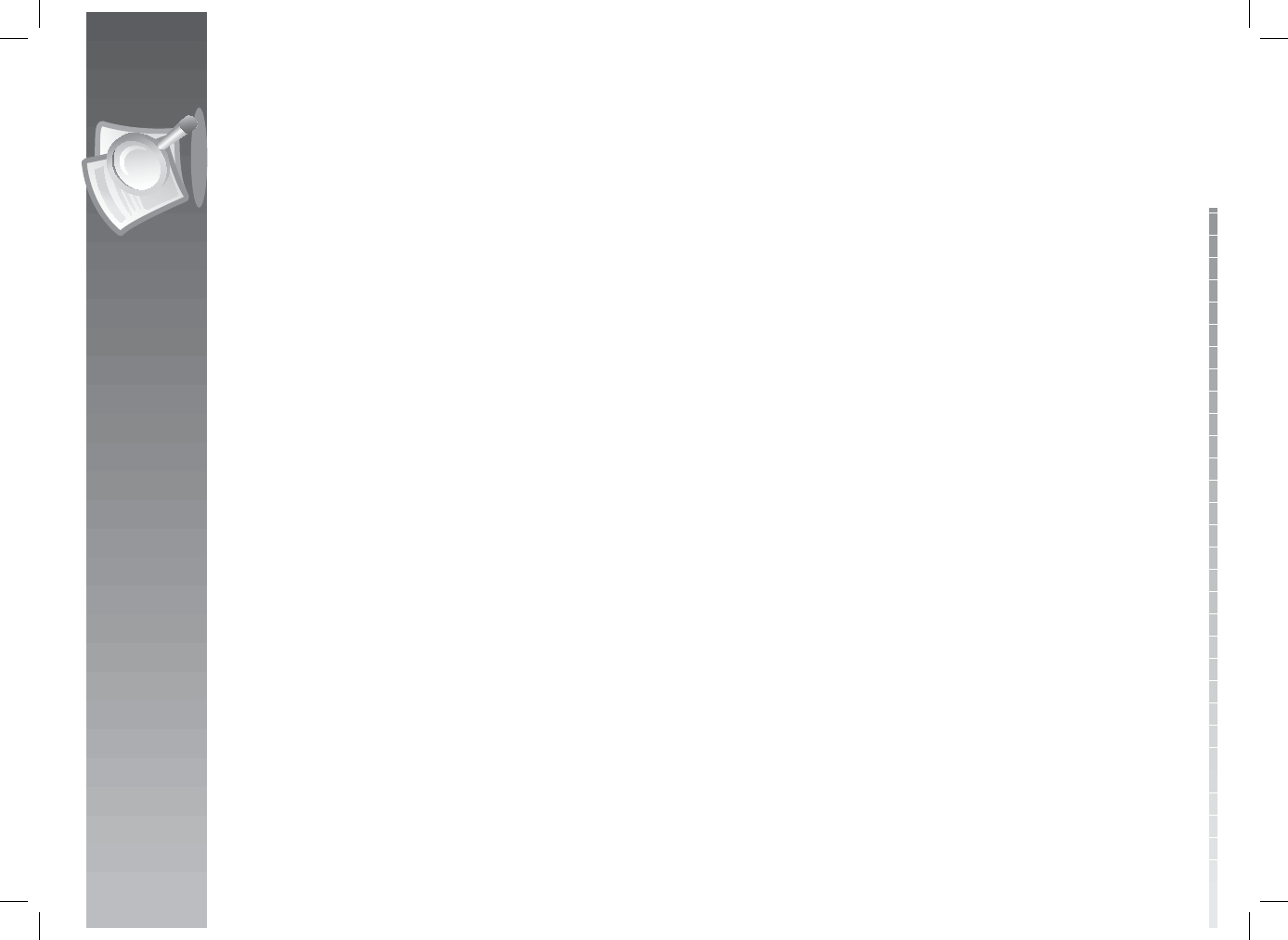
14. Appendix
GB75
User’s Manual
14.2 Trouble Shooting
Before contacting your local service centre, please read the tips below carefully. If the problem persists
after completing the following procedure, please contact your local product distributor or service centre
for further instructions.
1. No message displayed on the front panel. (The product will not switch on.)
• Check the main power cable and make sure it is plugged into a suitable power outlet.
• Check that the mains supply is switched on.
• Check that the power switch is on at the rear of the product. (where applicable)
• Connect the power cable to a di erent power outlet.
2. No picture on TV set
• Make sure that the product is powered on and in operation mode. (Press the STANDBY button)
• Make sure that the AV cable is rmly connected to the TV.
• Make sure that the cable is properly connected to the product.
• Be sure to activate channel search.
• Check the brightness level of the TV.
• Check if the channel is currently on air. Contact the broadcaster to ensure that the channel is running.
• Press the SOURCE button if the product is in external input mode.
3. No or poor sound
• Check that your AV cable is connected correctly.
• Check the volume levels of your TV set and the product.
• Check if the product or TV is on mute.
• Check audio type or soundtrack option in the AV menu.
4. Remote control does not operate.
• To control the product, the top end of the remote control should point directly towards the receiving part of the
product.
• Remove and reinsert the batteries in the remote control.
• Replace the batteries in the remote control for a new set.
5. Cannot make reservations.
• Check that no previous reservations are con icting with the new reservation.
6. No password information is given.
• The default password is always 0000.
7. Channel search does not work.
• Check that your cable is connected correctly.
8. Cannot update new software.
• You can get an update. If the product does not show a message requesting update, that means no software is
available.
9. Cannot watch scrambled channels.
• Check that you have the appropriate Smartcard or CI-Module. Reinsert the Smartcard or CI-Module and make
sure it initializes correctly.
• Check in the menu that the product is detecting the Smartcard or CI-Module.
• Check in the menu that you have a valid and working subscription to the channels you wish to view.
• Ensure that the Smartcard or CI-Module is not damaged.
• It may take up to 60 minutes to receive authorization for the subscription.
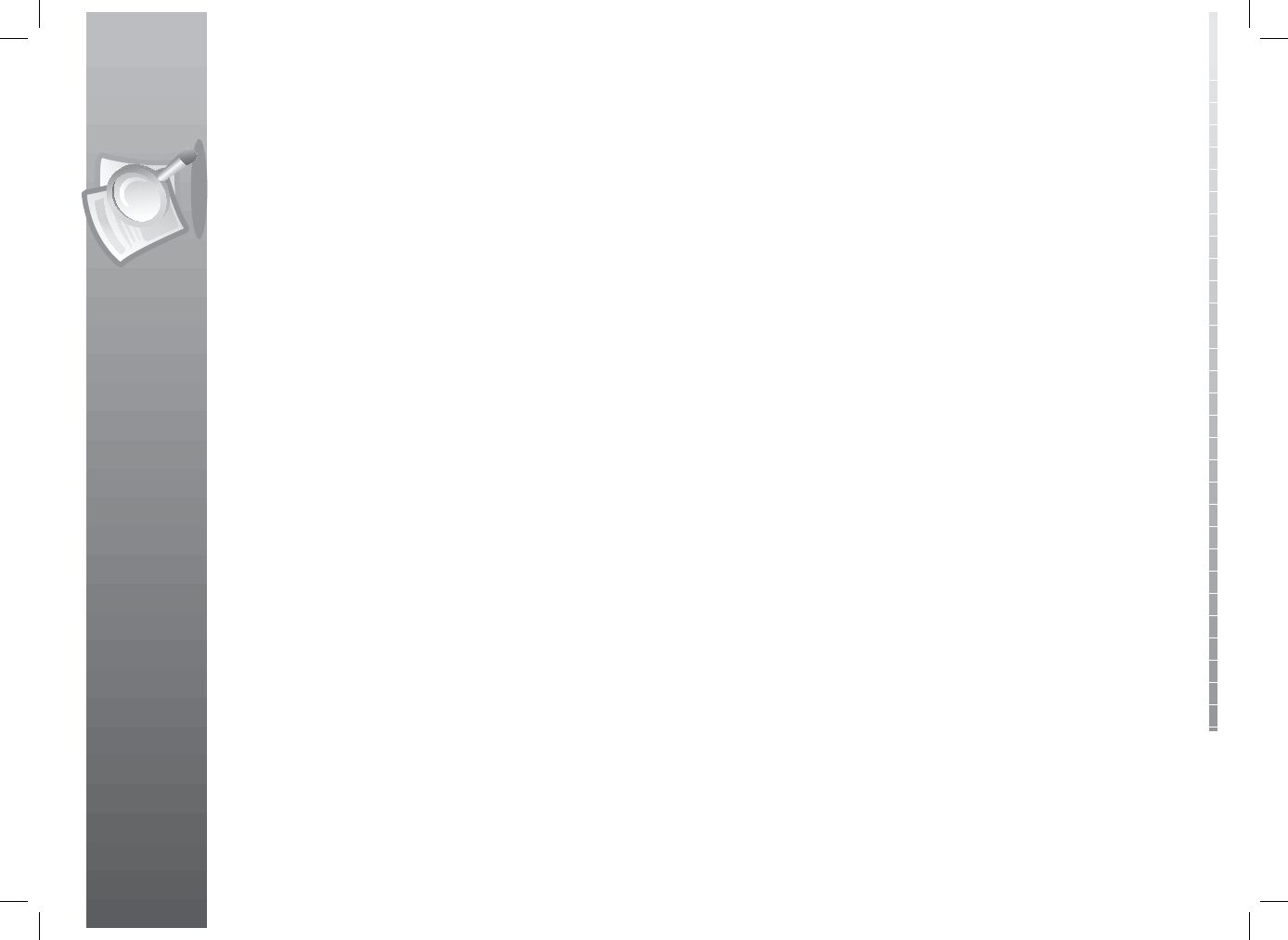
14. Appendix
GB76
User’s Manual
10. Cannot watch pay channels.
• Check in the menu that you have a valid and working subscription to the channels you wish to view.
• Contact your network operator for more information.
11. Cannot record progammes.
• The hard disk is full. Delete unnecessary programmes and make space for new recording.
• Check if recording is overlapped with another channel. Stop the current recording or wait until the recording is
nished.
• Check that the product is switched on when starting recording.
12. Cannot operate the TSR (Time Shifted Recording).
• The TSR may not be available during the recording. Wait until the recording is nished.
• Delete unnecessary programmes and make space for new recording.
13. The product makes a humming noise.
• The noise is from the fan; the hard disk is operating normally. This kind of noise is inevitable but seldomly
noticeable.
14. Cannot playback.
• To play back the recorded le of a scrambled channel, use the Smartcard. In case it has been a long time since
you last recorded, this may not work. Contact the product distributor.
• The signal during the recording may be weak or the hard disk too full.
15. Cannot change channel while recording.
• Certain channels may not be changed due to restriction of the tuner type.
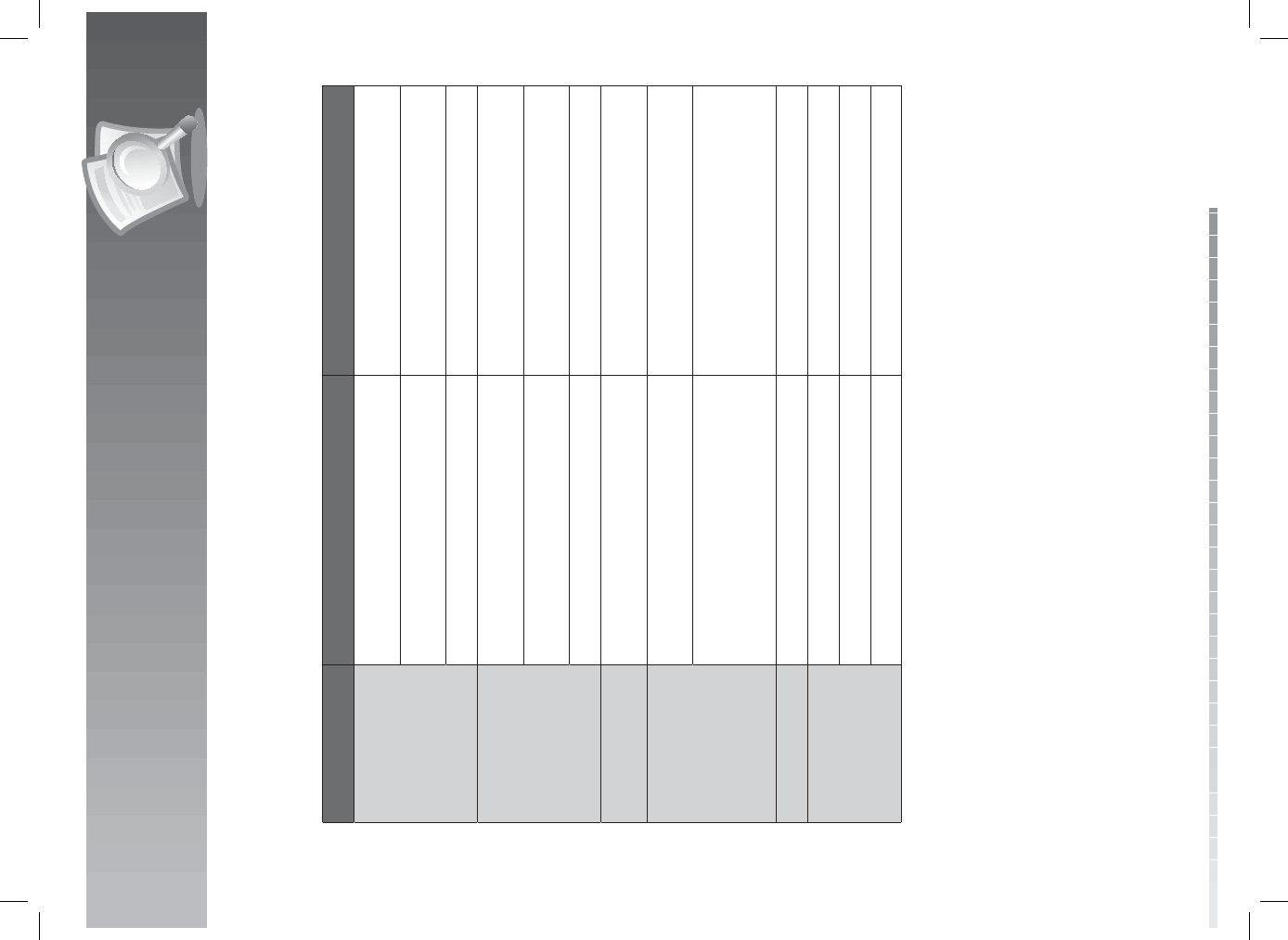
14. Appendix
GB77
User’s Manual
14.3 Error Message
Error message Possible causes What to do
No or bad signal
The cable is not connected. Make sure the cable is connected
correctly.
The cable may be damaged or
defective. Exchange the cable.
The channel is not broadcasting.
The channel is
scrambled or not
available.
The channel has signal, but no video. Con rm if the channel is currently on
air.
The channel is deleted by the
broadcasting company.
The channel is for data broadcasting.
The audio is not
available.The channel has signal, but no audio. Press the audio button to con rm if the
channel has audio.
No access
No subscription to this channel. Make sure you are subscribed to the
channel.
No authorization.
If the product has been turned o for
a long time (standby or power o ),
please wait for authorization. It may
take up to 60 minutes.
No card inserted.Smartcard is not inserted. Insert Smartcard.
Incorrect card
Wrong Smartcard is inserted. Insert appropriate Smartcard.
Smartcard is not inserted correctly. Pull out the Smartcard and reinsert it.
Smartcard is broken. Replace the Smartcard.
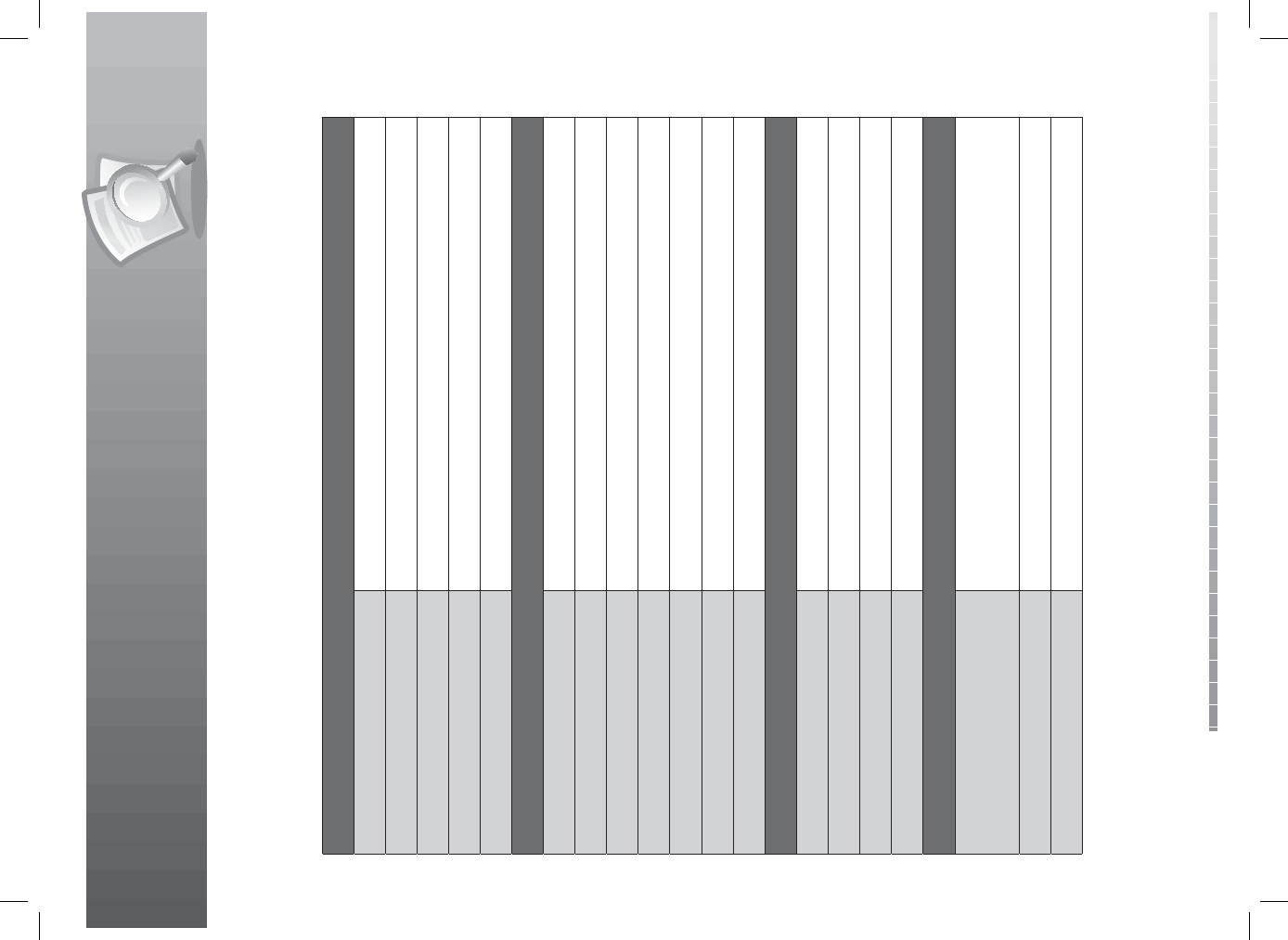
14. Appendix
GB78
User’s Manual
14.4. Speci cation
Tuner & Channel
No of Tuners 2
Input Connector F-Type, IEC 169-24, Female
Frequency Range 51MHz to 858MHz
Signal Level -15dBmV to +15dBmV
Modulation QAM
MPEG Transport Stream A/V Decoding
Transport Stream MPEG-2 ISO/IEC 13818-1
Pro le Level MPEG-2MP@ML, MPEG-2MP@HL, MPEG-4 AVC/H 264 HP@L4
Input Rate Max. 15MB
Video Format 4:3, 16:9
Video Resolution 1080i, 720p, 576p, 576i
Audio Decoding MPEG/MusiCam Layer I & II
Audio Mode Single channel/Dual channel/Joint stereo/Stereo, AC3 Downmix
Memory
Flash Memory64MB
RAM 256MB
EEPROM 8KB
HDD 320GB
Audio/Video/Data In/Out
Video
TV SCART(CVBS,S-Video,RGB)
VCR SCART(CVBS,S-Video)
RCA-Type(CVBS), YPbPr(RCA), HDMI/HDCP
Audio TV SCART,VCR SCART,Audio L/R,S/PDIF(Digital Audio Output)
File Format JPEG(jpeg, jpg, jpr, j f ), MP3(mp3, mp2, mp1)
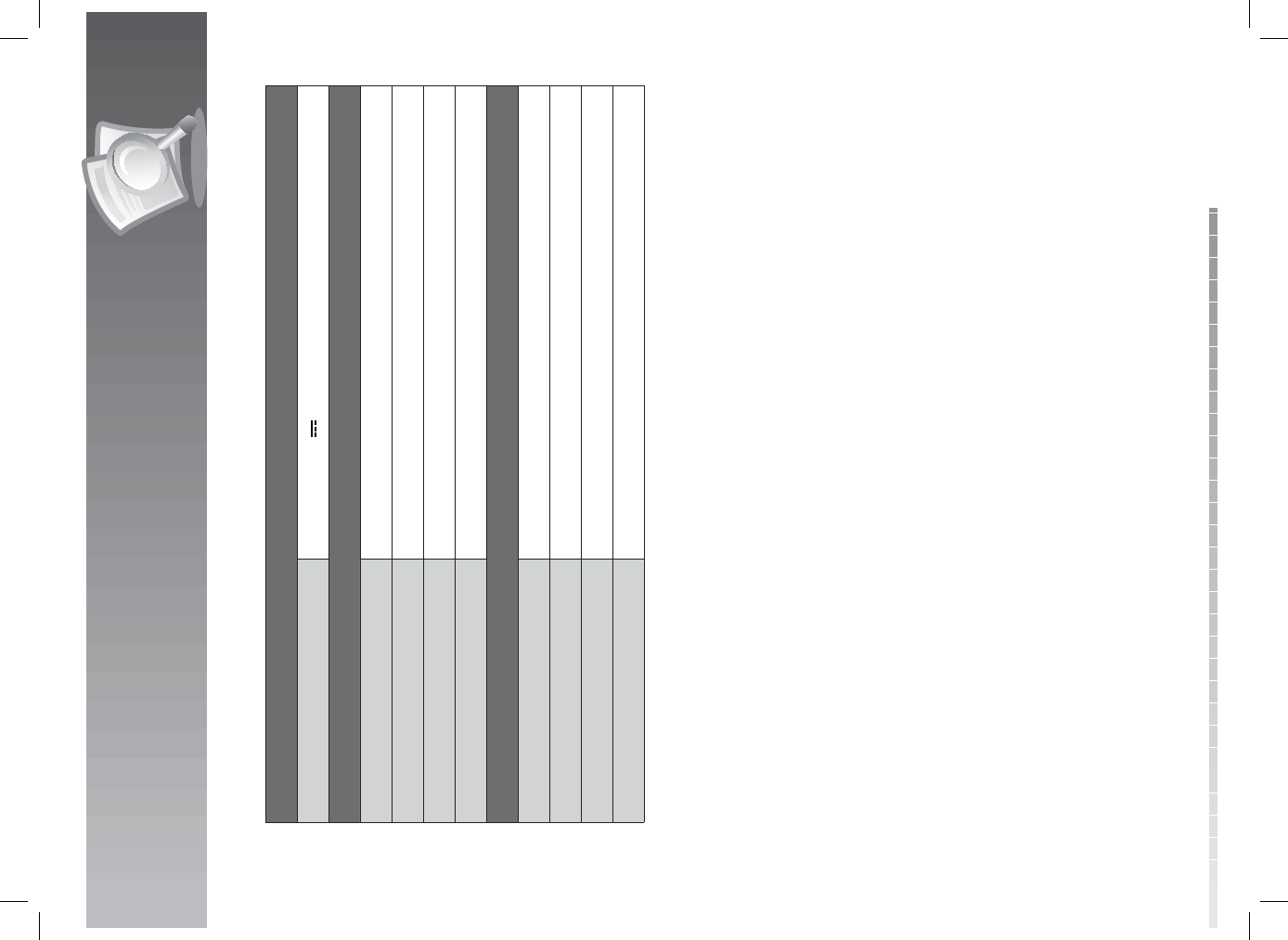
14. Appendix
GB79
User’s Manual
Data Port
USBUSB 2.0 Host (5V 500mA Max.)
Power Supply
Input Voltage 100-240 a.c., 50/60Hz
Type SMPS
Power Consumption Max. 38W
Protection Separate internal fuse & lightning protection
Physical Speci cation
Size380mm × 70mm × 281mm
Weight (Net)3.5kg
Operating Temperature 0 ºC to +45 ºC
Storage Temperature -10 ºC to +70 ºC
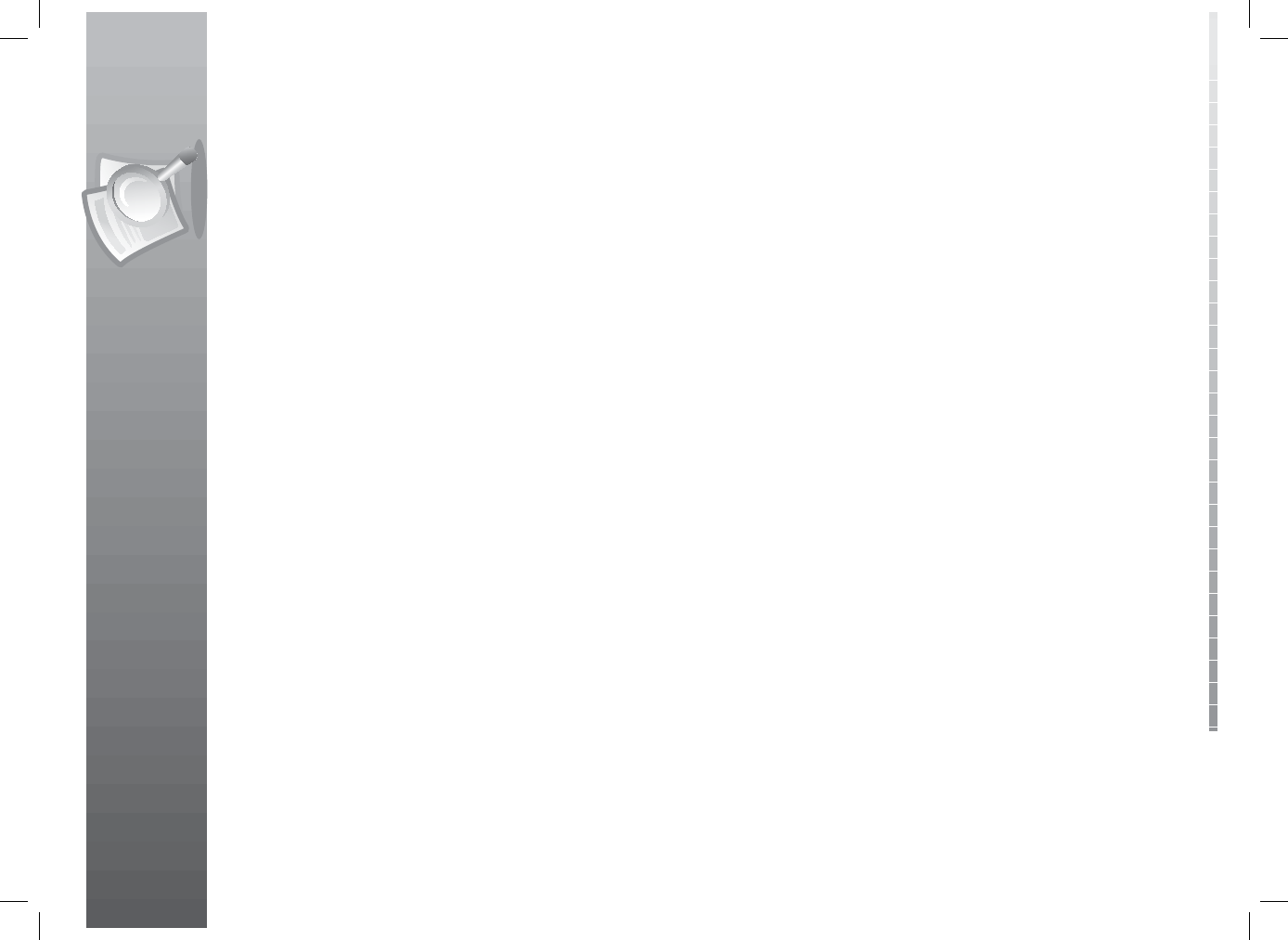
14. Appendix
GB80
User’s Manual
14.5 Glossary
1. Dolby Digital
An encoding system that digitally compresses up to 5.1 discrete channels of audio (left front, centre,
right front, left surround, right surround) into a single Bitstream. A low frequency e ect (LFE) channel
is included providing the sound needed for special e ects.
2. DVB (Digital Video Broadcasting)
Set of standards that de ne digital broadcasts using satellite, cable or terrestrial systems.
3. EPG (Electronic Programme Guide)
An electronic equivalent to a printed television listings magazine; it is an application used with
digital set-top boxes and digital television sets to list current and scheduled programs that are or
will be available on each channel, including a short summary or commentary for each program. The
information supplied in the EPG is sent and updated by the channel broadcaster.
4. Frequency
The property of a signal measured in cycles per second (=Hz).
5. FTA (Free- To -Air)
An unscrambled broadcaster allowing customers to view channels or services without paying any
subscription.
6. HDD (Hard Disk Drive)
The primary computer storage medium, which is made of one or more aluminum or glass platters,
coated with a ferromagnetic material.
7. Hi-Fi (High Fidelity)
The characteristics of audio devices that can play back all the audio frequencies a person can detect,
which is the range of 16Hz~20KHz. Sometimes it is used to indicate good quality of audio devices such
as stereo tape recorders.
8. OSD (On Screen Display)
OSD displays the basic information necessary for the users to con gure monitor or TV settings. OSD
information may include brightness, contrast, tuning, RGB adjustment, and screen size and position.
9. OTA (Over the Air)
A standard for the transmission of software for equipment, through a broadcast system. Manufacturers
reserve the right for deciding the release of the software for their products.
10. PVR (Personal Video Recorder)
Video recorder that can record and playback programmes directly using the embedded hard disk
drive(s).
11. RF (Radio Frequency)
Television signals are modulated onto RF signals and are then demodulated by your television’s or
STB’s tuner.
12. RF Modulator
Enables you to output the receiver’s digital signals to a TVs RF (Aerial) input, allowing you to connect
the receiver to a TV set without a SCART connection.
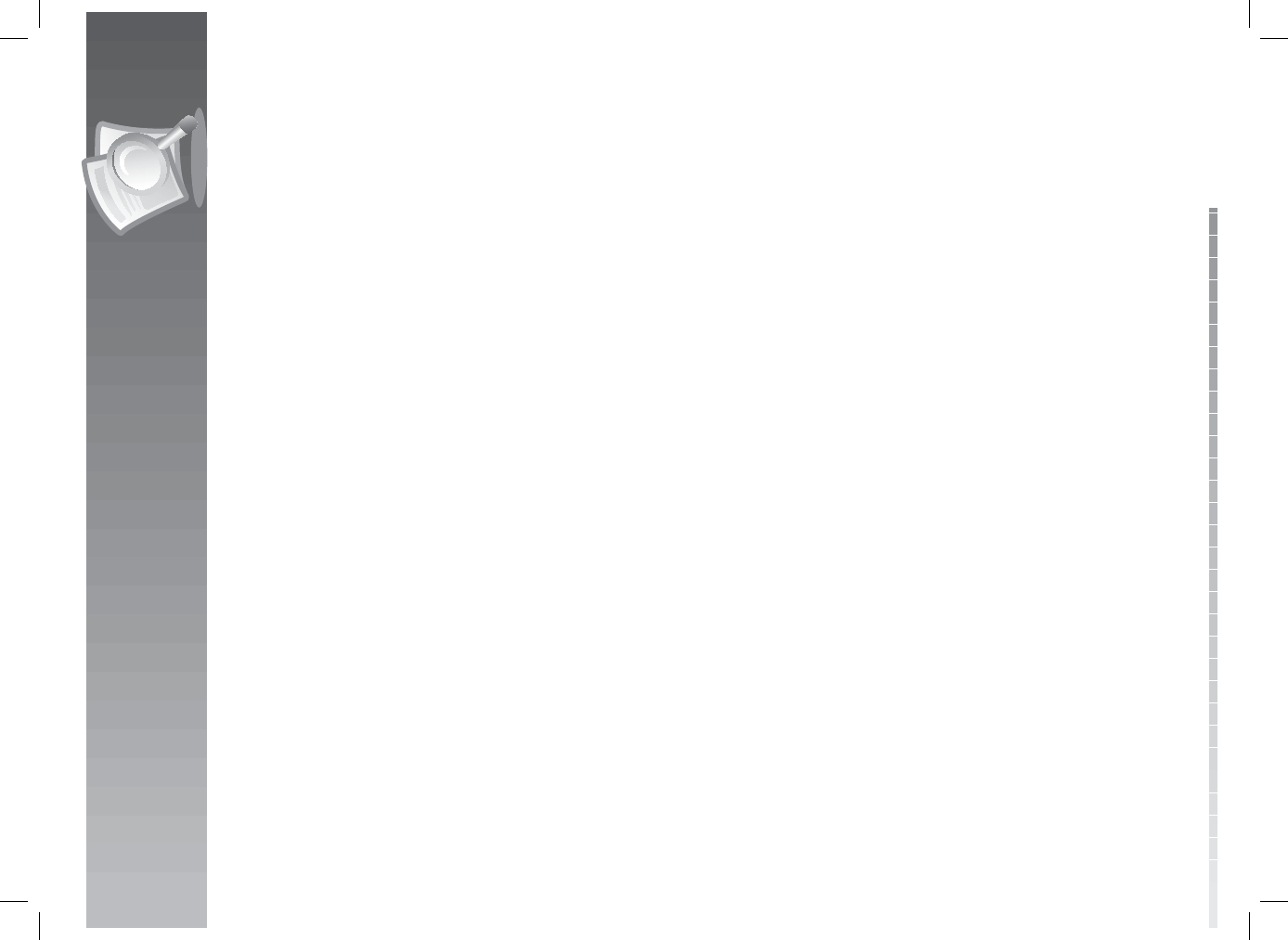
14. Appendix
GB81
User’s Manual
13. SCART
A 21-pin connector standard to connect two pieces of Audio-Visual equipment such as a TV and a VCR.
Each device will have a 21-pin female connection; a cable with male connection at both ends is used
for connecting the devices.
14. Smartcard
A credit card sized card that contains updateable chip memory. It is used for accessing Pay TV
(encrypted) channel or services when inserted into an appropriate receiver.
15. S/PDIF (Sony/Philips Digital Interface format)
A standard format for the transfer of digital audio signals. It allows the transfer of digital audio
between two devices without any conversion to and from analogue, which could degrade the signal
quality.
16. S-Video (Super-Video)
Sometimes referred to as Y/C video; a technology for transmitting video signals via a cable. It is a video
signal transmission in which the luminance (brightness) and the chrominance (colour) signals are
transmitted separately to achieve superior picture clarity.
17. Trick-Play
Pause, Fast Forward/Fast Rewind, Slow Motion, Instant Replay, Commercial Skip, Repeat A-B.
18. TSR (Time Shifted Recording)
A function that records the present programme temporarily to support trick-play.
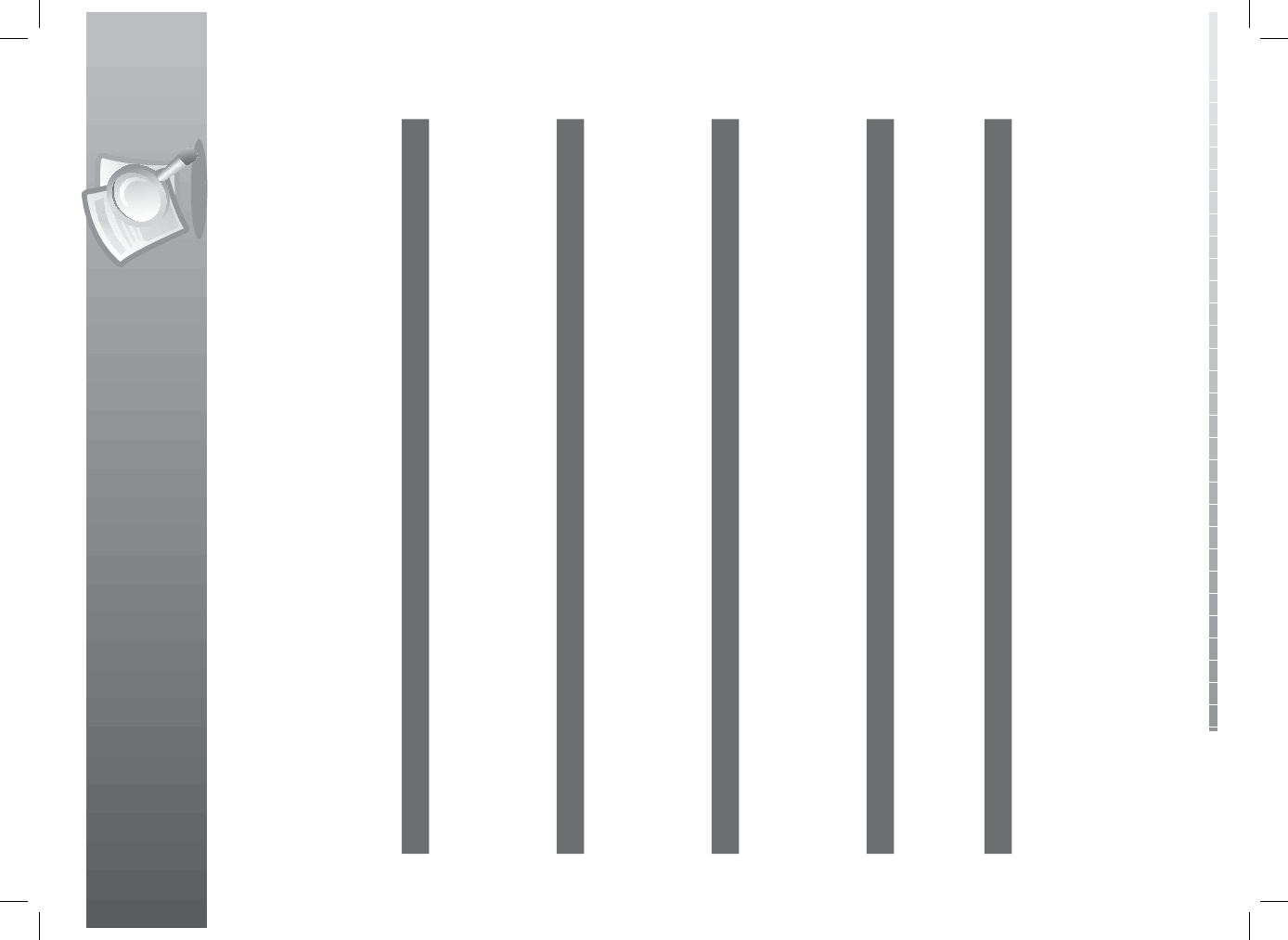
14. Appendix
GB82
User’s Manual
14.6 Service and Support
Information concerning troubleshooting, software upgrade and product support is provided in the
following websites and call centers. Should your product require warranty service, please contact HUMAX
to obtain the appropriate authorization.
Note: For hardware repair, please visit our website.
Deutschland
Tel:
Ö nungszeiten:
E-mail:
Website:
Sprache:
01805-778870 (€ 0,14/Min)
Mo-Fr 8:00-23:00 Uhr, Sa-So 8:00-20:00 Uhr
support@humax-digital.de
www.humax-digital.de
Deutsch/Englisch/Türkisch
UK
Tel:
Opening Hours:
E-mail:
Website:
Language:
0870 247 8800
Mon-Fri 8:30-21:00
uksupport@humax-digital.co.uk
www.humax-digital.co.uk
English
Australia
Tel:
Opening Hours:
E-mail:
Website:
Language:
1800 613 011
Mon- Fri 9:00-17:30
techinfoau@humaxdigital.com
www.humaxdigital.com/australia
English
Italia
Tel:
Orario:
Lingua:
899 100 080 (€1+ VAT/min)
Lun.-Ven. 8:00-18:00
Italiano
Sverige
Tfn:
Öppettider:
Språk:
+46 (0)550 85527
Mån-fre 08:00-16:30
Svenska/Engelska
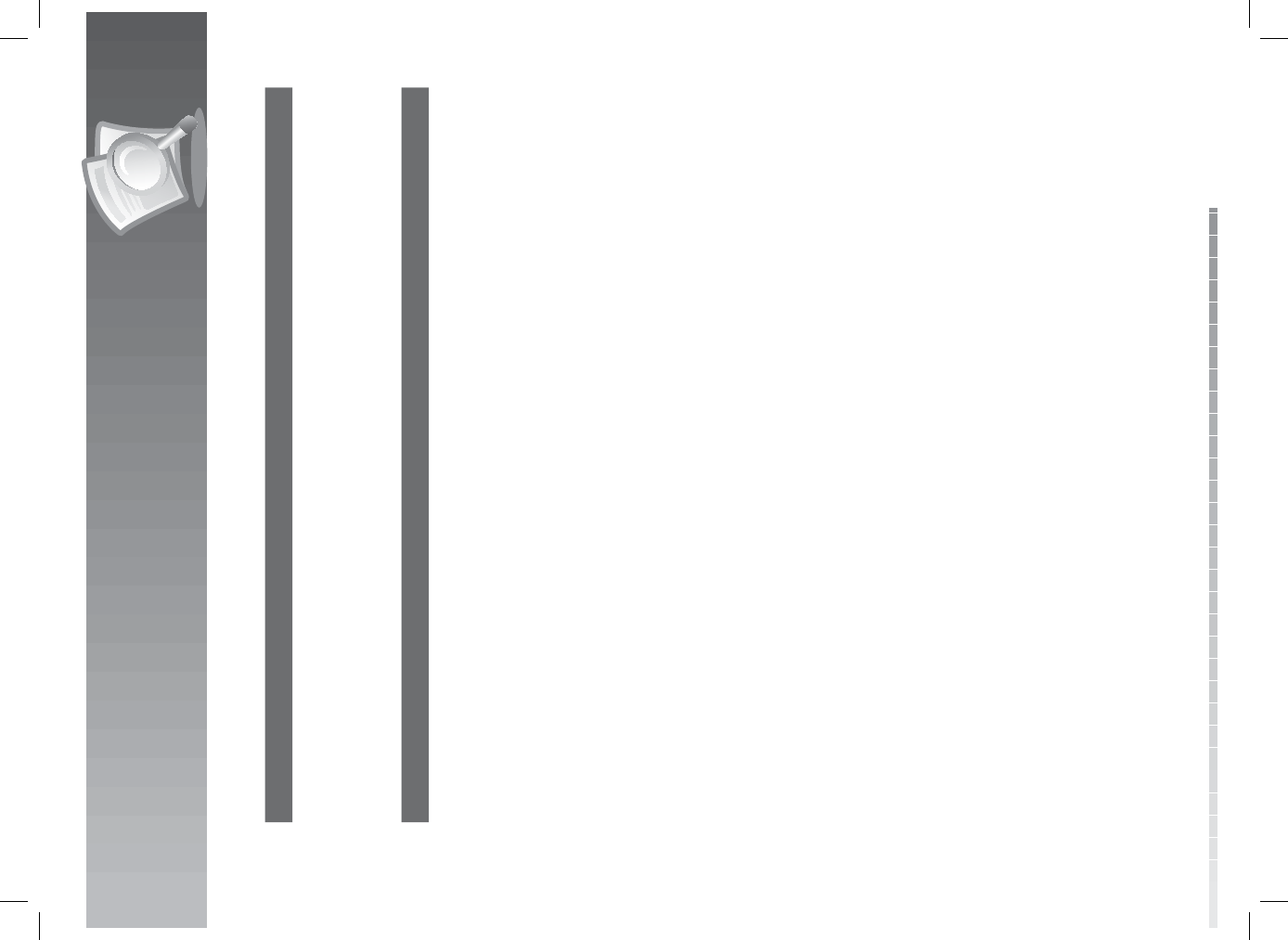
14. Appendix
GB83
User’s Manual
Suomi
Puh:
Aukioloajat:
Kieli:
+358 9 56186 130
ma-pe 8:00-16:00
Suomi/Englanti
Austria
Tel:
Opening Hours:
E-mail:
Website:
Language:
0820 400675 (€0,14/min)
Mon-Sun 8:00-23:00
support@humax-digital.de
www.humax-digital.de
Deutsch/English/Turkish
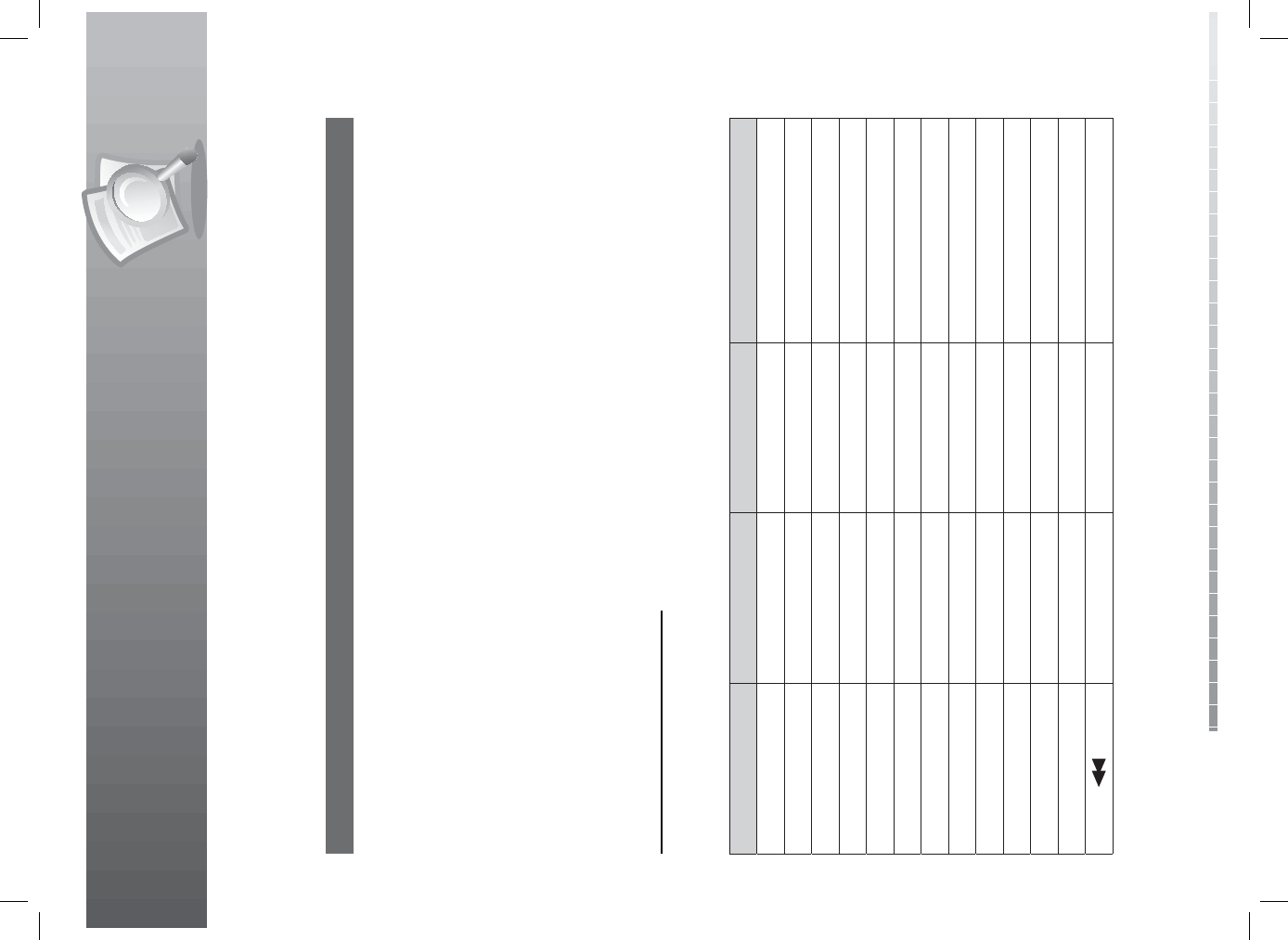
14. Appendix
GB84
User’s Manual
14.7 Remote Control Code List
1. Using the universal remote control
1. Press the MODE button. The remote control LED will blink once.
2. Press the MODE button for 3 seconds until the TV LED turns on. The LED will stay on even after the
button is released.
3. Select the product you want to set pressing the MODE button. Every time you press the button, the
remote control LED will blink in the following order; TV, AUDIO, DVD, TV,…
4. Enter the 3-digit code. Every time you enter a number, the LED will blink. When the third number is
entered, the LED will blink twice. The power key code of the selected model will appear.
5. After the power key code appears, the product will power o .
6. Press OK and the LED will blink three times. The setup is complete.
7. If the product does not power o , repeat the instructions from 4 to 6.
Note:
• When no code is entered for one minute the Universal setting mode will switch to normal mode.
• Try several setting codes and select the code that has the most functions.
Remote Control Function List
The keys on the remote control function as in the list below.
Note: Some keys may not function depending on the product.
Button TV DVD AUDIO
STANDBY POWER POWER POWER
1 1 1 TUNER
222 CD
333 DVD
444 VCR
555 TV
6 6 6 CABLE
777 SAT
888 AUX
999 TAPE
0 0 0 PHONO
MENU MENU MENU MENU/MODE
- FAST REWIND -
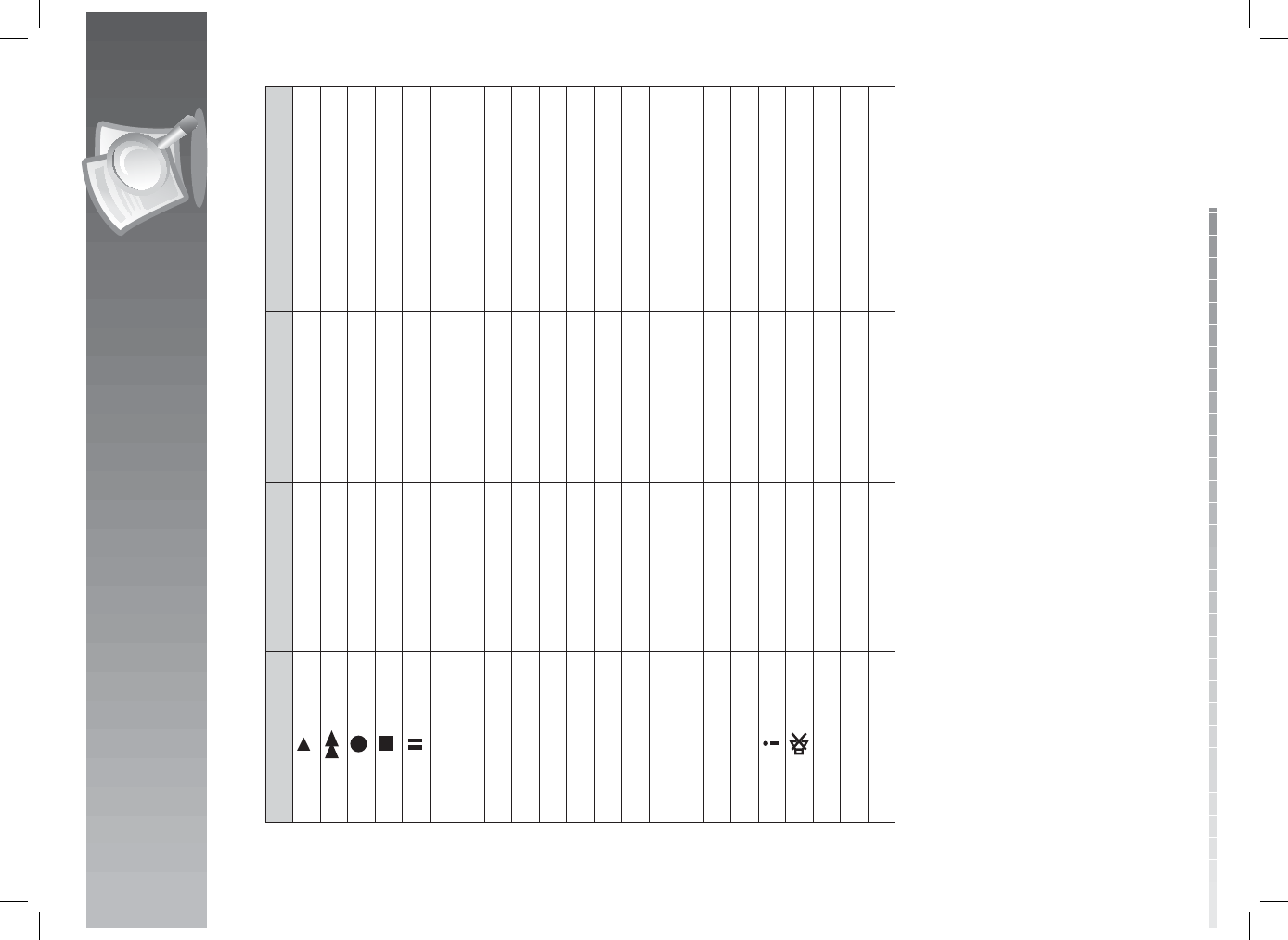
14. Appendix
GB85
User’s Manual
Button TV DVD AUDIO
- PLAY -
- FAST FORWARD -
RECORD
STOP
PAUSE
RED RED
GREEN GREEN
YELLOW YELLOW
BLUE BLUE
EXIT EXIT CLEAR
OK OK OK OK
UP UP UP UP
LEFT LEFT LEFT LEFT
RIGHT RIGHT RIGHT RIGHT
DOWN DOWN DOWN DOWN
VOL+ VOL+ VOL+ VOL+
VOL- VOL- VOL- VOL-
- - DISPLAY
MUTE MUTE MUTE
CH+ CH+ CH+ PRESET+
CH- CH- CH- PRESET-
SOURCE SOURCE SOURCE SOURCE
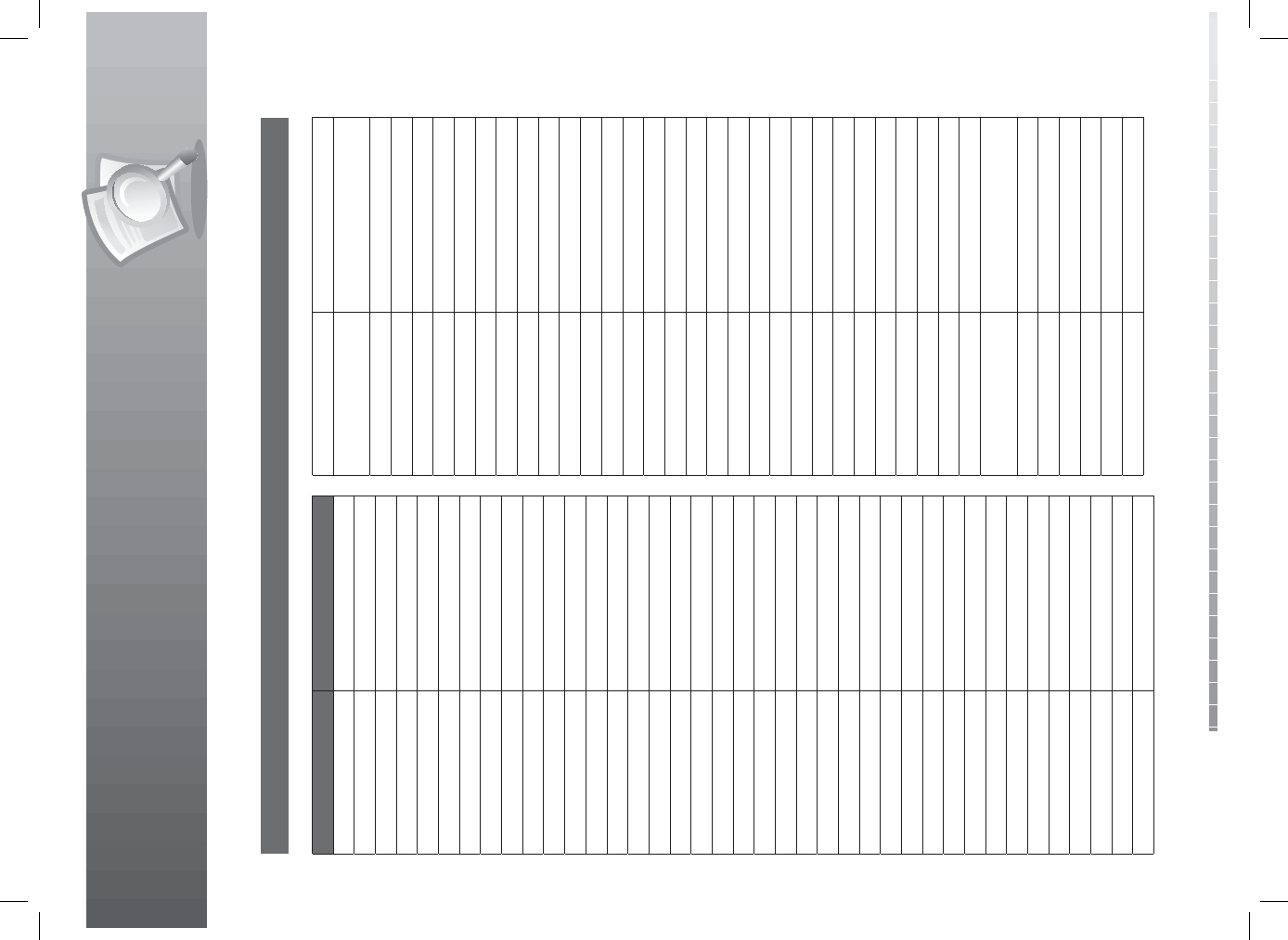
14. Appendix
GB86
User’s Manual
BASIC LINE 004, 064
BAUR 018, 087, 097, 099, 102, 108,
175, 176, 177, 178, 181, 185
BAYSONIC 052
BEAUMARK 050
BEC 099, 110, 124
BECRESE 040, 099, 108, 109, 110, 172, 177
BEKO161, 162, 163, 164, 165
BELCOR 009
BELL & HOWELL 006, 038, 106
BEON 018
BINATONE 063
BLACK PANTHER 158
BLACKSTRIPE 040, 106, 108, 172
BLAUPUNKT 059, 060, 061
BLUE SKY 064
BLUE STAR 075
BOOTS 063
BOSCH-BAUER 098
BPL 075
BRANDT ELECTRONIQUE 171
BRADFORD 052
BRINKMANN 123
BRITANNIA 062
BRIONVEGA159
BRIORRYEGA160
BROCKWOOD 009, 172, 177
BROKSONIC 002, 067, 085, 172, 177
BROTHER 071
BRUNS 126, 158, 159, 160
BSR 093, 118
BTC 064
BUSH 004, 017, 018, 064, 075, 093,
099, 117, 172
CAMPLE 172, 177
CANDLE 015, 025, 057
CAPEHART 124, 172
CAPSONIC 071
CARNIVALE 015
CARREFOUR 017
Brand Code
A MARK 002
ABEX 016
ACCENT 004
ACTION 110, 124
ACURA 004
ADMIRAL 030, 042, 076, 099, 123, 159, 160
ADVENTURA 177
ADYSON 016, 063
AIKO 029
AKAI 015, 099, 109, 124, 161, 172, 177
AKURA 064, 071, 161
ALARON 051, 062
ALBA 004, 017, 018, 064, 123, 117
ALBIRAL 157, 158
ALLORGAN 118
ALLSTAR 161
AMBASSADOR 049
AMPLIVISION 063
AMSTRAD 004, 018, 047, 049, 145
AMWAY161
ANAM 003, 004, 052
ANAM NATIONAL 024
ANITECH 004, 071, 161
ANSONIC 127
AOC 002, 009, 015, 056
ARC EN CIEL 171
ARCAM 062, 063
ARCHER 002
ASA 159, 160, 161
ASBERG158
ASUKA 064, 071
ATLANTIC 098
AUDINAC 081
AUDIOSONIC 018, 071
AUDIOVOX 002, 029, 052, 084
BANG & OLUFSEN 160
AUMARK 026
AUTOVOX 068, 076, 097, 160
BARCO 086
2. TV Code List
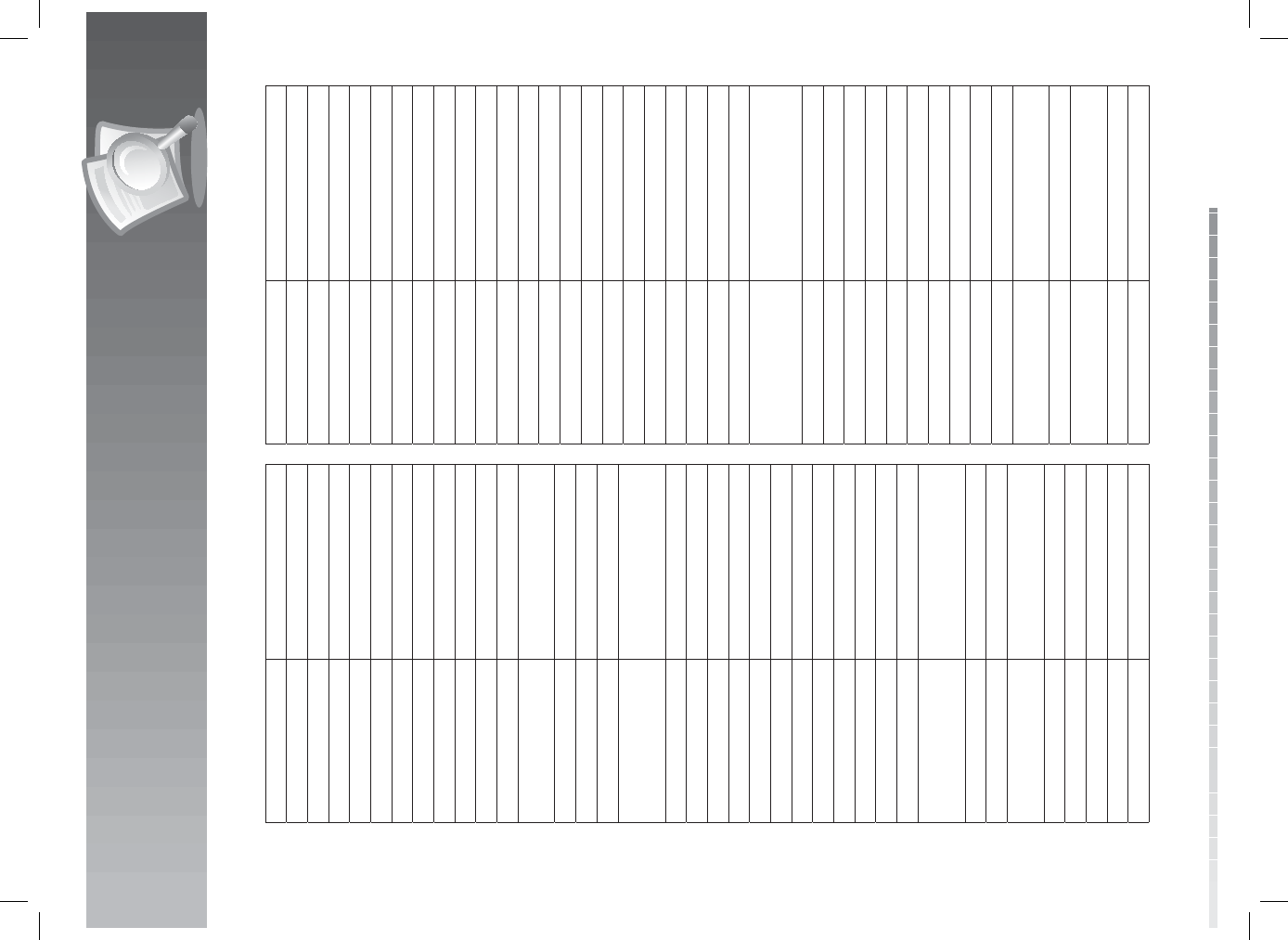
14. Appendix
GB87
User’s Manual
CARVER 023, 046
CASCADE 004
CATHAY 018
CCE 063, 018, 078
CCI 115
CENTURION 018
CENTURY159, 160
CGE 101, 123
CIE 133, 161
CIMLINE 004, 117
CINERAL 029, 084, 172
CIRCUIT CITY177
CITIZEN 015, 019, 025, 026, 029, 040,
057, 074
CLAIRTONE 056
CLARIVOX 018, 125, 168
CLATRONIC 098, 127, 158, 161
CME
004, 005, 017, 018, 028, 042,
049, 063, 065, 066, 068, 076,
079, 087
CONCERTO 025
CONDOR 098, 158, 161
CONIC 110, 172
CONTEC 004, 017, 052, 056, 062, 172
CONTINETAL EDISON 141, 171
COSMOS 161
CRAIG 052
CRIPTOVISION 105
CROSLEY 023, 110, 159, 160, 172, 177
CROWN 004, 018, 019, 052, 127, 158, 161
CS ELECTRONICS 062
CTC 098, 158
CURTIS MATHES
006, 015, 019, 020, 021, 023,
026, 030, 035, 038, 025, 040,
044, 084, 106, 172
CXC 052
CYBERTRON 064
DAEWOO 004, 009, 018, 019, 029, 084,
133, 161
DAINICHI 064
DANSAI 018
DAYTON 004, 009, 019, 108
DE GRAAF 066, 097, 161
DECCA 018, 028, 129, 161
DECCAVIDEO 161
DENON 035
DESMET 098
DIXI 003, 004, 018, 126
DUAL 097
DUAL TEC 063
DUMINT 127
DUMONT 007, 009, 158, 159, 160, 172, 177
DYNATECH 063, 172, 177
EB TELECOM 105
ECR 172
ECTEC 081
ELBE 116, 168
ELBIT 160, 161
ELECTROBAND 056, 177
ELECTROHOME 080, 106, 110, 172, 177
ELECTROVENDA 161
ELEKTA 071
ELEKTRONIKA161
ELIN 018, 161
ELITE 040, 064, 098, 106, 172
ELMAN 127, 158, 163
ELTA 004
EMERSON
009, 019, 038, 049, 050, 051,
053, 054, 056, 067, 072 ,074,
075, 085, 158, 159, 161, 172, 177
EON 172
ENVISION 015
ERRES 018
ESC 161
EURO-FEEL 071
EUROMANN 071
EUROPHON 127, 158
FERGUSON 018, 163, 166, 167, 168, 169
FIDELITY 062, 097, 104
FINLADIA 106
FINLUX 018, 028, 051, 093, 129, 158,
160, 161
FIRST LINE 118, 004, 062, 063
FISHER 038, 041, 063, 097, 106, 108,
126, 160, 172
FORMENTI 018, 098, 103, 160, 161
FORTRESS 160, 172
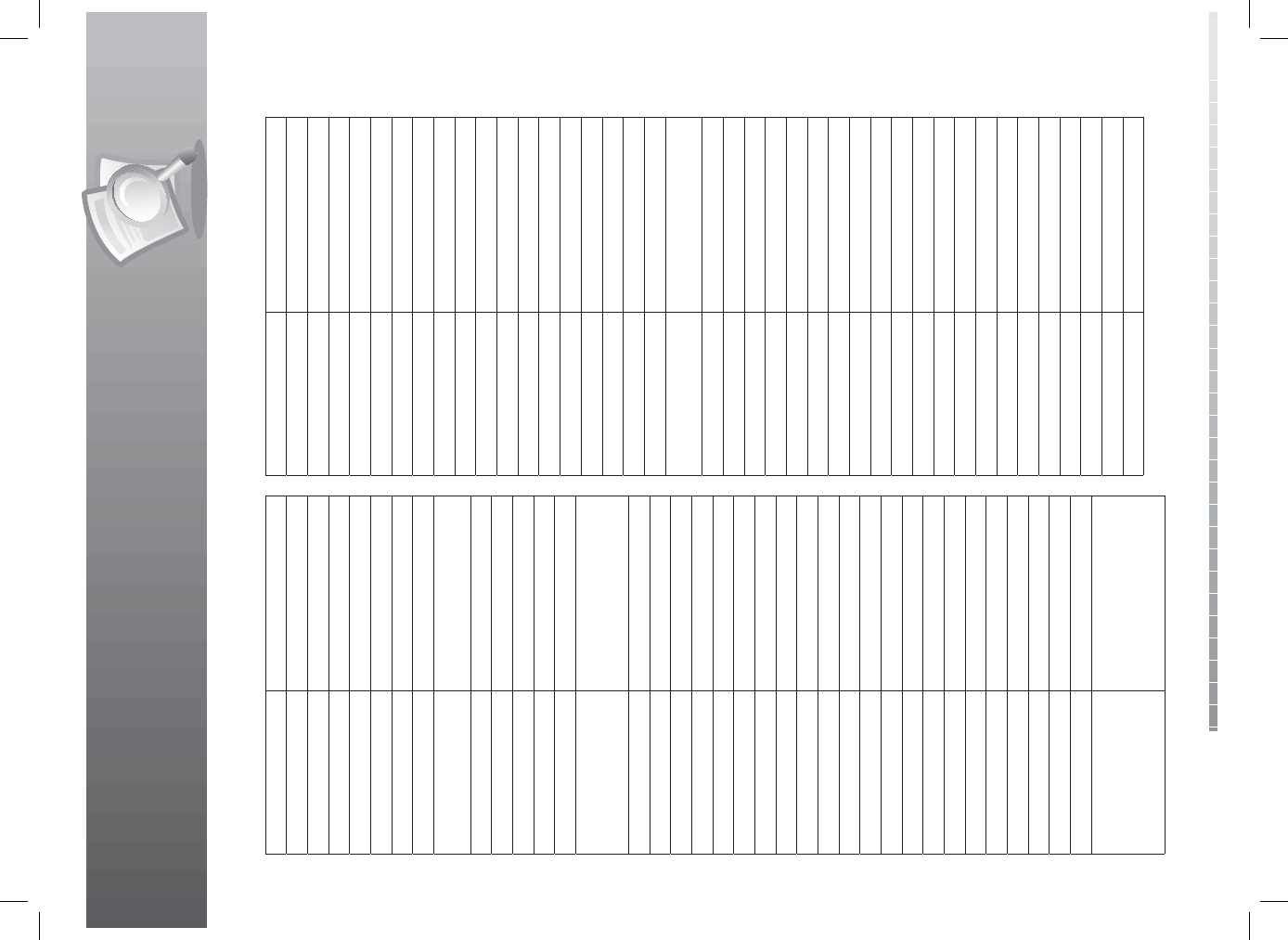
14. Appendix
GB88
User’s Manual
FRABA161
FRONTECH 042, 071, 099
FUJITSU 028, 051, 124, 172, 177
FUNAI 047, 051, 052, 071, 118, 172, 177
FUTURETECH 052
GALAXIS 123, 142, 158, 161
GALAXY 158
GBC 099
GE 011, 013, 020, 021, 024, 030,
034, 050, 075, 084
GEC 018, 028, 063, 095, 110, 129, 161
GELOSO 004, 099
GENEXXA 042, 064
GIBRALTER 007, 009, 015
GO VIDEO 026
GOLDSTAR
156, 001, 009, 015, 016, 018,
019, 025, 033, 050, 063, 071,
093, 110, 124, 140, 161
GOODMANS 017, 018, 028, 051, 063, 133, 161
GPM 064
GRADIENTE 022, 025, 046, 082
GRADIN 098
GRAETZ 042, 099
GRANADA 018, 028, 063, 097, 109, 124, 161
GRANDIN 075
GRUNDIG 018, 059, 060, 068, 137
GRUNPY 051, 052
HALIEAX 071
HALLMARK 050, 172, 177
HANSEATIC 018, 089, 097, 098, 099, 118, 119
HARLEY DAVIDSON 051, 172, 177
HARMAN KARDON 023
HARRAD 172, 177
HARVARD 052, 172, 177
HCM 004, 071, 075, 161
HEATHKIT 177
HEMMERMANN 097
HIFIVOX171
HINARI 004, 017, 018, 051, 064, 161, 172
HISAWA 075, 159
HITACHI
016, 017, 025, 031, 032, 035,
037, 042, 048, 063, 094, 095,
096, 097, 099, 102, 108, 109,
110, 111, 112, 113, 114, 124,
148, 172, 177
HUANYU 062
HUMAX 151, 152, 153, 154
HUSPI ELEKTRONIK 123
HYPERVISION 134
HYPSON 018, 071, 075
ICE 063, 071, 161
ICES 064
IMA 172, 177
IMPERIAL 092, 099, 101, 123, 161
INDESIT 068
INDIANA 018
INFINITY 023
INGEKEN 139
INGELEN 042, 164
INNOHIT 028, 124
INNOVA 018
INTEQ 007
ISKRA 158
INTERBUY 071
INTERFUNK 018, 042, 095, 097, 099, 159,
160, 161
INTERVISION 018, 063, 071, 127, 144, 158, 161
ISUKAI 064
ITT 042, 099, 108
JACSON 129
JBL 023
JCB 137, 177
JVC 017, 022, 045, 054, 172
JEC 040
KAISUI 004, 062, 063, 064, 075
KAMP 062
KAPSCH 042, 095, 099
KARCHER 161
KATHREIN 089
KAWASHO 062, 077
KEC 052
KENDO 018, 099, 117, 119, 127, 158, 161
KENWOOD 009, 015
KINGSLEY 062
KLH 124, 172, 177
KLOSS 012
KNEISSEL 161
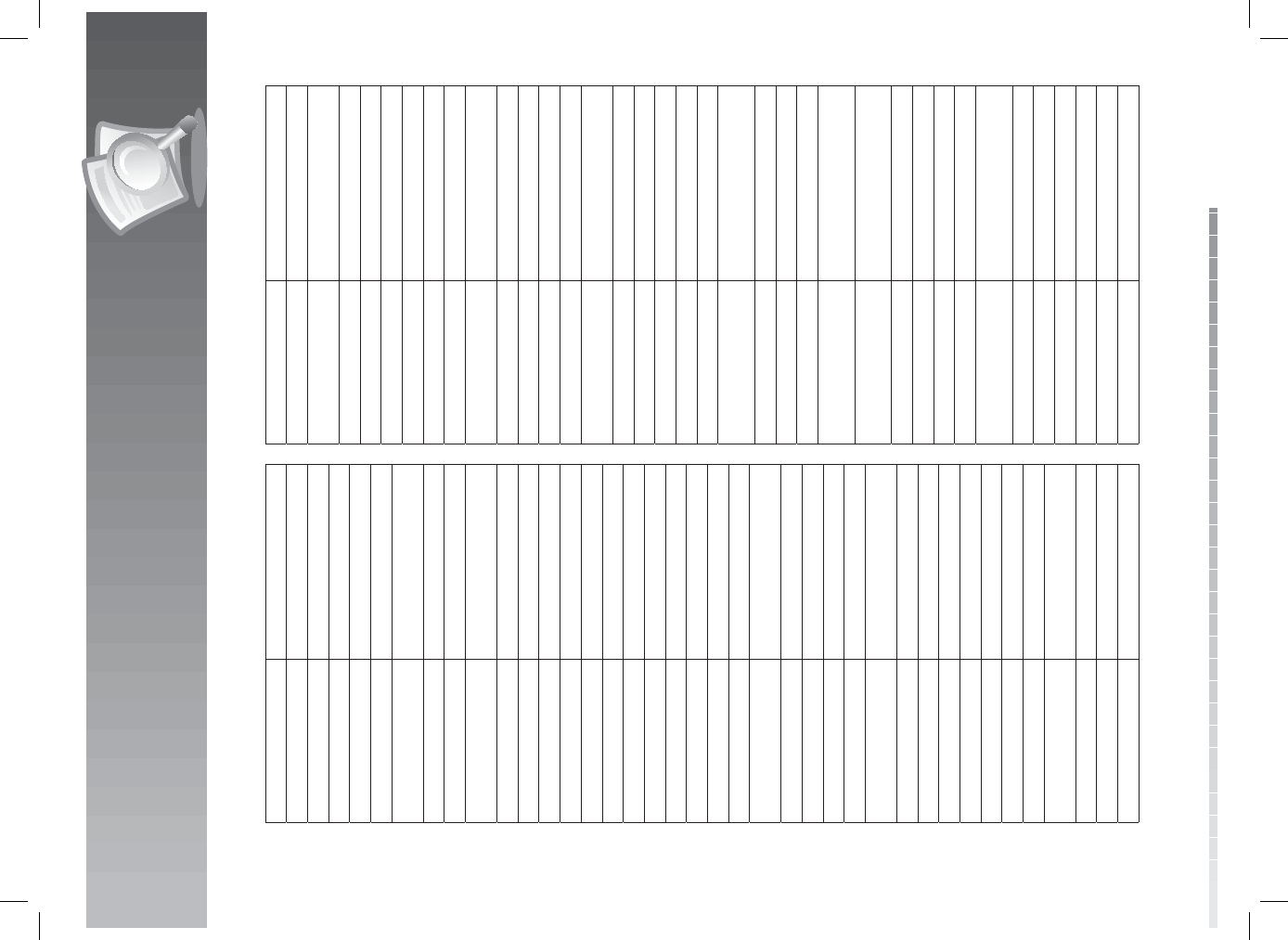
14. Appendix
GB89
User’s Manual
KMC 033
KOLSTER 158
KONIG 004, 005, 017, 018, 042, 061, 068
KORPEL 018
KORTING 098, 160
KOYODA 004
KTV 015, 019, 052, 056, 063, 074,
172, 177
KUBA ELECTRONIC 097
KURA 097
LENCO 071, 133, 146, 018, 028, 071,
118, 124, 158, 161
LG 025, 154, 161
LIESENK & TTER 018 ,161
LIFETEC 071, 161
LINITRON 172
LLOYD177
LLOYTRON 016, 172
LOEWE159, 160
LOGIK 156, 006
LUMA 099
LUXMAN 025
LUXOR 068, 094, 097, 099, 102, 124
LXI 007, 020, 023, 038, 040, 050, 106
M ELECTRONIC 004, 018, 042, 063, 097, 127,
163, 172
MAGNADYNE 158, 159, 160
MACYS172
MAGNAFON 127, 158, 167
MAGNASONIC 106, 161
MAGNAVOX 010, 012, 014, 015, 017, 023,
051, 057, 058, 110, 172
MAJESTIC 006
MANDOR 071
MANESTH 063, 071, 098, 117
MARANTZ 015, 018, 023, 089, 161
MARCY´S172
MARELLI 160
MARK 018
MATSUI 004, 005, 018, 049, 063, 092,
097, 117, 161
MATSUSHITA 021, 070
MC MICHAEL 110
MEDIATOR 018
MEGATRON 002, 035, 050, 109
MEI 056
MEMOREX 004, 006, 025, 026, 033, 036,
038, 050, 070, 071, 106
MEMPHIS 124
METZ159, 160, 161
MGA 009, 015, 036, 039, 050
MIDLAND 007, 016, 019, 020, 021, 034
MINERVA 068
MINUTZ 011
MITSUBISHI 009, 017, 030, 036, 039, 050,
068, 159, 160, 172
MIVAR 062
MOTOROLA 024, 030
MTC 009, 015, 025, 026, 056, 062, 097
MULTISTANDARD 127
MULTITECH 004, 052, 062, 063, 099, 127,
158, 172, 177
MUTIMEDIA 132
NAD 040, 044, 050, 172
NAONIS 099
NATIONAL 068
NEC 009, 015, 017, 025, 046, 172
NECKERMANN 018, 059, 087, 089, 097, 099,
102, 159, 160, 161, 177, 185, 189
NEI 018, 161
NESCO 051
NETSAT 018
NIKKAI 016, 018, 028, 040, 062, 064,
071, 124
NIKKO 007, 015, 020, 029, 038, 040,
050, 161
NISATO 081
NOBLEX 083
NOBLIKO158
NOGAMATIC 171
NOKIA 071, 094, 095, 096, 097, 099,
106, 108, 143, 161
NORDMENDE 160, 163, 171
NORMN 161
NOSHI 008
NTC 029
OCEANIC 042, 099, 106, 118
OKANO 161
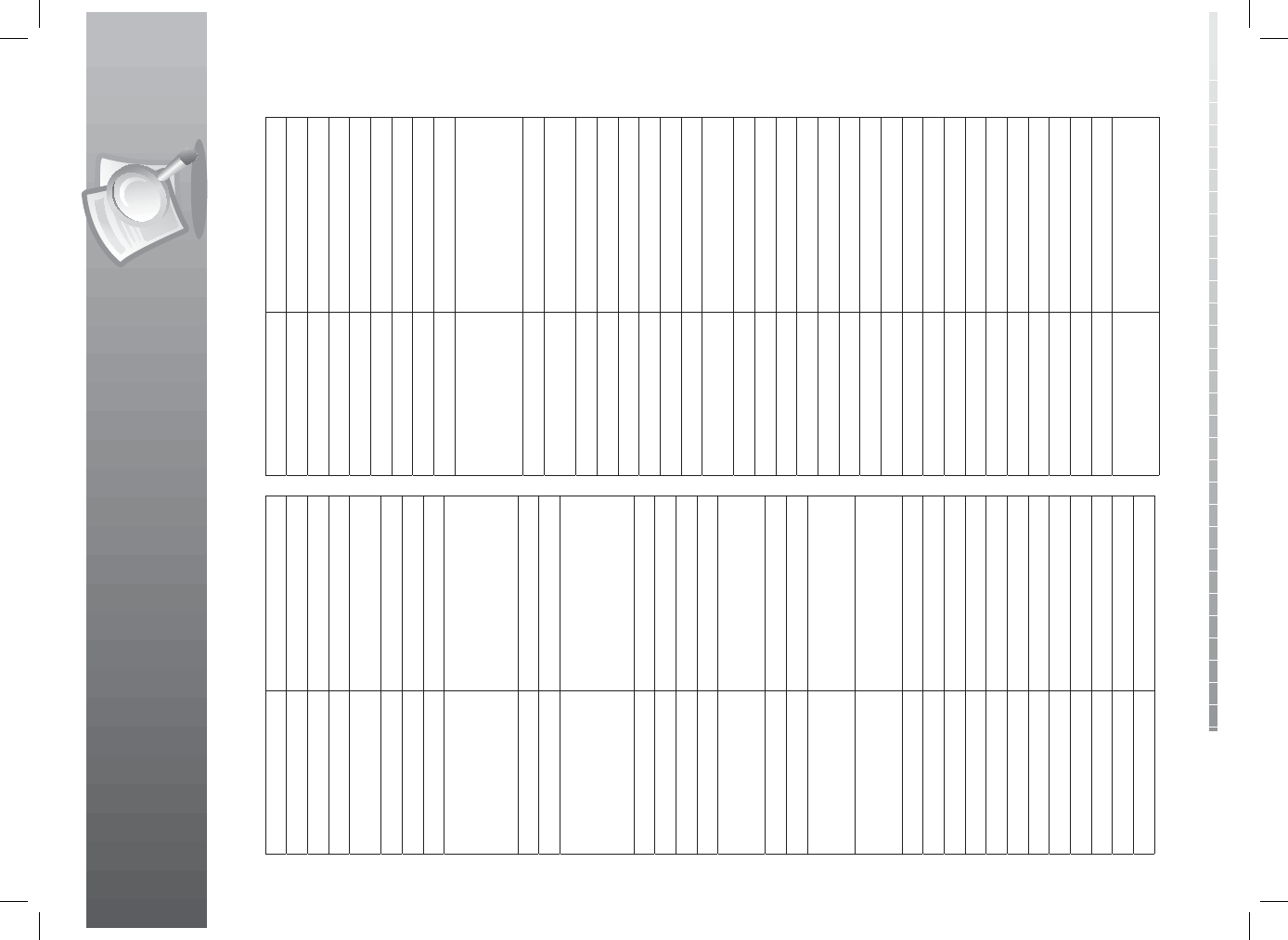
14. Appendix
GB90
User’s Manual
ONWA052
OPTIMUS 038, 044, 070
OPTONICA 030, 043
ORAVA 161
ORION 018, 049, 051, 067, 085, 097,
098, 118, 117, 161, 172, 177
OSAKI 016, 028, 063, 064, 071, 124,
OSO 064
OSUME 016, 028, 124
OTTO VERSAND
017, 018, 059, 063, 087, 089,
093, 097, 098, 099, 102, 108,
117, 118, 161, 163, 172, 175,
176, 177, 178, 181, 182, 185,
186, 189
PALLADIUM 099, 160
PANAMA 063, 071
PANASONIC
156, 020, 021, 022, 023, 024,
026, 030, 035, 036, 038, 040,
042, 043, 050, 065, 068, 070,
079, 099
PATHE CINEMA 062, 098
PATHE MARCONI 171
PAUSA 004
PCE/PEC 040, 106, 108, 172
PENNEY001, 102, 008, 009, 011, 013,
015, 016, 019, 020, 021, 025,
026, 034, 040, 050
PERFORMANCE 172, 177
PHASE 016
PHILCO 009, 010, 012, 014, 015, 023,
035, 057, 058, 085, 123, 159,
160, 161, 172
PHILIPS
007, 008, 009, 010, 011, 012,
013, 014, 018, 019, 023, 089,
110, 124, 138, 160, 161, 172, 177
PHOENIX160
PHONOLA 018, 098, 160
PILOT 009, 015, 019
PIONEER 042, 044
POLICOM 068, 158
POLYRON 071
PORTLAND 009, 019, 029, 177
PRANONI PRINCE 099, 158
PRIMA 040, 106, 172
PRINZ 124
PRISM 021
PRO VISION 161
PROFEX 004, 161
PROFITRONIC 158, 161
PROLINE 119
PROSCAN 015, 020
PROTEC 099, 127
PROTECH 004, 018, 063, 071
PROTON 002, 050
PULSAR 007, 009, 110, 124
QUASAR 021, 024, 043, 070, 158
QUELLE
005, 018, 087, 093, 097, 099,
108, 117, 118, 172, 175, 176,
177, 178, 181, 185, 186, 189,
192, 193
QUESTA 017, 172
RADIO SHACK 009, 015, 016, 019, 020, 025,
038, 043, 050, 052, 106
RADIOLA 018, 161
RADIOMARELLI 160
RADIOTONE 071, 161
RADIX 108
RANK ARENA 017
RCA 008, 009, 020, 021, 030, 034
REALISTIC 009, 015, 016, 019, 025, 038,
043, 050, 052, 106
REKORD 149
REVOX 018
REX 042, 071, 076, 099
RFT 088, 126, 160
RHAPSODY 056, 062
R-LINE 018
RM-U301 174
ROADSTAR 004, 064, 071, 161
ROYAL LUX 131
RTF 018
RUNCO 007, 015
SABA 042, 095, 099, 163, 170, 171
SAGEM 139
SAISHO 004, 005, 049, 071, 117
SAKIO 071
SALORA 042, 094, 097, 099, 102, 106, 124
SAMBERS 127, 158
SAMPO 015, 016, 019
SAMSUNG004, 009, 015, 016, 018, 019,
025, 026, 050, 063, 071, 078,
089, 124, 137, 161
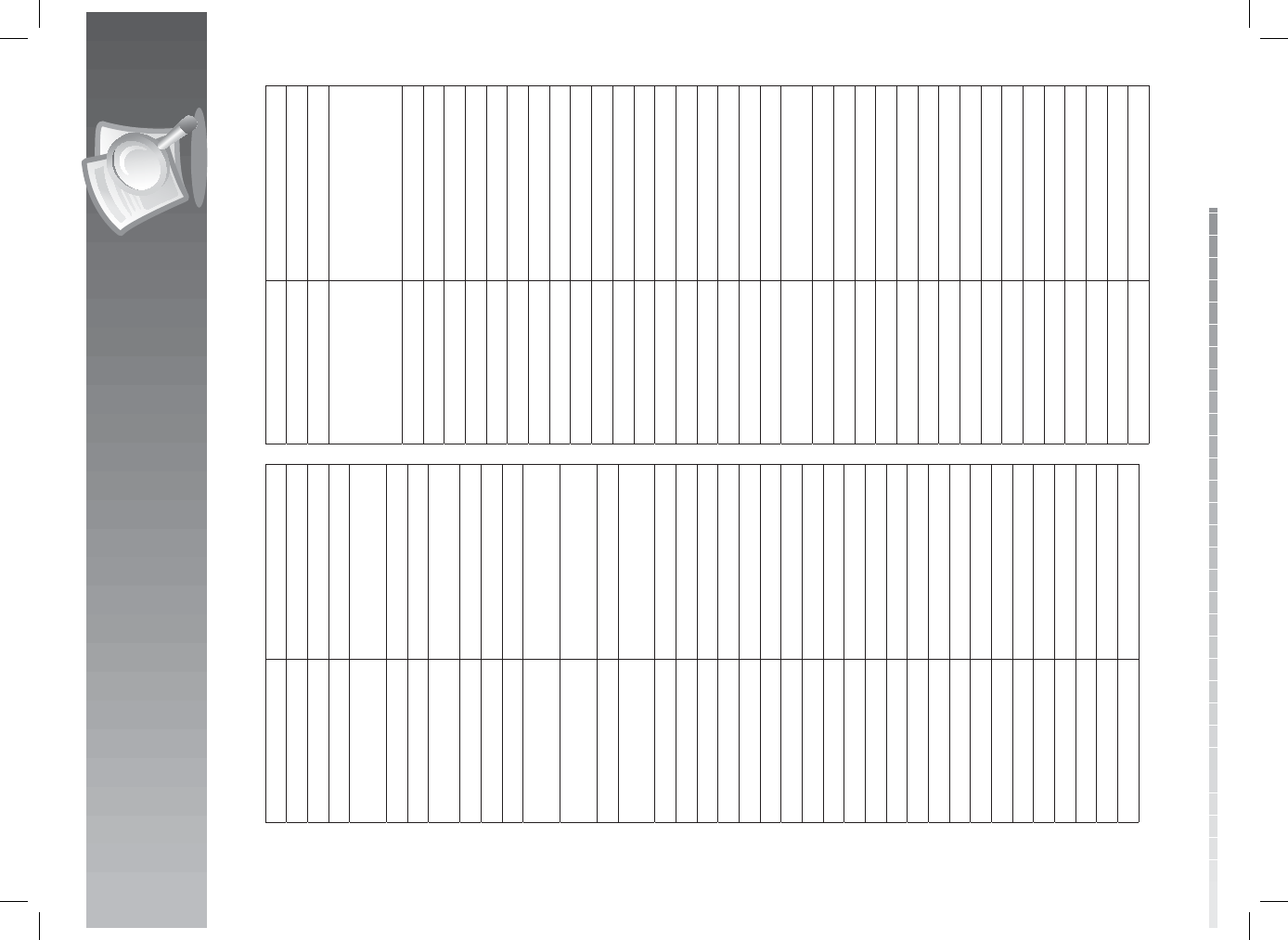
14. Appendix
GB91
User’s Manual
SAMSUX 019
SANDRA 062
SANSEI 084
SANSUI 085
SANYO 005, 017, 028, 038, 041, 106,
107, 108, 124, 129, 172
SBR 018
SCHAUB LORENZ 099
SCHNEIDER 018, 064, 071 ,097, 136, 143,
147, 161
SCIMITSU 009
SCOTCH 050
SCOTT 009, 050, 051, 052, 067, 172, 177
SEARS 020, 023, 025, 038, 040, 041,
047, 050, 051, 106
SEG017, 063, 071, 126, 127, 158,
161, 172, 193
SEI 049
SEI-SINUDYNE 097, 099, 117, 118, 127, 158,
159, 160, 161, 177, 181
SELECO 042, 076, 099, 100, 119, 120, 122
SEMIVOX 052
SEMP 040
SENTRA 040
SHARP 017, 019, 030, 043, 172
SHINTOM 161, 177
SHINTOSHI 161
SHIVAKI161
SHOGUN 009
SHORAI 118
SIAREM 127, 158, 159, 160
SICATEL 121
SIEMENS 018, 059, 060, 061, 161
SIGNATURE 006, 040, 177
SILVER 017, 172
SIMPSON 057, 058
SINGER 127, 159, 160, 161
SINUDYNE 049
SKANTIC 099
SKY 018
SOGERA 098
SOLAVOX 016, 042
SONITRON 108
SONOKO 004, 018, 071
SONOLOR 042
SONTEC 018, 161
SONY
005, 017, 039, 087, 172, 173,
174, 175, 176, 177, 178, 179,
180, 181, 182, 183, 184, 185,
186, 187, 188, 189, 190, 191,
192, 193, 194
SOUND&VISION 127
SOUNDESIGN 050, 051, 052, 057, 172, 177
SOUNDWAVE 018
SPECTRA 133
SPECTRICON 002
SQUAREVIEW 047
SR2000 106
SSS 009, 052
STANDARD 004, 063, 064, 098
STARLITE 052, 161
STERN 042, 076, 099
SUNKAI 117, 118
SUNSTAR 161
SUPERTECH 097, 161
SUPRA 025
SUSUMU 064
SUPREMACY172
SUPREME 177
SULVANIA 010, 012, 014, 015, 023, 057,
058, 080
SYMPHONIC 047, 172, 177
SYSLINE 018
TADISTAR 161
TADNDY 124
TANDY 028, 030, 042, 063, 064
TASHIKO110, 161, 172
TASHKO 017, 063
TATUNG 002, 018, 024, 028, 063, 124
TEC 063, 133, 161
TECHLINE 127, 158
TECHNEMA 098
TECHNICS 007, 020, 021, 070
TECHNISAT 130, 161
TECHNOL ACE 051
TECHWOOD 002, 021, 025, 177
TECNISON 161
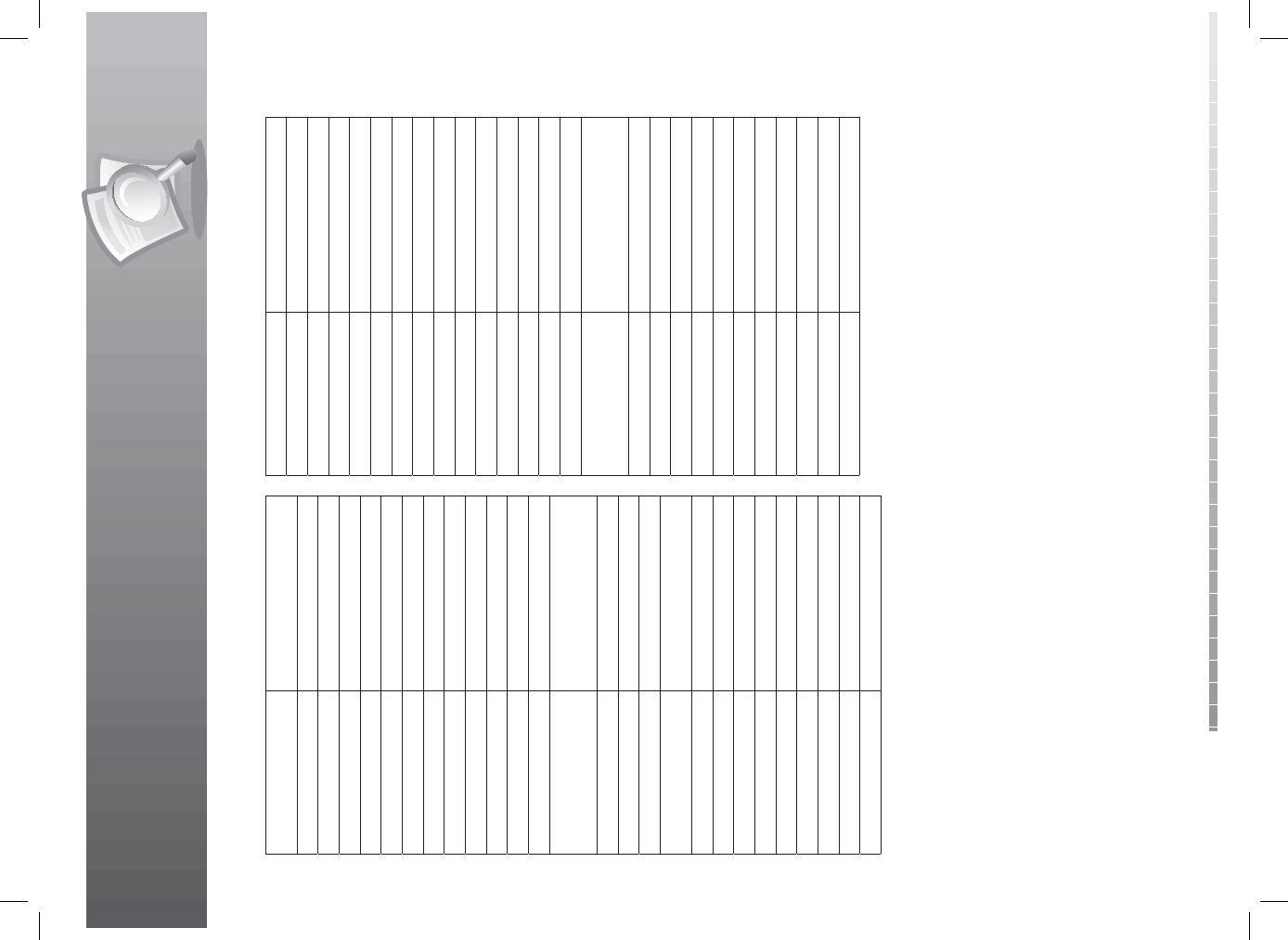
14. Appendix
GB92
User’s Manual
TEKNIKA 006, 009, 019, 023, 025, 026,
029, 036, 051, 052, 057
TELEAVIA 171
TELECO 135
TELEFUNKEN 025, 163
TELEMEISTER 098
TELETECH 004
TELETON 017, 057, 063, 097, 099
TELEVIDEON 098
TENSAI 064, 093, 098, 118, 158, 161
TESLA 135
TEXET 062, 064
THOMAS 110, 124, 177
THOMSON 068, 155, 163, 170, 171
THORN 018, 028, 040, 087, 107, 108,
110, 112, 128, 129, 161, 163,
165, 168, 172, 177
TMK 025, 049, 050
TOKAI 124
TOMASHI 075
TOSHIBA 017, 026, 038, 040, 069, 106,
108, 172
TOSONIC 056
TOTEVISION 019
TOWADA 099, 127, 158
TRIUMPH 049, 069
TV TEXT 089
UHER 098, 127, 158, 161, 173
ULTRA 081, 124
ULTRAVOX 127, 158, 159, 160, 161
Universal 011, 013
UNIVERSUM 018, 071
UNIVOX159
URANYA158
VECTOR RESEARCH 015
VESTEL 018, 161
VICTOR 022
VIDEOTECHNIC 063
VIDEOTON 094
VIDIKRON 023
VIDTECH 009, 017, 050
VISA 004, 005, 017, 018, 042, 068
VISION 098, 161
VOXSON 042, 099, 159, 160
VTQ 126
WALTHAM 063, 094, 099
WARDS
006, 009, 010, 011, 013, 014,
015, 023, 025, 034, 040, 043,
050, 051, 058
WATSON 018, 098, 161
WAT T RADIO 097, 127, 158
WEGA 017, 160, 172
WHITE WESTINGHOUSE 018, 062, 098, 106, 158, 161
WORLD-TECH 133
YAMAHA 009, 015
YOKO 018, 063, 071, 133, 161
YORK 108
ZANUSSI 076, 099
ZENITH 006, 007, 029, 177
ZONDA 002
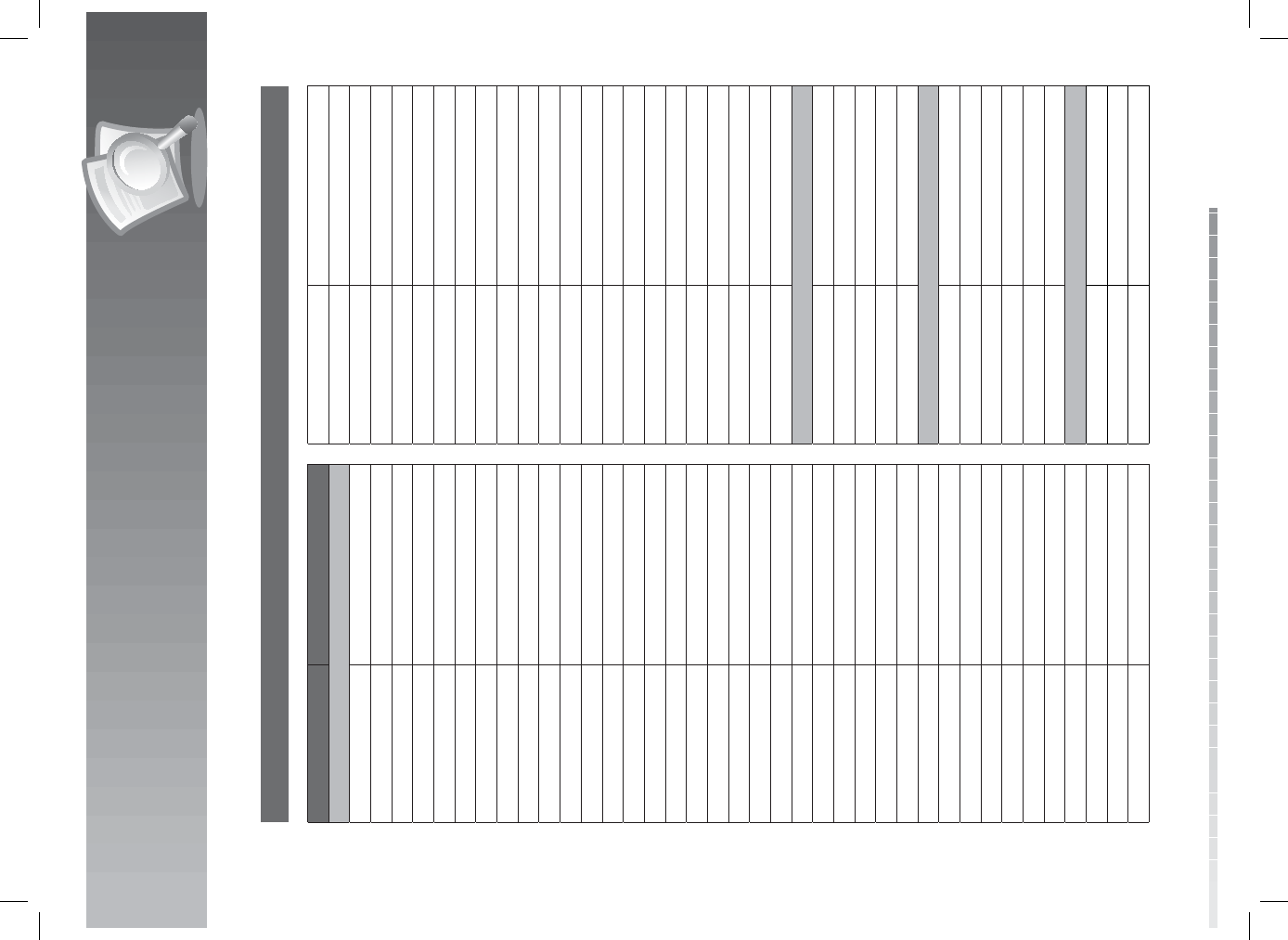
14. Appendix
GB93
User’s Manual
3. DVD Code List
Brand Code
DVD Players
AIWA146
ALPINE 098
APEX DIGITAL 087, 111, 115
BROKSONIC 130
CINEVISION 091
DENON 007, 080, 173
DURABRAND 091
DVD 2000 017
EMERSON 091, 143
FISHER 147
FUNAI 143
GE026, 027
GOLDSTAR 091
GO VIDEO 137, 091, 220, 221, 222
HARMAN KARDON 084, 140
HITACHI 101
INTEGRA 142, 180
JBL084
JVC 012
KENWOOD 151
KLH 135
KRELL 104
LEXICON 148
LG057, 074, 091
MAGNAVOX066, 096
MARANTZ095, 105
MERIDIAN 153
MICROSOFT 027
MITSUBISHI 017
MYRYAD 102, 134
NAD 088
NAKAMICHI 103
ONKYO035, 076, 180
ORION 130
PANASONIC 021, 138, 139, 144, 150
PHILIPS 066, 095, 105
PHILIPS-MAGNOVOX035, 066
PIONEER 131
POLAROID 233
POLK AUDIO 035, 066
PROCEED 086
PROSCAN 026, 027
RCA 026, 027
SAMSUNG056, 070, 119, 137, 159, 165, 170
SANSUI 154
SANYO 147
SEARS 147
Sensory Science 222
SHARP 094
SONY033, 118, 126, 145, 191
SYLVANIA 143
SYMPHONIC 143
TATUNG102
TECHNICS 138
TECHWOOD 088
THOMPSON 026, 027
TIVO 234, 235
TOSHIBA035, 034, 130, 141, 164, 188
VENTURER 149
YAMAHA 066, 089, 138, 195, 197
ZENITH 057, 074, 091
DVD Recorders
GO VIDEO 220, 221, 222
PANASONIC 139
SENSORY SCIENCE 222
SONY191
TOSHIBA188
TV/DVD Combo
AIWA146
FUNAI 143
SAMSUNG165
SYLVANIA 143
SYMPHONIC 143
TOSHIBA130
TV/DVD/VCR Combos
MAGNAVOX143
PANASONIC 144
SYLVANIA 143
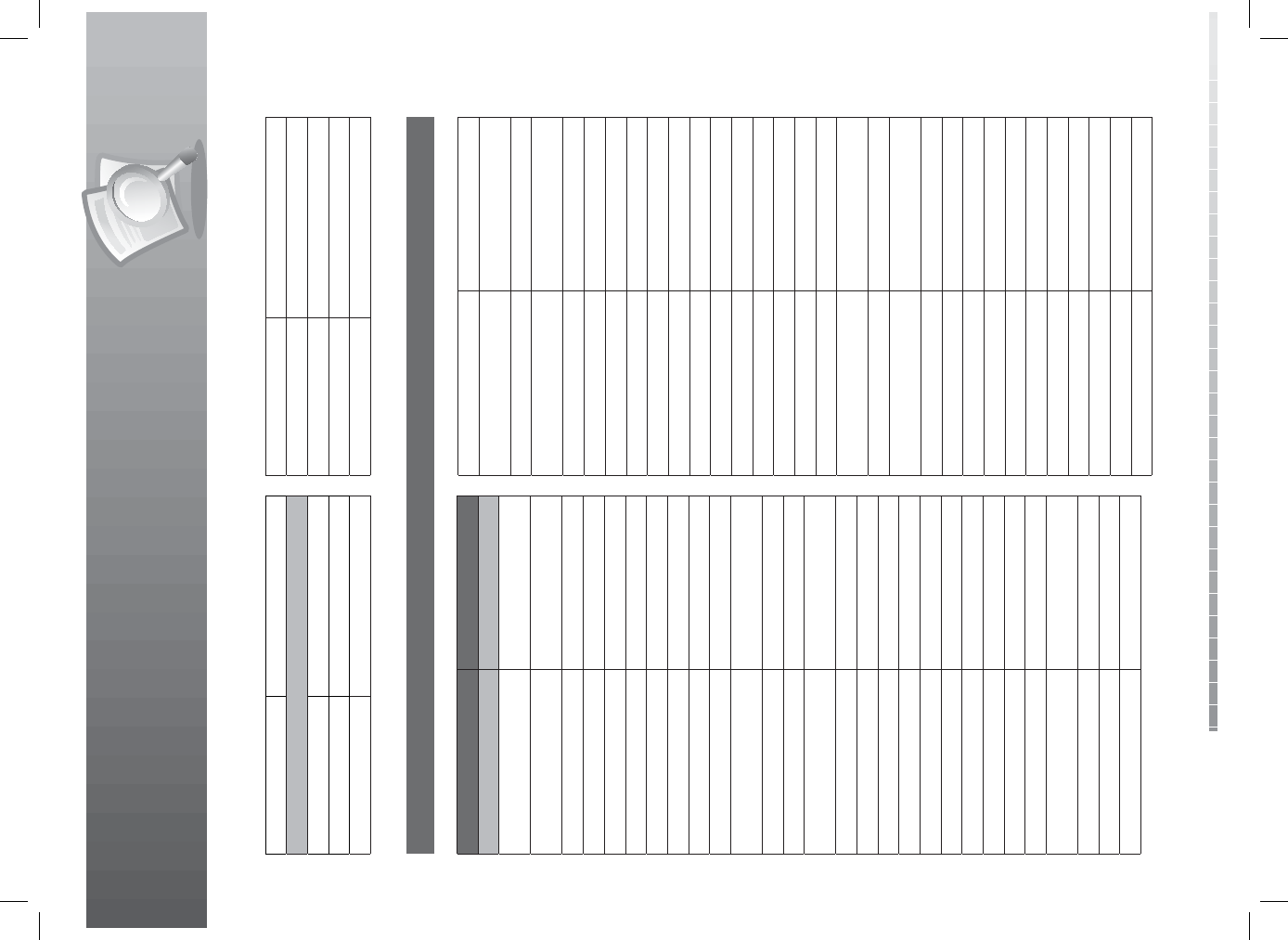
14. Appendix
GB94
User’s Manual
TOSHIBA164
DVD/VCR Combos
GO VIDEO 137
PANASONIC 150
PHILIPS 105 (VCR Functions for VCR 067)
SAMSUNG137, 159
SANSUI 154
SONY145
TOSHIBA141
ZENITH 091 (VCR Functions for VCR 101)
4. Audio & AUX Code List
Brand Code
Audio Receiver
ADCOM 082, 092, 225, 161, 023,
148, 149
AIWA 018, 104, 170, 202, 203, 213,
211, 188
AKAI 189
ANTHEM 127, 128
ARCAM 141, 255
ATLANTIC TECHNOLOGY 134
AUDIO FILE 071
B & K 096, 097
BOSE 070, 170, 147, 199, 224, 227
BOSTON ACOUSTICS 246
CARVER 006, 022, 028, 050, 061, 071,
077, 185, 201, 214, 226
CLARION 026
DELPHI 251
DENON 002 ,109, 121, 133, 215,
230, 234
ELAN 057, 090
ESCIENT 229
FISHER 047, 182, 214
FLEXTRONICS 207
FOSGATE AUDIONICS 134, 231
GOLDSTAR 008
HARMAN KARDON 118, 119, 153, 154, 231, 233
HITACHI 020
INTEGRA 029
JVC 034, 091, 114, 163, 191
KENWOOD 005, 026, 037, 066, 145, 182,
192, 196, 252
KLH 123
KRELL 072, 150, 197, 222
LEXICON 120, 159, 160, 235, 236, 237
LINN 124, 206
LUXMAN 004, 009, 052, 115, 137,
139, 165
MAGNAVOX 086, 152, 164, 208
MARANTZ 006, 015, 028, 031, 040, 056,
063, 185, 186
MCINTOSH 053, 238
MERIDIAN 012, 013, 100
MITSUBISHI 204, 242, 243
MONDIAL 042, 043, 081, 112, 157, 158
MYRYAD 030, 099
NAD 038, 113, 186, 210, 216
NAKAMICHI 054, 111, 172, 183, 244, 245
NIRO 135
NILES 241
ONKYO 017, 029, 046, 080, 108 ,209
OPTIMUS 026, 041
OUTLAW134
PANASONIC 032, 098, 177, 195, 219, 221
PARASOUND 003, 103, 105, 125, 126, 129,
130, 132
PHILIPS 063, 249, 250
PIONEER 014, 035, 039, 044, 069, 078,
116, 168
POLKAUDIO 251
PROCEED 021, 144
RCA 010, 048, 055, 067, 117, 156
REALISTIC 019, 073, 075
ROTEL 074 ,083, 085
RUSSOUND 223, 239
SAMSUNG 016
SANSUI 040, 048, 063, 065, 110, 228
SANYO 047, 059
SCOTT 019
SHARP 026, 094, 131, 175
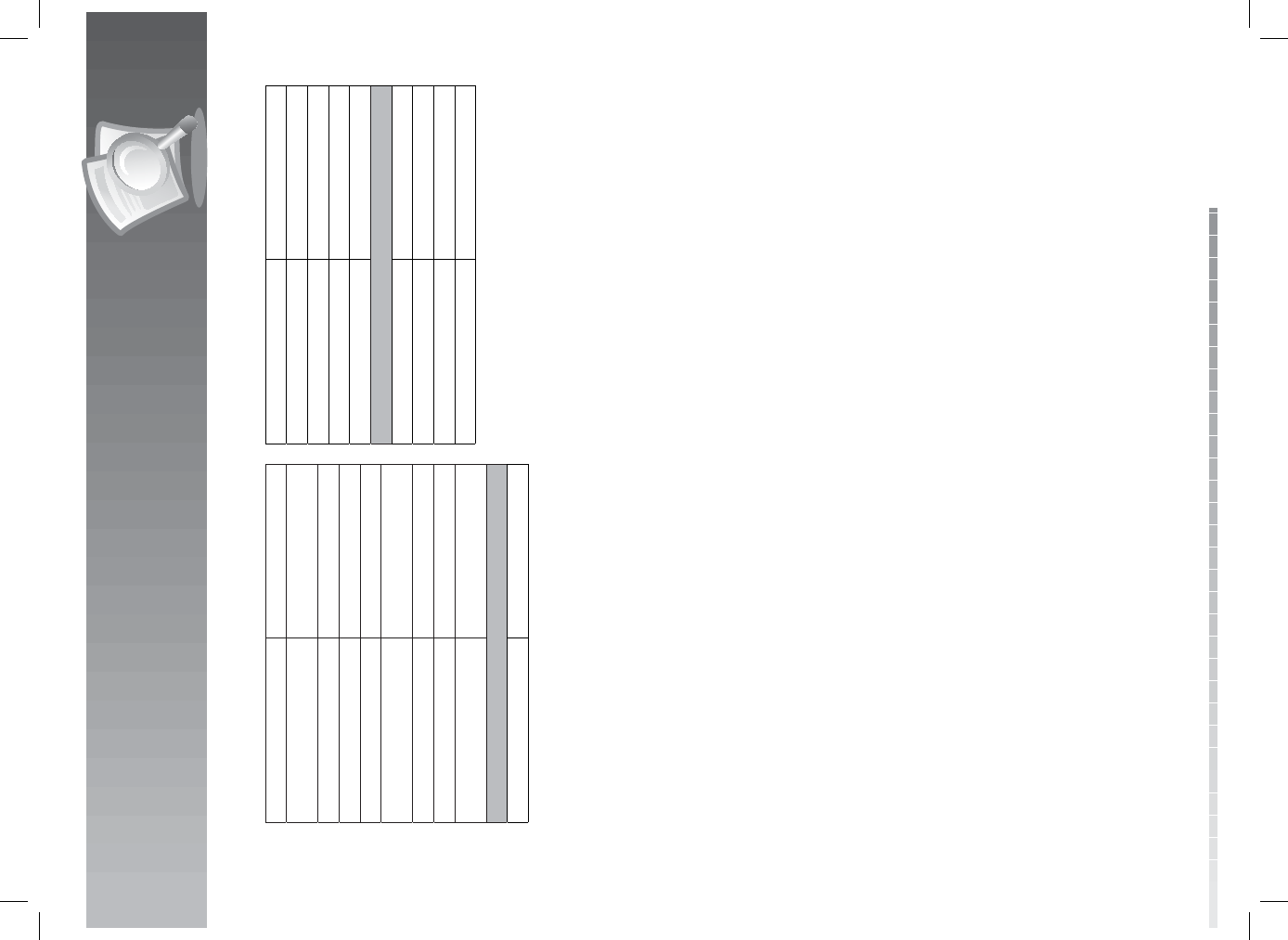
14. Appendix
GB95
User’s Manual
SHERWOOD 024, 102, 106, 246
SONY 018, 025, 101, 166, 179, 180,
184, 218, 220, 247, 248
SOUNDESIGN 036
SUNFIRE 142, 143, 146
TEAC 005, 019, 049, 111, 212, 217
TECHNICS 007, 122, 177, 178, 193, 200,
219, 254
THETA DIGITAL 136
TOSHIBA 033, 060, 087
YAMAHA 011, 026, 027, 051, 067, 089,
169, 173, 181, 205, 232, 253
MEDIA PC Controls
DELL 190, 194
GATEWAY190, 194
HP 190, 194
SONY 190, 194
TOSHIBA190, 194
WINBOOK190, 194
XM Radios
DELPHI 251
KENWOOD 252
POLKAUDIO 251
SONY220
MDB1.0
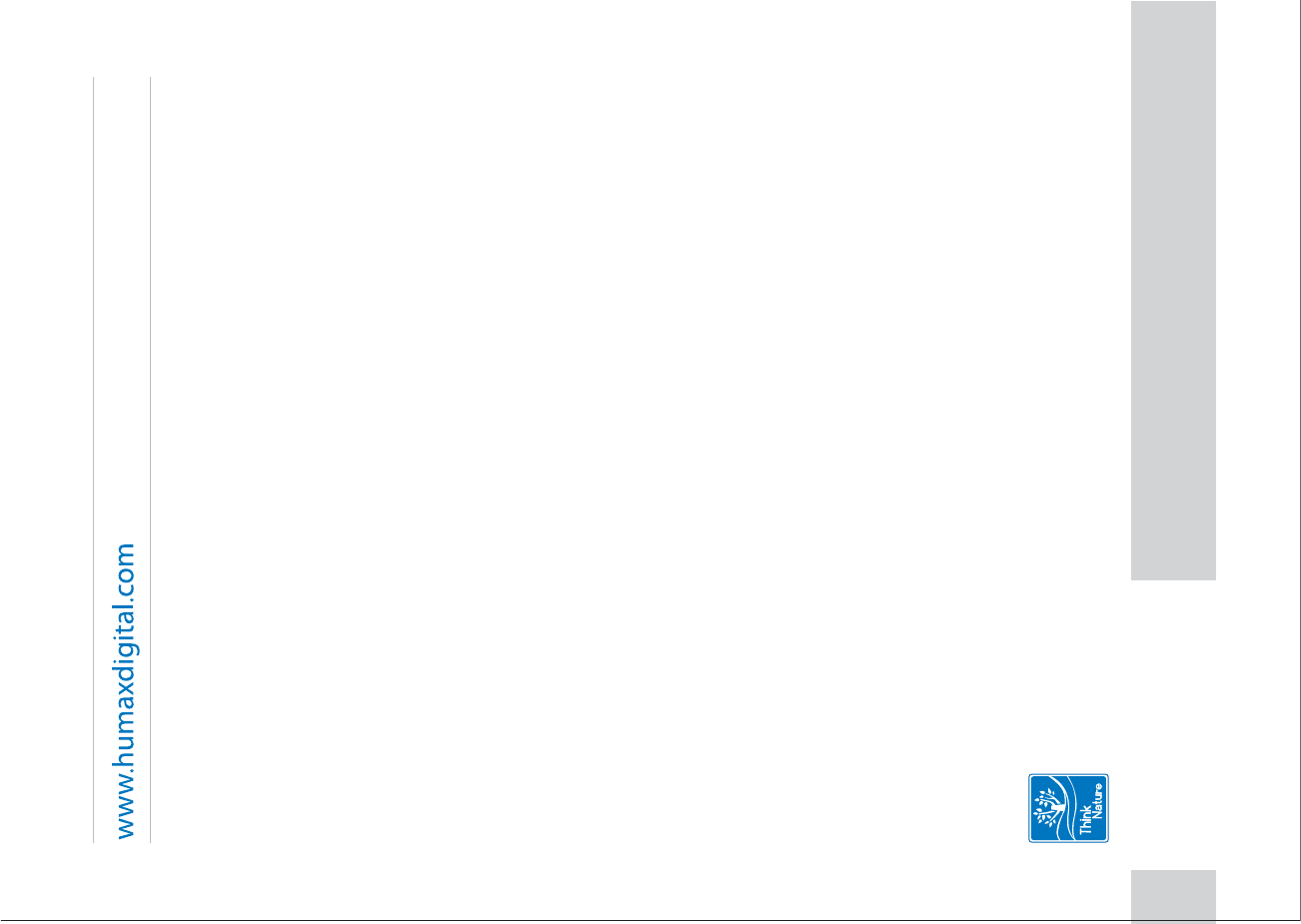
20000-00060PT
*20000-00060PT*
ROHS/MANUAL/HDPVR1000C/200GBSV