Humax SIR-TS160 Satellite Receiver User Manual 02 TS160
Humax Co., Ltd. Satellite Receiver 02 TS160
Humax >
Contents
- 1. users manual 1
- 2. users manual 2
users manual 1
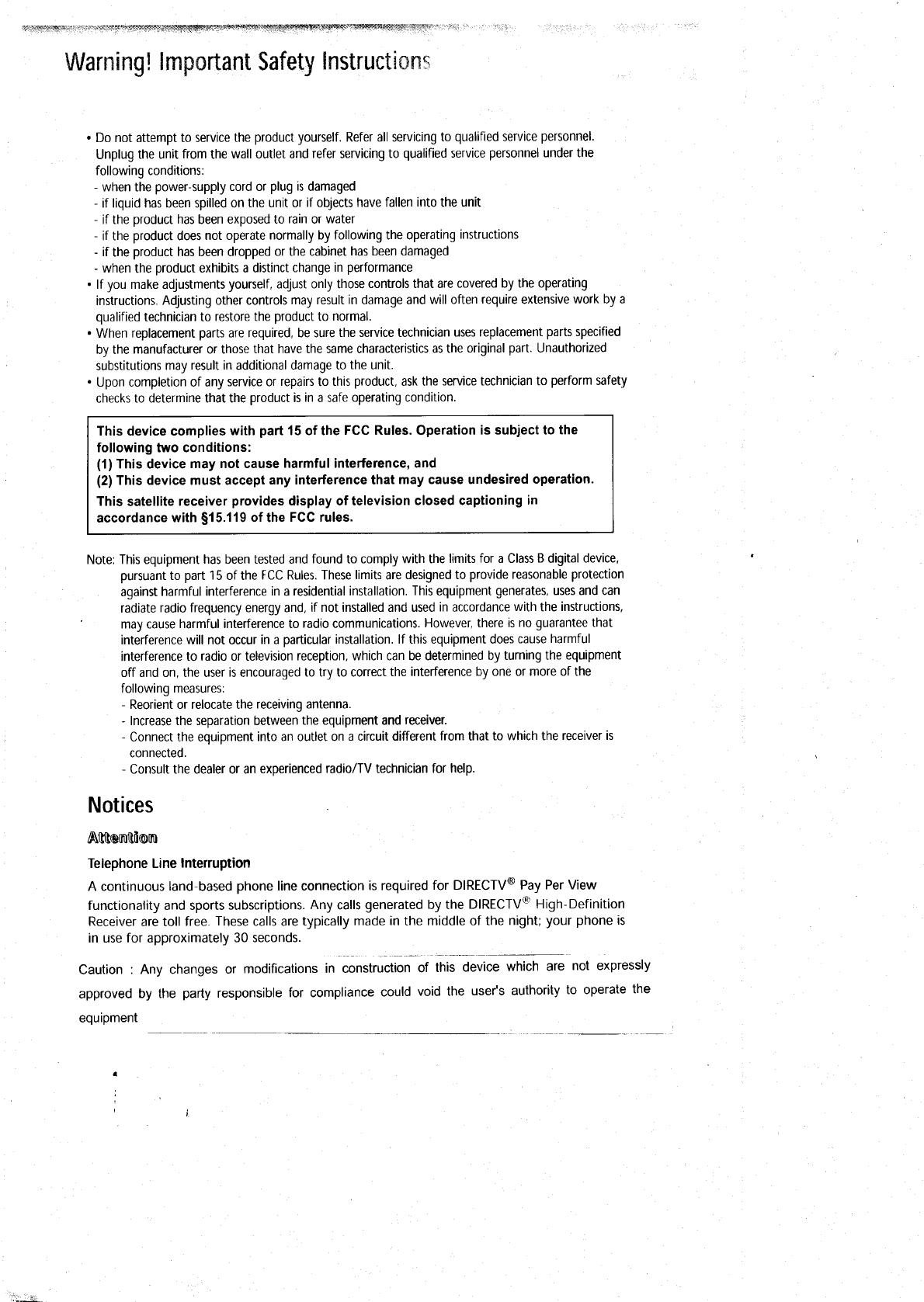
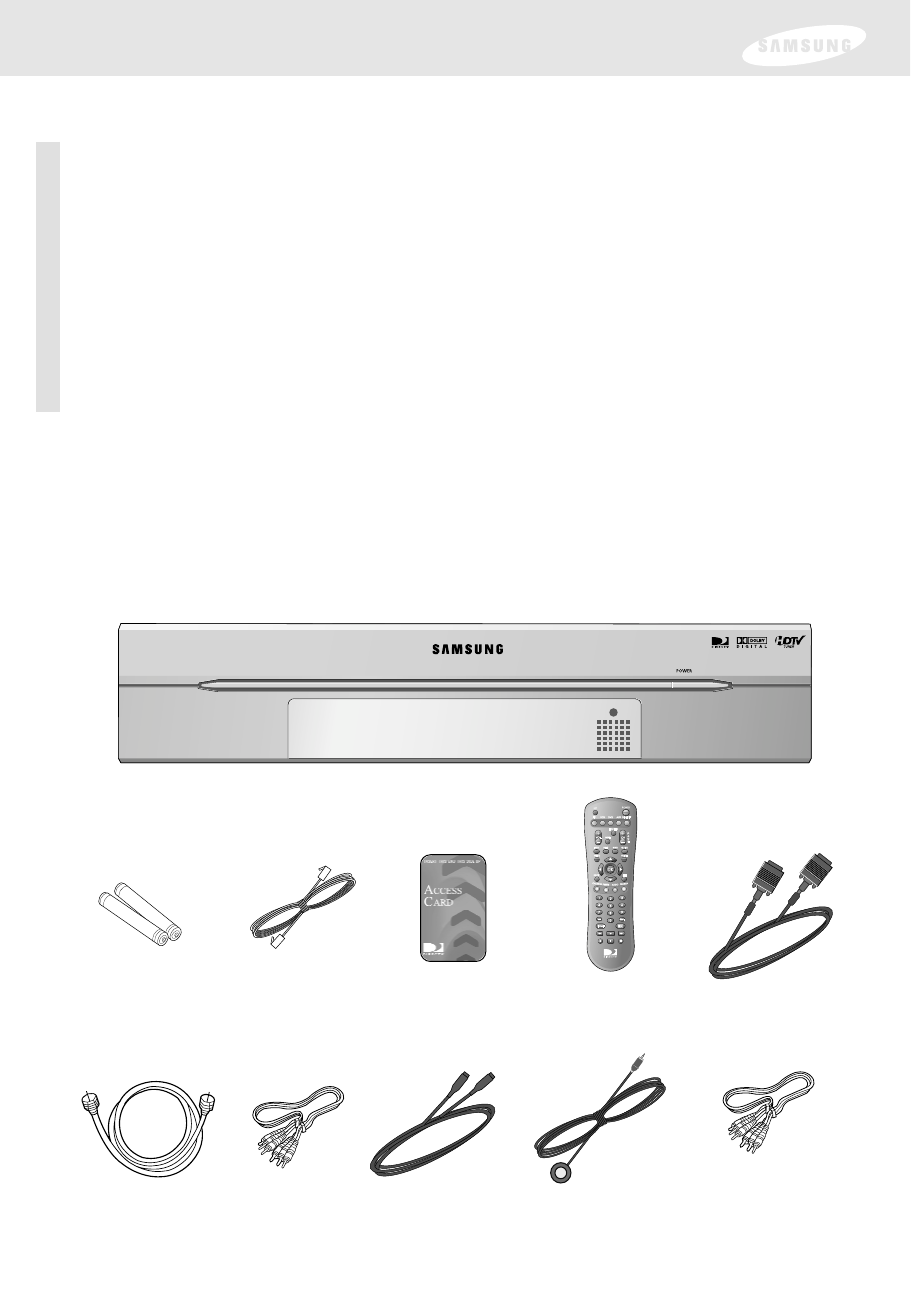
Chapter 1: Getting started
This chapter tells you everything you need to know before you start setting up and
using your DIRECTV®High-Definition Receiver. It includes information on:
• Box contents
• Front panel controls and lights
• Back of the DIRECTV Receiver
• Installing the batteries in the remote control
• Inserting the Access Card
AAA size
batteries
DIRECTV®Receiver
RJ-11
Telephone cord
A/V cable
Remote control
RF coaxial cable
Access Card
VCR control cable
Box contents
Welcome! The first step in setting up your DIRECTV Receiver is to unpack the box
and familiarize yourself with its contents. If you are missing any items, contact
your Samsung dealer.
S-Video cable
DVI cable
Component
Video Cable
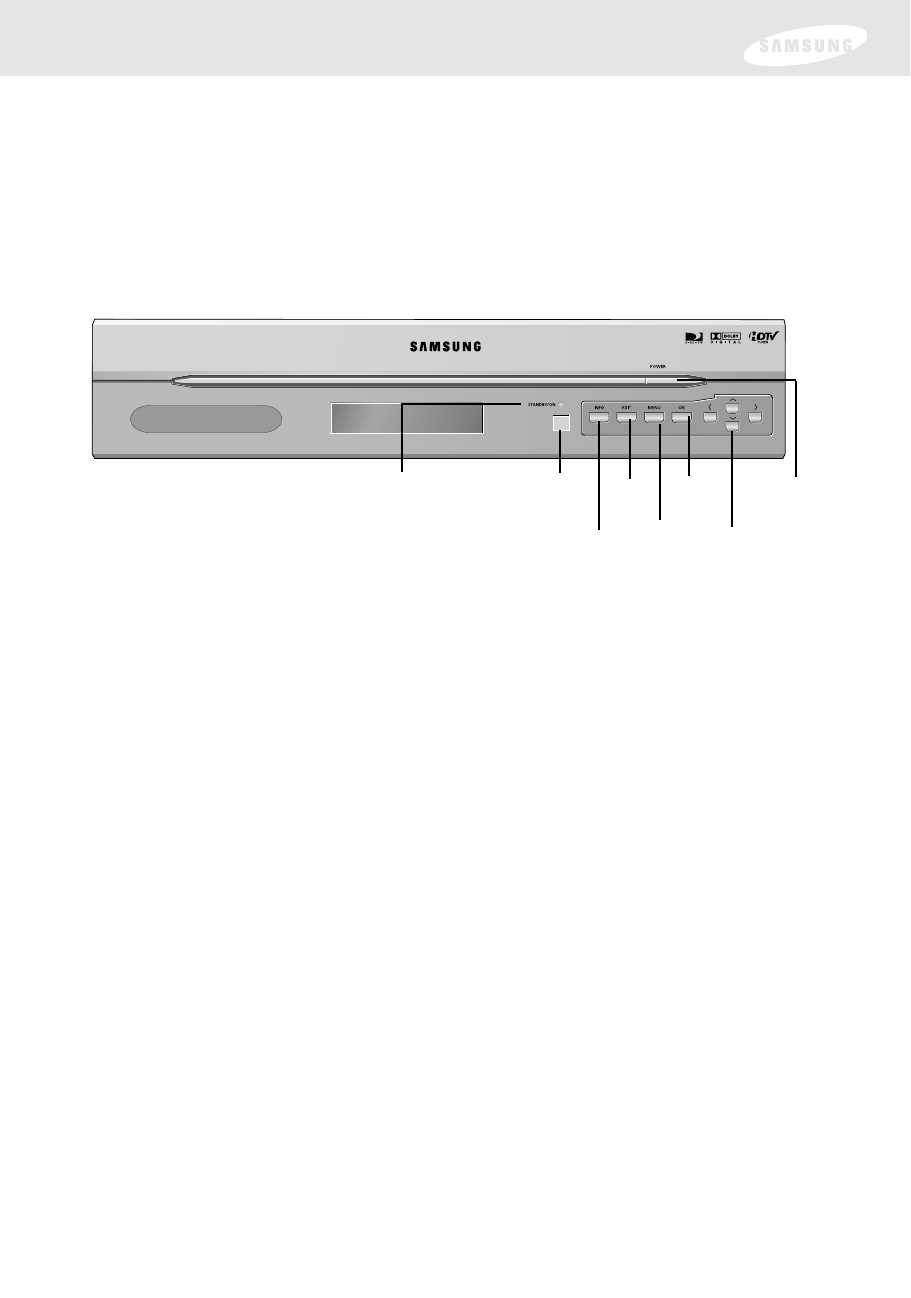
Front panel controls and lights
Now that you’ve unpacked the box, take a moment to take a look at the buttons
and lights on the front of your DIRECTV®High-Definition Receiver. (You need to
open the front door by holding both sides of the front panel and pulling it towards
you.)
POWER button and light
Push this button to turn your DIRECTV Receiver on or off. The light glows when
power is on.
Remote control sensor
Point your remote control at this sensor when operating your receiver.
INFO
Push this button to display TV program information.
EXIT
Push this button to clear on-screen displays and return to TV program viewing.
MENU
Push this button to display the Main Menu.
Arrows
Push these buttons to navigate in the on-screen Guide and menu system.
OK
Push this button to select highlighted items on Guide and Menu screens.
POWER light OK
Menu
EXIT
Arrows
Remote
control sensor
INFO
POWER
button

DVI/ HDCP OUT
Back of the DIRECTV®High-Definition Receiver
The diagram below illustrates the location of the input and output jacks on the back
of the receiver. These illustrations may help you as you set up your DIRECTV
Receiver. Step-by-step setup instructions appear in Chapter 3.
AIR IN
The cable from an off-air TV antenna (not from the satellite dish) connects to this
jack. Both standard analog (NTSC) and high definition digital (ATSC) program
broadcasts can be received through a single antenna connected to this jack.
SATELLITE IN
The RG-6 cable from the satellite dish connects to this jack.
CABLE IN
The RG-6 cable from cable TV provider (if you have one) connects to this jack.
ACCESS CARD slot
This slot holds the Access Card (which allows you to view DIRECTV®programming).
VIDEO OUT
Using standard video cables, these jacks connect your DIRECTV Receiver to your TV
or VCR.
AUDIO OUT (L1, R1, L2, R2)
Using standard stereo audio cables, these jacks provide stereo audio to your TV,
VCR, or A/V receiver.
AUDIO (Lt, Rt)
Using standard stereo audio cables, these jacks provide an A/V receiver capable of
decoding Dolby Prologic signals with the left, right, center, and surround audio
channel signals.
S-VIDEO
This jack connects your DIRECTV Receiver to a TV or VCR that accepts
S-Video input.

Inserting the Access Card
The next step is to insert your Access Card into your receiver. (You will not be able to
view DIRECTV®programming unless the Access Card is properly inserted into the
DIRECTV®High-Definition Receiver.) For some receivers, the card may already be
inserted when you unpack the box.
1Locate the ACCESS CARD slot.
The slot is located on the back of the DIRECTV Receiver.
2Insert the Access Card.
Make sure the side with the bar code is facing down, and the arrow is pointing
away from you.
The Access Card should only be removed when replacing the card with a new one
provided by DIRECTV or your program provider.
DVI/ HDCP OUT
Access Card
(Top view)
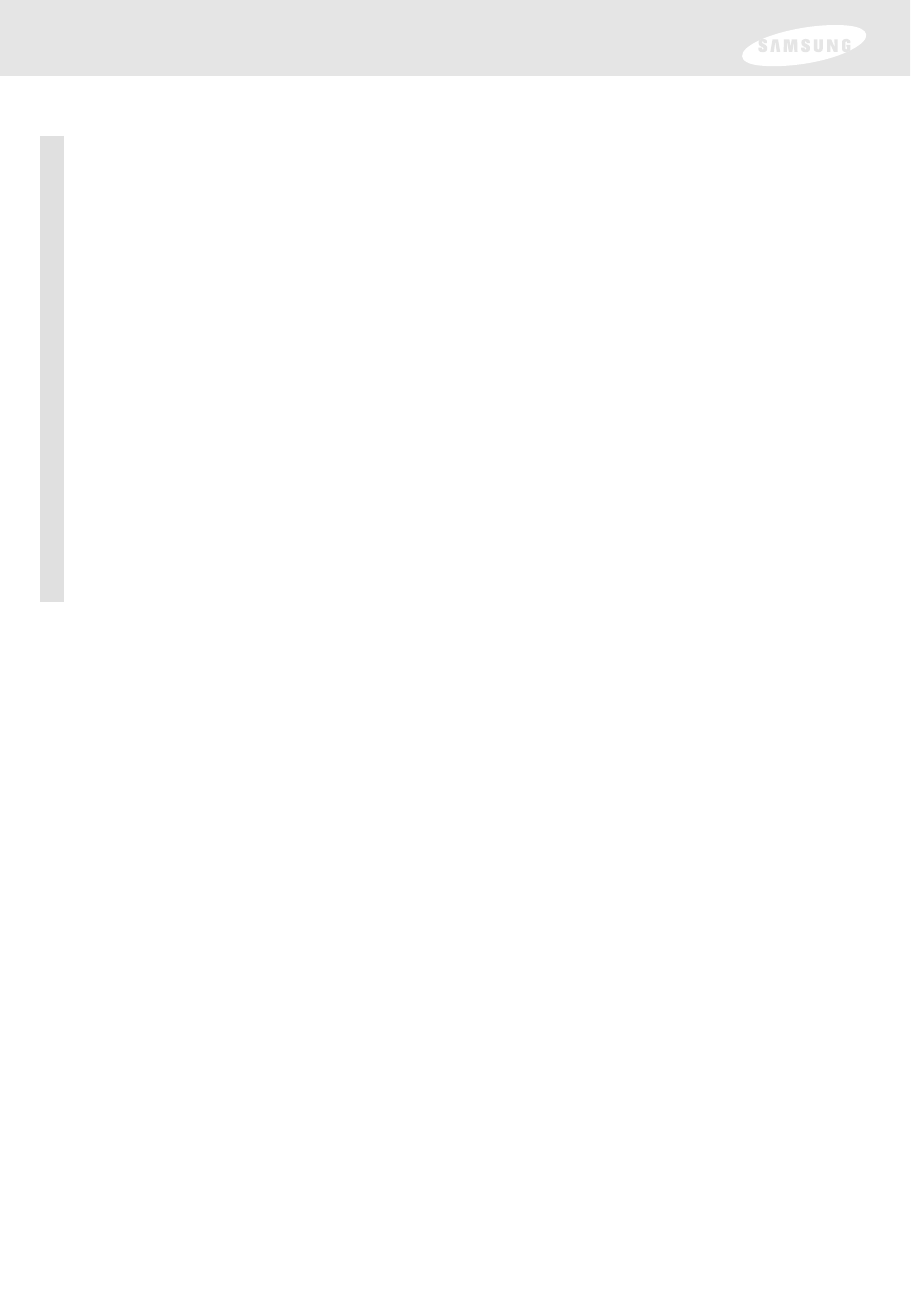
Before making connections
The next step is to make the necessary connections. Before you begin, please note the
following important safety and setup tips.
Protect your components from power surges
• Always turn off and unplug your DIRECTV Receiver, TV, and any other
components before connecting or disconnecting any of the cables.
Position all cables correctly to avoid audio hum or interference
• After connecting the components, please run the audio/video cables along the
side of the TV set, rather than straight down the back of the TV.
• Make sure that all cables are plugged or screwed tightly into their jacks.
• Please make sure that all antennas and cables are properly grounded.
• Whenever possible, route audio and video cables away from power cords.
Chapter 3: Setting up and connecting
This chapter explains how to setup and start using your DIRECTV®High-Definition
Receiver. Contents include:
•Before making connections
•Jacks and cables
•Connecting your DIRECTV Receiver
•Connecting the VCR control cable
•Turning on the DIRECTV Receiver for the first time
•Adjusting the satellite dish
•Testing your DIRECTV Receiver
•Setting up local networks
•Programming local channels
•Activating your DIRECTV account
•Upgrades
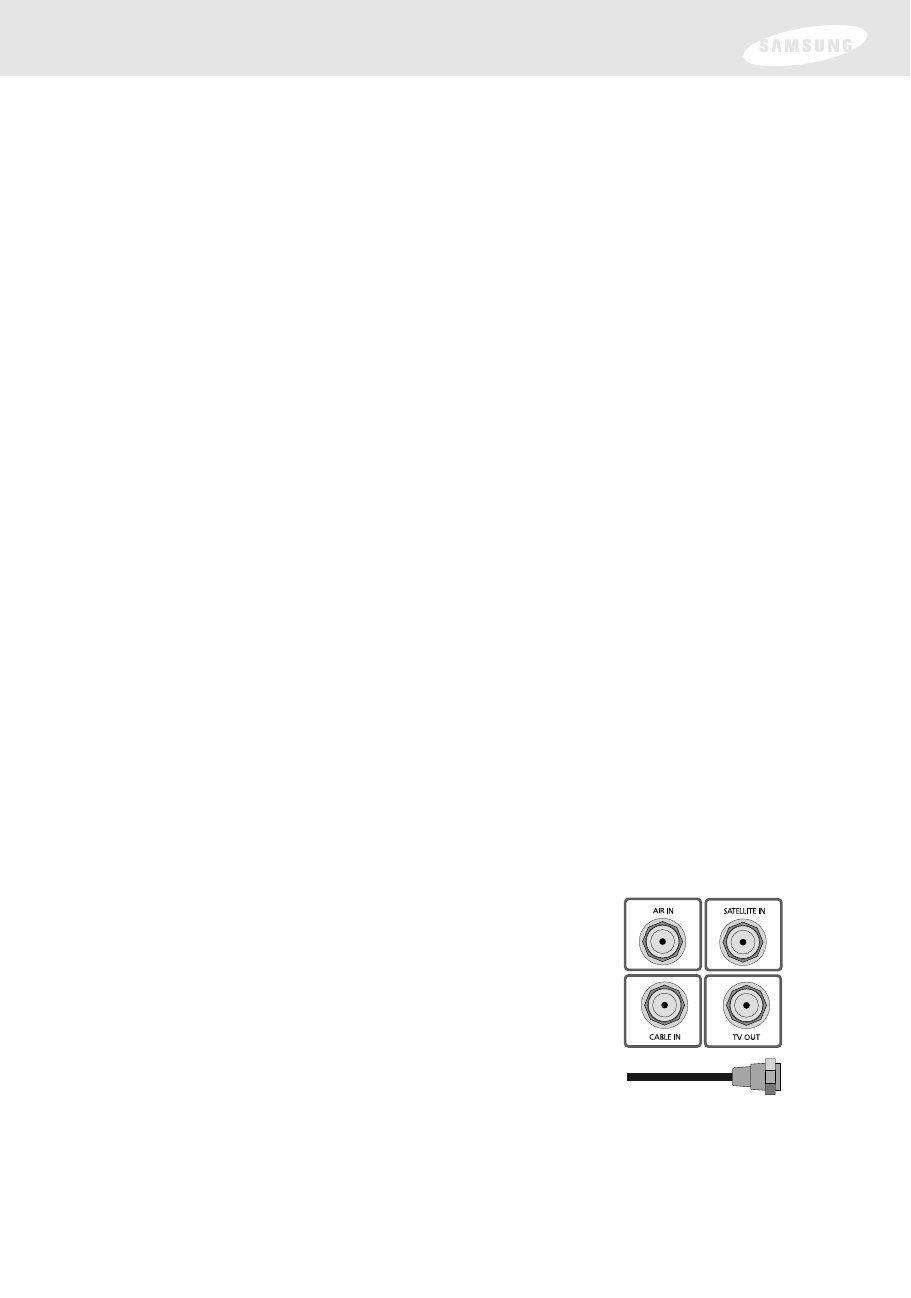
Protect your components from overheating
• Do not block ventilation holes in the top of the DIRECTV®High-Definition
Receiver, or any other components. Make sure to position the components so
that air can circulate freely.
• If you are positioning the components in a stand or rack, make sure to allow for
proper ventilation.
• Do not stack components.
• If you have a stereo amplifier or receiver as a system component, please place it on
the top shelf or top rack so that hot air rising from it will not flow around other
components.
Make strong connections
• Make sure you securely connect cables when making connections. When a tight
fit makes a secure connection difficult, you can sometimes make it easier by
gently twisting the cable-end while pushing it onto the jack. (Important: never
twist S-Video or Optical Digital Audio cables — they have specially shaped ends
that must be correctly oriented before connecting.)
Avoid cable damage
• Never kink, bend, or twist optical digital audio cables; doing so might break the
fragile optical fibers they contain, rendering them unable to carry a signal.
Jacks and cables
The illustrations in this section show the various types of jacks and cables used to
connect your DIRECTV Receiver.
RF jacks and coaxial cable
The TV OUT RF jack on the DIRECTV Receiver uses a
coaxial cable to connect to your TV or VCR. This jack
provides monaural sound and a good TV picture. An
RF jack is also used for standard analog (NTSC) and
digital (ATSC) TV antenna connection (AIR IN), for a
cable TV service connection (CABLE IN), and using an
RG-6 coaxial cable, for the satellite dish (SATELLITE IN)
input connection.
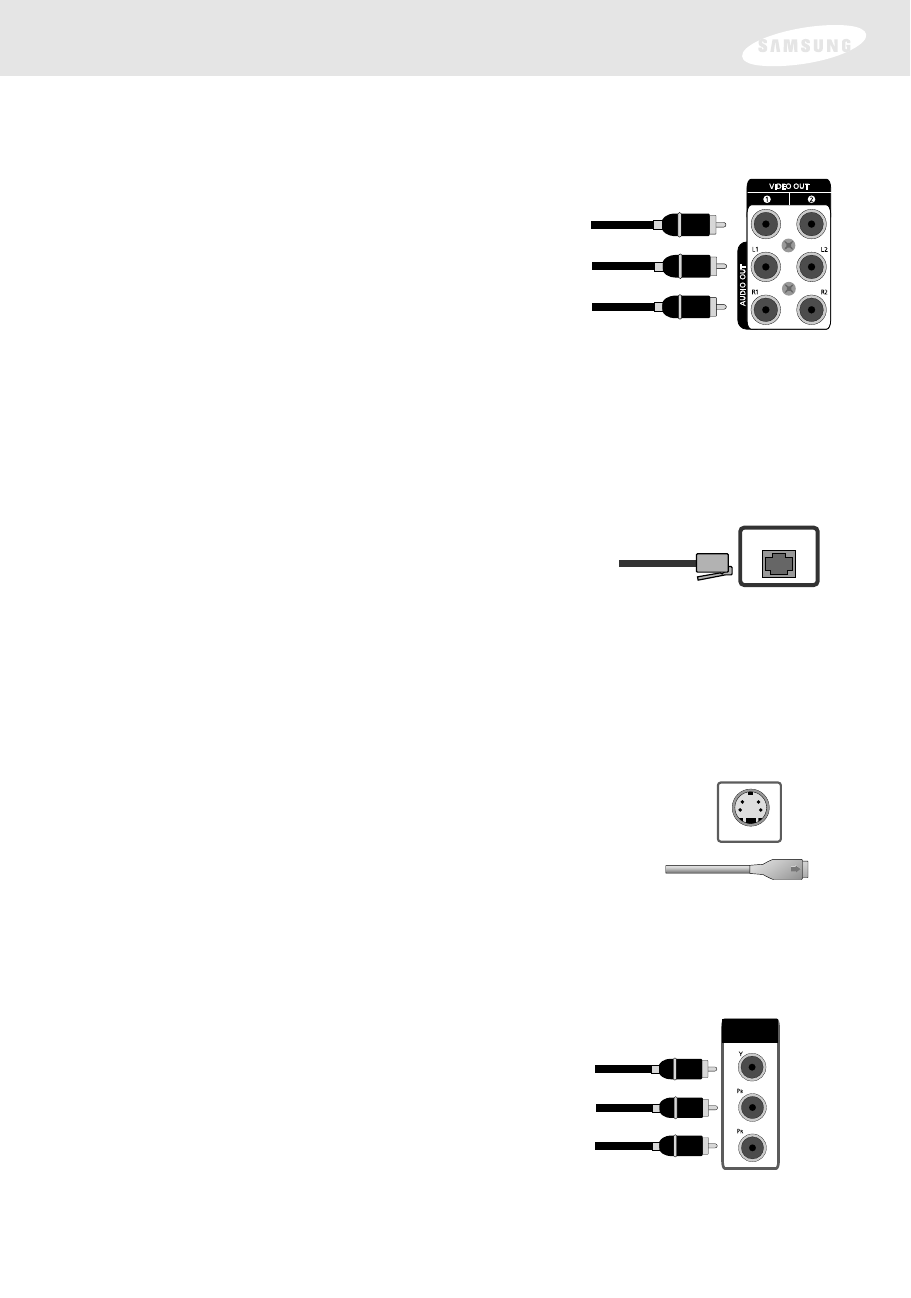
Audio/Video out jacks and cables (RCA-type)
Audio/Video jacks and cables provide stereo sound
and a better TV picture than RF jacks and cables. Use
these jacks and cables to connect your receiver to a
TV, VCR, or to other components such as a stereo
receiver or amplifier. The Video out jacks provide a
basic quality composite video signal using RCA-type
cables. (Maximum resolution via this jack is 480i.)
Telephone jack and cord
The TEL LINE jack and the included telephone cord
connect your DIRECTV Receiver to a phone line.
If your home does not have RJ-11 type phone jacks,
please contact your phone company to get one installed.
S-Video jack and cable
S-Video cables and jacks are used to connect to TVs, VCRs,
and other video devices equipped with S-Video input jacks.
S-Video connections provide a high-quality TV picture (better
than RCA-type A/V jacks and cables). S-Video connectors
must be correctly aligned before you can plug in the cable.
Maximum resolution via this jack is 480i. (This cable carries the
video signal only; use with audio cables for the audio signal.)
Component video cables and jacks (“Y, Pb, Pr”) are
used to connect the DIRECTV Receiver to TVs, VCRs,
and A/V receivers equipped with component video
input jacks. Component video connections provide a
TV picture superior to S-Video connections.
Component video jacks use 3 RCA-type cables to carry
the signal. This connection is capable of displaying
Digital TV and HDTV video resolutions. (These cables
carry video only; use with audio cables for the audio
signal.)
Audio jacks can be used to connect the DIRECTV®High-Definition Receiver to an
A/V receiver. The audio/video jacks on the back of the receiver and the audio/video
cable connectors are color coded (yellow for video, red for right audio, and white for
left audio).
A continuous land-based phone line connection is required for DIRECTV®Pay Per
View functionality and DIRECTV SPORTS®subscriptions. Any calls generated by the
DIRECTV Receiver are toll-free. These calls are typically made in the middle of the
night; your phone is in use for approximately 30 seconds.
Component video jacks and cables
S-VIDEO
COMPONENT
OUT
TEL LINETEL LINE
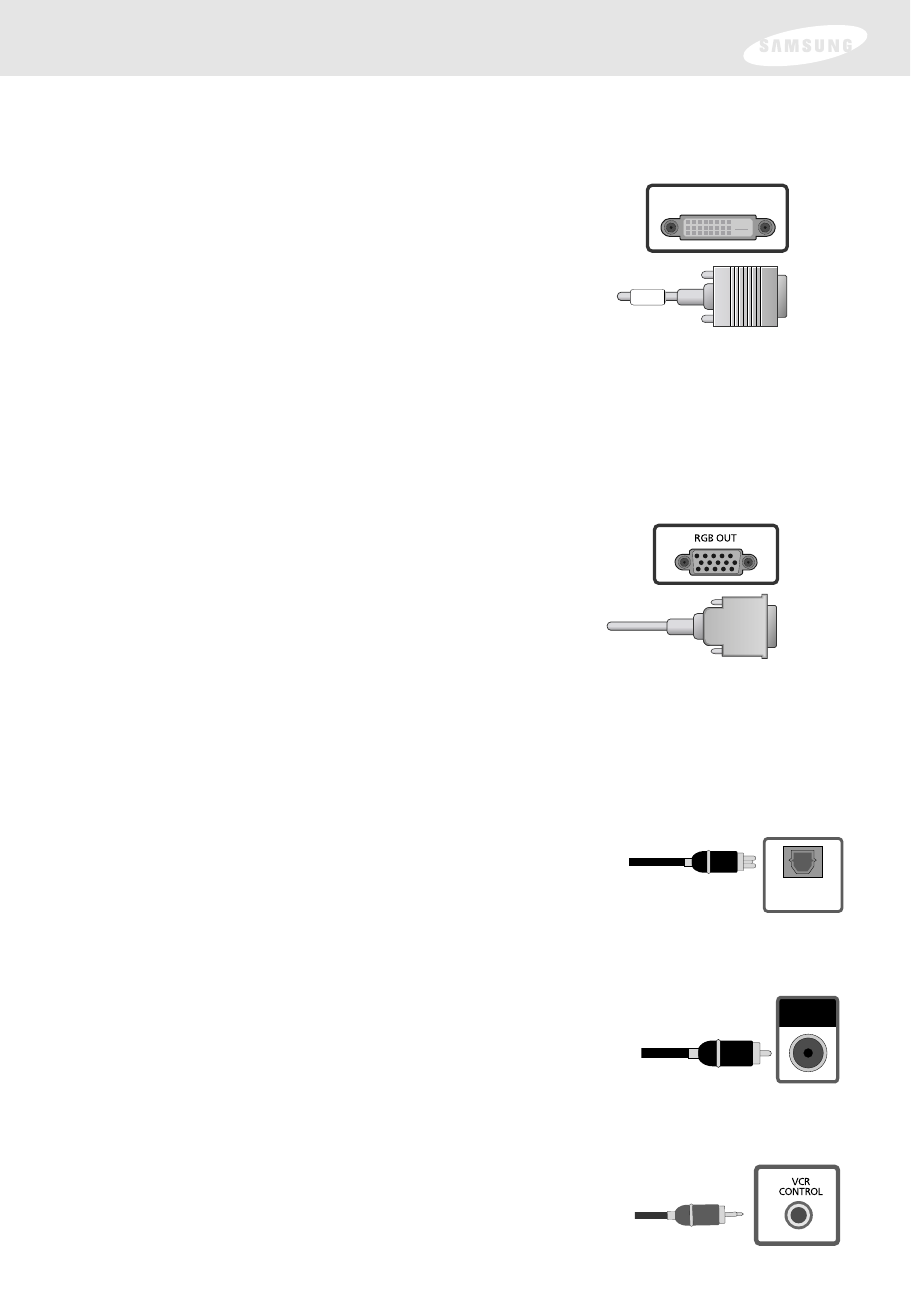
DVI jack and cable
Using the DVI jack and a digital DVI cable, your
DIRECTV®High-Definition Receiver can provide the
unconverted digital signal from digital off-air, cable, or
DIRECTV®programming directly to A/V devices that
are capable of decoding the digital video information.
The DVI jack uses HDCP content protection to allow
you to view HD programming that has been encoded
using the HDCP protection system. For the best access
to HD programming at the highest available resolution,
connect this to a HDTV that supports HDCP
technology. (This cable carries video only; use with
audio cables for the audio signal.)
VCR control jack and cable
The VCR control jack and cable allow your DIRECTV
Receiver to send signals to your VCR’s remote sensor,
giving you the ability to program your VCR to tape
programs for you using simple on-screen controls.
DVI/HDCP OUT
RGB OUT jack and cable (cable not included)
Uses a computer-standard 15-pin VGA video
connection. Each main video color, Red, Green, and
Blue uses a separate pin; and other pins are used to
carry vertical and horizontal syncing signals. Using the
RGB OUT jack and an RGB cable, you can connect
your DIRECTV Receiver to devices equipped with
Optical digital audio jack and cable (cable not included)
Optical digital jacks and cables use light to send digital
audio data to A/V receivers equipped to receive and
interpret this data. The jacks and cables must be aligned
before you plug in the cable. These jacks and cables may
also be covered by protective caps which you must
remove before making connections.
DOLBY
DIGITAL OUT
(OPTICAL)
Coaxial digital audio jack and cable (cable not included)
Coaxial digital audio jacks and cables send digital audio
data to A/V receivers equipped with coaxial digital audio
input jacks.
DOLBY
DIGITAL
(COAXIAL)
RGB input jacks (computer monitors, for example).
The RGB Out jack can carry any of the Digital TV and HDTV video resolutions.
(This cable carries video only; use with audio cables for the audio signal.)
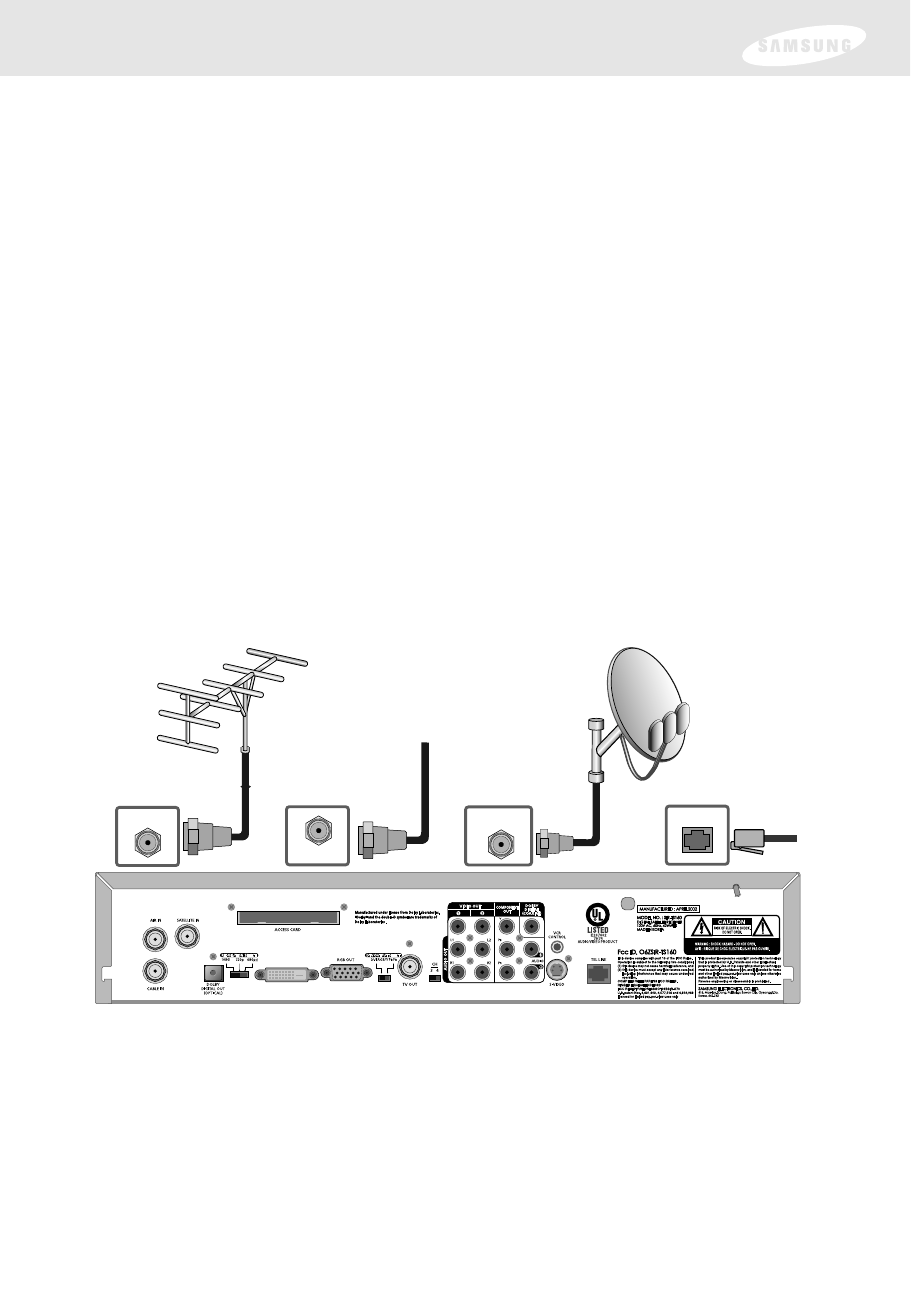
Connecting your DIRECTV®High-Definition Receiver
1Make sure your TV, A/V receiver, and DIRECTV Receiver are turned off
and unplugged.
2 If you plan to use the DIRECTV Receiver to watch DIRECTV®programming,
connect the RG-6 coaxial cable running from your satellite dish to the
SATELLITE IN jack on the back of your DIRECTV Receiver.
3 If you plan to watch cable TV programming, connect the coaxial cable running
from your cable TV system to the CABLE IN jack on the back of the DIRECTV
Receiver.
4 If you plan to watch off-air TV programming (analog or digital), connect the
coaxial cable running from your off-air TV antenna to the AIR IN jack on the
back of the DIRECTV Receiver.
5 Connect the supplied phone cord to a telephone wall jack and to the TEL LINE
jack on the back of the DIRECTV Receiver.
Note: A triple LNB multi-satellite dish antenna including a Sat C LNB is required to
receive High-Definition programming from DIRECTV.
CABLE IN
AIR IN SATELLITE IN TEL LINE
DVI/ HDCP OUT
6Make video connections to your TV.
Your DIRECTV Receiver supports the following kinds of video connections:
•DVI
•RGB
•component (Y, Pb, Pr)
•S-Video
•composite (standard A/V jacks)
•RF
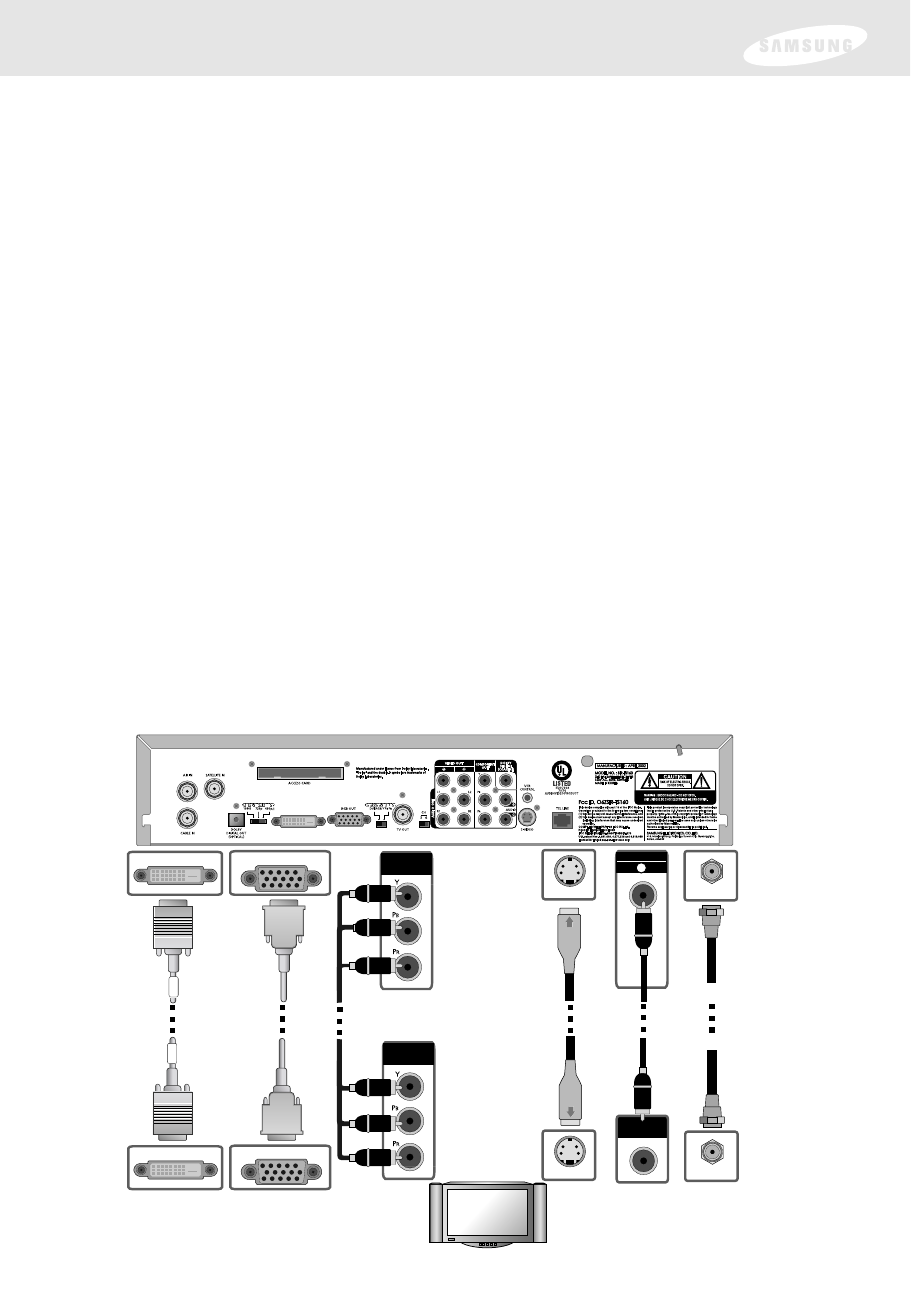
Choose the highest quality connection that your TV supports. (See Chapter 1 and
page 19 for information on video connectors. See your TV owner’s manual for
information on your TV’s capabilities.) The RGB, Component, and DVI jacks can
carry any of the Digital TV and HDTV video resolutions. S-Video provides the next
best video quality, followed by the standard A/V video outputs. The TV OUT RF jack
provides a basic connection that carries both audio and video signals to your TV.
Since the RGB, Component, and DVI jacks do not output the 480i video format, do
not connect a standard definition TV capable of displaying only 480i to the RGB,
Component or DVI jacks.
Due to copyright restrictions, you may not be able to view some high definition
programs in high definition format using this product. Whenever possible you should
connect both HD (RGB, Component, DVI) and SD (S-Video, A/V, RF) interfaces to
permit SD viewing of programs if HD viewing is restricted.)
For the best access to high-definition programming at the highest available
resolution broadcast by DIRECTV, connect the DVI/HDCP output to the
corresponding DVI/HDCP input that supports High-bandwidth Digital Content
Protection (HDCP) technology on a High-Definition Television (HDTV) or HDTV
Monitor. Please check your HDTV or HDTV Monitor user manual or contact the
television manufacturer to find out if your HDTV or HDTV Monitor supports HDCP.
Whichever connection you choose, connect one end of the video cable(s) to the
appropriate OUT jack(s) on the back of the DIRECTV®High-Definition Receiver.
Connect the other end of the video cable(s) to the video input(s) on your TV.
TV / Monitor
TV OUT
DVI / HDCP OUT RGB OUT
S-VIDEO
VIDEO OUT
1
COMPONENT
OUT
ANTENNA IN
VIDEO IN
COMPONENT
IN
S-VIDEO
OR
OR OROR
DVI / HDCP IN RGB IN
HD Connections SD Connections
DVI/ HDCP OUT
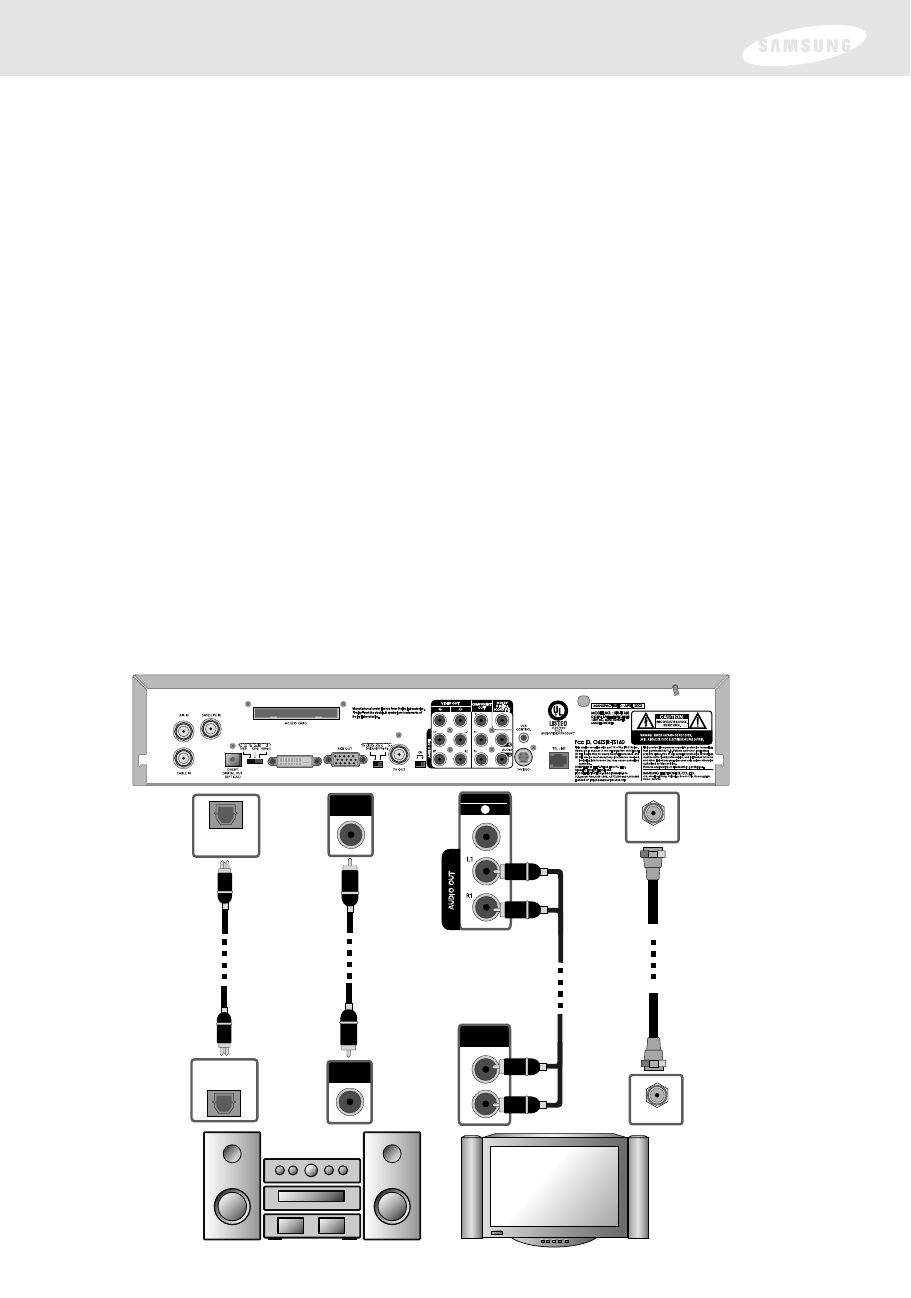
7Make audio connections to your TV or A/V receiver.
Your DIRECTV®High-Definition Receiver supports the following kinds of audio
connections:
•optical digital
•coaxial digital
•standard A/V audio jacks
•RF
Choose the highest quality connection that your TV (or A/V receiver, if you are using
one) supports (see your TV or A/V receiver owner’s manual for information). The
optical and coaxial digital audio outputs provide the highest quality audio (see Dolby
Digital 5.1 in Chapter 1). The standard A/V audio jacks provide the next best audio
quality. The TV OUT RF jack provides a basic connection that carries both audio and
video signals to your TV.
Whichever connection you choose, connect one end of the audio cable(s) to the
appropriate OUT jack(s) on the back of the DIRECTV Receiver. Connect the other
end of the audio cable(s) to the audio input(s) on your TV.
Note: If you use the OPTICAL DIGITAL AUDIO OUT jack, remove the protective
plug from the jack before making connections.
RGB, Component, DVI and S-Video jacks do not output audio.
TV / Monitor
DOLBY
DIGITAL OUT
(OPTICAL)
VIDEO OUT
1
OR OR
A/V Receiver
DOLBY
DIGITAL
(COAXIAL)
TV OUT
DOLBY
DIGITAL IN
(OPTICAL)
AUDIO IN
ANTENNA IN
OR
DOLBY
DIGITAL
(COAXIAL)
DVI/ HDCP OUT
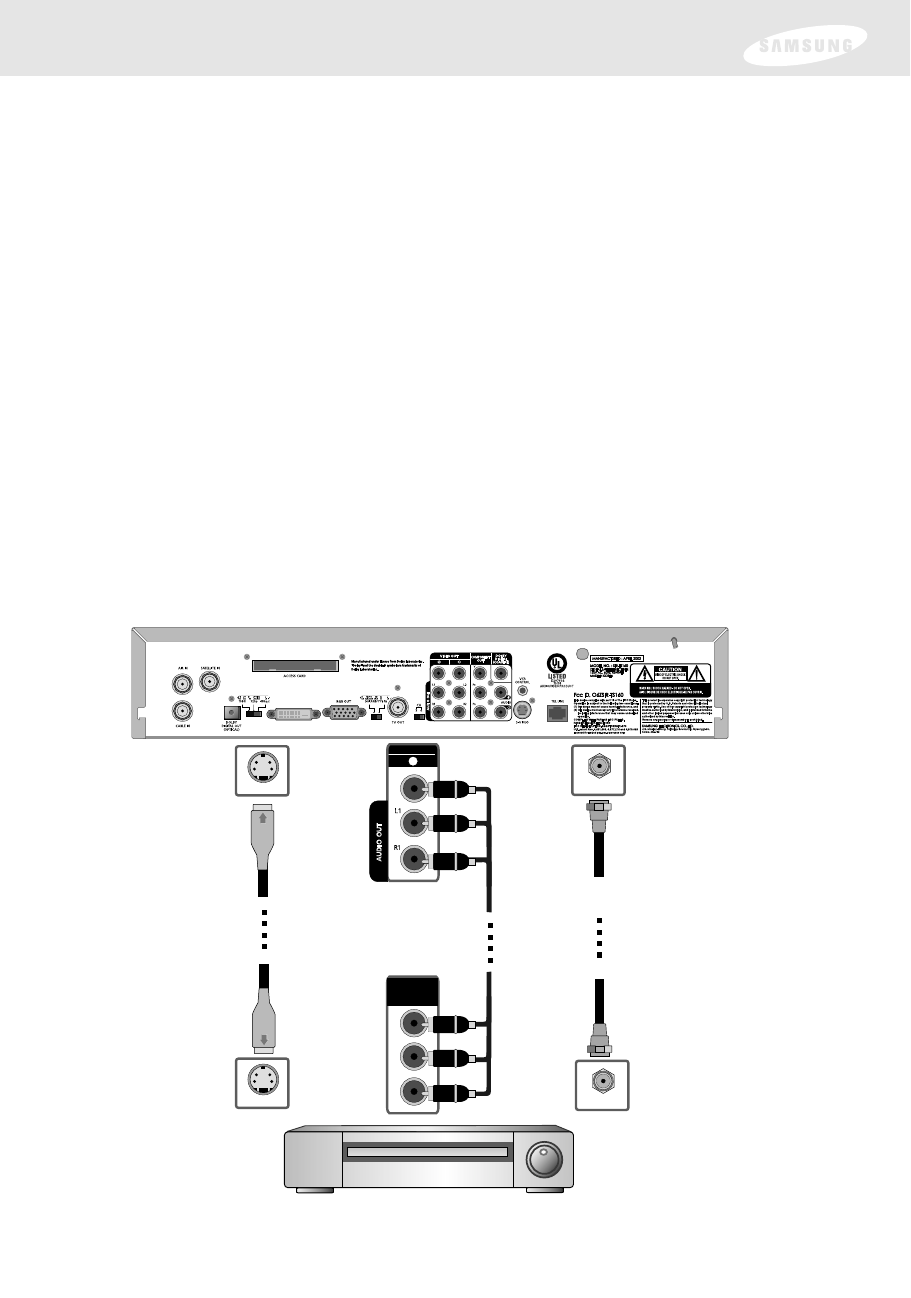
8(Optional) connect your VCR.
To connect your VCR to your DIRECTV®High-Definition Receiver, you can use
•S-Video jack for video with the A/V audio jack for audio, or
•A/V jacks for both audio and video, or
•TV OUT RF jack
Choose the best quality connection that is supported by your VCR (and that you did
not already use to connect your TV). The S-Video jack provides the highest quality
video for your VCR connection. The A/V jacks provide the next best video quality
and high quality audio for your VCR. The TV OUT RF jack provides a basic
connection that carries both audio and video signals to your VCR.
Whichever connection you choose, connect one end of the audio and video cables
to the appropriate OUT jack(s) on your DIRECTV Receiver. Connect the other end of
the audio and video cable(s) to the audio and video inputs on your VCR.
Finally, connect your VCR to your TV by connecting audio and video output jacks on
your VCR to available audio and video input jacks on your TV.
VIDEO OUT
1
TV OUT
ANTENNA IN
OR
VCR
AUDIO
VIDEO
IN
S-VIDEO
S-VIDEO
DVI/ HDCP OUT