User Manual
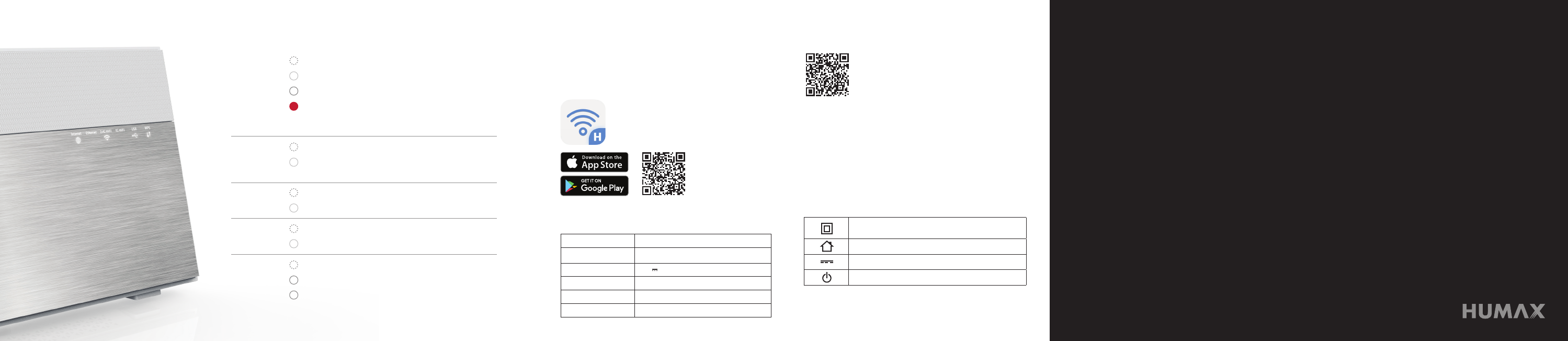
Download the HUMAX App
Contact Customer Support
Appliance Classes
Specication
1. Scan a QR code or search for HUMAX Wi-Fi in the
Apple App Store or Google Play Store.
2. Download and launch the HUMAX Wi-Fi app on your
mobile device and follow the prompts.
HUMAX Wi-Fi App
With this App, you can easily access to the
network management and congurations.
QoS, LED control, parental control etc. can be
accomplished by utilizing this App.
Thank you for purchasing HUMAX Wi-Fi
router. You can visit http://quantum.
humaxdigital.com/support/ to get help,
access the latest software downloads
and user manuals. We recommend that
you use only ofcial HUMAX support
resources.
* Product, software, services or features in this guide may be
subject to change without notice due to rmware update or any
other reasons.
* Performance or capabilities may depend on the Internet service
terms and conditions or environmental elements.
Double insulated Class II equipment (IEC 60417-5172).
Do not require an earth connection.
For indoor use only (IEC 60417-5957).
Direct current (IEC 60417-5031).
Stand by (IEC 60417-5009).
Power Supply
Adaptor
Input voltage 100-240V ~ 50/60Hz
Power Consumption 12V 2.5A
Temperature 40°C
Size 260x159x29(mm)
Weight 718g
Let’s Get Started
Get to know LED light
Internet Off Power is off.
White Internet is connected.
Blinking System is booting.
Red Internet is not connected.
Connect to the Internet or check
the Internet connection.
Ethernet Off LAN is not connected.
White
Ethernet connection is successful
at 10/100/1000 Mbps.
2.4/5G Wi-Fi Off Wi-Fi is off.
White Wi-Fi is on.
USB Off No USB device is connected.
White
USB device is connected and active.
WPS Off No WPS connection exists.
Slow blinking WPS connection is in progress.
Fast blinking WPS connection is failed.
QUANTUM T9x, T7x, T5x
Important Safety Instructions FCC Customer Information
WARNING
1
Read these instruction.
2
Keep these instruction.
3
Heed all warnings.
4
Follow all instructions.
5
Do not use this apparatus near water.
6
Clean only with dry cloth.
7
Do not block any ventilation openings. Install in accordance
with the manufacturer’s instructions.
8
Do not install near any heat sources such as radiators, heat registers
stoves, or other apparatus (including ampliers) that produce heat.
9
Do not defeat the safety purpose of the polarized or grounding-
type plug. A polarized plug has two blades with one wider
than the other. A grounding type plug has two blades and
a third grounding prong. The wide blade or the third prong
are provided for your safety. If the provided plug does not t
into your outlet, consult an electrician for replacement of the
obsolete outlet.
10
Protect the power cord from being walked on or pinched
particularly at plugs, convenience receptacles, and the point
where they exit from the apparatus.
11
Only use attachments/accessories specied by the
manufacturer.
12
Use only with the cart, stand, tripod, bracket, or table specied by
the manufacturer, or sold with the apparatus. When a cart is used,
use caution when moving the cart/apparatus combination to avoid
injury from tip-over.
13
Unplug this apparatus during lightning storms or when unused
for long periods of time
14
Refer all servicing to qualied service personnel. Servicing is
required when the apparatus has been damaged in any way,
such as power supply cord or plug is damaged, liquid has been
spilled or objects have fallen into the apparatus, the apparatus
has been exposed to rain or moisture, does not operate
normally, or has been dropped.
15
Apparatus shall not be exposed to dripping or splashing and no objects
lled with liquids, such as vases, shall be placed on the apparatus.
This device complies with Part 15 of the FCC Rules. Operation is
subject to the following two conditions:
(1) this device may not cause harmful interference, and
(2) this device must accept any interference received, including
interference that may cause undesired operations.
This equipment complies with FCC radiation exposure limits set
forth for an uncontrolled environment. This equipment should be
installed and operated with minimum distance 20cm between the
radiator & your body.
Changes or modications not expressly approved by the manufacturer
could void the user’s authority to operate the equipment.
§ 15.105 Information to the user.
Note: This equipment has been tested and found to comply
with the limits for a Class B digital device, pursuant to part
15 of the FCC Rules. These limits are designed to provide
reasonable protection against harmful interference in a residential
installation. This equipment generates uses and can radiate radio
frequency energy and, if not installed and used in accordance
with the instructions, may cause harmful interference to radio
communications. However, there is no guarantee that interference
will not occur in a particular installation. If this equipment does
cause harmful interference to radio or television reception, which
can be determined by turning the equipment off and on, the user is
encouraged to try to correct the interference by one or more of the
following measures:
- Reorient or relocate the receiving antenna.
-
Increase the separation between the equipment and receiver.
- Connect the equipment into an outlet on a circuit different from
that to which the receiver is connected.
-
Consult the dealer or an experienced radio/TV technician for help.

Log in to the Router
1. Launch a web browser, and visit http://dearmyrouter.net.
2. If a login window opens, enter the ID and password. The ID is admin and the default password is nnnn. nnnn is
the last 4 digits of serial number: Refer to the serial number printed on the label of the router.
3. Follow the wizard instructions to set up the Internet connection.
What’s in the box
Buttons and ports
HUMAX Router Ethernet Cable Quick Start Guide
Power Adapter
(varies by region)
1 2 3 4 5 6 7 8
9
10
11
1
Internet port for Internet connection
2 Ethernet port specialized in entertainment devices
3 Ethernet port for network devices
4 USB2.0
5 USB3.0 faster and more efcient in power consumption
6 Reset button to restart system
Note:Long press more than 5 seconds to clear all settings.
All LEDs will blink during the process.
7 DC power connector for power supply
8 Power button to turn on or off
9
10
11
WPS: One touch WPS connection
LED: LEDs on/off
WiFi: Simple Wi-Fi on/off
WELCOME!
admin
xxxx
For the default ID and Password see the label of the product.
Login
How to install
Connect the Internet cable to the red Internet port.
Note:You can connect to the Internet through a modem
with the Ethernet cable (included). The cable must
be plugged into the red Internet port.
Supply power using the included power adapter.
Press the POWER button. Wait for the Internet’s
LED to white.
Connect PC or mobile device to the router with an
Ethernet or Wi-Fi connection.
• Ethernet: Use an Ethernet cable to connect your device to the
router.
• Wi-Fi: Use the Wi-Fi network name (SSID) and password
printed on the label of the router.
1 4
2
3
Mobile DeviceComputer
or
Connections are available
Connect automatically
Wireless Network Connection
We Love You So Much_2G!
We Love You So Much_5G!
Connect
Wi-Fi
Wi-Fi
We Love You So Much_2G!
We Love You So Much_5G!
Other...
CHOOSE A NETWORK...
Settings
9:41 AM 100%
1 2 34
WARNING
To reduce the risk of re or electric shock, do not expose this
product to rain or moisture.
The apparatus shall not be exposed to dripping or splashing and
no objects lled with liquids, such as vases, shall be placed on the
apparatus.
To prevent malfunction caused by temperature, do not use the
product in a closed space with less than 3 inches of clearance
from the right/left/top of the product.
Simplied EU Declaration of Conformity
The simplied EU declaration of conformity referred to in Article
10(9) shall be provided as follows:
Hereby, HUMAX declares that the radio equipment type
[QUANTUM T9x] is in compliance with Directive 2014/53/EU and
relevant directives.
The full text of the EU declaration of conformity is available at the
following internet address:
• United Kingdom : http://uk.humaxdigital.com/ec
• Germany : http://de.humaxdigital.com/ec
Wireless Equipment Use Information
1. In France
Authorization for outdoor usage is limited to Channels 1~7
(2.400 ~ 2.454 GHz).
2. In Italy
For outdoor usage a general authorization is required from the
national spectrum authorities.
3. In Latvia
For outdoor usage an authorization is required from the
Electronic Communications Ofce.
4.
5GHz Radio Local Area Networks (RLANs) Band only indoor use.
5. This equipment may be operated in all European Union member
countries and Turkey.