Humminbird 998Cx Hd Si Combo 958Cx Di Xd 898Cx 858Cx Owner S M 52357_2100 0188 Aquapel_EN_FR
898c SI to the manual 96adc251-0579-4193-825b-1841cc485d42
2014-07-06
: Humminbird Humminbird-998Cx-Hd-Si-Combo-958Cx-Hd-Di-Combo-958Cx-Hd-Xd-Combo-898Cx-Hd-Si-Combo-858Cx-Hd-Di-Combo-858Cx-Hd-Xd-Combo-Owner-S-M humminbird-998cx-hd-si-combo-958cx-hd-di-combo-958cx-hd-xd-combo-898cx-hd-si-combo-858cx-hd-di-combo-858cx-hd-xd-combo-owner-s-manual humminbird pdf
Open the PDF directly: View PDF ![]() .
.
Page Count: 136 [warning: Documents this large are best viewed by clicking the View PDF Link!]
- Thank You!
- Warnings
- Table of Contents
- Introduction
- Power On the Control Head
- What’s on the Control Head
- Key Functions
- SD Memory Card Slots
- What’s on the Sonar Display
- What’s on the Side Imaging® Display
- What’s on the Down Imaging™ Display
- Views
- Side Imaging® View
- Down Imaging™ View
- Sonar View
- Sonar Zoom View
- Split Sonar View
- Snapshot and Recording View
- Side Beam View
- Bird’s Eye View
- Chart View
- Combo Views
- Combo Views: Functions
- Side Imaging®/Sonar Combo View
- Chart/Bird’s Eye Combo View
- Chart/Chart Combo View
- Chart/Sonar Combo View
- Chart/Side Imaging® Combo View
- Down Imaging™/Side Imaging® Combo View
- Chart/Down Imaging™ Combo View
- Down Imaging™/Sonar Combo View
- Down Imaging™/Side Imaging®/Sonar Combo View
- Chart Orientation
- Viewing Cartography
- Introduction to Navigation
- The Menu System
- Start-Up Options Menu
- X-Press™ Menu
- Main Menu
- Sonar X-Press™ Menu
- Side Imaging® X-Press™ Menu
- Down Imaging™ X-Press™ Menu
- Navigation X-Press™ Menu
- Snapshot and Recording X-Press™ Menu
- Alarms Menu Tab
- Sonar Menu Tab
- Beam Select
- Side View Frequency
- Imaging Frequency
- Surface Clutter
- SwitchFire™
- Fish ID+™
- Fish ID Sensitivity
- Real Time Sonar (RTS™) Window
- Sonar Colors
- Bottom View
- Zoom Width
- 83 kHz Sensitivity
- 455 kHz Sensitivity
- 455 kHz Sensitivity
- Depth Lines
- SI Range Lines
- Noise Filter
- Max Depth
- Water Type
- Transducer Select
- Color Bar
- Temperature Graph
- Imaging Colors
- Down Imaging™ Beam Width
- Navigation Menu Tab
- Current Track
- Saved Tracks
- Waypoints
- Routes
- Chart Orientation
- North Reference
- Waypoint Decluttering
- Trolling Grid Rotation
- Trackpoint Interval
- Track Min Distance
- Track Color Range
- Map Datum
- Course Projection Line
- 3D View Outline
- Export All Nav Data
- Delete All Nav Data
- Continuous Navigation Mode
- GPS Receiver Override
- SI Navigation
- Chart Menu Tab
- Setup Menu Tab
- Units - Depth
- Units - Temp
- Units - Distance
- Units - Speed
- User Mode
- Language
- Triplog Reset
- Restore Defaults
- Select Readouts
- Depth Offset
- Aux. Temp Offset
- Temp. Offset
- Speed Calibration
- Local Time Zone
- Daylight Saving Time
- Position Format
- Time Format
- Date Format
- Digits Format
- NMEA Output
- Sonar
- Demonstration
- Sound Control
- Video Out
- Views Menu Tab
- Accessories Menu Tab
- Troubleshooting
- 1-Year Limited Warranty
- Humminbird® Service Policy
- Fishing System Accessories
- Specifications
- Glossary
- Appendix A
- Contact Humminbird®

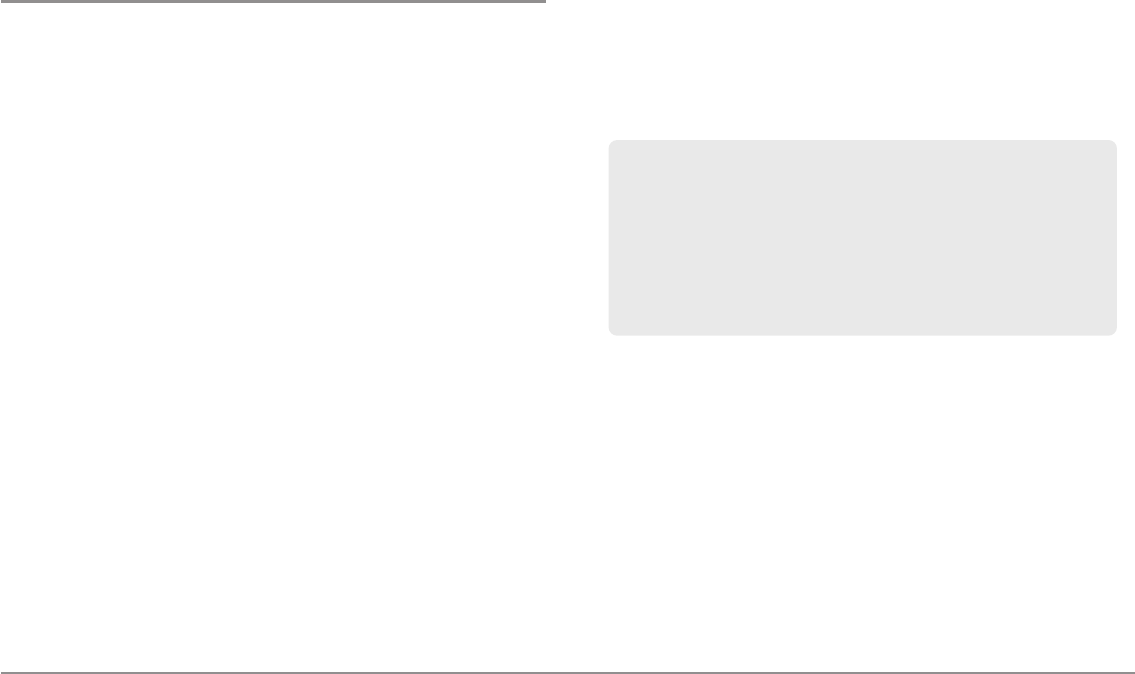
i
Thank You!
Thank you for choosing Humminbird®, America's #1 name in fishfinders.
Humminbird® has built its reputation by designing and manufacturing
top-quality, thoroughly reliable marine equipment. Your Humminbird® is
designed for trouble-free use in even the harshest marine environment. In
the unlikely event that your Humminbird® does require repairs, we offer an
exclusive Service Policy - free of charge during the first year after purchase,
and available at a reasonable rate after the one-year period. For complete
details, see the Warranty section in this manual. We encourage you to read
this installation and operations manual carefully in order to get full benefit
from all the features and applications of your Humminbird® product.
Contact our Customer Resource Center at either 1-800-633-1468 or visit our
Web site at humminbird.com.
WARNING! The electronic chart in your Humminbird® unit is an aid to navigation
designed to facilitate the use of authorized government charts, not to replace them. Only
official government charts and notices to mariners contain all of the current information
needed for the safety of navigation, and the captain is responsible for their prudent use.
WARNING! This device should not be used as a navigational aid to prevent collision,
grounding, boat damage, or personal injury. When the boat is moving, water depth may
change too quickly to allow time for you to react. Always operate the boat at very slow
speeds if you suspect shallow water or submerged objects.
WARNING! Disassembly and repair of this electronic unit should only be performed by
authorized service personnel. Any modification of the serial number or attempt to repair
the original equipment or accessories by unauthorized individuals will void the warranty.
WARNING! This product contains chemicals known to the State of California to cause
cancer and/or reproductive harm.
WARNING! Do not travel at high speed with the unit cover installed. Remove the unit
cover before traveling at speeds above 20 mph.
NOTE: Some features discussed in this manual require a separate purchase, and some
features are only available on international models. Every effort has been made to clearly
identify those features. Please read the manual carefully in order to understand the full
capabilities of your model.
800 Series™, 900 Series™, Cannon®, CannonLink™, Contour XD™, Down Imaging™, DualBeam
PLUS™, Fish ID+™, HumminbirdPC™, Humminbird®, InterLink™, One-Touch® Zoom, QuadraBeam
PLUS™, RTS Window™, Side Imaging®, SmartCast®, SwitchFire™, Structure ID®, Total Screen
Update™, UniMap™, WeatherSense®, WhiteLine™, and X-Press™ Menu are trademarked by or
registered trademarks of Humminbird®.
Baekmuk Batang, Baekmuk Dotum, Baekmuk Gulim, and Baekmuk Headline are registered
trademarks owned by Kim Jeong-Hwan.
Navionics® Gold, HotMaps™, and HotMaps™ Premium, Navionics® Classic Charts, and Platinum™
Cartography are trademarked by or registered trademarks of Navionics®.
ProMap™ and LakeMaster® are trademarked by or registered trademarks of Waypoint
Technologies, Inc.
XM WX® is a registered trademark of XM Satellite Radio and Weather to the Power of X® is a
registered trademark of XM Satellite Radio Inc. All rights reserved.
© 2011 Humminbird®, Eufaula AL, USA. All rights reserved.
ATTENTION INTERNATIONAL CUSTOMERS: Products sold in the U.S. are not
intended for use in the international market. Humminbird® international units
provide international features and are designed to meet country and regional
regulations. Languages, maps, time zones, units of measurement, and warranty
are examples of features that are customized for Humminbird® international units
purchased through our authorized international distributors.
To obtain a list of authorized international distributors, please visit our Web site at
humminbird.com or contact our Customer Resource Center at (334) 687-6613.
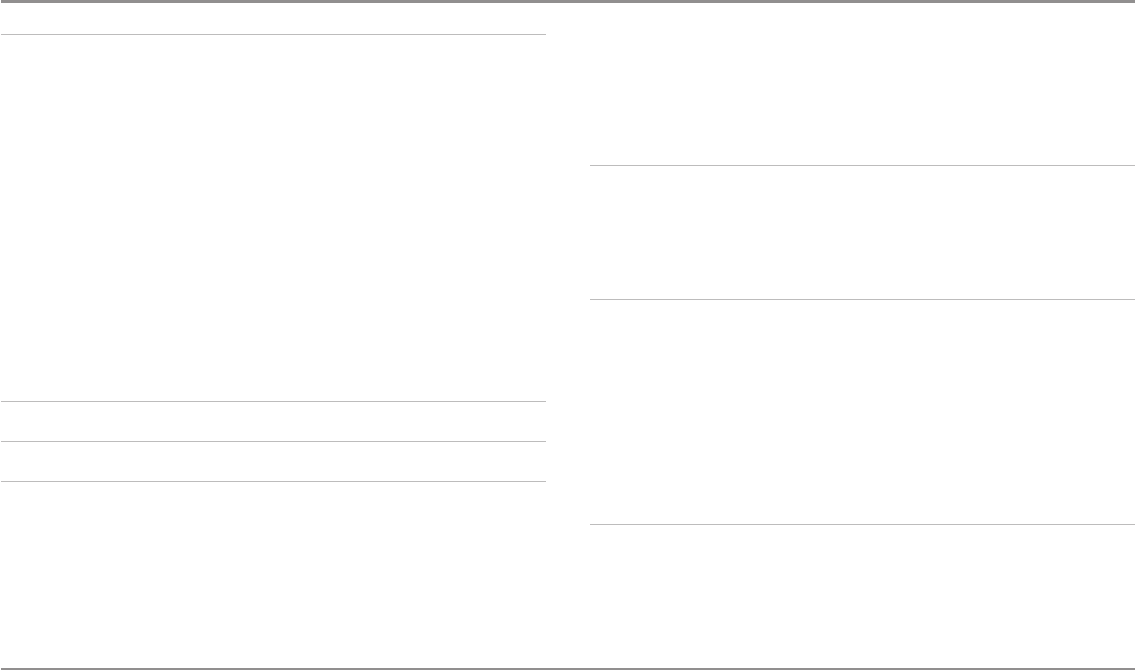
Table of Contents
ii
Introduction 1
How Sonar Works ....................................................................................................................1
High Definition Side Imaging® Sonar
(898c SI and 998c SI only)
..........................................3
DualBeam PLUS™ Sonar
(858c, 898c SI, 958c, 998c SI)
........................................................3
Down Imaging™ Sonar
(858c DI and 958c DI only, XNT 9 DI T)
..............................................4
QuadraBeam PLUS™ Sonar
(optional-purchase QuadraBeam PLUS™ transducer only
[858c, 958c, 898c SI, and 998c SI only])
................................................................................4
Universal Sonar 2......................................................................................................................5
How GPS and Cartography Work ............................................................................................5
Fishing System Configuration..................................................................................................6
Accessory Bus ..........................................................................................................................6
Video-Out and RS 232 Connectors ..........................................................................................7
Ethernet Connector ..................................................................................................................7
Power On the Control Head 8
What’s on the Control Head 8
Key Functions 9
POWER/LIGHT Key....................................................................................................................9
VIEW Key ..................................................................................................................................9
MENU Key ................................................................................................................................9
4-WAY Cursor Control Key (RIGHT, LEFT, UP, or DOWN Cursor Keys) ................................10
VIEW PRESET Keys ................................................................................................................10
EXIT Key ..................................................................................................................................10
INFO Key ................................................................................................................................11
MARK Key................................................................................................................................11
GOTO Key ................................................................................................................................11
ZOOM (+/-) Keys ....................................................................................................................11
SD Memory Card Slots 12
Add Maps to Your Fishing System ........................................................................................12
Update Software ....................................................................................................................13
Export Navigation Data ..........................................................................................................13
What’s on the Sonar Display 14
Understanding the Sonar Display..........................................................................................15
Real Time Sonar (RTS™) Window ........................................................................................15
SwitchFire™ ............................................................................................................................15
Freeze Frame and Active Cursor ............................................................................................16
Instant Image Update ............................................................................................................16
Sonar Bottom Presentation....................................................................................................16
What’s on the Side Imaging® Display
(898c SI and 998c SI only)
17
Understanding the Side Imaging® Display ..........................................................................18
Side Imaging® Frequencies and Coverage............................................................................19
For Best Performance ............................................................................................................20
On the Water Interpretation ..................................................................................................21
531743-2EN_A
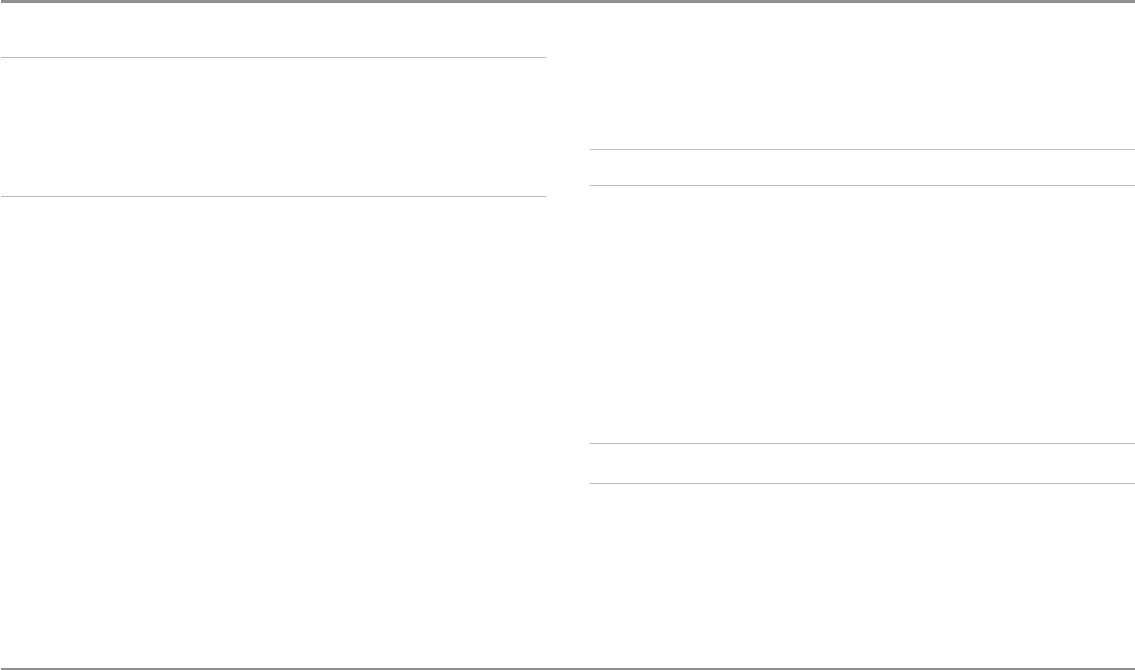
Table of Contents
iii
What’s on the Down Imaging™ Display
(858c DI, 958c DI, 898c SI, and 998c SI Combo models only)
23
Understanding the Down Imaging™ Display ......................................................................24
Interpreting the Display ........................................................................................................ 24
Down Imaging™ Sensitivity.................................................................................................. 24
Freeze Frame and Active Cursor .......................................................................................... 24
Views 25
Side Imaging® View
(898c SI and 998c SI only)
....................................................................26
Down Imaging™ View
(858c DI, 958c DI, 898c SI and 998c SI only)
....................................28
Sonar View ..............................................................................................................................30
Sonar Zoom View....................................................................................................................31
Split Sonar View .................................................................................................................... 32
Snapshot and Recording View
(optional-purchase SD card required)
..................................33
Side Beam View
(optional-purchase QuadraBeam PLUS™ transducer required
[858c, 958c, 898c SI, and 998c SI])
......................................................................................38
Bird’s Eye View........................................................................................................................40
Chart View ..............................................................................................................................41
Combo Views ..........................................................................................................................42
Combo Views: Functions........................................................................................................42
Side Imaging®/Sonar Combo View
(898c SI and 998c SI only)
............................................42
Chart/Bird’s Eye Combo View................................................................................................43
Chart/Chart Combo View ......................................................................................................43
Chart/Sonar Combo View ......................................................................................................44
Chart/Side Imaging® Combo View
(898c SI and 998c SI only)
..............................................44
Down Imaging™/Side Imaging® Combo View
(898c SI and 998c SI only)
..........................45
Chart/Down Imaging™ Combo View
(858c DI, 958c DI, 898c SI and 998c SI only)
............45
Down Imaging™/Sonar Combo View
(858c DI, 958c DI, 898c SI, and 998c SI only)
..........46
Down Imaging™/Side Imaging®/Sonar Combo View
(898c SI and 998c SI only)
..............46
Chart Orientation ....................................................................................................................47
Viewing Cartography 47
Introduction to Navigation 49
Waypoints, Routes, and Tracks..............................................................................................49
Save, Edit, or Delete a Waypoint ..........................................................................................50
Navigate to a Waypoint or Position ......................................................................................51
Add a Waypoint Target or Trolling Grid ................................................................................51
Save, Edit or Delete a Route..................................................................................................52
Save or Clear a Current Track ................................................................................................52
Edit, Delete, or Hide Saved Tracks ........................................................................................53
Man Overboard (MOB) Navigation........................................................................................54
The Menu System 55
Start-Up Options Menu 55
Normal ....................................................................................................................................55
Simulator ................................................................................................................................56
System Status ........................................................................................................................56
Self Test ..................................................................................................................................56
Accessory Test ........................................................................................................................57
GPS Diagnostic View ..............................................................................................................57
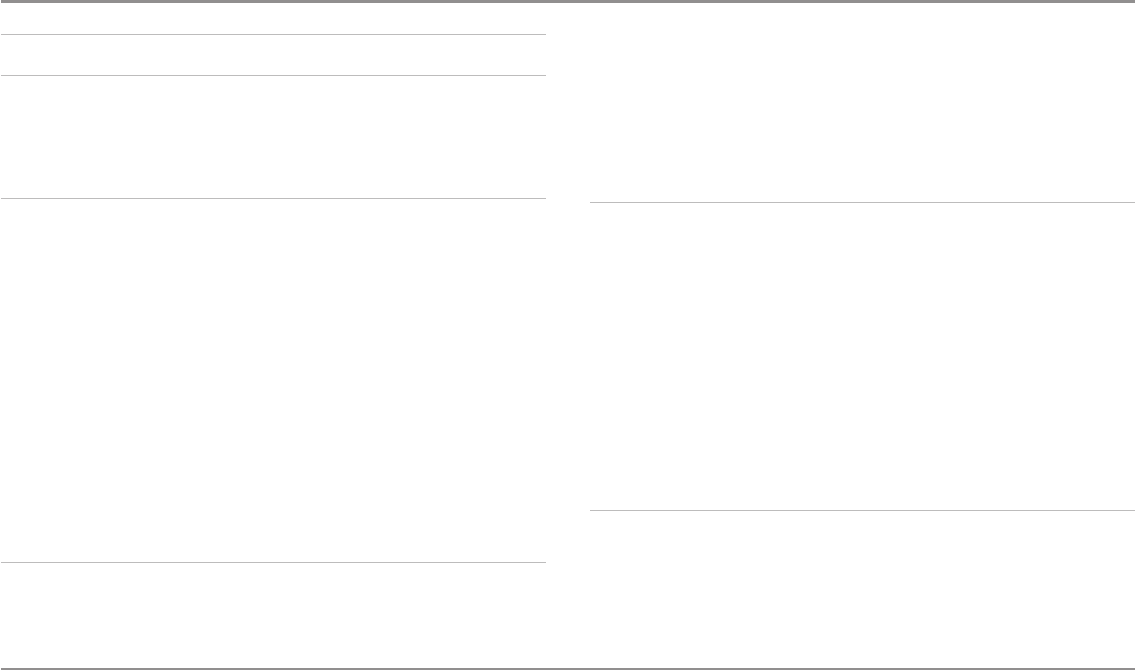
Table of Contents
iv
X-Press™ Menu 58
Main Menu 58
Quick Tips for the Main Menu ..............................................................................................59
Note for all Menu Settings ....................................................................................................59
User Mode (Normal or Advanced) ........................................................................................60
Sonar X-Press™ Menu 61
Active Side
(Combo Views only)
..............................................................................................61
Split Position
(Combo Views only)
..........................................................................................61
Sensitivity ................................................................................................................................62
Upper Range
(Advanced: Sonar, Split Sonar and Active Sonar Side Views only)
..................62
Lower Range ..........................................................................................................................63
Chart Speed ............................................................................................................................63
Quad Layout
(with optional-purchase QuadraBeam PLUS™ Transducer, Side Beam View only)
............63
Bottom Lock
(Sonar Zoom View only)
....................................................................................64
Bottom Range
(Sonar Zoom View only, when Bottom Lock is On)
........................................64
Cancel Navigation
(only when Navigating)
............................................................................64
Side Imaging® X-Press™ Menu
(Side Imaging® Views only [898c SI, 998c SI])
65
Active Side
(Combo Views only)
..............................................................................................65
Split Position
(Combo Views only)
..........................................................................................65
SI Side......................................................................................................................................66
SI Sensitivity............................................................................................................................66
SI Enhance ..............................................................................................................................66
SI Range ..................................................................................................................................67
Chart Speed ............................................................................................................................67
SI Colors ..................................................................................................................................67
Down Imaging™ X-Press™ Menu
(Down Imaging™ Views only [858c DI, 958c DI, 898c SI, 998c SI])
68
Active Side
(Combo Views only)
..............................................................................................68
Split Position
(Combo Views only)
..........................................................................................68
Down Sensitivity
(898c SI, 998c SI)
........................................................................................69
Imaging Sensitivity
(858c DI, 958c DI)
....................................................................................69
Upper Range
(Advanced: Down Imaging™ Views only)
........................................................69
Lower Range ..........................................................................................................................70
Chart Speed ............................................................................................................................70
SI Colors
(898c SI, 998c SI)
......................................................................................................70
Imaging Colors
(858c DI, 958c DI)
..........................................................................................70
Cancel Navigation
(only when Navigating)
............................................................................71
Navigation X-Press™ Menu 71
Active Side
(Combo Views only)
..............................................................................................72
Split Position
(Combo Views only)
..........................................................................................72
Waypoint [Name]
(Only with an active cursor on a waypoint)
..............................................72
Cursor to Waypoint
(Chart or Combo View only)
....................................................................73
Save Current Track..................................................................................................................73
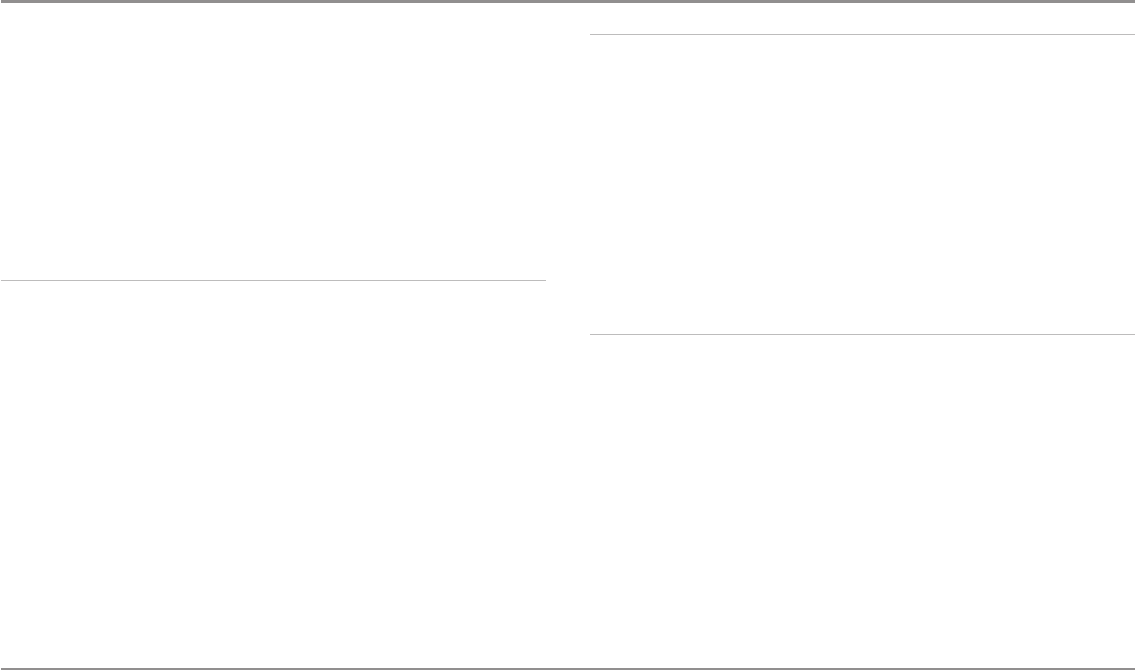
Table of Contents
v
Clear Current Track ................................................................................................................73
Save Current Route
(only when Navigating)
..........................................................................73
Skip Next Waypoint
(only when Navigating)
..........................................................................73
Cancel Navigation
(only when Navigating)
............................................................................73
Cancel MOB Navigation
(only when MOB Navigation is activated)
......................................74
Remove Target
(only if a Target is Active)
..............................................................................74
Remove Grid
(only if a Grid is Active)
......................................................................................74
Waypoint [Name]
(Most recently-created waypoint)
..............................................................74
Snapshot and Recording X-Press™ Menu
(Snapshot and Recording View only)
75
Start Recording
(optional-purchase SD Card, Snapshot and Recording View only)
......................................75
Stop Recording
(optional-purchase SD Card only)
..................................................................75
Delete Image
(optional-purchase SD Card, Snapshot and Recording View only)
..................75
Delete All Images
(optional-purchase SD Card, Snapshot and Recording View only)
......................................76
Delete Recording
(optional-purchase SD Card, Snapshot and Recording View only)
......................................76
Delete All Recordings
(optional-purchase SD Card, Snapshot and Recording View only)
......................................76
Pings Per Second
(optional-purchase SD Card, Snapshot and Recording View only)
......................................76
Playback Speed
(optional-purchase SD Card, Snapshot and Recording View only)
......................................76
Stop Playback
(optional-purchase SD Card only)
....................................................................77
Alarms Menu Tab 78
Depth Alarm ............................................................................................................................78
Fish ID Alarm ..........................................................................................................................78
Low Battery Alarm ..................................................................................................................79
Aux. Temp Alarm
(with optional-purchase temp. probe or Temp/Speed only)
......................79
Temp. Alarm ............................................................................................................................79
Off Course Alarm ....................................................................................................................79
Arrival Alarm............................................................................................................................80
Drift Alarm ..............................................................................................................................80
Alarm Tone ..............................................................................................................................80
Sonar Menu Tab 81
Beam Select ............................................................................................................................81
Side View Frequency
(898c SI and 998c SI only)
..................................................................82
Imaging Frequency
(858c DI and 958c DI only)
......................................................................82
Surface Clutter ........................................................................................................................83
SwitchFire™ ............................................................................................................................83
Fish ID+™................................................................................................................................84
Fish ID Sensitivity....................................................................................................................84
Real Time Sonar (RTS™) Window ........................................................................................85
Sonar Colors ............................................................................................................................85
Bottom View............................................................................................................................85
Zoom Width
(Sonar Zoom View only)
......................................................................................86
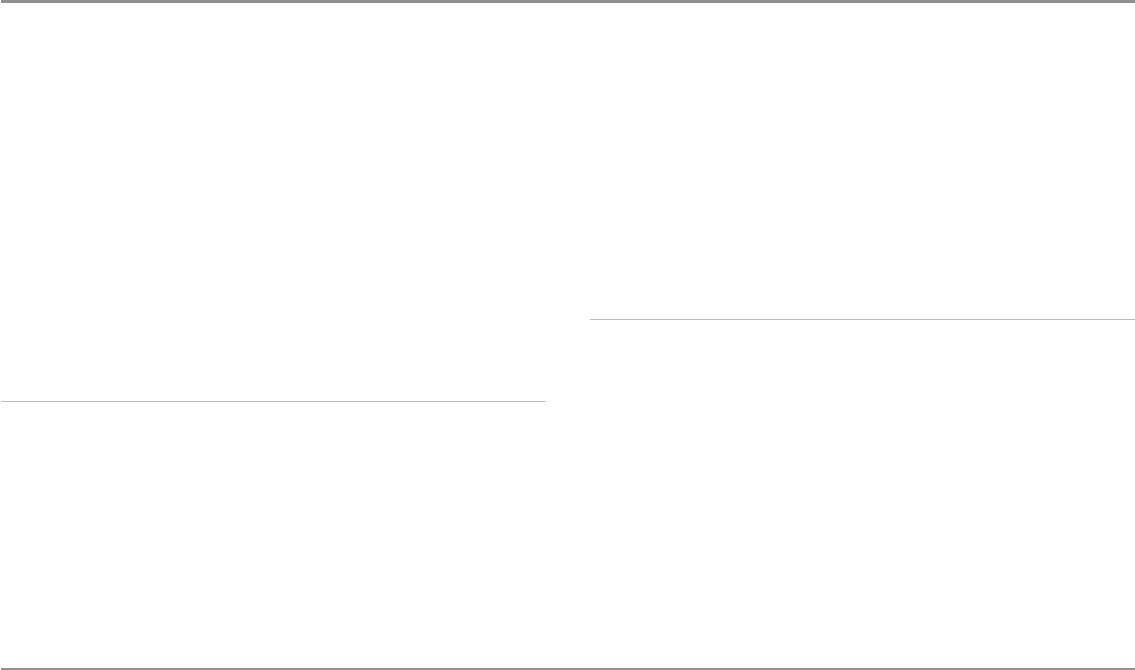
Table of Contents
vi
83 kHz Sensitivity
(Advanced, DualBeam PLUS™ Sonar only)
..............................................86
455 kHz Sensitivity
(Advanced, Down Imaging™ Views only [858c DI, 958c DI])
..................86
455 kHz Sensitivity
(Advanced, with optional purchase QuadraBeam PLUS™ transducer)
....86
Depth Lines
(Advanced)
..........................................................................................................87
SI Range Lines
(Advanced, Side Imaging® View only)
............................................................87
Noise Filter
(Advanced)
............................................................................................................88
Max Depth
(Advanced)
............................................................................................................88
Water Type
(Advanced)
..........................................................................................................88
Transducer Select....................................................................................................................89
Color Bar..................................................................................................................................89
Temperature Graph
(Sonar View only, with Temperature input)
............................................89
Imaging Colors
(858c DI and 958c DI only)
............................................................................89
Down Imaging™ Beam Width
(Advanced, 898c SI and 998c SI only)
..................................89
Navigation Menu Tab 90
Current Track ..........................................................................................................................90
Saved Tracks............................................................................................................................91
Waypoints................................................................................................................................91
Routes......................................................................................................................................92
Chart Orientation ....................................................................................................................92
North Reference......................................................................................................................92
Waypoint Decluttering
(Advanced)
........................................................................................92
Trolling Grid Rotation..............................................................................................................93
Trackpoint Interval ..................................................................................................................93
Track Min Distance
(Advanced)
..............................................................................................93
Track Color Range ..................................................................................................................93
Map Datum
(Advanced)
..........................................................................................................93
Course Projection Line............................................................................................................94
3D View Outline ......................................................................................................................94
Export All Nav Data
(Advanced)
..............................................................................................94
Delete All Nav Data
(Advanced)
............................................................................................94
Continuous Navigation Mode................................................................................................94
GPS Receiver Override
(Advanced)
........................................................................................94
SI Navigation
(Side Imaging® models only [898c SI and 998c SI])
..........................................94
Chart Menu Tab 95
Lat/Lon Grid ............................................................................................................................95
Navaids on Bird’s Eye View....................................................................................................95
Chart Select ............................................................................................................................95
Set Simulation Position
(Advanced)
......................................................................................96
Set Map Offset
(Advanced)
....................................................................................................96
Clear Map Offset
(Advanced)
..................................................................................................96
Shaded Depth ........................................................................................................................96
Chart Detail Level
(optional-purchase Navionics® charts only)
..............................................96
Map Borders............................................................................................................................97
Spot Soundings
(optional-purchase Navionics® charts only)
..................................................97
Contour Lines
(optional-purchase LakeMaster® charts only)
..................................................98
Depth Colors
(optional-purchase LakeMaster® charts only)
....................................................98
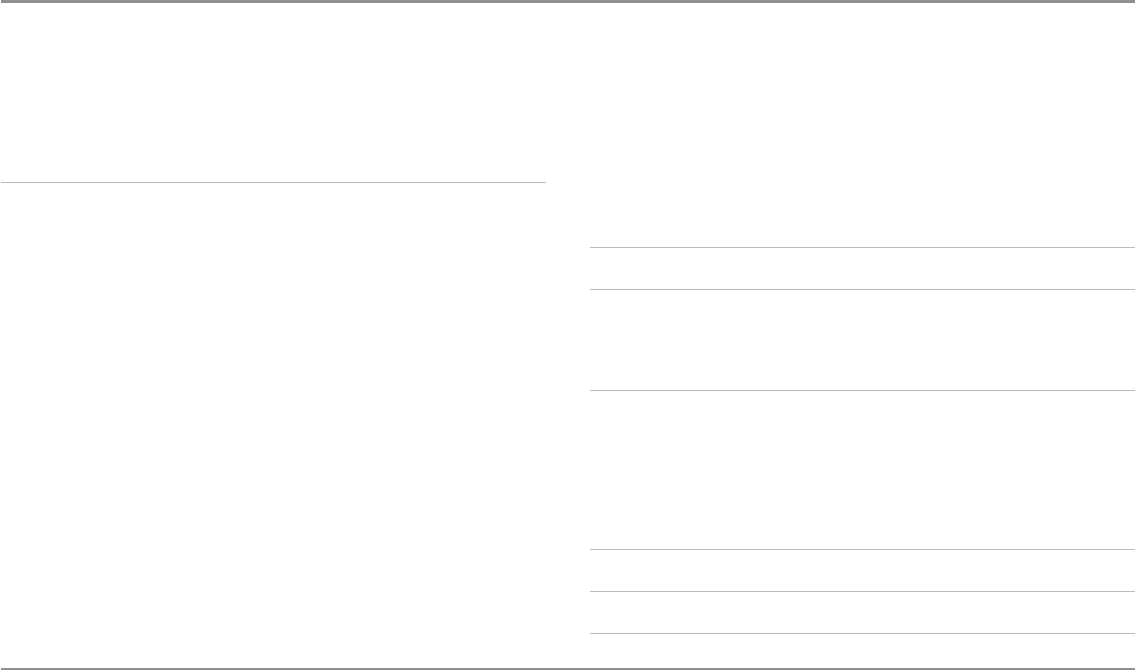
Table of Contents
vii
Depth Highlight
(optional-purchase LakeMaster® charts only)
..............................................98
Depth Highlight Range (+/-)
(optional-purchase LakeMaster® charts only)
..........................98
Water Level Offset
(optional-purchase LakeMaster® charts only)
..........................................98
Shallow Water Highlight
(optional-purchase LakeMaster® charts only)
................................99
Lake List
(optional-purchase LakeMaster® charts only)
..........................................................99
Setup Menu Tab 100
Units - Depth ........................................................................................................................100
Units - Temp
(International only)
..........................................................................................100
Units - Distance
(with Speed input only)
..............................................................................100
Units - Speed
(with Speed input only)
..................................................................................101
User Mode ............................................................................................................................101
Language
(International only)
................................................................................................101
Triplog Reset
(with Speed input only)
..................................................................................101
Restore Defaults....................................................................................................................101
Select Readouts
(Advanced)
................................................................................................102
Depth Offset
(Advanced)
......................................................................................................103
Aux. Temp Offset
(Advanced)
................................................................................................103
Temp. Offset
(Advanced)
......................................................................................................103
Speed Calibration
(Advanced, with Speed paddlewheel only)
............................................103
Local Time Zone
(Advanced)
................................................................................................103
Daylight Saving Time
(Advanced)
........................................................................................103
Position Format
(Advanced)
..................................................................................................103
Time Format
(Advanced, International only)
..........................................................................104
Date Format
(Advanced, International only)
..........................................................................104
Digits Format
(Advanced)
......................................................................................................104
NMEA Output
(Advanced)
....................................................................................................104
Sonar......................................................................................................................................105
Demonstration ......................................................................................................................105
Sound Control ......................................................................................................................105
Video Out ..............................................................................................................................105
Views Menu Tab 105
Accessories Menu Tab 106
Screen Snapshot
(optional-purchase SD Cards only)
............................................................106
AIS
(optional-purchase AIS equipment only)
........................................................................107
Troubleshooting 110
Fishing System Doesn’t Power Up ......................................................................................110
Fishing System Defaults to Simulator with a Transducer Attached ................................110
Display Problems ..................................................................................................................111
Finding the Cause of Noise..................................................................................................112
1-Year Limited Warranty 113
Humminbird® Service Policy 113
Fishing System Accessories 115
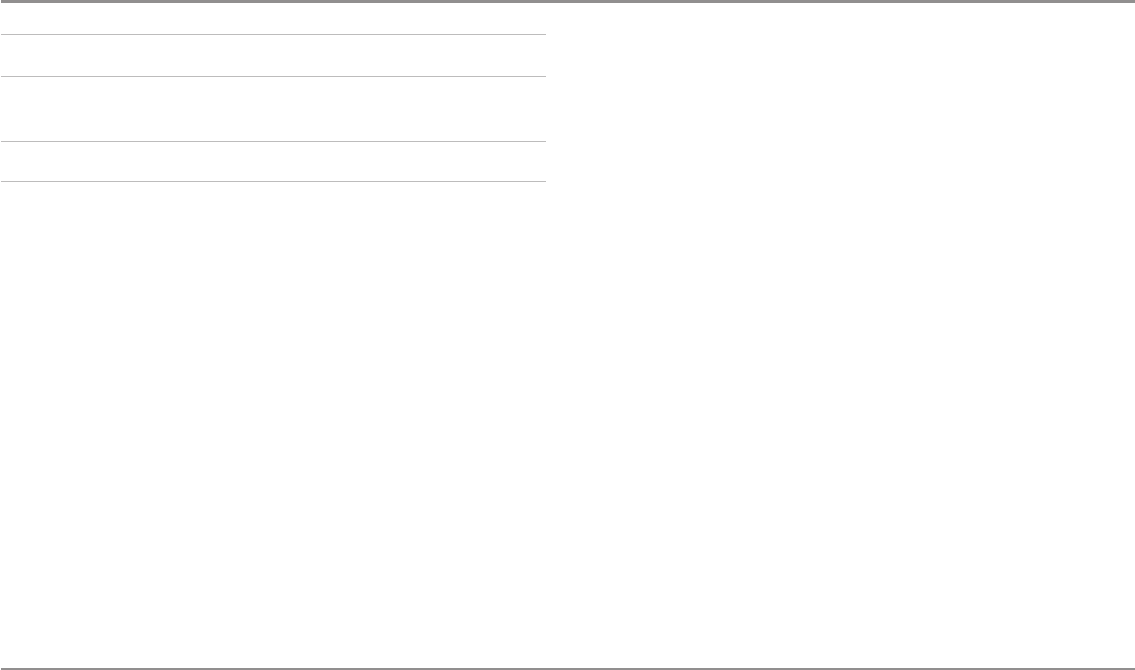
Table of Contents
viii
Specifications 116
Glossary 120
Appendix A
Side Imaging® Transducer Mounting Template (XHS 9 HDSI 180 T)
125
Contact Humminbird® 126
NOTE: Entries in this Table of Contents which list (International Only) are only
available on products sold outside of the U.S. by our authorized international
distributors. To obtain a list of authorized international distributors, please visit
our Web site at humminbird.com or contact our Customer Resource Center at
(334) 687-6613.
NOTE: Some of the entries in this Table of Contents may require the purchase
of separate accessories. You can visit our Web site at humminbird.com to
order these accessories online or contact our Customer Resource Center at
1-800-633-1468.
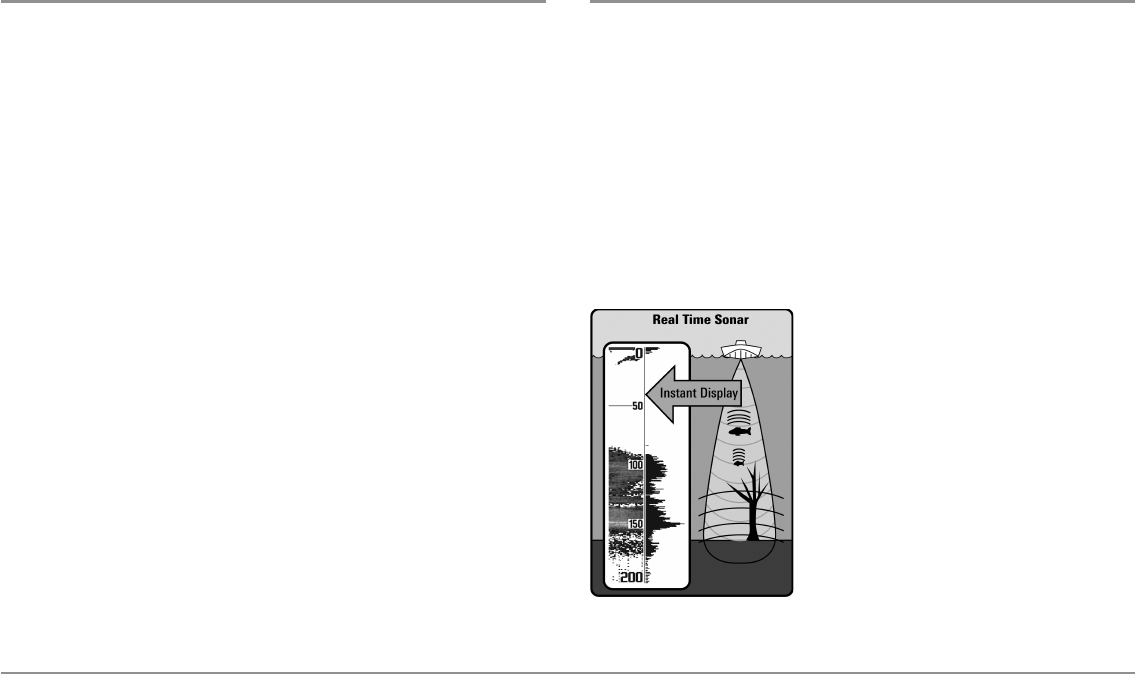
Introduction
1
Introduction
Your Humminbird® Fishing System comes in several different configurations.
See the following list of products, all of which are covered by this manual, to
find your 800/900 Series™ configuration:
•Humminbird® 858c Combo: Wide screen Fishing System with
DualBeam PLUS™ Sonar and Chartplotting. GPS Receiver included.
•Humminbird® 858c DI Combo: Wide screen Fishing System with
Down Imaging™ Sonar, Traditional 2D Sonar, and Chartplotting. GPS
Receiver included.
•Humminbird® 898c SI Combo: Wide screen Fishing System with
Side Imaging® Sonar, DualBeam PLUS™ Sonar, Down Imaging™
Sonar, and Chartplotting. GPS Receiver included.
•Humminbird® 958c Combo: Ultra wide screen Fishing System with
DualBeam PLUS™ Sonar and Chartplotting. GPS Receiver included.
•Humminbird® 958c DI Combo: Ultra wide screen Fishing System
with Down Imaging™ Sonar, Traditional 2D Sonar, and Chartplotting.
GPS Receiver included.
•Humminbird® 998c SI Combo: Ultra wide screen Fishing System
with Side Imaging® Sonar, DualBeam PLUS™ Sonar, Down
Imaging™ Sonar, and Chartplotting. GPS Receiver included.
How Sonar Works
Sonar technology is based on sound waves. The Fishing System uses sonar
to locate and define structure, bottom contour and composition, as well as
depth directly below the transducer.
Your Fishing System sends a sound wave signal and determines distance by
measuring the time between the transmission of the sound wave and when
the sound wave is reflected off of an object; it then uses the reflected signal
to interpret location, size, and composition of an object.
Sonar is very fast. A sound wave can travel from the surface to a depth of
240 ft (70 m) and back again in less than 1/4 of a second. It is unlikely that
your boat can "outrun" this sonar signal.
SONAR is an acronym for SOund and
NAvigation Ranging. Sonar utilizes precision
sound pulses or "pings" which are emitted into
the water in a teardrop-shaped beam.
The sound pulses "echo" back from objects in
the water such as the bottom, fish and other
submerged objects. The returned echoes are
displayed on the LCD screen. Each time a new
echo is received, the old echoes are moved
across the LCD, creating a scrolling effect.
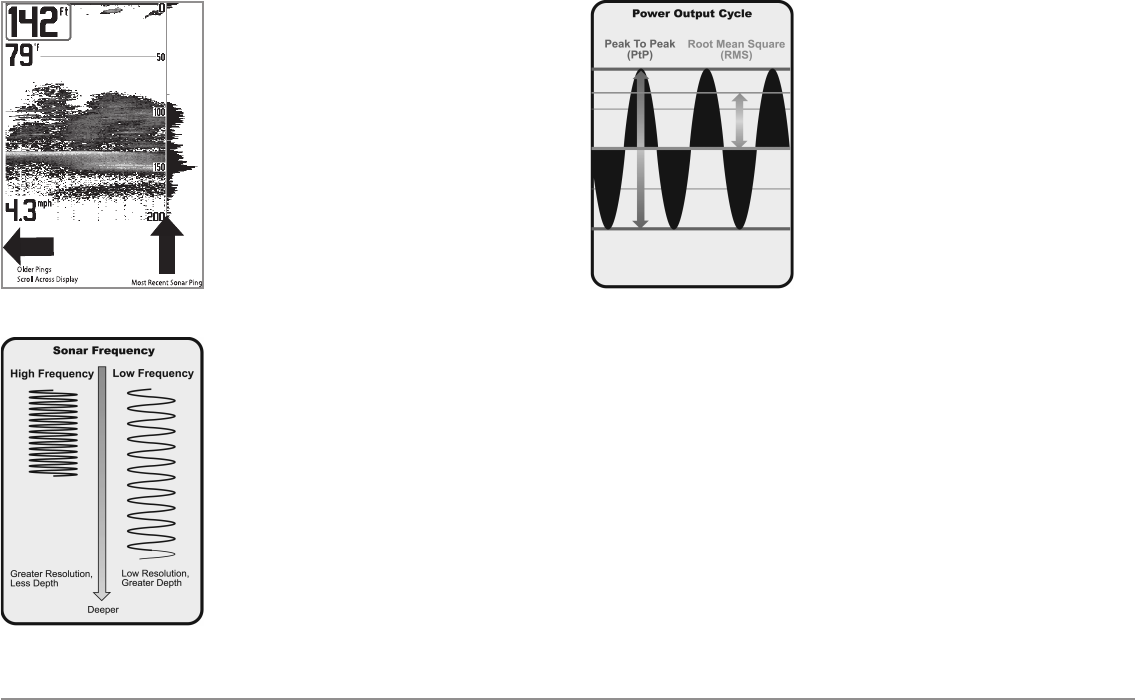
2
Introduction
When all the echoes are viewed side by side,
an easy to interpret "graph" of the bottom, fish
and structure appears.
The sound pulses are transmitted at various
frequencies depending on the application.
Very high frequencies (455 kHz) are used for
greatest definition, but the operating depth is
limited. High frequencies (200 kHz) are
commonly used on consumer sonar and
provide a good balance between depth
performance and resolution. Low frequencies
(83 kHz) are typically used to achieve greater
depth capability.
The power output is the amount of energy
generated by the sonar transmitter. It is
commonly measured using two methods:
• Root Mean Square (RMS) measures power
output over the entire transmit cycle.
• Peak to Peak measures power output at the
highest points.
The benefits of increased power output are
the ability to detect smaller targets at greater
distances, ability to overcome noise, better
high speed performance and enhanced depth
capability.
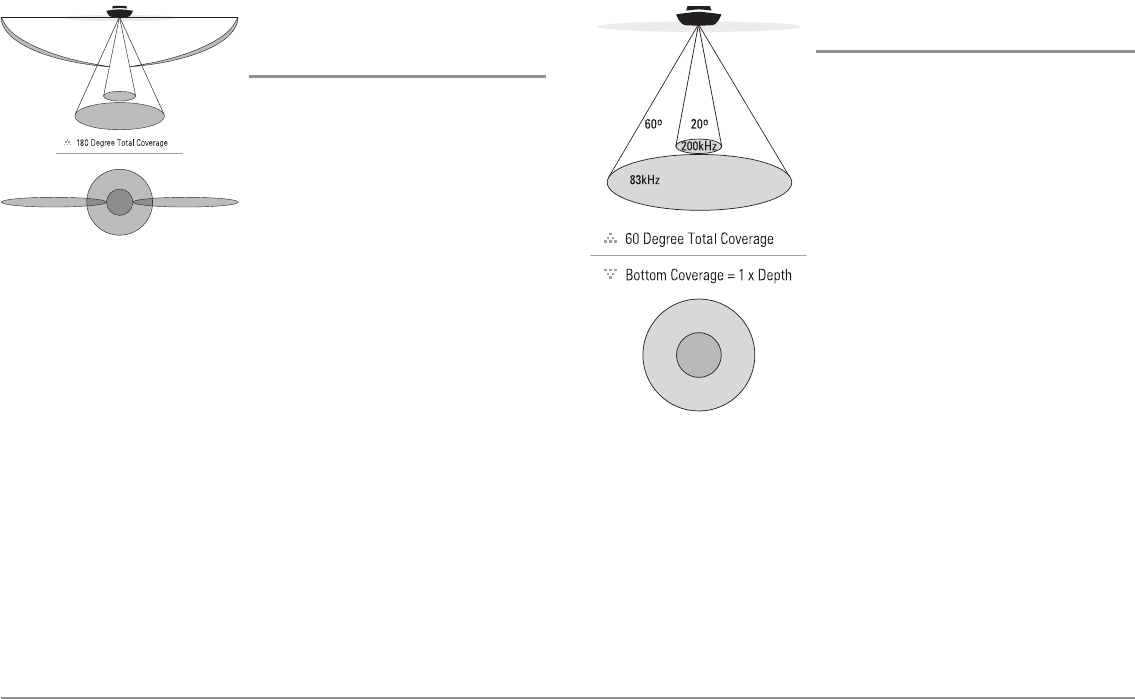
Introduction
3
High Definition
Side Imaging®Sonar
(898c SI and 998c SI only)
The 898c SI Combo and 998c SI Combo use
Side Imaging® sonar to provide a wide yet
precise survey of a large area of water,
including detailed bottom topography and
fish-attracting structure orientation. The
Side Imaging® transducer returns are
processed into an image similar to an aerial
photograph.
Typically, the Side Imaging® sonar can
search an area that is 480 feet wide (240 to
each side), with a typical depth
performance of 150 feet when the Side
Imaging® Sonar frequency is set for
455 kHz. The side beams can be operated at
one of two frequencies: 455 kHz or 800 kHz.
Selecting 800 kHz produces the sharpest
image, but the search area to each side
and the depth capability are limited as
compared to the 455 kHz frequency. See
What’s on the Side Imaging® Display and
Understanding Side Imaging® for more
information.
The Side Imaging® transducer also
provides down imaging displays on the
screen. See What's on the Down
Imaging™ Display for more information.
DualBeam PLUS™ Sonar
(858c, 898c SI, 958c, 998c SI)
The Fishing System uses a 200/83 kHz
DualBeam PLUS™ sonar system with a wide
(60°) area of coverage. DualBeam PLUS™
sonar has a narrowly focused 20° center
beam, surrounded by a second beam of 60°,
expanding your coverage to an area equal to
your depth. In 20 feet of water, the wider
beam covers an area 20 feet wide.
DualBeam PLUS™ sonar returns can be
blended together, viewed separately, or
compared side-by-side. DualBeam PLUS™ is
ideal for a wide range of conditions - from
shallow to very deep water in both fresh and
salt water. Depth capability is affected by
such factors as boat speed, wave action,
bottom hardness, water conditions, and
transducer installation.
60°
83kHz
20°
200kHz
86°
455kHz
86°
455kHz
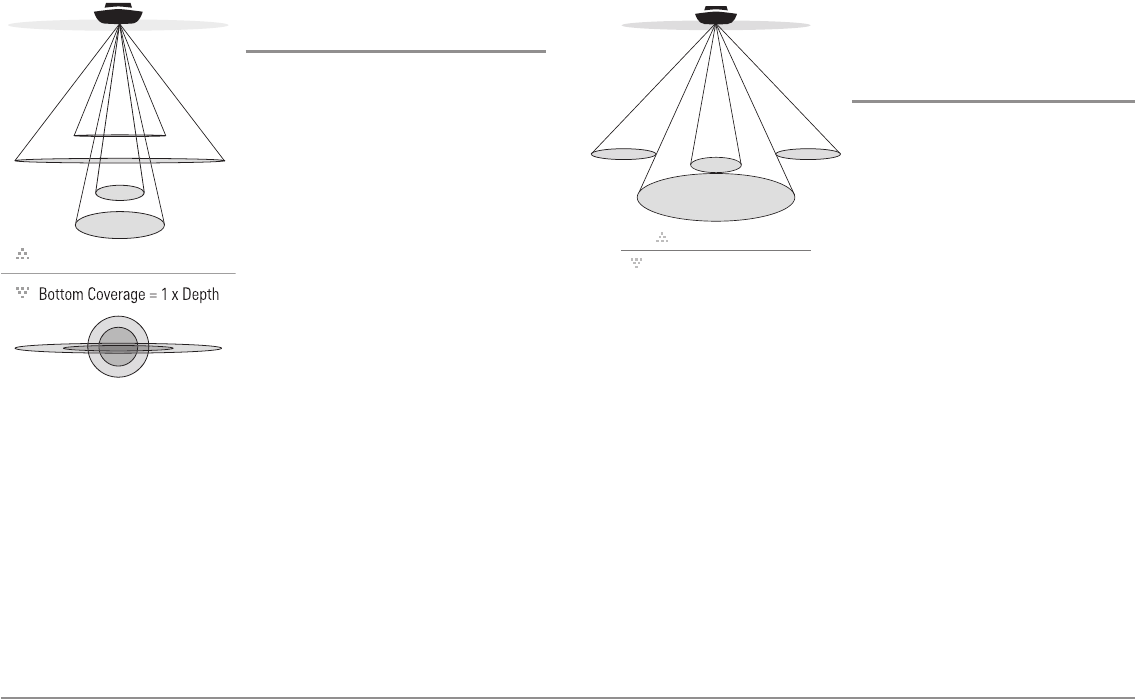
Introduction 4
Down Imaging™ Sonar
(858c DI and 958c DI only, XNT 9 DI T)
Your 858c DI/958c DI Fishing System uses
Down Imaging™ technology. The Down
Imaging™ transducer scans the water
with razor-thin, high-definition beams.
The beams are wide (side to side) but very
thin front to back.
The Down Imaging™ beams can be
operated at two frequencies: 455 kHz
(75°) or 800 kHz (45°). Select 455 kHz for
the best overall image quality and depth.
Select 800 kHz for the sharpest image.
See Down Imaging™ X-Press™ Menu:
Imaging Frequency for more information.
The transducer also uses conical beams to
provide data in traditional 2D format (see
What’s on the Sonar View). Select 455
kHz for a narrowly focused 16° center
beam, or select 200 kHz for a wider 25°
beam (see Sonar Menu Tab: Beam
Select).
Depth capability is affected by such
factors as boat speed, wave action,
bottom hardness, water conditions, and
transducer installation.
QuadraBeam PLUS™ Sonar
(optional-purchase QuadraBeam PLUS™
transducer only [858c, 958c, 898c SI, and
998c SI only])
Your Fishing System supports the
optional-purchase QuadraBeam PLUS™
transducer. QuadraBeam PLUS™ sonar
provides a wide (90°) area of coverage.
QuadraBeam PLUS™ starts with two
fan-shaped 35° 455 kHz Side Structure
locating sonar beams to spot fish, bait,
and structure to the left and right of the
boat over an area of the bottom that’s
always equal to twice your depth.
For a detailed view below the boat,
QuadraBeam PLUS™ uses DualBeam
PLUS™ technology, with precision 20°
and wide 60° beams. QuadraBeam
PLUS™ finds more fish faster, and can
even tell you where to put your bait by
showing if fish are to the left, right, or
directly beneath your boat.
90° Total Coverage
Bottom Coverage
=
2 x Depth
35° 60° 20° 35°
455 kHz 455 kHz
83 kHz
200 kHz
75 Degree Total Coverage
16°
75°
25°
455kHz
200kHz
455kHz
45° 800kHz
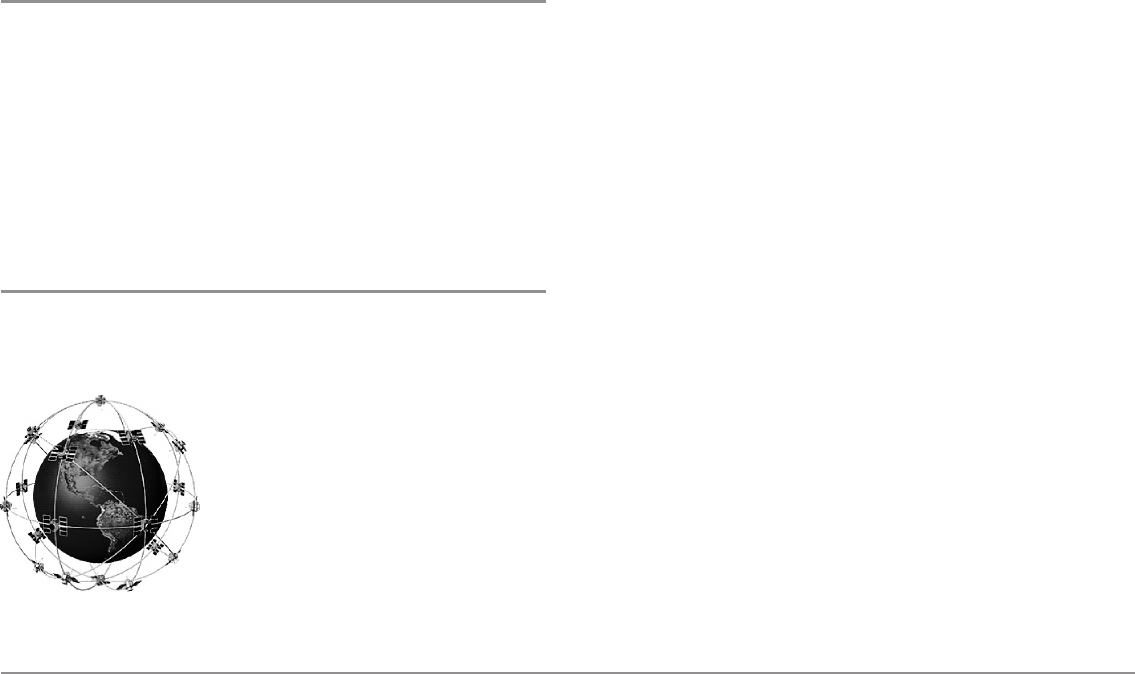
Introduction
5
Universal Sonar 2
Your Fishing System supports Universal Sonar 2, a state-of-the-art,
integrated and protected transducer that is built into the lower unit of
Minnkota trolling motors. With Universal Sonar 2, all wiring is concealed
inside the indestructible composite shaft—out of sight and out of harm’s
way, with no clamps, ties, or exposed wires. Universal Sonar 2 features new
temperature sensing and the performance of DualBeam PLUS™ technology.
An expanded view and greater bottom detail gives you a totally new
perspective of the water below, along with optimal sonar performance to
help you find fish.
How GPS and Cartography Work
Your Fishing System also supports GPS (Global Positioning System) and
chartplotting. It uses GPS and sonar to determine your position, display it on
a grid, and provide detailed underwater information.
GPS uses a constellation of satellites that
continually send radio signals to the earth. The
GPS receiver on your boat receives signals from
satellites that are visible to it. Based on time
differences between each received signal, the
GPS receiver determines its distance to each
satellite. With distances known, the GPS
receiver mathematically triangulates its own
position. With once per second updates, the
GPS receiver then calculates its velocity and
bearing.
GPS was originally intended for military use; however, civilians may also take
advantage of its highly accurate position capabilities, typically within +/- 4.5
meters, depending on conditions. This means that 95% of the time, the GPS
receiver will read a location within 4.5 meters of your actual position. Your
GPS Receiver also uses information from WAAS (the Wide Area
Augmentation System), EGNOS (the European Geostationary Navigation
Overlay Service), and MSAS (the MTSAT Satellite Augmentation System)
satellites if they are available in your area.
The following GPS functionality is currently supported by the Fishing System
when it is connected to the included GPS receiver:
• View current position
• View current track (breadcrumb trail)
• View precision speed and heading from your GPS receiver
• Save tracks, waypoints, and routes
• Travel a route and navigate from one waypoint to the next.
See Chart View and SD Memory Card Slots: Add Maps to Your Fishing
System for more information.
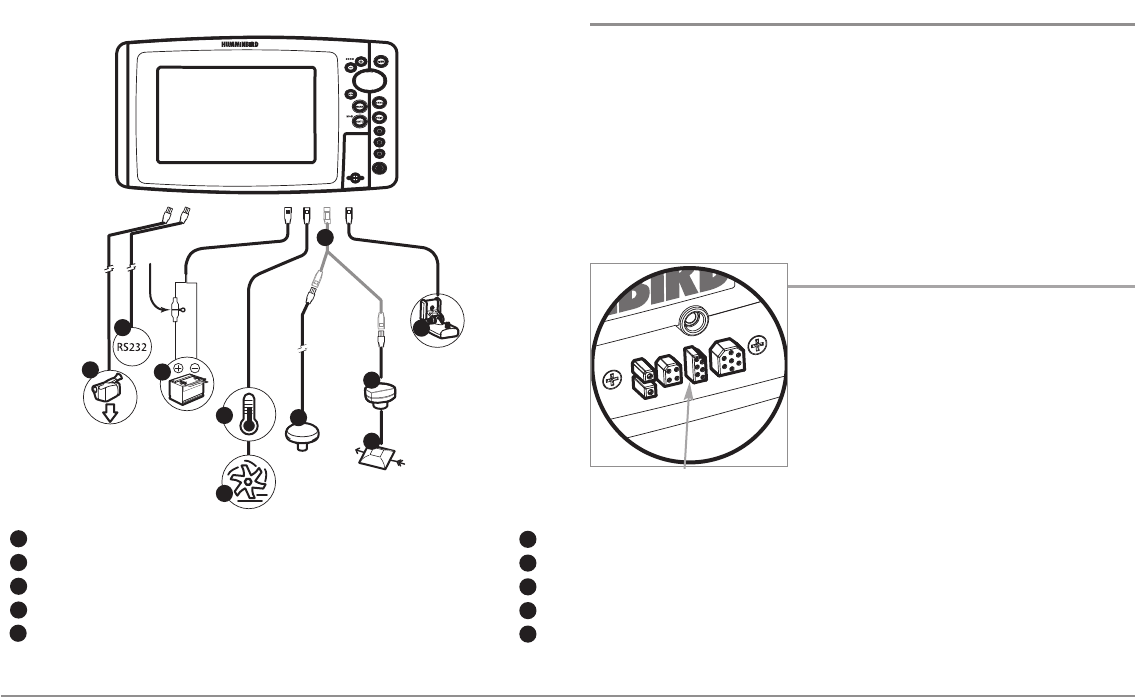
Introduction 6
Fishing System Configuration
The Fishing System has a wide variety of configurations that will influence
the installation. The accessory bus, video output, and RS 232 connectors
allow you to expand your Fishing System capabilities. As you expand the
configuration, the menu options that correspond with the connected
accessory will be added to the menu system.
Please read all instructions that are relevant for your configuration before
beginning the installation process. See the Humminbird® installation guide
for details.
Accessory Bus
Use the Accessory Bus to expand the
functionality of your Fishing System.
Accessories plug directly into the Fishing
System and enable advanced features such as
WeatherSense®, SmartCast®, and the AS WX 1
Satellite Weather Receiver.
When an accessory is plugged into the Fishing
System, additional functions will be added to the
menu system automatically. See Accessories
Menu Tab and Fishing System Accessories in
this manual. Also, see the accessory’s operations
manual for additional details.
NOTE: Accessories to enable WeatherSense®, SmartCast®, and the AS WX 1
Satellite Weather Receiver require separate purchases. Visit our Web site at
humminbird.com or contact our Customer Resource Center at 1-800-633-1468
for details.
Accessory Bus
The Fishing System has a wide variety of configurations
Video Out
1
RS 232 Connector
2
Power
3
Optional “Y” Cable
GPS Receiver
SmartCast® Wireless Sonar Link
6
7
8
Temperature
4
WeatherSense®
9
5
1
2
3
4
5
6
7
8
9
Sonar Transducer with Temperature
10
10
Speed
5
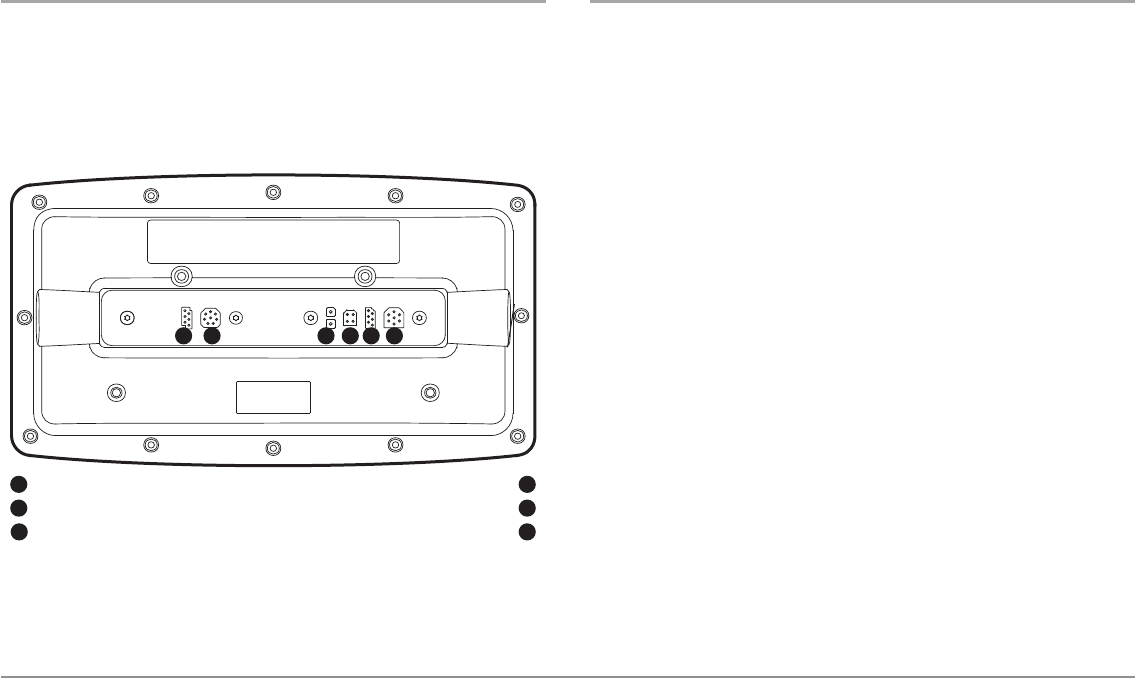
7Introduction
Video-Out and RS 232 Connectors
Your unit has a built-in Video Out connector and a dual RS 232 connector,
which can be used with optional-purchase equipment such as AIS
(Automatic Identification System). If you purchase a video monitor and
attach it to your control head using the Video Out connector, your unit will
send a video signal if it detects a monitor. See Setup Menu Tab: Video Out
for more information.
NOTE: Accessories connected to the RS 232 or Video-Out connectors require a
separate power source.
NOTE: To purchase a connection cable for an optional-purchase AIS, visit our
Web site at humminbird.com or contact our Customer Resource Center
at 1-800-633-1468.
Ethernet Connector
Your unit has a built-in Ethernet connector so that you can network two
Humminbird® units. When you connect the units together using the
optional-purchase Humminbird® Ethernet cable, data is shared across the
two units and additional menu options are added to the
Menu System. See the Ethernet Operations Manual for details.
NOTE: The Ethernet cable requires a separate purchase. Visit our Web site at
humminbird.com or contact our Customer Resource Center at 1-800-633-1468
for details.
RS 232
1
Video Output
2
Power
3
32 4
Temp/Speed
Communications/GPS
Transducer
4
5
6
1 5 6
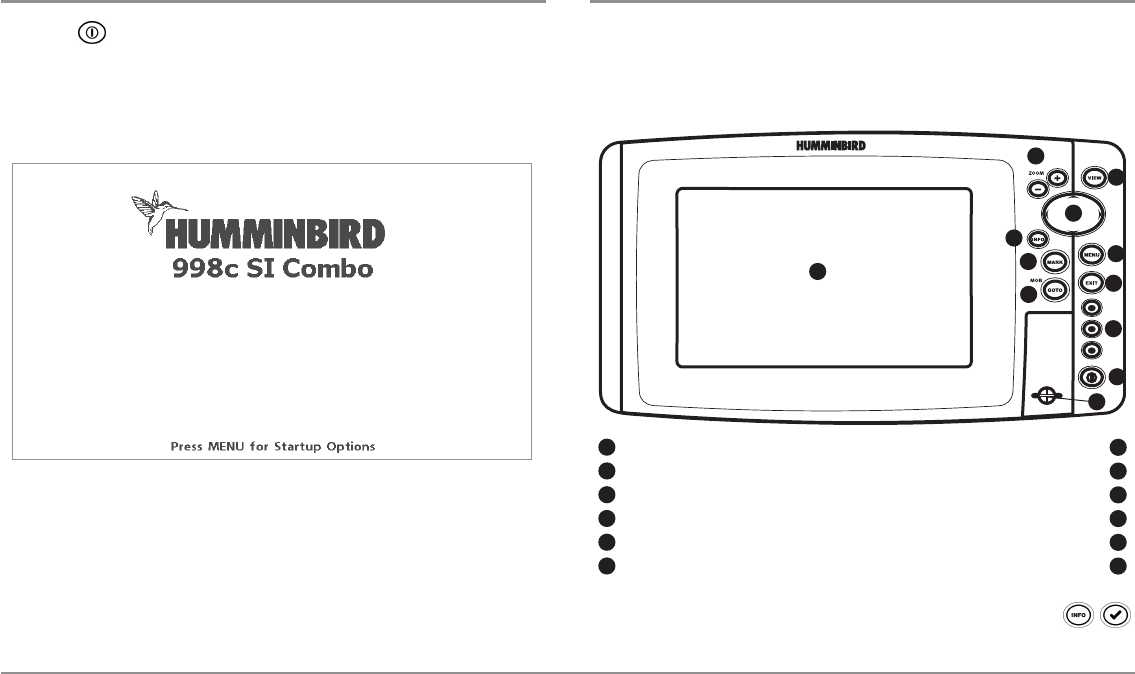
8
The Control Head
Power On the Control Head
Press the POWER/LIGHT key to power on your Humminbird® control
head. When the Title screen is displayed, press the MENU key to access the
Start-Up Options Menu. Select Normal (if there is a transducer attached to
the control head) or Simulator (if there isn’t a transducer attached to the
control head).
NOTE: If a functioning transducer is connected, Normal will be selected
automatically at power up, and your Fishing System can be used on the water.
Select Simulator to learn how to use your control head and save settings in
advance for later use. See Start-Up Options Menu for more information.
What’s on the Control Head
Your Fishing System user interface is easy to use. A combination of keys,
different views, and situation-specific, customizable menus allows you to
control what you see on the color display. Refer to the following illustration,
and see Key Functions,Views, and The Menu System for more information.
*Your control head will have one of the INFO keys shown here .
Both keys function in the same way.
Screen Menu Key
17
ZOOM (+/-) Keys GOTO Key
28
View Key Exit Key
39
4-Way Cursor Control Key VIEW PRESET Keys
410
Info Key* Power/Light Key
5
MARK Key
6
11
1
2
5
6
4
7
3
9
10
12
11
SD Card Slot
12
8
998c SI Combo Title Screen
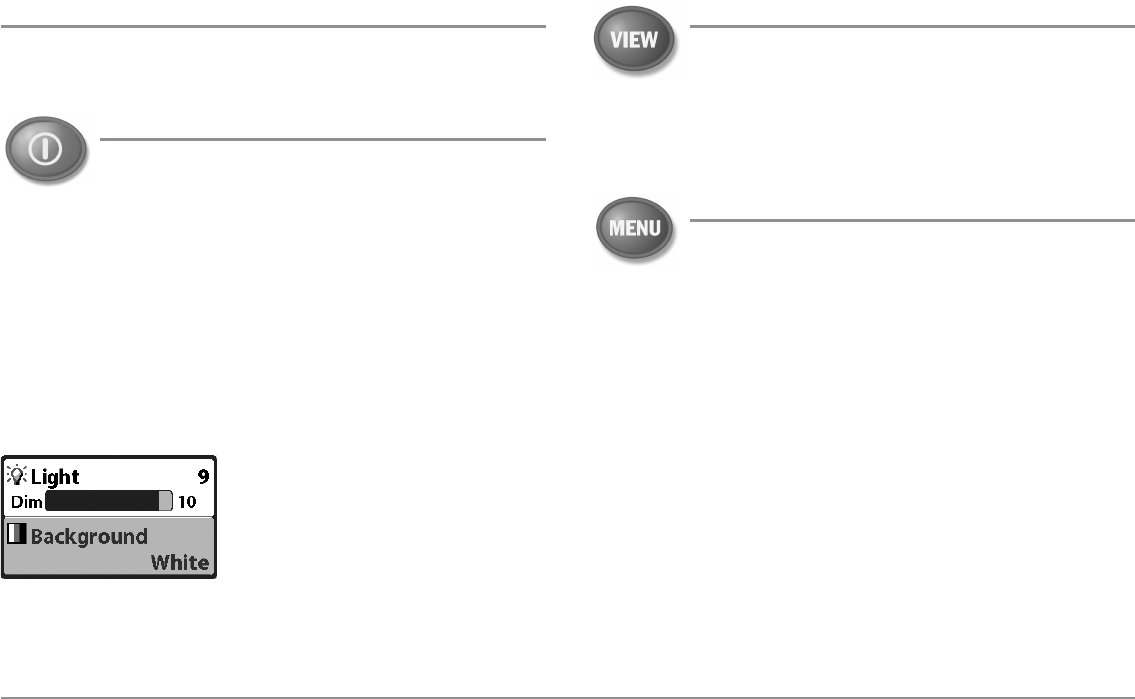
9Key Functions
Key Functions
Your Fishing System has a set of easy to use keys that give you flexibility and
control over your fishing experience.
POWER/LIGHT Key
The POWER/LIGHT key is used to power the Fishing System
on and off. You can also use the POWER/LIGHT key to adjust
the backlight and contrast of the display.
Power On the control head: Press the POWER/LIGHT key to power on the
unit. When the Title screen is displayed, press the MENU key to access the
Start-Up Options Menu.
Power Off the control head: Press and hold the POWER/LIGHT key for 3
seconds. A message will appear to indicate how many seconds there are
until shutdown occurs. To ensure that shutdown occurs properly and any
menu settings will be saved, your Fishfinder should always be turned off
using the POWER/LIGHT key.
Adjust the Backlight or the Display
Background Color: Press the POWER/LIGHT
key to access the Light and Background
submenu. Use the 4-WAY Cursor Control key
to select Light or Background, and then use
the LEFT or RIGHT Cursor key to change the
settings. Press EXIT to exit the Light and
Background submenu.
NOTE: Your control head will start up with the backlight on and will
automatically turn it off to conserve power.
VIEW Key
The VIEW key is used to cycle through all available views.
Press the VIEW key to advance to the next view. Press the
VIEW key repeatedly to cycle through all available views.
Views can be hidden to optimize the system to your fishing
requirements (see Views or View Menu Tab).
MENU Key
The MENU key is used to access the menu system. See The
Menu System for more information.
Start-Up Options Menu: Press the MENU key during the power up
sequence to view the Start-Up Options menu.
X-Press™ Menu: Press the MENU key once in any view to access the X-
Press™ Menu, which provides frequently-used menu settings that
correspond with the current view or navigation mode.
Main Menu: Press the MENU key twice in any view to access the Main
Menu, which is organized under tabbed headings to help you find a specific
menu item quickly.
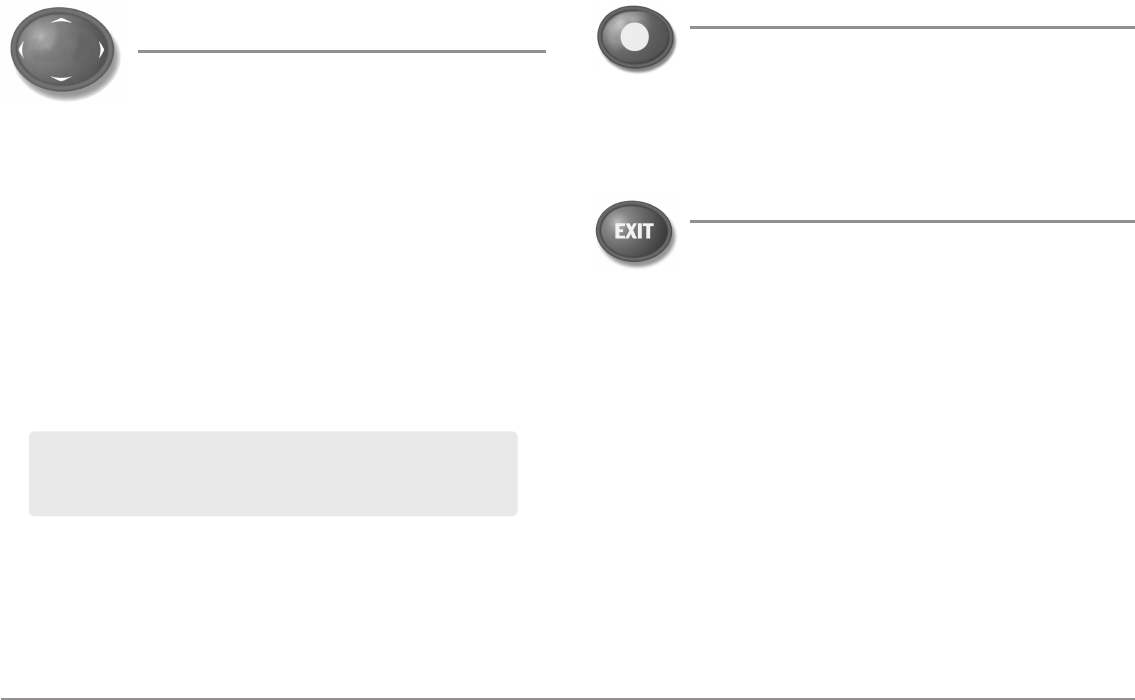
10
Key Functions
4-WAY Cursor Control Key
(RIGHT, LEFT, UP, or DOWN Cursor Keys)
The 4-WAY Cursor Control key has multiple functions,
which depend on the view, menu, or situation.
•Menu Selection: Press the DOWN or UP Cursor keys to highlight a
menu option, then press the RIGHT or LEFT Cursor keys to change a
menu setting. The changes will be activated and saved immediately.
•Freeze Frame: In Sonar View, Side Imaging® View, and Down
Imaging™ View press any arrow on the 4-WAY Cursor Control key to
freeze the display and move the active cursor to a location on the
screen. A cursor dialog box will display to show the depth of the
location you choose.
•Active Cursor: Press any arrow on the 4-WAY Cursor Control key, and
the active cursor will appear on the screen.
•Chart Views: The 4-WAY Cursor Control key also pans the charts and
highlights decluttered waypoint icons.
•Bird’s Eye View: The 4-WAY Cursor Control key controls the motion
of the eye point.
•Snapshot and Recording View: Press the UP or DOWN Cursor keys
to highlight a recording icon, and then press the RIGHT Cursor key to
start recording playback. Press the RIGHT or LEFT Cursor keys to
control the speed of playback.
VIEW PRESET Keys
The VIEW PRESET keys are used to save your three favorite
views for quick retrieval. Instead of using the VIEW key to
cycle through all the views to find the one you want, you can
program the VIEW PRESET keys to display a specific view
immediately. See Views for more information.
EXIT Key
The EXIT key has multiple functions, which depend on the
situation:
•If an alarm is sounding, press the EXIT key to cancel the alarm.
•If a menu tab is selected, press the EXIT key to exit the menu mode
and return to the view.
•If a menu is active, press the EXIT key to return to the previous level
in the menu system.
•From any view, press the EXIT key to cycle through the available
views in reverse order.
•If Freeze Frame is active, press the EXIT key to return to a scrolling
display.
•If the Cursor is active, press the EXIT key to remove the cursor from
the display.
NOTE: In Freeze Frame or Active Cursor mode, you can also make the
cursor move diagonally by pressing in between two of the arrows on the
4-WAY Cursor Control key.
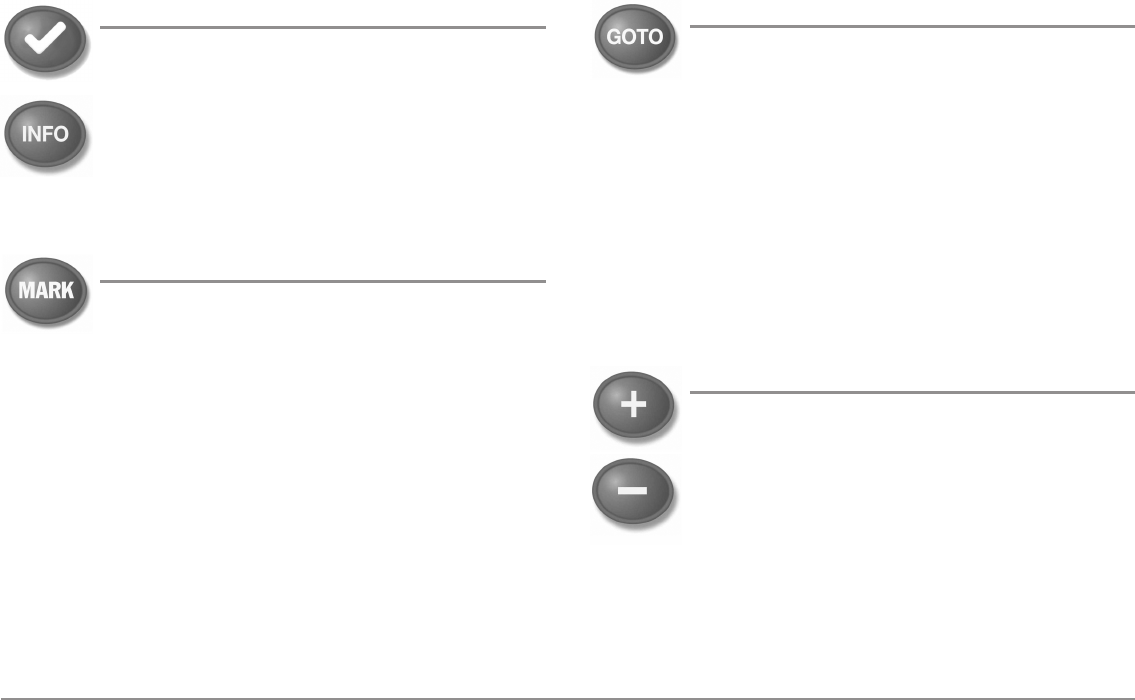
11 Key Functions
INFO Key
Press the INFO key while in Bird's Eye, Chart, or Combo View
to display information about objects that are near an active
cursor. If the cursor is not active, the Chart Info submenu will
be displayed. See Views: Viewing Cartography for more
information.
NOTE: Your control head will have one of the INFO keys shown
here. Both keys function in the same way.
MARK Key
Press the MARK key while in any view to mark the position of
a waypoint. The MARK key function is available if the GPS
receiver is connected.
•Active Cursor: The waypoint will be marked at the cursor location.
•Without Active Cursor: The waypoint will be marked at the boat
location.
•If Screen Snapshot is active, a waypoint will be created, and a
screen snapshot will also be saved to the optional-purchase SD card
(see Views: Snapshot and Recording View). Navigation is not
affected by the Screen Snapshot feature.
NOTE: If Screen Snapshot is enabled but there is not a GPS receiver
connected, pressing the MARK key will capture the screen image and display
an error saying that a GPS position fix is required to create a waypoint.
NOTE: You must have an optional-purchase SD card installed for the screen
snapshot feature to work.
GOTO Key
The GOTO key has multiple functions, which depend on the
situation.
•Active Cursor: Press the GOTO key while in any view to create a
waypoint and start navigation towards that waypoint.
•Without Active Cursor: Press the GOTO key to display the saved
waypoints list, and then highlight a waypoint. Press the RIGHT
Cursor key to begin navigation.
•Man Overboard: Press and hold the GOTO key for more than 1.5
seconds to activate the Man Overboard (MOB) function. Once MOB
is activated, any current navigation will be cancelled and the current
route will be discarded without notification (see Man Overboard
(MOB) Navigation).
ZOOM (+/-) Keys
The Zoom keys function in different ways which depend on
the view displayed.
•Navigation Views or the Sonar Zoom View: Press the
+/- ZOOM key to change the scale of the view to appear
closer or farther away.
•Side Imaging® View or Down Imaging™View: Use the 4-
WAY Cursor Control key to move the active cursor to a
position on the screen. Press the + ZOOM key to magnify
your selection. Press the -Zoom key to decrease the scale.
NOTE: The cursor must be active for the zoom feature to work in the Side
Imaging® or Down Imaging™ View.
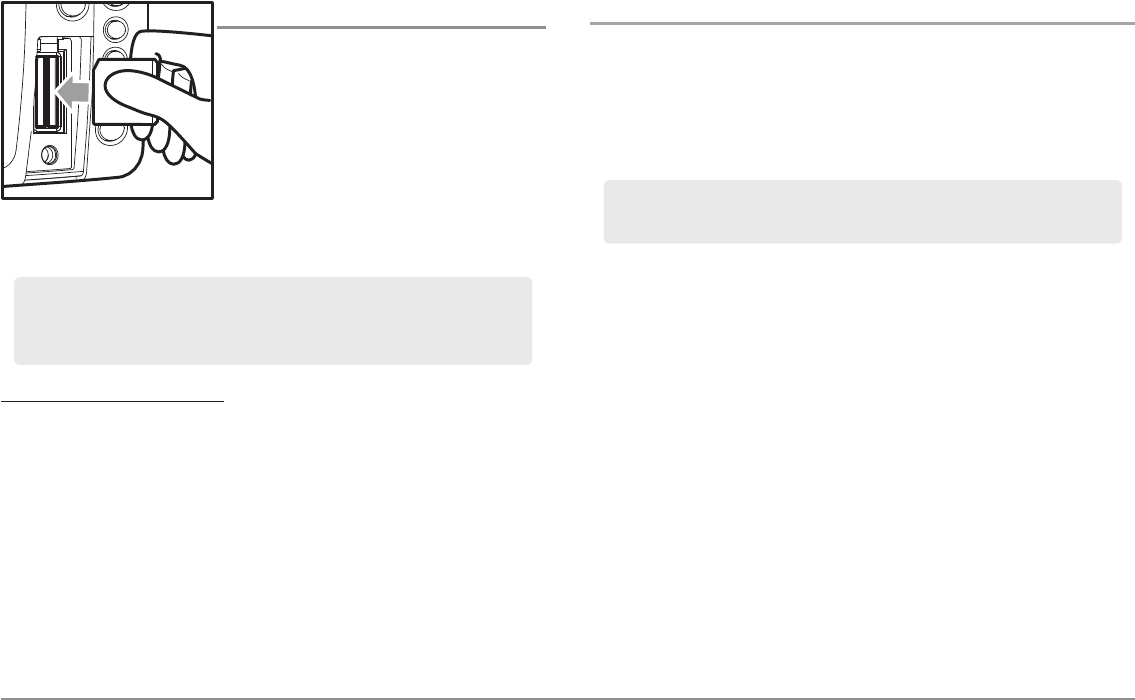
12
SD Memory Card Slots
SD Memory Card Slots
The two SD card slots on your control head
can be used with SD cards (optional-
purchase required) to add detailed charts to
your Fishing System, update your Fishing
System software, or export navigation data
from your Fishing System.
To insert an SD memory card:
1. Remove the SD memory card slot cover.
2. Position the SD memory card so that the label faces the left side of
the unit, and insert the card into the slot. Press down on the card
until it clicks into place.
3. Close the slot cover and turn the knob just 1/4 of a turn to close. Do
NOT overtighten, as this will not improve water resistance and may
damage the cover.
4. To Remove: Press the SD memory card into the slot and then
release. The card will eject, and you can then pull the card from the
slot.
Add Maps to Your Fishing System
Your Fishing System includes a built-in Contour XD™ or UniMap™ with a
more detailed map of North America (Domestic models) or a detailed map of
Europe and Southeast Asia, including Australia and New Zealand
(International models).
You can also purchase SD cards with additional chart information for a
particular location.
NOTE: The 800/900 Series™ supports Navionics® Gold, HotMaps™, HotMaps™
Premium, and Platinum™ Cartography on SD card media. The 800/900 Series™
does not support Navionics® Classic Charts.
•Auto Select: When you install the SD cards in your control head, your
Fishing System will retrieve the chart and display it automatically.
•Chart Select: You can also choose which chart to display with the
Chart Select menu option in the Chart Menu Tab. Choose Right (card
slot) or Left (card slot) to select the SD card you’d like to use. (see
Chart Menu Tab: Chart Select).
•Chart Layers: You can customize your Navigation Views by selecting
which chart layers to display or hide (see Chart Menu Tab: Chart
Detail Level).
•Map Borders: Use the 4-WAY Cursor Control key to move the active
cursor within a map border, and press the ZOOM + key to view the
different map (see Chart Menu Tab: Map Borders).
•Menu Options: The Chart Menu Tab will change to display menu
options that correspond with the active chart (see Chart Menu Tab).
Inserting an SD Card
into the Card Slot
NOTE: The SD Cards require a separate purchase. For more information, visit
our Web site at humminbird.com or contact our Customer Resource Center at
1-800-633-1468.
NOTE: The SD Cards require a separate purchase. Your Fishing system supports
LakeMaster® and Navionics® Cartography on SD card media.
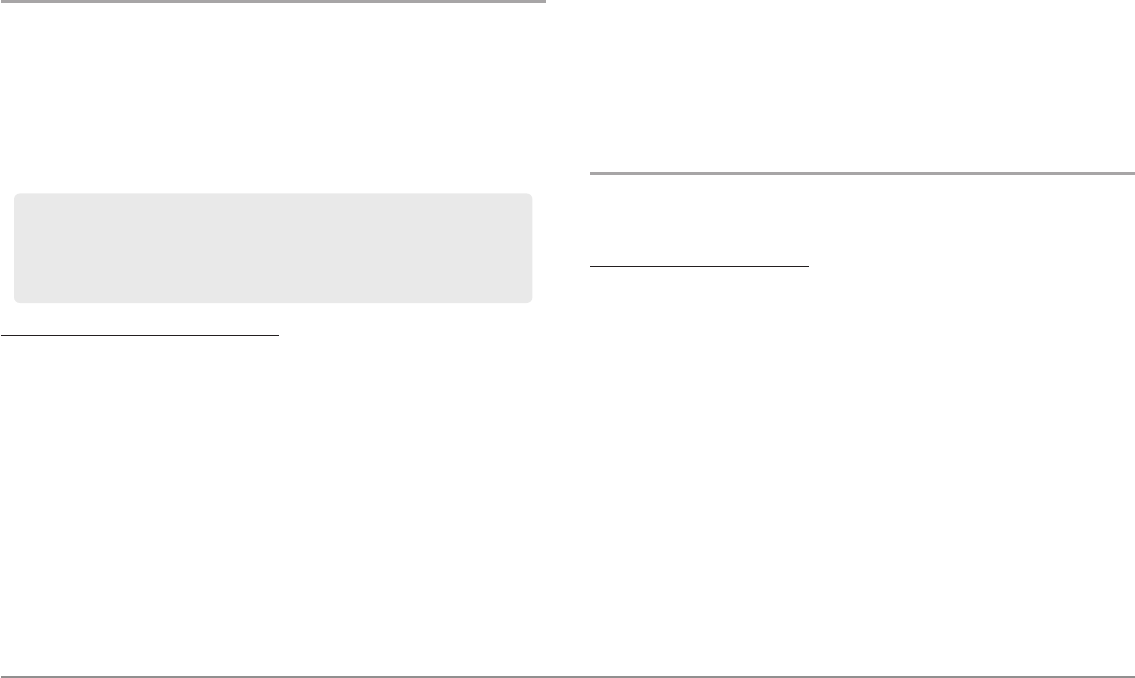
13 SD Memory Card Slots
Update Software
Set up an online account at humminbird.com so that you will receive the latest
Humminbird® news and software upgrades for your Fishing System. You can
also download HumminbirdPC™ from your account, which allows you to
manage your waypoints, routes, and tracks on your personal computer.
Required Equipment: Personal computer with Internet access, a formatted
SD memory card, and USB Memory Card Reader.
To update the control head software:
1. Install a formatted SD memory card into the card reader connected
to your PC.
2. Register your Fishing System: Log on to humminbird.com. Click My
Account. Set up a new account.
3. Download: From My Account\My Profile\My Equipment, click the
file name of the latest software update [unit name (version #)].
• Read the instructions in the dialog box and click Download.
• Follow the prompts to save the software file directly to the
SD Card.
4. Install the SD card with the updated software file into the control
head card slot.
5. Power on your Fishfinder. The control head will recognize the new
software and run through a series of prompts to confirm software
installation.
Export Navigation Data
You can export all saved tracks, waypoints, and routes from your Fishing
System to an optional-purchase SD memory card.
To export all navigation data:
1. Make sure that an optional-purchase SD memory card is installed in
the slot.
2. Press the MENU key twice to access the Main Menu, then press the
RIGHT Cursor key until the Navigation tab is selected.
3. Highlight Export All Nav Data and press the RIGHT Cursor key. The
Confirm dialog box will appear. To confirm export, press the RIGHT
Cursor key once more. To cancel export, press the LEFT Cursor key.
NOTE: If an SD memory card is not installed, an error message will be displayed.
Insert the SD memory card and try again.
NOTE: The SD memory cards and USB Memory Card Reader require separate
purchases. The USB Memory Card Reader accessory can be used in conjunction with
your personal computer to view and organize your exported navigation data. To
purchase this accessory, visit our Web site at humminbird.com or contact our
Customer Resource Center at 1-800-633-1468.
NOTE: To purchase the USB Memory Card Reader (AS CR) visit our Web
site at humminbird.com or contact our Customer Resource Center at
1-800-633-1468. Our Customer Resource Center will also assist you with any
questions you might have about updating your Humminbird® Fishfinder.
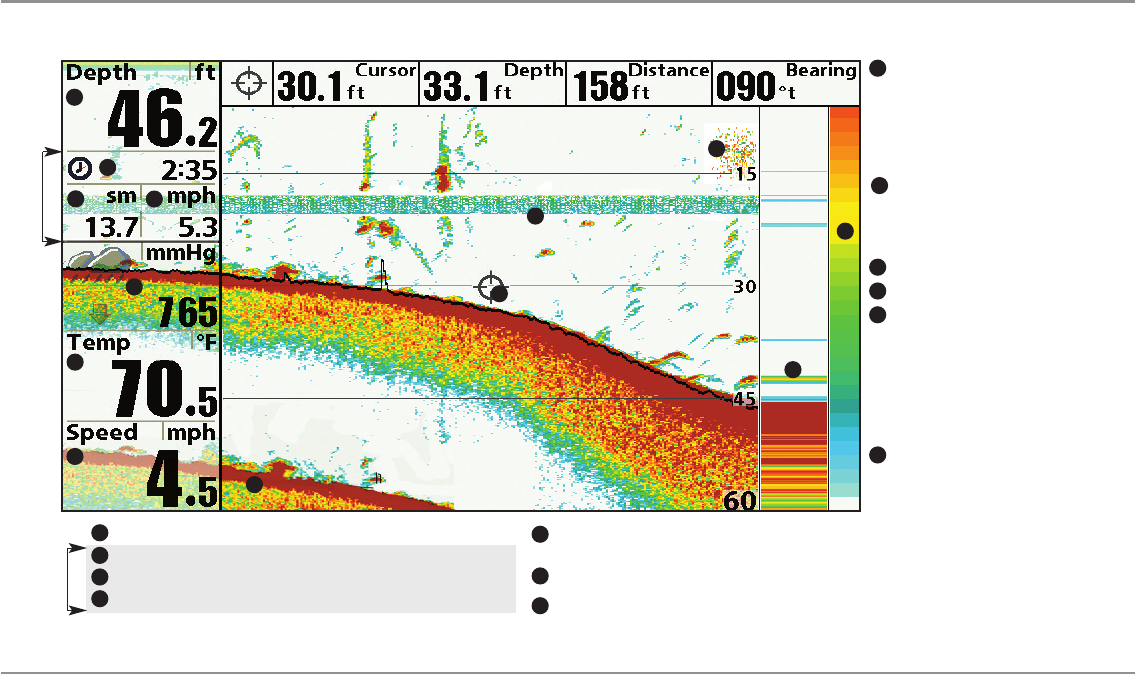
14
What’s on the Sonar Display
What’s on the Sonar Display
The Fishing System can display a variety of useful information about the area under and adjacent to your boat, including the following items:
Sonar Color Bar - Color spectrum
indicating low to high sonar intensity
returns, where red indicates high intensity
and white indicates low intensity.
Depth - Water depth; can be set to alarm when the water becomes too shallow.
Temperature - Water surface temperature
1
6
Timer - Elapsed time with Speed accessory or GPS Receiver.
2
Distance - Distance traveled with Speed accessory or GPS Receiver.
3
Average Speed - Average speed reading with Speed accessory or GPS Receiver.
4
Thermoclines - Layers of water with
different temperatures that appear at
different depths and different times of the
year. A thermocline typically appears as a
continuous band of many colors moving
across the display at the same depth.
8
Barometric Pressure - Requires optional-purchase
WeatherSense®
Bait Ball
5
9
RTS (Real Time Sonar) Window™
10
11
4
1
2
3
5
6
7
Second Sonar Return - When the sonar
signal bounces between the bottom and the
surface of the water and back again. Use
the appearance of the second return to
determine bottom hardness. Hard bottoms
will show a strong second return, while soft
bottoms will show a very weak one or none
at all.
12
8
9
10
11
12
Triplog
Triplog
Speed - If a Speed accessory or GPS Receiver is attached,
the Fishing System can display the speed of the boat, and
can keep a triplog of nautical or statute miles traveled.
7
Cursor - Available in Freeze Frame and can
be positioned in the Sonar View to provide
depth of a sonar retun and bottom depth
below the cursor. The Latitude and
Longitude of the cursor position, the
distance to travel to the cursor position, and
the bearing to the cursor position are
shown with a GPS Receiver attached.
Cursor information is displayed at the top of
the screen.
13
13
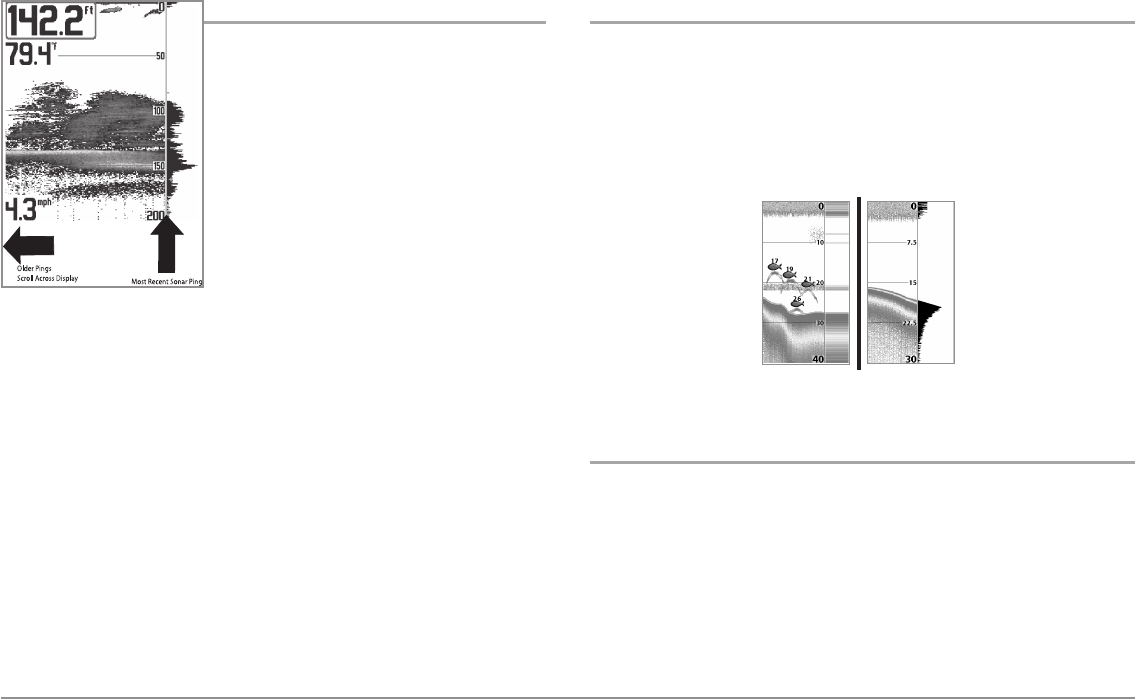
15 What’s on the Sonar Display
Understanding the Sonar Display
It is important to understand the significance of
the display. The display does NOT show a literal
3-dimensional representation of what is under
the water. Each vertical band of data received
by the control head and plotted on the display
represents something that was detected by a
sonar return at a particular time. As both the
boat and the targets (fish) may be moving, the
returns are only showing a particular segment
of time when objects were detected, not exactly
where those objects are in relation to other
objects shown on the display.
The returned sonar echoes are displayed on the screen. As a new echo is
received, the historical data scrolls left across the display.
Real Time Sonar (RTS™) Window
AReal Time Sonar (RTS™) Window appears on the right side of the display
in the Sonar View only. The RTS Window™ always updates at the fastest rate
possible for depth conditions and shows only the returns from the bottom,
structure and fish that are within the transducer beam. The RTS Window™
plots the depth and intensity of a sonar return. (See Sonar Menu Tab: Real
Time Sonar (RTS™) Window).
SwitchFire™
SwitchFire™ controls how the sonar returns are displayed in the Sonar
Views. SwitchFire™ settings are available in the Sonar Menu Tab.
To see the maximum sonar information available within the transducer beam
so more fish arches and better jig tracking are shown, choose Max Mode.
To see less clutter and more fish size accuracy interpreted from the
transducer beam, choose Clear Mode. See Sonar Menu Tab: SwitchFire™
for more information.
The Narrow RTS Window™
indicates the sonar intensity
through the use of colors.
Red indicates a strong return
and blue indicates a weak
return. The depth of the
sonar return is indicated by
the vertical placement of the
return on the display depth
scale.
The Wide RTS Window™
indicates the sonar intensity
through the use of a bar
graph. The length of the
plotted return provides an
indication of whether the
return is weak or strong. The
depth of the sonar return is
indicated by the vertical
placement of the return on
the display depth scale.
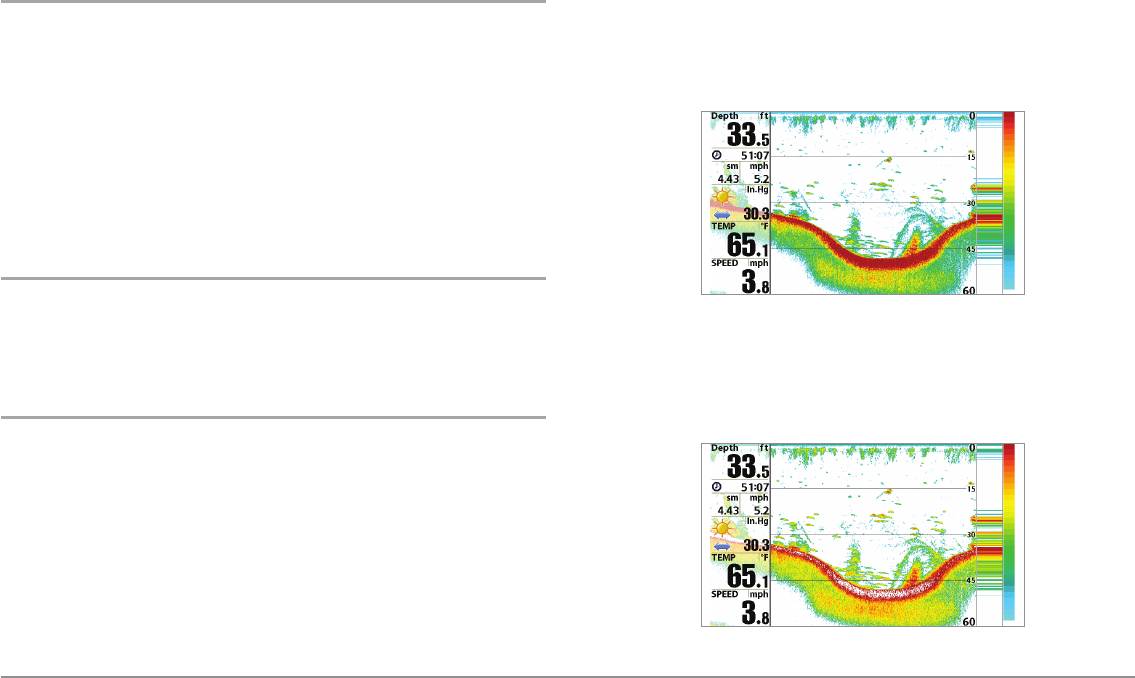
16
What’s on the Sonar Display
Freeze Frame and Active Cursor
Freeze Frame & Active Cursor - Press any arrow on the 4-WAY Cursor
Control key, and the screen will freeze and a cursor will be displayed. Use the
4-WAY Cursor Control key to move the cursor over a sonar return, and the
depth of the sonar return will be displayed at the top of the screen in the
cursor dialog box.
The RTS Window™ continues to update in Freeze Frame. To return to a
scrolling display and exit Freeze Frame, press the EXIT key. Freeze Frame is
available in the Sonar, Split Sonar, and Sonar Zoom Views.
Instant Image Update
Instant Image Update - You can change a variety of sonar menu settings
(such as Sensitivity or Upper Range), and the adjustments will be shown
instantly on the screen.
Sonar Bottom Presentation
As the boat moves, the unit charts the changes in depth on the display to
create a profile of the Bottom Contour. The type of bottom can be
determined from the return charted on the display. A Hard Bottom such as
compacted sediment or flat rock appears as a thinner line across the display.
ASoft Bottom such as mud or sand appears as a thicker line across the
display. Rocky Bottoms have a broken, random appearance.
NOTE: A sloping bottom will be represented as a thicker line across the display.
Harder bottoms typically will be displayed with red and softer bottoms typically
will be displayed with blue.
The sonar returns from the bottom, structure, and fish can be represented as
Structure ID® or WhiteLine™. See Sonar Menu: Bottom View to set the
Bottom View.
Structure ID® represents weak returns in blue and strong returns in red.
WhiteLine™ highlights the strongest sonar returns in white, resulting in a
distinctive outline. This has the benefit of clearly defining the bottom on the
display.
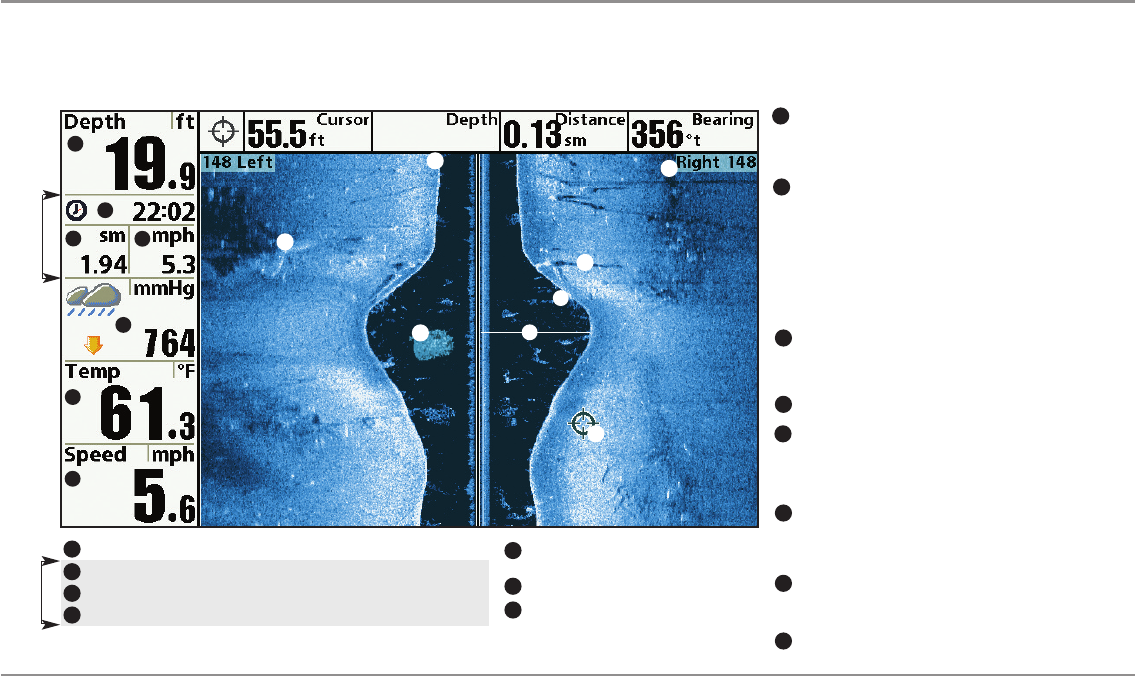
17 What’s on the Side Imaging® Display
What’s on the Side Imaging® Display
(898c SI and 998c SI only)
Side Imaging® displays a number of easily recognizable features that allow for accurate interpretation of bottom contour and structure. For Side Imaging®, the bottom
composition determines the intensity of the sonar return. For example, rock and gravel provide a clearer sonar return than mud and sand because of their relative
density. Upward slopes that face the transducer reflect sonar better than downward slopes that face away from the transducer. You can find a number of easily
recognizable features on the Side Imaging® display that allow for accurate interpretation of bottom contour and structure, including the following items:
Water column - Shows the relative depth of the water under the
boat at a given time. Variations in the width of the water column
show variations in the distance to the bottom as the boat passes
over.
Shadows - Result from a lack of reflected sonar from a particular
area and can be more valuable for interpretation than the sonar
reflected by the object itself. Use shadows to help you see the
image in 3 dimensions, oriented in space. You can gain insight
into the actual shape of an object, or the depth to which it has
sunk into the bottom, through shadows on the display. Objects
standing on the bottom cast a sonar shadow. The longer the
shadow, the taller the object. Fish also cast shadows. You can
use the shadow to interpret how close the fish is to the bottom.
Side Imaging® Range - Images shown on the right side of the
screen are located on the right side of your boat, and images
shown on the left side of the screen are located on the left side
of your boat. In this illustration, the sonar is pinging 148 feet
on each side.
Topography Changes - The light part of the screen shows where
the beam is hitting hard bottom or rising terrain. The dark part of
the screen indicates soft bottom (sand, mud) or descending
terrain.
Top of the Display - Information from the side beams are
displayed at the top of the screen. As new information is
received, the historical data scrolls down the screen. For the
most current information, watch the top of the screen.
Clouded Area - May indicate a bait ball and White Streaks
may indicate fish.
Freeze Frame & Zoom - Use the 4-WAY Cursor Control key to
move the cursor to an area on the screen, and press the
ZOOM+ key to see the sonar returns in greater detail.
Temperature - Water surface temperature
Barometric Pressure - Requires optional-
purchase WeatherSense®
Speed - If a Speed accessory or GPS Receiver is
attached, the Fishing System can display the
speed of the boat, and can keep a triplog of
nautical or statute miles traveled.
Bottom Return
Distance - Distance traveled with Speed accessory or GPS Receiver.
Average Speed - Average speed reading with Speed accessory or GPS Receiver.
Timer - Elapsed time with Speed accessory or GPS Receiver.
Depth - Water depth; can be set to alarm when the water becomes too shallow.
1
3
6
7
6
5
1
2
3
4
Triplog
7
8
4
58
Triplog
10
11
10
9
12
12
14
15
13
14
15
9
2
13
11
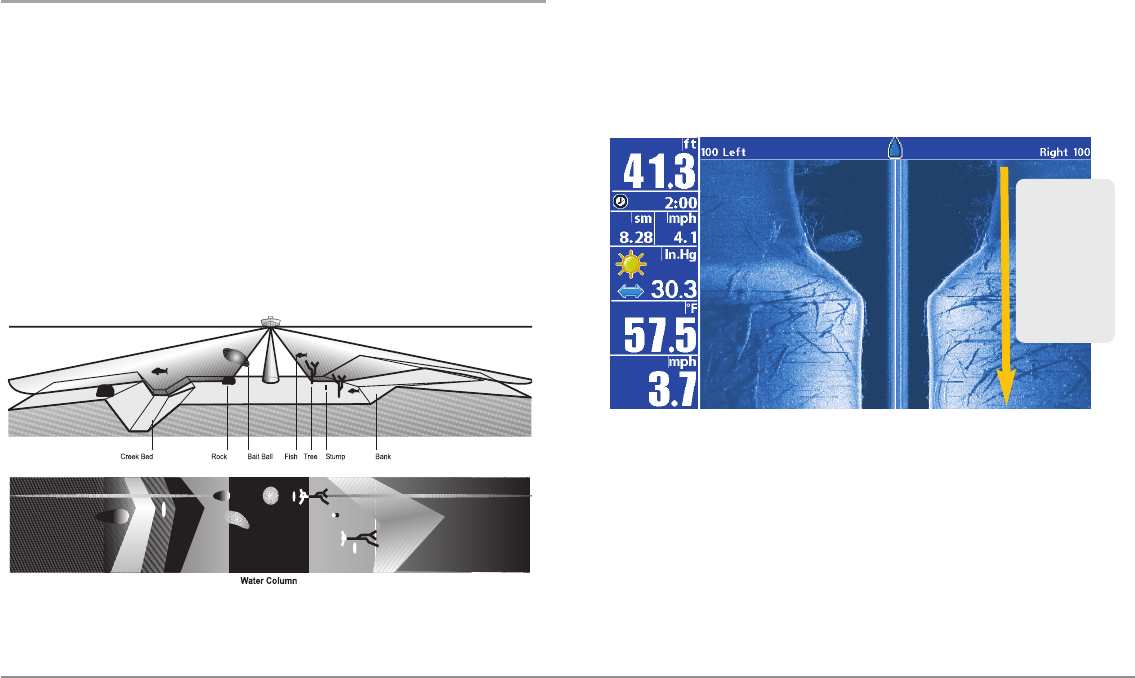
18
What’s on the Side Imaging® Display
Understanding the Side Imaging® Display
It is important to understand how Side Imaging® technology produces the
display. The images you see on the display are produced using sonar
technology. The special transducer projects three distinct beams – one beam
facing down and two beams pointing out to the side.
Down Beam is aimed directly below the boat and provides conical
coverage.
Side Beams are aimed at right angles to the path of the boat. The
side beam coverage is very thin from front to back, yet very wide top
to bottom. The narrow aspect (front to back) of the beam illuminates
a small strip of the bottom perpendicular to the direction of the boat.
Each time the unit pings, a strip of data representing all the echoes
received by the transducer are put together on the display to form
the image that you see.
The rows closest to the boat icon at the top of the view are the
most recent sonar data. The information is scrolled down the screen
as new data, drawn at the top of the screen, becomes available.
The main benefit of Side Imaging® sonar to anglers is that it provides an
overall survey of a large area of water. This gives you a better understanding
of the bottom topography and how structure is oriented for more efficient
fishing.
Saltwater anglers pick up precise details of popular fishing structure like
wrecks, reefs, humps and drop-offs, as well as being able to spot bait balls
in open water. Freshwater anglers can see fish-attracting structure such as
timber, stumps, rocks and creek beds.
Side Imaging
Sonar echoes are
first displayed at
the top of the
screen, and
historical data
scrolls down the
display as new
information is
received.
Side Imaging® Representation
As the unit pings, a strip of data is displayed at the top of the Side Imaging® view.

19 What’s on the Side Imaging® Display
Side Imaging® Frequencies and Coverage
Side Imaging® sonar uses two very precise sonar beams that are directed to
either side of the boat. The beams “illuminate” the bottom contour,
structure, and fish, and the results are displayed in a “picture-like” image on
the screen.
•Frequencies: The side beams can be operated at one of two
frequencies: 455 kHz or 800 kHz. Your Side Imaging® transducer also
provides DualBeam PLUS™ at 200/83 kHz. Selecting 800 kHz
produces the sharpest image, while selecting 455 kHz provides
greater bottom coverage area.
•Side Imaging® Beams are extremely narrow from front to back, and
provide “thin slices” of the bottom for high resolution imaging.
•Side Imaging® Range: 240 feet to each side, with a total side
coverage of 480 feet, with a depth limitation of 150 feet, depending
on the contour of the bottom and when the side beam frequency
selection is set to 455 kHz.
800 kHz provides highest resolution with 130° total beam width
455 kHz provides maximum coverage with 180° total beam width
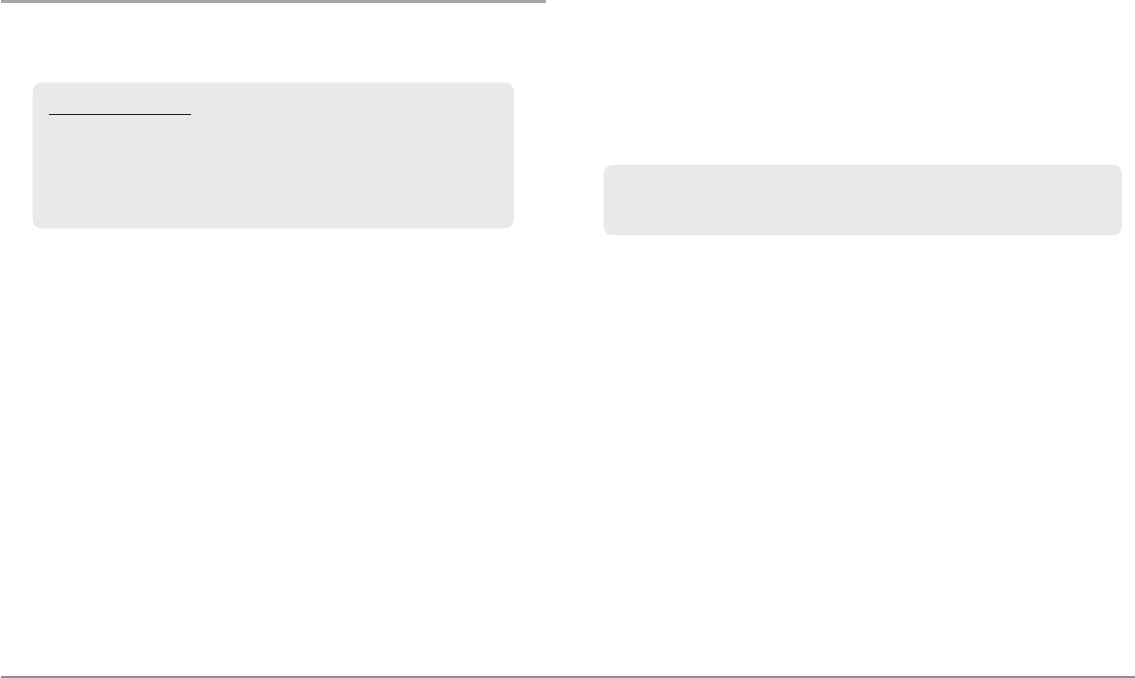
20
What’s on the Side Imaging® Display
For Best Performance
Use the following tips and examples to help you interpret the Side Imaging®
display.
Boat speed: Side Imaging® is best performed at boat speeds between 2 to 6
mph. If the boat is stationary, the same information is displayed over and
over. If the boat is moving very quickly, there will be gaps between the strips
of information. The best boat speed to use will depend on the side range
selected. Slower speeds are good for longer ranges, while faster speeds can
be used at shorter ranges.
Boat navigation: It is important to understand that when the boat turns,
successive beam strips to one side will begin to overlap and the strips on the
other side will fan out, providing some distortion to the image. Because of
this, the best imaging performance is produced by straight line navigation
and minimal side-to-side boat motion (i.e. wave induced, etc.) This applies to
navigation by either the main engine or the trolling motor. Minimize turning
time and avoid wave action that induces large side-to-side rocking of the
boat. For example, if there is a lot of wave activity, try to move the boat so
that it is perpendicular to the waves instead of parallel with the waves in
order to minimize the side-to-side rocking of the boat.
Beam Coverage: When there is an area directly under the boat that does not
have SI beam coverage, this area will be covered by the standard 200/83 kHz
down-looking beam and displayed in the Sonar views. The net effect of this,
on the display, is that a single object may appear as two separate entities,
when in reality, it is one continuous object. See Submerged Bridge: A Closer
Perspective and the Submerged Bridge: Alternative Perspective
illustrations for examples of this.
See humminbird.com and sideimaging.com for a side imaging sonar
tutorial and additional information.
Side Imaging® Tips
Boat speed: 2 to 6 mph
Straight line navigation
Minimum turning time and wave turbulence

21 What’s on the Side Imaging® Display
On the Water Interpretation Submerged Ravine with Timber
Possible drop off
1
1
Submerged Bridge: A Closer Perspective
Submerged Bridge
1
1
Submerged timber
2
Submerged tree
3
Submerged ravine
4
2
3
4
New bridge pilings
1
Creek channel
2
Submerged bridge
3
Submerged Bridge, Creek Channel, and New Bridge Piling
12
3
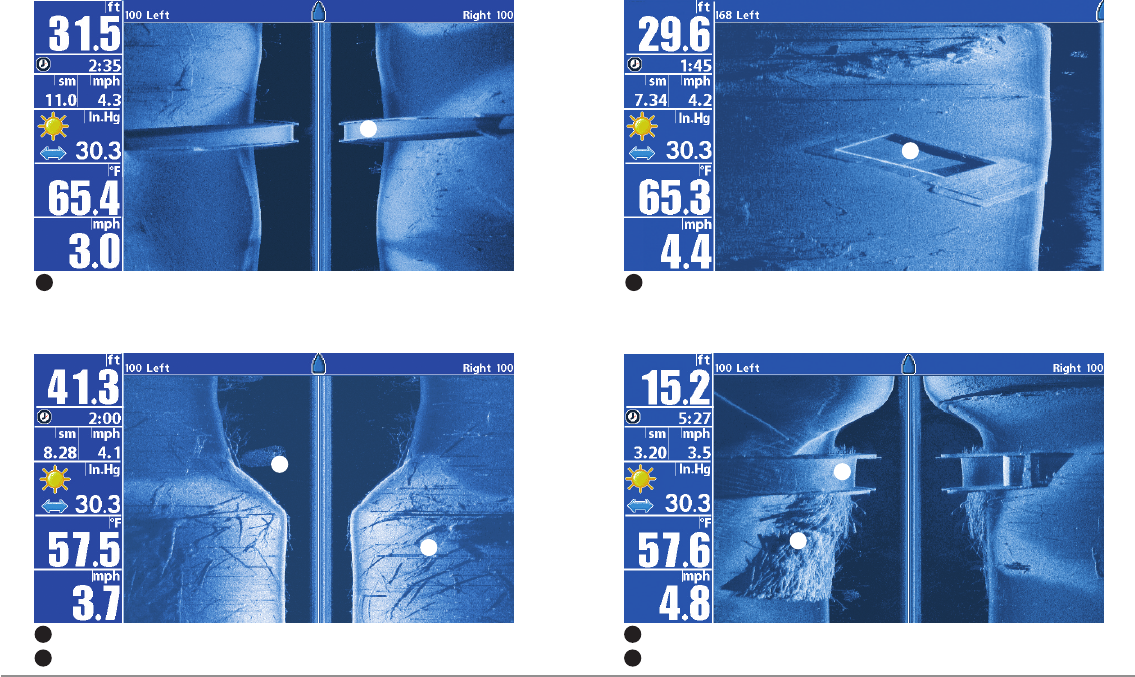
22
What’s on the Side Imaging® Display
Submerged Swimming Pool
Swimming pool
1
1
Submerged Barge with Dumped Logs
1
Dumped logs
1
Submerged barge
2
2
Submerged Bridge, Alternative Perspective
Submerged Bridge
1
1
Submerged Standing and Fallen Timber, and Bait Fish
1
Bait fish
1
Standing and fallen timber
2
2
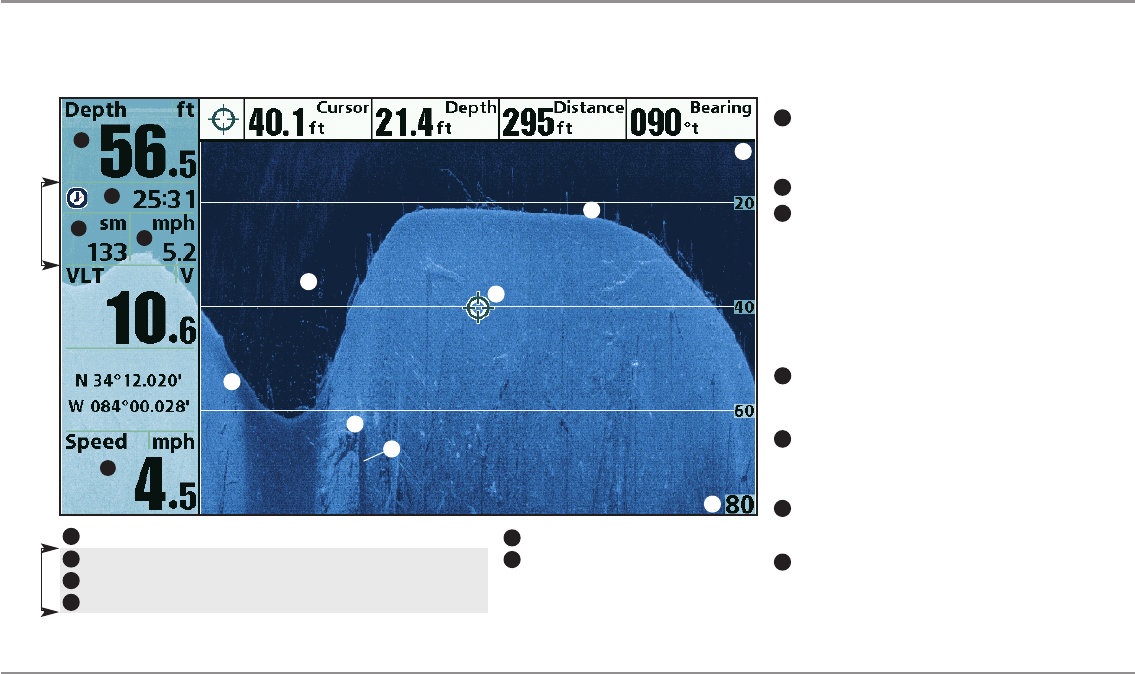
23 What’s on the Down Imaging™ Display
What’s on the Down Imaging™ Display
(858c DI, 958c DI, 898c SI, and 998c SI Combo models only)
Down Imaging™ uses unique sonar technology to provide information about the area directly below your boat. The razor-thin, high- definition profiling beams
produce the detailed sonar data that you see on the display. Down Imaging™ reveals a variety of recognizable features so that you can interpret the structure
and bottom contour, including the following items:
NOTE: Entries in this view that list (with Temp/Speed or GPS Receiver) are available if either device is connected to the 800/900 Series™ Fishing System. If both devices are
connected, then only the information from the GPS receiver will be displayed on the view.
3
Freeze Frame & Zoom - Use the 4-WAY Cursor Control key to
move the cursor to an area on the screen, and press the
ZOOM+ key to see the sonar returns in greater detail.
Topography Changes - The light part of the display shows
where the beam is hitting hard bottom or rising terrain. The
dark part of the display indicates soft bottom (sand, mud) or
descending terrain.
Depth - Water depth can be set to alarm when the water becomes too shallow.
Timer - Elapsed time with Speed accessory or GPS Receiver.
Structure
2
Distance - Distance traveled with Speed accessory or GPS Receiver.
Average Speed - Average speed reading with Speed accessory or GPS Receiver.
4
Shadows - Result from a lack of reflected sonar from a
particular area and can be as valuable for interpretation than
the sonar reflected by the object itself. Use shadows to help
you see the image in 3 dimensions, oriented in space. You can
gain insight into the actual shape of an object, or the depth to
which it has sunk into the bottom, through shadows on the
display. Objects standing on the bottom cast a sonar shadow.
The longer the shadow, the taller the object. Fish also cast
shadows. You can use the shadow to interpret how close the
fish is to the bottom.
9
Upper Range
5
4
1
2
3
7
Triplog
Triplog
10
12
13
8
Clouded Area may indicate a bait ball and White Streaks may
indicate fish.
Lower Range
6
Speed - If a GPS Receiver or Temp/Speed accessory is
connected, the Fishing System can display the speed of the
boat and can keep a Triplog of nautical or statute miles
traveled.
7
Bottom Return - Use the appearance of the bottom return to
determine bottom hardness. Rock and gravel provide a clearer
sonar return than mud and sand because hard objects reflect
sonar better than soft objects.
11
1
3
13
11
12
5
6
10
8
9
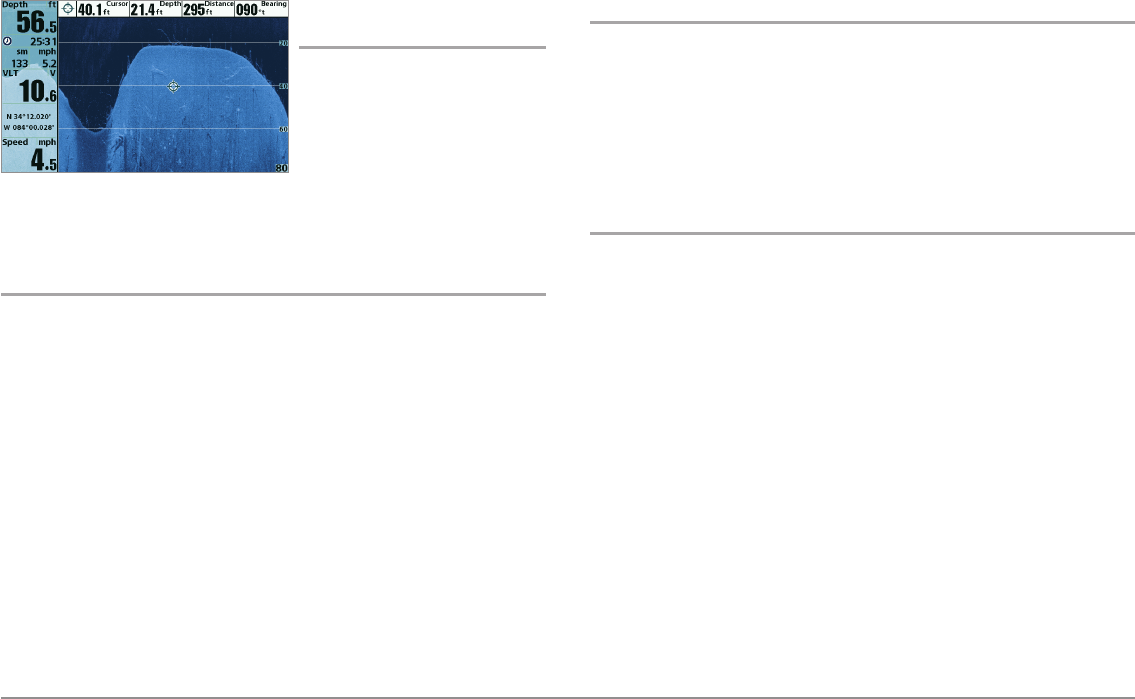
24
What’s on the Down Imaging™ Display
Understanding the
Down Imaging™ Display
The images you see on the Down
Imaging™ display are produced
using sonar technology. Each time
the unit pings, a strip of data
representing all the echoes
received by the transducer are put
together on the display to form the image that you see. Like traditional 2D
Sonar, the sonar history scrolls left across the screen.
Interpreting the Display
Down Imaging™ beams “illuminate” the bottom contour, structure, and fish.
The beams are wide (side to side) but very thin front to back.
Use the light and dark parts of the display to interpret the objects under your
boat as follows:
•Dark shades represent soft returns (mud, sand) or descending
terrain.
•Light shades represent denser terrain (timber, rocks) or rising terrain.
A very hard bottom may appear as white on the display.
•White Streaks or Clouds may represent fish on the display.
•Shadows are not caused by light but by the lack of a sonar return.
Objects standing on the bottom cause a sonar shadow to appear on
the display. The longer the shadow, the taller the object. Fish may
also cast shadows. You can use the shadow to interpret where the
fish or object is located in relation to the bottom.
Down Imaging™ Sensitivity
Use Down Sensitivity or Imaging Sensitivity to control how the sonar
returns appear on the display. Increase the sensitivity to reveal weaker
returns that may be of interest, especially in very clear water or greater
depths. Decrease the sensitivity to eliminate the clutter from the display that
is sometimes present in murky or muddy water. See the Down Imaging™
X-Press™ Menu for more information.
Freeze Frame and Active Cursor
Freeze Frame and Active Cursor - Press any arrow on the 4-WAY Cursor
Control key, and the screen will freeze and a cursor will be displayed. Use the
4-WAY Cursor Control key to move the cursor over a sonar return, and the
depth of the sonar return will be displayed in the cursor dialog box.
Zoom: Use the zoom keys on your control head to see the returns near the
cursor location at a higher magnification. See Views: Down Imaging™ View
for more information.
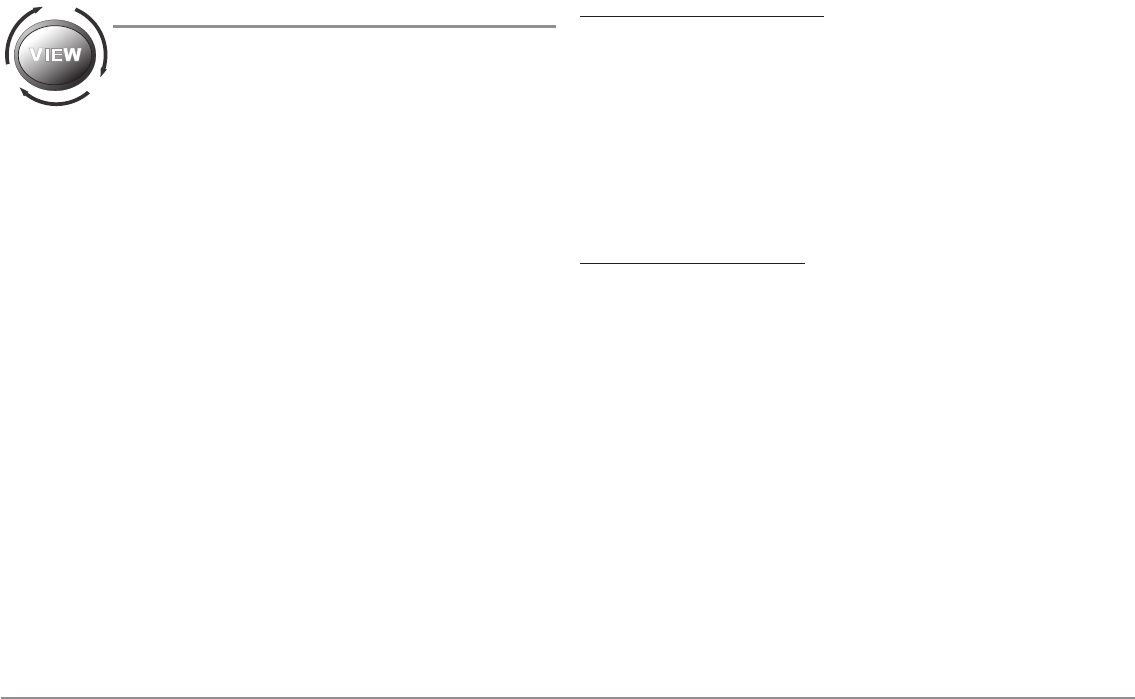
25 Views
Views
The sonar and navigation information from your Fishing
System are displayed on the screen in a variety of easy-to-
read views. Many of these views are also available as a
Combo View, which shows two views on the screen at the
same time.
•Default View: When you first power up the control head, Chart/Side
Combo View will be the default view for the 898c SI and 998c SI
Combo units. Sonar/Chart View will be the default view for the 858c
and 958c. Down Imaging™ View will be the default view for the 858c
DI and 958c DI.
•Available Views: The available Views on your Humminbird® unit will
vary with the model and the transducer attached to your control head.
Side Imaging® Views are only available in the 898c SI and 998c SI
Combo units. Down Imaging™ Views are only available in the 858c DI,
958c DI, 898c SI, and 998c SI Combo units. Side Beam View is only
available when an optional-purchase QuadraBeam PLUS™ transducer is
attached to the control head. See Views Menu Tab and the following
pages for more information.
•Cycle: When you press the VIEW key repeatedly, the display cycles
through the available views on your screen. When you press the EXIT
key, the display cycles through the available views in reverse order.
•Customize: You can display or hide any view to suit your fishing
preferences. See the following pages for more information about each
View.
To customize your view rotation:
You can choose which views are hidden or visible in your view rotation.
1. Press the MENU key twice to access the tabbed Main Menu, then
press the RIGHT Cursor key until the Views tab is selected.
2. Press the UP or DOWN Cursor keys to select a View.
3. Press the LEFT or RIGHT Cursor keys to change the status of the view
from Hidden to Visible or vice versa.
To program each PRESET key:
Another way to access your favorite views quickly is to store them on the
VIEW PRESET keys. Instead of using the VIEW key to cycle through every view
to find the one you want, you can program the VIEW PRESET keys to display
a specific view immediately.
1. Press the VIEW key to cycle to the view you want to store.
2. Press and hold one of the VIEW PRESET keys for several seconds. A
chime will indicate that the view has been saved. You can store up to
three views, one on each key.
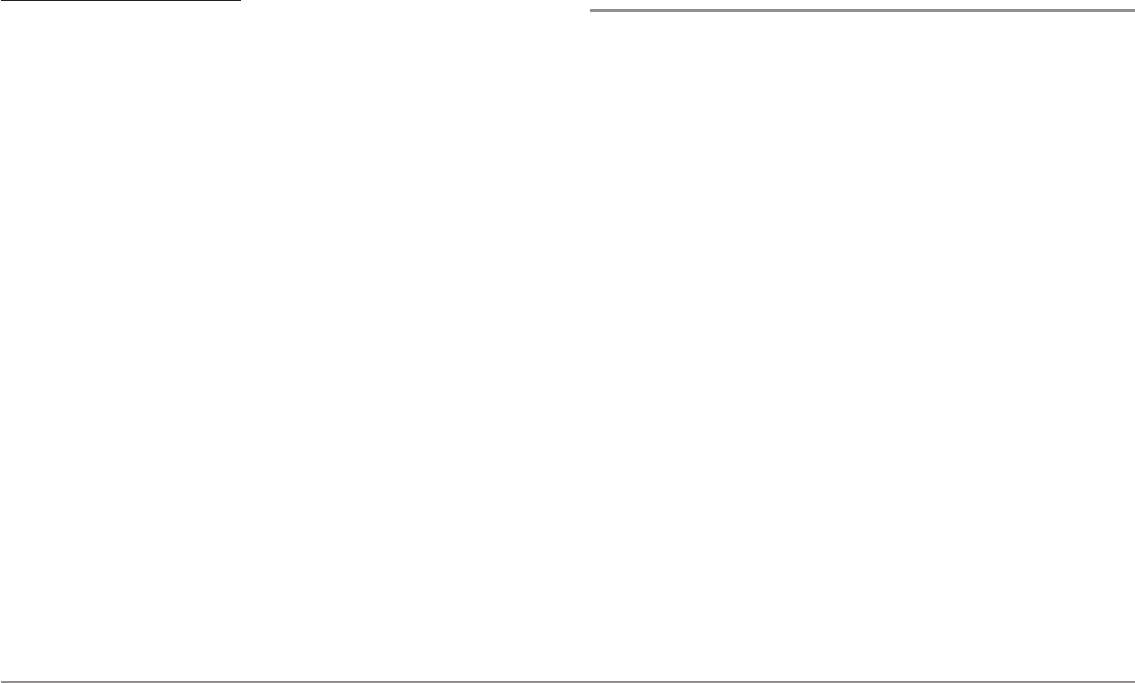
26
Views
To change the Digital Readouts:
Each view displays digital readout information (such as speed or time),
which varies with the view selected, the accessory attached, and whether
or not you are navigating. See Setup Menu Tab: Select Readouts for more
information about which digital readout windows can be customized.
1. Press the MENU key twice to access the tabbed Main Menu, then
press the RIGHT Cursor key until the Setup tab is selected.
2. Press the DOWN key to highlight Select Readouts, and press the
RIGHT Cursor key to access the Select Readouts submenu.
NOTE: If the Select Readouts option does not appear under the Setup Tab,
change the User Mode to Advanced.
3. Press the UP or DOWN Cursor keys to select a Readout position,
then press the RIGHT or LEFT Cursor keys to choose what will be
displayed in that position. To hide the data window, select Off.
Side Imaging® View
(898c SI and 998c SI only)
Side Imaging® View shows a shadowed right- and left-looking view from the
boat as the boat passes over the bottom. See Understanding the Side
Imaging® Display for more information about interpreting the Side Imaging®
View.
•Side Imaging® X-Press™ Menu: Press the MENU key once to
access the Side Imaging® X-Press™ Menu. You can choose a side of
the water to view, the sensitivity of the sonar to see more or less
detail, the side beam range, the chart scrolling speed, and the
display color scheme. See Side Imaging® X-Press™ Menu, as well as
Understanding the Side Imaging® Display for more information.
•Freeze Frame: Press any arrow on the 4-WAY Cursor Control key, and
the SI View will freeze and a cursor will appear on the screen. Use
the 4-WAY Cursor Control key to move the cursor over a sonar return,
and observe the following:
- The depth of the sonar return you choose will be displayed in
the cursor information box.
-Zoom+: Press the ZOOM+ key, and a zoom box will appear and
magnify the area you choose, providing more detail in the
individual sonar returns. The zoom scale will increase or
decrease as you press + or - repeatedly. Press EXIT to remove
the zoom box and return to Side Imaging® View.
•Navigation: You can mark waypoints (press the MARK key), start
navigation to a specified waypoint, or navigate to the cursor location.
See Introduction to Navigation: Navigate to a Waypoint or Position
for more information.
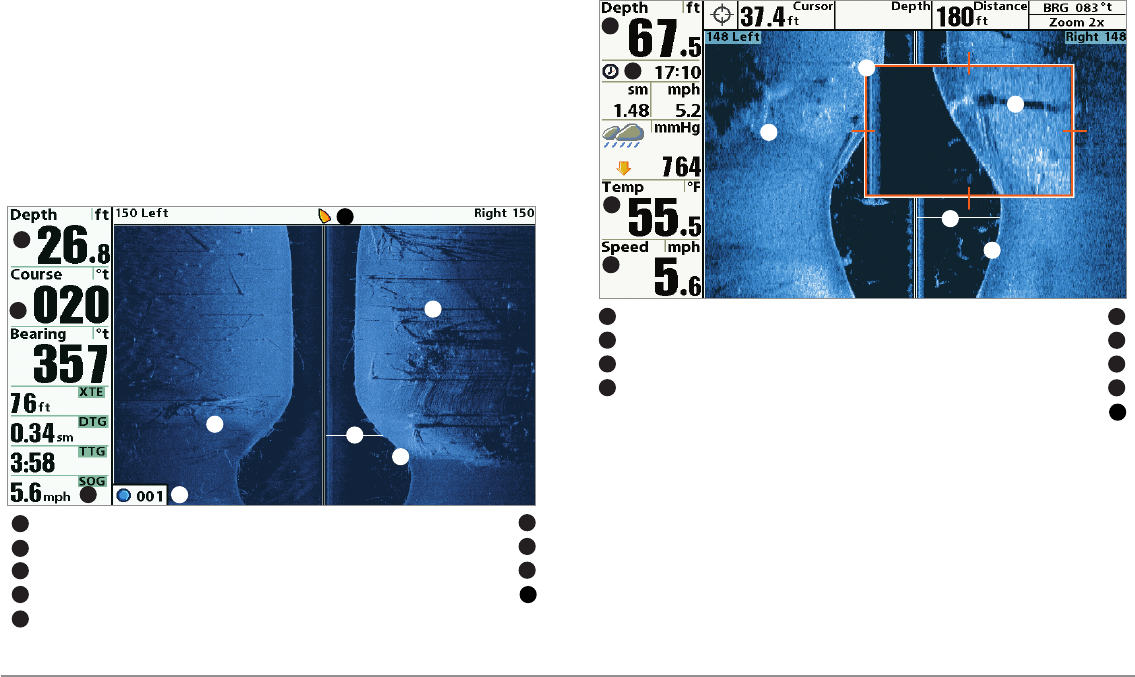
27 Views
-Navigation readouts will display at the bottom of the screen
when navigation starts.
-Go To Waypoint Submenu: When you select a waypoint from
the list and start navigation, the boat icon at the top of the
screen will indicate the direction the boat needs to turn to reach
the waypoint. The boat icon color will also change to orange.
See Navigation Menu Tab: SI Navigation and Introduction to
Navigation for more information.
Zoom Box
Side Imaging® View, with Active Cursor and Zoom
Depth Water Column
15
Triplog Shadows
26
Water Surface Temperature Topography Changes
37
Speed Bottom Return
48
9
5
6
7
8
1
2
3
4
9
Shadows
Water Column
Speed
Course
Depth
3
4
1
2
5
Waypoint the boat is navigating towards
Side Imaging® View (while Navigating)
Topography Changes
6
Bottom Return
7
Orange Boat Icon (Navigating)
8
8
4
5
6
7
3
9
9
1
2
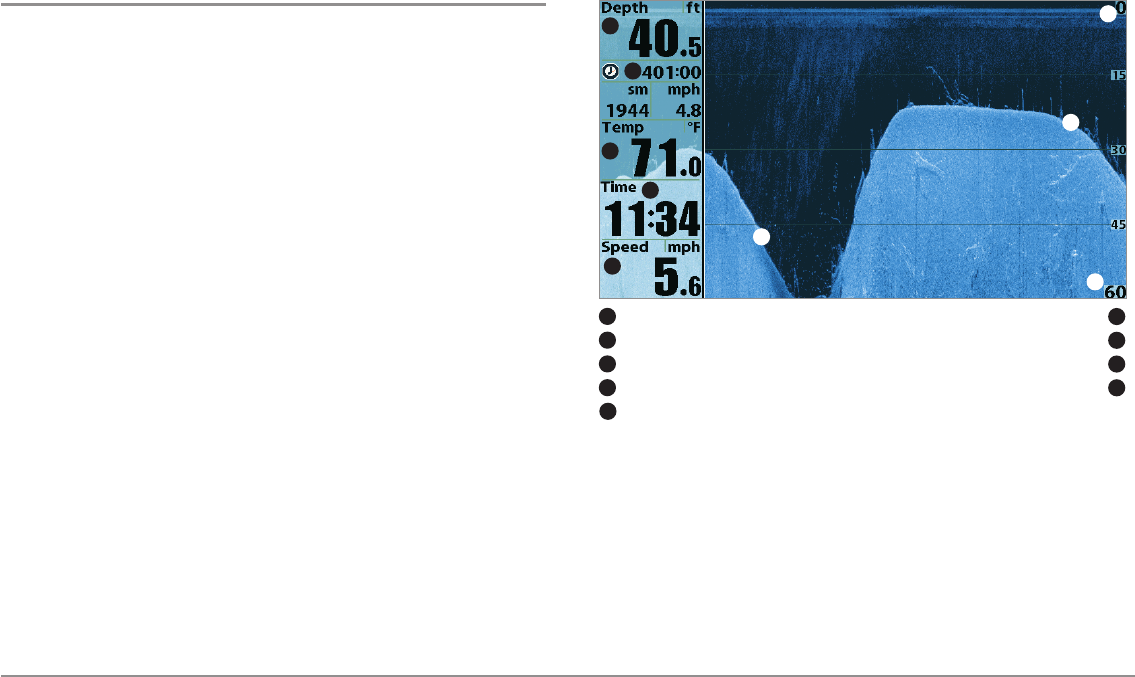
28
Views
Down Imaging™ View
(858c DI, 958c DI, 898c SI, and 998c SI only)
Down Imaging™ View displays the down beam portion of the data from the
Side Imaging® beams. The Down Imaging™ results are displayed in a
“picture-like” image on the screen in 2D format. Sonar returns are charted
on the right side of the display. As new information is received, the historical
information scrolls left across the display.
•Coverage: The Down Imaging™ coverage is always very thin front to
back, and the side to side width can be adjusted (see Sonar Menu
Tab: Down Imaging™ Beam Width).
•Down Imaging™ X-Press™ Menu: Press the MENU key once to
access the Down Imaging™ X-Press™ Menu. You can set the
sensitivity of the sonar to see more or less detail, the chart scrolling
speed, and the display color palette (see Down Imaging™ X-Press™
Menu).
•Freeze Frame: Press any arrow on the 4-WAY Cursor Control key, and
the Down Imaging™ View will freeze and a cursor will appear on the
screen. Move the cursor over a sonar return, and observe the
following:
- The depth of the sonar return you choose will be displayed in
the cursor information box.
-Zoom+: Press the ZOOM+ key, and a zoom box will appear and
magnify the area you choose, providing more detail in the
individual sonar returns. The zoom scale will increase or
decrease as you press + or - repeatedly. Press EXIT to remove
the zoom box and return to Down Imaging™ View.
Down Imaging™ View
Depth Bottom Return
16
Triplog Topography Changes
27
Water Surface Temperature Upper Range
38
Time Lower Range
49
6
7
1
2
3
4
8
5
9
Speed
5
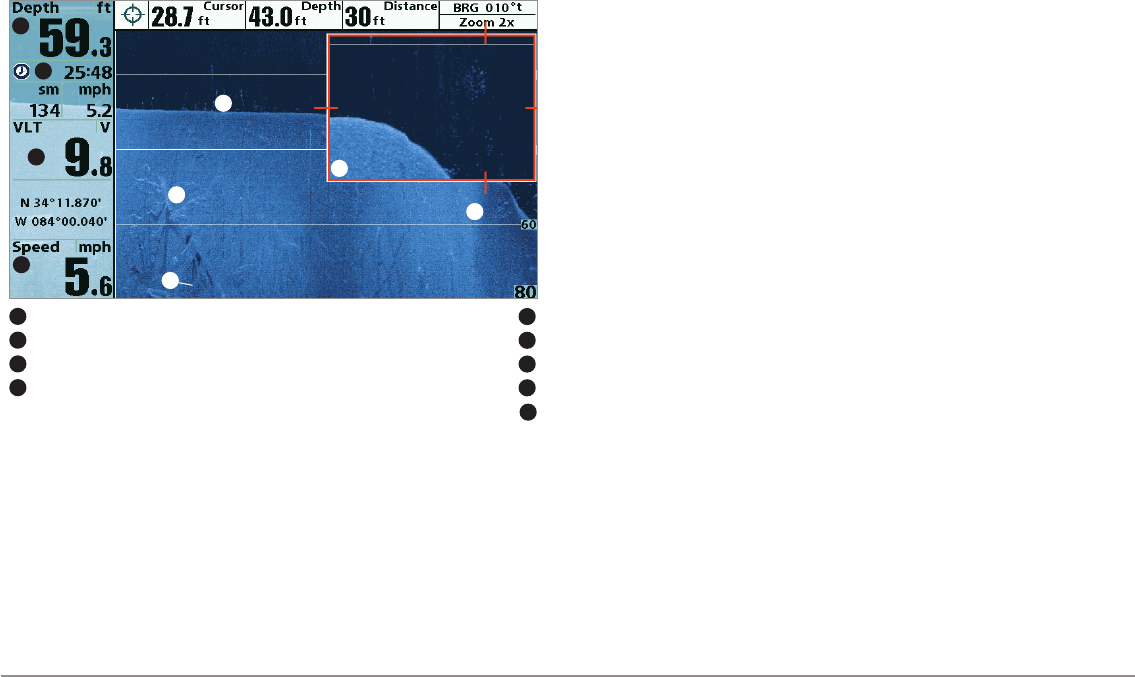
29 Views
Zoom Box
Down Imaging™ View, with Active Cursor and Zoom
Depth Structure
15
Triplog Shadows
26
Voltage Topography Changes
37
Speed Bottom Return
48
9
6
7
8
1
2
3
4
9
5
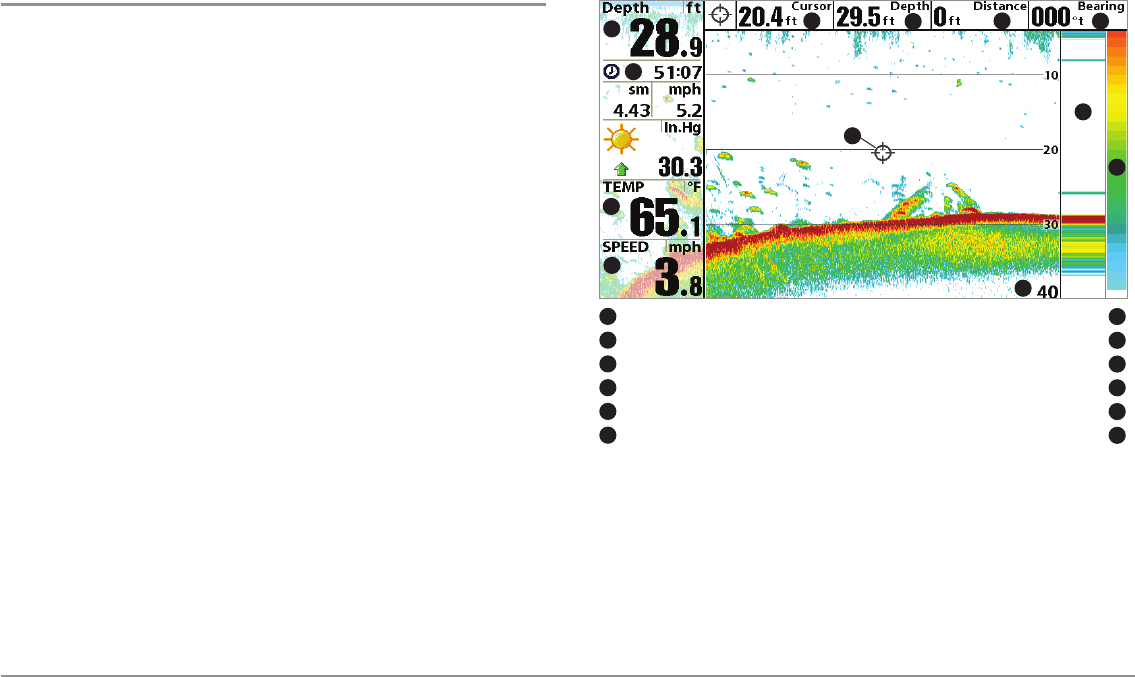
30
Views
Sonar View
Sonar View presents a historical log of sonar returns. The most recent sonar
returns are charted on the right side of the display. As new information is
received, the historical information scrolls left across the display.
•Upper and Lower Depth Range numbers indicate the distance from
the surface of the water to a depth range sufficient to show the
bottom.
•Depth is automatically selected to keep the bottom visible on the
display, although you can adjust it manually as well (see Sonar X-
Press™ Menu).
•Digital Readouts shown on the display will change based on the
Select Readouts settings or the optional-purchase accessories
attached (see Setup Menu Tab: Select Readouts).
•Freeze Frame: Use the 4-WAY Cursor Control key to freeze the
display and move the cursor over a sonar return. The depth of the
sonar return will be displayed at the top of the screen in the cursor
dialog box.
NOTE: If the Depth number is flashing, it means that the unit is having trouble
locating the bottom. This usually happens if the water is too deep, the transducer
is out of the water, the boat is moving too fast, or for any other reason that the
unit can’t accurately receive continuous data.
Sonar View
Depth Depth below Cursor
17
Triplog Distance to Cursor
28
Temperature Bearing to Cursor
39
Speed RTS Window™
410
Cursor Sonar Color Bar
511
Depth of Cursor Lower Depth Range
612
1
2
3
4
69
5
78
10
11
12
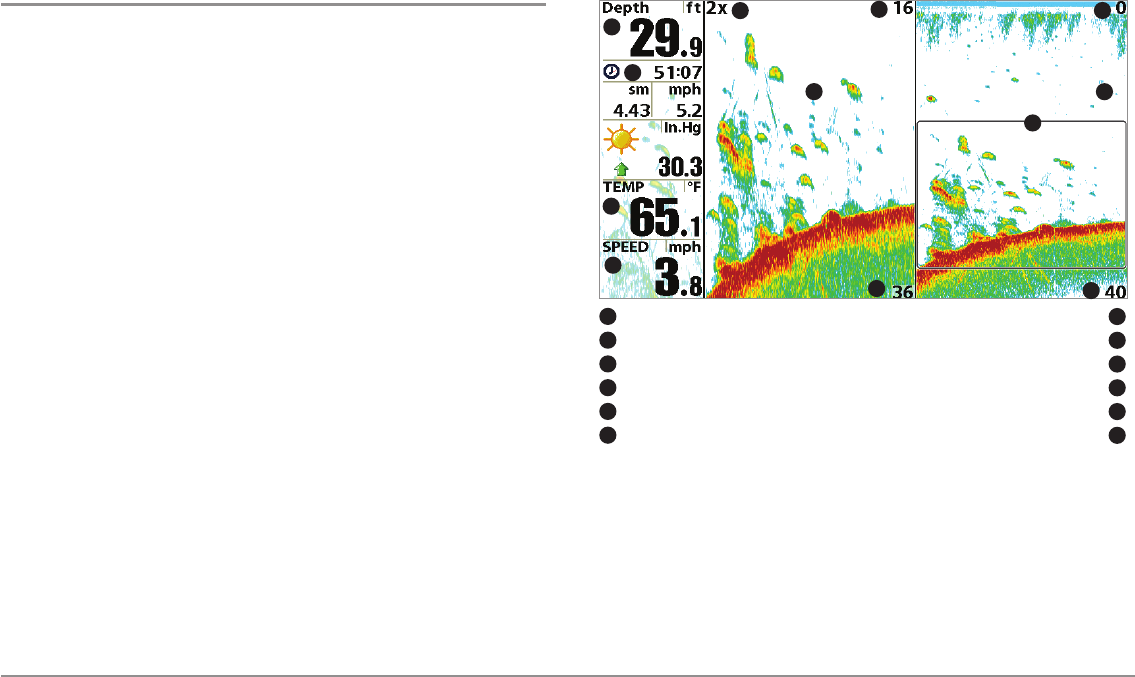
31 Views
Sonar Zoom View
Sonar Zoom View provides a magnified view of the bottom and structure.
The Sonar Zoom View makes it easier to see separate sonar returns that
would usually be displayed close together, such as those caused by fish
suspended close to the bottom or within structure.
• The Zoom Level, or magnification, is displayed in the top left corner
of the display. Press the + or - ZOOM keys to increase or decrease the
zoom level.
• The Zoomed View is displayed on the left side of the screen. As the
depth changes, the zoomed view updates automatically.
• The Full Range View is displayed on the right side of the screen. The
Full Range View includes the Zoom Preview Box, which shows where
the zoomed view is in relation to the full range view.
• The Upper and Lower Depth Range numbers indicate the high and
low range of the water which is being viewed.
•Digital Readouts shown on the display will change based on the
Select Readouts settings or the optional-purchase accessories
attached (see Setup Menu Tab: Select Readouts).
•Freeze Frame: Use the 4-WAY Cursor Control key to freeze the
display and move the cursor over a sonar return. The depth of the
sonar return will be displayed at the top of the screen in the cursor
dialog box.
Sonar Zoom View
Depth Upper Depth Range, Full Range View
17
Triplog Upper Depth Range, Zoom View
28
Temperature Zoom Preview Box
39
Speed Full Range View
410
Zoomed View Lower Depth Range, Full Range View
511
Zoom Level Lower Depth Range, Zoom View
612
1
2
3
4
5
67
8
9
10
11
12
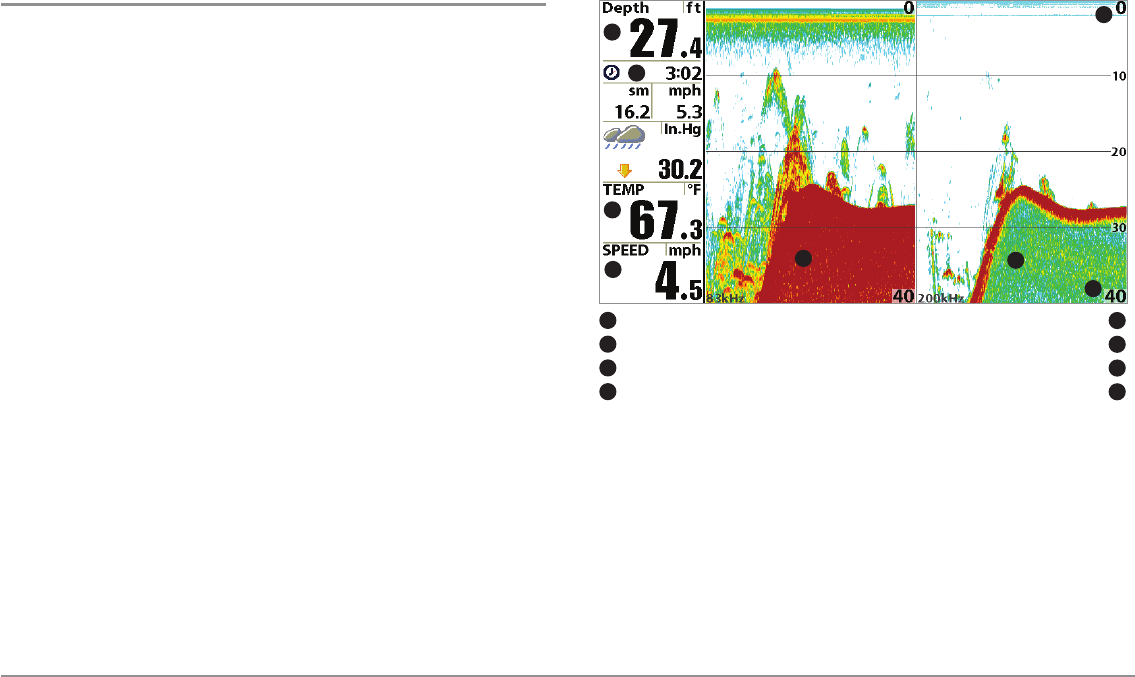
32
Views
Split Sonar View
Split Sonar View displays sonar returns from each down beam frequency on
separate sides of the screen. You can use the Split Sonar View to make side
by side comparisons between the sonar returns from both beams.
•DualBeam PLUS™ models (858c, 958c, 898c SI, 998c SI) display
sonar returns from the 83 kHz wide beam on the left side of the
screen and sonar returns from the 200 kHz narrow beam on the right
side of the screen.
•Down Imaging™ models (858c DI, 958c DI) display traditional 2D
sonar returns from the 455 kHz narrow beam on the left side of the
screen and sonar returns from the 200 kHz wide beam on the right
side of the screen.
•Depth is displayed in the upper left hand corner.
• The Digital Readouts in the Split Sonar View cannot be customized;
therefore, information such as water temperature and voltage are
unavailable in the Split Sonar View.
•Freeze Frame: Use the 4-WAY Cursor Control key to freeze the
display and move the cursor over a sonar return. The depth of the
sonar return will be displayed at the top of the screen in the cursor
dialog box.
Split Sonar View (858c, 958c, 898c SI, and 998c SI)
Depth 200 kHz Sonar History Window
1
2
5
6
15
Triplog 83 kHz Sonar History Window
26
Upper Depth Range Temperature
37
Lower Depth Range Speed
48
3
4
7
8
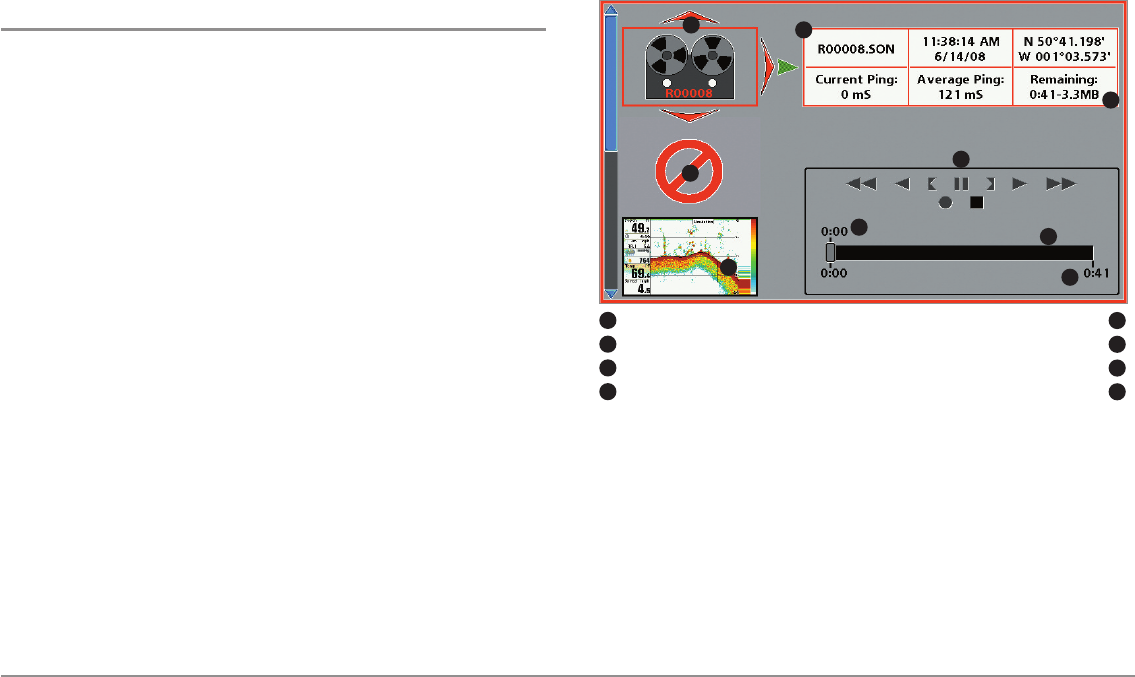
33 Views
Snapshot and Recording View
(optional-purchase SD card required)
Snapshot and Recording View displays the screen snapshots and
recordings that are saved on the optional-purchase SD card installed in the
control head. Use this view to review the snapshot and recording file details,
start recording, and adjust the recording settings.
•Activate Screen Snapshot: Select Screen Snapshot from the
Accessories Menu Tab, and select On. Also, install an optional-
purchase SD card in the control head, and make sure Snapshot and
Recording View is set to Visible on the Views Menu Tab.
•Scroll and View: Use the UP and DOWN Cursor keys to scroll
through the saved Screen Snapshots and Recordings. The active file
is highlighted with arrows. Press the RIGHT Cursor key to view the
file.
•Snapshot and Recording X-Press™ Menu: Press the MENU key
once in this view to open the X-Press™ Menu. Use the X-Press™
Menu to Start Recording, Delete Images, or adjust the Recording and
Playback settings (see Recording and Playback or Snapshot and
Recording X-Press™ Menu).
NOTE: The speed of the screen capture or the recording depends on the type
of card you use; in general, SD cards capture the screen faster than MMC
cards.
NOTE: For snapshots and recordings, the indicator bar has several states: during
recording, the amount of space remaining on the SD card is indicated on the
status bar. During playback, the amount of time/memory remaining to play is
indicated on the status bar. When a snapshot thumbnail is highlighted, the
amount of room remaining on the SD card is indicated.
Snapshot and Recording View
Recording icon Amount of recording left to play
1
2
5
6
15
Snapshot thumbnail Recording mode icons
26
Unavailable icon Amount of recording that has been played
37
Information box Amount of space used for this recording
48
3
4
7
8
5
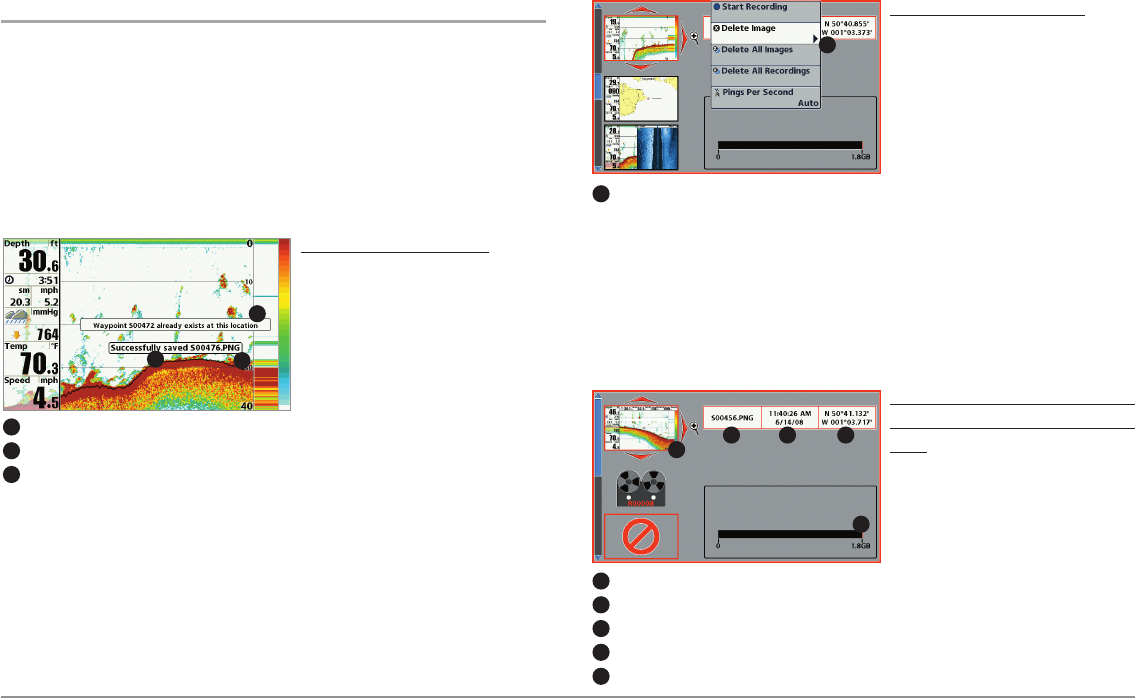
34
Views
Screen Snapshots
Screen Snapshots are saved pictures of the view on the screen. The screen
snapshot will include the menus, dialog boxes, warnings, and messages that
were active when the screen snapshot was taken. Saved Screen Snapshots
can be viewed from the Snapshot and Recording View or Chart View.
The Screen Snapshot feature is available when an optional-purchase SD
card is installed and Screen Snapshot is On (see Accessories Menu Tab:
Screen Snapshot).
Make a Screen Snapshot:
1. Activate Screen Snapshot
and install an SD card.
2. From any view or cursor
location you want to capture,
press the MARK key. The
screen will pause while the
image is saved.
A waypoint will also be created at the boat or active cursor location. The
screen snapshot shares the same file name (.PNG).
Delete a Screen Snapshot:
1. From the Snapshot and
Recording View, press the UP
or DOWN Cursor keys to
scroll through the saved files
and highlight a snapshot file.
2. Press the Menu key once,
and select Delete Image from
the X-Press™ Menu.
3. Press the RIGHT Cursor key.
NOTE: Navigation is not affected by the Screen Snapshot feature. Also, if Screen
Snapshot is enabled, but a GPS receiver is not connected, pressing the MARK key
will capture the screen image but an error will display that says a GPS position
fix is required to create a waypoint.
View a saved Screen Snapshot
from Snapshot and Recording
View:
1. From the Snapshot and
Recording View, press the UP
or DOWN Cursor keys to
scroll through the saved files
and highlight a snapshot file.
2. Press the RIGHT Cursor key.
Waypoint saved at Cursor Location
1
Screen Snapshot Confirmation
2
File Name
3
1
23
Snapshot File Name
1
Time + Date of Snapshot
2
Waypoint Position
3
Highlighted Snapshot File
4
SD card available storage
5
1 2 3
5
4
From Snapshot and Recording View, select Delete
Image from the X-Press™ Menu.
1
1

35 Views
View a saved Screen Snapshot
from Chart View:
1. In Chart View, use the 4-WAY
Cursor Control key to move
the active cursor onto a
Screen Snapshot Icon .
When the cursor snaps onto
the Screen Snapshot Icon, a
thumbnail preview of the
Screen Snapshot will be
displayed on the screen.
2. Press the INFO key, and select View Snapshot.
3. Press the EXIT key to return to Chart View.
Notes about Screen Snapshots:
• A border around the full screen indicates that the view is a saved
screen snapshot and not a “live” view.
•If you press the INFO key, and the snapshot file connected to the
icon is not saved on the installed SD card, the Chart Information box
will display instead of the screen snapshot.
• Use an optional-purchase SD card reader connected to a PC to view
the saved screen snapshot data files on your optional-purchase SD
card (see humminbird.com for details). You will notice that a .DAT (or
a .TXT) file is created for every .PNG screen snapshot. This data file is
required for viewing the screen snapshots from your control head, so
don’t delete these files.
Recording and Playback
The Recording feature records active sonar information. When the recording
is played back, the views that were active during the recording are available
in Playback. The Recording and Playback feature is available when an
optional-purchase SD card is installed and Screen Snapshot is On (see
Accessories Menu Tab: Screen Snapshot). Saved Recordings can be played
back from the Snapshot and Recording View.
Start recording:
1. From the Snapshot and
Recording View, press the
MENU key once to open the
Snapshot and Recording
X-Press™ Menu.
2. Highlight Start Recording,
and press the RIGHT Cursor
key. A waypoint will also be
created at the boat location,
and the recording shares the
same file name (.SON).
Stop recording:
1. In any view, press the MENU key once to open the Snapshot and
Recording X-Press™ Menu.
2. Highlight Stop Recording and press the RIGHT Cursor key.
Screen Snapshot Icon and Waypoint Name
1
Thumbnail Preview
(press the INFO key to view at full size)
2
1
2
From Snapshot and Recording View, select Start
Recording from the X-Press™ Menu
1
Slider Bar
2
1
2
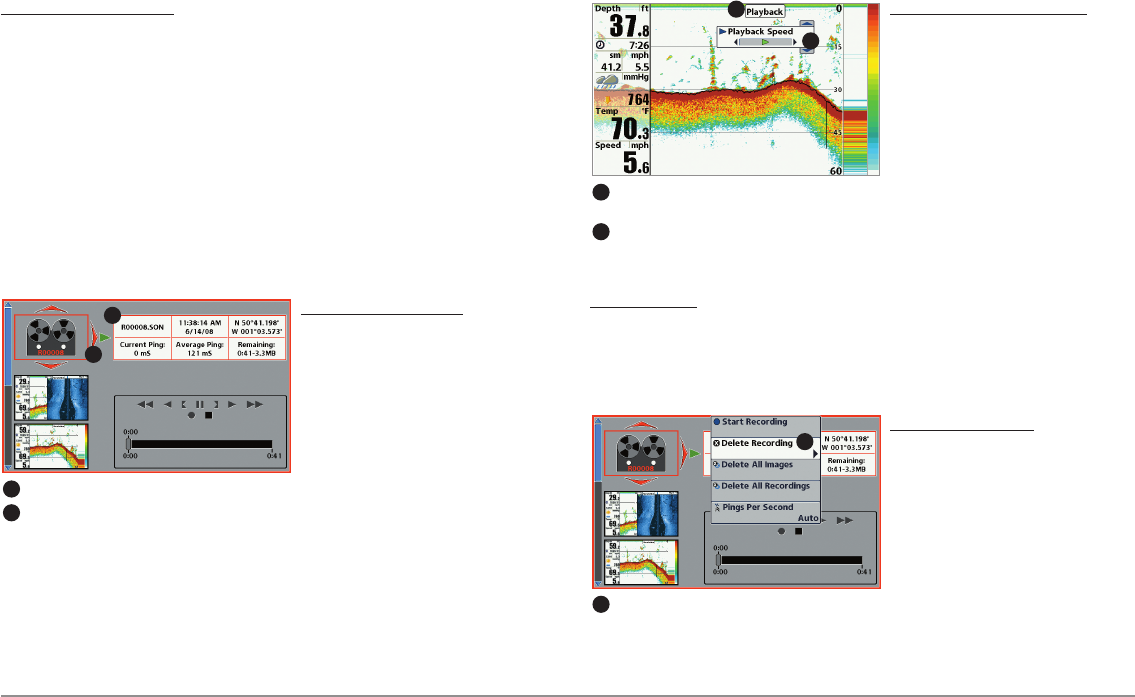
36
Views
Notes about Recording:
•While recording, press the EXIT key to exit the Snapshot and
Recording X-Press™ Menu and scroll to a different view. Recording
will continue.
• The slider bar at the bottom of the Snapshot and Recording View
shows the recording progress and remaining space on the SD card.
•Pings Per Second: For maximum performance, keep the Pings Per
Second setting on Auto (see Snapshot and Recording X-Press™
Menu).
•Viewing saved Screen Snapshots and Recording Playback are not
available while in recording mode.
Playback a Recording:
1. From the Snapshot and
Recording View, press the UP
or DOWN Cursor keys to
scroll through the saved files
and highlight a saved
Recording.
2. Press the RIGHT Cursor key.
Change Playback Settings:
1. Press the MENU key once to
open the Snapshot and
Recording X-Press™ Menu.
2. Use the X-Press™ Menu to
adjust the Sonar Recording’s
Sensitivity, Upper Range,
Lower Range, and the
Playback Speed. See
Snapshot and Recording
X-Press™ Menu for details.
Stop Playback:
1. Press the MENU key once to open the Snapshot and Recording
X-Press™ Menu.
2. Highlight Stop Playback, and press the RIGHT Cursor key.
Delete a Recording:
1. From the Snapshot and
Recording View, press the UP
or DOWN Cursor keys to
scroll through the saved files
and highlight a saved
Recording.
2. Press the Menu key once,
and select Delete Recording
from the X-Press™ Menu.
Press the RIGHT Cursor key.
Recording File Information
1
Highlighted Recording File
2
1
2
From Snapshot and Recording View, select
Delete Recording from the X-Press™ Menu.
1
1
“Playback” indicates the control head is playing
a saved recording.
1
Open the X-Press™ Menu to adjust
Playback settings.
2
You can also use Freeze Frame and mark waypoints.
1
2

37 Views
Notes about Playback:
•“Playback” will flash periodically on the screen to indicate that the
control head is playing a saved recording and not a “live” view.
•Navigation is not affected by the Sonar Recording feature, but any
active navigation is cancelled and thumbnails and icons disappear
when Playback begins or ends.
•Playback is paused automatically at the end of the recording.
•Freeze Frame: Press the 4-WAY Cursor Control key to pause Playback
and move the Active Cursor to a location on the sonar view. The
Cursor dialog box will show the depth and information for the
location you choose. Press Exit to resume Playback.
•Press the MARK key during Playback to save a Screen Snapshot
and/or mark a waypoint in the view or active cursor location you
choose.
NOTE: Sonar chart speed is increased during Fast Forward and reversed during
Rewind. This may reduce the quality of the sonar image, since at higher speeds,
not every sonar return can be processed and displayed.
Recording Information
Recording Indicator Current Ping Rate
1
2
5
6
16
Amount of space and time used by this recording Average Ping Rate
27
Name of recording Amount of space remaining on card
38
Time and Date recording was started Total amount of space on card
49
Position where recording was started
5
10
34
7
8
8
9
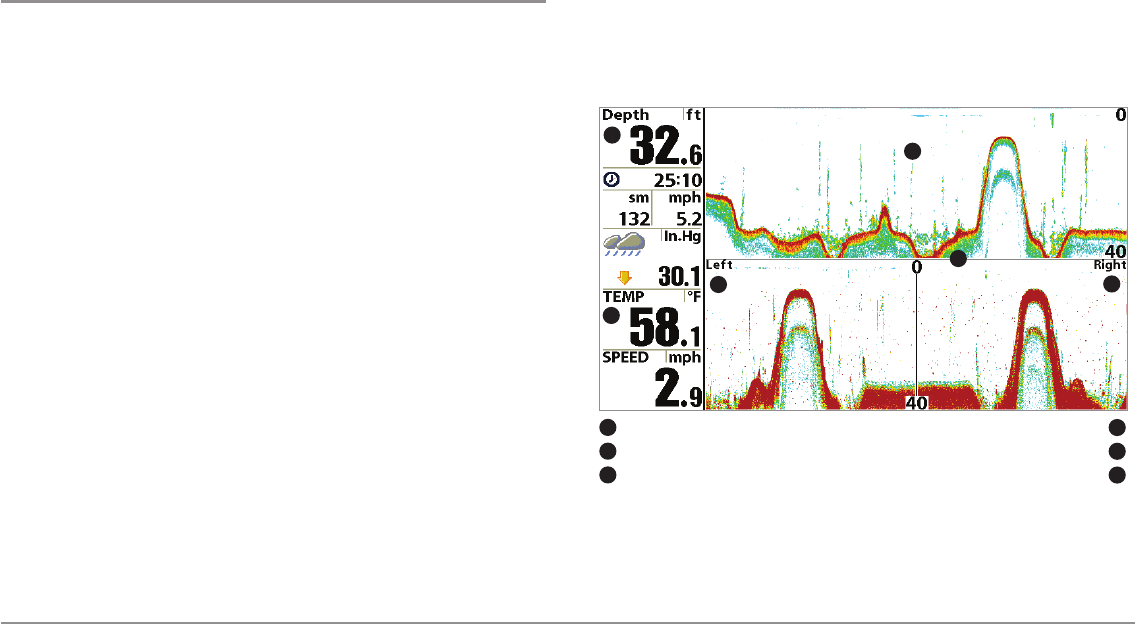
38
Views
Side Beam View
(optional-purchase QuadraBeam PLUS™ transducer required
[858c, 958c, 898c SI, and 998c SI])
Side Beam View displays sonar data from the left and right 455 kHz beams
and the 200 kHz down-looking beam in one view. This view is available if an
optional-purchase QuadraBeam PLUS™ transducer accessory is connected
and Transducer Select is set to QuadraBeam (see Sonar Menu Tab:
Transducer Select).
NOTE: The QuadraBeam PLUS™ transducer requires a separate purchase.
•Coverage: The sonar information from the side-looking beams
reveals bottom contour, structure, and fish similar to the down-
looking beam, but the area covered is to the left and right, which
gives you a wider view of the bottom.
•Range: The distance covered by the right and left side-looking beams
is controlled by the Lower Range setting for the down-looking beam,
up to a maximum of 160 feet (see Sonar X-Press™Menu: Lower
Range).
•Layout: The Side Beam View can be arranged in any of the following
layouts: Default, Classic, and Slanted. Press the MENU key once, and
select Quad Layout from the X-Press™ Menu to choose a layout for
this view.
Default layout: The top portion of the display presents a historical log of
sonar returns from the 200 kHz down-looking sonar beam. New information
in the down beam panel scrolls from right to left. The bottom portion of the
display presents a historical log of sonar returns from the 455 kHz right- and
left-looking sonar beams. New information in the side beam panels scrolls
from the center out.
Side Beam View, Default Layout
Depth 200 kHz Sonar History Window
1
5
14
Temperature
25
Left Side 455 kHz Sonar History Window Right Side 455 kHz Sonar History Window
36
3
4
Water Surface Line for 455 kHz Sonar History Windows
2
6

39 Views
Classic layout: The top portion of the display presents a historical log of
sonar returns from the 200 kHz down-looking sonar beam. New information
in the down beam panel scrolls from right to left. The bottom portion of the
display presents a historical log of sonar returns from the 455 kHz right- and
left-looking sonar beams. New information appears at the top and scrolls
down the display.
Slanted layout: This layout presents the two 455 kHz side sonar beams and
the 200 kHz down-looking sonar beam as three panels of historical data. This
layout is presented as three slanted panels. New information appears on the
right and scrolls to the left.
Side Beam View, Slanted Layout
Depth 200 kHz Sonar History Window
1
5
14
Temperature
25
Left Side 455 kHz Sonar History Window Right Side 455 kHz Sonar History Window
36
4
Water Surface Line for 455 kHz
Sonar History Windows
2
36
55
Side Beam View, Classic Layout
Depth 200 kHz Sonar History Window
1
5
14
Temperature
25
Right Side 455 kHz Sonar History Window 6
3
4
Water Surface Line for 455 kHz
Sonar History Windows
26
Left Side 455 kHz Sonar History Window
3
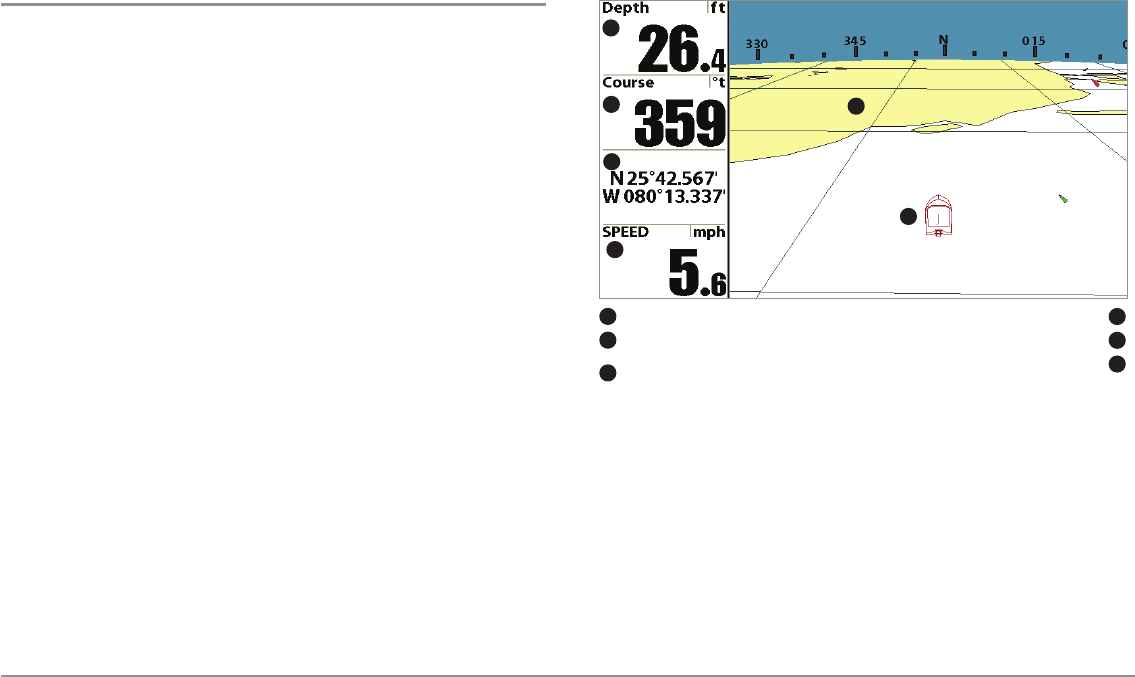
40
Views
Bird’s Eye View
Bird’s Eye View shows a 3D perspective view of the track and the chart’s
land contour from a point above and behind the boat (the eye point). As the
boat turns, the eye point moves to follow the boat.
•To shift the eye point position so that you can look off to the sides,
or even behind the boat: Press the RIGHT or LEFT Cursor keys to turn
the eye point right or left. Press the UP Cursor key to move the eye
point forward, and press the DOWN Cursor key to move the eye point
backward.
• Press the EXIT key to move the eye point back to its original position
behind and above the boat.
Bird’s Eye View
Depth Speed of Boat
14
Course: Direction the boat is traveling
relative to North Reference
Land Contours
25
Boat Icon
1
2
4
5
6
3
6
Latitude and Longitude Position of Boat
3
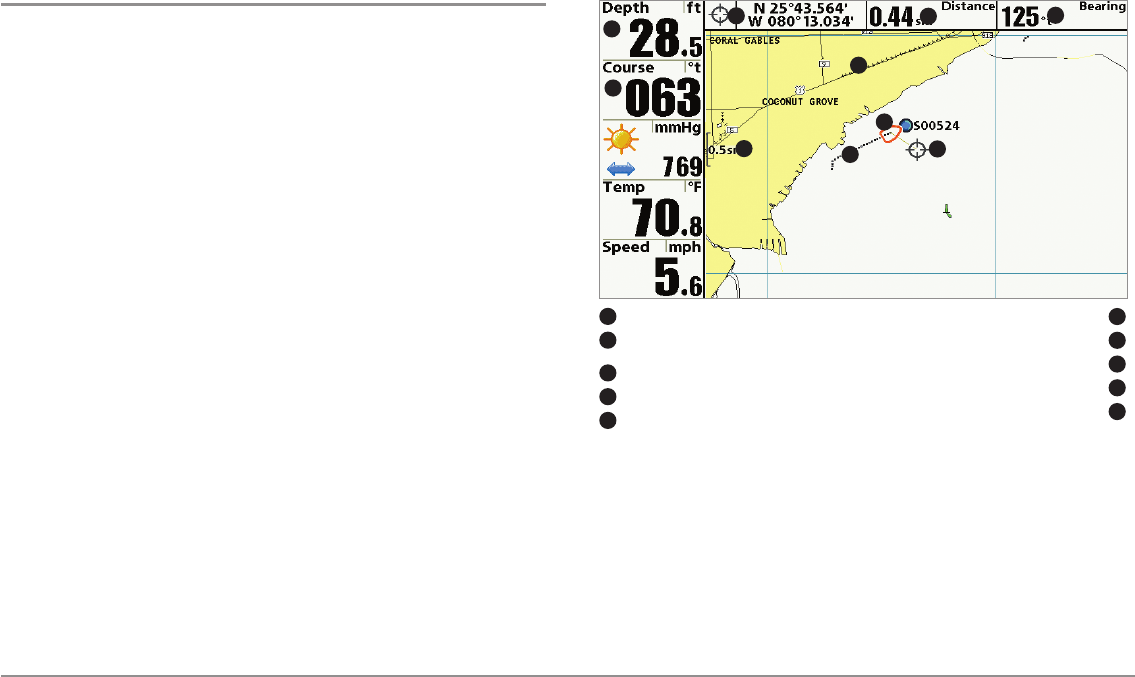
41 Views
Chart View
Chart View shows cartography from the built-in Contour XD™, built-in
UniMap™, or an optional SD map for the area surrounding your current
position. The cartography is applied to any standard Chart View or Combo
View that displays a chart. The current track (also known as the position
history or breadcrumb trail) showing where the boat has been, along with
saved tracks, waypoints, and the current route (when navigating), are
overlaid on the chart.
•Shift/Pan: Use the 4-WAY Cursor Control key to shift/pan the chart
to another area.
•Zoom: Press the ZOOM (+/-) keys to zoom in and out.
•Information: Press the INFO key to get information about the chart
objects near the cursor.
Chart View with Active Cursor
Depth Distance to the Cursor
16
Course: Direction the boat is traveling
relative to North Reference.
Bearing to Cursor
27
Track (Breadcrumb Trail) Cartography
38
Map Scale Active Cursor
49
Latitude and Longitude Position of Cursor Boat Icon
510
1
2
4
56
3
7
8
9
10
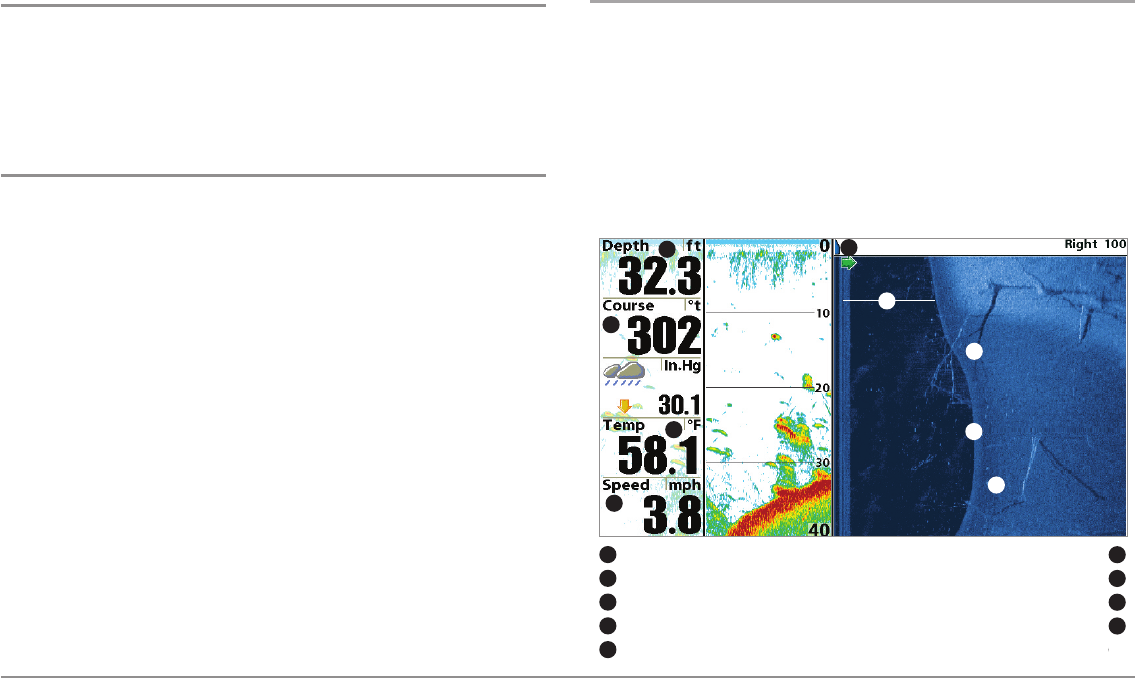
42
Combo Views
Combo Views
Combo Views display two views (or more) on the screen at the same time.
You can perform functions for either side of the view, access the X-Press™
Menu, and change the left view display size. The available combo views are
shown on the following pages.
Combo Views: Functions
The Combo Views allow you to view and control two views at once. To
change the settings in a View, the view must be selected as the active side.
• The green arrow points to the active side.
•Active Side: Press the MENU key once and select Active Side from
the X-Press™ Menu. Choose RIGHT or LEFT to set the active side.
•X-Press™Menu: After you set the Active Side, press the MENU key
once to access the X-Press™ Menu. The X-Press™ Menu provides
settings for the active view, and the display updates immediately
with your changes.
•Display Size: Press the MENU key once and select Split Position from
the X-Press™ Menu. Split Position allows you to adjust the size of the
left side of the display.
•Active Cursor: Press any arrow on the 4-WAY Cursor Control key, and
the cursor will appear on the active side of the view.
Side Imaging®/Sonar Combo View (898c SI and 998c SI only)
Side/Sonar Combo View shows sonar information and Side Imaging® sonar
information in a combination split screen, where the Sonar View is displayed
on the left and the Side Imaging®View is displayed on the right.
Select an Active Side, and you can adjust the sensitivity, the side beam
range, the chart scrolling speed, and the color scheme of the display. For
more information about each side of this combo view, see Sonar View and
Side Imaging® View.
Side/Sonar Combo View
Depth Shadows
16
Topography Changes
7
Water Surface Temperature Bottom Return
38
Speed Green Arrow: Active Side
49
Water Column
510
1
4
3
2
5
6
7
8
9
Course: Bearing of Boat with Respect to North Reference
2
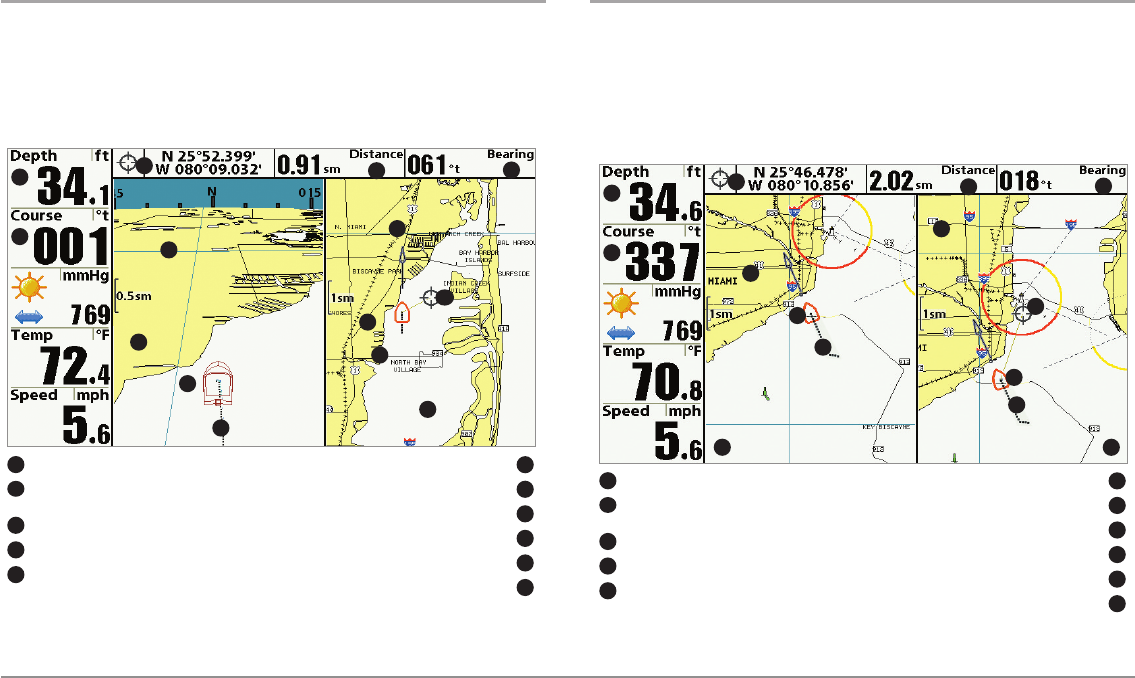
43 Combo Views
Chart/Bird’s Eye Combo View
Chart/Bird’s Eye Combo View shows the Chart and Bird’s Eye views in a
combination split screen, where the Bird’s Eye View is displayed on the left
and the Chart View is displayed on the right. For more information about
each side of this combo view, see Chart View and Bird’s Eye View.
.
Chart/Chart Combo View
Chart/Chart Combo View shows two versions of the Chart view in a
combination split screen so that you can see the position of the boat on one
side while you zoom in or perform other functions on the other. See Chart
View for more information.
Chart/Chart Combo View with Active Cursor
1
2
3
4
5
678
9
10
11
4
5
9
Latitude and Longitude Position of Cursor
16
Distance to the Cursor
7
8
9
10
11
2
3
4
5
Bearing to the Cursor
Cartography
Active Cursor
Chart Window 2
Track (Breadcrumb Trail)
Boat Icon
Chart Window 1
Course: Direction the boat is traveling
relative to North Reference
Depth
Chart/Bird’s Eye Combo View with Active Cursor
Latitude and Longitude Position of Cursor
16
Distance to the Cursor
7
8
9
10
11
1
2
3
4
5
678
9
10
11
4
5
9
2
3
4
5
Bearing to the Cursor
Cartography
Active Cursor
Chart Window
Track (Breadcrumb Trail)
Boat Icon
Bird’s Eye Window
Course: Direction the boat is traveling
relative to North Reference
Depth
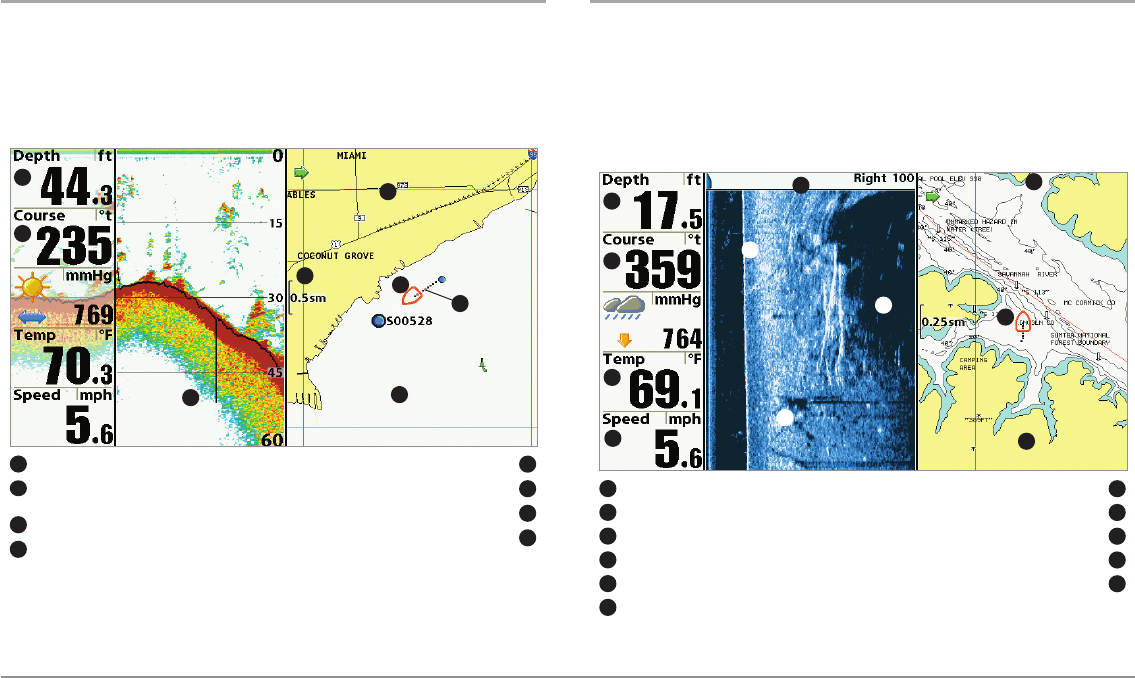
44
Combo Views
Chart/Sonar Combo View
Chart/Sonar Combo View shows both the Chart and Sonar views in a
combination split screen, where the Sonar View is displayed on the left and
the Chart View is displayed on the right. For more information about each
side of this combo view, see Chart View and Sonar View.
Chart/Side Imaging®Combo View (898c SI and 998c SI only)
Chart/Side Imaging® Combo View shows chart information and Side
Imaging® sonar information in a combination split screen, where the Side
Imaging® View is displayed on the left and the Chart View is displayed on the
right. For more information about each side of this combo view, see Chart
View and Side Imaging®View.
Chart/Side Combo View
Depth Topography Changes
17
Bottom Return
8
Water Surface Temperature Chart View Window
39
Speed of Boat Boat Icon
410
Side Imaging® View Window Cartography
511
Shadows
6
1
2
3
4
5
6
7
8
9
10
11
Course: Bearing of Boat with Respect to North Reference
2
Boat Icon
15
Cartography
6
7
8
2
3
4
Sonar Window
Chart Window
Map Scale
Track (Breadcrumb Trail)
Course: Direction the boat is traveling
relative to North Reference
Depth
Chart/Sonar Combo View
1
5
4
6
2
78
3
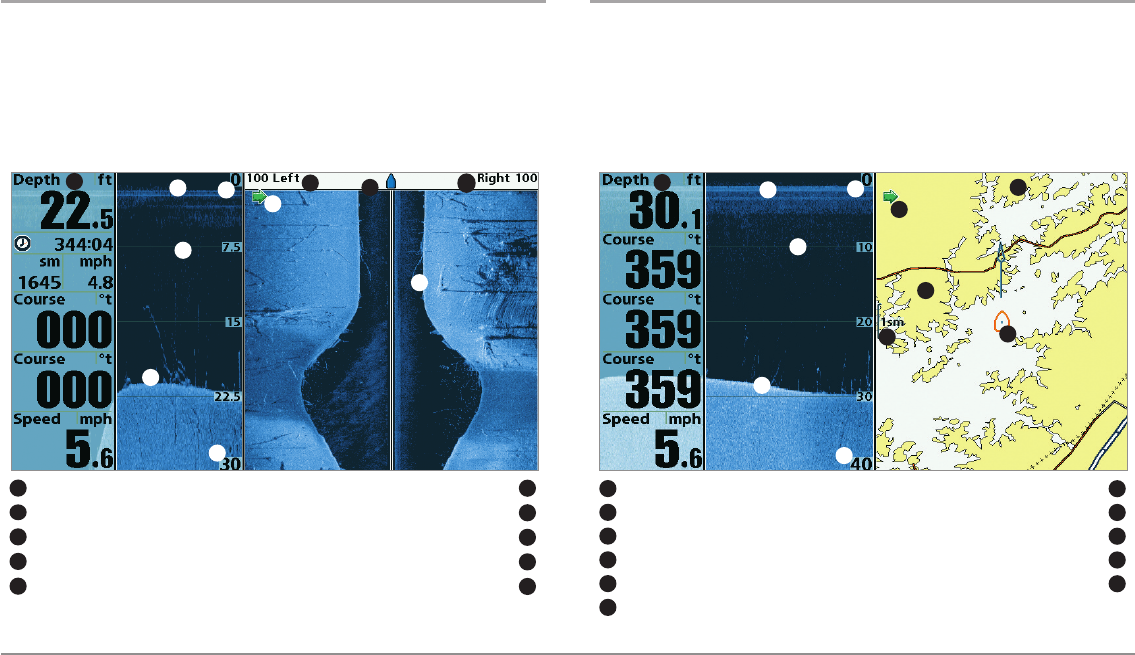
45 Combo Views
Down Imaging™/Side Imaging® Combo View
(898c SI and 998c SI only)
Down/Side Imaging®Combo View shows Down Imaging™ and Side
Imaging® sonar information in a combination split screen, where the Down
Imaging™View is displayed on the left and the Side Imaging® View is
displayed on the right. For more information about each side of this combo
view, see Down Imaging™View and Side Imaging®View.
Chart/Down Imaging™ Combo View
(858c DI, 958c DI, 898c SI, and 998c SI only)
Chart/Down Imaging™ Combo View shows Chart and Down Imaging™
information in a combination split screen, where the Down Imaging™View
is displayed on the left and the Chart View is displayed on the right. For more
information about each side of this combo view, see Down Imaging™ View
and Chart View.
Chart/Down Imaging™Combo View
Digital Readouts Chart View Window
17
Green Arrow: Active Side
8
Upper Depth Range Cartography
39
Depth Lines Map Scale
410
Bottom Return Boat Icon
511
Lower Depth Range
6
17
10
Down Imaging™ View Window
2
9
23
4
5
6
8
11
Down Imaging™/Side Imaging® Combo View
17238
10
4
5
5
6
9
Lower Depth Range
16
Side Imaging® View Window
7
8
9
10
2
3
4
5
Green Arrow: Active Side
Side Imaging® Range (Left)
Side Imaging® Range (Right)
Bottom Return
Depth Lines
Upper Depth Range
Down Imaging™ View Window
Digital Readouts
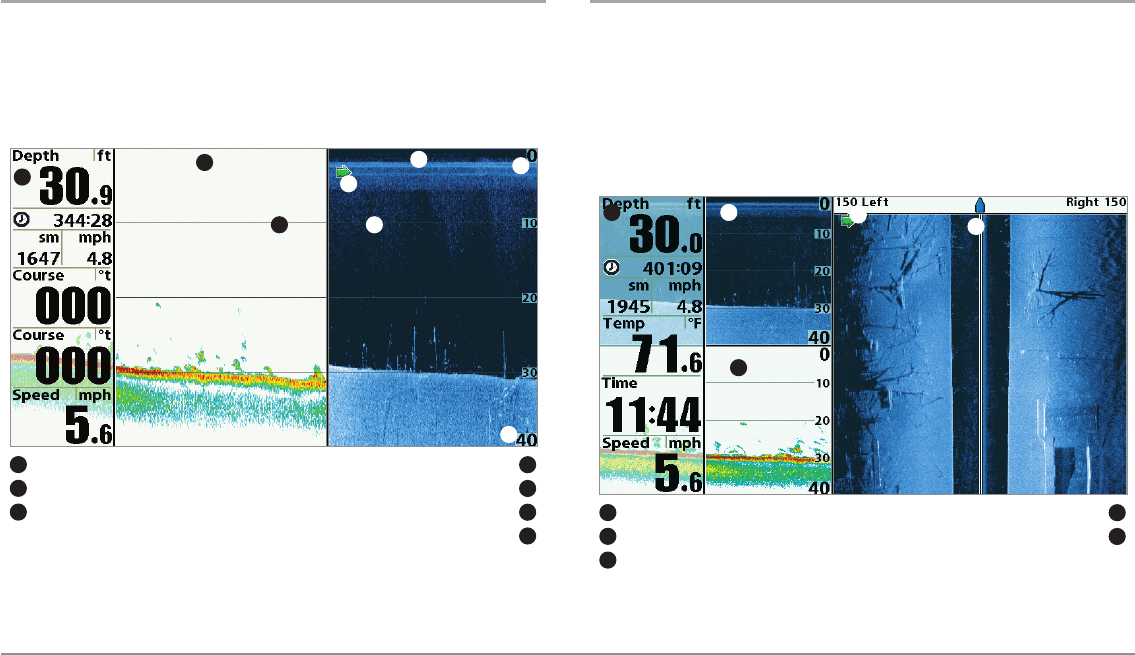
46
Combo Views
Down Imaging™/Sonar Combo View
(858c DI, 958c DI, 898c SI, and 998c SI only)
Down Imaging™/Sonar Combo View shows traditional Sonar information
on the left and Down Imaging™ sonar information on the right. For more
information about each side of this combo view, see Down Imaging™ View
and Sonar View.
Down Imaging™/Side Imaging®/Sonar Combo View
(898c SI and 998c SI only)
Down/Side Imaging®/Sonar Combo View shows Down Imaging™ and
traditional Sonar information on the left side of the screen, and Side
Imaging® on the right side of the screen. If you use the active cursor on the
left side of the screen, a cursor will appear in both the Sonar and Down
Imaging™ views. For more information about each side of this combo view,
see Down Imaging™ View,Side Imaging® View, and Sonar View.
Down Imaging™/Side Imaging®/Sonar Combo View
Digital Readouts Side Imaging® View Window
14
Sonar View Window
5
Green Arrow: Active Side
3
1
5
3
Down Imaging™ View Window
2
24
Down Imaging™/Sonar Combo View
Digital Readouts Green Arrow: Active Side
14
Depth Lines
5
Down Imaging™ View Window Upper Depth Range
36
Lower Depth Range
7
12
55
4
Sonar View Window
2
7
36
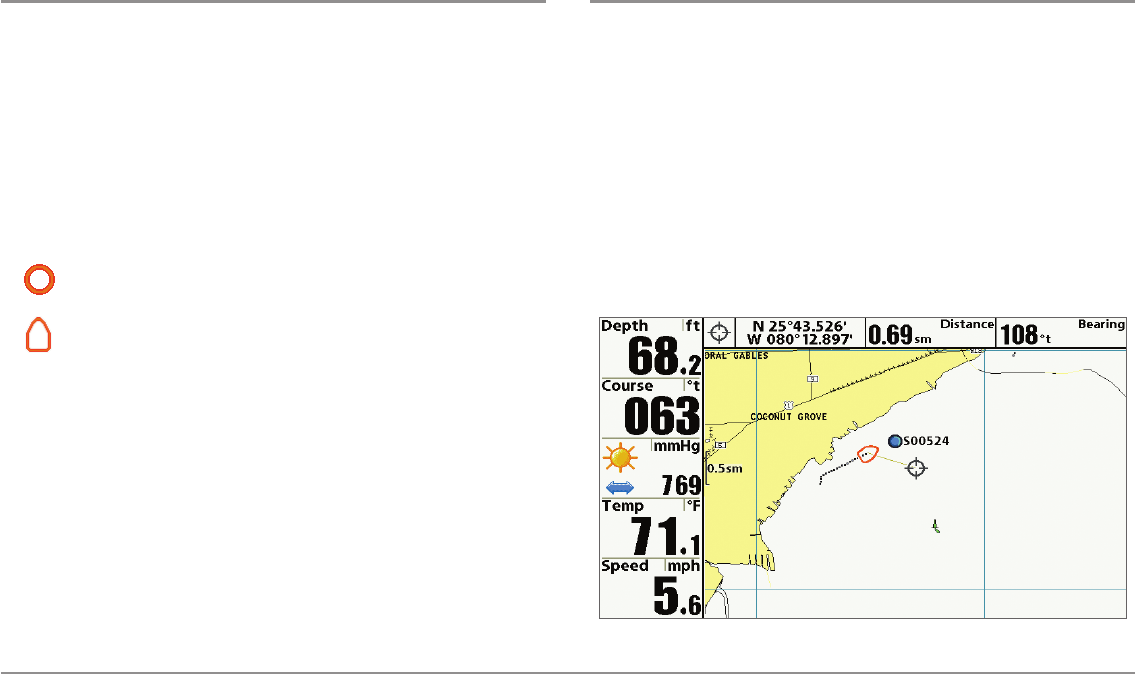
47 Viewing Cartography
Chart Orientation
All of the chart views allow you to choose the orientation of the chart. In
both orientations, the view pans automatically so that the boat is always
centered on the display.
NOTE: The Chart Orientation setting does not apply to the Bird’s Eye View.
•North-Up: True North is shown at the top of the display. Objects
located to the north of the boat are drawn above the boat.
•Course-Up: The direction of motion of the boat is shown at the top
of the display. Objects ahead of the boat are drawn above the boat.
When the boat is stationary, it is drawn as a circle.
When the boat is in motion, it takes on a boat shape, pointed
in the direction of motion (always Up in the Course-Up
orientation).
Viewing Cartography
In the Chart and Combo Views, there are several cartography-related
functions that you can access using various keys.
Panning: Use the 4-WAY Cursor Control key to move the chart around on the
display in the direction of the key being pressed. When you do this, a bull's
eye cursor is drawn at the center of the screen and is linked to the boat by
a gray line, even if the boat is off the screen. At the same time, a cursor
dialog box is displayed at the top of the screen with the distance and bearing
from the boat to the cursor position and the latitude/longitude coordinates
of the cursor. When the cursor is active on the display, you can also use the
4-WAY Cursor Control key to move the cursor diagonally.
Chart View with Cursor Present
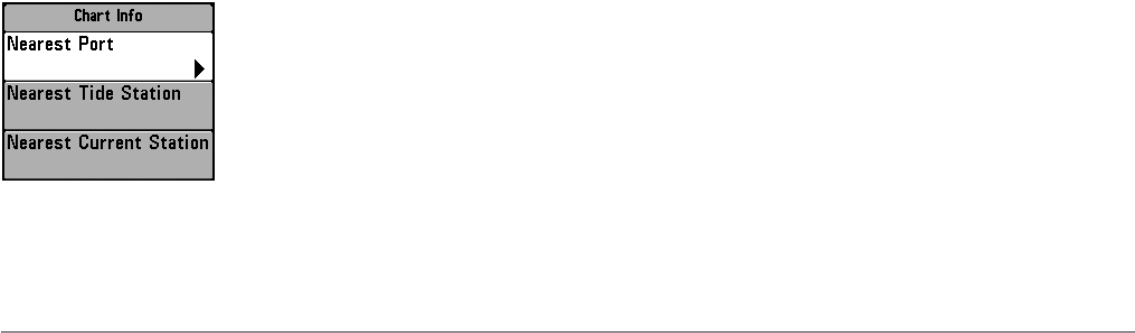
48
Viewing Cartography
Zooming: Press the Plus (+) key to Zoom In and the Minus (-) key to Zoom
Out to see the cartography at different magnification levels. The zoom level
is indicated on the left side of the display. If you zoom in beyond the available
chart data, the display will go into Overzoom mode whereby the last
available chart data is amplified to reflect the level selected. If you zoom in
so far that no cartography is available, a lat/long grid will be drawn instead.
Screen Snapshots and Recording Icons: When a waypoint is created while
Screen Snapshot and Recording is active, the waypoint will appear as a
snapshot icon or recording icon in chart views. See Views: Snapshot and
Recording View for more information.
Chart Info: Press the INFO key to get detailed information about the chart.
If the cursor is active, you will see information about the chart objects
located near the cursor.
If the cursor is not active, the Chart Info
submenu will appear. Use the 4-WAY Cursor
Control key to select the Nearest Port, the
Nearest Tide Station, or the Nearest Current
Station and see information about any of
these objects.
NOTE: The built-in UniMap™ does not contain
any Port, Tide, or Current information. This
information is only available from optional-
purchase SD cards.
Nearest Port: The position and services information for the nearest port to
your present position will be displayed. Press the EXIT key to remove the
information box and the cursor bull’s eye will be centered over the port
position. The cursor information boxes will indicate the distance and bearing
to the port from your present position.
Nearest Tide Station: Tide information for the nearest tide station to your
present position will be displayed. This includes the position of the station
and the times of the high and low tides for today’s date. A tide graph is also
displayed showing the rise and fall of the tides for the 24 hour time period
encompassing the date. You can change the date to look at tide information
before or after the date displayed by pressing the LEFT or RIGHT Cursor key
respectively. Press the EXIT key to remove the information box, and the
cursor bull’s eye will be centered over the tide station position. The cursor
information boxes indicate the distance and bearing to the tide station from
your present position.
Nearest Current Station: Current information for the nearest current station
to your present position will be displayed. This includes the position of the
station and the current changes for today. Two graphs are also presented
that show the time, direction, and flow speed of the current changes for the
24 hour time period of today’s date. You can change the date to look at
current information before or after the date displayed by pressing the LEFT
or RIGHT Cursor key respectively. Press the EXIT key to remove the
information box, and the cursor bull’s eye will be centered over the current
station position. The cursor information boxes will indicate the distance and
bearing to the current station from your present position.
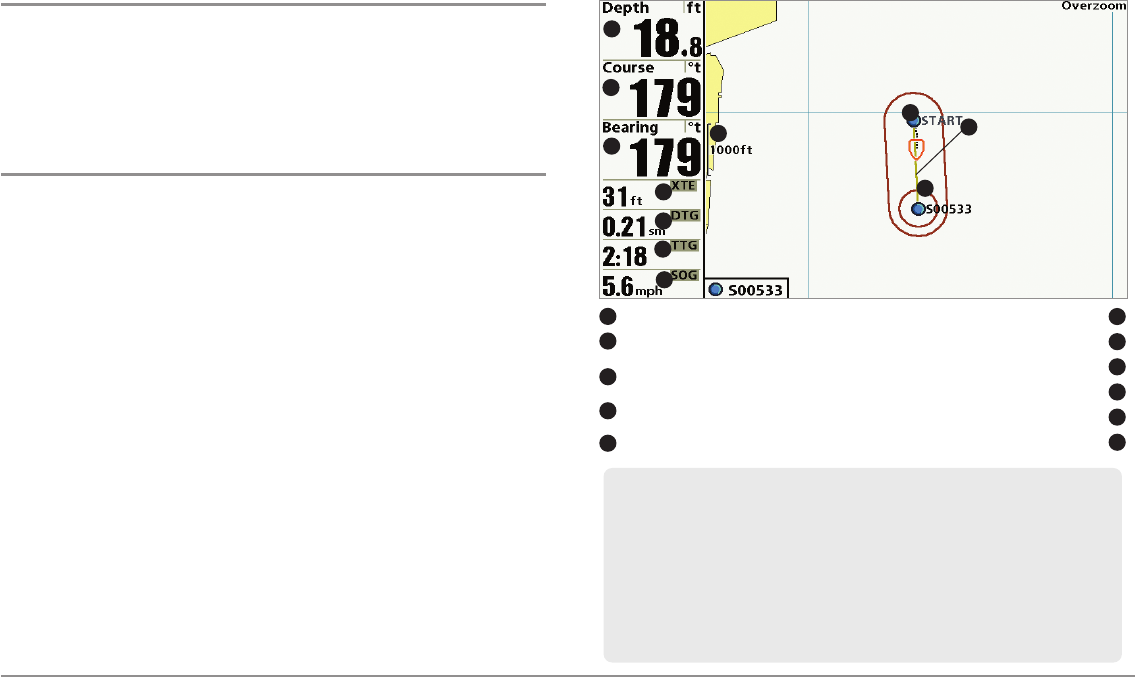
49 Introduction to Navigation
Introduction to Navigation
Use your Fishing System to mark waypoints at areas of interest and to
navigate to those waypoints via a savable route. A route represents the
shortest intended distance between waypoints. You can also view and save
tracks, which represent the actual path of the boat.
Waypoints, Routes, and Tracks
Waypoints are stored positions (latitude, longitude) that allow you to mark
areas of interest or navigation points (i.e. a marker buoy, dock, or fishing
hole). Your Fishfinder can store up to 3000 waypoints.
Routes link two or more waypoints together to create a path for navigation
and are used in trip planning. You can link individual waypoints together by
using the GOTO key. A route represents your intended navigation and shows
the shortest path from each waypoint to the next. As you travel a route,
staying on the route line is the most efficient way to get to your destination,
although you should always look out for obstacles not shown on the chart.
Your Fishing System can store up to 50 routes that can each contain up to
50 waypoints.
Tracks consist of detailed position history and are displayed as a
breadcrumb trail of trackpoints. The Current Track shows the position history
since the unit was powered up (maximum of 20,000 trackpoints displayed).
You can clear the Current Track or save it at any time. Your Fishing System
can store up to 50 saved tracks, each containing 20,000 trackpoints. The
current track represents your actual path so far.
NOTE: When two or more waypoints overlap, or are displayed close together on a
chart view, the screen will automatically declutter—waypoint names will shorten
and the waypoint icons will change into small blue icons.
To view a Decluttered Waypoint at full size, use the 4-WAY Cursor Control key to
move the cursor onto a decluttered waypoint icon. When the cursor snaps onto the
icon, the full-size waypoint name and icon will be displayed. You can also press the
ZOOM+ key until you can see the individual waypoints on the screen. See
Navigation Menu Tab: Waypoint Decluttering to turn off this feature.
Waypoints, Routes and Tracks
Depth TTG: Estimate of Trip Time to Destination Waypoint
16
Course: Direction the boat is traveling
relative to North Reference
Speed Over Ground: Speed of Boat
27
Bearing: Direction to Destination Waypoint
Relative to North Reference
Waypoint
38
Route
9
DTG: Distance to Go to Waypoint
Off-Course Alarm Limits
5
10
Map Scale
11
1
5
8
4
2
3
7
11 9
10
6
XTE: Cross Track Error. Distance of Boat
from Route
4
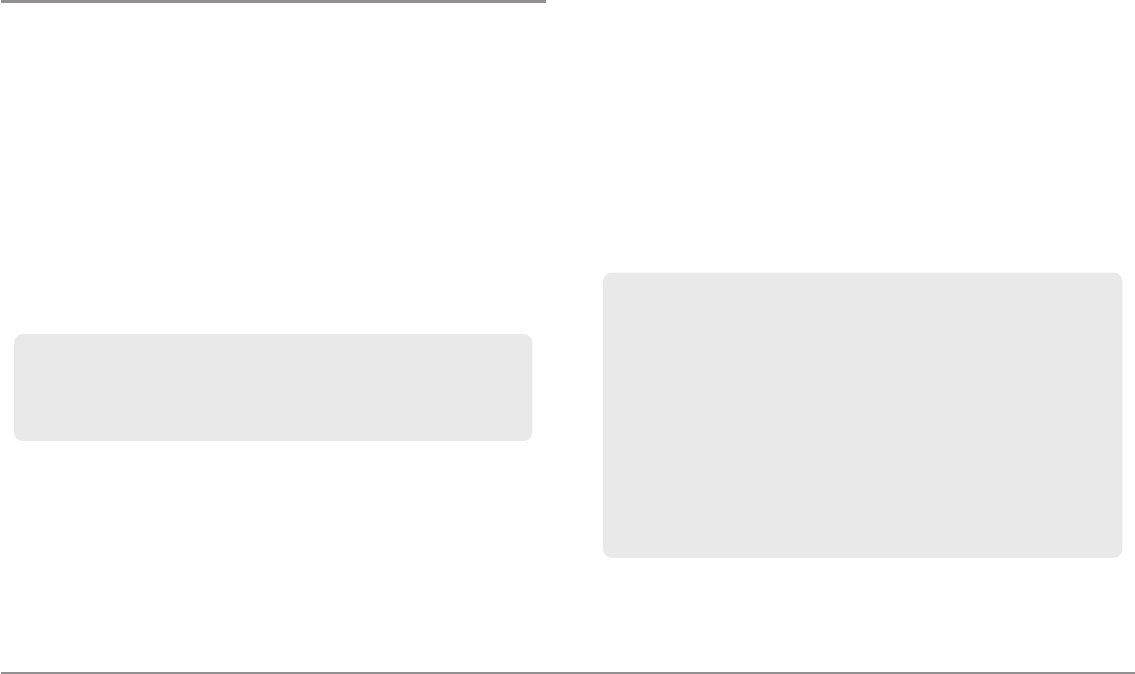
50
Introduction to Navigation
Save, Edit, or Delete a Waypoint
Save your current position as a waypoint: On any view, press the MARK
key to save the current position of the boat as a waypoint.
Save the cursor position as a waypoint: On the Chart or Combo View, use
the 4-WAY Cursor Control key to move the cursor to the position you want to
save as a waypoint. Then press the MARK key to save the position as a
waypoint.
Save a position from the sonar history: On any Sonar View, Side Imaging®
View, or Down Imaging™View, use the 4-WAY Cursor Control key to move
the cursor to a feature in the sonar history. Press the MARK key to create a
waypoint at the location where that sonar reading was taken. The new
waypoint will also record the depth at that location.
Display the Waypoints Submenu: From any view, press the MENU key
twice to display the Main Menu, then use the RIGHT Cursor key to select the
Navigation tab. Select Waypoints, and press the RIGHT Cursor key to display
the Waypoints submenu.
Program a specific position as a waypoint: To create a waypoint that is
NOT your current position, from the Waypoints submenu select Create, and
press the RIGHT Cursor key. Use the 4-WAY Cursor Control key to program a
waypoint name, latitude, longitude, and icon before selecting Save.
Edit a waypoint: From the Waypoints submenu, select Edit and press the
RIGHT Cursor key to display the saved waypoints list. Select the waypoint
you want to edit and press the RIGHT Cursor key. Use the 4-WAY Cursor
Control key to edit a waypoint name, latitude, longitude, and icon before
selecting Save.
To make it easier to select a waypoint to edit, select Sort By and press the
RIGHT or LEFT Cursor keys to select a sort order:
•Name shows the waypoints alphabetically.
•Time shows the most recently-created waypoint first.
•Distance shows the closest waypoint first.
Program or Edit the waypoint fields: Use the 4-WAY Cursor Control key to
move from field to field, and the UP and DOWN Cursor keys to change
values once you are in a field.
In the Waypoint Name, Latitude, and Longitude fields, press the UP and
DOWN Cursor keys to change the letter or number. All upper and lower
case letters are available, as well as digits 0-9 and some punctuation
characters.
In the Waypoint Icon field, press the UP and DOWN Cursor keys to change
the icon used to represent the waypoint on the Combo and Chart Views.
You can exit these fields with the LEFT and RIGHT Cursor keys or by
pressing the EXIT key.
NOTE: When you save a waypoint by any of these methods, a numerical
waypoint name is automatically assigned. You can edit the waypoint
information later to give it a different name and select an icon to represent it
(see Program or Edit the waypoint fields).
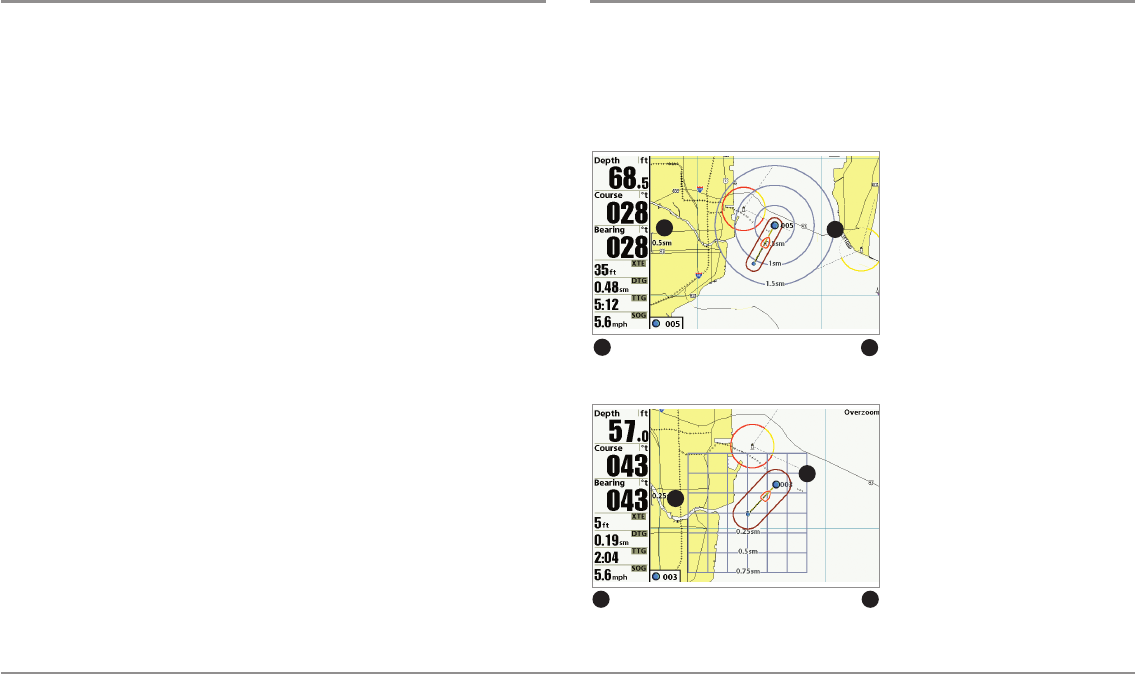
51 Introduction to Navigation
Navigate to a Waypoint or Position
Navigate to the cursor position: From the Chart View, Side Imaging®View,
Chart Combo Views, or Side Imaging® Combo Views, use the 4-WAY Cursor
Control key to move the cursor to a position or waypoint on the display. Press
the GOTO key. Navigation will begin immediately.
Navigate to a specified waypoint: Press the GOTO key. Press the DOWN
Cursor key to highlight a waypoint from the saved waypoints list, and press
the RIGHT Cursor key to start navigation.
NOTE: By repeating the previous instructions, you can add more waypoints to
create a longer multi-segment route.
Skip a waypoint: From the Navigation X-Press™ Menu, select Skip Next
Waypoint, and press the RIGHT Cursor key. If there is not another waypoint
to skip to, navigation will be cancelled.
Cancel navigation: From the Navigation X-Press™ Menu, select Cancel
Navigation, and press the RIGHT Cursor key. Canceling navigation removes
the route and any waypoints created using the GOTO key, but it does not
remove any saved routes from memory. You will be prompted to save the
current route when you cancel navigation.
Add a Waypoint Target or Trolling Grid
The Waypoint Target shows a target consisting of concentric circles in various
distance ranges centered on the waypoint you choose. The Trolling Grid
shows various distance ranges in grid format from the waypoint you choose.
The trolling grid can be used as a guide when trolling around a waypoint.
Add a Waypoint Target: From the
Waypoints submenu, select Target,
and press the RIGHT Cursor key to
display the saved waypoints list.
Select a waypoint and press the
RIGHT Cursor key.
Add a Trolling Grid: From the
Waypoints submenu, select Grid,
and press the RIGHT Cursor key to
display the saved waypoints list.
Select a waypoint and press the
RIGHT Cursor key. The grid can also
be rotated to any heading by
adjusting the Grid Rotation setting
on the Navigation Menu Tab.
Remove Target or Trolling Grid:
Press the MENU key once, and
choose Remove Target or Remove
Grid from the Navigation X-Press™
Menu.
Chart View with Target
Map Scale Waypoint Target
12
12
Chart View with Grid
Map Scale Waypoint Trolling Grid
1 2
1
2

52
Introduction to Navigation
NOTE: Only one waypoint can have either a target or a grid applied to it at one
time. If you apply a target or a grid to a new waypoint, the original waypoint will
lose its target or grid.
NOTE: The spacing of the rings on the waypoint target and the spacing of the
grid lines on the trolling grid are the same as the length of the scale bar on the
left edge of the display. Zooming in or out will decrease or increase the spacing,
respectively.
Save, Edit or Delete a Route
Save the current route: While you are navigating, the current route can be
saved. From the Navigation X-Press™ Menu, select Save Current Route, and
press the RIGHT Cursor key. Navigation will continue.
Create a route: From the Routes submenu, select Create and press the
RIGHT Cursor key. A Route Edit dialog box will be displayed with an empty
route. You can name the route, add waypoints to the route from the saved
waypoints list, and order the waypoints in the route using the 4-WAY Cursor
Control key to move between fields.
Edit a saved route: From the Routes submenu, select Edit and press the
RIGHT Cursor key. A Route Edit dialog box will be displayed. Select the route
you want to edit and press the RIGHT Cursor key. Re-name the route or
change, delete, or re-order the waypoints used in the route.
Edit waypoint order in a route: From the Route Edit dialog box, highlight a
waypoint in the In Route list, and press the RIGHT Cursor key to access the
Waypoint In Route submenu. From this submenu, you can move the
waypoint up or down in the route order or delete it from the list.
Delete a saved route: From the Routes submenu, select Delete and press
the RIGHT Cursor key. Select the route you want to delete and press the
RIGHT Cursor key. You will be asked to confirm your choice by pressing the
RIGHT Cursor key again before the route is deleted.
Travel a saved route: From the Routes submenu, select Travel, and press the
RIGHT Cursor key. The saved routes list will appear. Select the route you
want to travel, and press the RIGHT Cursor key to make this route the current
route and begin navigation. You may also travel the route in forward or
reverse order by changing the Direction setting in the saved routes list.
Route Info: From the Routes submenu, select Info, and press the RIGHT
Cursor key. The saved routes list will appear. Select a route, and press the
RIGHT Cursor key. The following information will be displayed for the route
you select: The waypoints in the route, with the distance and bearing from
each waypoint to the next, as well as the distance and bearing from the
current position to the first waypoint in the route.
Display the Routes submenu: From any view, press the MENU key twice
to display the Main Menu, then press the RIGHT Cursor key to select the
Navigation tab. Press the DOWN Cursor key until Routes is highlighted,
and press the RIGHT Cursor key to display the Routes submenu.

53 Introduction to Navigation
Save or Clear a Current Track
Save the current track: From the Navigation X-Press™ Menu, select Save
Current Track, and press the RIGHT Cursor key. The track will remain on the
display but will change from black to gray. To remove the track completely
from the display, see Edit, Delete, or Hide Saved Tracks.
NOTE: When you save a track, a name is automatically assigned. The track name
consists of a date/time stamp, but can be re-named later (see Edit, Delete, or
Hide Saved Tracks).
Clear the current track: From the Navigation X-Press™ Menu, select Clear
Current Track, and press the RIGHT Cursor key. The track will be removed
from the display and permanently deleted.
Edit, Delete, or Hide Saved Tracks
Display the Saved Tracks Submenu: From any view, press the MENU key
twice to display the Main Menu, then press the RIGHT Cursor key to select
the Navigation tab. Select Saved Tracks, and press the RIGHT Cursor key to
display the Saved Tracks submenu.
Edit a saved track: From the Saved Tracks submenu, select Edit, and press
the RIGHT Cursor key to display the saved tracks list. Select the track you
want to edit and press the RIGHT Cursor key.
Delete a saved track: From the Saved Tracks submenu, select Delete, and
press the RIGHT Cursor key to display the saved tracks list. Select the track
you want to delete and press the RIGHT Cursor key. You will be asked to
confirm deletion before the track is permanently deleted.
Hide or display a saved track: From the Saved Tracks submenu, select Edit,
and press the RIGHT Cursor key to display the saved tracks list. Select the
track you want to hide or display and press the RIGHT Cursor key to display
the Edit Track window. Press the DOWN Cursor key to select Visibility, and
then press the RIGHT Cursor key. Use the UP or DOWN Cursor key to select
Hidden or Visible. Save your changes, and press the EXIT key to return to the
Saved Tracks submenu.
When the Edit Track dialog box appears, use the Cursor keys to move between
fields. In the Name field, the UP and DOWN Cursor keys change the letter or
number. All upper and lower case letters are available, as well as digits 0-9
and some punctuation characters. You can exit the Name field with the LEFT
and RIGHT Cursor keys or by pressing the EXIT key. Select Save and press the
RIGHT Cursor key to save your changes.
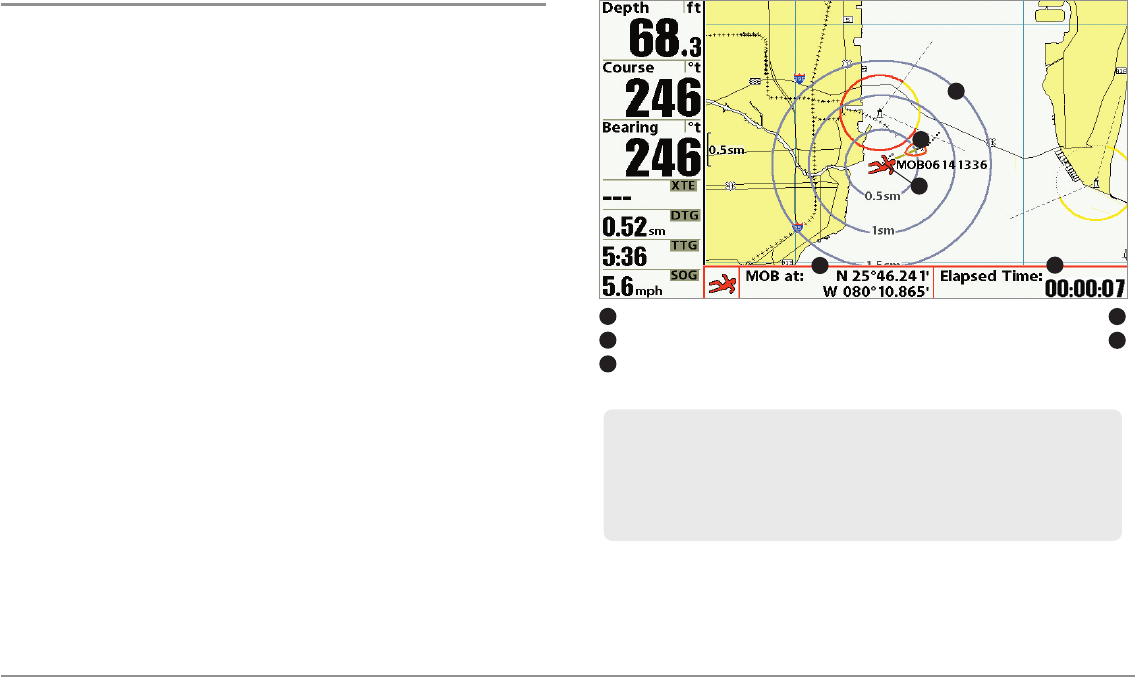
54
Introduction to Navigation - MOB
Man Overboard (MOB) Navigation
As soon as you know that you have a man overboard (MOB), you should
activate MOB navigation to maximize the chances for a successful rescue.
MOB navigation allows you to create an MOB waypoint to locate the point
at which your man went overboard and the relation of the boat to that point.
Activate MOB navigation: Press and hold the GOTO key for more than 1.5
seconds to activate the Man Overboard (MOB) function.
When MOB is activated, a MOB waypoint is created at the boat's current
position, regardless of whether the chart cursor is active or not. The MOB
waypoint has a large, distinctive icon. Once MOB is activated, any current
navigation will be cancelled and the current route will be discarded without
user notification. MOB navigation will begin immediately, and the MOB View
will show the following:
• The view will switch to the Chart View, and the elapsed time since
MOB was activated will be displayed.
• A line will be drawn from the boat's current position to the MOB
waypoint, and the MOB waypoint will be targeted.
• The latitude/longitude position of the MOB waypoint will be
displayed in an additional information box.
Cancel MOB Navigation: From the Navigation X-Press™ Menu, select
Cancel MOB, and press the RIGHT Cursor key. Canceling MOB navigation
removes the route and any waypoints created using the GOTO key but does
not remove any saved routes from memory.
It is not possible to re-activate MOB or modify the current route without
first canceling MOB navigation. The Off Course trigger is also disabled and
the Off Course Alarm circle is not drawn. Any press of the GOTO key, or
selection of a GOTO menu option, will cause an error beep and a short
message will be displayed that will disappear after 2 seconds.
MOB Navigation
Position where man fell overboard Target surrounding MOB waypoint
14
Elapsed time since MOB was activated MOB waypoint
25
Boat icon
36
12
3
4
5

55 The Menu System, Start-Up Options Menu
The Menu System
The Menu System is divided into easy-to-use menu modules as follows:
•Start-Up Options Menu: Press the MENU key during the power on
sequence to view the Start-Up Options Menu. From the Start-Up
Options Menu, you can choose the following Fishfinder Modes:
Normal, Simulator, and System Status.
•X-Press™ Menu: The X-Press™ Menu provides a shortcut to the
most frequently-used settings, and the options on the X-Press™
Menu correspond with the current view.
•Main Menu: The Main Menu is a standard set of menu settings
which are organized under the following tabbed headings: Alarms,
Sonar, Navigation, Chart, Setup, Views, and Accessories.
NOTE: The X-Press™ Menu(s) and the Main Menu options can also be
expanded or simplified by setting the User Mode to Advanced or Normal (see
Main Menu: User Mode).
Start-Up Options Menu
Press the MENU key during the power on sequence to view the Start-Up
Options Menu, and select one of the modes described on the following
pages. Also, see Power On the Control Head for more information.
Normal
Use Normal for on-the-water operation with a transducer connected. If a
functioning transducer is connected, Normal operation will be selected
automatically at power up, and your Fishing System can be used on the water.
To exit Normal operation, power off your Fishing System.
Start-Up Options Menu
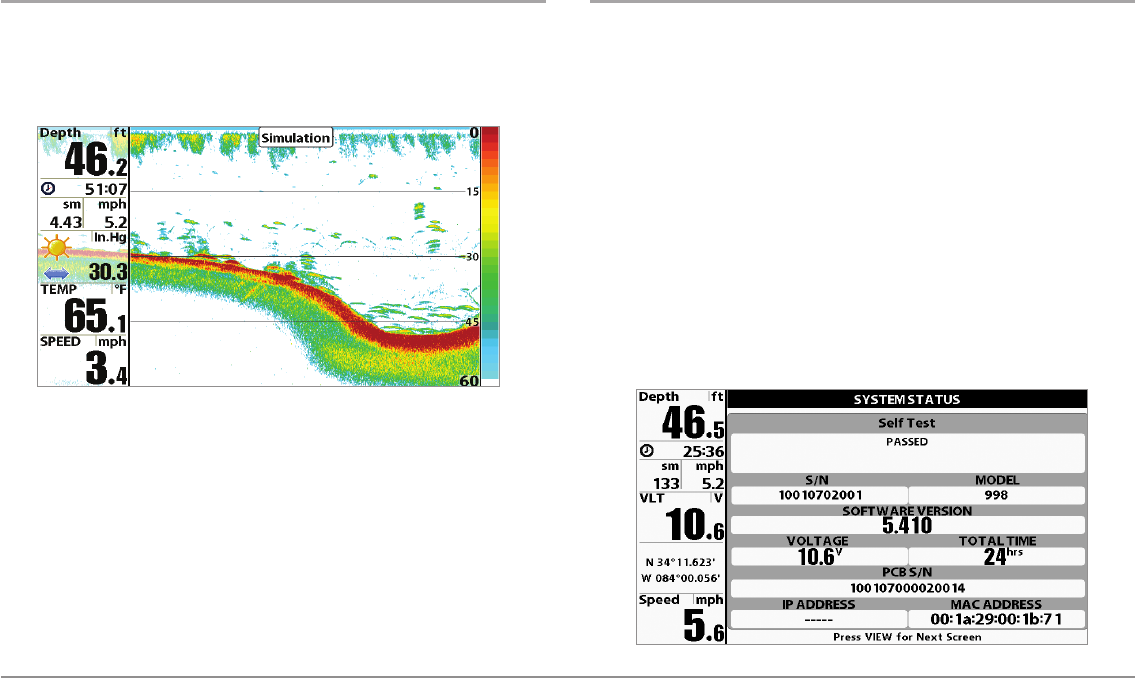
56
Start-Up Options Menu
Simulator
Use Simulator to learn how to use your Fishfinder before taking your boat
on the water. The Simulator is a very powerful tool that provides a randomly-
updated display which simulates on the water operation.
We recommend going through this manual while using the Simulator, since
all of the menus function and affect the display in the same way as they
would in Normal operation. Any menu changes you make will be saved for
later use.
• A message will appear often on the display to indicate Simulator
mode.
•To exit Simulator, power off your Fishing System.
NOTE: It is important to select Simulator manually from the Start-Up Options
Menu as opposed to letting the Fishing System enter Simulator automatically (as
it will if a transducer is not connected and you do nothing during power up).
System Status
Use System Status to view system connections and to conduct a unit self-
test.
After you select System Status from the Start-Up Options Menu, press the
VIEW key to display the following options:
• Self Test
• Accessory Test
• GPS Diagnostic View
To exit System Status, power off your Fishing System.
Self Test displays results from the internal diagnostic self test, including unit
serial number, Printed Circuit Board (PCB) serial number, software revision,
total hours of operation, and the input voltage.
Self Test Screen
Simulator
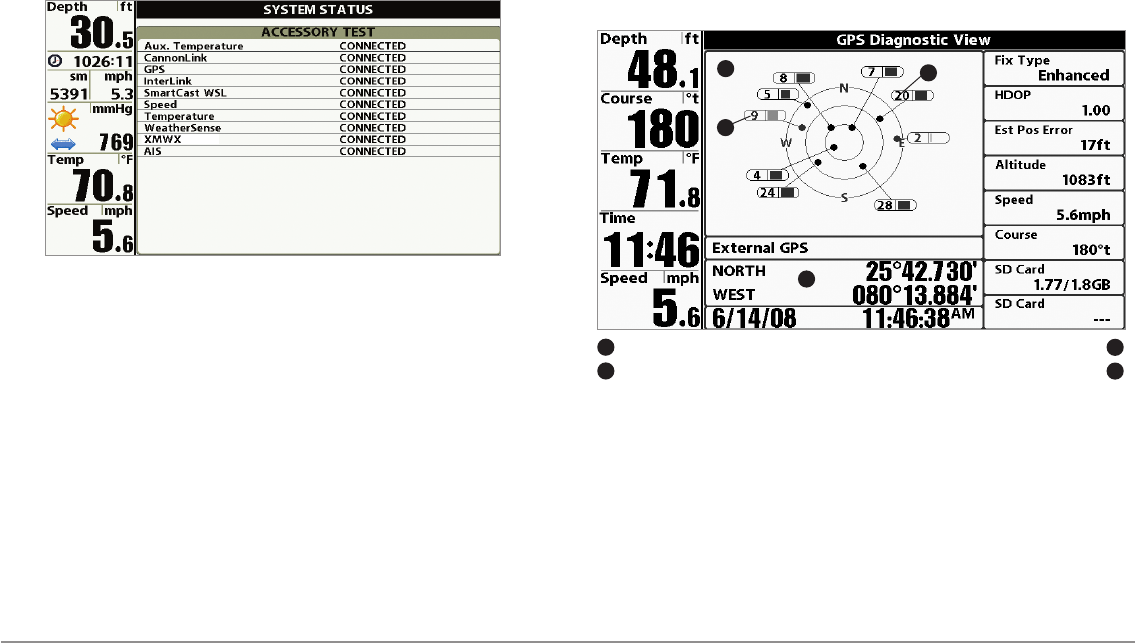
57 Start-Up Options Menu
Accessory Test lists the accessories connected to the system.
NOTE: The speed accessory will be detected only if the paddlewheel has moved
since your Fishing System was powered up.
GPS Diagnostic View shows a sky chart and numerical data from the GPS
receiver. The sky chart shows the location of each visible GPS satellite with
its satellite number and a signal strength bar. A dark gray bar indicates that
the satellite is being used to determine your current position. A light gray bar
indicates that the satellite is being monitored, but is not yet being used.
This view also reports the current position, local time and date, and other
numeric information. The current GPS Fix Type is reported as No Fix, 2D Fix,
3D Fix, or Enhanced. An Enhanced fix has been augmented using
information from WAAS, EGNOS, or MSAS. A 3D or Enhanced Fix is required
for navigation. HDOP (the Horizontal Dilution of Precision) is a GPS system
parameter which depends on the current satellite configuration. HDOP is
used to calculate the Estimated Position Error.
NOTE: This view is only available when a GPS Receiver is attached to the
control head.
GPS Diagnostic View
Sky Chart Current Latitude and Longitude
13
Satellite Being Monitored
4
Satellite Being Used
2
1
3
2
4
Accessory Test Screen
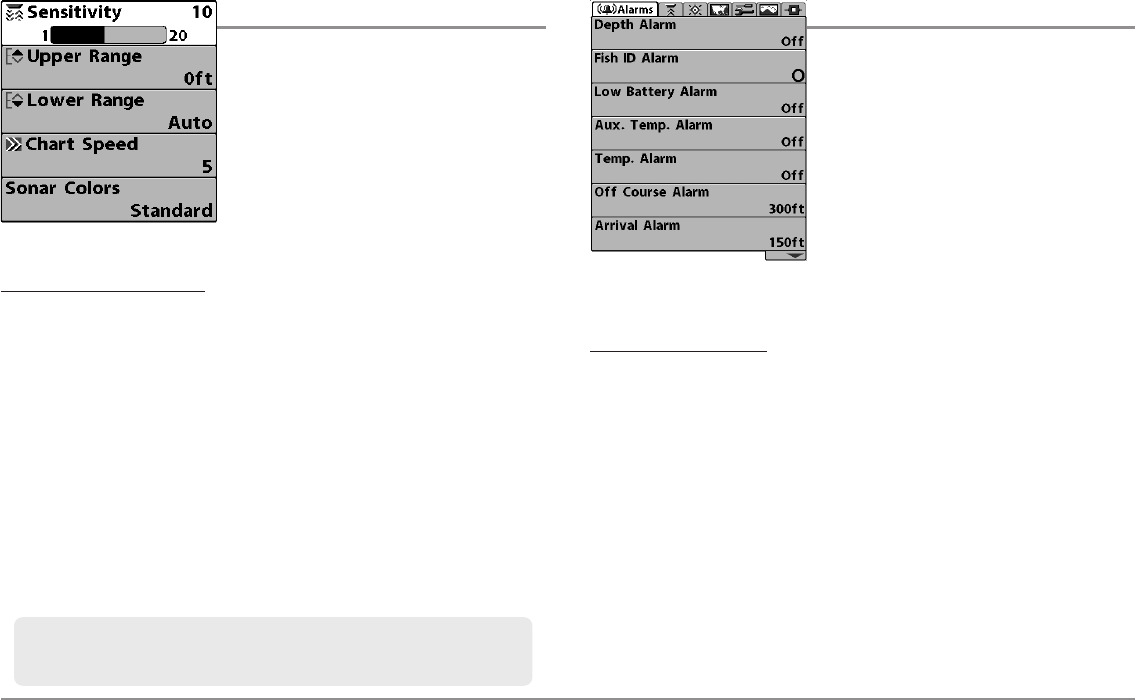
58
X-Press™ Menu, Main Menu
X-Press™ Menu
The X-Press™ Menu provides a shortcut to
your most frequently-used settings. The
options provided on the X-Press™ Menu
correspond with the current view. For
example, if you are in a Sonar View and
press the MENU key once, the Sonar
X-Press™ Menu will display.
To use an X-Press™ Menu:
1. In any view, press the MENU key once.
2. Press the UP or DOWN Cursor keys to highlight an X-Press™ Menu
option, then use the RIGHT or LEFT Cursor keys to change the menu
setting.
NOTE: The X-Press™ Menu will collapse temporarily and the screen will
update if it is affected by your menu setting change, which allows you to see
the effects of your change immediately.
3. Reactivate the X-Press™ Menu by pressing the UP or DOWN Cursor keys.
Total Screen Update™-When you change any menu settings that affect
the current view, the view will update immediately (i.e. you don’t have to exit
the menu to apply the change to the screen).
Main Menu
The Main Menu provides the standard set of
menu options, including the settings that
are changed less frequently. The Main Menu
is organized under the following tabs to help
you find a specific menu item quickly:
Alarms, Sonar, Navigation, Chart, Setup,
Views, and Accessories.
NOTE: Menu options can be expanded or
simplified by setting the User Mode to
Advanced or Normal. See Main Menu: User
Mode for details.
To use the Main Menu:
1. In any view, press the MENU key twice.
2. Press the RIGHT or LEFT Cursor keys to highlight a menu tab.
3. Press the DOWN or UP Cursor keys to select a specific menu option
under that tab.
4. Press the RIGHT or LEFT Cursor keys again to change a menu setting.
• A down arrow at the bottom of a menu means that you can
scroll to additional menu options using the DOWN Cursor key.
• A right or left arrow on a menu option means that you can use
the RIGHT or LEFT Cursor keys to make changes or to see more
information.
• Press the EXIT key to move quickly to the top of the tab.
Main Menu System
Normal User Mode
Menu options can be simplified or expanded by setting the User Mode to
Normal or Advanced. See Main Menu: User Mode for details.
X-Press™ Menu

59 Menu Quick Tips
Quick Tips for the Main Menu
•From any menu option on a menu tab, press the EXIT key to jump
directly to the top of the tab.
• From the bottom of a menu tab, press the DOWN Cursor key to jump
directly to the top of the tab.
•From the top of a menu tab, press the LEFT or RIGHT Cursor keys to
scroll to the next tab. You can also jump to the beginning or end of
the tab rotation by repeatedly pressing the RIGHT or LEFT Cursor
keys.
• If there is a down arrow at the bottom of a menu tab, press the
DOWN Cursor key to scroll to additional menu options.
• If there is a right or left arrow on a menu option, press the RIGHT
or LEFT Cursor keys to make setting changes or see more
information.
• If you press MENU or EXIT to leave the Main Menu and then return
to the Main Menu at a later time, the menu will open to the same
tab as the last time the Main Menu was displayed.
Note for all Menu Settings
The settings in all menus are adjusted in the same way. Simply use the 4-
WAY Cursor Control key to highlight a menu option, and then change the
settings or activate the option (see Main Menu or X-Press™ Menu).
Below is an example of how the menu options are described in this manual.
Each description shows the menu option appearance, the available settings,
and the specific control head settings required (i.e. advanced user mode,
international only, view, navigation, or accessory).
Menu Option Name
Available Menu
Settings
and Default
Setting Description
Menu Option as it
appears on the screen
Setup User Mode
and other control
head requirements
Total Screen Update™-When you change any menu settings that affect
the current view, the view will update immediately (i.e. you don’t have to
exit the menu to apply the change to the screen).
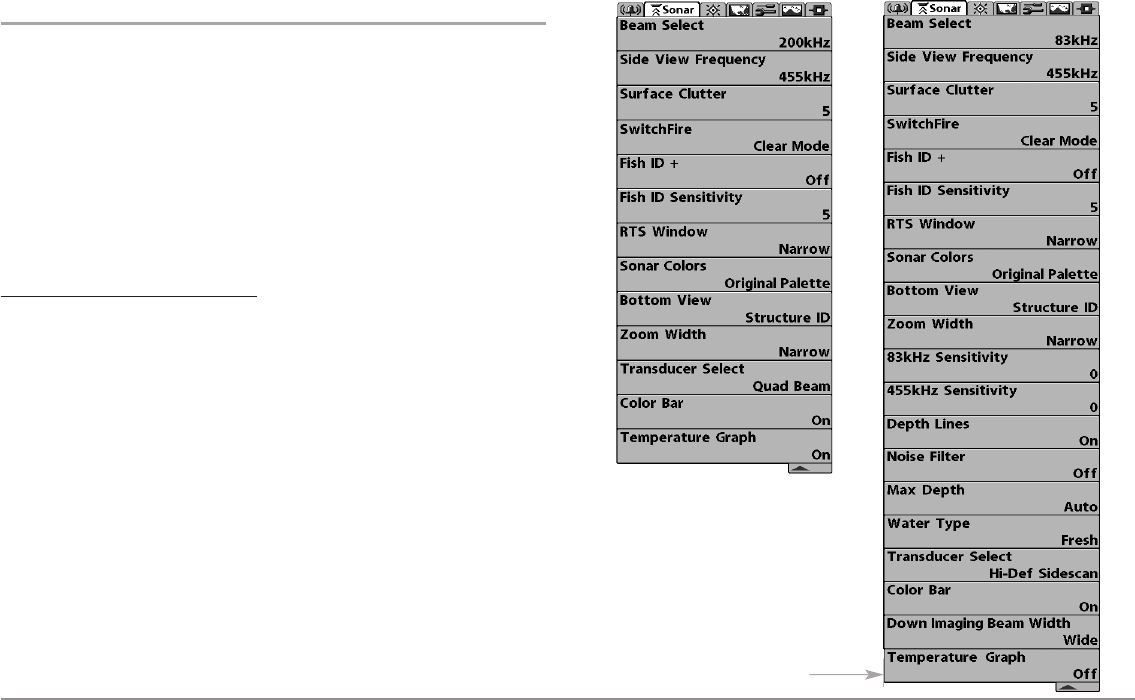
60
Menu Quick Tips
User Mode (Normal or Advanced)
Menu options can be simplified or expanded by setting your Fishing System
User Mode to Normal or Advanced.
Normal Mode is provided for users who want greater simplicity and fewer
menu choices.
Advanced Mode is provided for users who want the highest level of control
over the Fishing System. Several menu settings are added to the Main Menu
when the User Mode is changed to Advanced. Advanced mode is the default
setting when you first power on your Humminbird® Fishing System.
To change the User Mode setting:
1. Press the MENU key twice to access the Main Menu.
2. Press the RIGHT Cursor key until the Setup tab is selected.
3. Press the DOWN Cursor key to highlight User Mode on the Setup
main menu.
4. Press the LEFT or RIGHT Cursor keys to change the User Mode
setting. (Normal, Advanced, Default = Advanced)
NOTE: Any changes made while in Advanced Mode will remain in effect after
you switch back to Normal Mode.
For example, the Select Readouts menu option is available when the User
Mode is set to Advanced. If you change the Select Readouts settings while
operating in Advanced User mode, the Select Readouts you choose will
continue to display on the screen even if you switch back to Normal User
Mode.
998c SI
Sonar Tab, Normal Mode
998c SI
Sonar Tab, Advanced Mode
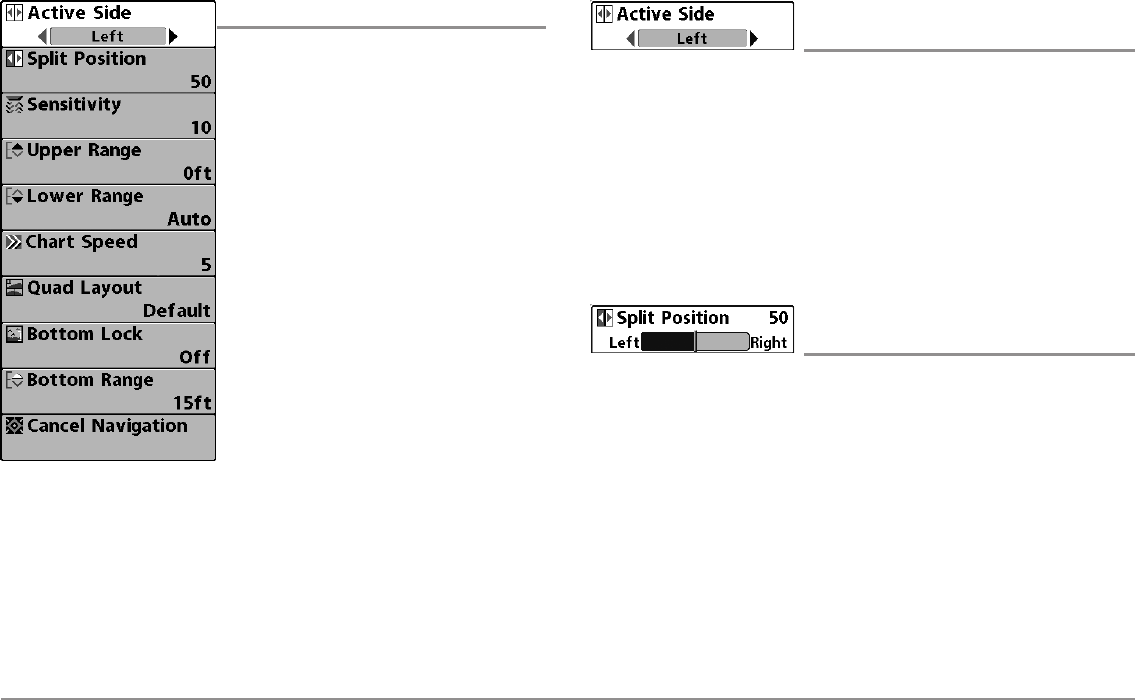
61 Sonar X-Press™ Menu
Sonar X-Press™ Menu
The Sonar X-Press™ Menu provides a
shortcut to your most frequently-used
settings. Press the MENU key once while in
any of the Sonar Views to access the Sonar
X-Press™ Menu.
NOTE: Menu options can be expanded or
simplified by setting the User Mode to
Advanced or Normal. See Main Menu: User
Mode for details.
NOTE: Quad Layout only appears in Side Beam
View when the optional-purchase QuadraBeam
PLUS™ transducer is attached and selected.
NOTE: Menu options are determined by your
Humminbird® model. See the following pages
for full menu descriptions.
Active Side
(Combo Views only)
Settings: Left, Right, Default = Left
Active Side allows you to select a side of the screen in Combo View. After
you choose an active side, you can apply menu settings and key commands
to the view you’ve selected. The Active Side menu option is only available
when a Combo View is on the screen (see Views: Combo Views).
• A green arrow on the Combo View points to the active side.
• When a menu is displayed in the active side, the non-active side of
the screen will be grayed out.
Split Position
(Combo Views only)
Settings: Left, 30, 40, 50, 60, 70, Right,
Default = Various
Split Position sets the size of the left side of the Combo View. Each Combo
View can be set individually. The Split Position menu option is only available
when a Combo View is on the screen (see Views: Combo Views).
• The number setting indicates the percentage taken up by the left side
of the Combo View.
• Selecting Left sets the left side of the screen to its smallest setting.
Sonar X-Press™ Menu
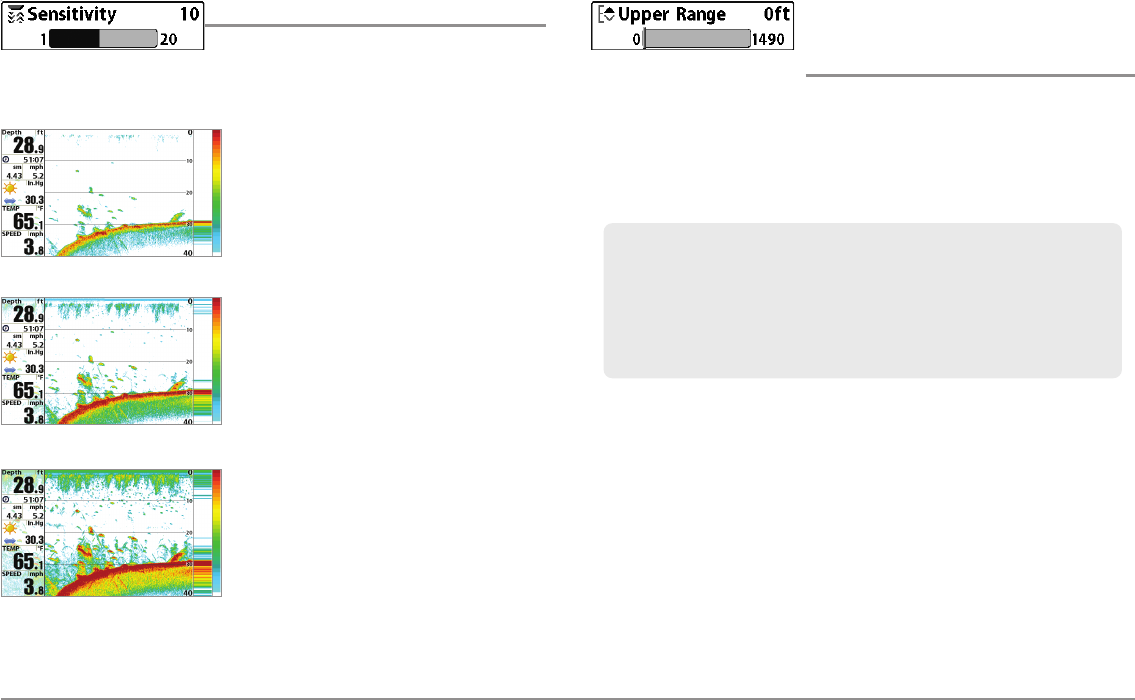
62
Sonar X-Press™ Menu
Sensitivity
Settings: Low = 1, High = 20; Default = 10
Sensitivity controls how much detail is shown on the display and will adjust
the sensitivity of all sonar frequencies.
Decrease the sensitivity to eliminate the
clutter from the display that is sometimes
present in murky or muddy water. If
Sensitivity is adjusted too low, the display
may not show many sonar returns that
could be fish.
When operating in very clear water or
greater depths, increase the sensitivity to
see weaker returns that may be of interest.
If the sensitivity is adjusted too high, the
display may become too cluttered.
NOTE: The Sensitivity setting is a global setting
and will adjust the sensitivity of all sonar
frequencies.
.
Upper Range
(Advanced: Sonar, Split Sonar and
Active Sonar Side Views only)
Settings: 0 to 1490 feet or 0 to 497 meters
[International models only], Default = 0 ft
Upper Range sets the shallowest depth range that will be displayed on the
Sonar, Split Sonar, and Active Sonar Side Views. Upper Range is often used
with Lower Range.
NOTE: A minimum distance of 10 feet will be maintained between the Upper and
Lower Range regardless of the manual settings entered.
For example, if you are only interested in the area between 20 and 50 feet
deep, you should set the Upper Depth Range to 20 and the Lower Depth
Range to 50. The Sonar View will then show the 30 foot area between 20
and 50, and will not show the surface or the bottom (assuming the bottom
is deeper than 50 feet), and will show greater detail for that area between
20 and 50 feet.
Sensitivity at Low
Sensitivity at Medium
Sensitivity at High
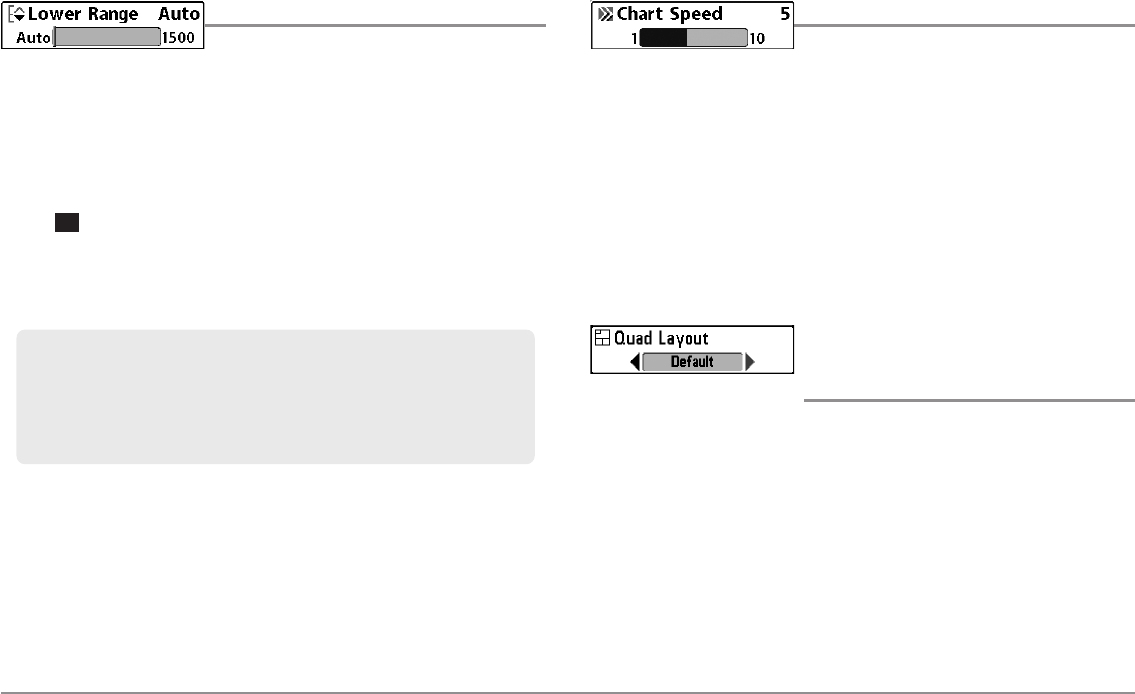
63 Sonar X-Press™ Menu
Lower Range
Settings: Auto, 10 to 1500 feet, 3 to 500 meters
[International Models only]; Default = Auto
Lower Range sets the deepest depth range that will be displayed by the unit.
Auto: The Lower Range will be adjusted by the unit to follow the bottom
automatically. Auto is the default setting.
Manual: You can adjust the Lower Range to lock the unit on a particular
depth. will be displayed in the lower right corner of the screen to
indicate the unit is in Manual mode. Adjust the Upper and Lower Range
together to view a specific depth range, especially when looking for fish or
bottom structure.
NOTE: A minimum distance of 10 feet will be maintained between the Upper and
Lower Range regardless of the settings entered manually.
Chart Speed
Settings: 1-10, where 1 = Slow, 10 = Fastest
Default = 5
Chart Speed determines the speed at which the sonar information moves
across the display, and consequently the amount of detail shown.
A faster speed shows more information and is preferred by most anglers;
however, the sonar information moves across the display quickly. A slower
speed keeps the information on the display longer, but the bottom and fish
details become compressed and may be difficult to interpret. Regardless of
the Chart Speed setting, the RTS Window™ will update at the maximum rate
possible for the depth conditions.
Quad Layout
(with optional-purchase QuadraBeam PLUS™
Transducer, Side Beam View only)
Settings: Default, Classic, Slanted, Default = Default
Quad Layout allows you to choose how sonar information is displayed in the
Side Beam View. The Side Beam View displays sonar data from the left and
right 455 kHz beams, as well as the 200 kHz down-looking beam. The sonar
data can be displayed in any of the following layouts by changing the Quad
Layout setting: Default, Classic, and Slanted. See Views: Side Beam View for
more information.
NOTE: Quad Layout is only available when an optional-purchase QuadraBeam
PLUS™ transducer is attached and the Side Beam View is active (see Sonar
Menu Tab: Transducer Select).
For example, if you are fishing in 60 feet of water but are only interested in
the first 30 feet (surface to a depth of 30 feet) you should set the Lower
Depth Range limit to 30. The display will show the 0 to 30 foot range,
which allows you to see a more detailed view than you would see if the
display went all the way to the bottom.
M
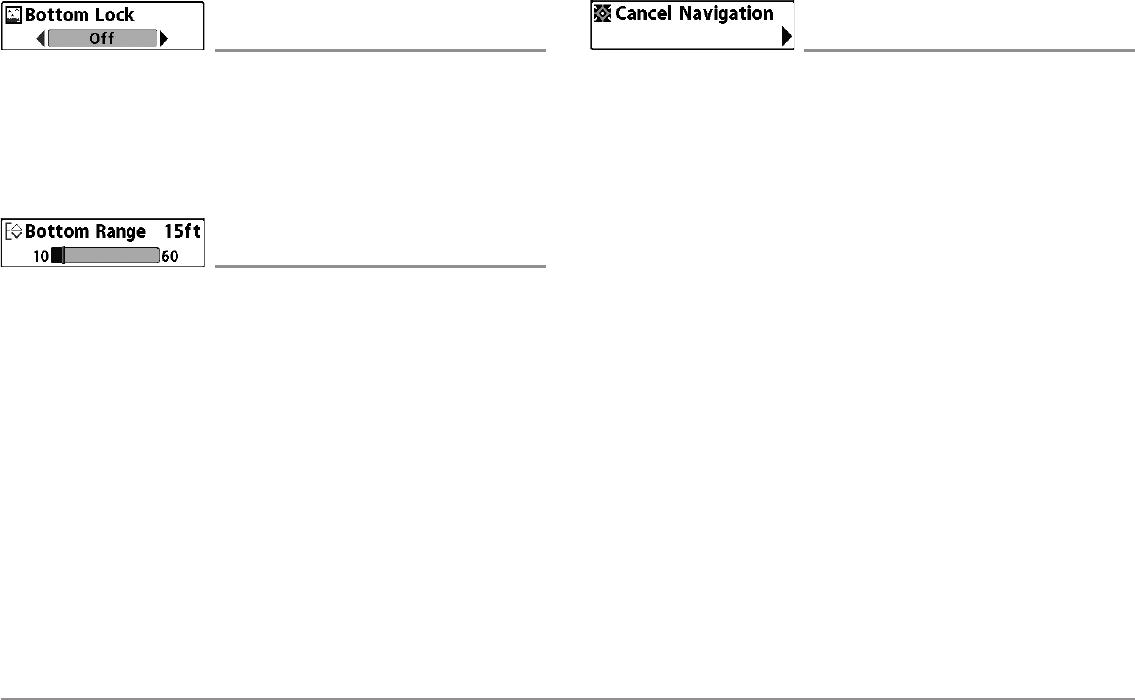
64
Sonar X-Press™ Menu
Bottom Lock
(Sonar Zoom View only)
Settings: Off, On; Default = Off
Bottom Lock changes the mode of the zoomed view in the Sonar Zoom
View. Bottom Lock continuously graphs the bottom at a constant point on
the display regardless of changes in depth. This “flattens“ out the bottom
contour but is effective at showing fish on or near the bottom.
Bottom Range
(Sonar Zoom View only, when Bottom Lock is On)
Settings: 10 - 60 feet, 2-10 fathoms, or 3-20 meters
[International Models only], Default = 15 feet
Bottom Range allows you to control how much of the water column,
measured up from the bottom, is shown in the Sonar Zoom View. Choose a
small value to see low-lying bottom structure or details of the bottom return.
Choose a larger value to see large structure in deeper water.
NOTE: It is possible to set the Bottom Range to be greater than the depth. In this
case, you may see surface clutter in a wavy band that mirrors changes in the
depth.
Cancel Navigation
(only when Navigating)
Settings: Press the RIGHT Cursor key and follow
screen instructions.
Cancel Navigation discards the current route and exits Navigation Mode.
This menu option will only appear when you are currently navigating a route.
This will not delete a previously-saved route.
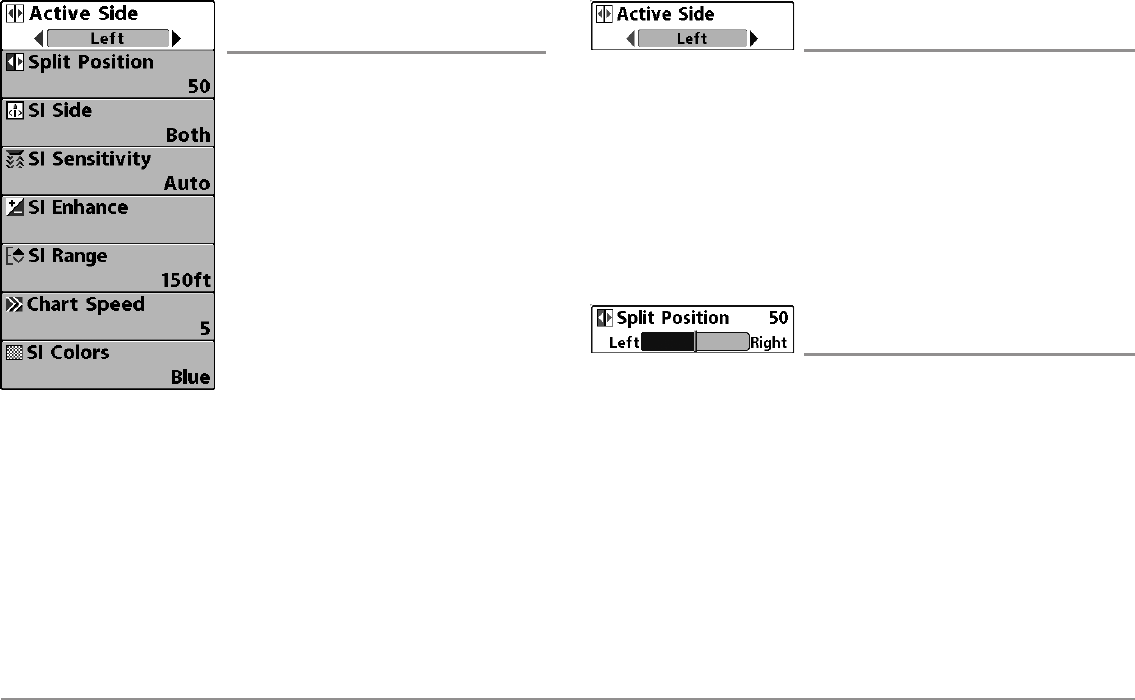
65 Side Imaging® X-Press™ Menu
Side Imaging® X-Press™ Menu
(Side Imaging®Views only [898c SI, 998c SI])
The Side Imaging® X-Press™ Menu provides
a shortcut to your most frequently-used
settings. Press the MENU key once while in
any of the Side Imaging® Views to access the
Side Imaging® X-Press™ Menu.
NOTE: Menu options can be expanded or
simplified by setting the User Mode to
Advanced or Normal. See Main Menu: User
Mode for details.
Active Side
(Combo Views only)
Settings: Left, Right, Default = Left
Active Side allows you to select a side of the screen in Combo View. After
you choose an active side, you can apply menu settings and key commands
to the view you’ve selected. The Active Side menu option is only available
when a Combo View is on the screen (see Views: Combo Views).
• A green arrow on the Combo View points to the active side.
• When a menu is displayed in the active side, the non-active side of
the screen will be grayed out.
Split Position
(Combo Views only)
Settings: Left, 30, 40, 50, 60, 70, Right,
Default = Various
Split Position sets the size of the left side of the Combo View. Each Combo
View can be set individually. The Split Position menu option is only available
when a Combo View is on the screen (see Views: Combo Views).
• The number setting indicates the percentage taken up by the left side
of the Combo View.
• Selecting Left sets the left side of the screen to its smallest setting.
Side Imaging® X-Press™ Menu
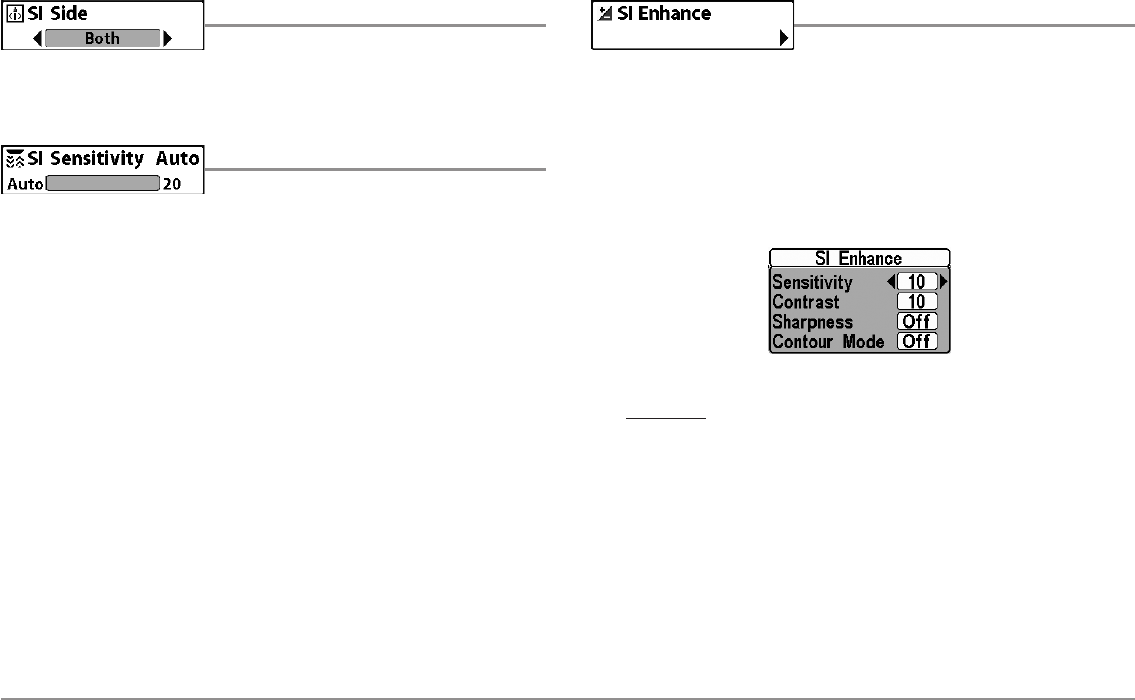
66
Side Imaging® X-Press™ Menu
SI Side
Settings: Left, Both, Right, Default = Both
SI Side sets which transducer beam from the Side Imaging® beams will be
shown on the display.
SI Sensitivity
Settings: Auto, 1 to 20, where Low = 1,
High = 20, Default = 10
SI Sensitivity controls how much detail is shown on the display.
Increase the SI Sensitivity to reveal weaker returns that may be of interest,
especially in very clear water or greater depths. A high SI Sensitivity setting
shows more sonar returns from small baitfish and suspended debris in the
water; however if the SI Sensitivity is adjusted too high, the display may
become too cluttered.
Decrease the SI Sensitivity to eliminate the clutter from the display that is
sometimes present in murky or muddy water. If SI Sensitivity is adjusted too
low, the display may not show many sonar returns that could be fish.
SI Enhance
Settings: Press the RIGHT Cursor key.
SI Enhance allows you to adjust your Side Imaging® View in four categories:
Sensitivity, Contrast, Sharpness, and Contour Mode.
Whether you’re searching the Side Imaging® data for fish or certain bottom
contour, the most effective settings will vary with the situation. The display
will update as you adjust each category. SI Enhance can also be used during
Recording Playback (see Snapshot and Recording View).
•Sensitivity - Controls how much detail is shown on the display.
When operating in very clear water or greater depths, increased
sensitivity shows weaker returns that may be of interest. Decreasing
the sensitivity eliminates the clutter from the display that
is sometimes present in murky or muddy water. (1 to 20, where
Low = 1, High = 20, Default = 10)
NOTE: The Sensitivity can be adjusted from the SI Enhance dialog box or the Side
Imaging® X-Press™ Menu. The Sensitivity setting is provided here so that you can
easily adjust the Side Imaging® data with the other settings. See Side Imaging®
X-Press™ Menu: SI Sensitivity for more information.
SI Enhance Submenu
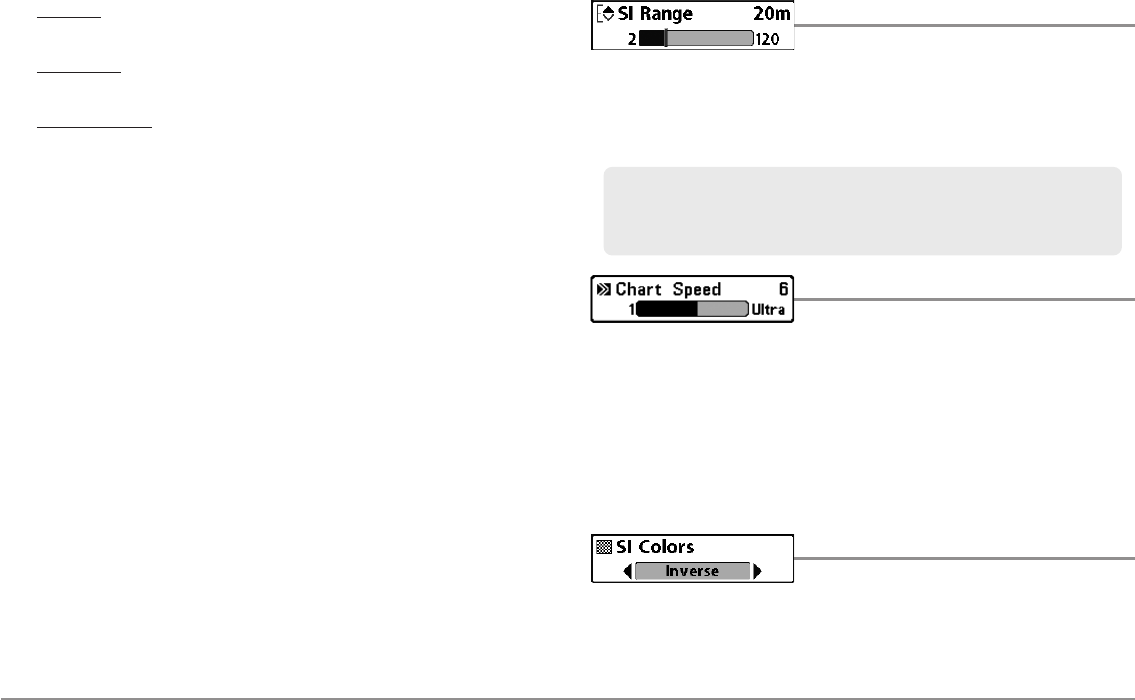
67 Side Imaging® X-Press™ Menu
•Contrast:Accents the light and dark parts of the Side Imaging® data
to provide greater definition. (1-20, Default = 10)
•Sharpness: Filters the view and sharpens the edges of the Side
Imaging® data. (Low (L), Medium (M), High (H), Default = Off)
•Contour Mode: Controls how the water column is displayed in the
Side Imaging® Views. In the normal display with the Contour Mode
off, the water column is displayed on the view. The location of a
target on the display is based on the slant range to the target.
When Contour Mode is turned on, the bottom is graphed at a
constant point on the display, regardless of changes in depth. The
Side Imaging® beams are divided by a vertical line. The water column
is removed from the view, which allows the display to show targets
at their linear horizontal distance. The location of a target may be
easier to interpret when the water column is removed. (Off, On;
Default = Off)
NOTE: If both SI Range Lines and Contour Mode are turned on, the SI Range
Lines will remain on the display, but the individual range numbers are not
available (see Sonar Menu Tab: SI Range Lines).
SI Range
Settings: 6 to 360 feet, or 2 to 120 meters
[International Models only], Default = 150 feet, 50
meters
SI Range sets the deepest range that will displayed in the Side Imaging®
views. The range must be set manually.
Chart Speed
Settings: 1- 10, where 1 = Slow, 10 Fastest,
Default = 5
Chart Speed determines the speed at which the side sonar information
moves down the display, and consequently the amount of detail shown. A
faster speed shows more information in the Side Imaging® Views and is
preferred by most anglers; however, the sonar information moves across the
display quickly. A slower speed keeps the information on the display longer,
which allows you to see an entire area.
SI Colors
Settings: Blue, Amber 1, Amber 2, Brown, Green,
Inverse, Gray, Green/Red, Default = Blue
SI Colors allows you to select which color palette you would like to use for
the Side Imaging® display.
Choose a low range number to focus on a shorter distance of the water
column and see greater detail on the screen. Choose a higher range number
to view farther into the water and see an overview of details on the screen.
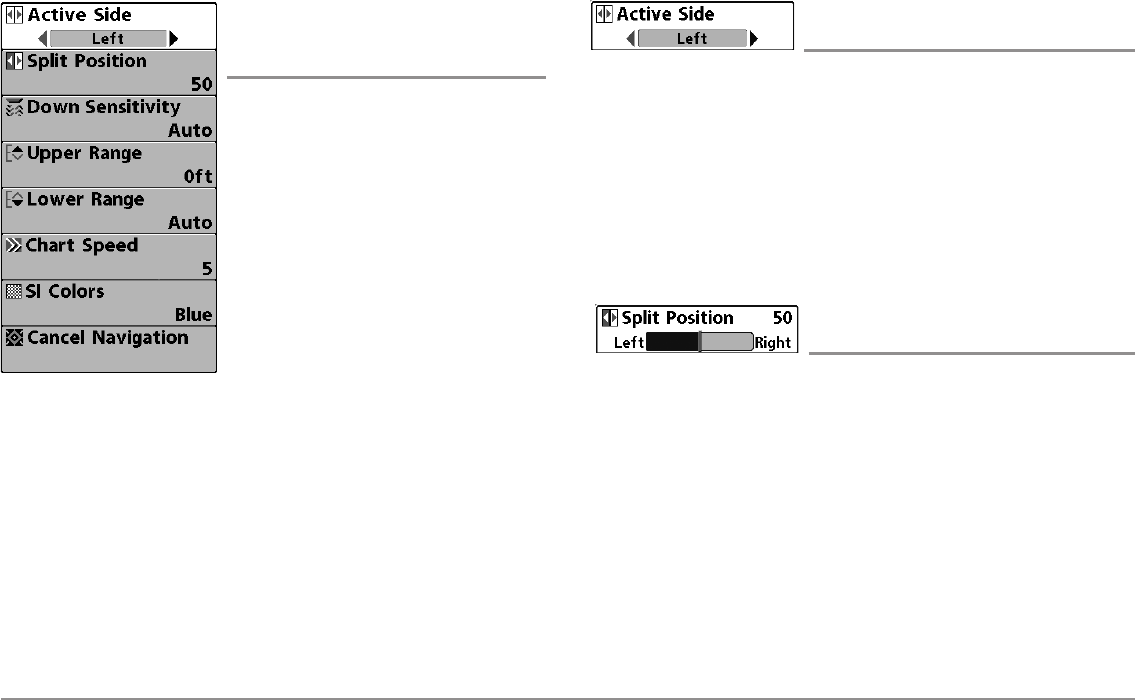
68
Down Imaging™ X-Press™ Menu
Down Imaging™ X-Press™ Menu
(Down Imaging™Views only [858c DI, 958c DI,
898c SI, and 998c SI])
The Down Imaging™ X-Press™ Menu
provides a shortcut to your most frequently-
used settings. Press the MENU key once
while in any of the Down Imaging™ Views
to access the Down Imaging™ X-Press™
Menu.
NOTE: Menu options can be expanded or
simplified by setting the User Mode to
Advanced or Normal. See Main Menu: User
Mode for details.
NOTE: Menu options are determined by your
Humminbird® model. See the following pages
for full menu descriptions.
Active Side
(Combo Views only)
Settings: Left, Right, Default = Left
Active Side allows you to select a side of the screen in Combo View. After
you choose an active side, you can apply menu settings and key commands
to the view you’ve selected. The Active Side menu option is only available
when a Combo View is on the screen (see Views: Combo Views).
• A green arrow on the Combo View points to the active side.
• When a menu is displayed in the active side, the non-active side of
the screen will be grayed out.
Split Position
(Combo Views only)
Settings: Left, 30, 40, 50, 60, 70, Right,
Default = Various
Split Position sets the size of the left side of the Combo View. Each Combo
View can be set individually. The Split Position menu option is only available
when a Combo View is on the screen (see Views: Combo Views).
• The number setting indicates the percentage taken up by the left
side of the Combo View.
• Selecting Left sets the left side of the screen to its smallest setting.
898c SI, 998c SI
Down Imaging™ X-Press™ Menu
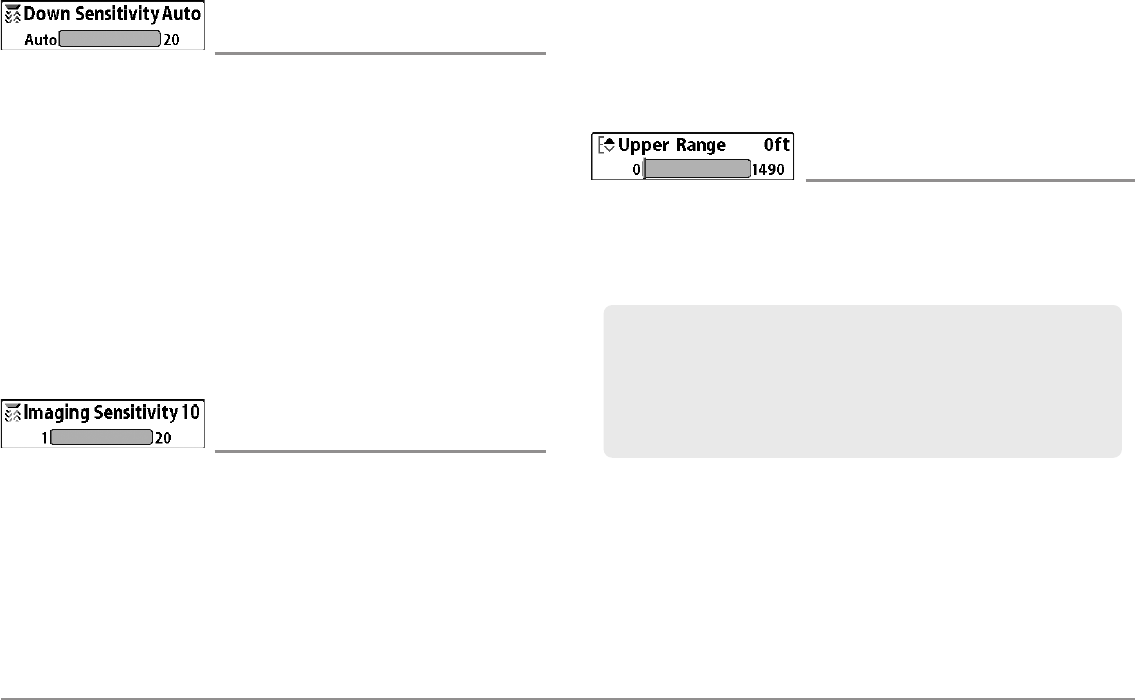
69 Down Imaging™ X-Press™ Menu
Down Sensitivity
(898c SI, 998c SI)
Settings: Auto, 1 to 20, where Low = 1, High =
20, Default = 10
Down Sensitivity controls how much detail is shown on the display.
Increase the Down Sensitivity to reveal weaker returns that may be of
interest, especially in very clear water or greater depths. A high Down
Imaging™ Sensitivity setting shows more sonar returns from small baitfish
and suspended debris in the water; however if the Down Imaging™
Sensitivity is adjusted too high, the display may become too cluttered.
Decrease the Down Sensitivity to eliminate the clutter from the display that
is sometimes present in murky or muddy water. If Down Imaging™
Sensitivity is adjusted too low, the display may not show many sonar returns
that could be fish.
Imaging Sensitivity
(858c DI, 958c DI)
Settings: 1 to 20, where Low = 1, High = 20;
Default = 10
Imaging Sensitivity controls how the sonar returns are displayed on the
Down Imaging™ Views.
Increase the Imaging Sensitivity to reveal weaker returns that may be of
interest, especially in very clear water or greater depths. A high imaging
sensitivity setting shows more sonar returns from small baitfish and
suspended debris in the water; however if the sensitivity is adjusted too
high, the display may become too cluttered.
Decrease the Imaging Sensitivity to eliminate the clutter from the display
that is sometimes present in murky or muddy water. If the sensitivity is
adjusted too low, the display may not show many sonar returns that could
be fish.
Upper Range
(Advanced, Down Imaging™Views only)
Settings: 0 to 1490 feet or 0 to 497 meters
[International models only], Default = 0
Upper Range sets the shallowest depth range that will be displayed on the
Down Imaging™ Views. Upper Range is often used with Lower Range.
NOTE: A minimum distance of 10 feet will be maintained between the Upper and
Lower Range regardless of the manual settings entered.
For example, if you are only interested in the area between 20 and 50 feet
deep, you should set the Upper Depth Range to 20 and the Lower Depth
Range to 50. The Down Imaging™ View will then show the 30 foot area
between 20 and 50, and will not show the surface or the bottom (assuming
the bottom is deeper than 50 feet), and will show greater detail for that
area between 20 and 50 feet.
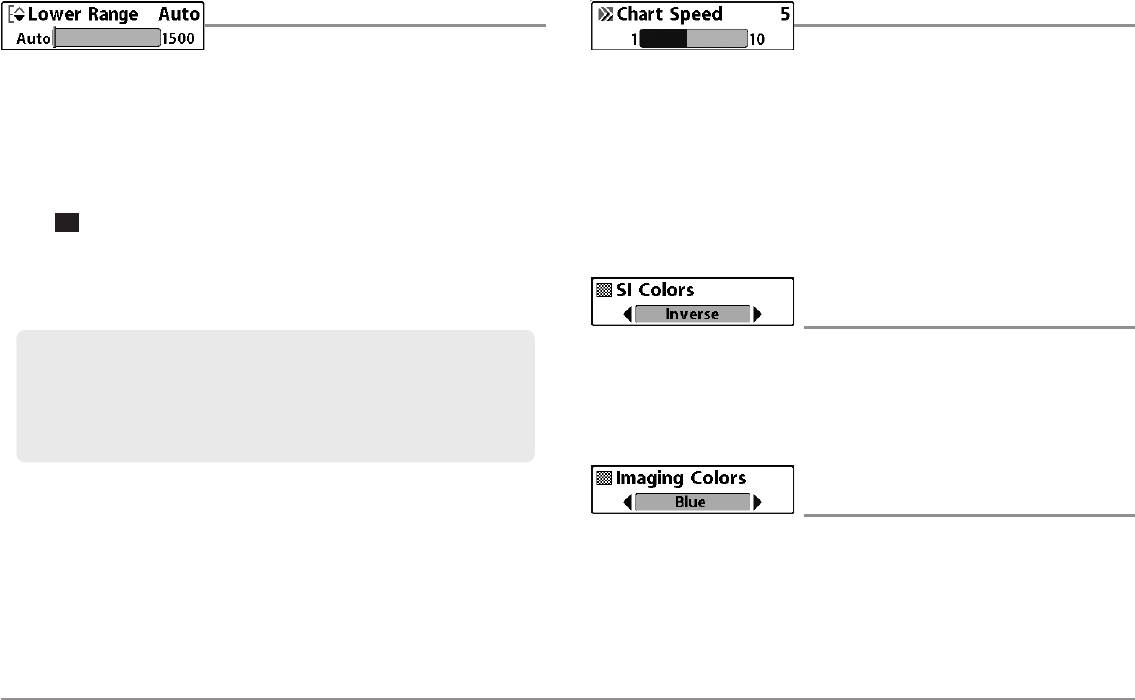
70
Down Imaging™ X-Press™ Menu
Lower Range
Settings: Auto, 10 to 1500 feet, 3 to 500 meters
[International Models only]; Default = Auto
Lower Range sets the deepest depth range that will be displayed by the unit.
Auto: The Lower Range will be adjusted by the unit to follow the bottom
automatically. Auto is the default setting.
Manual: You can adjust the Lower Range to lock the unit on a particular
depth. will be displayed in the lower right corner of the screen to
indicate the unit is in Manual mode. Adjust the Upper and Lower Range
together to view a specific depth range, especially when looking for fish or
bottom structure.
NOTE: A minimum distance of 10 feet will be maintained between the Upper and
Lower Range regardless of the settings entered manually.
Chart Speed
Settings: 1-10, where 1 = Slow, 10 = Fastest,
Default = 5
Chart Speed determines the speed at which the sonar information moves
across the display, and consequently the amount of detail shown.
A faster speed shows more information and is preferred by most anglers;
however, the sonar information moves across the display quickly. A slower
speed keeps the information on the display longer, but the bottom and fish
details become compressed and may be difficult to interpret.
SI Colors
(898c SI, 998c SI)
Settings: Blue, Amber 1, Amber 2, Brown, Green,
Inverse, Gray, Green/Red, Default = Blue
SI Colors allows you to select which color palette you would like to use for
the Side Imaging® and Down Imaging™ display.
Imaging Colors
(858c DI, 958c DI)
Settings: Blue, Amber 1, Amber 2, Brown, Green,
Inverse, Gray, Green/Red; Default = Blue
Imaging Colors allows you to select which color palette you would like to
use for the Down Imaging™ display.
For example, if you are fishing in 60 feet of water but are only interested in
the first 30 feet (surface to a depth of 30 feet) you should set the Lower
Depth Range limit to 30. The display will show the 0 to 30 foot range,
which allows you to see a more detailed view than you would see if the
display went all the way to the bottom.
M
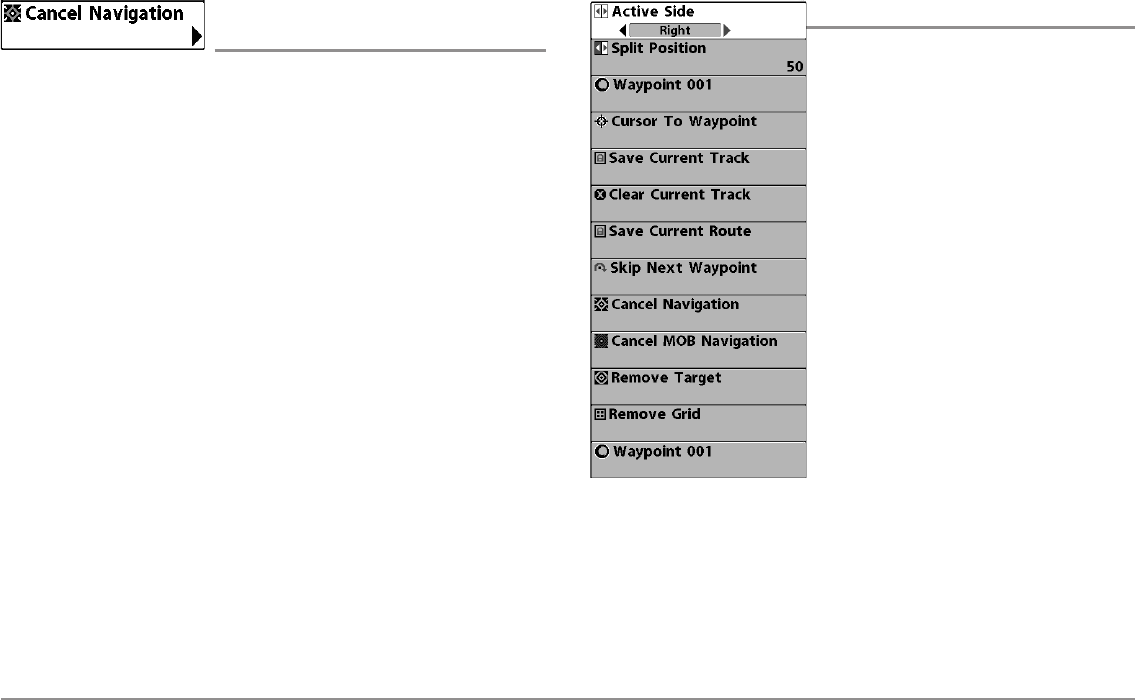
71 Down Imaging™ X-Press™ Menu, Navigation X-Press™ Menu
Cancel Navigation
(only when Navigating)
Settings: Press the RIGHT Cursor key and follow
screen instructions.
Cancel Navigation discards the current route and exits Navigation Mode.
This menu option will only appear when you are currently navigating a route.
This will not delete a previously-saved route.
Navigation X-Press™ Menu
The Navigation X-Press™ Menu provides a
shortcut to your most frequently-used
settings. Press the MENU key once while in
the Bird's Eye View, Chart Views, or Chart
Combo Views to access the Navigation
X-Press™ Menu.
NOTE: Menu choices will vary depending on
system settings, such as whether you are
currently navigating.
NOTE: To see the Navigation X-Press™ Menu in
a Combo View, change the Active Side setting
to the side you want to adjust.
Navigation X-Press™ Menu
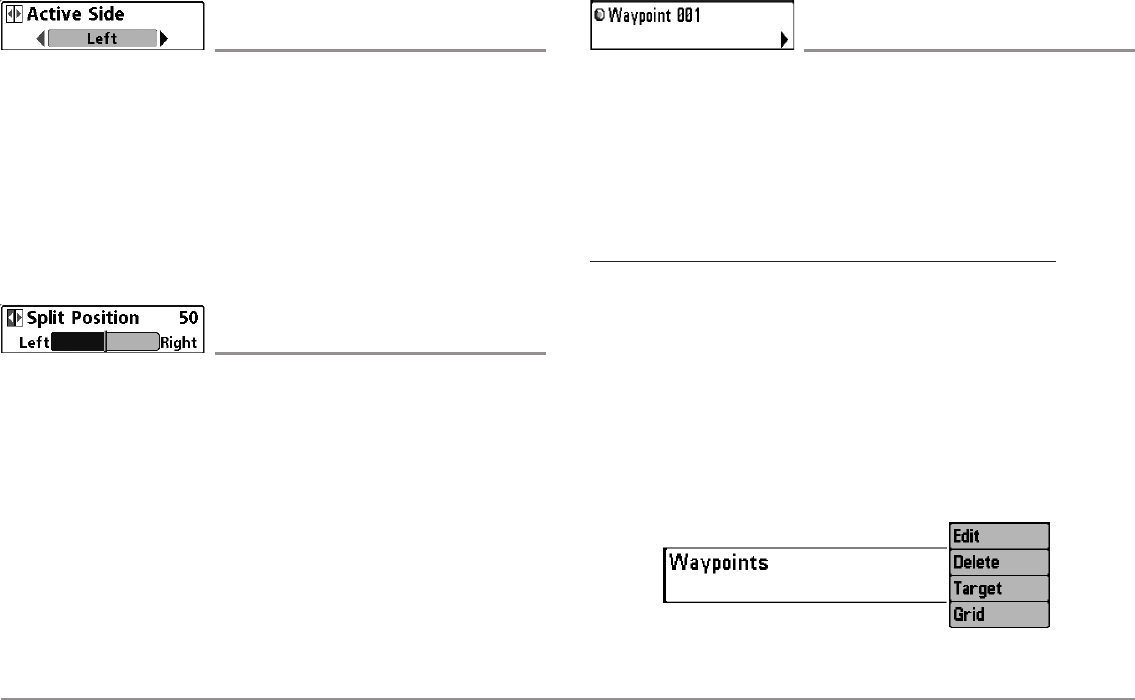
72
Navigation X-Press™ Menu
Active Side
(Combo Views only)
Settings: Left, Right, Default = Left
Active Side allows you to select a side of the screen in Combo View. After
you choose an active side, you can apply menu settings and key commands
to the view you’ve selected. The Active Side menu option is only available
when a Combo View is on the screen (see Views: Combo Views).
• A green arrow on the Combo View points to the active side.
• When a menu is displayed in the active side, the non-active side of
the screen will be grayed out.
Split Position
(Combo Views only)
Settings: Left, 30, 40, 50, 60, 70, Right,
Default = Various
Split Position sets the size of the left side of the Combo View. Each Combo
View can be set individually. The Split Position menu option is only available
when a Combo View is on the screen (see Views: Combo Views).
• The number setting indicates the percentage taken up by the left side
of the Combo View.
• Selecting Left sets the left side of the screen to its smallest setting.
Waypoint [Name]
(Only with an active cursor on a waypoint)
Settings: Edit, Delete, Target, Grid
Waypoint [Name] allows you to view the Waypoints submenu for the
waypoint under your cursor. You can move the cursor onto an existing
waypoint and press the MENU key once, or use Cursor to Waypoint to select
a waypoint from the saved waypoints list.
NOTE: See Introduction to Navigation for more Waypoints information.
The Waypoint Submenu contains the following menu options:
Edit allows you to edit the Name, Position (Latitude and Longitude),
and select the Icon that will be used to represent the waypoint in the
Chart and Combo Views.
Delete allows you to delete a waypoint from the saved waypoints
list.
Target allows you to apply a target to a waypoint selected from the
saved waypoints list.
Grid allows you to apply a trolling grid to a waypoint selected from
the saved waypoints list.
Waypoint Submenu
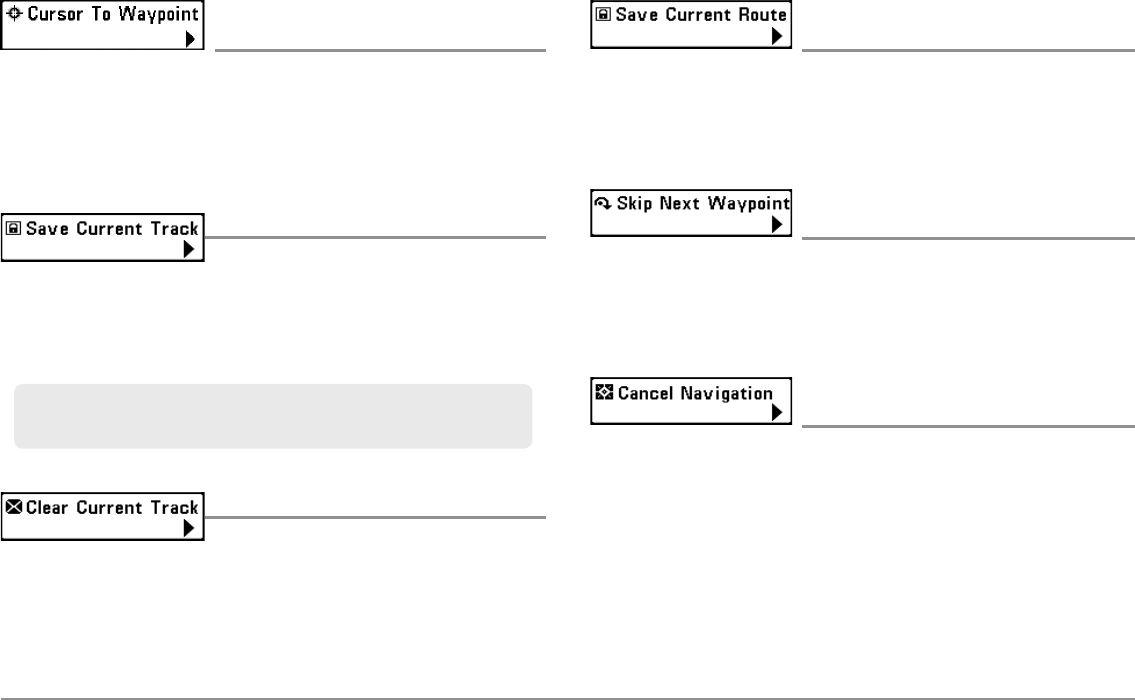
73 Navigation X-Press™ Menu
Cursor to Waypoint
(Chart or Combo View only)
Settings: Press the RIGHT Cursor key and follow
screen instructions.
Cursor to Waypoint allows you to quickly move the cursor to any saved
waypoint so that you can locate it or edit it. This X-Press™ Menu option only
appears if you have saved waypoints.
Save Current Track
Settings: Press the RIGHT Cursor key and follow
screen instructions.
Save Current Track allows you to save the current track on the display. After
the current track is saved, a new current track is started. Save Current Track
appears on the Navigation X-Press™ Menu after navigation is stopped.
Clear Current Track
Settings: Press the RIGHT Cursor key and follow
screen instructions.
Clear Current Track allows you to clear the current track on the display and
start a new track at the present position.
Save Current Route
(only when Navigating)
Settings: Press the RIGHT Cursor key and follow
screen instructions.
Save Current Route allows you to save the current route being displayed.
This menu option will only appear when you are currently navigating a route.
Skip Next Waypoint
(only when Navigating)
Settings: Press the RIGHT Cursor key and follow
screen instructions.
Skip Next Waypoint removes the next waypoint from the current route. This
menu option will only appear when you are currently navigating a route.
Cancel Navigation
(only when Navigating)
Settings: Press the RIGHT Cursor key and follow
screen instructions.
Cancel Navigation discards the current route and exits Navigation Mode.
This menu option will only appear when you are currently navigating a route.
This will not delete a previously-saved route.
NOTE: To save the depth information with the current track, it is important to
save the track and also edit the name before powering off the control head.
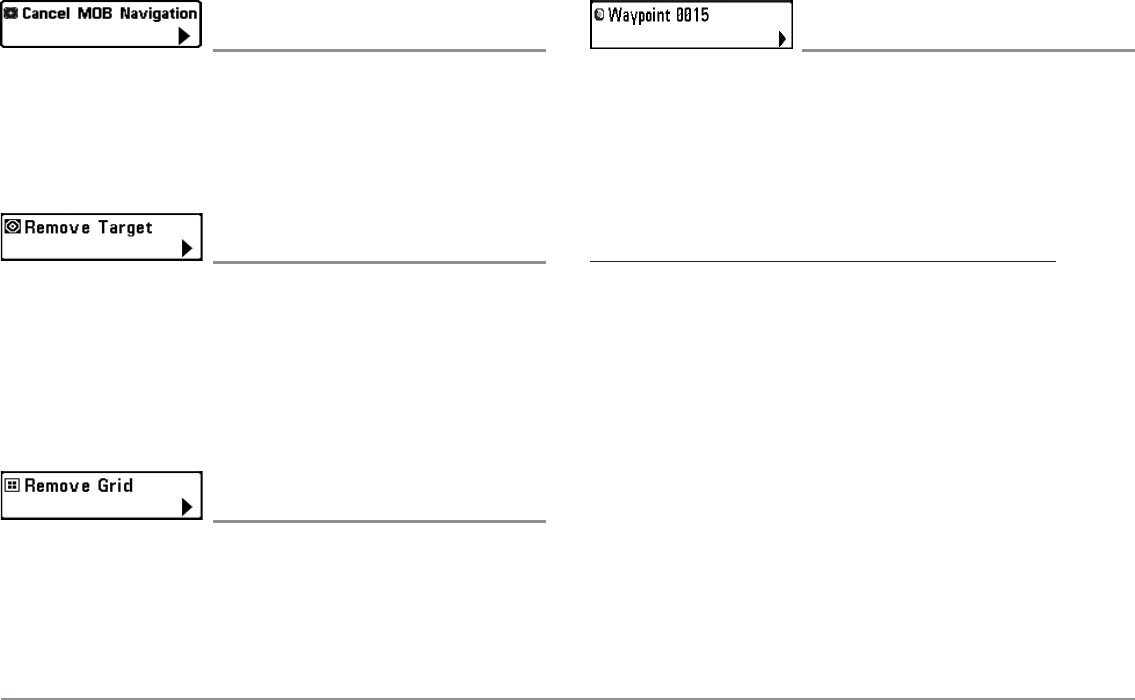
74
Navigation X-Press™ Menu
Cancel MOB Navigation
(only when MOB Navigation is activated)
Settings: Press the RIGHT Cursor key and follow
screen instructions.
Cancel MOB Navigation removes the Man Overboard (MOB) waypoint and
exits Man Overboard mode. This menu option will only appear when you are
currently navigating in Man Overboard mode.
Remove Target
(only if a Target is Active)
Settings: Press the RIGHT Cursor key to activate.
Remove Target removes the waypoint target from the display. This menu
option will only appear when a target has already been applied to a
waypoint.
NOTE: See Introduction to Navigation: Add a Waypoint Target or Trolling Grid
for more information.
Remove Grid
(only if a Grid is Active)
Settings: Press the RIGHT Cursor key to activate.
Remove Grid removes the waypoint grid from the display. This menu option
will only appear when a grid has already been applied to a waypoint.
NOTE: See Introduction to Navigation: Add a Waypoint Target or Trolling Grid
for more information.
Waypoint [Name]
(Most recently-created waypoint)
Settings: Edit, Delete, Go To, Target, Grid
Waypoint [Name] allows you to view the waypoints submenu for the most
recently created waypoint. You must have pressed the MARK key at least
once since you last powered up the Fishfinder for this menu option to
appear.
NOTE: See Introduction to Navigation for more information.
The Waypoint Submenu contains the following menu options:
Edit allows you to edit the Name, Position (Latitude and Longitude),
and select the Icon that will be used to represent the waypoint in the
Chart and Combo Views.
Delete allows you to delete a waypoint from the saved waypoints list.
Go To allows you to select a waypoint and start navigation toward
that waypoint, or add that waypoint to the end of the current route.
Target allows you to apply a target to a waypoint selected from the
saved waypoints list.
Grid allows you to apply a trolling grid to a waypoint selected from
the saved waypoints list.
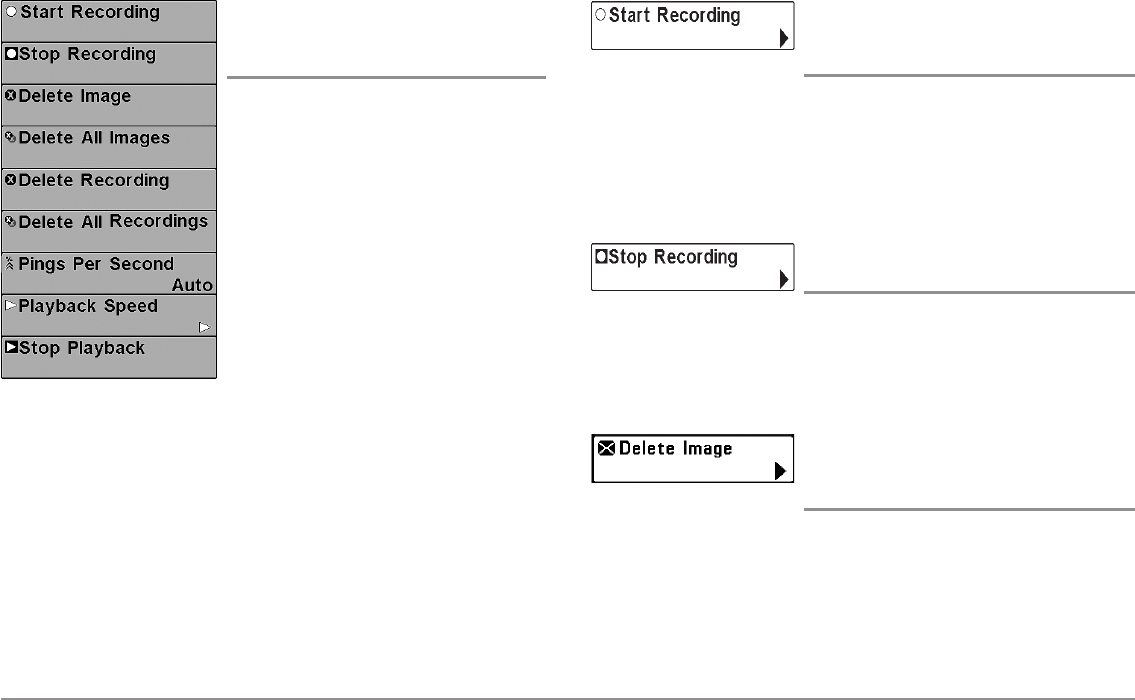
75 Snapshot and Recording X-Press™ Menu
Snapshot and Recording
X-Press™ Menu
(Snapshot and Recording View only)
The Snapshot and Recording X-Press™
Menu provides access to the snapshot
management and sonar recording functions.
Press the MENU key once while in the
Snapshot and Recording View to access the
Snapshot and Recording X-Press™ Menu.
NOTE: For more information, see Views:
Snapshot and Recording View.
Start Recording
(optional-purchase SD Card, Snapshot and
Recording View only)
Settings: Press the RIGHT Cursor key to activate.
Start Recording allows you to start sonar recording from the Snapshot and
Recording View. This menu option is only available when an optional-
purchase SD card is installed and Snapshot and Recording View is on the
screen.
Stop Recording
(optional-purchase SD Card only)
Settings: Press the RIGHT Cursor key to activate.
Stop Recording allows you to stop sonar recording. This menu option is only
available when an optional-purchase SD card is installed and the control
head is actively recording.
Delete Image
(optional-purchase SD Card, Snapshot and
Recording View only)
Settings: Press the RIGHT Cursor key and follow
screen instructions.
Delete Image allows you to delete a single screen capture image. This menu
option is only available when an optional-purchase SD card is installed,
Snapshot and Recording View is on the screen, and you have selected an
image thumbnail.
Snapshot and Recording
X-Press™Menu
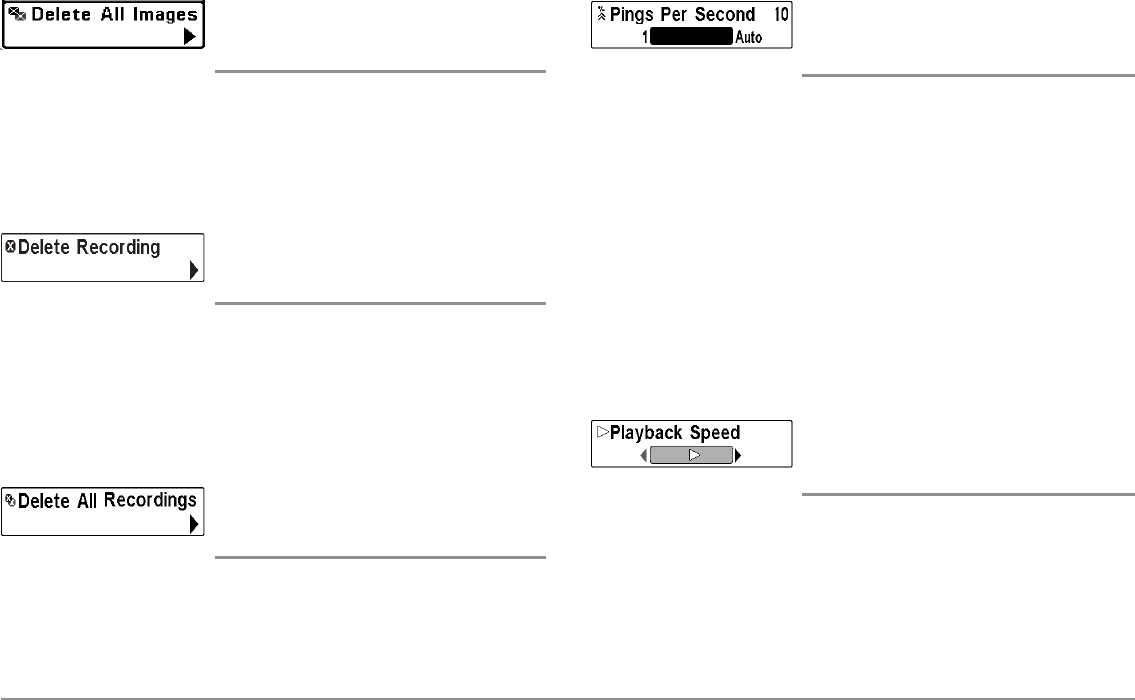
76
Snapshot and Recording X-Press™ Menu
Delete All Images
(optional-purchase SD Card, Snapshot and
Recording View only)
Settings: Press the RIGHT Cursor key and follow
screen instructions.
Delete All Images allows you to delete all the images at once. This menu
option is only available when an optional-purchase SD card is installed and
Snapshot and Recording View is on the screen.
Delete Recording
(optional-purchase SD Card, Snapshot and
Recording View only)
Settings: Press the RIGHT Cursor key and follow
screen instructions.
Delete Recording allows you to delete a single sonar recording. This menu
option is only available when an optional-purchase SD card is installed,
Snapshot and Recording View is on the screen, and you have selected a
recording file.
Delete All Recordings
(optional-purchase SD Card, Snapshot and
Recording View only)
Settings: Press the RIGHT Cursor key and follow
screen instructions.
Delete All Recordings allows you to delete all the recordings at once. This
menu option is only available when an optional-purchase SD card is installed
and Snapshot and Recording View is on the screen.
Pings Per Second
(optional-purchase SD Card, Snapshot and
Recording View only)
Settings: 1-10, Auto, Default = Auto
Pings Per Second allows you to specify the ping rate for an active sonar
recording.
NOTE: Pings Per Second is available when an optional-purchase SD card is
installed, Snapshot and Recording View is on the screen, and the control head is
actively recording (not playing back).
Auto is the default setting for Pings Per Second and automatically adjusts
the ping rate for best recording quality. If there is limited memory on your SD
card, you can slow the ping rate by setting the Pings Per Second manually,
but the recording will capture less sonar detail. For maximum performance,
keep the Pings Per Second setting on Auto.
Playback Speed
(optional-purchase SD Card, Snapshot and
Recording View only)
Settings: Record, Rewind1, Rewind2, Slow Play
Reverse, Pause, Slow Play, Normal Play, Fast
Forward1, Fast Forward2, Stop
Playback Speed allows you to specify the playback speed for a sonar
recording from the Snapshot and Recording View. This menu option is only
available when an optional-purchase SD card is installed and Recording
Playback is active.
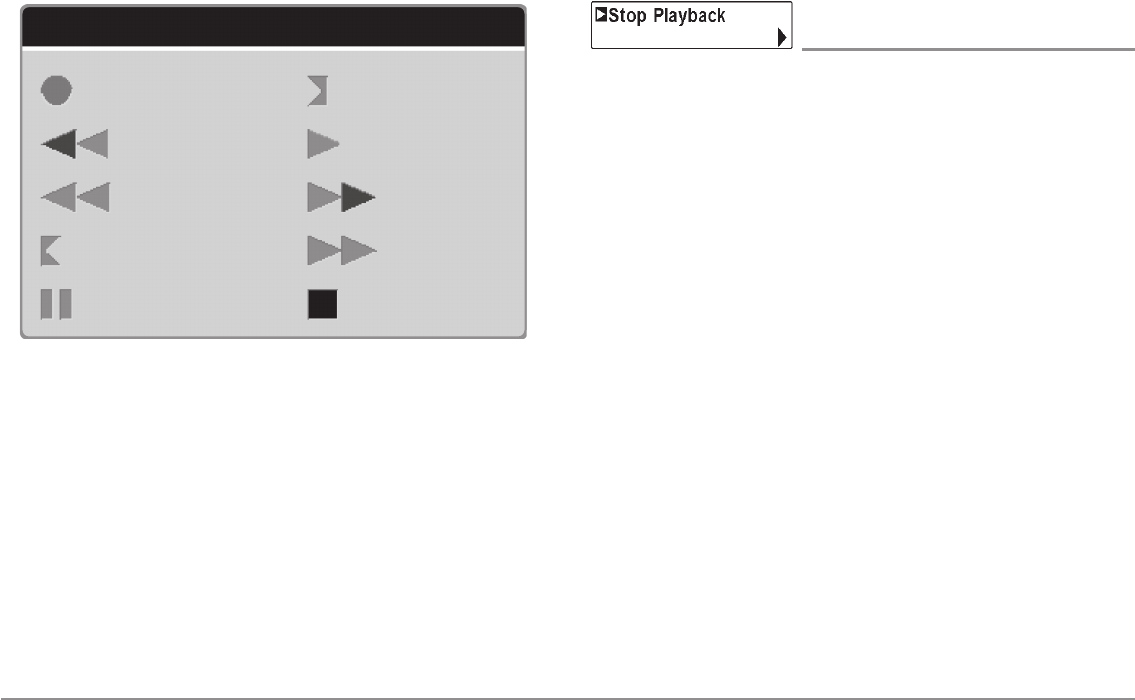
77 Snapshot and Recording X-Press™ Menu
NOTE: You can also change playback speed in the Snapshot and Recording View
using the LEFT and RIGHT Cursor keys, although you cannot skip to the beginning
or end of a recording using these keys.
NOTE: Sonar chart speed is increased during Fast Forward and reversed during
Rewind. This may result in a reduced quality sonar image, since at higher speeds,
not every sonar return can be processed.
Stop Playback
(optional-purchase SD Card only)
Settings: Press the RIGHT Cursor key to activate.
Stop Playback allows you to stop playback of a sonar recording from any
view. This menu option is only available when an optional-purchase SD card
is installed and Recording Playback is active.
NOTE: During playback, the amount of time/memory left to play is indicated by
the status bar. For more information, see Views: Snapshot and Recording
View.
Playback Speed Icons:
Record Slow Play
Rewind, Reverse Normal Play
Rewind2 Fast Forward
Slow Play Reverse Fast Forward2
Pause Stop

78
Alarms Menu Tab
Alarms Menu Tab
From any view, press the MENU key twice to
access the Main Menu. The Alarms tab will
be the default selection.
NOTE: When an alarm is triggered, you can
silence it by pressing any key. The alarm will be
silenced, and will not be triggered again until a
new instance of the alarm condition is detected.
Depth Alarm
Settings: Off, 1 to 100 feet, or 0.5 to 30 meters
[International Models only]; Default = Off
Depth Alarm sounds when the depth becomes equal to or less than the
menu setting.
Fish ID Alarm
Settings: Off, All, Large/Medium, Large;
Default = Off
Fish ID Alarm sounds when the Fishfinder detects fish that correspond to
the alarm setting. Fish ID Alarm will only sound if Fish ID+™ is on.
Alarms Menu
Off
All
Large/Medium
Large
For example, if you've set the Fish ID Alarm to sound for Large fish only, the
Fish ID alarm will sound when a large-sized fish is detected.
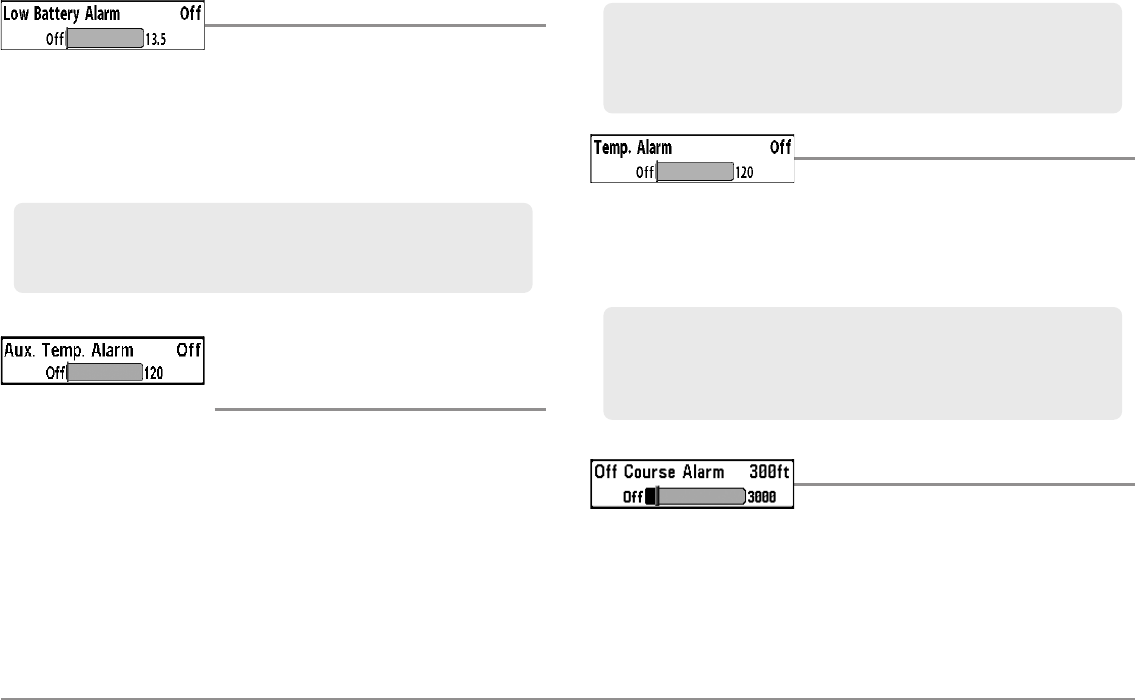
79 Alarms Menu Tab
Low Battery Alarm
Settings: Off, 8.5V - 13.5V; Default = Off
Low Battery Alarm sounds when the input battery voltage is equal to or less
than the menu setting. The battery alarm will only sound for the battery that
is connected to the Fishing System. The Low Battery Alarm should be set to
warn you when the battery voltage drops below the safety margin that you
have determined.
Aux. Temp Alarm
(with optional-purchase Temp. probe or
Temp/Speed only)
Settings: Off, 33-120 [Fahrenheit], 0-50 [Celsius],
Default = Off
Aux Temp Alarm sounds when the water temperature from the
Paddlewheel/Temperature Probe detected by the Fishing System reaches the
Aux Temp Alarm setting, which is set in degrees Fahrenheit or Celsius
[International Models only].
Temp. Alarm
Settings: Off, 33-120 Fahrenheit, 0-50 Celsius
[International Models only]; Default = Off
Temp. Alarm sounds when the water temperature detected by the Fishing
System reaches the Temp. Alarm setting, which is either set in degrees
Fahrenheit or Celsius [International Models only].
Off Course Alarm
Settings: Off, 25 to 3000 feet, 10 to 1000 meters
[International Models only]; Default = 300 ft, 100 m
Off Course Alarm allows you to set how far the boat is allowed to move off
course before the Off Course Alarm will sound during navigation.
For example, if the Temp. Alarm is set to 58 degrees Fahrenheit, and the water
temperature falls from 60 degrees to 58 degrees, the Temp. Alarm will sound.
Similarly, if the water temperature rises from 56 degrees to 58 degrees, the
Temp. Alarm will also sound.
For example, if the Aux Temp Alarm is set to 58 degrees Fahrenheit, and the
water temperature falls from 60 degrees to 58 degrees, the Aux Temp Alarm
will sound. Similarly, if the water temperature rises from 56 degrees to 58
degrees, the Temp Alarm will also sound.
For example, if you are running a trolling motor (battery operated), you would
want to set the Low Battery Alarm to sound before the battery voltage drops
too low for it to be used to start your main, gasoline-powered engine.
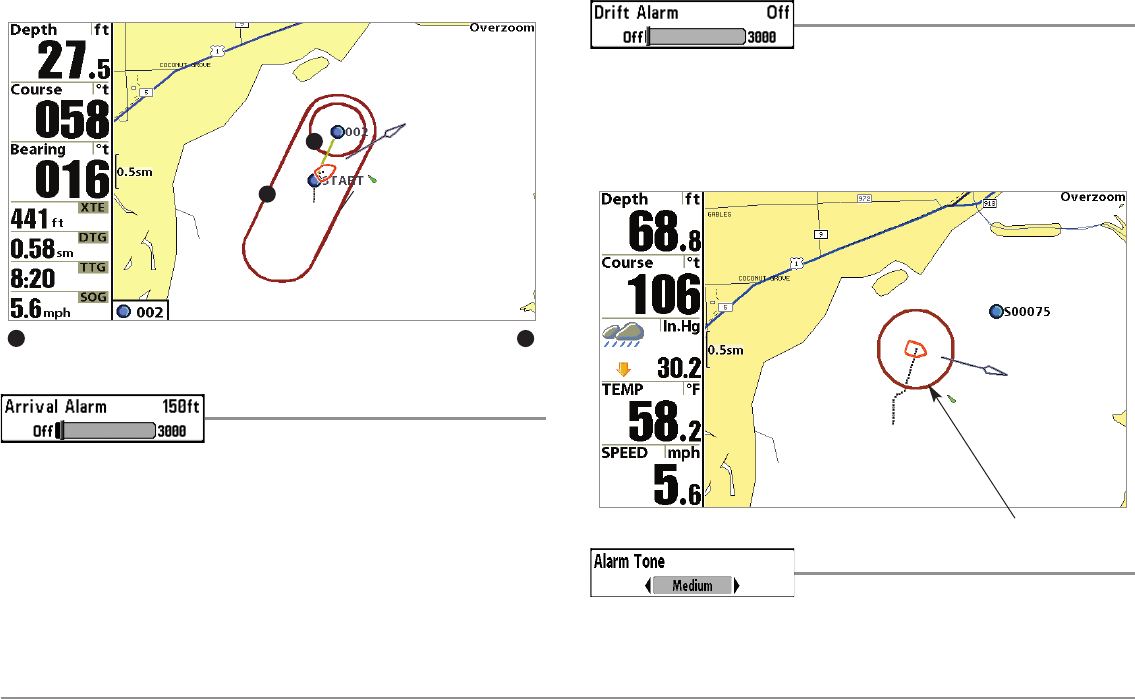
80
Alarms Menu Tab
Arrival Alarm
Settings: Off, 25 to 3000 feet, 10 to 1000 meters
[International Models only]; Default = 150 ft, 50 m
Arrival Alarm sounds when the boat has either exceeded the distance to the
destination waypoint, or has entered the Arrival Alarm Circle, based on the
menu setting when navigating. Arrival Alarm allows you to set how close the
boat must be to the destination waypoint before the Arrival Alarm will
sound.
Drift Alarm
Settings; Off, 25 to 3000 feet, 10 to 1000 meters
[International Models only]; Default = Off
Drift Alarm allows you to set the size of a perimeter around the boat’s
anchored position. If the anchored boat drifts outside of that perimeter, the
Drift Alarm will sound.
Alarm Tone
Settings: High, Medium, Low; Default = Medium
Alarm Tone selects the pitch of the alarm sound. A brief tone will be
produced as you adjust the Alarm Tone so that you can select the tone that
you can hear best.
Drift Alarm Circle
Off Course Alarm
Arrival Alarm Circle Off Course Limits
12
1
2
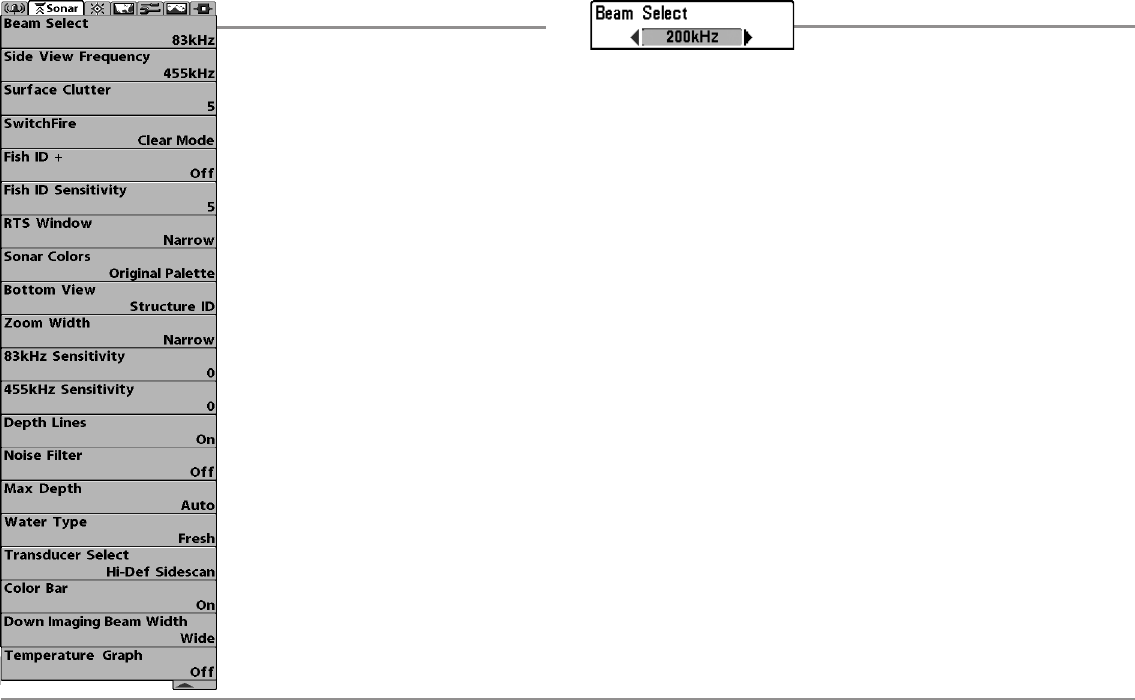
81 Sonar Menu Tab
Sonar Menu Tab
Press the MENU key twice to access the
Main Menu and then press the RIGHT Cursor
key until the Sonar tab is selected.
NOTE: Menu options can be expanded or
simplified by setting the User Mode to
Advanced or Normal. See Main Menu: User
Mode for details.
NOTE: Menu options are determined by your
Humminbird® model. See the following pages
for full menu descriptions.
898c SI, 998c SI
Sonar Menu (Advanced)
Beam Select
Settings: DualBeam PLUS™ and Side Imaging®:
200/83 kHz, 200 kHz, 83 kHz; Down Imaging™:
200 kHz, 455 kHz; Default = 200 kHz
Beam Select sets which sonar returns from the transducer will be displayed
on the screen. The available beam frequencies are determined by your
Humminbird® model.
DualBeam PLUS™ models (858c, 958c) and Side Imaging® models (898c
SI, 998c SI) allow you to choose 200/83 kHz, 200 kHz, or 83 kHz.
• When set to 200/83 kHz, the returns from both beams are blended
by starting with the 83 kHz wide beam return, dimming it, and then
overlaying it with the 200 kHz narrow beam return. The darker 200
kHz narrow beam sonar returns will stand out from the paler 83 kHz
wide beam sonar returns. The Split Sonar View continues to display
the sonar returns from each beam in their respective windows. The
blended information is shown in the Sonar View and the Sonar Zoom
View. The RTS Window™ in the Sonar View will only show the
returns from the 200 kHz narrow beam.
• When set to 200 kHz, only the returns from the 200 kHz narrow
beam will be displayed in the Sonar View and the Sonar Zoom View.
The Split Sonar View will continue to display returns from both
beams in their respective windows. The RTS Window™ in the Sonar
View will display the returns from the 200 kHz narrow beam.
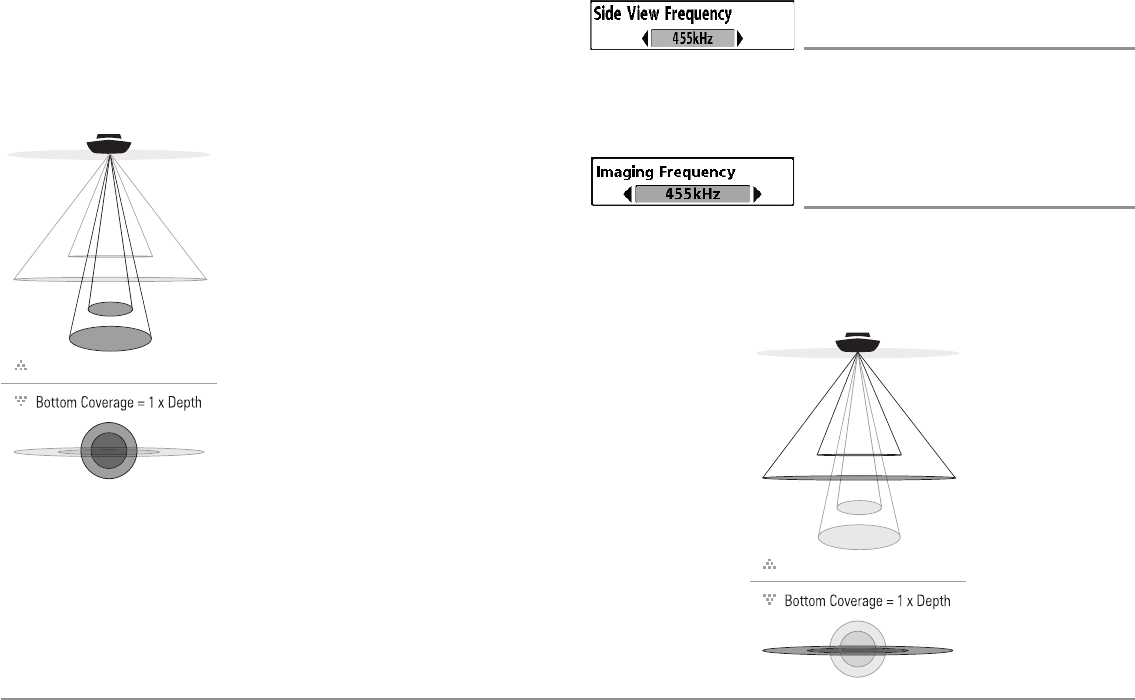
82
Sonar Menu Tab
• When set to 83 kHz, the returns from the 83 kHz wide beam will be
displayed in the Sonar View and the Sonar Zoom View. The Split
Sonar View will continue to display returns from both beams in their
respective windows. The RTS Window™ will display the returns from
the 83 kHz wide beam.
The Down Imaging™ models (858c DI,
958c DI) allow you to choose 200 kHz or 455
kHz for conical sonar coverage in the
traditional sonar views.
• When set to 200 kHz, only the
returns from the 200 kHz (25°) beam
will be displayed in the Down
Imaging™ Views.
• When set to 455 kHz, only the
returns from the 455 kHz (16°)
narrow beam will be displayed in the
Down Imaging™ Views.
Side View Frequency
(898c SI and 998c SI only)
Settings: 800 kHz or 455 kHz; Default = 455 kHz
Side View Frequency allows you to select which frequency to apply to the
Side Imaging® beams (800 kHz or 455 kHz).
Imaging Frequency
(858c DI and 958c DI only)
Settings: 800 kHz, 455 kHz; Default = 455 kHz
Imaging Frequency allows you to select which frequency to apply to the
Down Imaging™ beams (455 kHz or 800 kHz). For the best overall image
quality and depth, select 455 kHz. For the sharpest image (but limited depth
capability), select 800 kHz.
75 Degree Total Coverage
16°
25°
455kHz
200kHz
75°
455kHz
45° 800kHz
75 Degree Total Coverage
16°
25°
455kHz
200kHz
75°
455kHz
45° 800kHz
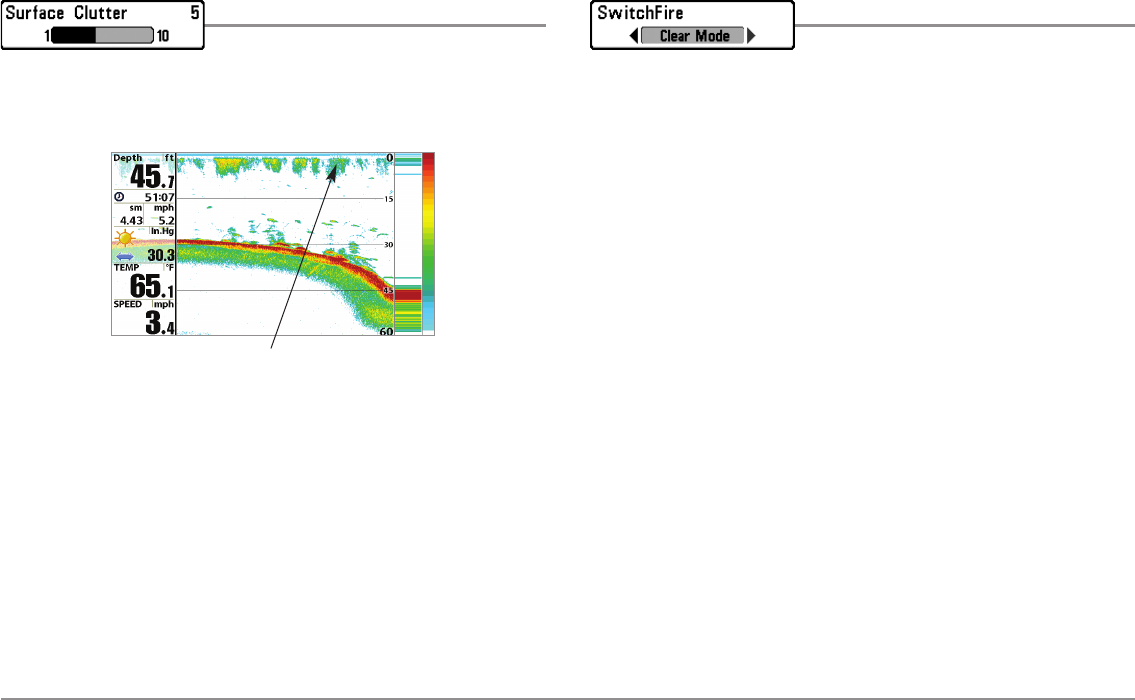
83 Sonar Menu Tab
Surface Clutter
Settings: Low = 1 to High = 10; Default = 5
Surface Clutter adjusts the filter that removes surface clutter noise caused
by algae and aeration. The lower the setting, the less surface clutter will be
displayed.
SwitchFire™
Settings: Clear Mode, Max Mode; Default = Clear
Mode
SwitchFire™ controls how the sonar returns are displayed in the Sonar
Views.
Choose Max Mode to see only raw sonar returns on the display. When Max
Mode is selected, you will see the maximum sonar information available
within the transducer beam, so more fish arches and better jig tracking are
shown.
Choose Clear Mode to see less clutter and more fish size accuracy on the
display. When Clear Mode is selected, the clutter is filtered, and sonar
returns are interpreted to provide more details about the objects within the
transducer beam, regardless of their location. In other words, a large arch on
the display means a large fish has been detected.
Surface Clutter
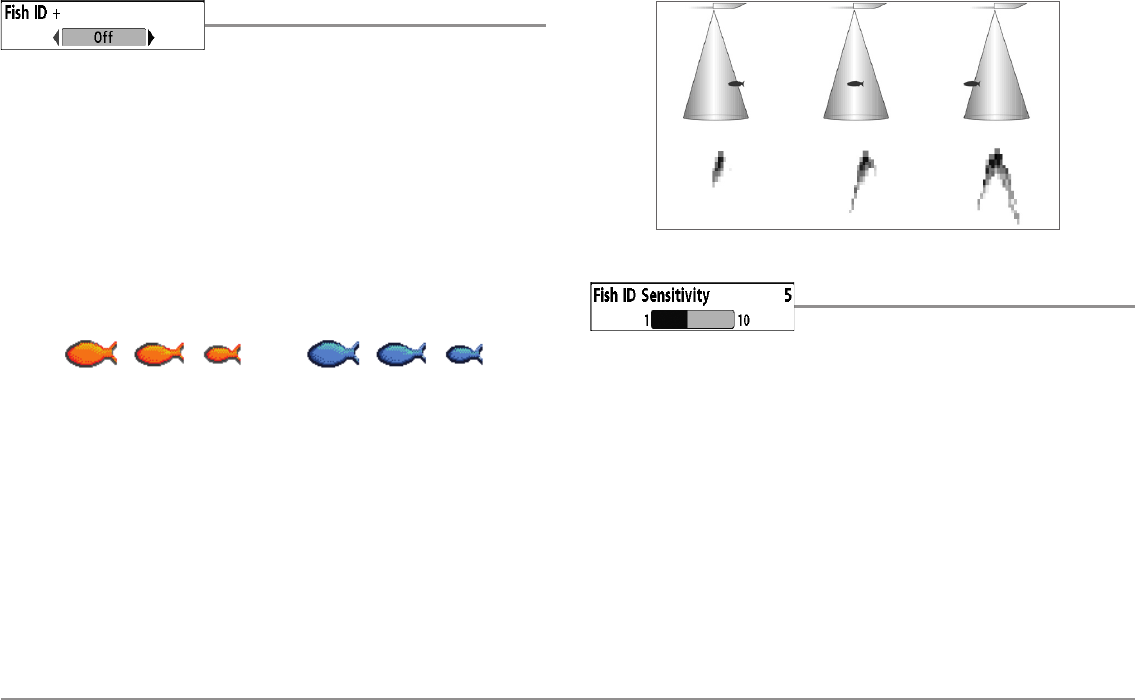
84
Sonar Menu Tab
Fish ID+™
Settings: Off, On; Default = Off
Fish ID+™ uses advanced signal processing to interpret sonar returns and
will display a Fish Symbol when very selective requirements are met. When
a fish is detected, a fish icon and its depth are displayed above the return
that has been classified as being a fish. Three different fish size icons
represent the intensity of the sonar return and provide an indicator of
relative fish size.
In DualBeam PLUS™ models (858c, 958c, 898c SI, and 998c SI), targets
detected in the 200 kHz narrow beam are represented as orange fish
symbols, and targets detected in the 83 kHz wide beam are represented as
blue fish symbols.
In Down Imaging™ models (858c DI and 958c DI), targets detected in the
455 kHz conical beam are represented as orange fish symbols, and targets
detected in the 200 kHz conical beam are represented as blue fish symbols.
When Fish ID+™ is turned off, the Fishfinder shows only the raw sonar
returns on the display. These returns will often result in “arches“ forming on
the display, indicating potential targets. Due to the transducer beam angle,
the distance to a fish decreases as the fish moves into the beam, and then
increases as it moves out again, creating a Fish Arch when this distance
change is shown on the display. Boat speed, chart speed, and the position
of the fish within the sonar beam greatly affect the shape of the arch.
Fish ID Sensitivity
Settings: Low = 1, High = 10; Default = 5
Fish ID Sensitivity adjusts the threshold of the Fish ID+™ detection
algorithms. Selecting a higher setting allows weaker returns to be displayed
as fish. This is useful for identifying smaller fish species or baitfish. Selecting
a lower setting displays fewer fish from weak sonar returns. This is helpful
when seeking larger species of fish.
Fish ID Sensitivity is used in conjunction with Fish ID+™. Fish ID+™ must be
On for Fish ID Sensitivity to affect the ability of the Fishfinder to identify
sonar returns as fish.
Transducer Cone and Fish Arches
Narrow beam
orange fish symbols
Wide beam
blue fish symbols
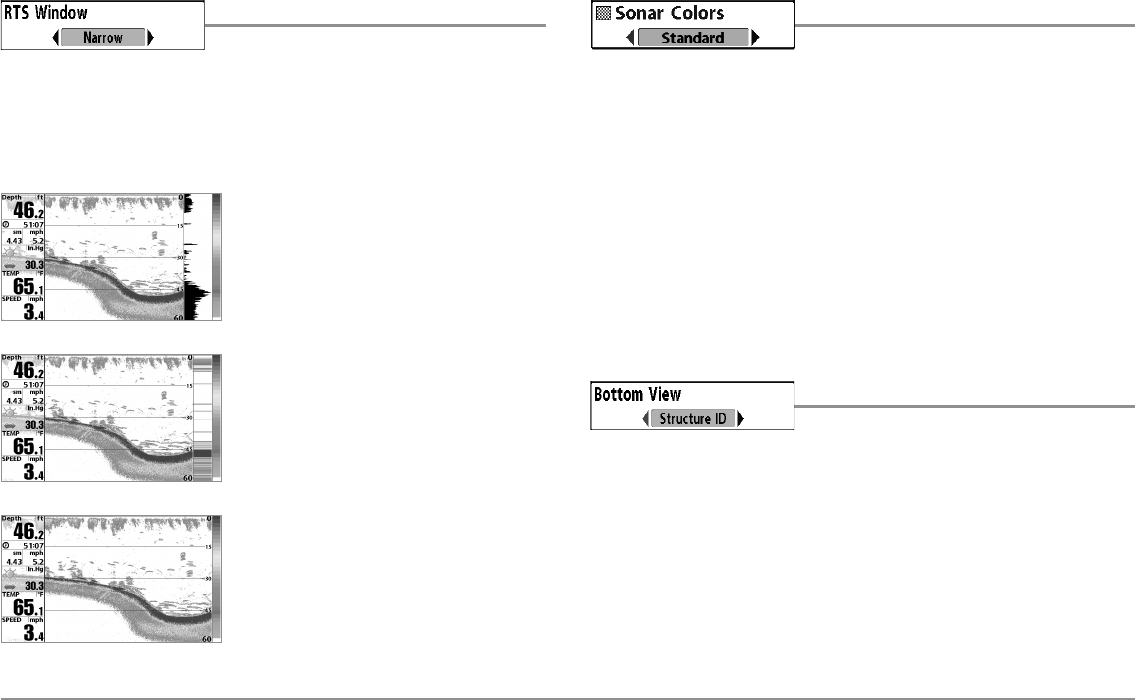
85 Sonar Menu Tab
Real Time Sonar (RTS™) Window
Settings: Wide, Narrow, Off; Default = Narrow
RTS Window™ sets the RTS Window™ to Wide or Narrow, or turns it off in
the Sonar View. The RTS Window™ always updates at the fastest rate
possible and only displays returns that are within the transducer beam. See
What’s on the Sonar Display for more information.
NOTE: The Wide RTS Window™ does not use
grayscale.
Sonar Colors
Settings: Gray, Green, Inverse, Original Palette,
Palette 1, Palette 2, Palette 3; Default = Original
Sonar Colors allows you to select which color palette you would like to use
for the display. The palette you choose will be applied to the Sonar Views.
• Gray: Light Gray (weak) to Black (strong)
• Green: Dark Green (weak) to Light Green (strong)
• Inverse: Black (weak) to White (strong)
• Original Palette: Cyan (weak) to Red (strong)
• Palette 1: Navy Blue (weak), Purple (medium), Yellow (strong)
• Palette 2: Navy Blue (weak), Green (medium), Yellow (strong)
• Palette 3: Navy Blue (weak) to Red (strong)
Bottom View
Settings: Structure ID, WhiteLine; Default =
Structure ID
Bottom View selects the method used to represent bottom and structure on
the display. See What’s on the Sonar Display: Sonar Bottom Presentation
for more information.
RTS Window™ (Wide)
RTS Window™ (Narrow)
RTS Window™ (Off)
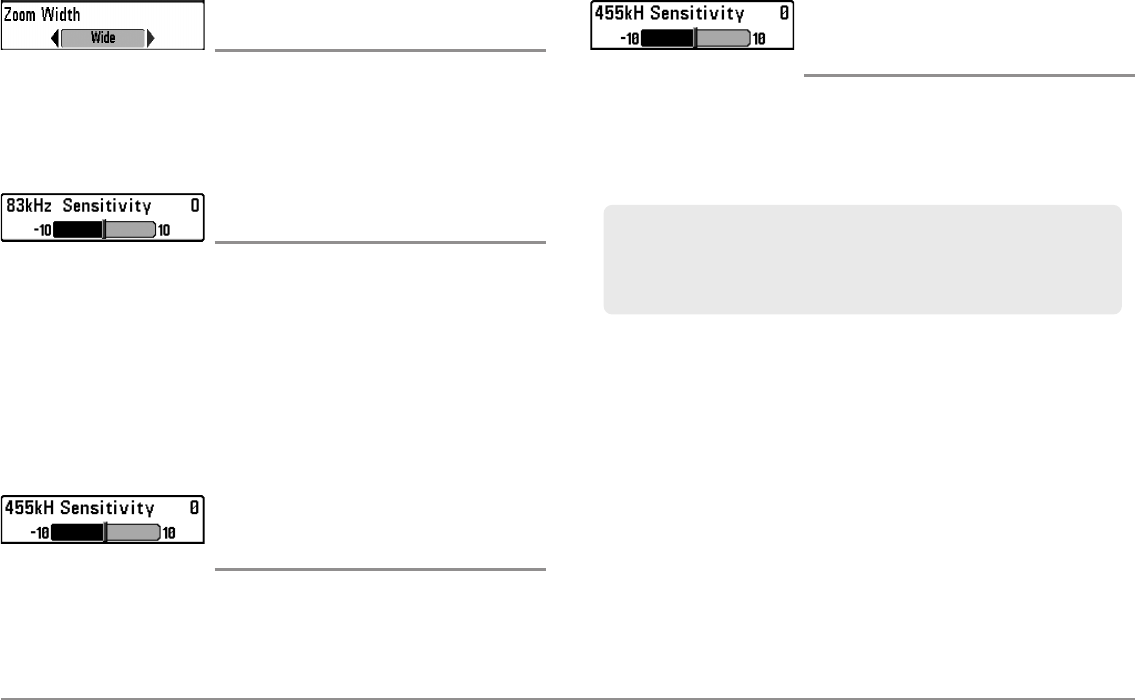
86
Sonar Menu Tab
Zoom Width
(Sonar Zoom View only)
Settings: Narrow, Medium, Wide; Default = Wide
Zoom Width adjusts the width of the zoomed view on the Sonar Zoom View,
which is on the left side of the display. See Views: Sonar Zoom View for
more information.
83 kHz Sensitivity
(Advanced, DualBeam PLUS™ Sonar only)
Settings: -10 to +10, Default = 0
83 kHz Sensitivity changes the sensitivity of the 83 kHz beam. Increasing
the 83 kHz Sensitivity will display additional weak returns, and decreasing
the 83 kHz Sensitivity will display fewer weak returns.
NOTE: 83 kHz Sensitivity is particularly useful for adjusting the sensitivity of the
83 kHz sonar returns in the 200/83kHz Split Sonar View. The 83kHz sensitivity can
be adjusted without affecting the sensitivity of the 200 kHz returns shown in the
200 kHz sonar window.
455 kHz Sensitivity
(Advanced, Down Imaging™ Views only
[858c DI, 958c DI])
Settings: -10 to +10, Default = 0
455 kHz Sensitivity adjusts the sensitivity of the 455 kHz beam. Increase the
sensitivity to display additional weak returns and decrease the sensitivity to
display fewer weak returns.
455 kHz Sensitivity
(Advanced, with optional purchase QuadraBeam
PLUS™ transducer)
Settings: -10 to +10, Default = 0
455 kHz Sensitivity adjusts the sensitivity of the 455 kHz beam. Increase the
sensitivity to display additional weak returns and decrease the sensitivity to
display fewer weak returns.
The 455 kHz Sensitivity menu option is available when a QuadraBeam
PLUS™ transducer is attached to the Fishing System, User Mode is set to
Advanced (see Setup Menu Tab: User Mode), and Transducer Select is set
to QuadraBeam (see Sonar Menu Tab: Transducer Select).
NOTE: Visit our Web site at humminbird.com to order this accessory online or
contact our Customer Resource Center at 1-800-633-1468.
NOTE: 455 kHz Sensitivity is particularly useful for adjusting the sensitivity of
the 455 kHz sonar returns in the Side Beam View. The 455 kHz sensitivity can
be adjusted without affecting the sensitivity of the 200 kHz returns shown in
the 200 kHz sonar window.
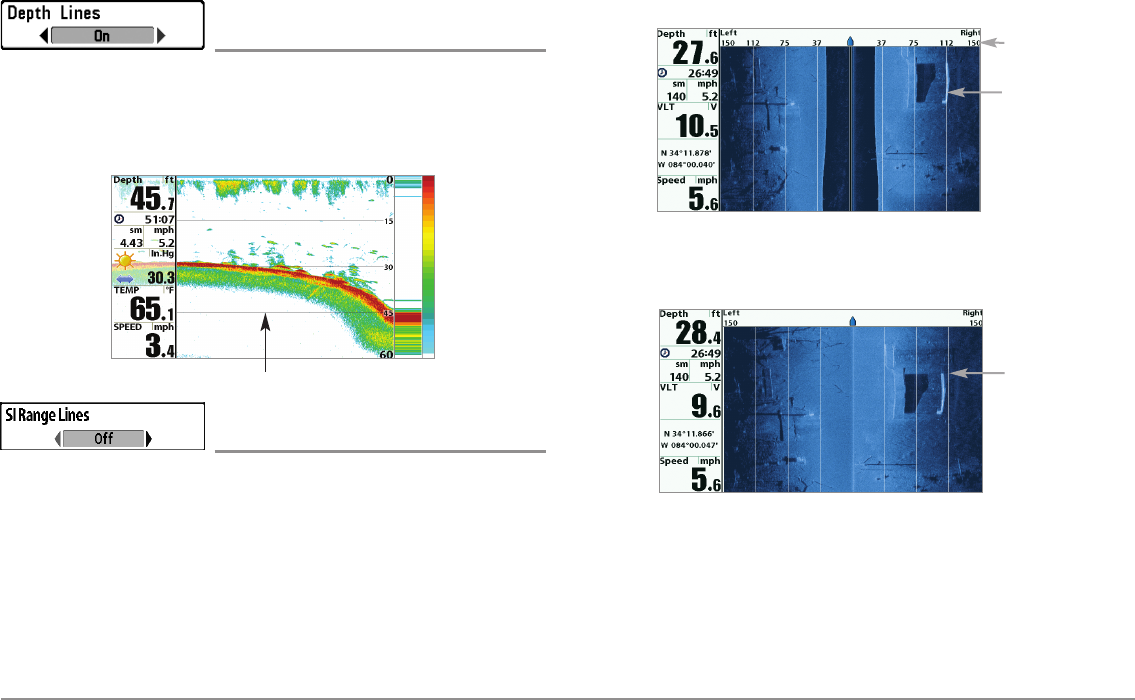
87 Sonar Menu Tab
Depth Lines
(Advanced)
Settings: Off, On; Default = On
Depth Lines divide the display into four equal sections which are separated
by three horizontal depth lines. The depth of each line is displayed along the
depth scale. You can turn Depth Lines On or Off.
SI Range Lines
(Advanced, Side Imaging® View only)
Settings: On, Off; Default = Off
SI Range Lines divide each side beam range into four equal sections on the
display. SI Range Lines can be used to interpret the location of objects on
the display. You can turn SI Range Lines On (visible) or Off (hidden).
NOTE: The range numbers are estimated and should not be used for measurement.
NOTE: If both SI Range Lines and Contour Mode are turned on, the SI Range
Lines will remain on the display, but the individual range numbers are not
available (see Side Imaging® X-Press™ Menu: SI Enhance).
Depth Lines SI Range
Lines
SI Range Lines (with Contour Mode On)
SI Range
Lines
Range
Numbers
SI Range Lines (with Contour Mode Off)
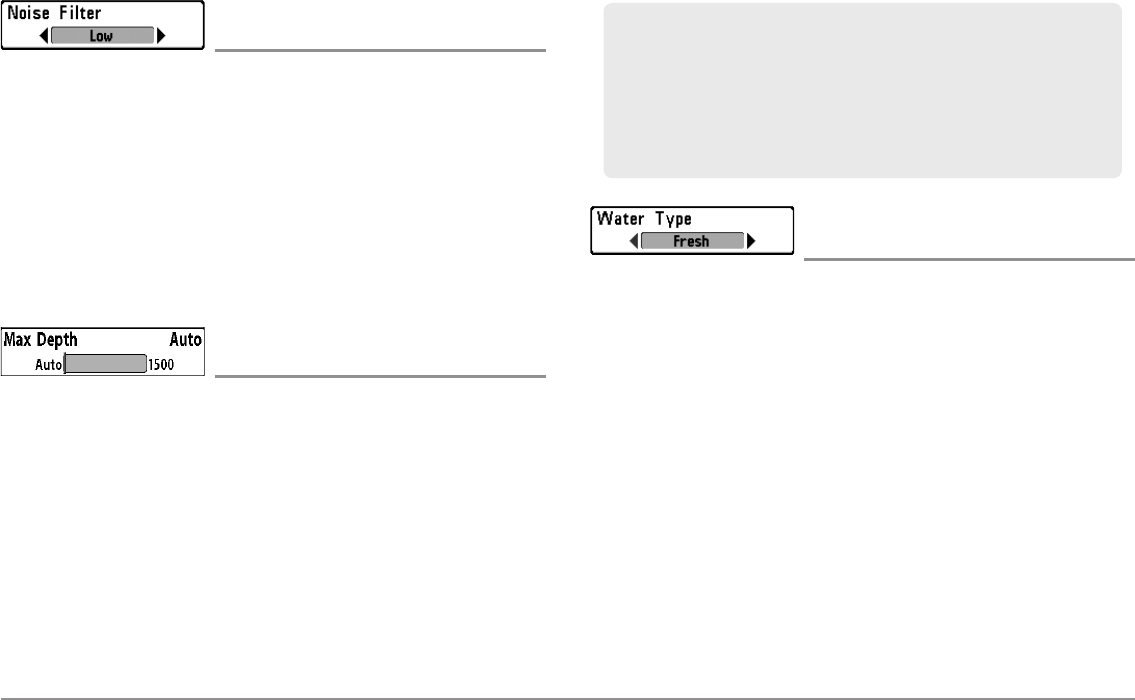
88
Sonar Menu Tab
Noise Filter
(Advanced)
Settings: Off, Low, Medium, High 1, High 2, High 3;
Default = Low
Noise Filter adjusts the sonar Noise Filter to limit interference on the display
from sources such as your boat engine, turbulence, or other sonar devices.
The Off setting removes all filtering. Low, Medium, and High 1, High 2, High
3 settings add progressive filtering of the sonar returns. High 1, High 2, and
High 3 are useful when there is excessive trolling motor noise, but in some
deep water situations, the High settings may actually hinder your unit’s
ability to find the bottom.
Max Depth
(Advanced)
Settings: Auto, 10 to 1500 feet; 3 to 500 meters
[International models only], Default = Auto
Max Depth controls the maximum depth of operation. When Max Depth is
set to Auto, the Fishing System will acquire bottom readings as needed
(within the capacity of the unit). When Max Depth is set to match your
fishing maximum depth, your Fishing System will not attempt to acquire
sonar data below that depth, so more detail will be shown on the screen.
NOTE: If the bottom is deeper than the Max Depth setting, the digital depth
readout will flash, indicating that the Fishfinder cannot locate the bottom.
Water Type
(Advanced)
Settings: Fresh, Salt (shallow), Salt (deep);
Default = Fresh
Water Type configures your unit for operation in fresh or salt water. In salt
water, you can also choose the shallow or deep setting.
Water Type affects the accuracy of deep water depth readings. In salt water,
what would be considered a large fish might be 2 to 10 times bigger than a
large fish in fresh water (depending on the type of fish you are seeking). The
salt water setting allows for a greater range in fish size adjustment to
account for this difference.
Max Depth controls the down beam reading. The SI Range (Side Imaging®
Range) controls the side beams and down beam reading at the same time.
If SI Range is set to a deeper range than the Max Depth setting, your
898c SI Combo or 998c SI Combo will default to the SI Range setting. For
example, if you set the Max Depth to 50 feet and then set the SI Range to
150 feet, your unit will acquire bottom readings from 150 feet (see Side
Imaging® X-Press™Menu: SI Range).
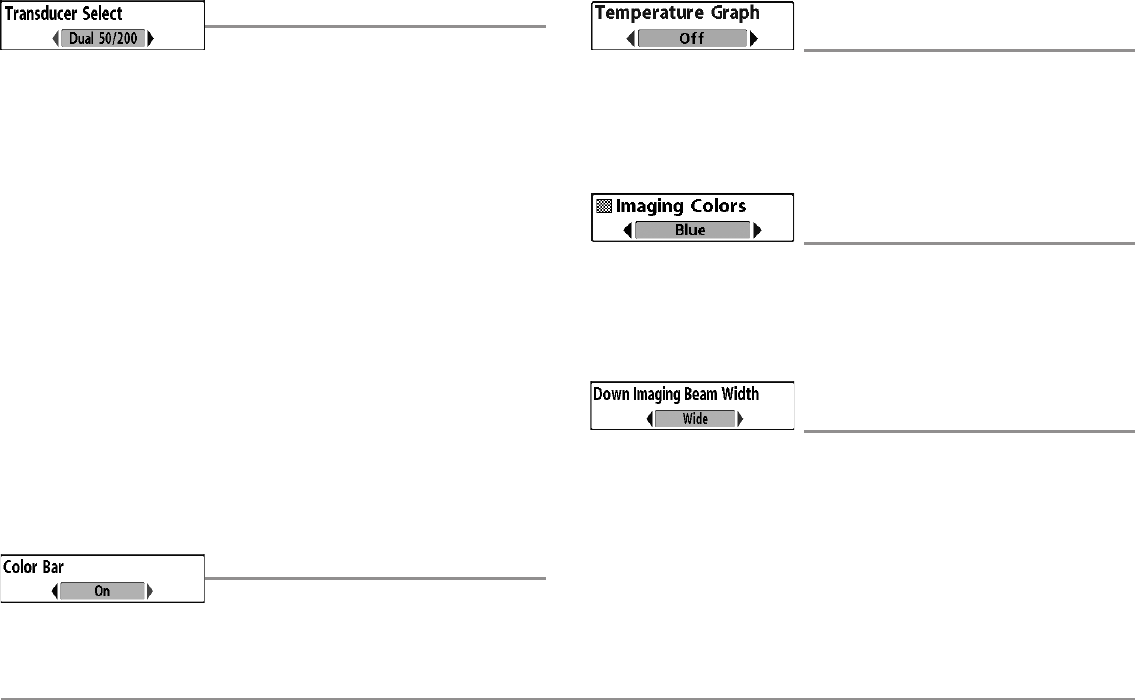
89 Sonar Menu Tab
Transducer Select
Settings: Various
Transducer Select allows you to select which transducer you want to use.
The transducer setting must correspond to the transducer type connected to
your system.
•898c SI/998c SI: Hi-Def Sidescan is the default selection. The
Compact Sidescan, Sidescan, QuadraBeam PLUS™, Dual Beam, Dual
50/200, and Universal Sonar 2 require a separate purchase.
•858c/958c: Dual Beam is the default selection. The QuadraBeam
PLUS™, Dual 50/200 kHz and Universal Sonar 2 transducers require
a separate purchase. The 858c/958c does not support High-
Definition Sidescan, Compact Sidescan, or Sidescan transducers.
•858c DI/958c DI: Down Imaging™ is the default selection. The Dual
50/200 kHz, Dual 83/200 kHz, and Universal Sonar 2 transducers
require a separate purchase. The 858c DI/958c DI does not support
High-Definition Sidescan, Compact Sidescan, or Sidescan
transducers.
NOTE: To purchase transducers, visit our Web site at humminbird.com or call
our Customer Resource Center at 1-800-633-1468.
Color Bar
Settings: Off, On, Default = On
Color Bar allows you to display or suppress the display of the color bar
shown in the full screen Sonar View.
Temperature Graph
(Sonar View only, with Temperature input)
Settings: Off, On, Default = On
Temperature Graph allows you to display or suppress a water temperature
graph over the main Sonar View to show temperature changes correlated to
recent sonar history.
Imaging Colors
(858c DI and 958c DI only)
Settings: Blue, Amber 1, Amber 2, Brown, Green,
Inverse, Gray, Green/Red; Default = Blue
Imaging Colors allows you to select which color palette you would like to
use for the Down Imaging™ display.
Down Imaging™ Beam Width
(Advanced, 898c SI and 998c SI only)
Settings: Narrow, Medium, Wide; Default = Wide
Down Imaging™ Beam Width controls the width of the beam (side to side)
for the Down Imaging™ View and sets the amount of information shown on
the display.
To see only the data directly under your boat, select Narrow. Medium reveals
more information, while Wide displays the maximum information available
from the Down Imaging™ beam width.
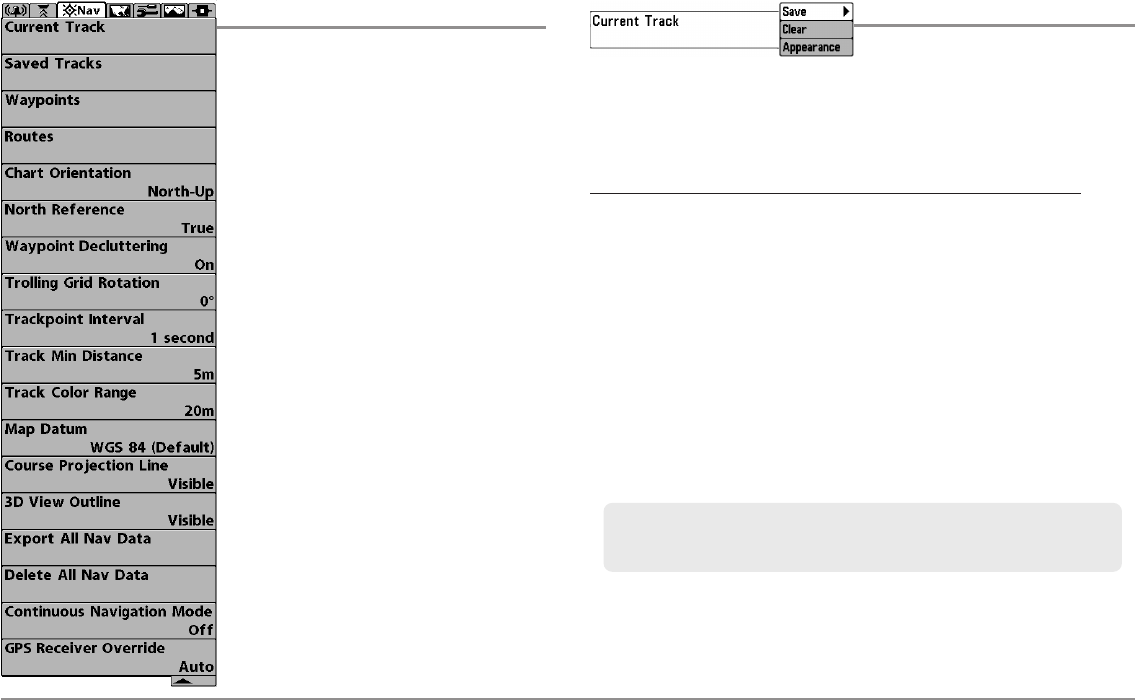
90
Navigation Menu Tab
Navigation Menu Tab
Press the MENU key twice to access the
Main Menu, then press the RIGHT Cursor
key until the Navigation tab is selected.
NOTE: Menu options will vary depending on
system settings, such as whether you are
currently navigating.
NOTE: Menu options can be expanded or
simplified by setting the User Mode to
Advanced or Normal. See Main Menu: User
Mode for details.
NOTE: Menu options are determined by your
Humminbird® model. See the following pages
for full menu descriptions.
(Navigation Menu)
Current Track
Settings: Save, Clear, Appearance
Current Track allows you to view the Current Track submenu. See
Introduction to Navigation: Save or Clear a Current Track for more
information.
The Current Track Submenu contains the following menu options:
Save allows you to save the current track.
Clear allows you to delete the current track.
Appearance allows you to change the style and color of the current
track. (Breadcrumb Trail, Dashed Line, Solid Line or Wide Line, and if
a line, the color of the line, or Color By Depth.
If you choose Color By Depth, you cannot choose one color to
represent the track; a color range will represent the different depths
on the track instead, from light green (shallowest) to black (deepest).
You can change the depth range associated with black by using
Track Color Range menu setting (see Navigation Menu Tab: Track
Color Range).
NOTE: To save the depth information with the Current Track, it is important to
save the track and also edit the name before powering off the control head.
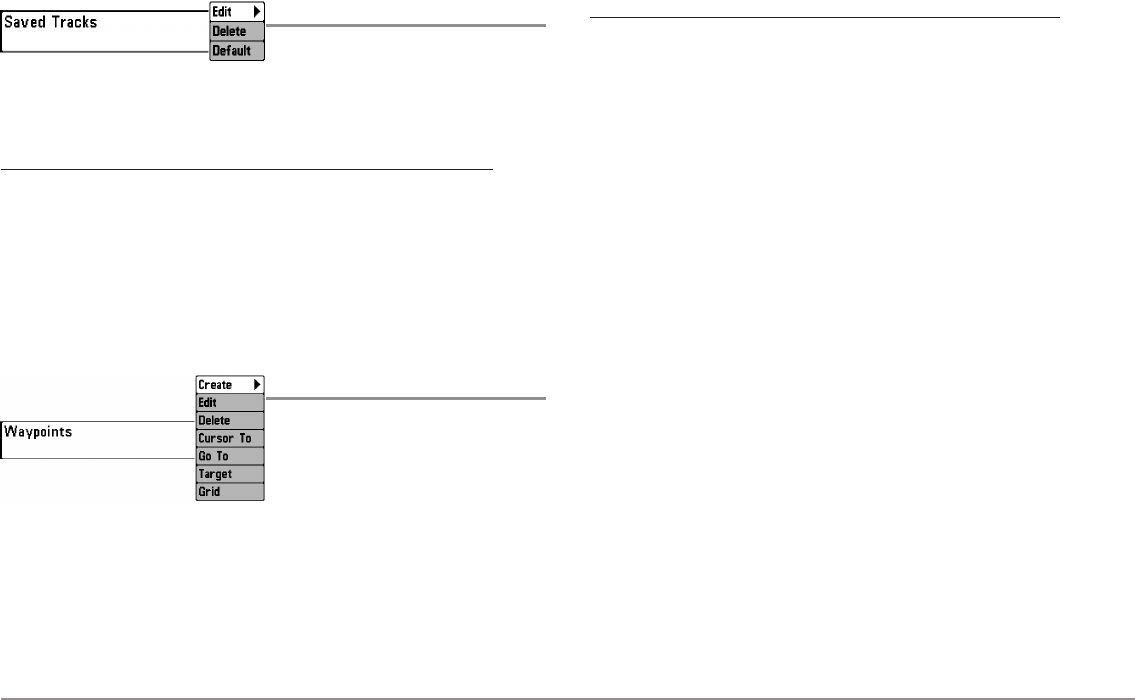
91 Navigation Menu Tab
Saved Tracks
Settings: Edit, Delete, Default
Saved Tracks allows you view the Saved Tracks submenu. See Introduction
to Navigation: Edit, Delete, or Hide Saved Tracks for more information.
The Saved Tracks Submenu contains the following menu options:
Edit allows you to select a saved track and change its Name, Visibility
(hidden or visible), Style, and Color (for track line styles only).
Delete allows you to delete a track from the saved tracks list.
Default sets the default appearance of your tracks, including Visibility
(hidden or visible), Style, and Color (for track line styles only).
Waypoints
Settings: Create, Edit, Delete, Cursor To,
Go To, Target, Grid
Waypoints allows you to view the Waypoints submenu. See Introduction to
Navigation for more information.
The Waypoints Submenu contains the following menu options:
Create allows you to create a new waypoint, name it, and edit it
immediately. The current boat position will be used as the default,
but you can set the coordinates to any valid position. The icon used
to represent the waypoint in the Chart and Combo Views can also be
changed.
Edit allows you to choose from the saved waypoints list, and then
edit the Name and Position (Latitude and Longitude), as well as
assign an Icon to represent the waypoint in the Chart and Combo
Views.
Delete allows you to delete a waypoint from the saved waypoints list.
Cursor To allows you to move the cursor quickly to a waypoint from
the saved waypoints list.
Go To allows you to select a waypoint and start navigation toward
that waypoint or add that waypoint to the end of the current route.
Target allows you to apply a target to a waypoint selected from the
saved waypoints list.
Grid allows you to apply a trolling grid to a waypoint selected from
the saved waypoints list.
NOTE: Only one waypoint can have either a target or a grid applied to it at
one time. If you apply a target or a grid to a new waypoint, the original
waypoint will lose its target or grid.
NOTE: The spacing of the rings on the waypoint target and the spacing of the
gridlines on the trolling grid is the same as the length of the scale bar on the
left edge of the display. Zooming in or out will decrease or increase the
spacing, respectively.
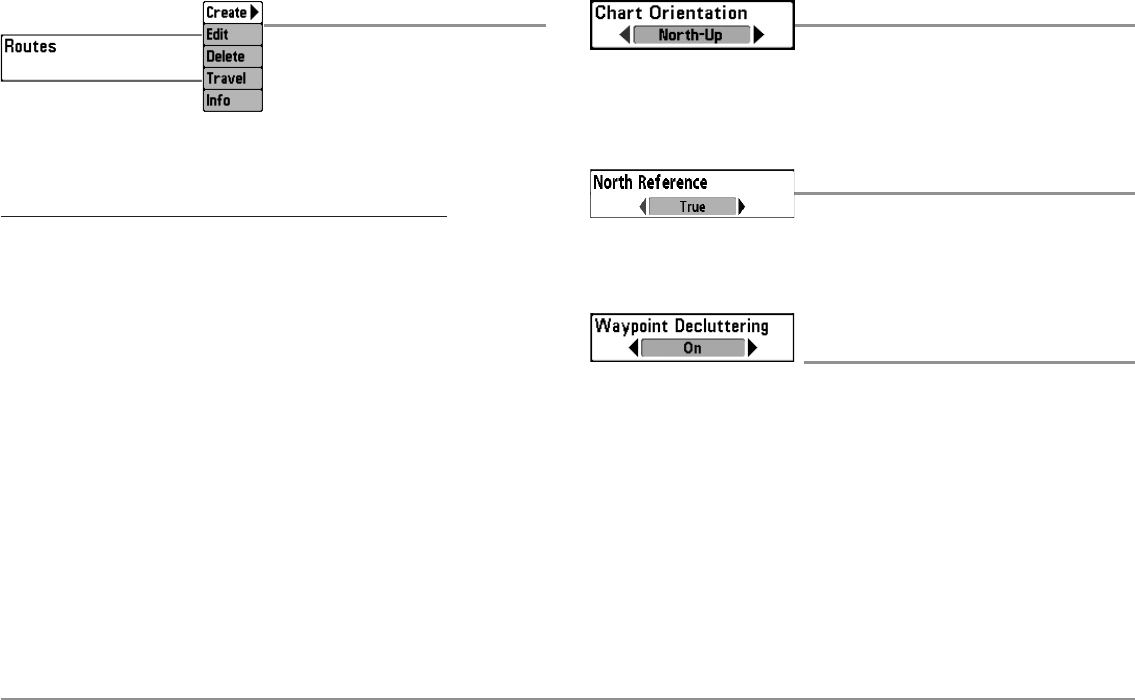
92
Navigation Menu Tab
Routes
Settings: Create, Edit, Delete, Travel, Info
Routes allows you to view the Routes submenu. See Introduction to
Navigation: Save, Edit, or Delete a Route for more information.
The Routes Submenu contains the following menu options:
Create allows you to create a new route from an empty route, name
it, and add saved waypoints to it immediately. You can also change
the waypoint order of the route from this menu.
Edit allows you to select a saved route and change its name and the
waypoints in it.
Delete allows you to delete a route from the saved routes list.
Travel allows you to choose a route from the saved routes list and
use it as your current route. Routes can be traveled in either the
forward or reverse direction. When you select a route, navigation
begins immediately.
Info provides information about the route you choose from the saved
routes list, including the distance and bearing from each waypoint to
the next.
Chart Orientation
Settings: North-Up, Course-Up; Default = North-Up
Chart Orientation allows you to select whether the Chart and Combo Views
should be drawn North-Up or Course-Up. The Chart Orientation setting does
not apply to the Bird’s Eye View (see Viewing Cartography).
North Reference
Settings: True, Magnetic; Default = True
North Reference allows you to have bearings displayed with one of two
orientations: True North or Magnetic North.
Waypoint Decluttering
(Advanced)
Settings: Off, On; Default = On
Waypoint Decluttering allows you to set the declutter feature On or Off.
When two or more waypoints overlap, or are displayed close together on a
chart view, the screen will automatically declutter—waypoint names will
shorten and the waypoint icons will change into small blue icons. Select Off
to display waypoints at regular size.
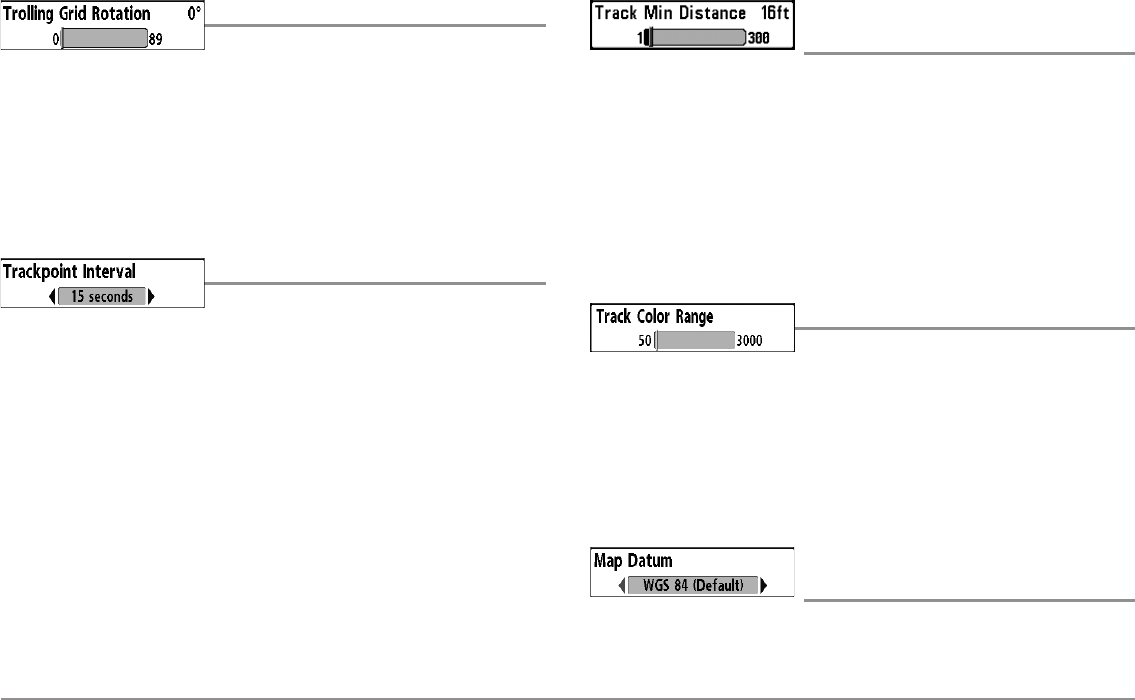
93 Navigation Menu Tab
Trolling Grid Rotation
Settings: 0° to 89°, Default = 0°
Trolling Grid Rotation allows you to set the orientation of the trolling grid in
degrees, where a setting of 0° displays a standard North, South, East, West
alignment. See Introduction to Navigation: Add a Waypoint Target or
Trolling Grid for information.
NOTE: This feature may appear as either Trolling Grid Rotation or Grid Rotation,
depending on your model.
Trackpoint Interval
Settings: 1 second, 5 seconds, 10 seconds,
15 seconds, 30 seconds, or 60 seconds;
Default = 1 second
Trackpoint Interval allows you to select the time period between
trackpoints. The current track can only contain up to 20,000 trackpoints, so
longer time periods cause the track to extend back further in time, but will
be less detailed.
Trackpoint Interval works in conjunction with Track Min Distance. Both
conditions must be met before a trackpoint is added to the current track.
During slow travel or drift, setting both Trackpoint Interval and Track Min
Distance to small values will allow you to increase the track resolution.
Track Min Distance
(Advanced)
Settings: 1 to 300 feet, or 1 to 100 meters
[International Units only]; Default = 16 ft, 5 m
Track Min Distance allows you to set a minimum distance of travel before a
trackpoint is added to the track.
Track Min Distance works in conjunction with Trackpoint Interval. Both
conditions must be met before a trackpoint is added to the current track.
During slow travel or drift, setting both Trackpoint Interval and Track Min
Distance to small values will allow you to increase the track resolution.
Track Color Range
Settings: 50 to 3000* feet or 20 to 1000 meters
[International Units only], Default = 50 ft, 20 m
Track Color Range allows you to set the depth range that will be displayed
as black, the deepest depth, when Color By Depth is selected as the style for
the current track (see Navigation Menu Tab: Current Track).
*NOTE: Only an optional-purchase transducer with a 50 kHz frequency will allow
you to track to 3000 feet.
Map Datum
(Advanced)
Settings: Various, Default = WGS 84
Map Datum allows you to change the map coordinate system used by the
Fishfinder to match those of a paper map.
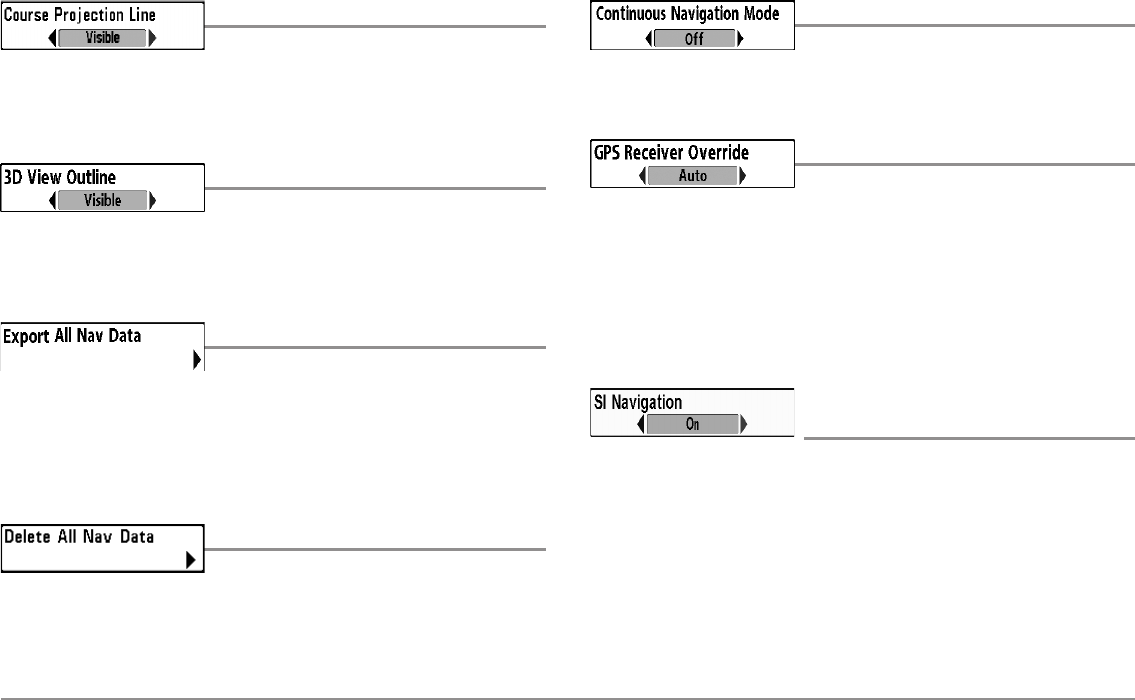
94
Navigation Menu Tab
Course Projection Line
Settings: Hidden, Visible; Default = Visible
Course Projection Line allows you to display or hide an arrow extending
from the bow of the boat that projects your current course, and shows where
the boat will go if you continue on your present course.
3D View Outline
Settings: Hidden, Visible, Default = Visible
3D View Outline allows you to display or hide an outline on the Chart side
of either Chart or Bird's Eye Combo Views that shows what you're viewing
on the Bird's Eye side of the view.
Export All Nav Data
(Advanced)
Settings: Press the RIGHT Cursor key and follow
screen instructions.
Export All Nav Data allows you to export all saved Tracks, Waypoints, and
Routes to an SD card. If an SD card isn’t installed, an error message will be
displayed. Insert the SD card and try again. See SD Memory Card Slots for
more information.
Delete All Nav Data
(Advanced)
Settings: Press the RIGHT Cursor key and follow
screen instructions.
This menu option should be used with caution!
Delete All Nav Data allows you to delete all saved Tracks, Waypoints, and
Routes.
Continuous Navigation Mode
Settings: Off, On, Default = Off
Continuous Navigation Mode allows you to continue to navigate and fish
around a particular waypoint, even if you pass over it multiple times.
GPS Receiver Override
(Advanced)
Settings: Internal, External, Auto; Default = Auto
GPS Receiver Override allows you to set which GPS receiver to use if you
have multiple GPS receivers plugged into the system. These multiple GPS
receivers may be internal, external, or connected via the InterLink™. If you
select Auto, your unit will select a GPS receiver automatically.
NOTE: If only one GPS receiver is plugged into your system, then Auto will be the only
option shown.
SI Navigation
(Side Imaging® models only [898c SI and 998c SI])
Settings: Off, On, Default = On
SI Navigation controls how the boat icon is displayed in Side Imaging®
Views. If SI Navigation is turned on, the boat icon indicates the direction the
boat needs to turn to reach the next waypoint during navigation. The boat
icon color will also change to orange.
If SI Navigation is turned Off, the boat icon will not change during navigation
although you can still mark waypoints and start navigation from a Side
Imaging® View. See Side Imaging® View and Introduction to Navigation for
more information.
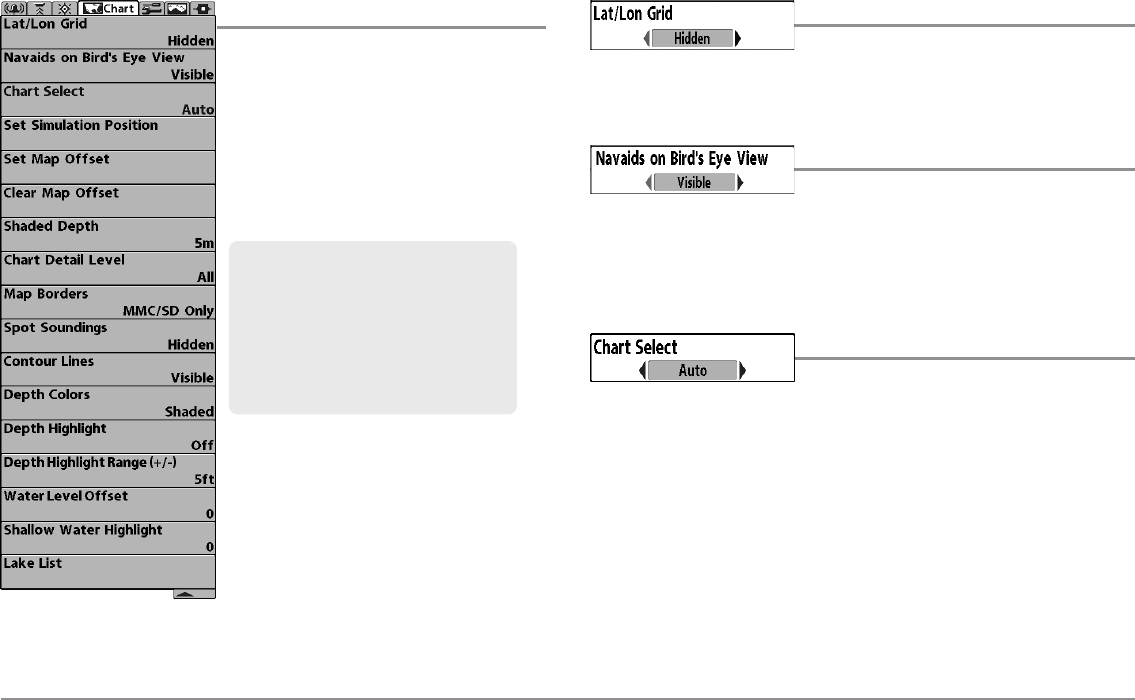
95 Chart Menu Tab
Chart Menu Tab
Press the MENU key twice to access the
Main Menu and then press the RIGHT Cursor
key until the Chart tab is selected.
NOTE: Menu options can be expanded or
simplified by setting the User Mode to
Advanced or Normal. See Main Menu: User
Mode for details.
Lat/Lon Grid
Settings: Hidden, Visible, Default = Hidden
Lat/Lon Grid allows you to display or hide a grid showing latitude and
longitude lines.
Navaids on Bird’s Eye View
Settings: Hidden, Visible, Default = Visible
Navaids on Bird's Eye View allows you to display or hide additional
navigational aids in Bird’s Eye View, such as lights and buoys.
NOTE: You will see more navigational aids with an optional-purchase SD card.
Chart Select
Settings: Auto, Contour XD, Left Chart Card,
Right Chart Card; Default = Auto
Chart Select allows you to choose which chart to use if you have built-in
charts or a map card. If you select Auto, your unit will select a chart
automatically. Select Right to use the SD card installed in the right card slot,
and select Left to use the SD card installed in the left card slot (see SD
Memory Card Slots: Add Maps to Your Fishing System).
NOTE: The SD Cards require a separate purchase. For more information, visit our
Web site at humminbird.com or contact our Customer Resource Center at
1-800-633-1468.
NOTE: When a map from an optional
purchase SD card is installed, the Chart
Menu Tab will change to display menu
options that correspond with the active
chart. To manually select a chart card, see
Chart Select. Also, see Add Maps to the
Fishing System for more information.
Chart Menu (Advanced, shown
with optional Navionics® and
LakeMaster® menu options)

96
Chart Menu Tab
Set Simulation Position
(Advanced)
Settings: Press the RIGHT Cursor key and follow
screen instructions to activate.
Set Simulation Position allows you to set the position of the boat used in
the Simulator. Press any arrow on the 4-WAY Cursor Control key to activate
the cursor and move it to the coordinates where you want start the
simulation. Then confirm the position using the Set Simulation menu setting.
NOTE: The cursor must be active in order for this procedure to work. If the cursor
was not active before you began this procedure, an error message will appear.
Exit the menu, set the cursor, then try again.
Set Map Offset
(Advanced)
Settings: Press the RIGHT Cursor key and follow
screen instructions to activate.
Set Map Offset allows you to change the map offset used by your Fishfinder.
Press the 4-WAY Cursor Control key to activate the cursor and move it to the
location where the Map Offset will be applied. Then, confirm the map offset
position using the Set Map Offset menu setting.
The Map Offset will be applied to all maps and not just the map that requires
the correction. The Map Offset should be cleared if a different map is to be used.
NOTE: The cursor must be active in order for this procedure to work. If the cursor
was not active before you began this procedure, an error message will appear.
Exit the menu, set the cursor, then try again.
Clear Map Offset
(Advanced)
Settings: Follow screen instructions to activate.
Clear Map Offset allows you to clear the Map Offset. The Clear Map Offset
menu option is available when Map Offset is active.
Shaded Depth
Settings: Off, 1 to 180 feet, or 1 to 60 meters
[International Units only], Default = 15 ft, 5 m
Shaded Depth allows you to change the depth used for shading on the
Chart Views.
Chart Detail Level
(optional-purchase Navionics® charts only)
Settings: Basic, Navigation, Underwater, All,
Custom; Default = All
Chart Detail Level allows you to select how much chart detail you want
displayed on the Navigation Views.
NOTE: Some chart details are only available with optional-purchase SD cards.
Basic shows land areas, ports, obstructions, and restricted areas.
Navigation shows navaids, landmarks, ferryways, and navigation
routes in addition to the Basic information.
Underwater shows depth contours, fishing areas, underwater
wrecks, tides and currents in addition to the Basic and Navigation
information.
All shows roads, buildings, railways, and other notations in addition
to the Basic, Navigation, and Underwater information.
Custom (Advanced user mode) allows you to display or hide
chart layers on the Navigation Views. The available chart layers
include Navigable Canals, Boundaries, Restricted Areas, Coastline,
Bridges, etc.
z
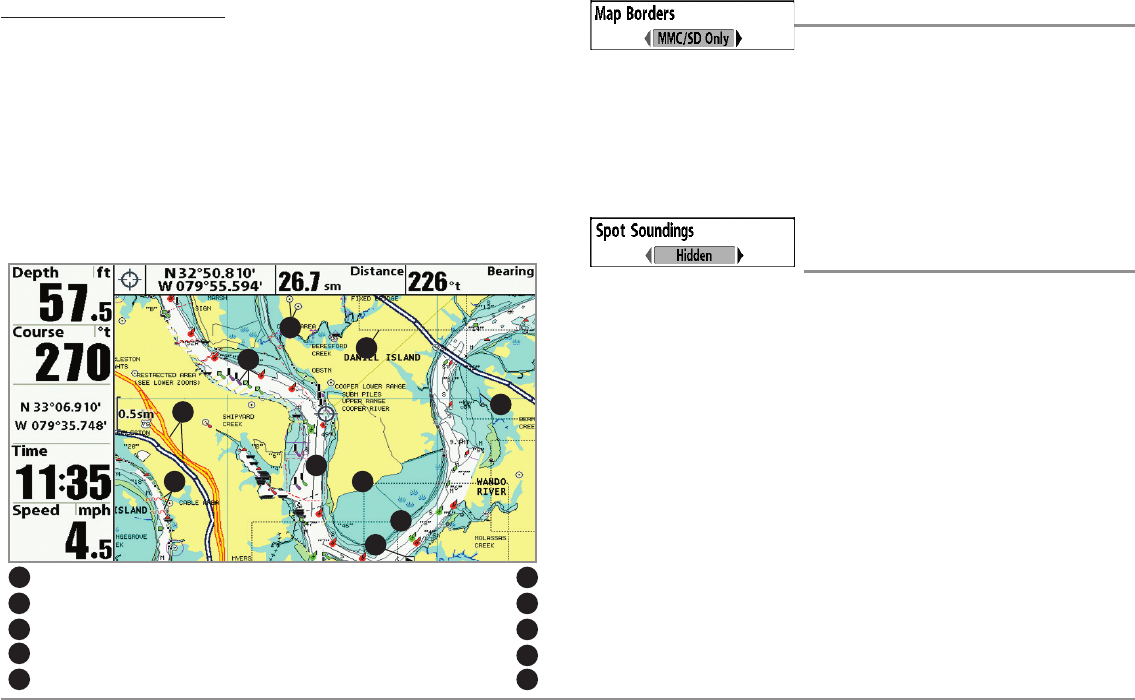
97 Chart Menu Tab
To customize the chart layers:
1. Select Chart Detail Level from the Chart Menu Tab. Press the
RIGHT Cursor key to select Custom. Selecting Custom adds the
Custom Chart Layers menu to the Chart menu.
2. Press the DOWN Cursor key to select Custom Chart Layers, and
press the RIGHT Cursor key to access the submenu.
3. Use the 4-WAY Cursor key to select a layer and turn it on
(visible) or off (hidden). All changes take place immediately.
Map Borders
Settings: Hidden, MMC/SD Only, All Visible;
Default = MMC/SD Only
Map Borders allows you to display or hide map borders. The dotted lines of
a Map Border indicate an area which contains a different map. Use the
4-WAY Cursor key to move the active cursor within a map border, and press
the ZOOM + key to view the different map.
Spot Soundings
(optional-purchase Navionics® charts only)
Settings: Hidden, Visible, Default = Hidden
Spot Soundings allows you to display or hide spot soundings, which are
depth measurements shown on the chart.
NOTE: Spot Soundings are only available with optional-purchase SD cards.
Map Borders, shown with optional-purchase
Navionics® Cartography with Custom Chart Layers
Other Points of Interest (POI)
2
6
7
9
Navaids
3
Navigable Canals (thin, dark blue lines)
4
Roads
5
Coastline 7
Restricted Area (dotted red lines) 6
Bridge (wavy red lines) 8
Drying Lines 9
Isolated Danger: Boat Ramp 10
3
2
8
10
5
Map Borders
1
4
1
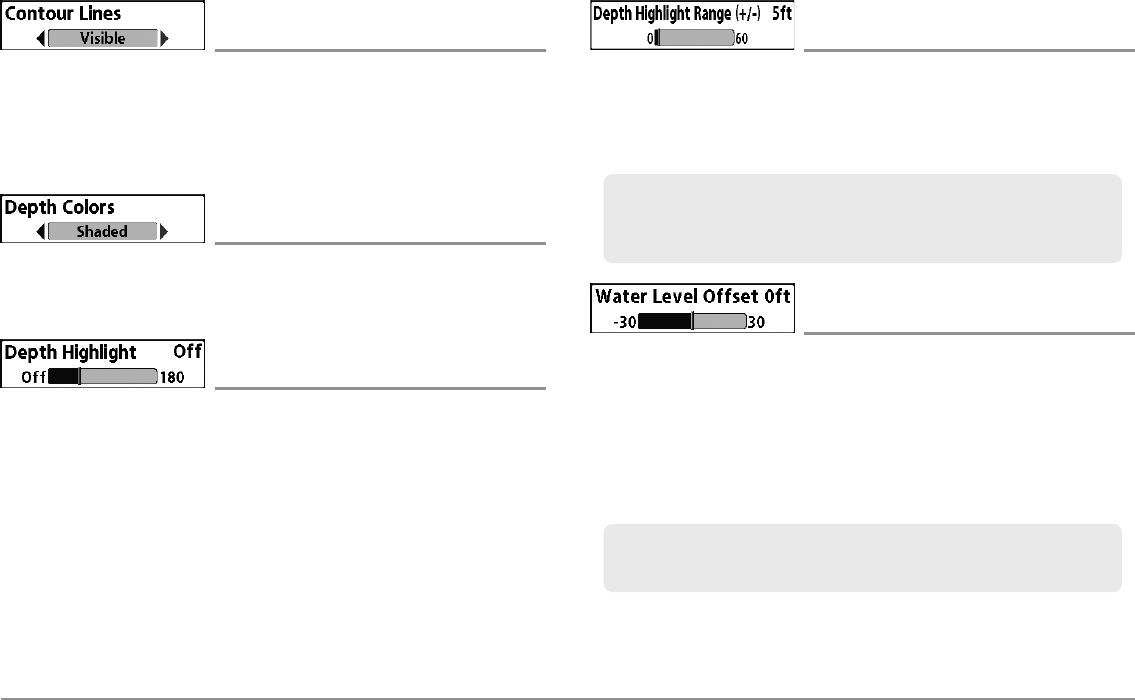
98
Chart Menu Tab
Contour Lines
(optional-purchase LakeMaster® charts only)
Settings: Hidden, Visible; Default = Visible
Contour Lines sets whether the water contour lines are visible or hidden in
the Chart Views. Contour Lines are also affected by the Water Level Offset
setting.
Depth Colors
(optional-purchase LakeMaster® charts only)
Settings: Off, 1-10; Default = Off
Depth Color sets the depth shading in the Chart views to Off or Shaded.
Depth Highlight
(optional-purchase LakeMaster® charts only)
Settings: Off, 1 - 180 feet, 1 - 30 fathoms, 1 - 60
meters (International Models only); Default = Off
Depth Highlight allows you to highlight a depth setting in the chart views.
The depth you set will be highlighted in green. Use Depth Highlight with
Depth Highlight Range.
Depth Highlight Range (+/-)
(optional-purchase LakeMaster® charts only)
Settings: 0 - 60 feet, 0 - 30 fathoms, 0 - 20 meters
(International Models only); Default = 5 ft, 2m
Depth Highlight Range adjusts the range on each side of the highlighted
depth, when a Depth Highlight is active in the chart views.
Water Level Offset
(optional-purchase LakeMaster® charts only)
Settings: -30 to +30 feet, -5 to +5 fathoms,
-10 to +10 meters (International Models only);
Default = 0
Water Level Offset allows you to change the level of the water being read
from the control head. The displayed numbers on the Contour Lines will
adjust from the Water Level Offset setting, and the water level offset will be
highlighted in dark brown.
For example, if the lake is down 5 feet, set the Water Level Offset
setting to -5.
For example, if you know a certain fish is holding at 18 - 20 feet, you can
set the Depth Highlight at 19 feet, and the Depth Highlight Range a +/- 1
foot. The view will show a green band from 18 - 20 feet.
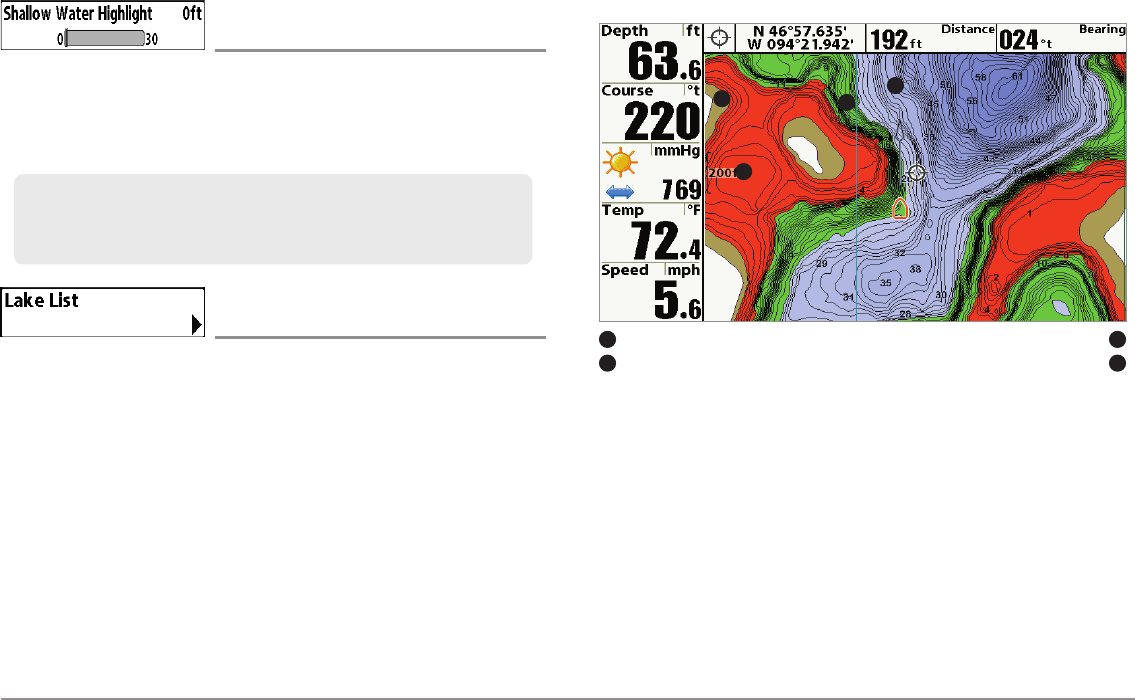
99 Chart Menu Tab
Shallow Water Highlight
(optional-purchase LakeMaster® charts only)
Settings: 0 - 30 feet, 0 - 5 fathoms, 0 - 10 meters
(International Models only); Default = 0
Shallow Water Highlight allows you to select a minimum shallow depth
setting so that the depth is highlighted in red in the Chart Views.
Lake List
(optional-purchase LakeMaster® charts only)
Settings: Press the RIGHT Cursor key to activate.
Lake List allows you to view the list of lakes included on the installed SD
card.
Sort By: Highlight Sort By, and use the RIGHT or LEFT Cursor keys to
select a sort option for the list.
Scroll: Use the UP or DOWN Cursor keys to scroll through the list. As
each lake is highlighted, you can view information about the lake in
the white box displayed on the screen.
Cursor To: Highlight a lake on the list and press the RIGHT Cursor key
to move the active cursor to the location you’ve chosen. You can then
mark waypoints, or press the GO TO key to start navigation toward a
waypoint, or press the INFO key for more information.
Chart View with LakeMaster®
Water Level Offset
1
Depth Highlight
2
Contour Lines 3
Shallow Water Highlight 4
12
4
3
For example, if your boat has a draft of 3 feet, set the Shallow Water
Highlight feature to 3 feet, and the unit will draw a red band from 0 - 3 feet.
Use this setting with Water Level Offset.
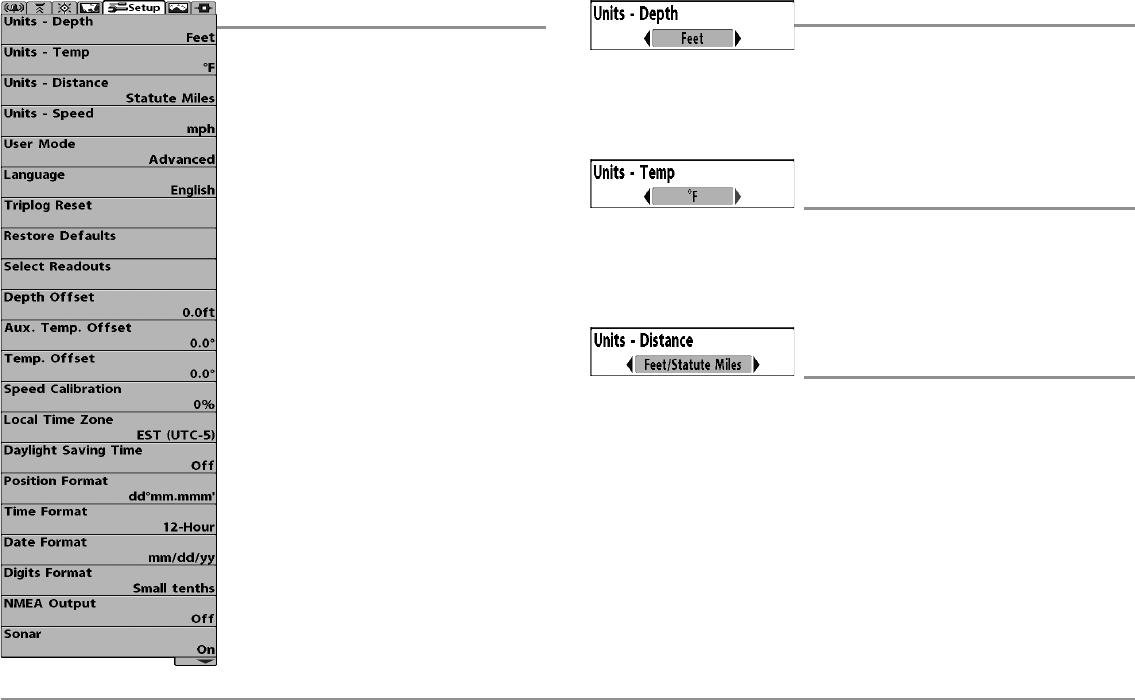
100
Setup Menu Tab
From any view, press the MENU key twice to
access the tabbed Main Menu, then press
the RIGHT Cursor key until the Setup tab is
selected.
NOTE: Menu options will vary depending on
which accessories are attached to the unit.
NOTE: Menu options can be expanded or
simplified by setting the User Mode to
Advanced or Normal. See Main Menu: User
Mode for details.
Units - Depth
Settings: Domestic Models: Feet, Fathoms;
International Models: Meters; Default =
Feet/Meters
Units - Depth selects the units of measure for all depth-related readouts.
Units - Temp
(International only)
Settings: Celsius, Fahrenheit; Default = Celsius
Units - Temp selects the units of measure for all temperature-related
readouts. International Models only.
Units - Distance
(with Speed input only)
Settings: Domestic Models: Statute Miles, Nautical
Miles, Default = Statute Miles; International
Models: Meters/Kilometers, Meters/Nautical
Miles, Feet/Statute Miles, Feet/Nautical Miles,
Default = Meters/Kilometers
Units - Distance selects the units of measure for all distance-related
readouts, and will appear in the menu if a Temp/Speed Accessory is
connected and the paddlewheel has moved at least once, or if the GPS
Receiver is connected.
Setup Menu
Setup Menu Tab
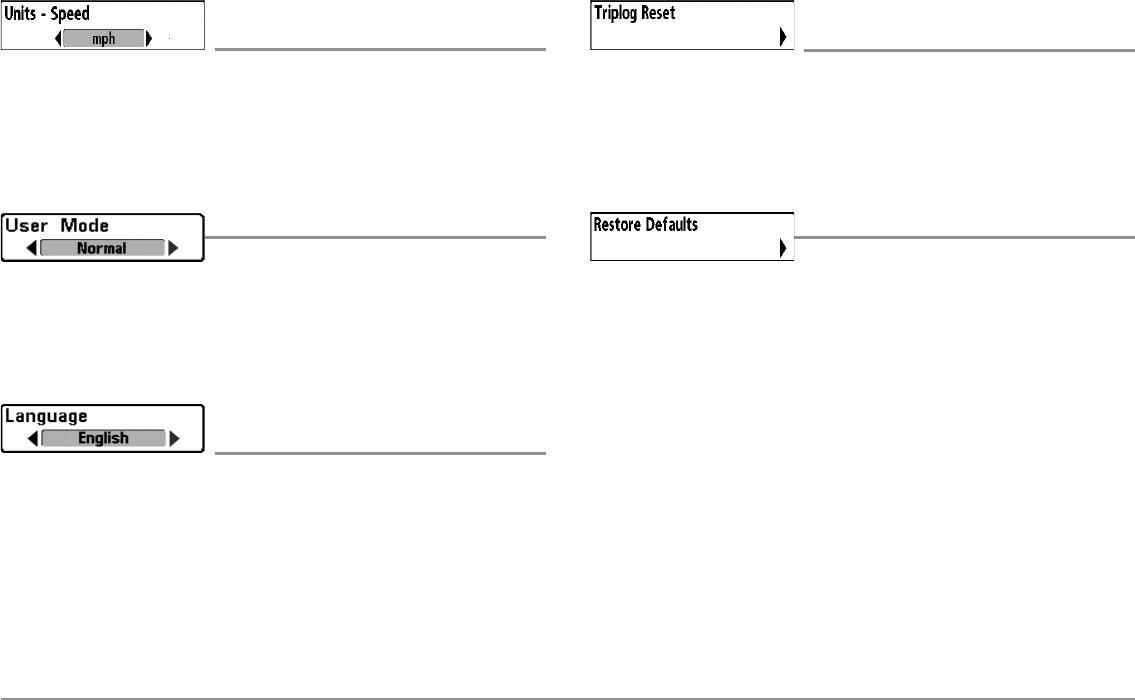
101
Units - Speed
(with Speed input only)
Settings: Domestic Models: mph, kts; International
Models: kph; Default = mph/kph
Units - Speed selects the units of measure for speed-related readouts, and
will appear in the menu if a Temp/Speed Accessory is connected and the
paddlewheel has moved at least once, or if the GPS Receiver is connected.
User Mode
Settings: Normal, Advanced; Default = Advanced
User Mode sets the menu system to Normal or Advanced. When set to
Normal, the basic set of menu options are shown in the menu system. When
set to Advanced (default setting), additional menu options are added to the
menu system. See Main Menu: User Mode for details.
Language
(International only)
Settings: Various, Default = English
Language selects the display language for menus. International Models
only.
Triplog Reset
(with Speed input only)
Settings: Press the RIGHT Cursor key and follow
screen instructions to activate.
Triplog Reset resets the Triplog to zero. The Triplog provides the following
information: timer for elapsed time, distance traveled since last reset, and
average speed.
Restore Defaults
Settings: Press the RIGHT Cursor key and follow
screen instructions to activate.
Use this menu choice with caution!
Restore Defaults resets ALL menu settings to their factory defaults.
Setup Menu Tab
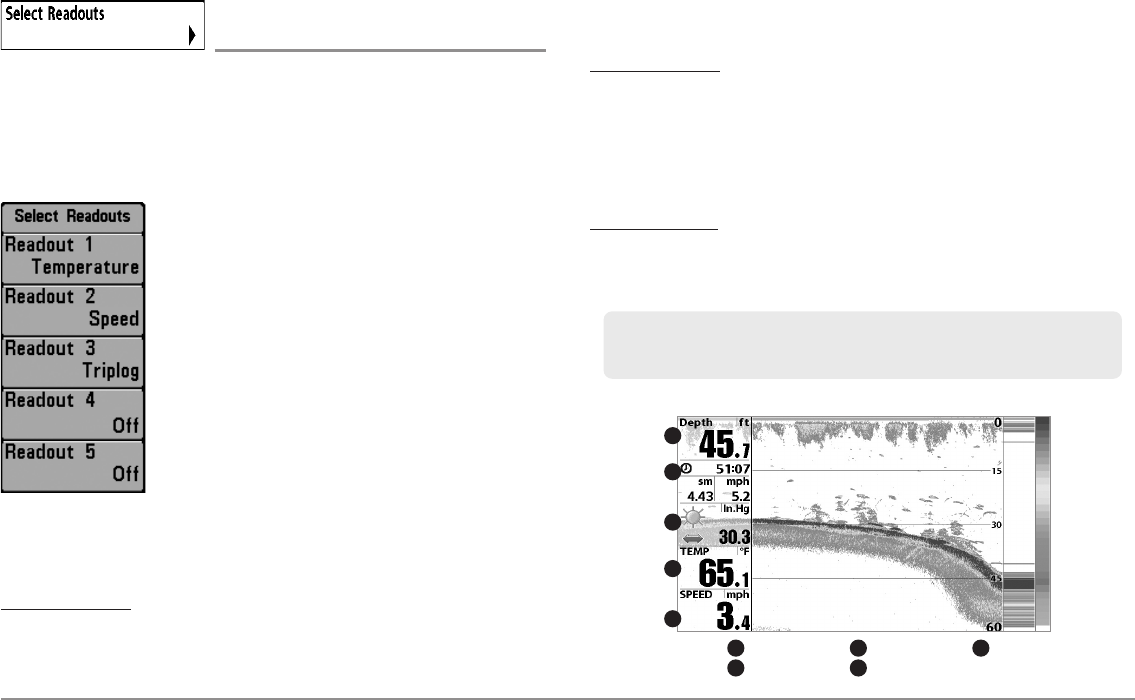
102
Select Readouts
(Advanced)
Settings: Various, Default = Off
Select Readouts sets the information to display in each of the 5 fixed-
position data windows arranged around the left and bottom edges of the
Sonar View screen. To leave the data window blank, select Off. See Views to
change the Select Readouts.
Data windows can display readouts from supported
accessories such as GPS Receiver or Temp/Speed.
Each data window can be empty or contain one of the
following information categories:
• Course • Time
• Depth • Time + Date
• Off • Triplog
• Position • Voltage
• Aux. Temperature • Temperature
• Speed • Water Speed
Sonar, Side Imaging®, and Down Imaging™ Views: All 5 readouts can be
customized.
During navigation: Readout 1 can be customized, and Readouts 2 - 5 are
fixed as follows: Readout 2 (Heading), Readout 3 (Bearing), Readout 4 (Split:
Cross Track Error (XTE) and Distance To Go (DTG)), and Readout 5 (Split: Time
To Go (TTG) and Speed).
Chart Views: Readouts 1, 3, and 4 can be customized. Readout 2 (Heading)
and Readout 5 (Speed) are fixed and cannot be customized.
During navigation: Readout 1 can be customized, and Readouts 2 - 5 are
fixed as follows: Readout 2 (Heading), Readout 3 (Bearing), Readout 4 (Split:
Cross Track Error (XTE) and Distance To Go (DTG)), and Readout 5 (Split: Time
To Go (TTG) and Speed).
Bird’s Eye View: Readout 1 - 4 are fixed as follows: Depth, Heading, Position
(Lat/Lon), and Speed.
During navigation: There are two columns of fixed readouts. The first column
shows Depth, Time To Go (TTG), Position (Lat/Lon), and Speed. The second
column shows Cross Track Error (XTE), Heading, Bearing, and Distance To Go
(DTG).
Sonar View
Readout 1
1
Readout 2
2
1
2
4
3
5
Readout 3
3
Readout 4
4
Readout 5
5
NOTE: The availability of the digital readout information corresponds with the view
selected, the accessory attached, and whether or not you are navigating.
Select Readouts
Setup Menu Tab
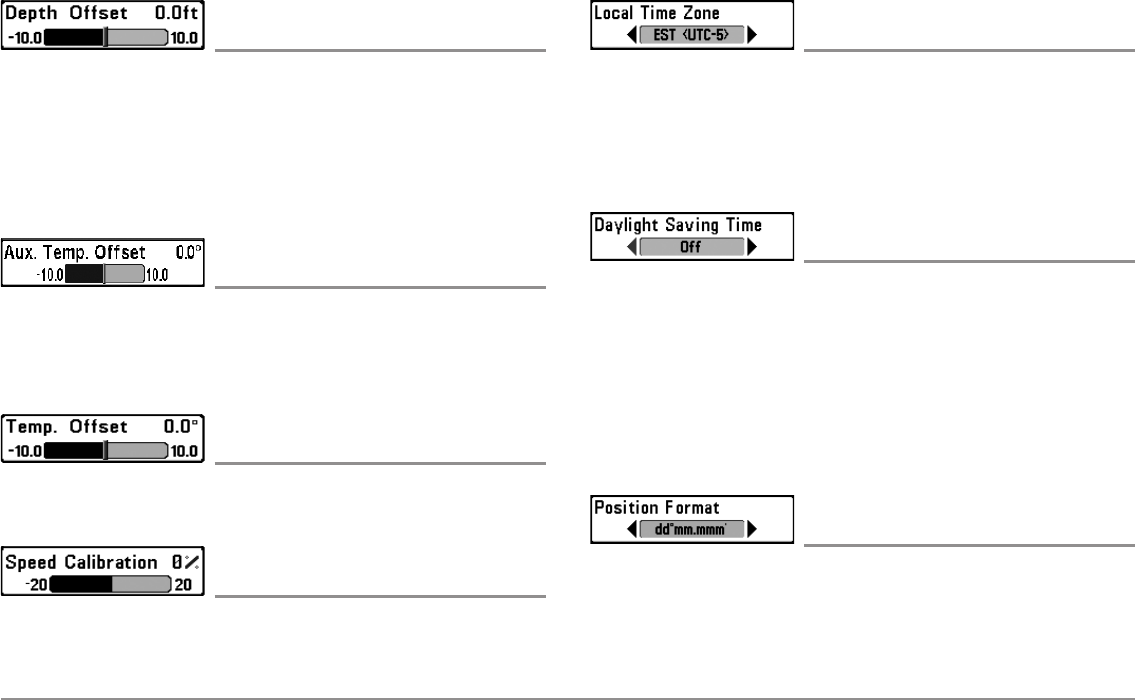
103
Depth Offset
(Advanced)
Settings:-10.0 to +10.0 feet or -3 to 3 meters
[International models only], Default = 0.0, or Off
Depth Offset will adjust the digital depth readout to indicate depth from the
waterline or boats keel. Enter a positive vertical measurement from the
transducer to the waterline to read the depth from the waterline. Enter a
negative vertical measurement from the transducer to keel to read the depth
from the keel.
Aux. Temp Offset
(Advanced)
Settings: -10.0 to +10.0 degrees, Default = 0
Aux Temp Offset will adjust the aux temperature readout (the temperature
on the optional-purchase temperature probe or Temp/Speed accessory) by
the amount entered.
Temp. Offset
(Advanced)
Settings: -10.0 to +10.0 degrees, Default = 0, or Off
Temp Offset will adjust the temperature readout by the amount entered.
Speed Calibration
(Advanced, with Speed paddlewheel only)
Settings: -20% to +20%, Default = 0%
Speed Calibration will adjust the speed readout by the percentage entered,
and will appear in the menu if a Speed accessory is connected and the
paddlewheel has moved at least once.
Local Time Zone
(Advanced)
Settings: Various; Default = EST [UTC-5] - Eastern
Standard Time
Local Time Zone selects your time zone in reference to the time reported by
the GPS receiver when Time+Date is selected as a Digital Readout on the
Sonar View (see Setup Menu Tab: Select Readouts).
Daylight Saving Time
(Advanced)
Settings: Off, On; Default = Off
Daylight Saving Time adjusts the time display to account for local Daylight
Saving Time when Time+Date is selected as a Digital Readout on the Sonar
View (see Setup Menu Tab: Select Readouts).
Selecting On adds one hour to the time display adjusted for your local time
zone. Selecting Off leaves the time display as adjusted for your local time
zone.
Position Format
(Advanced)
Settings: dd.ddddd°, dd°mm.mmm', or dd°mm'ss";
Default = dd°mm.mmm'
Position Format selects the format of the latitude and longitude position
display.
Setup Menu Tab
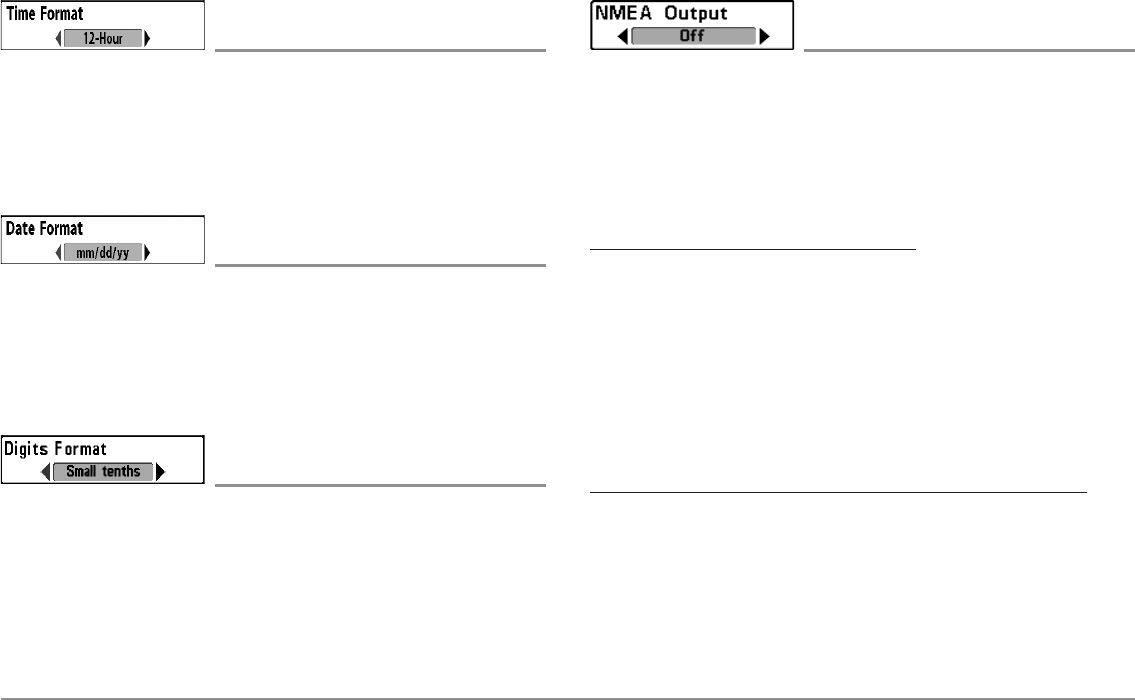
104
Time Format
(Advanced, International only)
Settings: 12 hour, 24 hour; Default = 12 hour
Time Format changes the time format used by the unit. Time Format selects
a 12 hour or 24 hour format for the time of day displayed when Time + Date
is selected as a Digital Readout on the Sonar View (see Setup Menu Tab:
Select Readouts).
Date Format
(Advanced, International only)
Settings: mm/dd/yy, dd.mm.yy, yy.mm.dd;
Default = mm/dd/yy
Date Format changes the date format used by the unit. Date Format selects
the format for the date display when Time + Date is selected as a Digital
Readout on the Sonar View (see Setup Menu Tab: Select Readouts).
Digits Format
(Advanced)
Settings: Small tenths, Large tenths, No tenths,
Default = Small tenths
Digits Format adds a tenth decimal place to readouts such as Temperature and
Depth. The format can be changed to small format, large format or no format.
NMEA Output
(Advanced)
Settings: Off, On; Default = Off
NMEA Output turns the NMEA* output on or off. NMEA Output should be
turned On if you connect the NMEA Output wires of the GPS Receiver cable
to another NMEA-compatible device, such as an autopilot.
*NMEA 0183 is a National Marine Electronics Association standard for data
communication.
The following NMEA sentences are output:
DPT - Depth
MTW - Water Temperature
GLL - Lat/Lon Position
GGA - GPS Fix Data
RMC - Recommended Minimum Specific GNSS Data
VTG - Course Over Ground and Ground Speed
ZDA - Time and Date
When navigating, the following NMEA sentences are also output:
APB - Autopilot Sentence B
BWR - Bearing and Distance to Waypoint
RMB - Recommended Minimum Navigation Info
Setup Menu Tab
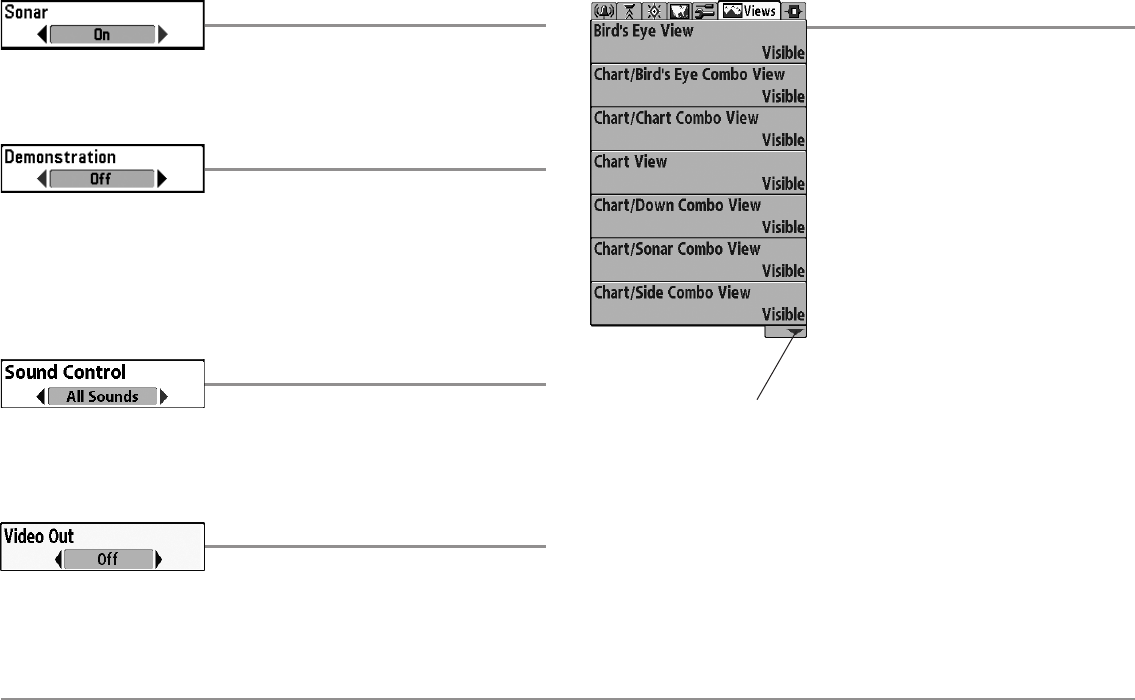
105
Sonar
Settings: Off, On, Default = On
Sonar deactivates Sonar and removes the Sonar Views from the view
rotation.
Demonstration
Settings: Off, Visible; Default = Visible
Demonstration controls whether the Demonstration Mode is visible or off.
The Demonstration Mode appears on the screen if you don’t press any keys
during the warning screen at power up. Menu settings cannot be saved in
Demonstration (see Power On the Control Head and Start-Up Options
Menu).
Sound Control
Settings: No Sounds, Alarms Only, All Sounds;
Default = All Sounds
Sound Control allows you to set when the control head will beep or sound
because of key presses and/or alarms.
Video Out
Settings: Domestic Models: NTSC, Off;
International Models: NTSC, PAL, PAL M, Off;
Default = Off
Video Out allows you to set the video format that will be sent to your remote
monitor.
Views Menu Tab
From any view, press the MENU key twice to
access the tabbed Main Menu, then press
the RIGHT Cursor key until the Views tab is
selected.
This menu tab allows you to set the available
views to hidden or visible in the view
rotation. The view will be removed from the
view rotation if it is set to Hidden and will be
displayed in the view rotation if it is set to
Visible.
NOTE: See Views for more information.
898c SI, 998c SI
Views Menu
The down arrow indicates more
menu options. Press the DOWN
Cursor key to scroll through the
full menu list.
Setup Menu Tab, Views Menu Tab
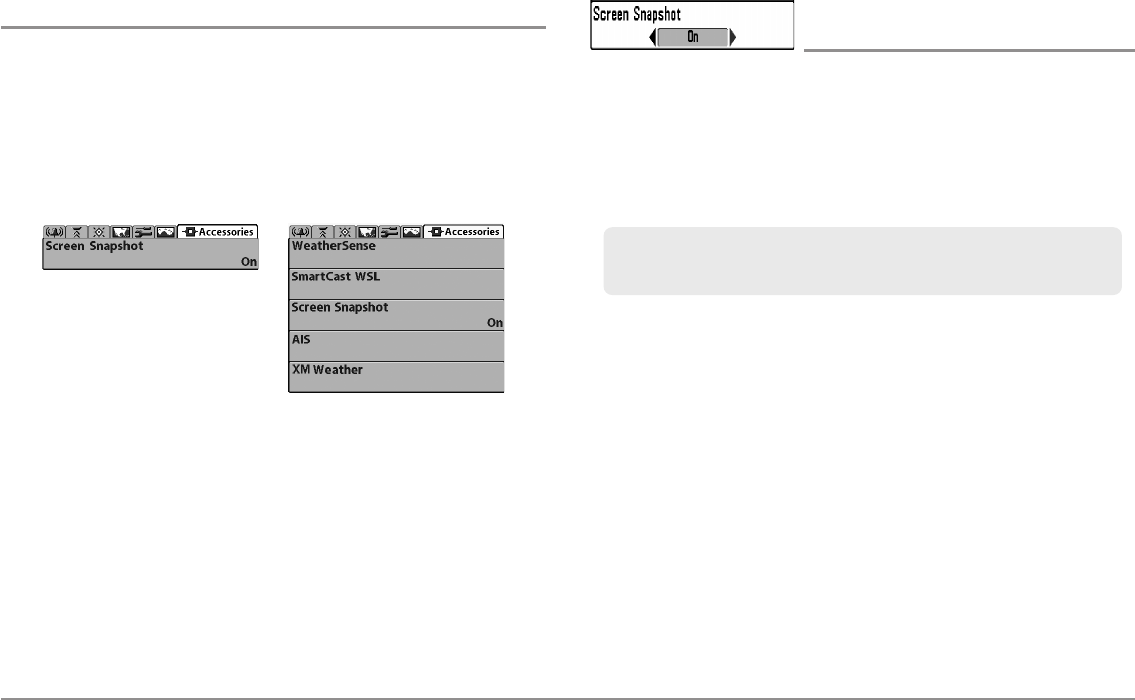
106
Accessories Menu Tab
From any view, press the MENU key twice to access the Main Menu, then
press the RIGHT cursor key until the Accessories tab is selected.
Screen Snapshot will always appear under the Accessories tab. If you attach
additional accessories to the control head, the menu choices that support
the accessory will be added automatically. See the Operations Manual that
comes with your accessory for detailed information.
NOTE: Accessories to enable WeatherSense® , SmartCast® WSL, AIS, and XM
WX® Weather require separate purchases. Visit our Web site at
humminbird.com or contact our Customer Resource Center at 1-800-633-1468
for details.
Screen Snapshot
(optional-purchase SD Cards only)
Settings: Off, On; Default = Off
Screen Snapshot activates the screen snapshot function. When Screen
Snapshot is enabled, pressing the MARK key creates a saved screen
snapshot on the optional-purchase SD card installed in your unit’s card slot.
All active menus, dialog boxes, warnings and messages are captured and
saved automatically.
NOTE: You must have an optional-purchase SD card installed for the Screen
Snapshot feature to work.
NOTE: If you use your SD card in two different Fishfinder units that have different
screen sizes, the recordings made on one unit will still be present on the card, but
will be represented by the Unavailable icon (circle with a slanted line through it)
on the Snapshot and Recording View on the other unit.
NOTE: For more information, see Snapshot and Recording View and
Snapshot and Recording X-Press™ Menu.
Accessories Menu
(no accessories attached)
Accessories Menu
(with accessories attached)
Accessories Menu Tab
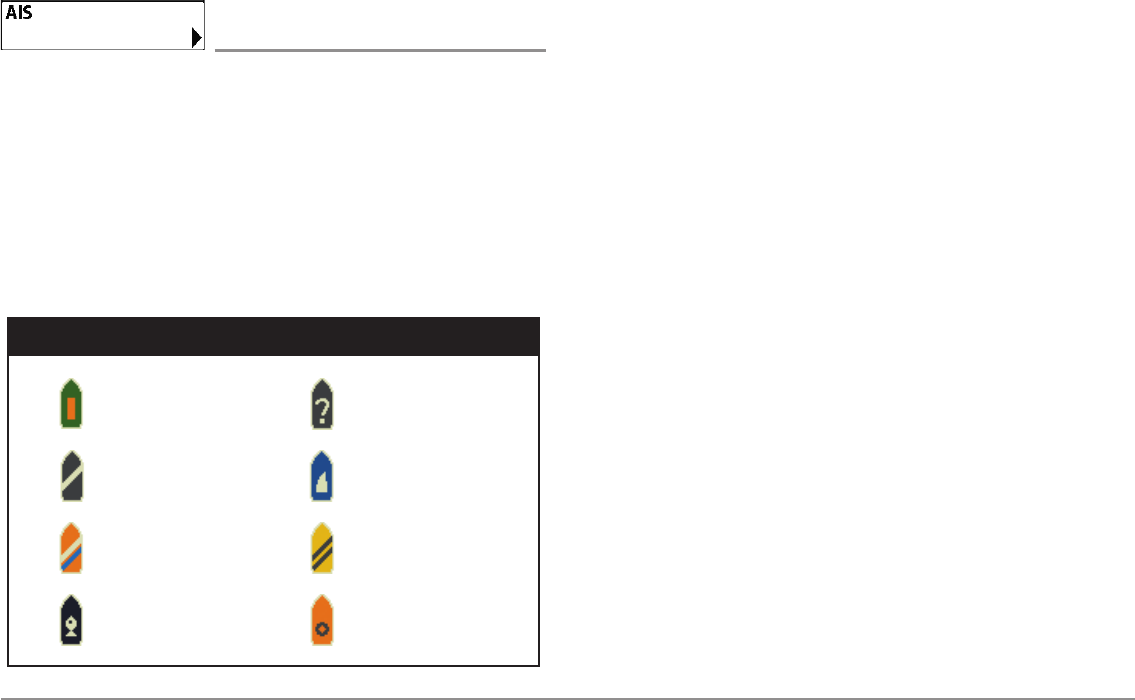
107
AIS
(optional-purchase AIS equipment only)
Settings: Press the RIGHT Cursor key to activate.
Your Fishing System is compatible with AIS technology. This equipment must
be purchased separately and connected properly to the control head for AIS
to be activated in your Fishing System.
When an AIS is connected to the Fishing System, AIS will appear as a
menu option in the Accessories Menu Tab. AIS allows you to locate and
monitor other vessels, or Targets, within range of the VHF signal. The AIS
then exchanges information with those targets, including vessel
identification, position, course, and speed.
As target information is received, the information is displayed in the Chart
Views. In Bird’s Eye View, only the target position is displayed.
•Vessel Icons identify the type of target.
•Alarm & Red Vessel Icon identify a target that has exceeded the
CPA (Closest Point of Approach) setting. The alarm sound and banner
will display on the screen. Press any key to stop the alarm, but the
vessel icon will continue to display as red until it is out of the CPA
alarm zone.
•Available Targets: If the AIS has not received information from a
target within 10 minutes, the target will turn gray. If information is
not received after 15 minutes, the target will disappear from the
view. Also, if there are several targets on the view, and a new target
message is received, the oldest target will disappear from the view.
•MMSI Tag (Maritime Mobile Service Identity) will be displayed if it
is available for each target.
•Target Course Lines point in the direction of a vessel’s course. The
length of the line can be adjusted in the Target Course Line setting
in the AIS Submenu.
•Target Details: Information about each target can be found in the
Target List in the AIS submenu. You can also use the 4-WAY Cursor
Control key to move the active cursor onto a vessel icon. Press the
INFO key to view available information, including target name,
speed, course, latitude/longitude position, registration, call sign, and
more.
•AIS Submenu allows you to control and view AIS information.
Cargo Boat
Dredge Boat
Law Boat
Passenger Boat
Vessel Icons
Unidentified Boat
Sail Boat
Tow Boat
Tug Boat
Accessories Menu Tab
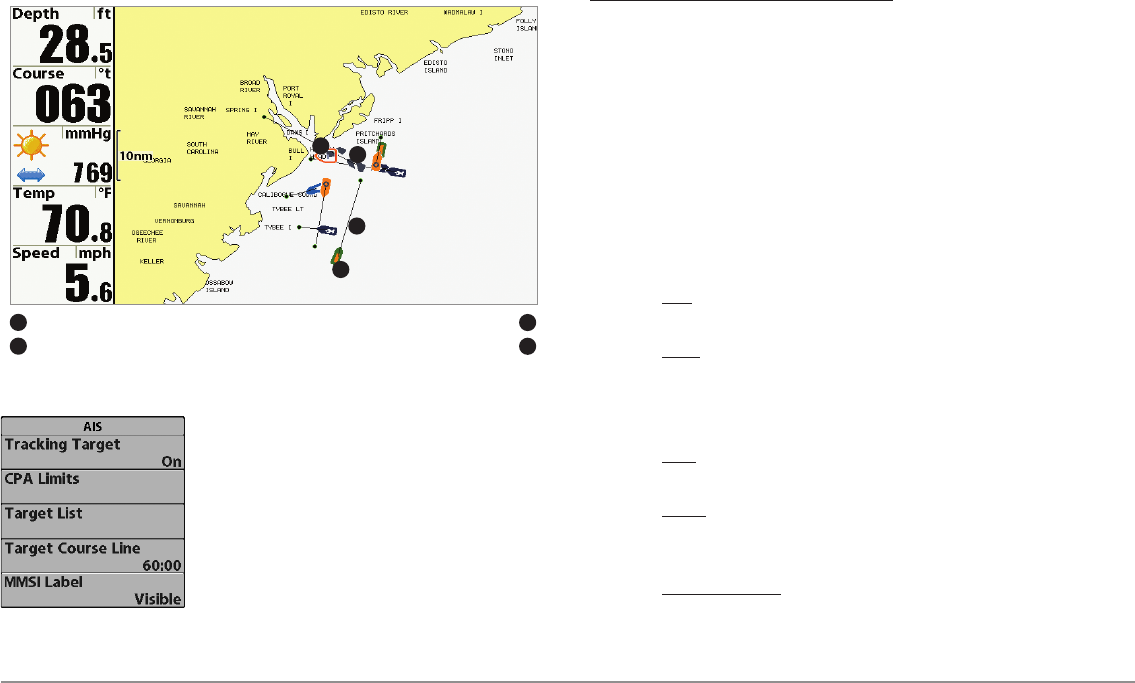
108
AIS Submenu: The AIS submenu allows you to
track targets, receive alerts when targets are
within the distance you set, and display targets
in Chart Views. In Bird’s Eye View, only the
position will be displayed.
To Change Settings in the AIS Submenu:
Highlight AIS in the Accessories MENU Tab, and press the RIGHT Cursor key
to access the AIS Submenu.
Tracking Target sets targets and related information to be visible
(On) or hidden (Off) in the Chart Views. In Bird’s Eye View, only target
position will be displayed. (Settings: On, Off; Default = On)
CPA (Closest Point of Approach) Limits sets how close a vessel can
approach. The amount can be set in nautical miles or time. When the
vessel has traveled past the set limit, the Vessel Icon will turn red in
the view and an alarm will sound. Press any key to turn off the alarm.
Press the RIGHT Cursor key to open the dialog box.
CPA sets the closest point of approach, measured in nautical
miles.
TCPA sets the closest point of approach, measured in time.
Target List shows active targets and related information that is
available with each AIS update. Press the RIGHT Cursor key to open
the Target List.
Sort: The list is sorted by MMSI number (if available). Targets
without an MMSI will be shown at the bottom of the list.
Scroll: Use the UP or DOWN Cursor keys to scroll through the
list and highlight targets. Press and hold the DOWN Cursor key
to scroll through all the targets on the list quickly.
Target Highlight: Highlight a target on the Target List, and press
the RIGHT Cursor key. The Target List will close and the active
cursor will go to the target you highlighted. Press the EXIT key
to remove the active cursor from the screen.
Chart View with AIS
Your Boat icon Target Course Line
13
Target (Vessel in the area) Gray Target (information unavailable)
24
1
2
4
3
Accessories Menu Tab
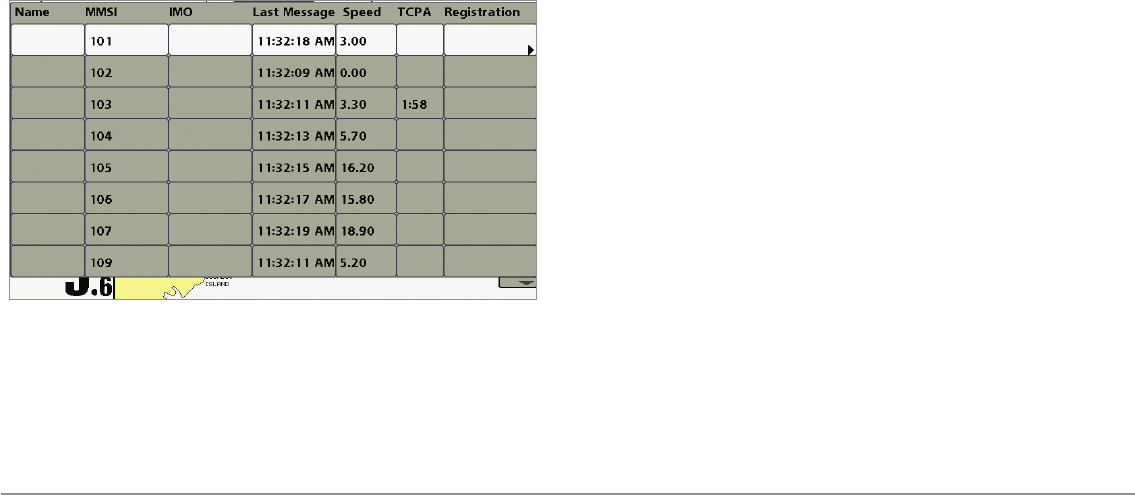
109
Target Course Line turns course lines off or sets the amount of time
represented on the target course line. The length of the course line
indicates the last known ship speed, while the direction of the arrow
shows heading. (Settings: Off, 00:00 - 59:59; Default = 5:00)
MMSI Label (Maritime Mobile Service Identity) sets the MMSI
label information to be Visible or Hidden. (Settings: Visible, Hidden;
Default = Visible)
AIS Target List
Accessories Menu Tab
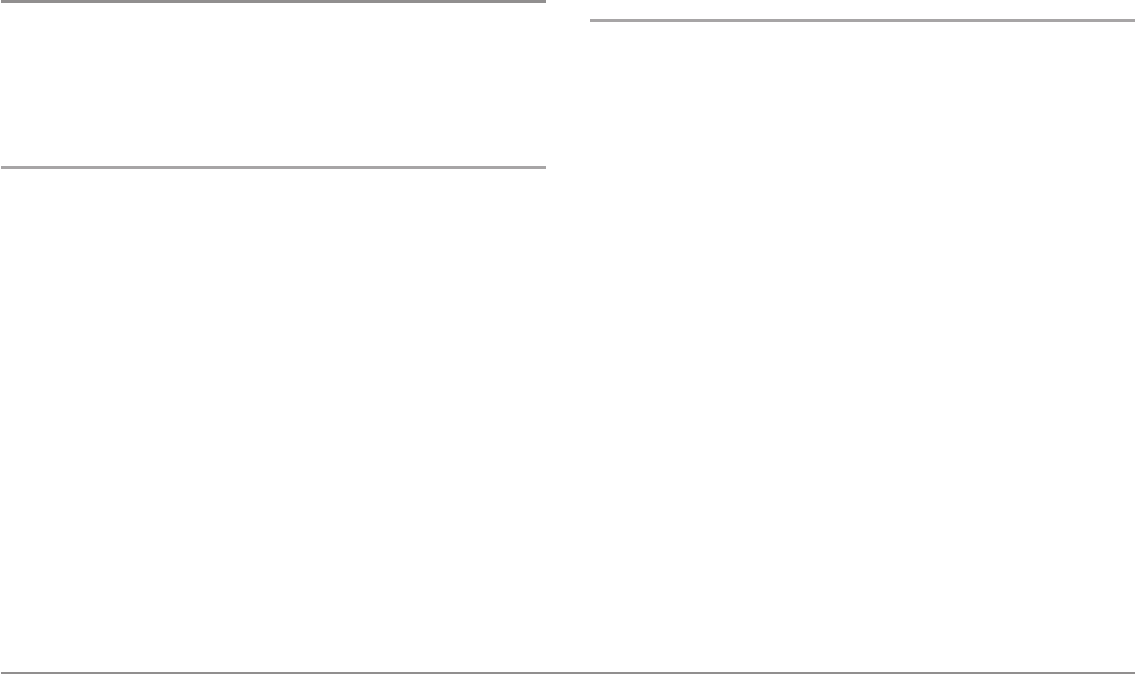
110
Troubleshooting
Before contacting the Humminbird® Customer Resource Center, please read
the following section. Taking the time to review these troubleshooting
guidelines may allow you to solve a performance problem yourself, and
therefore avoid sending your unit back for repair.
Fishing System Doesn’t Power Up
If your Fishing System doesn’t power up, use the Installation Guide that also
comes with it for specific confirmation details, making sure that:
• the power cable is properly connected to the control head,
• the power cable is wired correctly, with red to positive battery
terminal and black to negative terminal or ground
• the fuse is operational
• the battery voltage of the power connector is at least 10 Volts.
Correct any known problems, including removing corrosion from the battery
terminals or wiring, or actually replacing the battery if necessary.
Fishing System Defaults to Simulator
with a Transducer Attached
A connected and functioning transducer will cause the newly-started
Fishing System to go into Normal operating mode automatically. If, when
you power up the Fishing System, it goes into Simulator mode automatically,
even though a transducer is already connected, this means that the control
head is not detecting the transducer. Perform the following troubleshooting
tasks:
• Using the Installation Guide that also comes with your Fishing
System, check to make sure that the transducer cable is securely
connected to the Fishing System. Reconnect if necessary, and power
up the Fishing System again to see if this fixes the problem.
• Replace the non-functioning transducer with a known good
transducer if available and power up the control head again.
• Check the transducer cable. Replace the transducer if the cable is
damaged or corroded.
Troubleshooting
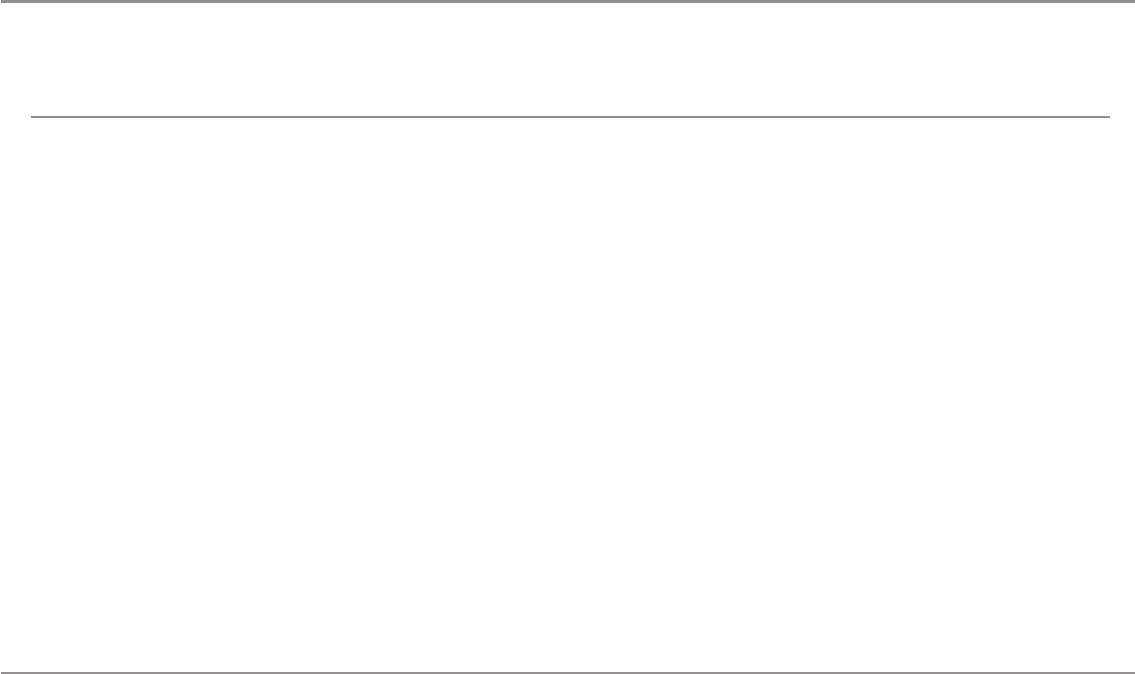
111
Display Problems
There are several main conditions or sources of possible interference that may cause problems with the quality of the information displayed on the control head.
Look in the following table for some symptoms of display problems and possible solutions:
Problem Possible Cause
The control head loses power at high
speeds.
When the boat moves at higher speeds,
the bottom disappears or suddenly
weakens, or the display contains gaps.
There are no fish detected, even when
you know they are in the water under
the boat, or sonar readings seem weak
or faulty.
If the power output of your boat’s engine is unregulated, the control head may be protecting itself using
its over-voltage protection feature. Make sure the input voltage does not exceed 20 Volts.
The transducer position may need to be adjusted. A mix of air and water flowing around the transducer
(cavitation) may be interfering with the interpretation of sonar data. See your Installation Guide for
suggestions on adjusting the transducer position.
Electrical noise from the boat’s engine may be interfering with sonar reception. See Finding the Cause
of Noise for more information.
Sonar readings may be affected if the transducer is not positioned correctly (i.e. mounted at an angle,
not straight down), or there is some kind of mechanical interference, either because it is mounted inside
a hull that is too thick for proper sonar transmission, the bond between the transducer and the hull is
not airtight, or because the transducer is dirty. Check with your Installation Guide for guidance on re-
positioning the transducer, and make sure the transducer is clean.
Low battery voltage may be affecting the power of signal transmission.
Electrical noise from the boats engine may be interfering with sonar reception. See Finding the Cause
of Noise for more information.
Troubleshooting
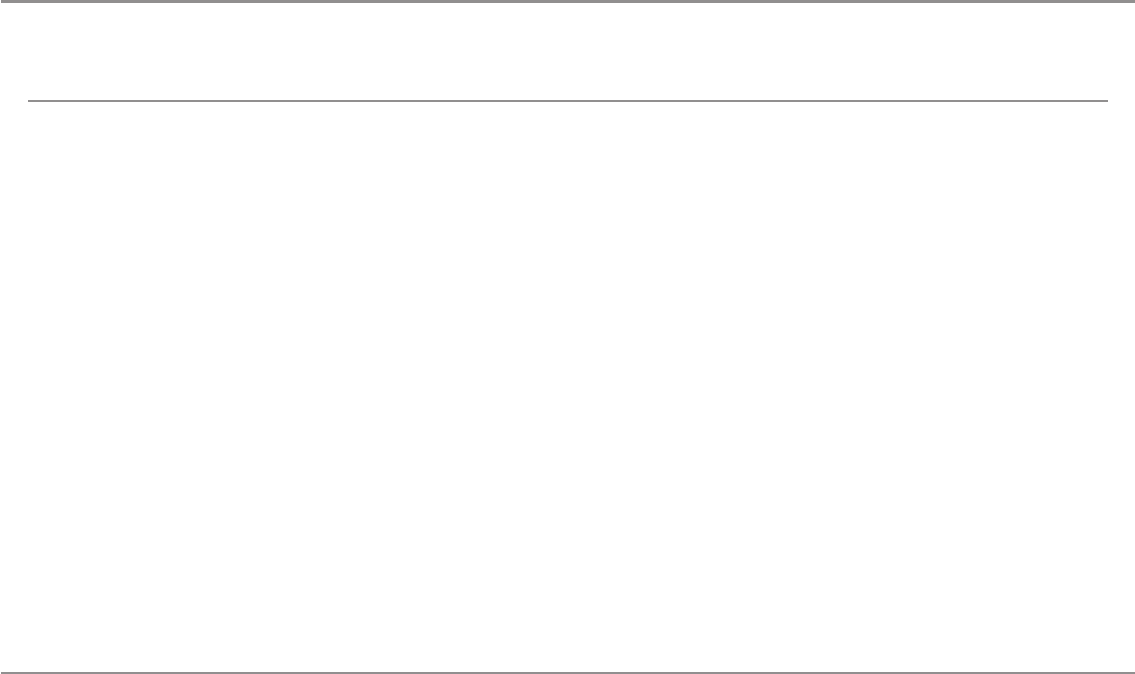
112
Finding the Cause of Noise
Electrical noise usually affects the display with many black dots at high speeds, and high sensitivity readings. One or more of the following sources can cause
noise or interference:
Possible Source of Noise Isolation
Other electronic devices
The boat’s engine
Cavitation from the boat’s propeller
Turn off any nearby electronic devices to see if the problem goes away, then turn them on one at a time
to see if the noise re-appears.
To determine whether the boat’s engine is the source of the noise, increase the RPMs while the boat
is in neutral and stationary to see if the noise increases proportionately; if noise appears when you rev
the engine, the problem could be the spark plugs, alternator, or tachometer wiring. Replace the spark
plugs with resistor plugs, install an alternator filter, or route the control head power and transducer
cables away from the engine wiring.
Turbulence created by the propeller can cause noise; make sure the transducer is mounted at least 15”
(38 cm) from the propeller, and that the water flows smoothly over the face of the transducer at all times.
Troubleshooting
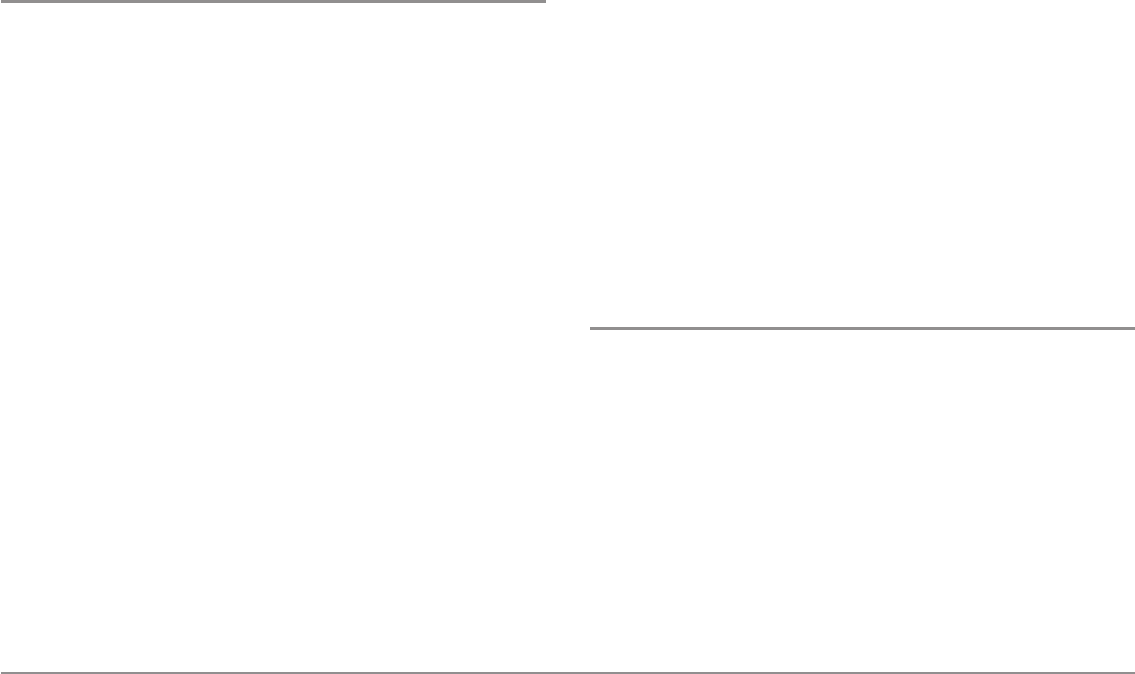
113
1-Year Limited Warranty
We warrant the original retail purchaser that products made by
Humminbird® have been manufactured free from defects in materials and
workmanship. This warranty is effective for one year from the date of original
retail purchase. Humminbird® products found to be defective and covered by
this warranty will be replaced or repaired free of charge at Humminbird’s
option and returned to the customer freight prepaid. Humminbird’s sole
responsibility under this warranty is limited to the repair or replacement of a
product that has been deemed defective by Humminbird®. Humminbird® is
not responsible for charges connected with the removal of such product or
reinstallation of replaced or repaired parts.
This warranty does not apply to a product that has been:
• Improperly installed;
• Used in an installation other than that recommended in the product
installation and operation instructions;
• Damaged or has failed because of an accident or abnormal
operation;
• Repaired or modified by entities other than Humminbird®.
Please retain your original receipt as a proof of the purchase date. This will
be required for in-warranty service.
THIS WARRANTY IS EXPRESSLY IN LIEU OF ANY OTHER WARRANTIES,
OBLIGATIONS OR LIABILITIES ON THE PART OF HUMMINBIRD® AND WILL
BE THE CUSTOMER'S EXCLUSIVE REMEDY, EXCEPT FOR ANY APPLICABLE
IMPLIED WARRANTIES UNDER STATE LAW WHICH ARE HEREBY LIMITED
IN DURATION TO ONE YEAR FROM THE DATE OF ORIGINAL PURCHASE. IN
NO EVENT WILL HUMMINBIRD® BE LIABLE FOR ANY INCIDENTAL OR
CONSEQUENTIAL DAMAGES FOR BREACH OF ANY EXPRESS OR IMPLIED
WARRANTY RELATING TO THE PRODUCTS.
Some states do not allow limitations on an implied warranty, or the exclusion
of incidental or consequential damages, so the above exclusions may not
apply to you. You may also have other rights, which vary from state to state.
Humminbird® Service Policy
Even though you'll probably never need to take advantage of our incredible
service policy, it's good to know that we back our products this confidently.
We do it because you deserve the best. We will make every effort to repair
your unit within three business days from the receipt of your unit at our
factory. This does not include shipping time to and from our factory. Units
received on Friday are typically shipped by the following Wednesday, units
received Monday are typically shipped by Thursday, etc.
All repair work is performed by factory-trained technicians to meet exacting
factory specifications. Factory-serviced units go through the same rigorous
testing and quality control inspections as new production units.
After the original warranty period, a standard flat rate service charge will be
assessed for each repair (physical damage and missing parts are not included).
Warranty
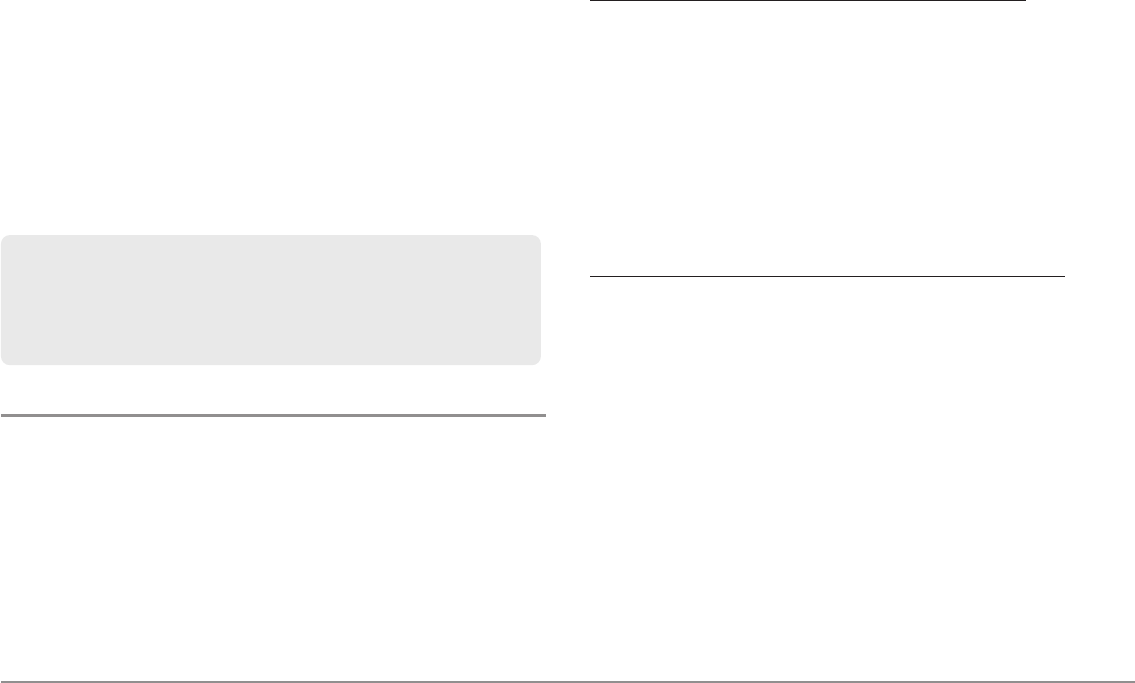
114
Any repairs made after the original warranty will be warranted for an additional
90 days after service has been performed by our factory technicians. You can
contact our Customer Resource Center or visit our web site to verify the flat rate
repair fee for your product (visit the Product Support section):
http://www.humminbird.com
We reserve the right to deem any product unserviceable when replacement
parts are no longer available or impossible to obtain. This Service Policy is
valid in the United States only. This applies only to Humminbird® products
returned to our factory in Eufaula, Alabama. This Service Policy is subject to
change without notice.
Returning Your Unit for Service
Before sending your unit in for repair, please contact the factory, either by
phone or by email, to obtain a Repair Authorization Number for your unit.
NOTE: Please do not return your Humminbird® product to the store for service.
Please have your product model name and serial number available before
calling the factory. If you contact the factory by e-mail, please include your
product model name and serial number in the e-mail, and use Request for
Repair Authorization Number for your e-mail subject header. You should
include your Repair Authorization Number in all subsequent
communications about your unit.
For IN-WARRANTY service, complete the following steps:
• Obtain a Repair Authorization Number from the Humminbird®
Customer Resource Center.
• Tag product with your name, street address, phone number and your
assigned Repair Authorization Number.
• Include a brief written description of the problem.
• Include a copy of your receipt (to show proof and date of purchase).
• Return product freight prepaid to Humminbird®, using an insured
carrier with delivery confirmation.
For OUT-OF-WARRANTY service, complete the following steps:
• Obtain a Repair Authorization Number from the Humminbird®
Customer Resource Center.
• Include payment in the form of credit card number and expiration
date, money order or personal check. Please do not send cash.
• Tag product with your name, street address, phone number and your
assigned Repair Authorization Number.
• Include a brief written description of the problem.
• Return product freight prepaid to Humminbird®, using an insured
carrier with delivery confirmation.
DOMESTIC (USA) CUSTOMERS:
PLEASE DO NOT RETURN THIS PRODUCT TO STORE FOR SERVICE
For all technical issues please call 1-800-633-1468
or visit www.humminbird.com, click SUPPORT.
Please reference product serial number and model number when contacting Humminbird®.
Warranty
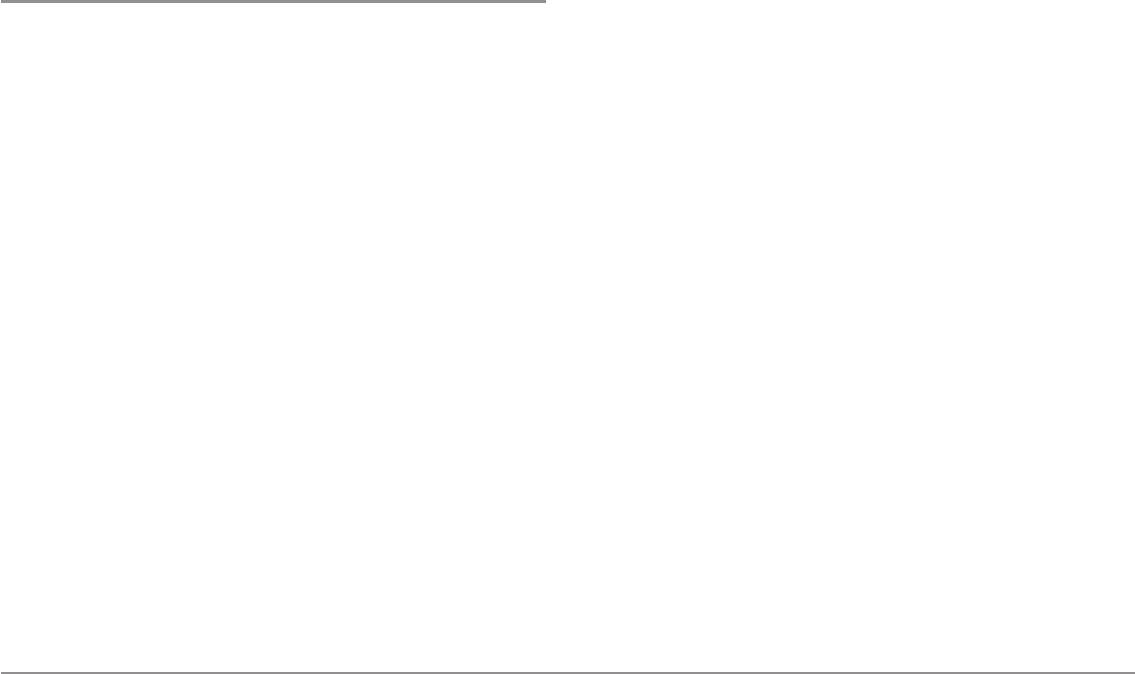
115
Fishing System Accessories
Accessories customize the 800 Series™ and 900 Series™ to your needs and
enable you to stay on the edge of new technology. When an accessory is
connected to the Fishing System, additional menus and readouts are added
automatically to the Main Menu System. Accessories available today that
are supported by your Fishing System include:
QuadraBeam PLUS™ transducer: purchase and connect the QuadraBeam
PLUS™ transducer to your Fishing System to access specialized
QuadraBeam PLUS™ functions such as two 45° fan-shaped 35° 455 kHz
Side Structure locating sonar beams to spot fish, bait and structure to the
left and right of the boat over an area of the bottom that’s always equal to
twice your depth, for a continuous 90° of uninterrupted side to side
coverage to 160 feet.
WeatherSense® Fishing Condition Monitor: purchase and plug in the
WeatherSense® accessory to your Fishing System to obtain barometric
pressure readouts and trend data in real time.
GPS Connection Cable: purchase the GPS Connection Cable in order to
connect a handheld or other NMEA* GPS-compatible device that you may
already own to your Fishing System.
*NMEA 0183 is a National Marine Electronics Association standard for data
communication.
Wireless Sonar Link (WSL): purchase the Wireless Sonar Link (WSL)
accessory to receive remote sonar signals from a SmartCast® Remote Sonar
Sensor (RSS). Radio signals from the RSS are received by the WSL and are
transmitted over the Accessory Bus to the Fishing System.
PC Connect Cable: Purchase the PC Connect Cable to connect the Fishing
System to a PC in order to upload product software updates and new
features obtained from humminbird.com. This accessory requires the
MSWindows-compatible HumminbirdPC™ software downloaded from our
web site to your PC in order to communicate with the Fishing System.
Universal Sonar 2: Your Fishing System supports Universal Sonar 2, a state-
of-the-art, integrated and protected transducer that is built into the lower
unit of Minnkota trolling motors. With Universal Sonar 2, all wiring is
concealed inside the indestructible composite shaft—out of sight and out of
harm’s way, with no clamps, ties, or exposed wires. Universal Sonar 2
features new temperature sensing and the performance of DualBeam
PLUS™ technology (available with all Humminbird® DualBeam PLUS™
models). An expanded view and greater bottom detail gives you a totally
new perspective of the water below, along with optimal sonar performance
to help you find fish.
Downriggers are the key to catching fish you otherwise couldn’t even touch.
And now Humminbird’s CannonLink™ Downrigger Controller makes
operation of up to six Cannon® Mag 20 DT or Mag 20 DT/HS downriggers
incredibly easy. Using the controls on your Fishing System, deploy or retrieve
downriggers, hold a specific distance off the bottom, cycle downriggers
between two depths, and adjust the Positive Ion Control. Even see
temperature and water clarity at depth and speed at the ball right on-screen
when using the Cannon® Speed-n-Temp. You’ll never be shorthanded again,
just make adjustments from the helm, while your mate rigs the lines and
brings in the fish!
With the new InterLink™ Network Connection, you can now share GPS
position, waypoints, routes and your current track between two
Accessories
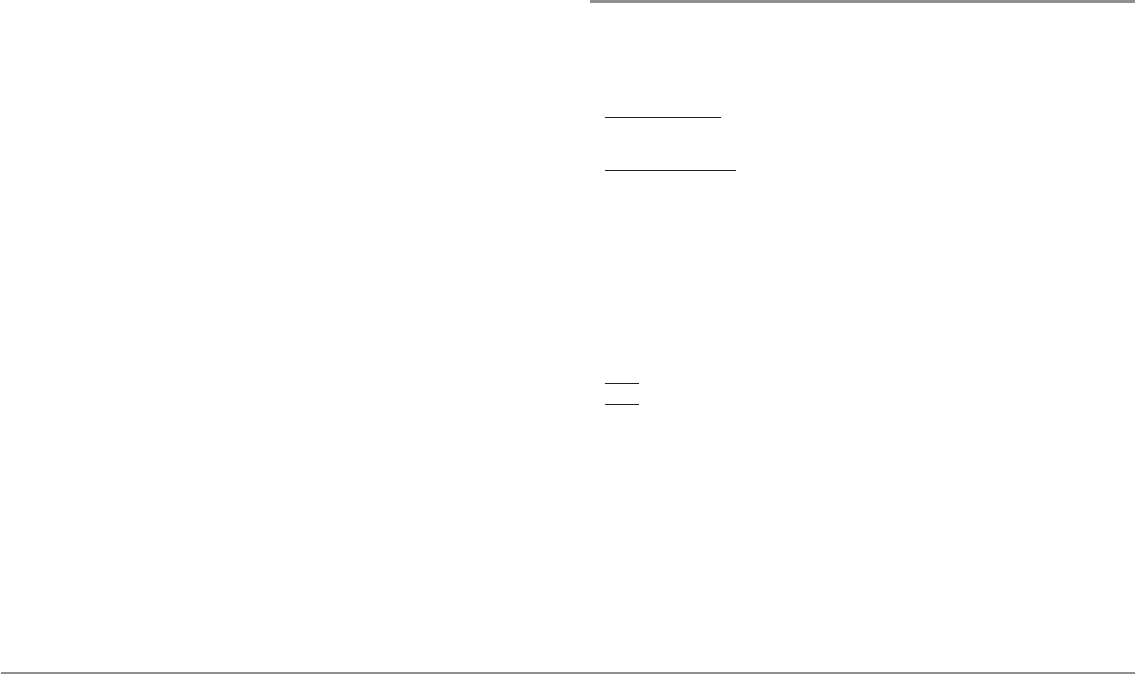
116
Humminbird® Fishing Systems in real time. Mark a waypoint at the console,
and it’s instantly available on the second unit. No matter where you’re at on
the boat, you’ll have access to your critical fishing and navigation
information. Plus, daisy chain InterLink™ with other System Modules and
you’ll have a network that lets you share digital data around the boat. It’s a
simply, clearly, better networking solution!
Humminbird’s AS WX 1 weather accessory provides anglers with access to
continuously-updating weather conditions. The AS WX 1 uses sophisticated
technology to track nationwide weather information for more than 20
different weather conditions, including precipitation, wind, lightning, and
full forecasts for more than 150 cities across the country, then scales and
customizes this detail to the angler’s specific location. See the AS WX 1
accessory guide for details.
Be sure to check out our web site humminbird.com for additional new and
exciting accessories to grow your Fishing System.
NOTE: Each accessory requires a separate purchase. You can visit our
Web site at humminbird.com or contact our Customer Resource Center at
1-800-633-1468 for additional details.
Specifications
(858c, 958c)
Depth Capability ...................................1500ft(500m)
Power Output . . . . . . . . . . . . . .500 Watts (RMS), 4000 Watts (Peak to Peak)
Operating Frequency
DualBeam PLUS™: . . . . . . . . . . . . . . . . . . . . . . . . . . . . .200 kHz and 83 kHz
Area of Coverage
DualBeam PLUS™: . .60° @ -10 dB in 83 kHz and 20° @ -10 dB in 200 kHz
Target Separation ............................21/2Inches(63.5mm)
Power Requirement ....................................10-20VDC
LCD Matrix .........................................480Vx800H
Transducer ...........................................XNT920T
Transducer Cable Length ................................20ft(6m)
Current Draw
858c ..................................................950mA
958c ..................................................825mA
IPX Rating . . . . . . . . . . .IP67 Waterproof/Submersible @ 1 m for 30 minutes
and dust tight
NOTE: Product specifications and features are subject to change without notice.
NOTE: Humminbird® verifies maximum stated depth in saltwater conditions,
however actual depth performance may vary due to transducer installation,
water type, thermal layers, bottom composition and slope.
Accessories, Specifications
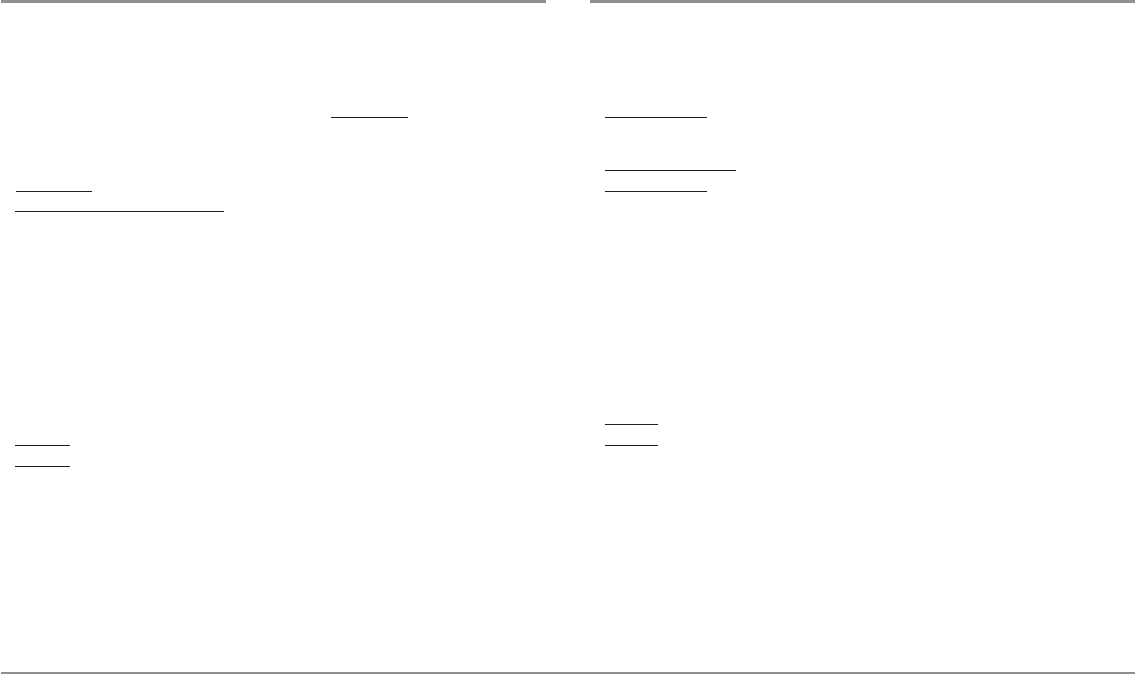
117
Specifications
(858c DI, 958c DI)
Depth Capability . . . . . . . . . . . . . . . . . . . . . .250 ft (76 m) Down Imaging™,
600 ft (183 m) traditional sonar
Power Output . . . . . . . . . . . . . .500 Watts (RMS), 4000 Watts (Peak to Peak)
Operating Frequency . . . . . . . . . . . . . . . . . . . .XNT 9 DI T: 455 kHz, 800 kHz;
200 kHz and 455 kHz (traditional sonar)
Area of Coverage
XNT 9 DI T: . . . . . . . . . . .75° @ -10 dB in 455 kHz, 45° @ -10 dB in 800 kHz
XNT 9 DI T (traditional sonar): . . . . . . . . . . . . . . . 25° @ -10 dB in 200 kHz
16° @ -10 dB in 455 kHz
Target Separation ............................21/2Inches(63.5mm)
Power Requirement ....................................10-20VDC
LCD Matrix .........................................480Vx800H
Transducer ...........................................XNT9DIT
Transducer Cable Length ................................20ft(6m)
Current Draw
858cDI ................................................950mA
958cDI................................................825mA
IPX Rating . . . . . . . . . . .IP67 Waterproof/Submersible @ 1 m for 30 minutes
and dust tight
NOTE: Product specifications and features are subject to change without notice.
NOTE: Humminbird® verifies maximum stated depth in saltwater conditions,
however actual depth performance may vary due to transducer installation,
water type, thermal layers, bottom composition and slope.
Specifications
(898c SI, 998c SI)
Depth Capability ...................................1500ft(500m)
Power Output . . . . . . . . . . . . . .500 Watts (RMS), 4000 Watts (Peak to Peak)
Operating Frequency
Side Imaging®: . . . . . . . . . . . . . . . . . .200 kHz and 83 kHz, 455 kHz, 800 kHz
Area of Coverage
DualBeam PLUS™: . . .60° @ -10 dB in 83 kHz and 20° @ -10 dB in 200 kHz
Side Imaging®: . . . . . . . . . .455 kHz: (2) 86° @ -10 db (180° Total Coverage)
800 kHz: (2) 55° @ -10 db (130° Total Coverage)
Target Separation ............................21/2Inches(63.5mm)
Power Requirement ....................................10-20VDC
LCD Matrix .........................................480Vx800H
Transducer ......................................XHS9HDSI180T
Transducer Cable Length ................................20ft(6m)
Current Draw
898cSI ................................................950mA
998cSI ................................................850mA
IPX Rating . . . . . . . . . . .IP67 Waterproof/Submersible @ 1 m for 30 minutes
and dust tight
NOTE: Product specifications and features are subject to change without notice.
NOTE: Humminbird® verifies maximum stated depth in saltwater conditions,
however actual depth performance may vary due to transducer installation,
water type, thermal layers, bottom composition and slope.
Specifications
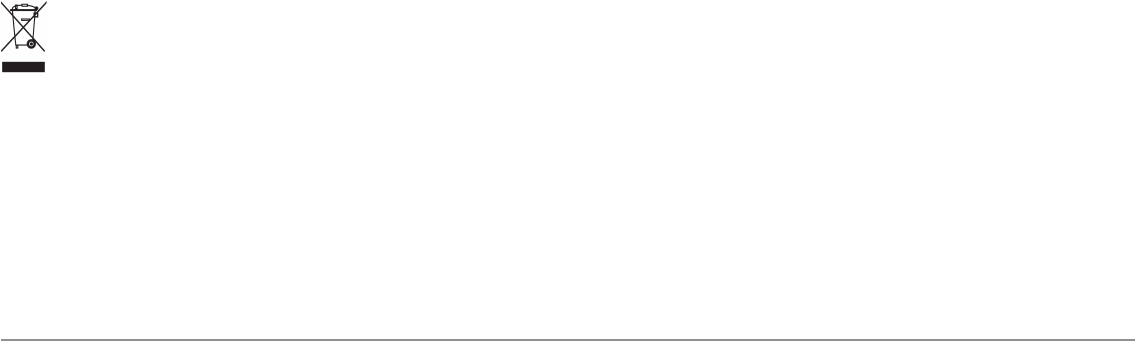
118
ENVIRONMENTAL COMPLIANCE STATEMENT: It is the intention of Humminbird®
to be a responsible corporate citizen, operating in compliance with known and
applicable environmental regulations, and a good neighbor in the communities where
we make or sell our products.
WEEE DIRECTIVE: EU Directive 2002/96/EC “Waste of Electrical and Electronic
Equipment Directive (WEEE)” impacts most distributors, sellers, and manufacturers of
consumer electronics in the European Union. The WEEE Directive requires the producer
of consumer electronics to take responsibility for the management of waste from their
products to achieve environmentally responsible disposal during the product life cycle.
WEEE compliance may not be required in your location for electrical & electronic
equipment (EEE), nor may it be required for EEE designed and intended as fixed or
temporary installation in transportation vehicles such as automobiles, aircraft, and
boats. In some European Union member states, these vehicles are considered outside
of the scope of the Directive, and EEE for those applications can be considered
excluded from the WEEE Directive requirement.
This symbol (WEEE wheelie bin) on product indicates the product must not be
disposed of with other household refuse. It must be disposed of and collected
for recycling and recovery of waste EEE. Humminbird® will mark all EEE
products in accordance with the WEEE Directive. It is our goal to comply in the
collection, treatment, recovery, and environmentally sound disposal of those products;
however, these requirements do vary within European Union member states. For more
information about where you should dispose of your waste equipment for recycling and
recovery and/or your European Union member state requirements, please contact your
dealer or distributor from which your product was purchased.
ROHS STATEMENT: Product designed and intended as a fixed installation or part of
a system in a vessel may be considered beyond the scope of Directive 2002/95/EC of
the European Parliament and of the Council of 27 January 2003 on the restriction of
the use of certain hazardous substances in electrical and electronic equipment.
NOTE: This product uses the Linux operating system. This portion of the software is free
software; you can redistribute it and/or modify it under the terms of the GNU General
Public License as published by the Free Software Foundation; either version 2 of the
License, or (at your option) any later version. This program is distributed in the hope that
it will be useful, but WITHOUT ANY WARRANTY; without even the implied warranty of
MERCHANTABILITY or FITNESS FOR A PARTICULAR PURPOSE. See the GNU General
Public License for more details.
You may receive a copy of the GNU General Public License along with this program; if not,
write to the Free Software Foundation, Inc., 51 Franklin Street, Fifth Floor, Boston, MA
02110-1301 USA.
To receive a free copy of the Linux software used in this system, please send a letter of
request* with the following information:
Name (First & Last)
Phone Number
E-mail Address
Mailing Address
Humminbird® serial number
(Your Humminbird® unit must be registered at
humminbird.com/support/productregistration.aspx.)
Shipping and Handling: We can only accept requests that include a money order in the
amount of $9.99 to cover shipping and handling. Please allow 4-6 weeks for processing.
Send the letter of request* to the following address:
Linux Software Request
Humminbird
678 Humminbird Lane
Eufaula, AL 36027
*NOTE: A copy of the Linux operating system is not required to upgrade your fishing
system. The Humminbird® application software and control head include a separate
service warranty. Please see humminbird.com and the Warranty section of this manual
for details.
Specifications

119
Copyright © 2000 Caldera Systems, Inc. All rights reserved.
Redistribution and use in source and binary forms, with or without modification, are
permitted provided that the following conditions are met:
•Redistributions of source code must retain the above copyright notice, this list
of conditions and the following disclaimer.
•Redistributions in binary form must reproduce the above copyright notice, this
list of conditions and the following disclaimer in the documentation and/or
other materials provided with the distribution.
•Neither the name of Caldera Systems nor the names of its contributors may be
used to endorse or promote products derived from this software without
specific prior written permission.
THIS SOFTWARE IS PROVIDED BY THE COPYRIGHT HOLDERS AND CONTRIBUTORS “AS
IS” AND ANY EXPRESS OR IMPLIED WARRANTIES, INCLUDING, BUT NOT LIMITED TO,
THE IMPLIED WARRANTIES OF MERCHANTABILITY AND FITNESS FOR A PARTICULAR
PURPOSE ARE DISCLAIMED. IN NO EVENT SHALL THE CALDERA SYSTEMS OR
CONTRIBUTORS BE LIABLE FOR ANY DIRECT, INDIRECT, INCIDENTAL, SPECIAL,
EXEMPLARY, OR CONSEQUENTIAL DAMAGES (INCLUDING, BUT NOT LIMITED TO,
PROCUREMENT OF SUBSTITUTE GOODS OR SERVICES; LOSS OF USE, DATA, OR PROFITS;
OR BUSINESS INTERRUPTION) HOWEVER CAUSED AND ON ANY THEORY OF LIABILITY,
WHETHER IN CONTRACT, STRICT LIABILITY, OR TORT (INCLUDING NEGLIGENCE OR
OTHERWISE) ARISING IN ANY WAY OUT OF THE USE OF THIS SOFTWARE, EVEN IF
ADVISED OF THE POSSIBILITY OF SUCH DAMAGE.
Specifications
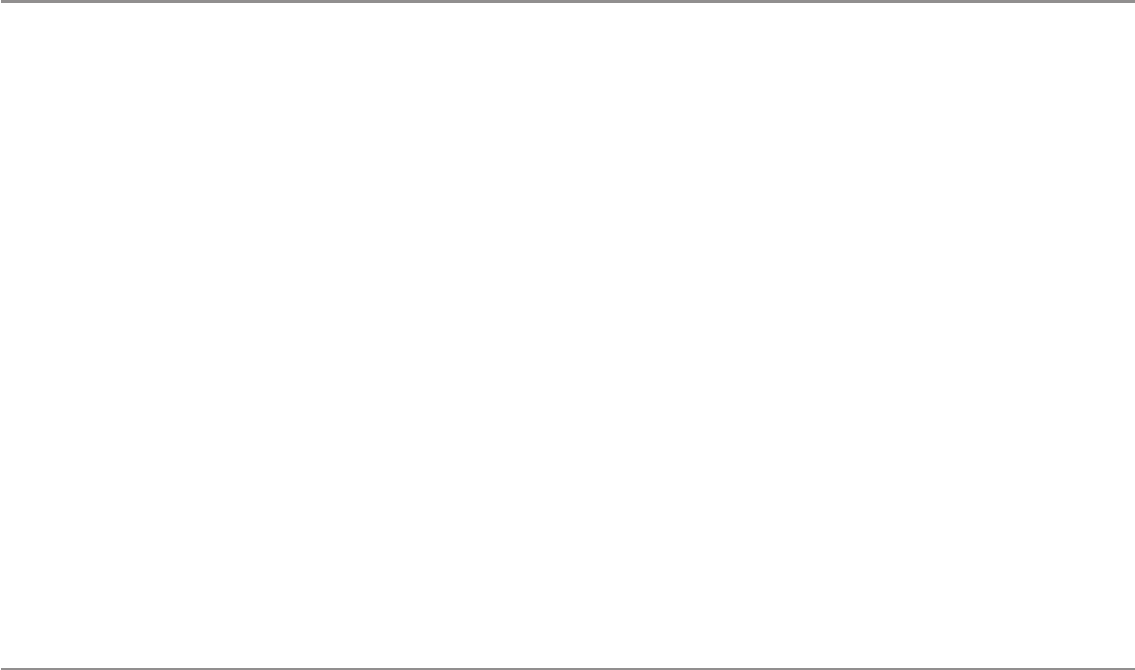
120
Beam (Sonar Beam) The wide, cone-shaped projection of sound waves formed
as sound travels underwater. See Cone Angle.
Bottom Contour The profile of the bottom graphed to the display as the depth
changes.
Bottom Hardness The density (or composition) of the bottom. Varying levels of
hardness can be determined by interpreting the “thickness“ of the main sonar return.
Hard returns appear thin and black, softer returns appear thicker and less black. It is
important to note that a sonar return from a sloping bottom can have the appearance
of a softer bottom.
Cavitation The effect of air bubbles created as the propeller rotates and the boat
moves through the water.
Cone Angle The angular measurement of the sonar beam at a specific dB down
point (i.e. -10 dB). See dB Down Point.
Dead Zone The area of the sonar beam that receives the sonar signal after the main
bottom return. Fish and other objects close to the bottom that fall within the dead zone
will probably not be visible in the sonar beam. Precision sonar beams, such as the
Humminbird® 20° beam, have a smaller dead zone than wider sonar beams.
Decibel The measurement for sound pressure level, or “intensity”of the sonar return.
See dB Down Point.
dB Down Point The standard decibel level at which the sonar cone angle is
measured, and is written as “@ -10 dB” or “@ -3 dB“. Measurements at smaller down
points (bigger negative numbers) indicate that the less intensive sonar signals are
being used for the measurement.
Display, FSTN (Film Super-Twist Nematic) FSTN is a monochrome display
technology characterized by black, high-contrast pixels. All monochrome fixed mount
Humminbird® products use FSTN technology.
Frequency A measure of the number of sound wave cycles per second of a sound
impulse transmitted underwater. A typical frequency for fishfinders is 200 kHz, which
offers a good balance of performance under many conditions. Lower frequencies, such
as 50 kHz, are capable of penetrating to greater depths, but with less resolution.
Higher frequencies, such as 455 kHz, offer greater resolution, but are limited in depth
performance. Humminbird® uses a variety of frequencies that are optimized for specific
applications.
Grayscale The use of varying shades of gray to represent the strength of the sonar
signal on the display. Traditionally, the strongest sonar signals are represented in
black, and progressively weaker signals are represented in progressively lighter shades
of gray.
Noise The unintentional, external sound waves that interfere with the optimal
operation of sonar. Noise appears as random “dots“ on the display and is caused by a
variety of sources. Many Humminbird® products have a Noise Filter menu setting that
allows the user to clear the screen of noise that is difficult to eliminate (also, see
Troubleshooting).
Pixels The “picture elements“, or small square blocks, that make up the image on the
LCD. Measured as a vertical by horizontal number (i.e. 640V x 320H), this key
specification typically indicates the quality of resolution. In fishfinders, the total
resolution (vertical multiplied by horizontal) is often less important than the “Vertical
Pixel“ resolution because a greater number of vertical pixels provide finer resolution of
targets detected by sonar. Sonar information on the horizontal axis can vary greatly,
depending on boat speed and the Chart Speed setting.
Glossary Sonar Terms
Glossary - Sonar Terms
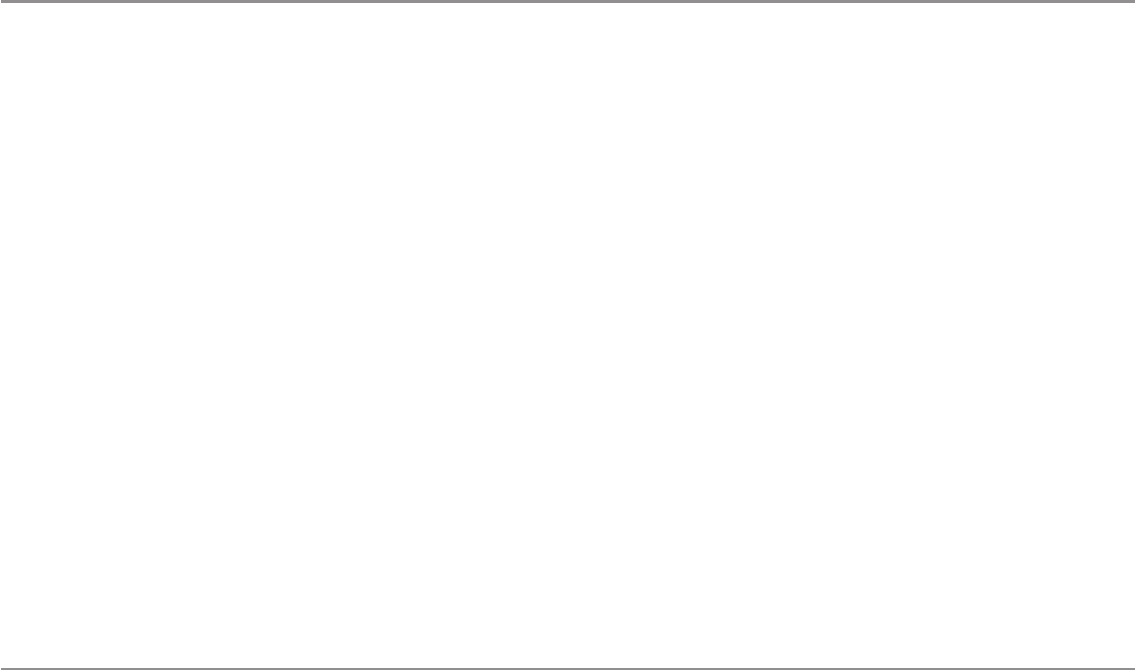
121
Power Output The amount of sound energy emitted into the water by the
transducer’s transmitter. Power output is measured using either RMS (Root Mean
Square) or P-T-P (Peak-to-Peak) measurement systems. Either method is acceptable,
but it is important when comparing power outputs, to make sure that the same
measurement system is being used for both outputs, because P-T-P numbers are 8
times higher than RMS numbers. Greater power output allows the sonar signal to
penetrate through weeds and thermoclines, reach deeper depths and operate more
effectively in noisy environments, such as when the boat is running at high speed.
Pulse Width (Pulse Length) The length of time that a sonar sound burst is
transmitted into the water. Shorter pulse widths provide better target separation, but
cannot travel to great depths. Longer pulse widths provide better depth penetration,
but result in poorer target separation. Humminbird® varies pulse width based on depth
to optimize both target separation and depth performance. See Target Separation.
Second Return Describes the appearance of a second sonar return below the
primary sonar return (bottom contour) at exactly twice the true depth. The second
return is caused by the same sonar energy bouncing off the bottom once, rebounding
to the water surface and then traveling back down to the bottom to be reflected again.
Second returns are more common in shallow water and over hard bottoms; it is
possible to see a third sonar return under some circumstances. The second return
provides useful information to help determine bottom hardness, as areas with harder
bottoms will generally create a second return. The second return can be used as a
guide to set Sensitivity when in shallower water.
SONAR (SOund and NAvigation Ranging) Sonar technology uses precision sound
bursts transmitted underwater to determine the distance and other attributes of objects
in the water. Distance can be determined because the speed of sound in water is
constant, and the time for the signal to return is measured. Sound also travels very
quickly underwater, making sonar a responsive, cost-effective tool. Sonar is the basic
technology behind all recreational and commercial fishfinding and depthfinding devices.
Sonar Update Rate The number of times per second that the transducer’s
transmitter/receiver sends and receives sonar signals. A very fast sonar update rate
collects more information and provides a more detailed image of the bottom, fish, and
structure. Many Humminbird® units operate at up to 40 times per second when in
single frequency operation. Due to the limitation of the speed of sound in water, the
update rate begins to slow as depth increases to deeper than 50 feet. In very shallow
water (less than 10 feet), however, update rates as much as 60 times per second can
be achieved.
Speed The rate at which the boat moves through the water. Boat speed can be
measured as Speed Over Ground or Speed Through Water. Speed Over Ground is
provided by GPS, and is the measurement of the boats progress across a given
distance. Speed Through Water is provided by a speed paddlewheel, and is the
measurement of the flow past the boat, which may vary depending on current speed
and direction. Speed Through Water is most critical for anglers using downriggers, as
it impacts the running depth of the down riggers. Speed Over Ground is optimal for
navigation, as accurate destination times can be derived from this measurement.
Humminbird® products allow for input and display of both sources.
Structure A general term for objects on the bottom that present a discontinuity and
are a likely attractor for fish. This includes bottom contour features (drop-offs, humps,
and holes), standing structure (stumps, timbers, brush piles), and a wide range of
other potential objects (sunken boats, reefs).
Surface Clutter A phenomenon where sonar returns are reflected off of tiny objects
near the surface of the water, including algae and even air bubbles. Typically, saltwater
environments have significantly greater surface clutter than freshwater due to
continuous wind and wave action that causes aeration at the surface.
Target Separation The measurement of minimum distance that a fishfinder needs to
be able to recognize two very close objects as two distinct targets (i.e. two fish
hanging very close, or a fish hanging very close to structure). Humminbird® fishfinders
Glossary Sonar Terms
Glossary - Sonar Terms
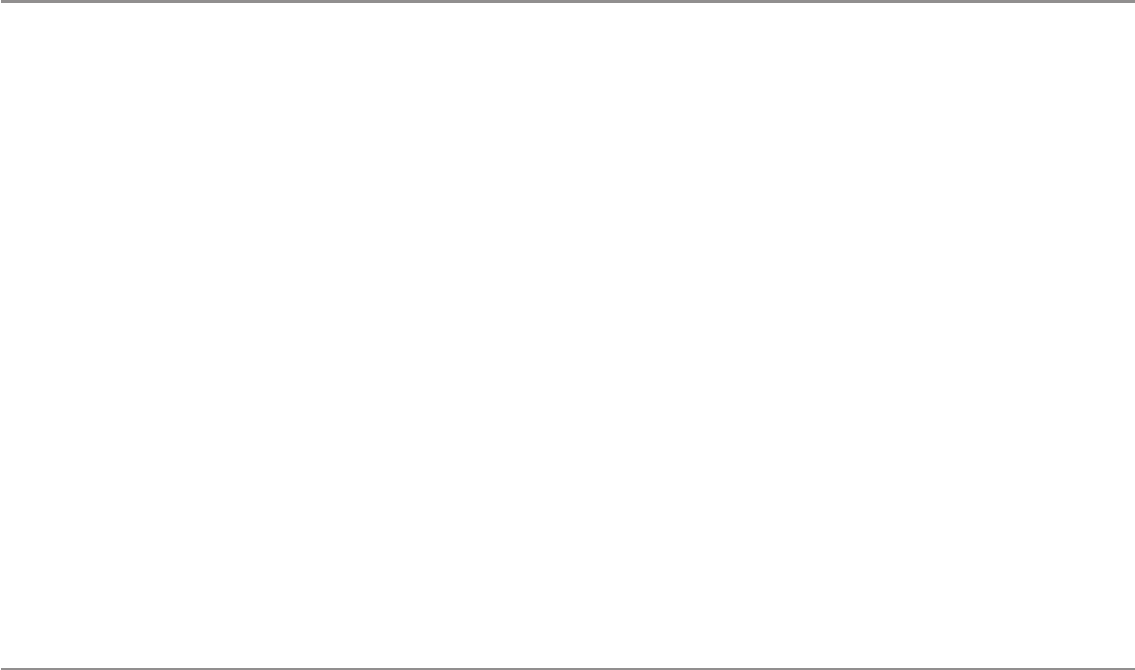
122
provide a very good 2 1/2 inches of target separation in shallower than 100 feet of
depth. Target separation decreases as depth increases due to the need for longer Pulse
Width to achieve greater depth. See Pulse Width.
Thermoclines Water layer(s) of distinctly different temperatures that create a sonar
reflection due to the density of the differing water temperatures. Typically a
thermocline will appear as a continuous band across the display at some distance
above the bottom contour. Thermoclines are of interest to anglers because fish will
suspend above or below the thermocline as they seek the optimum temperature and
oxygen levels.
Time Variable Gain (TVG) A processing step applied to the sonar return to
“normalize“ the data so that objects of equal size (i.e. fish) appear to be the same size,
even if they are separated by a good distance.
Transducer The transducer is part of the sonar system, which mounts on the boat
and is in contact with the water, that converts the electrical energy from the
transmitter into sound energy, and that forms the sonar beam in turn. Internally, the
transducer consists of one or more piezo electric disks that expand by very minute
amounts to create the sound wave. This element also works in reverse, converting the
returned sound energy back into an electrical signal that the receiver interprets. See
SONAR.
Zoom A feature that focuses on a smaller area of the bottom to provide enhanced
resolution. With enhanced resolution, the angler can more easily see fish hanging in
structure or multiple fish hanging close together.
Zoom, Bottom Lock Bottom Lock Zoom is a feature that focuses on a smaller area
just above the bottom to provide enhanced resolution. Unlike regular zoom, it
continuously graphs the bottom at a constant point on the display regardless of
changes in depth. This “flattens“ out the bottom contour, but is effective at showing
fish on or near the bottom, and is preferred by many saltwater anglers.
Acquisition Time The length of time that a GPS receiver typically takes to determine
a position from at least three satellites. Humminbird® GPS receivers provide very fast
acquisition times (under one minute), permitting users to get out on the water faster.
Altitude The height measurement above sea level. Altitude is a measurement that
can be provided by GPS.
Bearing (BRG) The direction to a destination waypoint measured in degrees from
North (i.e. 321°, where 000° is North, 090° East, 180° is South, 270° is West).
Chartplotter A navigation device that shows Present Position on a Map, along with
Tracks, Waypoints, and Routes. All Chartplotters are also considered Trackplotters.
Cold Start The procedure that a GPS receiver must perform when it does not have
historical information regarding its current location. This procedure typically lasts for
several minutes, and may be experienced upon first power up of the receiver, or if the
receiver has been moved a great distance.
Course Over Ground (COG) The current direction the boat is traveling measured in
degrees from North (i.e. 321°, where 000° is North, 090° East, 180° is South, 270° is
West). When the Course Over Ground is equal to Bearing, the boat is said to be “On
Course” and will arrive at the destination in the most efficient manner. COG is often
confused with Heading. See Heading.
Cross Track Error (XTE) The straight-line distance of the boat from the intended
Track. XTE measures how far the boat is off course and also triggers the Off Course
Alarm. See Track.
Differential GPS (DGPS) A system used to improve the position accuracy of the
Department of Defense GPS through the use of secondary “correction signals”
broadcast from ground stations around the coastal United States and on some inland
waterways. These correction signals are provided by the USCG and received by an
auxiliary Differential Beacon Receiver (DBR) that connects to the GPS receiver. The
Glossary - Sonar Terms
Glossary Sonar Terms Glossary GPS & Navigation Terms
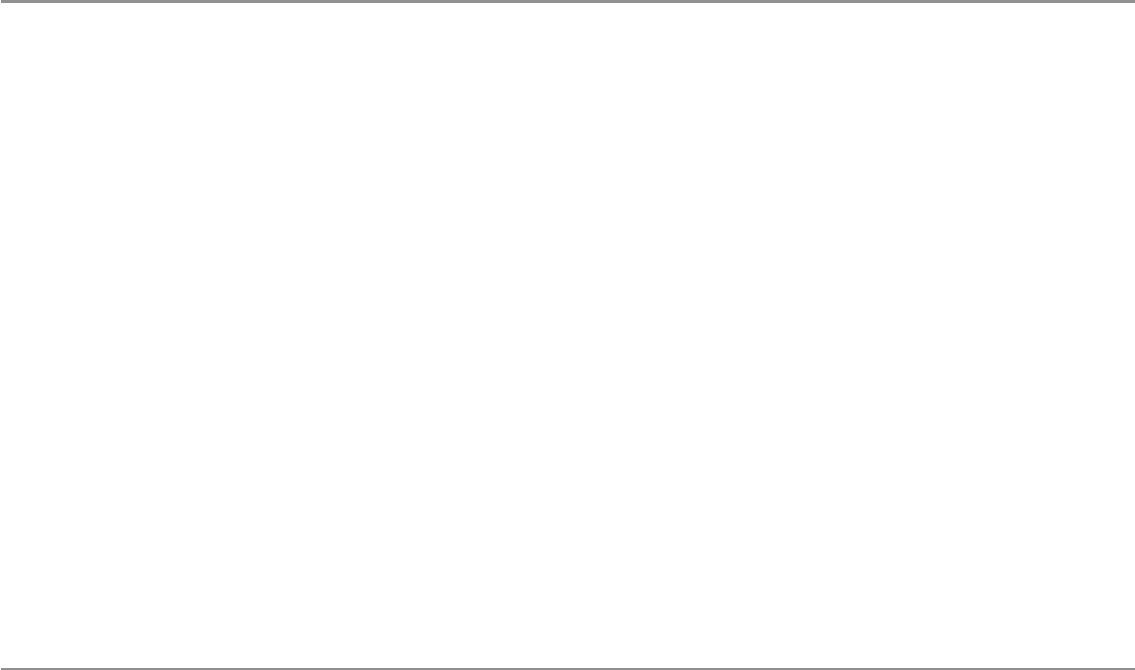
123
advent of WAAS has largely negated the need for the added expense of a DBR in the
United States.
Distance To Go The straight-line distance between Present Position and the
Destination Waypoint. DTG and SOG (Speed Over Ground) are used to calculate Time
To Go. See Time to Go and Speed Over Ground.
Estimated Position Error (EPE) A calculation that indicates the potential position
inaccuracy the user may experience due to a variety of GPS factors which include
satellite position in the sky, signal strength, and others factors.
Fix Type Indicates whether the GPS receiver is providing 2D fix or 3D fix. A 2D fix
requires only three satellites and provides only latitude and longitude. A 3D fix requires
four or more satellites, and provides latitude, longitude, and altitude.
GPS (Global Positioning System) GPS provides accurate position (latitude,
longitude, altitude) information virtually anywhere on the earth through satellite
technology and personal receivers on the ground. See How GPS Works.
Heading The direction the boat is pointing and is measured in degrees (i.e. 321°,
where 000° is North, 090° East, 180° is South, 270° is West). Due to wind and waves,
the boat is often traveling in a slightly different direction than it is heading, and
therefore Heading is often confused with Course Over Ground. See Course Over
Ground.
Map Datum Refers to a particular survey of the earth’s surface that was referenced
when creating a chart (i.e. WGS84). It is important to select the correct Map Datum
setting in your fishfinder when comparing GPS position to a paper chart to avoid slight
position inaccuracies. Almost all electronic charts use the WGS84 Map Datum and
therefore, they do not require setting changes.
MMC (Multi Media Card) An MMC is a postage stamp-sized memory device used
to store electronic data such a maps, waypoints, routes, and other information. MMC
is a very rugged format suitable for the marine environment, but it is not waterproof.
MMC is the same format that many digital cameras use. See SD.
North, Magnetic The principle reference point of the compass (i.e. North is 000°).
Magnetic North relies on the earth’s magnetic field to align a metal pointer generally
towards True North. However, due to local variations in the earth’s magnetic field
around the globe, the difference between True North and Magnetic North can be
greater than 10°. See True North.
North, True The principle reference point of the compass (i.e. North is 000°). True
North uses the axis of the rotation of the earth as the reference for North and is
constant for all points on the earth. Most GPS units default to True North as the
setting. The GPS heading may vary from the boat compass heading because the
compass uses Magnetic North. See Magnetic North.
Present Position The current location (latitude, longitude) determined by GPS. The
Present Position is indicated on-screen by a directional boat icon if the boat is moving
or a round symbol if the boat is stationary.
Route A series of waypoints linked together in a specific sequence to define a
navigation path between two points, and saved in the fishfinder’s memory. Routes are
often used when frequently traveling between two or more locations because it is a
faster and more accurate method than repeatedly selecting individual waypoints each
time one travels through the same area. Routes consist of a Start Waypoint, an End
Waypoint, and a series of waypoints in between. Users can begin navigation at the
beginning, the end (to run the route in reverse) or at any waypoint in between. See
Waypoint.
SD (Secure Digital) An SD card is virtually identical in function to an MMC;
however, the speed at which information can be accessed is generally faster, the
storage capacity is generally larger, and the card has security features which can be
used to prevent extracting the data from the card. SD is the same format that many
digital cameras use. See MMC.
Glossary - GPS & Navigation Terms
Glossary GPS & Navigation Terms
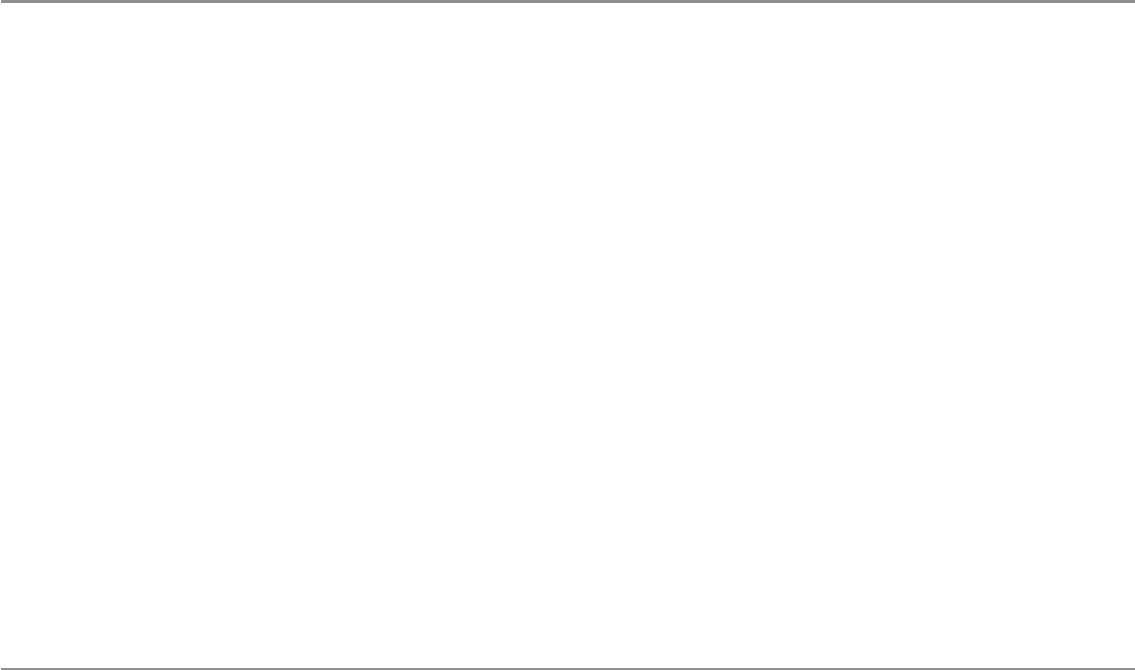
124
Selective Availability (SA) A GPS system “feature” that can be implemented by
the U.S. Department of Defense (DoD) to degrade the accuracy of GPS positioning
information. With SA active, the GPS is accurate to within 100 meters 95% of the time.
With SA inactive, the GPS is accurate to within 45 meters 95% of the time. Currently,
SA is inactive and the consumer can enjoy the greater precision GPS provides;
however, the DoD reserves the right to activate SA at any time.
Speed Over Ground (SOG) The measurement of the boat’s progress across a given
distance and the speed measurement provided by GPS. An alternate, Speed Through
Water, is provided by a speed paddlewheel, and is the measurement of the flow past
the boat, which may vary depending on current speed and direction. Speed Over
Ground is optimal for navigation because accurate destination times can be derived
from this measurement. Humminbird® products allow for input and display of both
speed measurements.
Time To Go (TTG) The estimated time required to reach the destination waypoint.
TTG is calculated using the SOG and DTG. See SOG and DTG.
Track A series of saved points that define the past path of the boat. These Track
Points are saved at regular time intervals. Tracks are a useful and quick method to see
where you’ve been, and an easy guide to follow to get you back to the starting point.
Generally, all GPS units have a limited number of Track Points that can be saved before
the unit runs out of memory and begins erasing the first track points saved. Because
of this, the user can adjust the Track Point Interval menu to increase the amount of
time between when points are saved, and thus extend the distance covered by a track.
Tracks can also be permanently saved to memory and re-displayed at the user’s option.
Track Line (TRK) The planned line of travel between two waypoints, and it
represents the most efficient path between the two points because it is a straight line.
The TRK is measured in degrees (i.e. 321°, where 000° is North, 090° East, 180° is
South, 270° is West). See Cross Track Error and Course Over Ground.
Trackplotter A navigation device that shows Present Position, along with Track,
Waypoint, and Routes, but NO MAP in the background. See Chartplotter.
Trolling Grid A Humminbird® feature that displays a precise reference grid around a
waypoint. This grid is used as a guide pattern for trolling around a specific area to
assure a more efficient and complete coverage of that area.
UTC (Universal Time Constant) UTC is the “standard time” used in navigation and
is the local time in Greenwich England. (UTC is equivalent to Greenwich Mean Time
(GMT)).
WAAS (Wide Area Augmentation System) WAAS is complementary technology
to GPS that provides enhanced accuracy through correction signals broadcast from
Federal Aviation Administration WAAS satellites stationed over the USA. These
secondary signals are automatically received by the standard Humminbird® GPS
Receiver. With WAAS signal, GPS accuracy is improved to within 3 meters 95% of the
time. Outside the United States, regional governmental coalitions have created similar
systems such as EGNOS (Europe) and MSAS (Japan).
Waypoint The saved location (latitude, longitude) of a point of interest that is stored
in a GPS receiver’s memory. This can include a marker buoy, dock, fishing hole, or
anywhere else the user may want to return to. Humminbird® products offer the ability
to name and assign a symbol to the saved location. Depth, Date, and Time of Day when
the waypoint was created is also saved.
Waypoint Target A Humminbird® feature that displays a precise “bull’s eye” around
a selected waypoint. This bull’s eye is used to easily monitor boat position relative to
a waypoint, and is useful for fishing over submerged structure. With Waypoint Targets,
a quick look at the screen lets you know how far off the waypoint the boat has drifted.
Glossary GPS & Navigation Terms
Glossary - GPS & Navigation Terms
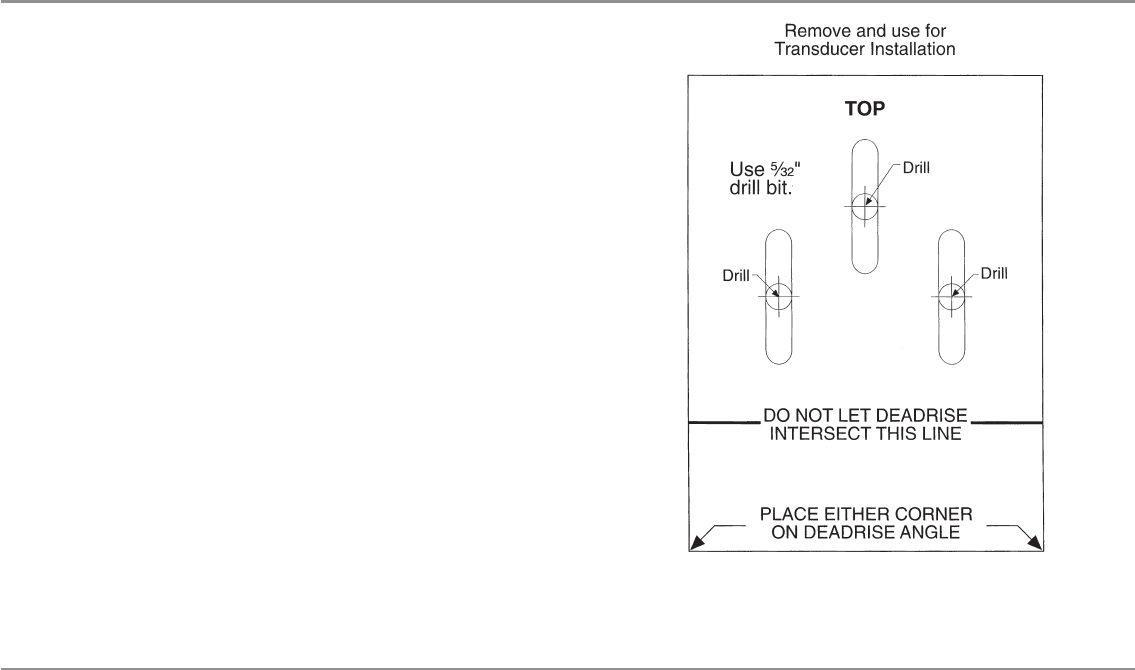
125
NOTE: If you are reproducing or printing this template from an electronic file,
start with the following print settings: Scale = None, Paper = 8.5 x 11 inches,
Layout = Landscape. Confirm that the template matches the transducer bracket
slots and adjust the print as needed.
Appendix A
Side Imaging® Transducer Mounting Template (XHS 9 HDSI 180 T)
Appendix
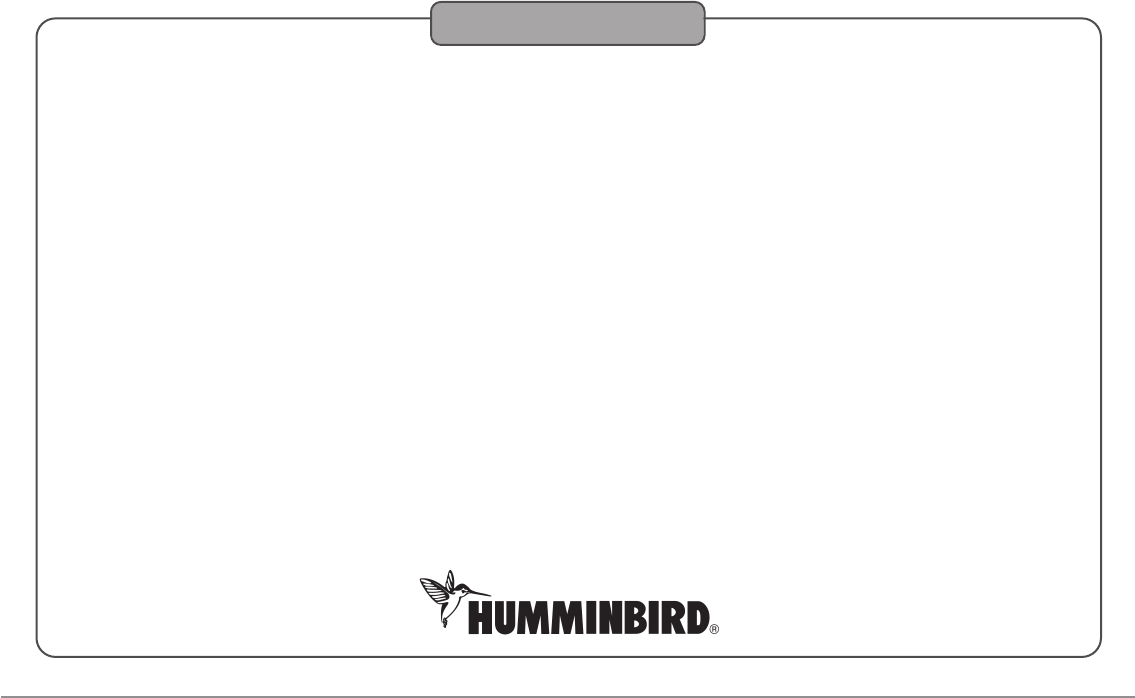
Contact Humminbird®
Contact the Humminbird® Customer Resource Center
in any of the following ways:
By Telephone
(Monday - Friday 8:00 a.m. to 4:30 p.m. Central Standard Time):
1-800-633-1468
By e-mail
(typically we respond to your e-mail within three business days):
service@humminbird.com
For direct shipping, our address is:
Humminbird®
Service Department
678 Humminbird Lane
Eufaula, AL 36027 USA
126