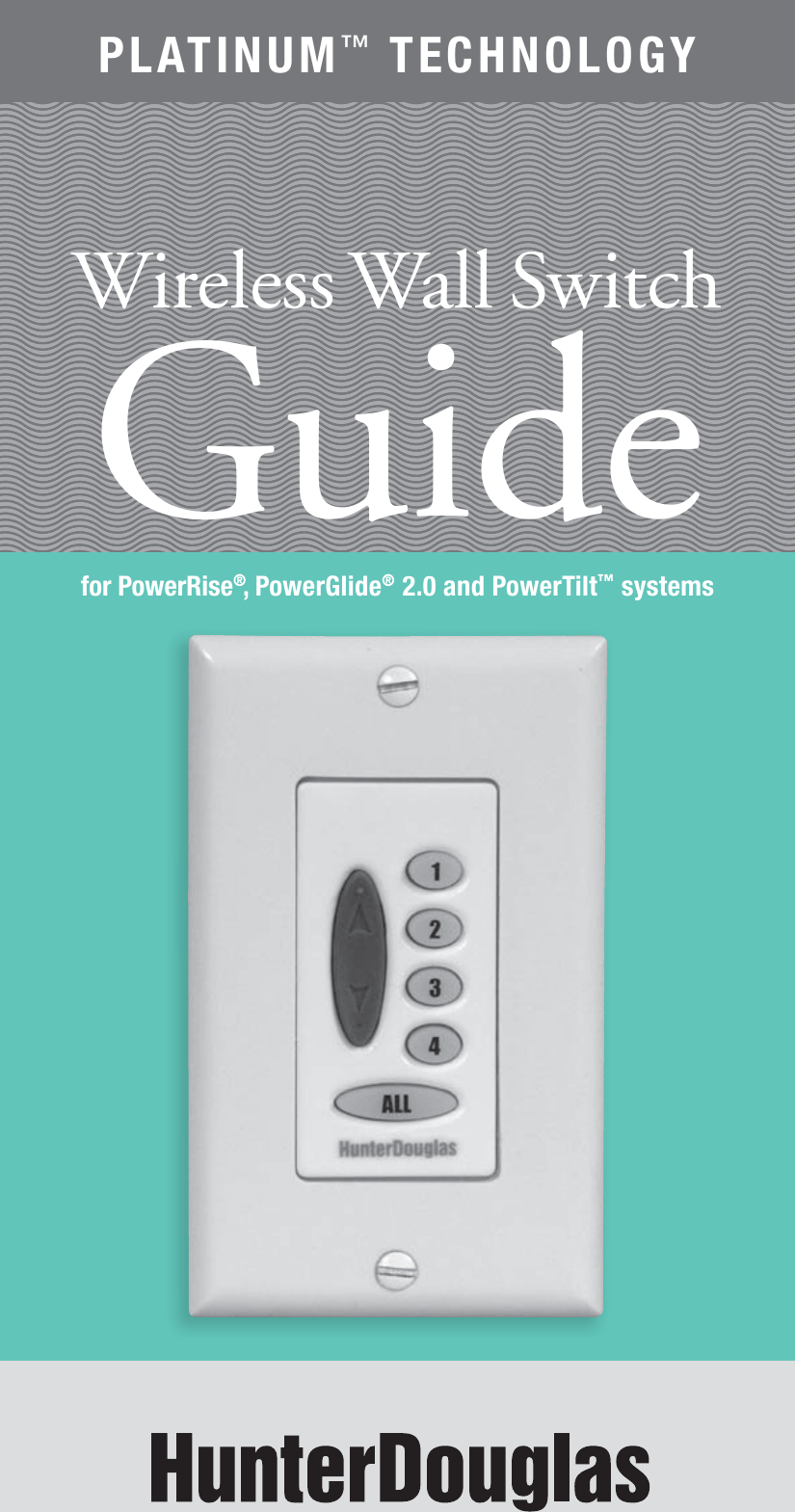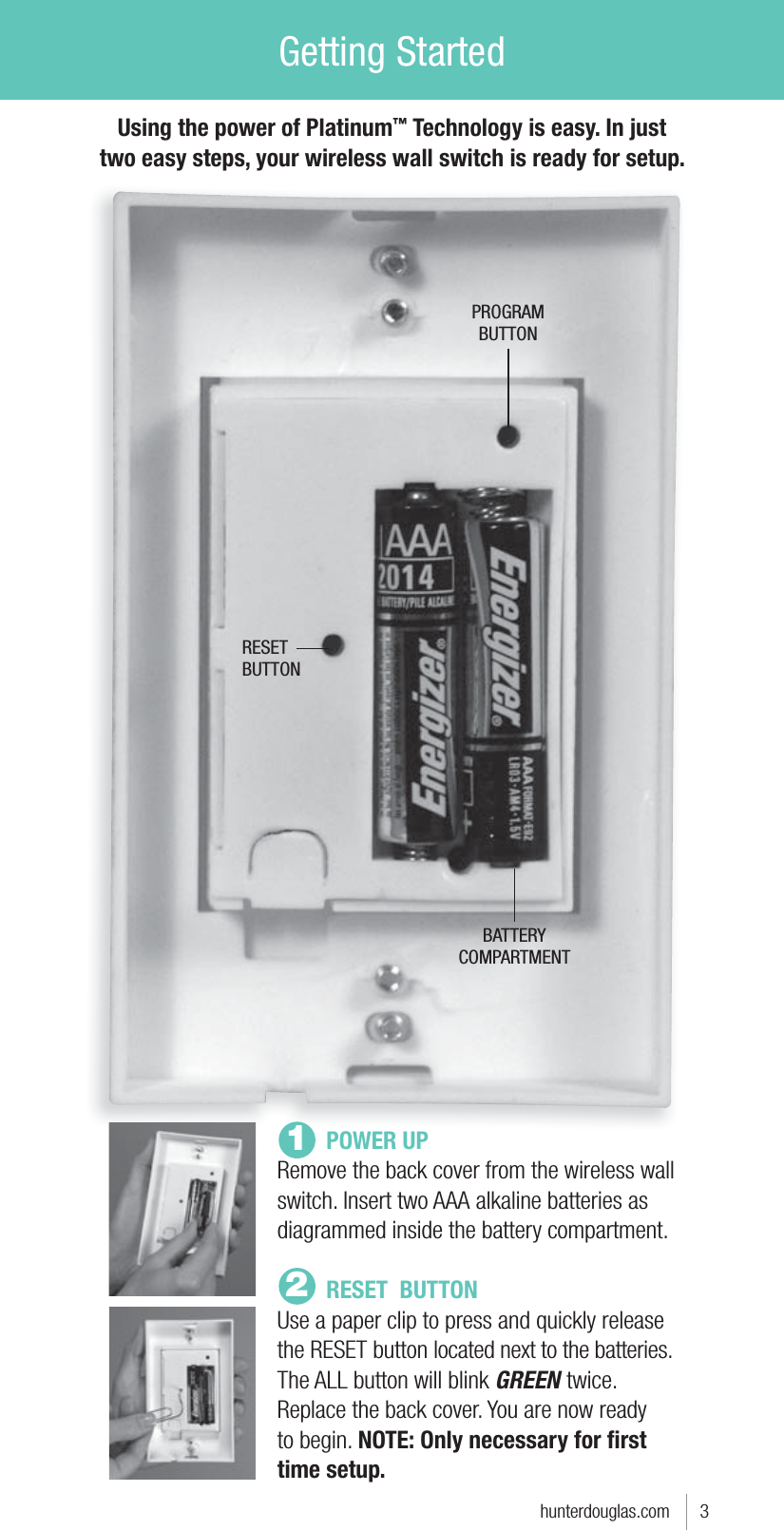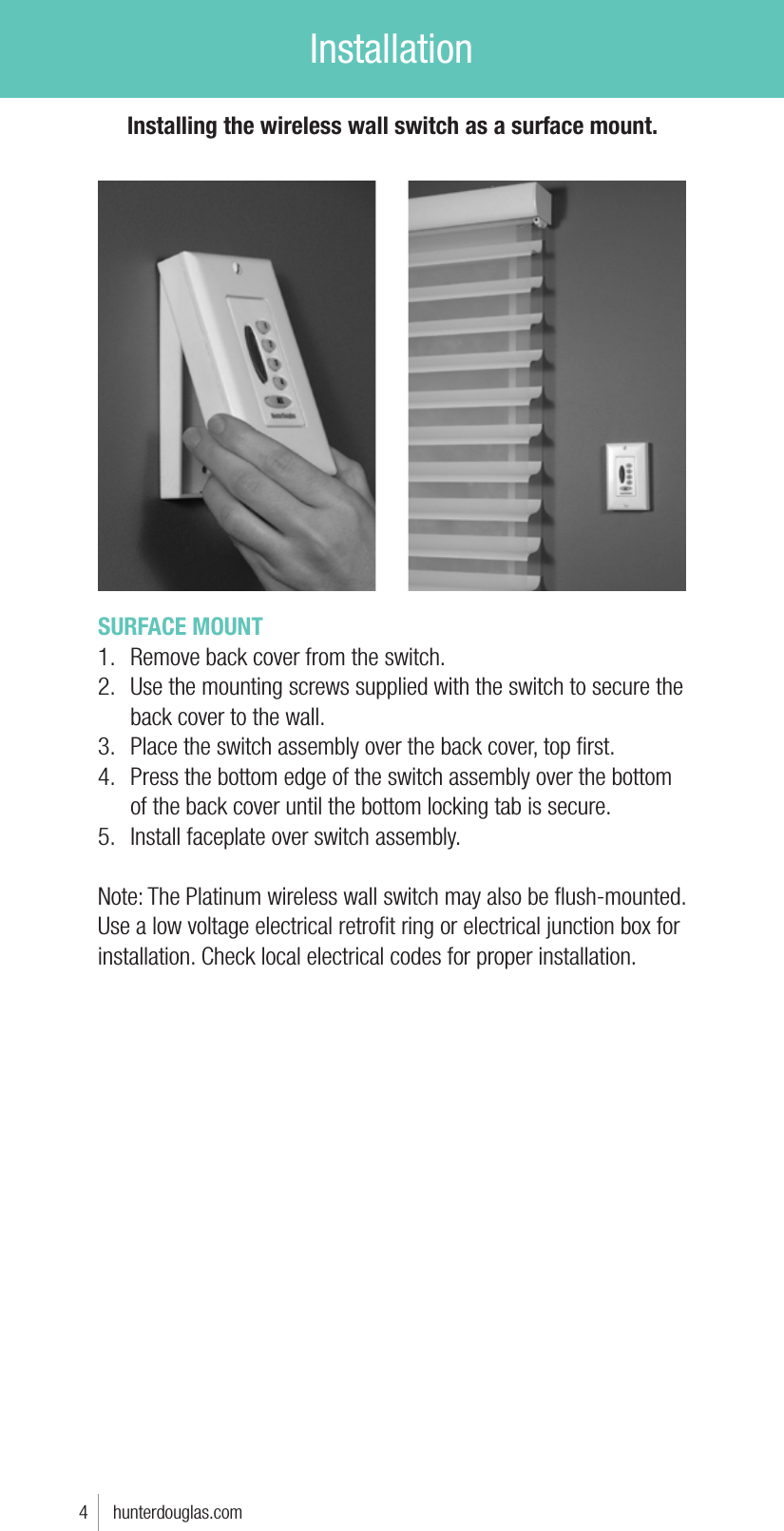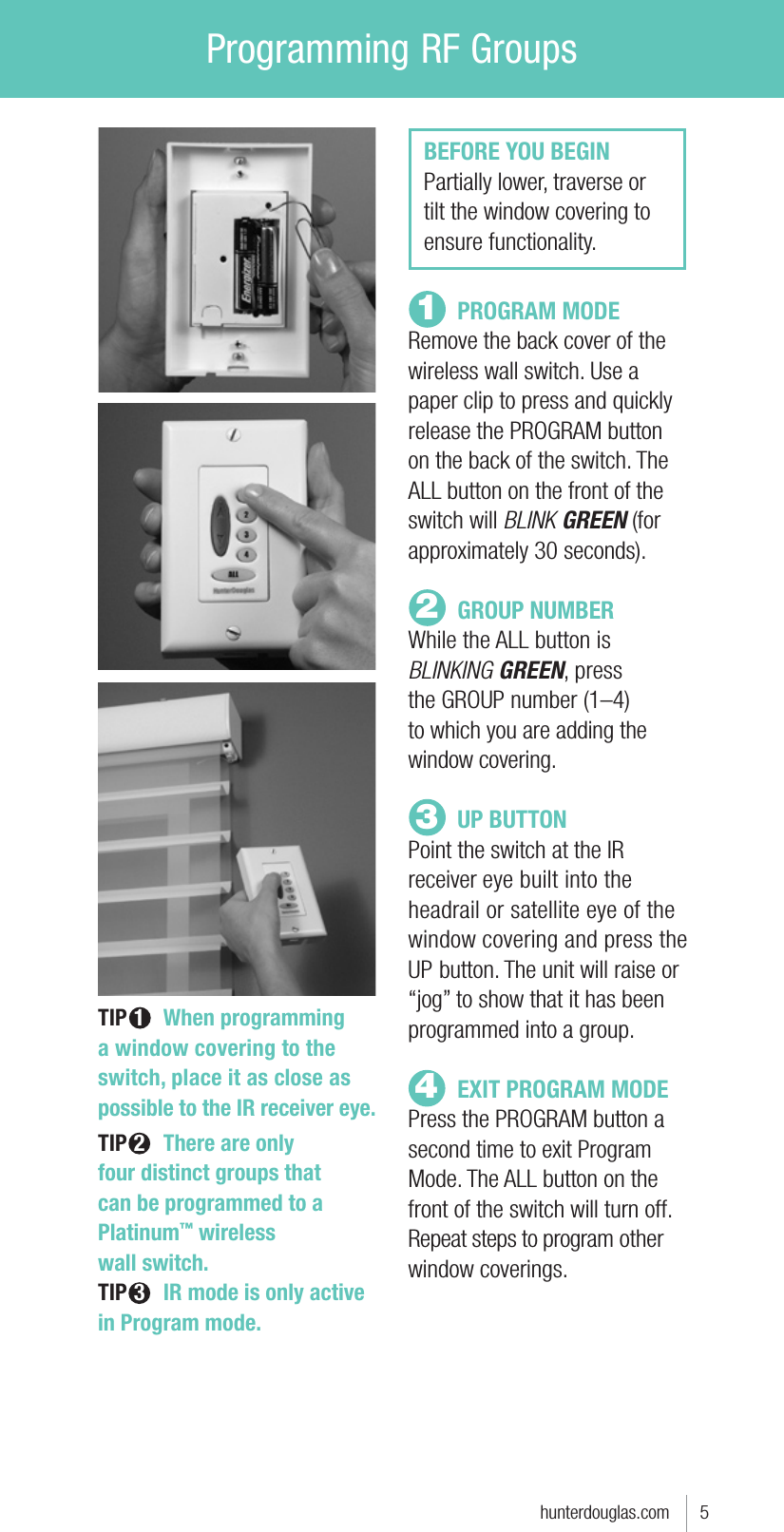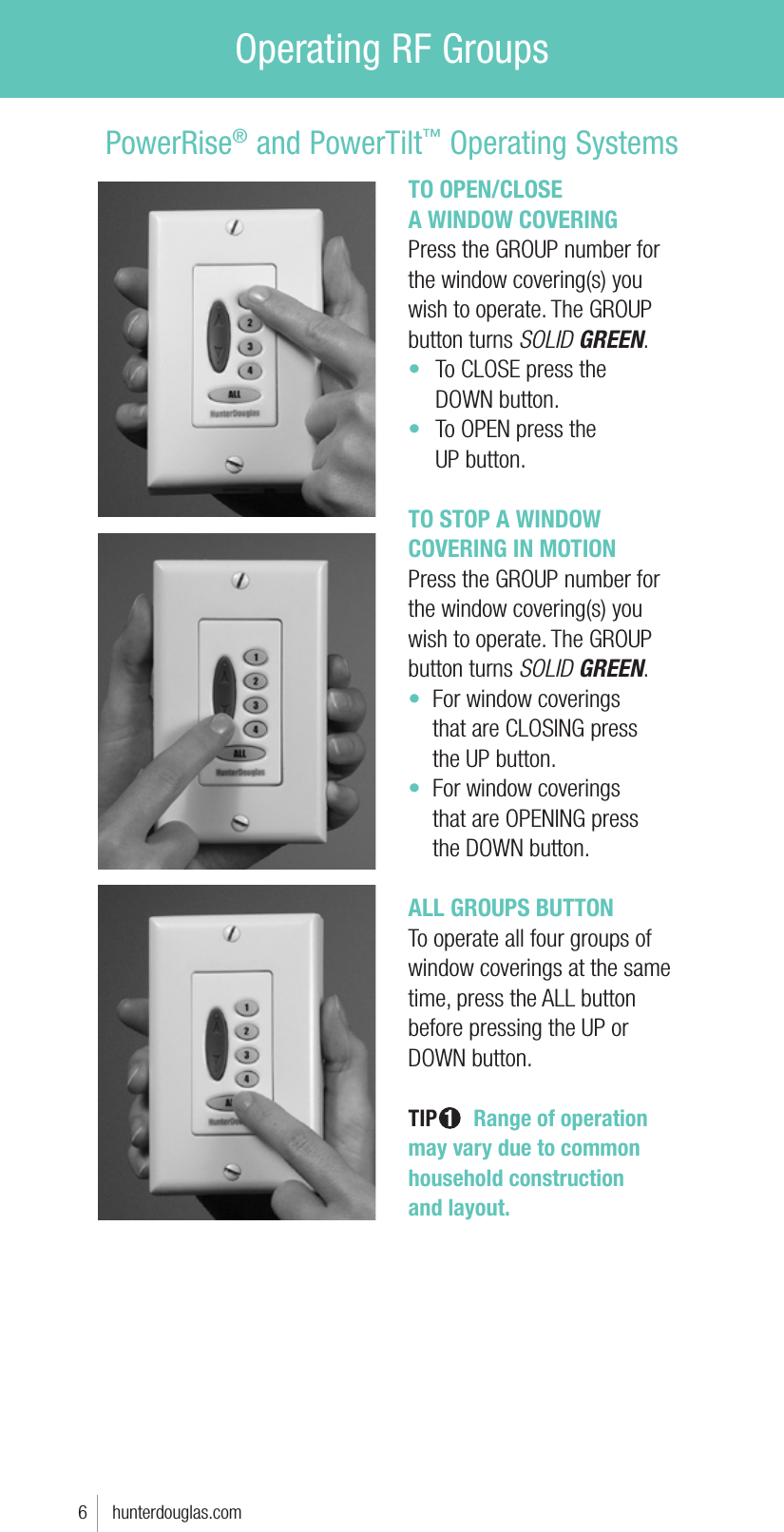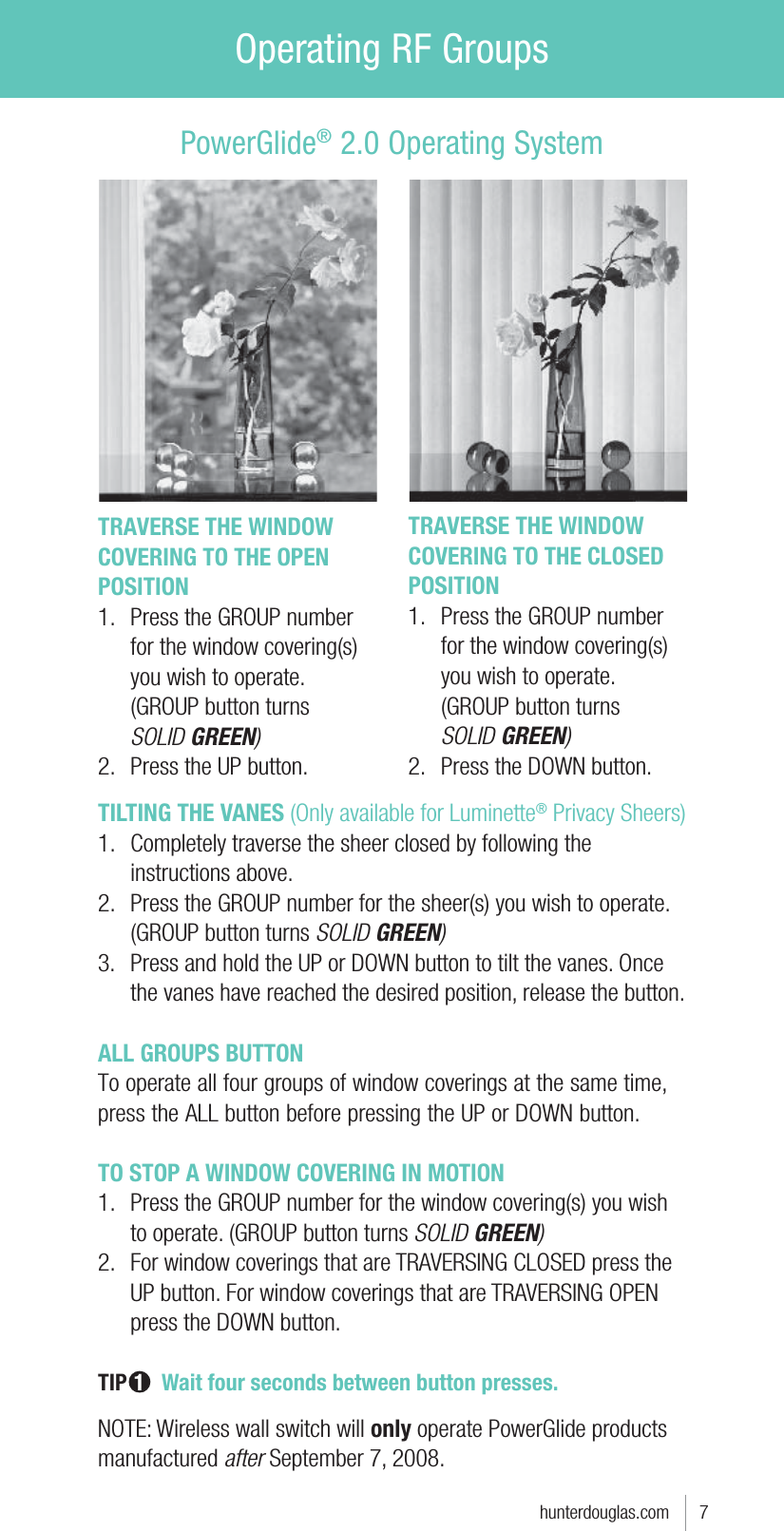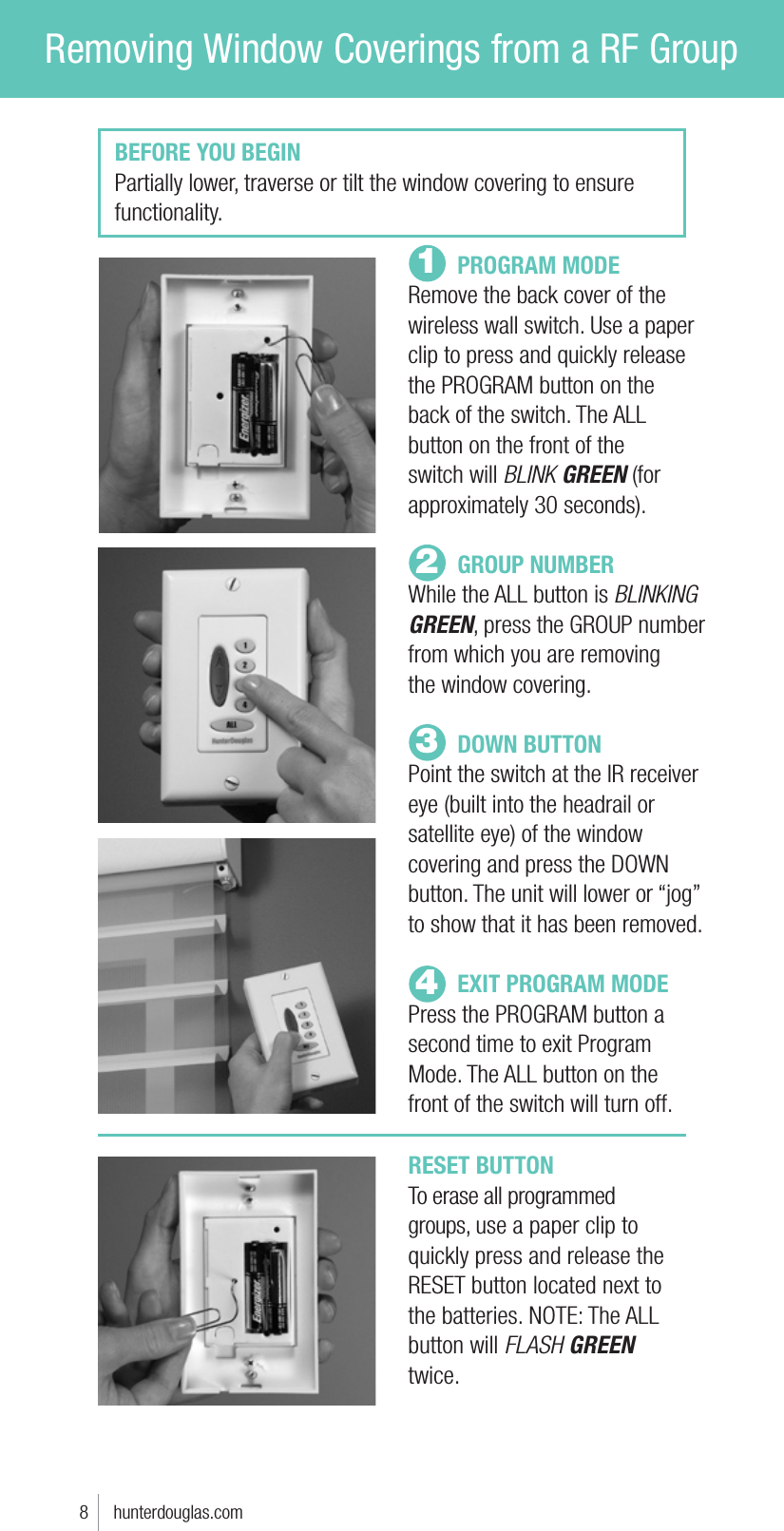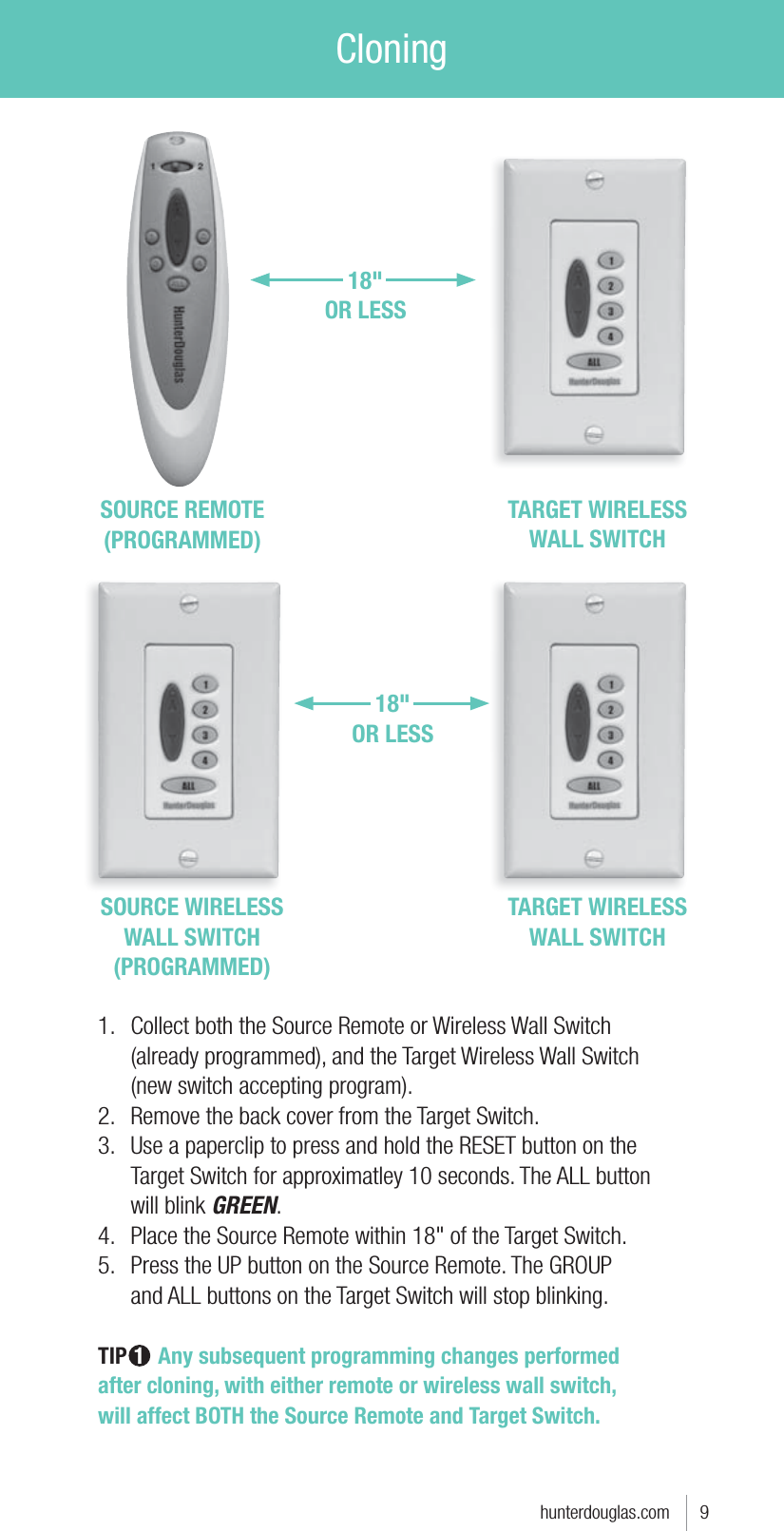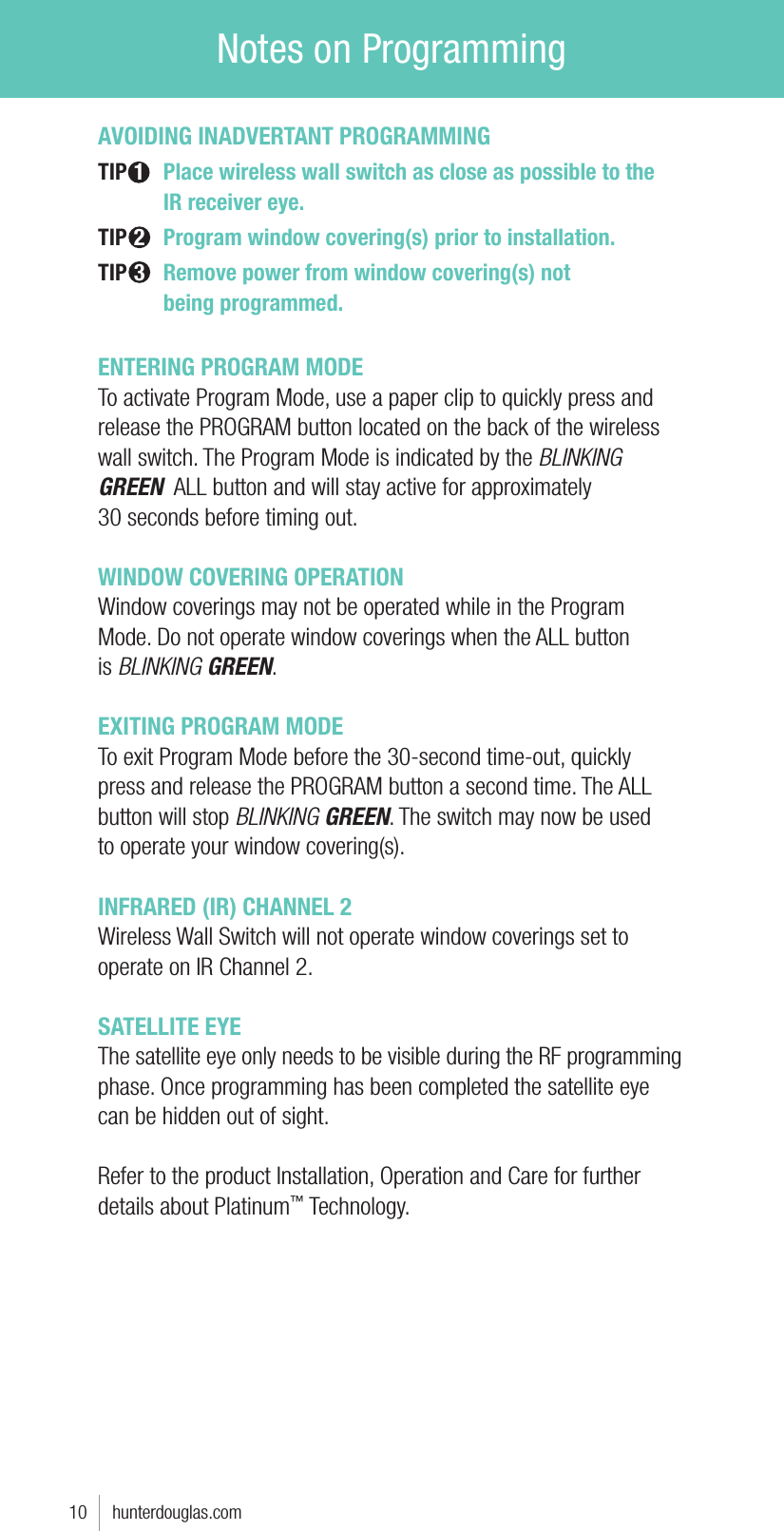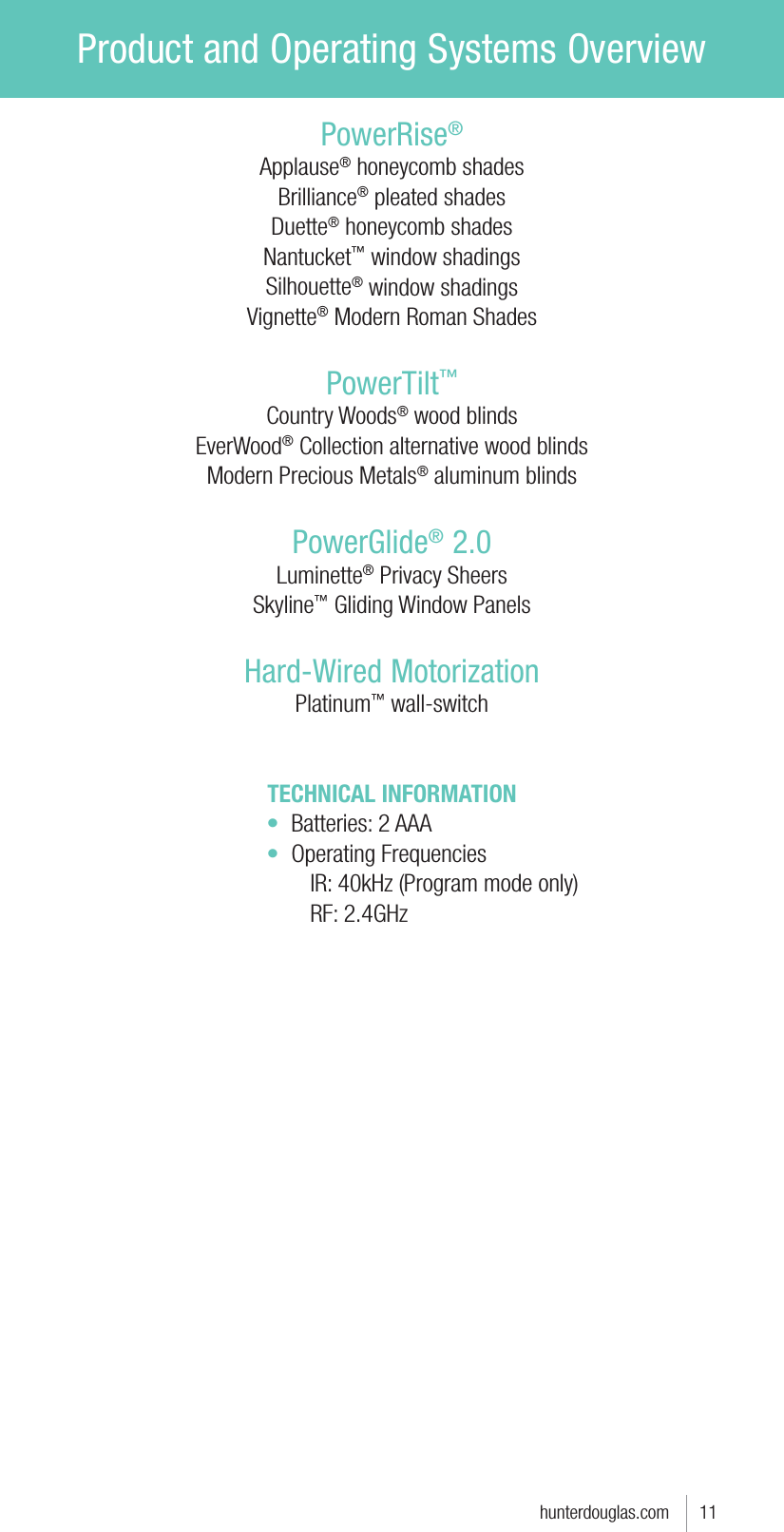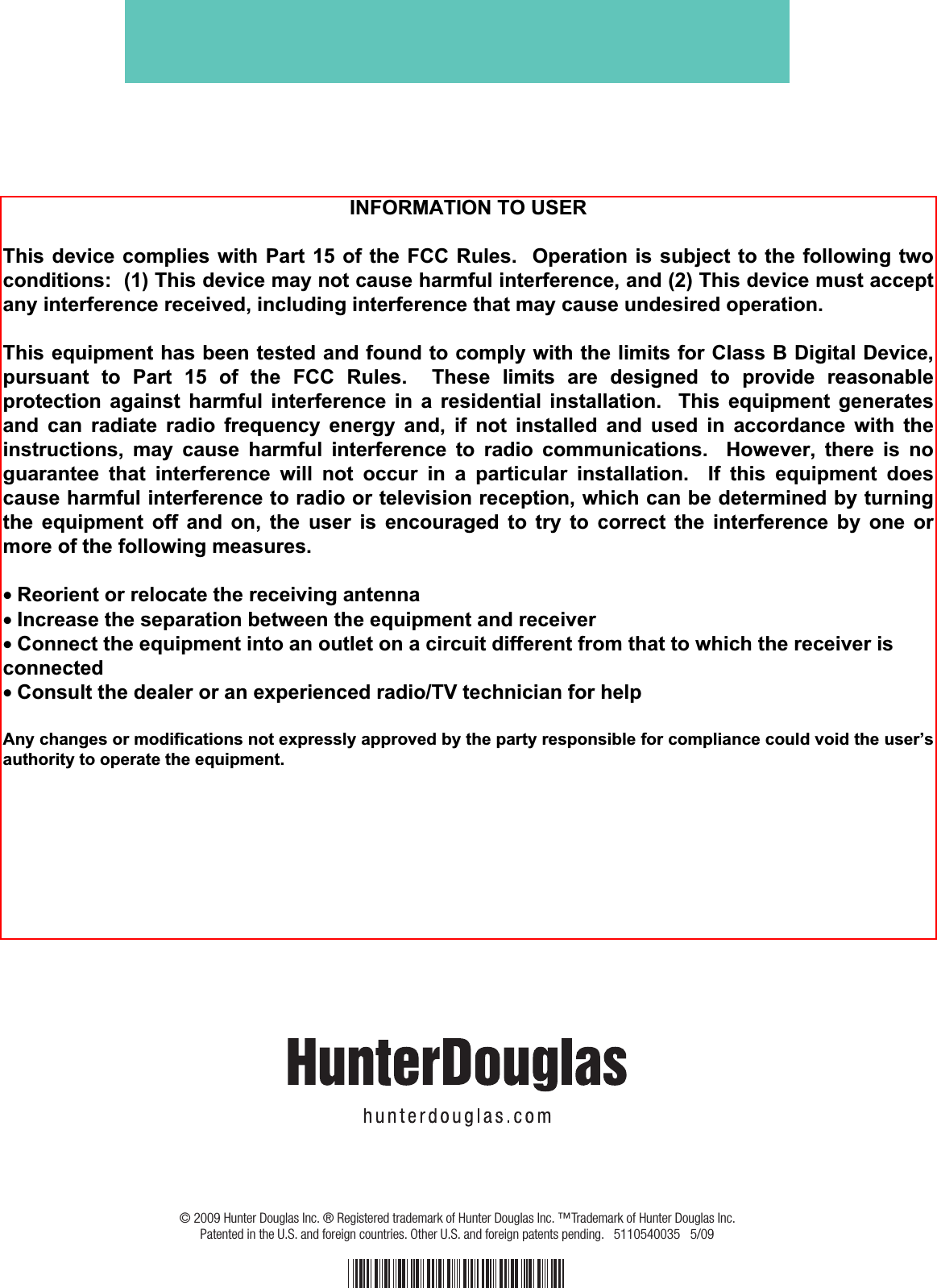Hunter Douglas Window Fashions WS4U This device is a remote control that will be used to control blinds. It will open, close, lower and raise the blinds. User Manual
Hunter Douglas Window Fashions This device is a remote control that will be used to control blinds. It will open, close, lower and raise the blinds.
user manual