Hytera Communications MD78XU1 Digital Mobile Radio User Manual MD780 DMR Owner s Manual
Hytera Communications Corporation Ltd. Digital Mobile Radio MD780 DMR Owner s Manual
Users Manual
Preface
Thank you for purchasing Hytera MD780 DMR digital mobile radio. As a product built to
the DMR standard, MD780 is endowed with ergonomic design and comprehensive digital
functions to deliver an advanced communication solution. With MD780, you can make use
of digital functions to top the competition!
To derive optimum performance from your radio, please read this manual and the supplied
Safety Information Booklet carefully before use.

1
Icon Information
The following icons are available through this manual:
Alert Icons
Caution: indicates situations that could cause damage to your radio.
Note: indicates tips that can help you make better use of your radio.
Function Icons
: indicates functions that are available on digital channel only.
: indicates functions that are available on analog channel only.
Functions marked with no function icons are available on both analog and digital
channels.
Term Explanation
Key Operation
Short press: to press a key and release it quickly;
Long press: to press a key and remain holding it down for a predefined period (2
seconds by default);
Hold down: to press a key and remain holding it down.
Private Call
Private call is initiated by a single user to another user, involving the calling party and
the called party only.
Group Call
Group call is initiated by a single user to a group, involving the calling party and all the
group members.
All Call
All call is a call initiated to all the users on a channel. It is used to deliver important
notices.
Squelch
This technology can remove excessive background noises, improving your

2
communication quality.
Copyright Information
Hytera and CRS are registered trademarks of Hytera in the PRC and/or other countries or
areas. Hytera retains the ownership of its trademarks and product names. All other
trademarks and/or product names that may be used in this manual are properties of their
respective owners.
The Hytera product described in this manual may include Hytera computer programs
stored in memory or other media. Laws in the PRC and/or other countries or areas
preserve for Hytera exclusive rights for Hytera computer programs. The purchase of this
product shall not be deemed to grant, either directly or by implication, any rights to the
purchaser with respect to Hytera computer programs. Any Hytera computer programs
may not be copied, modified, distributed, decompiled, or reverse-engineered in any
manner without the prior written consent of Hytera.
Disclaimer
Hytera endeavors to achieve the accuracy and completeness of this manual, but no
warranty of accuracy or reliability is given. All the specifications and designs are subject to
change without notice due to continuous technology development. No part of this manual
may be copied, modified, translated, or distributed in any manner without the express
written permission of Hytera.
If you have any suggestions or would like to learn more details, please visit our website at:
http://www.hytera.cn.
Note: Any changes or modifications not expressly approved by the party responsible for
compliance could void the user’s authority to operate the equipment
RF Energy Exposure Compliance
Your radio is designed and tested to comply with a number of national and international
standards and guidelines (listed below) regarding human exposure to radio frequency
electromagnetic energy. This radio complies with the IEEE and ICNIRP exposure limits for
occupational/controlled RF exposure environment at operating duty factors of up to 50%
transmitting and is authorized by the FCC for occupational use only. In terms of measuring
RF energy for compliance with the FCC exposure guidelines, your radio radiates
measurable RF energy only while it is transmitting (during talking), not when it is receiving
(listening) or in standby mode.
Your radio complies with the following of RF energy exposure standards and
guidelines
z United States Federal Communications Commission, Code of Federal
Regulations; 47CFR part 2 sub-part J
z American National Standards Institute (ANSI)/Institute of Electrical and Electronic
Engineers (IEEE) C95. 1-1992
z Institute of Electrical and Electronic Engineers (IEEE) C95. 1-1999 Edition
z International Commission on Non-Ionizing Radiation Protection (ICNIRP) 1998
Operational Instructions and Training Guidelines
To ensure optimal performance and compliance with the occupational/controlled
environment RF energy exposure limits in the above standards and guidelines, users
should transmit no more than 50% of the time and always adhere to the following
procedures:
Transmit and Receive
To transmit (talk), push the Push-To-Talk (PTT) key; to receive, release the PTT key.
FCC Licensing Information
Part 15 Compliance
This equipment has been tested and found to comply with the limits for a Class B digital
device, pursuant to part 15 of the FCC Rules. These limits are designed to provide
reasonable protection against harmful interference in a residential installation. This
equipment generates, uses and can radiate radio frequency energy and, if not installed
and used in accordance with the instructions, may cause harmful interference to radio
communications. However, there is no guarantee that interference will not occur in a
particular installation. If this equipment does cause harmful interference to radio or
television reception, which can be determined by turning the equipment off and on, the
user is encouraged to try to correct the interference by one or more of the following
measures:
z Reorient or relocate the receiving antenna.
z Increase the separation between the equipment and receiver.
z Connect the equipment into an outlet on a circuit different from that to which the
receiver is connected.
z Consult the dealer or an experienced radio/TV technician for help.
FCC Licensing Requirements
A license from Federal Communications Commission is required prior to use. Your dealer
will program each radio with your authorized frequencies, signaling codes, etc., and will be
there to meet your communications needs as your system expands. Contact your dealer
for more information.
1
3
Contents
Checking Items in the Package......................................................................................... 4
Radio Overview................................................................................................................. 5
Front Panel ................................................................................................................ 5
Rear Panel................................................................................................................. 6
Programmable Keys .................................................................................................. 6
Installation......................................................................................................................... 7
Status Indicators.............................................................................................................. 10
LCD Icons ................................................................................................................ 10
LED Indicator ............................................................................................................11
Basic Operations............................................................................................................. 12
Turning the Radio On/Off......................................................................................... 12
Adjusting the Volume ............................................................................................... 12
Selecting a Zone...................................................................................................... 12
Selecting a Channel................................................................................................. 13
Digital/Analog Switch ............................................................................................... 13
Call........................................................................................................................... 13
Menu Navigation ............................................................................................................. 15
Contact ................................................................................................................... 15
Message .................................................................................................................. 16
Call Log.................................................................................................................... 17
Scan......................................................................................................................... 18
Zone......................................................................................................................... 19
Settings.................................................................................................................... 19
Functions and Operations............................................................................................... 21
Scan......................................................................................................................... 21
Public Address ......................................................................................................... 22
Talk Around .............................................................................................................. 22
Monitor..................................................................................................................... 22
Squelch Off .............................................................................................................. 23
Emergency............................................................................................................... 23
Ignition Sense .......................................................................................................... 27
Busy Channel Lockout............................................................................................. 28
Time-out Timer (TOT) .............................................................................................. 28
Troubleshooting .............................................................................................................. 29
Care and Cleaning .......................................................................................................... 31
Optional Accessories....................................................................................................... 31
Appendix: Input Method .................................................................................................. 32
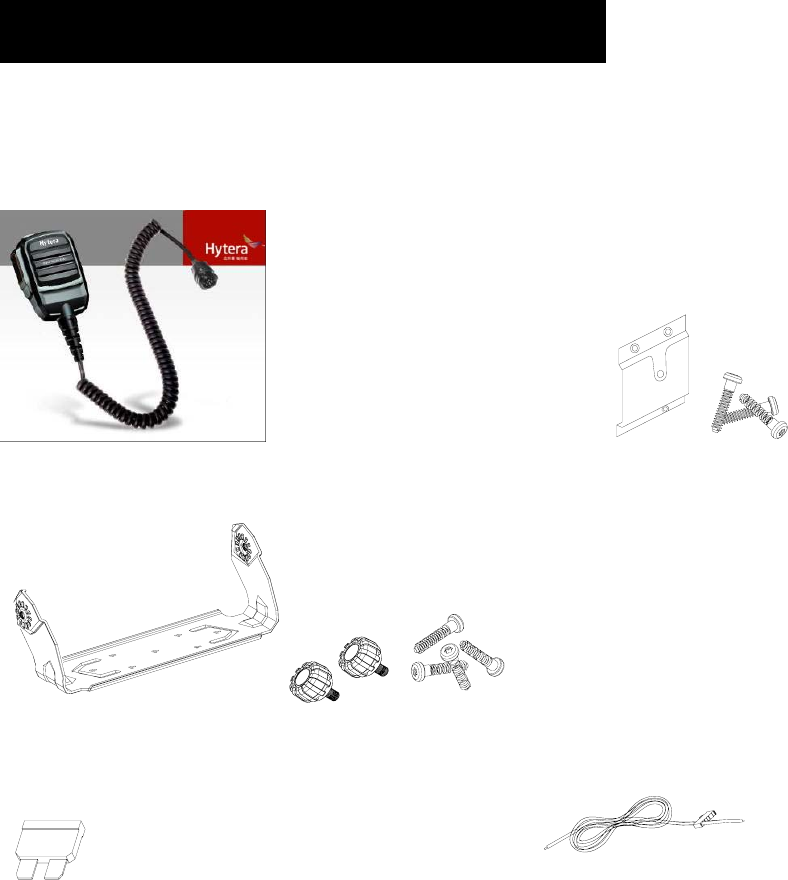
4
Checking Items in the Package
Please unpack carefully and check that all items listed below are received. If any item is
missing or damaged, please contact your dealer.
Palm Microphone Microphone Hanger and Screws
Mounting Bracket Kit
Fuse Power Cord
Owner’s Manual Safety Information Booklet
Quick Reference Guide Radio Unit
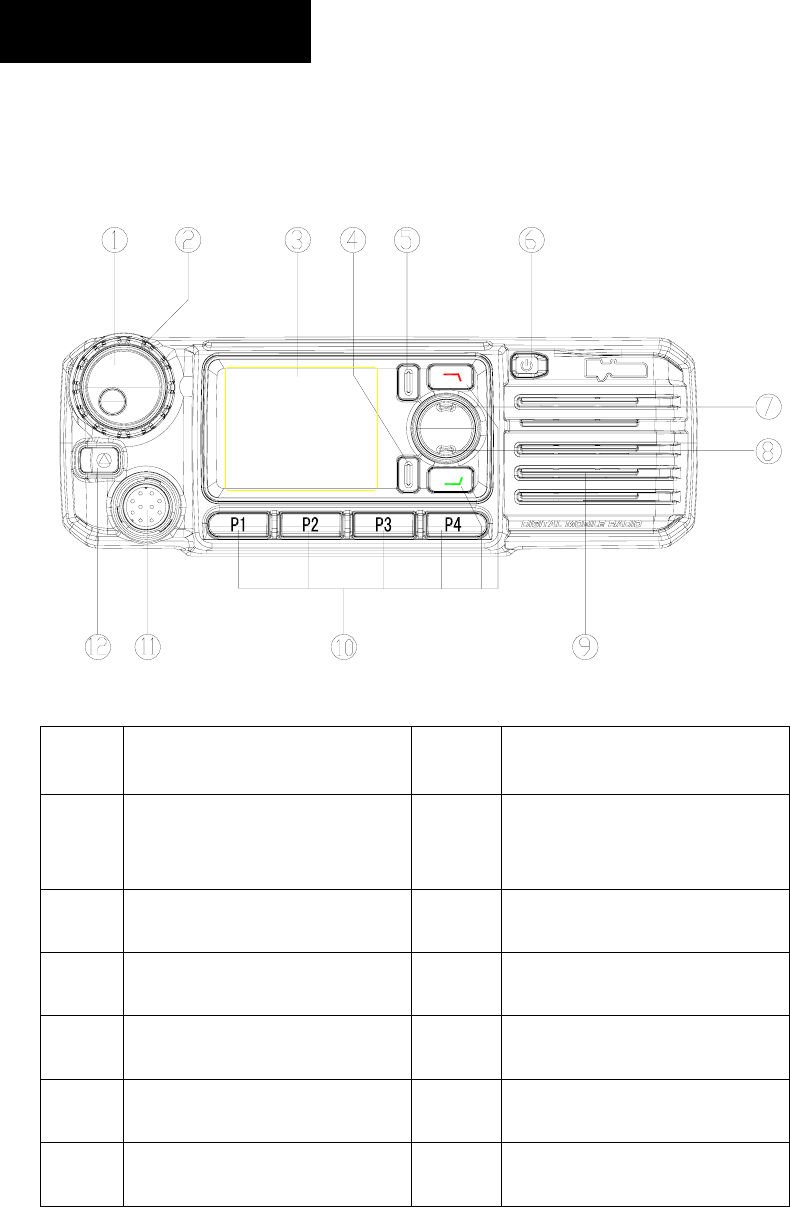
5
Radio Overview
Front Panel
No. Part Name No. Part Name
○
1 Volume Control / Channel
Selector Knob ○
2 LED Indicator
○
3 LCD Display ○
4 OK/Menu Key
○
5 Back Key ○
6 Power On/Off key
○
7 Up Key ○
8 Down Key
○
9 Speaker ○
10 Programmable Keys
○
11 Microphone Jack ○
12 Emergency Key
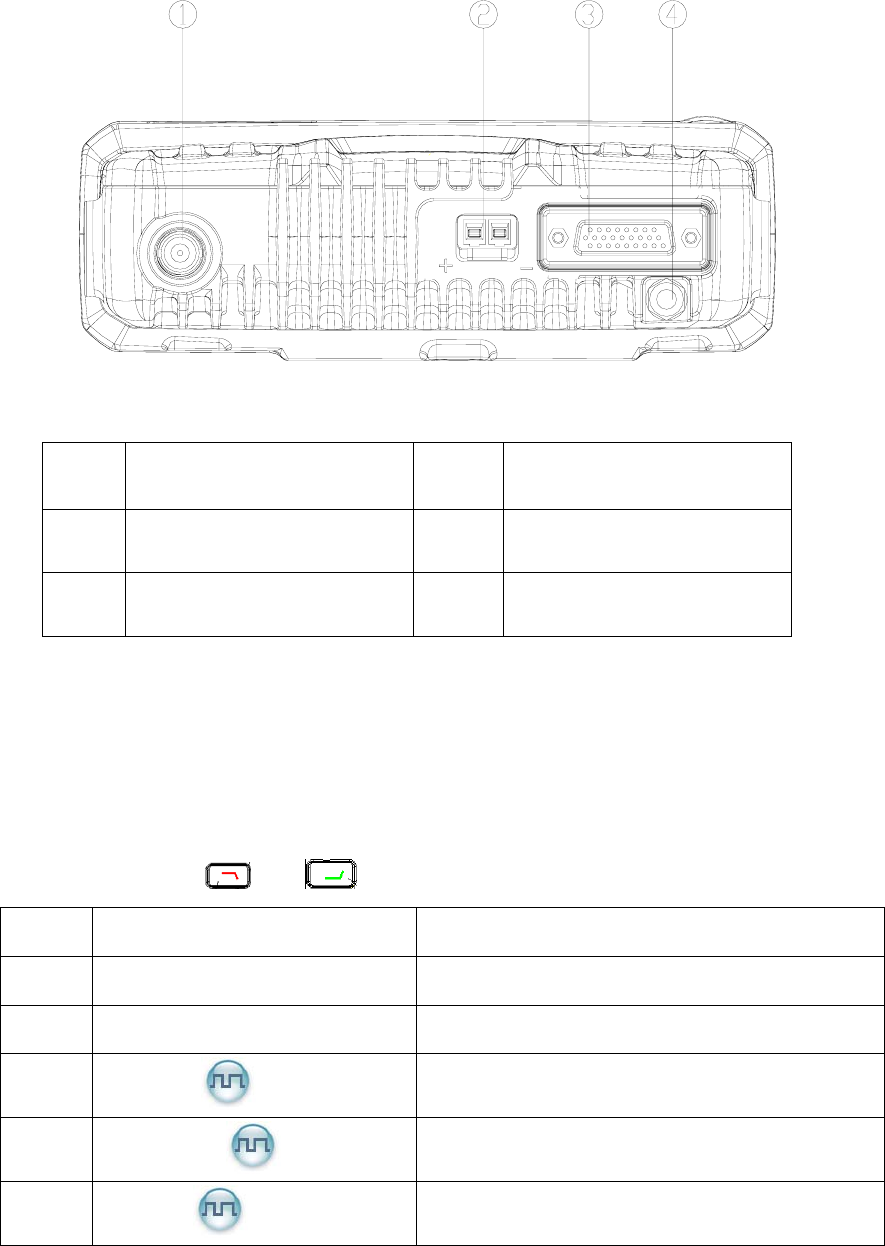
6
Rear Panel
No. Part Name No. Part Name
○
1 BNC Antenna Connector ○
2 Power Inlet
○
3 Accessory Jack ○
4 Antenna Jack
Programmable Keys
For enhanced convenience, you may request your dealer to program the keys P1, P2, P3,
P4, Emergency key, and as shortcuts to the functions listed below:
No. Shortcut Keys Description
1 Zone Up Quick access to desired zone
2 Zone Down Quick access to desired zone
3 Message Quick access to the menu “Message”
4 Contact List Quick access to Contact List
5 Call Log Quick access to the menu “Call Log”
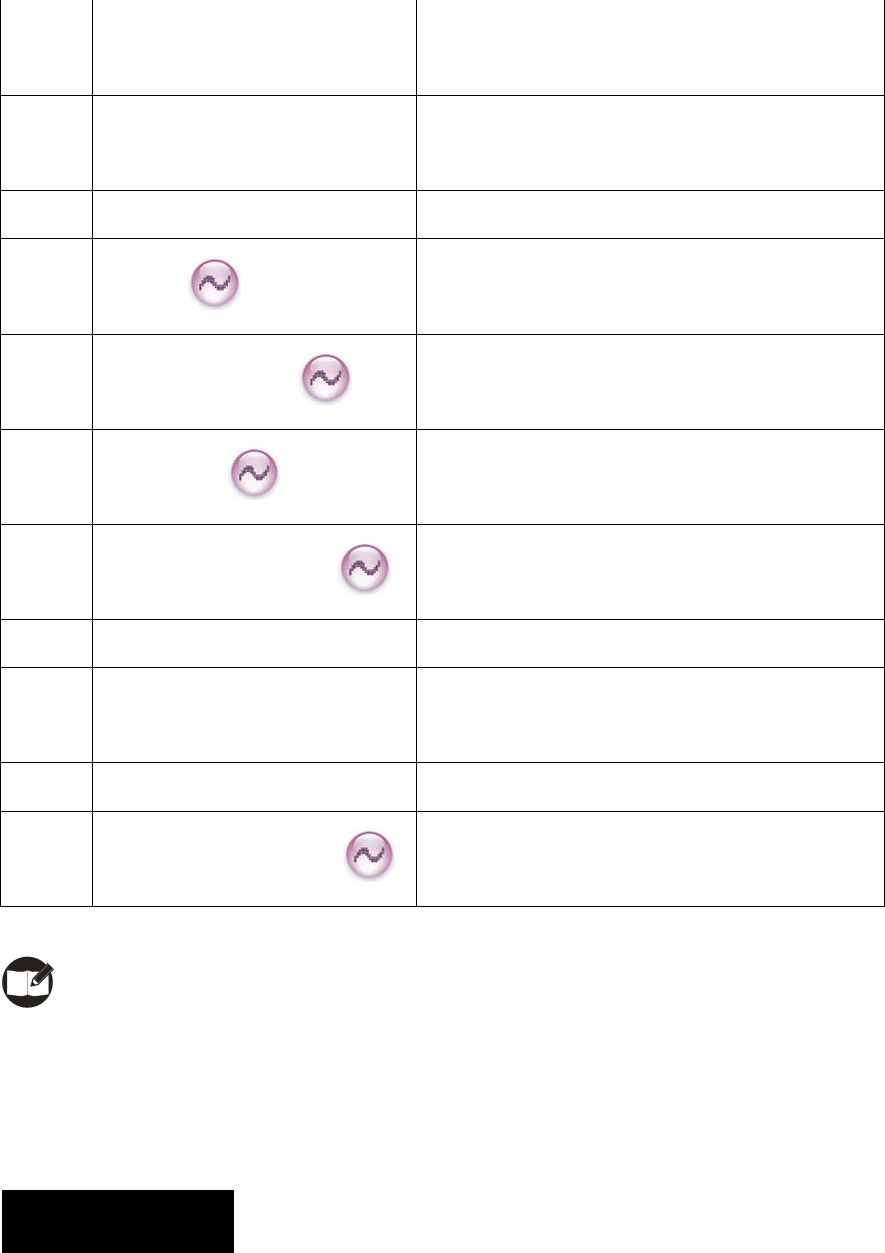
7
6 Adjusting Power Level To adjust power level through one button
press.
7 Public Address To allow public addressing via the external
speaker.
8 Talk Around To directly communicate with other radios.
9 Monitor
To adjust the condition for incoming signal
match.
10 Monitor Momentary
To adjust the condition for incoming signal
match.
11 Squelch Off
To always unmute speaker no matter whether
carrier is present or not.
12 Squelch Off Momentary
To always unmute speaker no matter whether
carrier is present or not.
13 Scan To receive signals on other channels.
14 Nuisance Temporary Delete To temporarily ignore unwanted channel
activity.
15 Emergency To summon help in emergent situations.
16 Adjusting Squelch Level
To temporarily adjust the squelch threshold
required for the radio to unmute.
Note: Long and short press of a key can be assigned with different functions by your
dealer.
Installation
Before you install the radio in a vehicle, be sure to read the following instructions carefully:
8
Instructions
z The radio operates with negative grounded power supply of 13.2 ± 15%V only.
Please check polarity and voltage of the power supply on vehicle before you install
the radio.
z Please check how long the screws will extend from the bottom surface of radio,
before you install the radio. Be sure to drill mounting hole with caution, to avoid
damage of the vehicle wiring and parts.
z Please connect the supplied antenna and power cord to the radio, before you install
the radio in the bracket.
z Install the radio with Hytera supplied mounting bracket, to avoid radio loose in case of
accidents. The loose radio may cause bodily injury.
z Install the radio in a location where it’s easy to reach the front panel controls.
z Please make sure there’s sufficient space at back of the radio for wiring.
z When the fuse for DC power cord needs replacement, it must be replaced by a fuse
with the same specification.
Installation Tools
z Electric drill
z Cross head screwdriver
z Hex socket sleeve (used for 4.8*20mm self-tapping screws)
Installation Steps
1. Install the bracket in a location where it’s easy to operate the radio.
2. Connect accessories such as antenna and power cord to the radio.
3. Slide the radio into the mounting bracket and secure it using the locking knobs.
4. Install the microphone hanger in a location where it’s easy to reach the microphone.
5. Plug the palm microphone into the microphone jack on the front panel, and then place
it on the hanger.
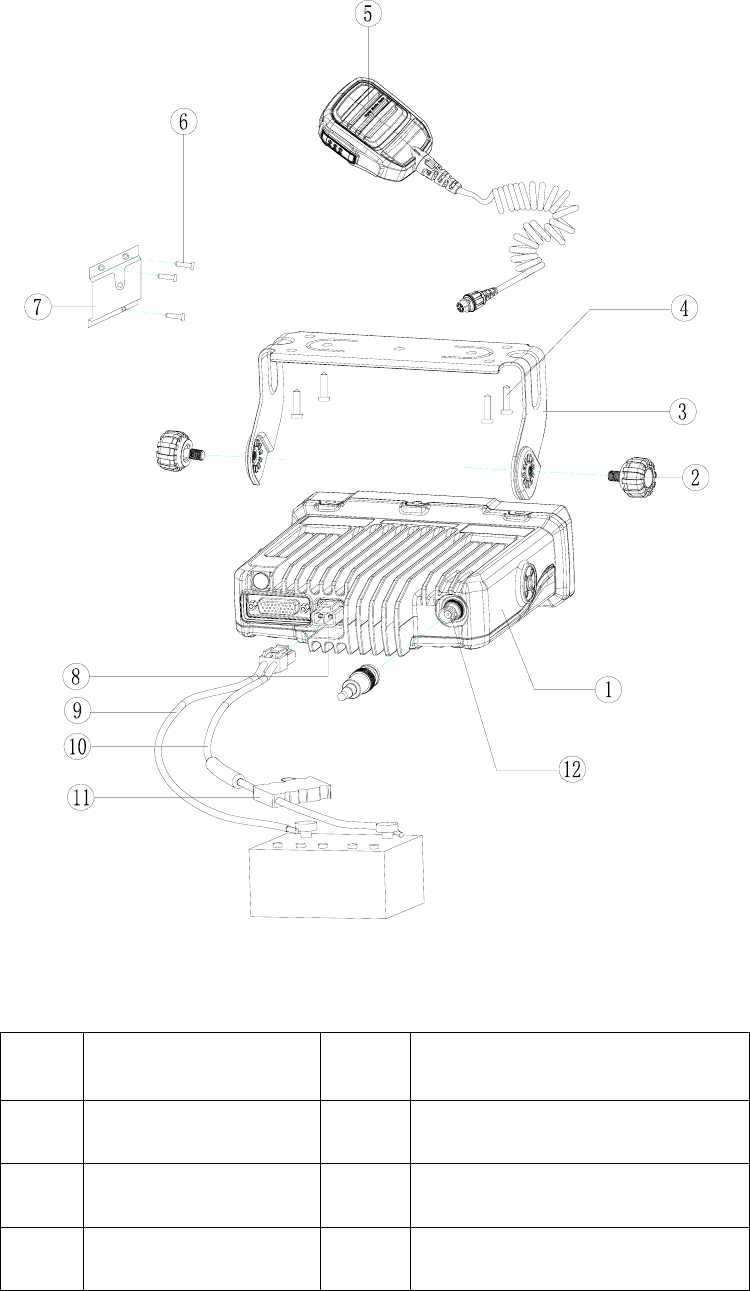
9
No. Part Name No. Part Name
○
1 Radio Unit ○
2 Locking Knobs
○
3 Mounting Bracket ○
4 4.8 × 20 mm Self-tapping Screws
○
5 Palm Microphone ○
6 4 × 16 mm Self-tapping Screws
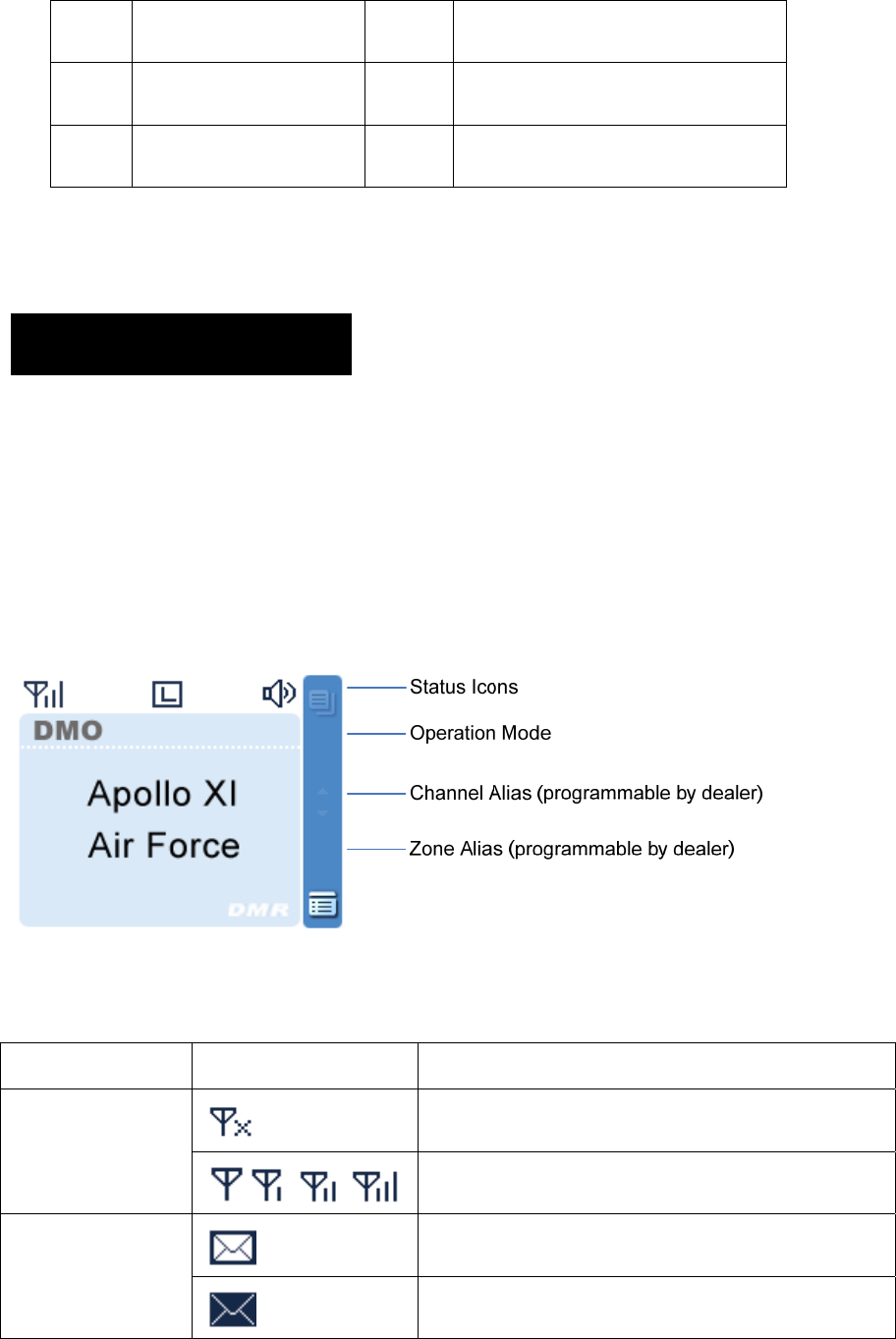
10
○
7 Microphone Hanger ○
8 Power Inlet
○
9 Black Power Cord ○
10 Red Power Cord
○
11 Fuse ○
12 BNC Antenna Connector
Status Indicators
LCD Icons
The LCD of your radio displays the radio status, text entries, and menu items. The
following are the icons that appear on the radio’s display.
Standby Interface
Status Icons
Icon Name Icon Radio Status
No signal
RSSI
More bars indicate better signal strength
New Message/Unread Message
Message Icons
Inbox is full
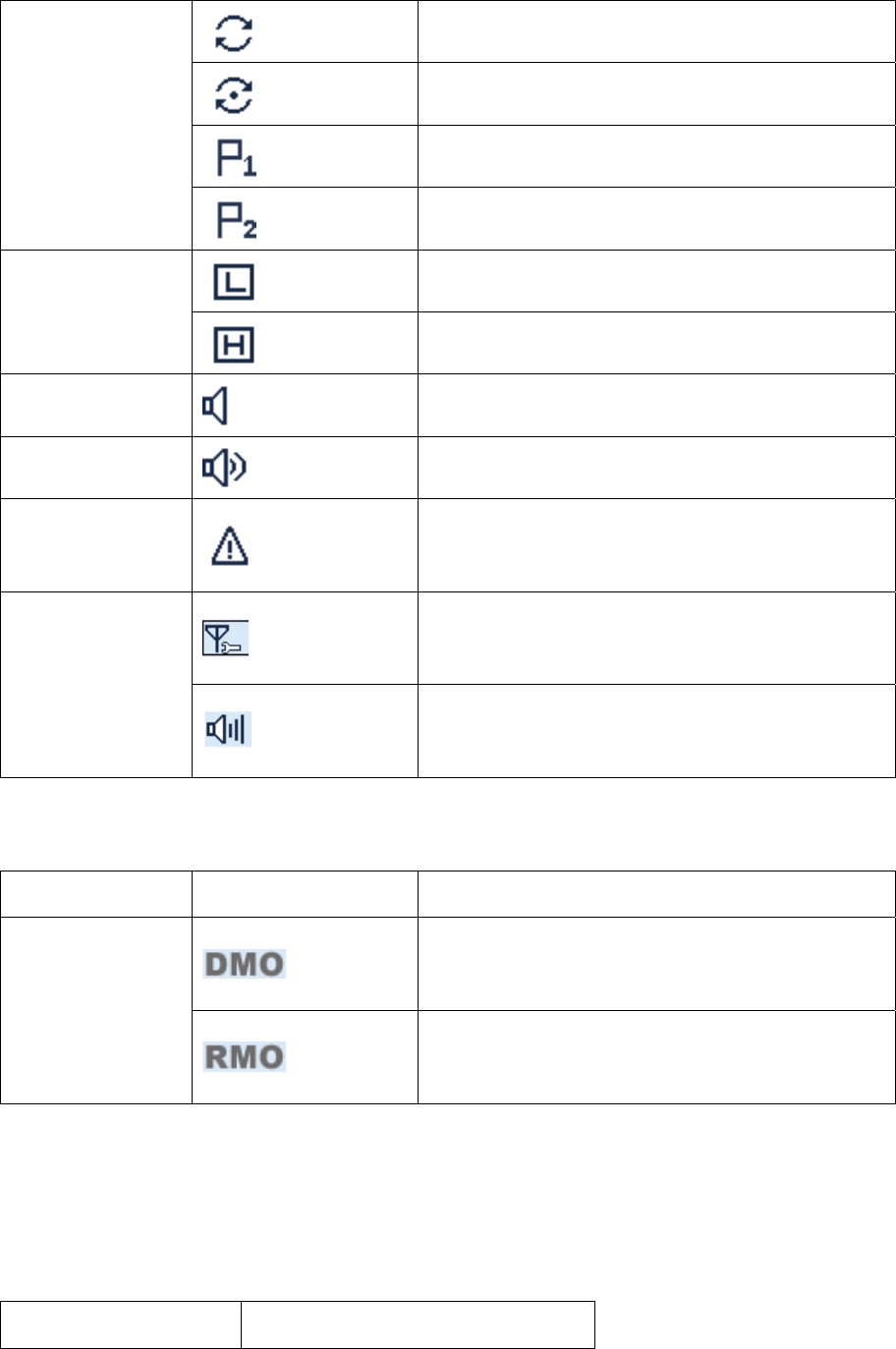
11
Scanning is in progress
Scanning pauses on a non-priority channel
Scanning pauses on Priority Channel 1
Scan Icons
Scanning pauses on Priority Channel 2
Low Tx power for the current channel
Tx Power Icons
High Tx power for the current channel
Monitor Icon Monitor function is active
Speaker Icon Speaker is unmuted
Emergency Icon
Emergency mode (other than secret emergency)
is active or an emergency message is received
The knob currently operates in channel selection
mode.
Knob Operation
Mode Icons
The knob currently operates in volume adjustment
mode.
Operation Mode Icons
Icon Name Icon Operation Mode
Direct Mode: Under this mode, radios
communicate with each other directly.
Operation Mode
Repeater Mode: Under this mode, radios
communicate with each other via a repeater.
LED Indicator
The LED indicator will help you easily identify current radio status.
LED Indicator Radio Status
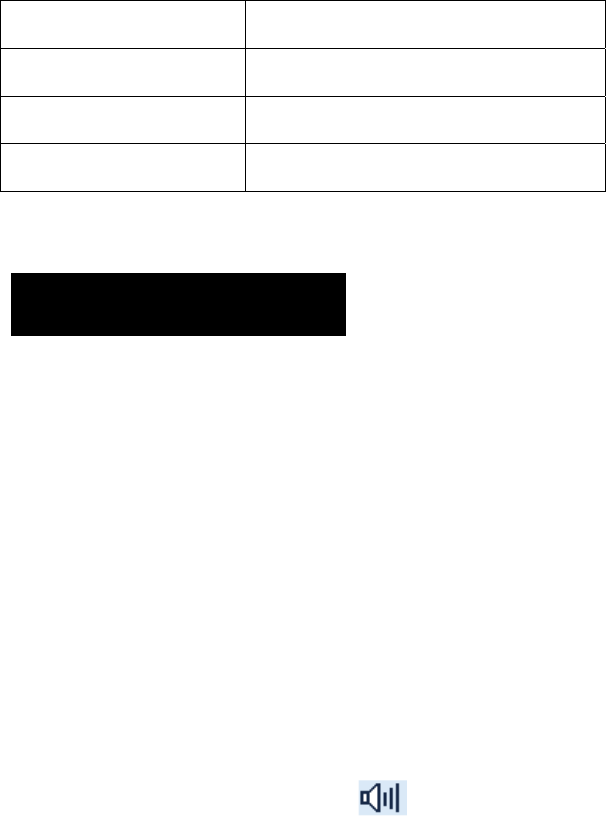
12
LED flashes green Powering on
LED glows red Transmitting
LED glows green Receiving
LED flashes orange Scanning is in progress
Basic Operations
Turning the Radio On/Off
To turn the radio on, hold down the Power On/Off key until the following indications are
given: the radio displays “Hytera" and sounds power-up alert, and LED flashes green.
To turn the radio off, long press the Power On/Off key.
Adjusting the Volume
When the Volume Control / Channel Selector knob operates in volume adjustment
mode (the radio displays the icon ), rotate the knob clockwise to increase the
volume, or counter-clockwise to decrease the volume.
Alert tone volume is programmable by your dealer.
Selecting a Zone
A zone is a group of channels exhibiting the same property, and is programmed by your
dealer. The radio supports up to 32 zones, each with a maximum of 16 channels. You may
select a zone through any of the following methods:
1. Through menu selection
Go to the Zone menu, and use the Up/Down keys to select your desired zone.
2. Through the function keys
You may quickly toggle to your desired zone, through press of the programmed Zone Up
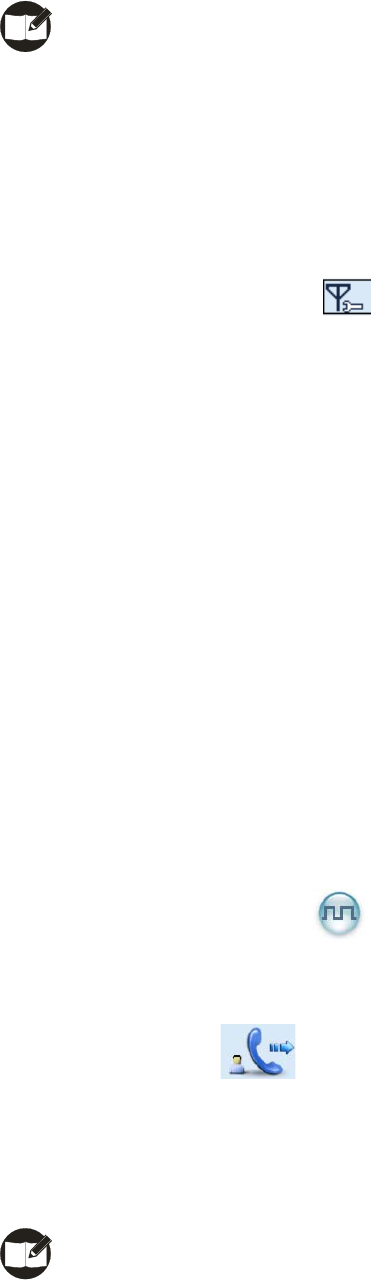
13
or Zone Down key.
Note: You dealer may designate the power-up zone and channel. If not, the radio will
enter the zone and channel last used.
Selecting a Channel
Press the Volume Control / Channel Selector knob to switch it to channel selection
mode (the radio displays the icon ), and then rotate the knob to select your desired
channel.
Alias of the current channel will appear on the standby screen.
Digital/Analog Switch
Each channel can be programmed as either analog channel or digital channel. If the
current zone includes both analog and digital channels, you may quickly switch between
digital and analog channels through the Volume Control / Channel Selector knob.
When switching from digital to analog mode, some features such as Message will be
unavailable.
Call
Transmitting a Private Call
You may transmit a Private Call through any of the following methods. When transmitting
a Private Call, the icon will appear.
Transmitting a call to the preset contact
In standby mode, pressing PTT key will transmit an individual call to the contact (a Private
Call number) preset for the current channel.
Note:
Your dealer may preset a contact for each digital channel. The preset contact could be a
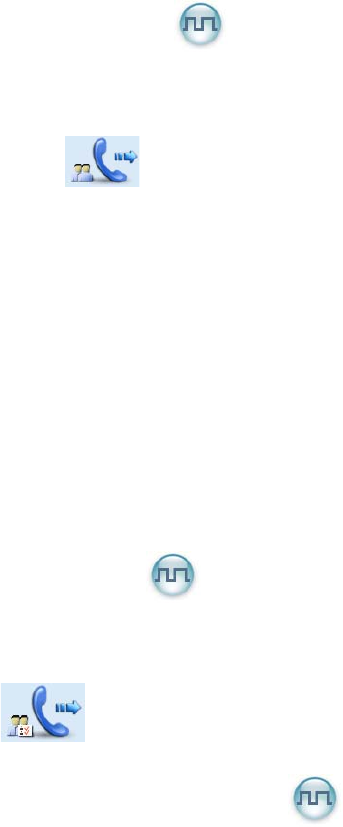
14
Private Call number, a Group Call number or an All Call number.
Transmitting a call through Contact List or Call Log
(1) Go to Contact -> Contact List, or go to Call Log -> Call List.
(2) Use the Up/Down key to select the Private Call number you want to call.
(3) Hold down PTT key to transmit a Private Call to the selected contact.
Transmitting a call through Manual Dial
(1) Go to Contact -> Manual Dial.
(2) Input a Private Call number you want to call.
(3) Hold down PTT key to transmit a call.
Transmitting a Group Call
You may transmit a Group Call through any of the following methods. When transmitting a
Group Call, the icon will appear.
Transmitting a call to the preset contact
In standby mode, pressing PTT will transmit a Group Call to the contact (a Group Call
number) preset for the current channel.
Transmitting a call through Contact List
(1) Go to Contact -> Contact List.
(2) Use the Up/Down key to select the Group Call number you want to call.
(3) Hold down PTT to transmit a Group Call to the selected contact.
Transmitting an All Call
Methods are the same as those in Transmitting a Group Call. When transmitting an All
Call, the icon will appear.
Receiving and Responding to a Call
Receiving a Call
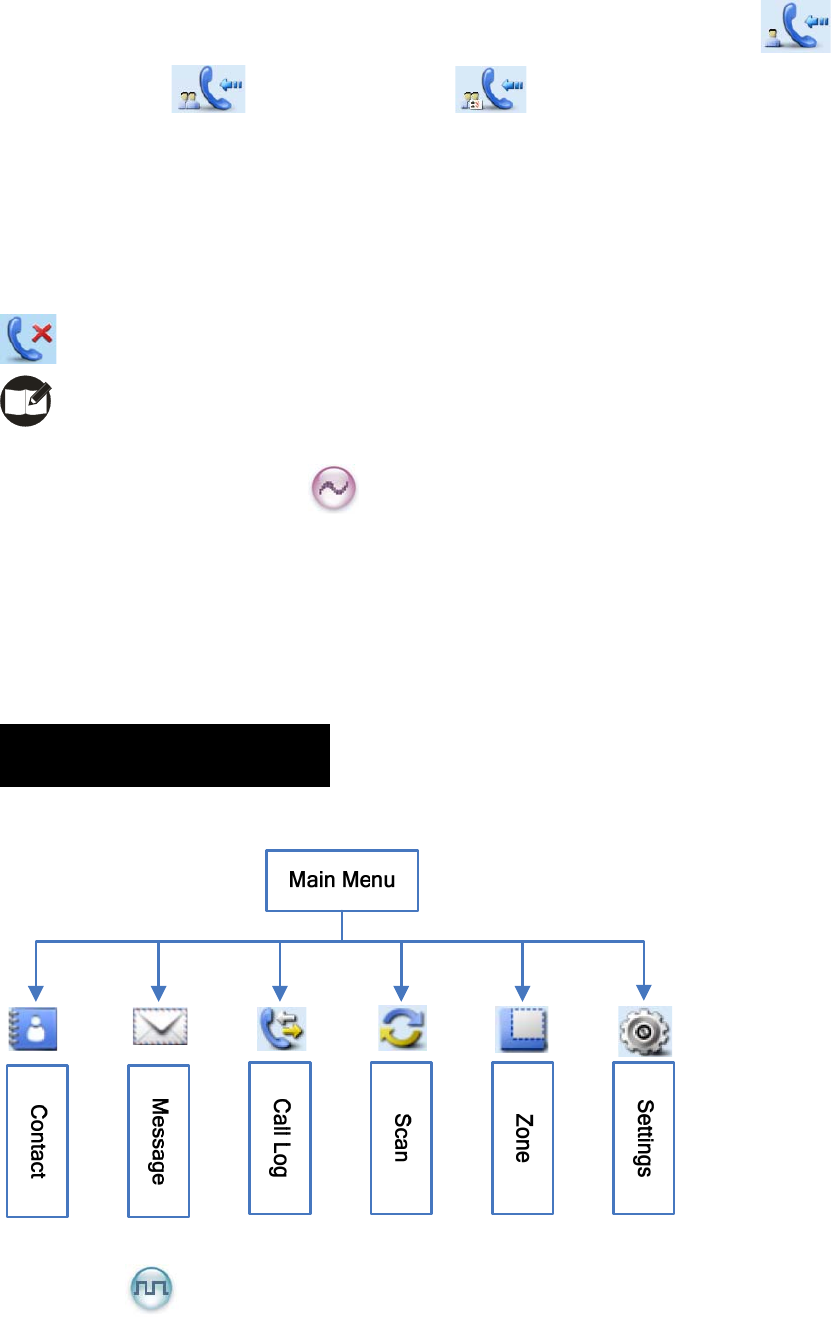
15
When a call is received, your radio will display the corresponding icon as follows:
for a Private Call, for a Group Call and for an All Call.
Responding to a Private/Group Call
After a Private Call or Group Call is received, you may press the PTT key within the preset
time period to call back.
If you do not respond to a received Private Call, the radio will display the missed call icon
.
Note: You cannot respond to an All Call.
Calls on Analog Channels
To transmit on an analog channel, hold down the PTT and speak into the microphone. To
receive, release the PTT.
Menu Navigation
Contact
To access this item, press Menu key in idle mode and then select “Contact”.
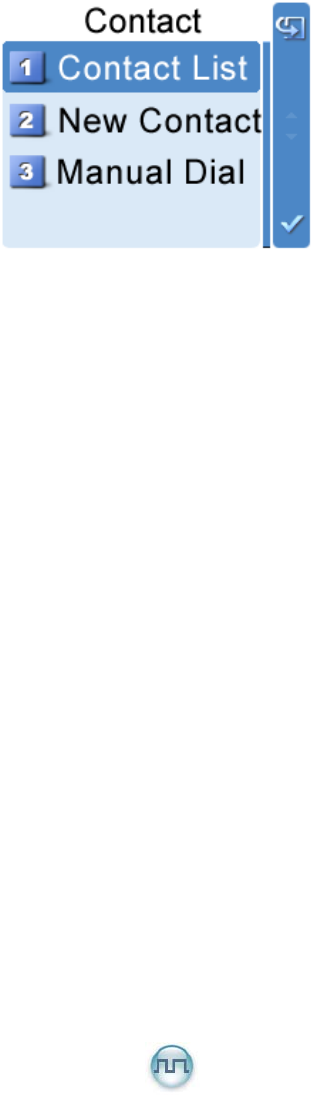
16
Contact List
You can save up to 200 entries in the list. To access this item, select “Contact -> Contact
List” or press the shortcut key for Contact List.
Editing a Contact
You can edit the number and alias of each private contact.
Viewing a Contact
You can view details of each contact.
Deleting a Contact
You can delete a Private Call contact. However, please note that you can not delete the
contact when there is only one entry left in the list. In addition, the individual contact preset
on the digital channel cannot be deleted either.
New Contact
You can add a Private Call contact to the contact list. The available contact number is 1 to
16776415.
Manual Dial
You can manually input the Private Call number for calling.
Message
To access this item, press Menu key in idle mode and then select “Message”, or press the
shortcut key for Message directly.
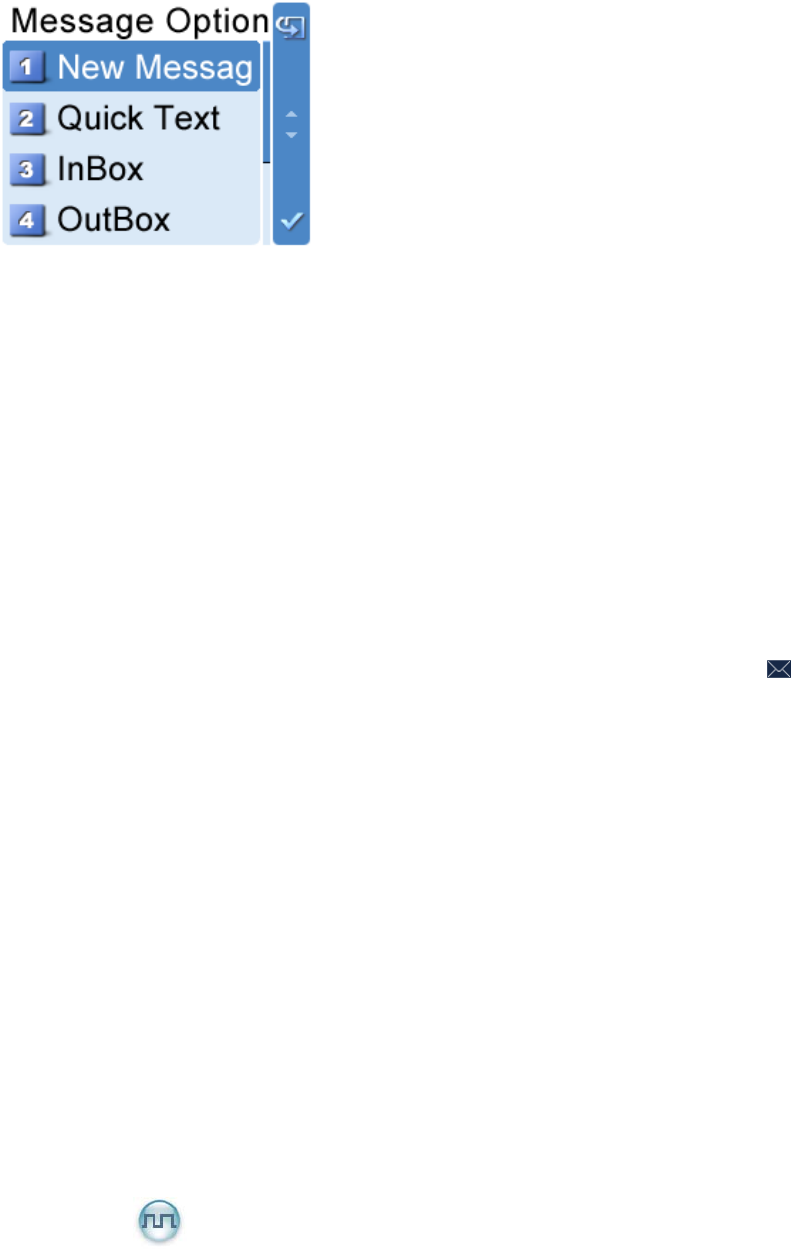
17
New Message
You can create your desired text message and send it to an individual user or to a talk
group.
Quick Text
Under this option there are some text messages (10 entries at most) preset by your dealer.
You can choose to edit and send any entry.
Inbox
The inbox can save up to 10 received messages. When the inbox is full, the icon will
appear.
For each message, you can choose to perform any of these operations: Reply, Forward,
View Details and Delete.
To delete all messages in the inbox, select “Message -> Inbox -> Delete All”.
Outbox
The outbox can save up to 10 sent messages. When the outbox is full, the oldest entry will
be overwritten by the latest one automatically.
For each message, you can choose to perform any of these operations: Resend, Forward,
View Details and Delete.
To delete all messages in the outbox, select “Message -> Outbox -> Delete All”.
Call Log
To access this item, press Menu key in idle mode and then select “Call Log”, or press the
shortcut key for Call Log directly.

18
This radio can save up to 10 entries in the lists Outgoing Calls, Incoming Calls and Missed
Calls respectively. When the memory for call log is full, the oldest entry will be overwritten
by latest one automatically.
After accessing a list and selecting an entry, you can perform any of these operations:
hold down the PTT key to initiate a call; add it to Contact List; or delete it.
Scan
To access this item, press Menu key in idle mode and then select “Scan”.
Scan On/Off
The feature “Scan” allows you to listen to communication activities on other channels so
that you can keep a close track of your team members. This option is used to enable or
disable the function.
Scan List
You can request your dealer to create a scan list for each channel. Each list may contain
32 channels at most (either digital channel or analog channel is OK). After accessing the
list, you can perform any of the following operations:
Adding a Channel
To include a new channel into the active scan list.
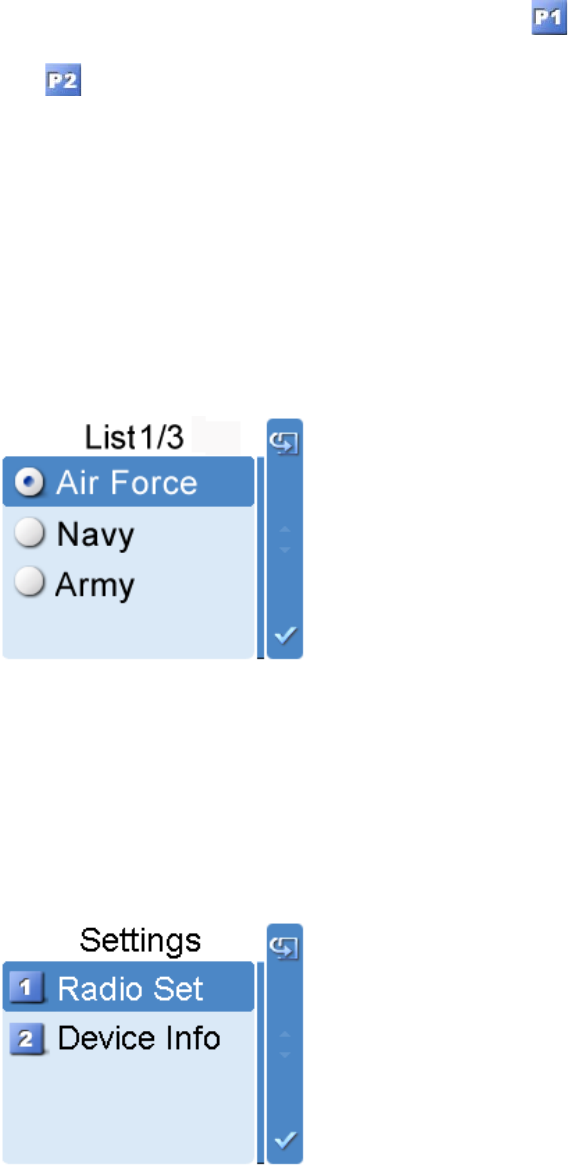
19
Editing Priority Channel
To set the selected channel as a non-priority or as a priority channel. If you are interested
in activities on a channel, you can set it as a priority channel, which will be scanned more
frequently than a non-priority channel.
Each scan list may contain two priority channels at most. indicates priority channel 1,
and indicates priority channel 2.
Deleting a Channel
To remove a channel from the active scan list. However, the first channel in the list can not
be deleted.
Zone
To access this item, press Menu key in idle mode and then select “Zone”.
After accessing this menu, press Up/Down key to select your desired zone, and then
press OK key to apply your selection.
Settings
To access this item, press Menu key in idle mode and then select “Settings”.
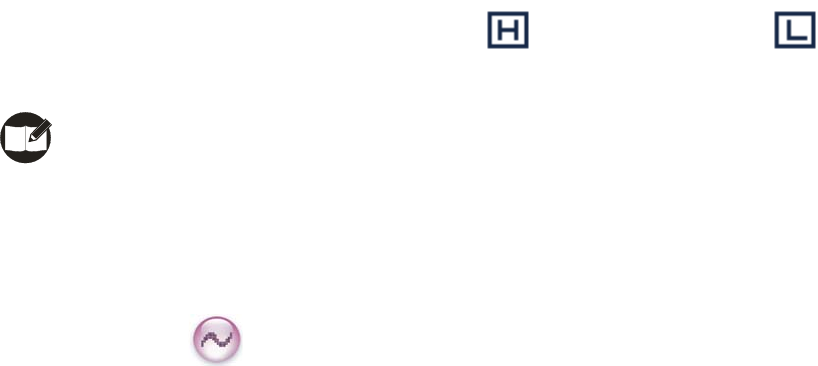
20
You can optimize your radio performance by customizing related parameters according to
actual needs and your preferences.
Radio Setting
(1) Brightness
To set the display brightness. You can increase or lower it using the Up or Down key.
(2) Backlight
To set whether to enable this function. The duration after which the backlight will go out
can be configured via the programming software.
(3) Power Level
This option allows you to set transmit power level. Alternatively, you can change the power
level by pressing the shortcut key for Adjust Power Level in idle mode.
There are two levels available: High (indicated by ) and Low (indicated by ).
High power level enables you to communication with farther team members.
Note: Power level should be set for each channel individually.
(4) Language
To set the language in which all interface information is displayed. At the moment, this
radio only supports two languages: Simplified Chinese and English.
(5) Squelch Level
This option allows you to select an appropriate squelch level. Alternatively, you can
change the squelch level by pressing the shortcut key for Adjust Squelch Level in idle
mode. There are three levels available:
The default squelch level is “Normal”, generally used in low noise environment.
Generally, “Tight” is used in high noise environment. It requires stronger signal for the
radio to unmute.
If the squelch level is set to Open, the speaker will keep unmuted irrespective of the
satisfaction of decoding conditions.
Radio Info
With this option, you can view the basic information of your radio, including serial number,
radio model, firmware version and etc.
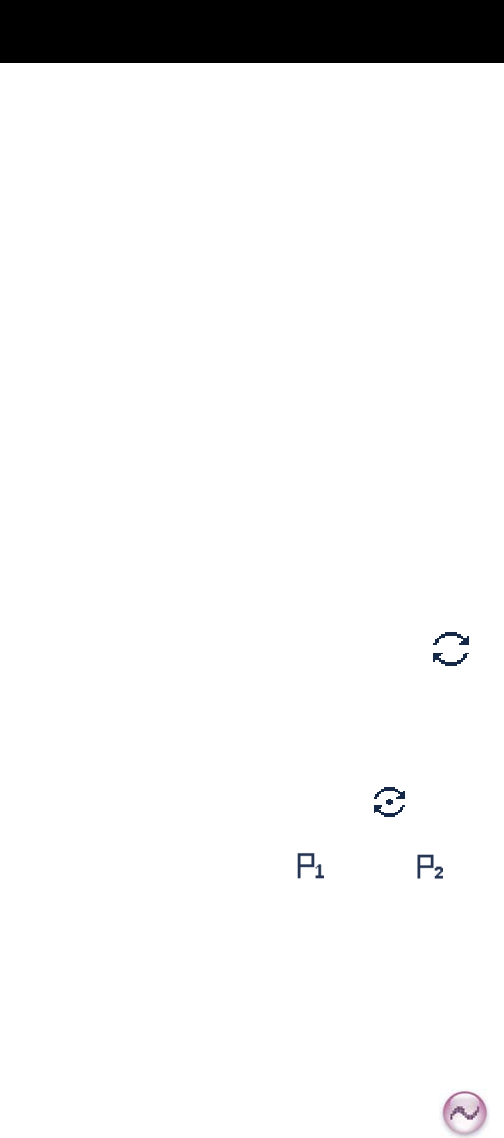
21
Functions and Operations
Scan
The feature “Scan” allows you to listen to communication activities on other channels so
that you can keep a close track of your team members.
Operation:
1. To enable the feature, you can select “On” from the menu “Scan”; or
Press the programmed Scan key in standby mode; or
Switch to a channel for which the feature “Auto Scan” is enabled via the programming
software.
2. After the feature is enabled, your mobile radio will scan according to the scan list set
for the channel on which scanning starts. The scanning process is as follows:
z During scanning, LCD displays icon , and LED flashes orange.
z When activities are detected on a channel, the mobile radio will stay on the
channel to receive current activities. If your mobile radio stays on a non-priority
channel, LCD will display icon ; if on Priority Channel 1 or Priority Channel 2,
LCD will display icon or icon respectively.
z If you don’t want to hear activities on the channel, press the programmed
Nuisance Temporary Delete key to remove the channel from the scan list
temporarily.
z If you want to continue staying on the channel, press the programmed Monitor
or Squelch Off key during scan stay.
3. To exit the scanning process, you can select “Off” from the menu “Scan”, or press the
programmed Scan key again.
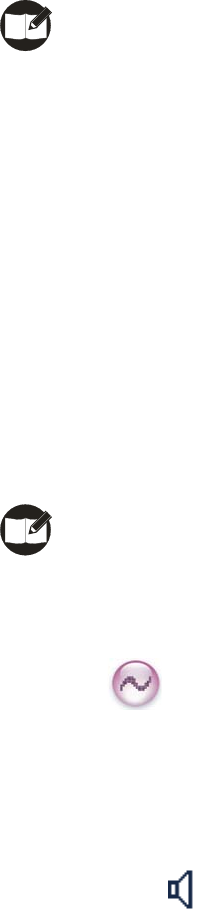
22
Public Address
This feature allows public addressing via the external speaker. After the feature is enabled,
your voice will not be transmitted, but output via the external speaker (connected to the
accessory jack on the rear panel) if you hold down the PTT key and speak.
Operation:
1. Press the programmed Public Address key to enable the feature.
2. Hold down the PTT key and speak into the microphone. Then your voice will be
broadcasted clearly via the external speaker.
3. To disable the feature, press the function key again.
Note: When the feature is enabled, you cannot transmit or receive, nor can you
enter the menu.
Talk Around
You can continue to communicate in DMO mode by pressing the programmed Talk
Around key, when your repeater malfunctions, or when your terminal is out of the
repeater’s range but within talking range of other terminals.
Operation:
Press the programmed Talk Around key to switch between DMO mode and RMO mode.
Note: Under DMO mode, the two terminals must be within talking range of each
other.
Monitor
To adjust match conditions for signal receiving, you can enable the feature “Monitor”.
Operation:
(1) Press the programmed Monitor key to enable the feature, and the mobile radio
displays icon . To disable the feature, press this key again. Or
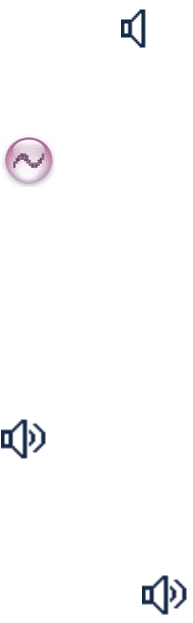
23
(2) Hold down the programmed Monitor Momentary key to enable the feature, and the
mobile radio displays icon . To disable the feature, release this key.
Squelch Off
If the feature “Squelch Off” is enabled, your mobile radio’s speaker will keep unmuted no
matter whether carrier is present.
Operation:
(1) Press the programmed Squelch Off key to enable the feature. Then the mobile radio
displays icon and sounds background noise. To disable the feature, press this
key again. Or
(2) Press the programmed Squelch Off Momentary key to enable the feature. Then the
mobile radio displays icon and sounds background noise. To disable the
feature, release this key.
Emergency
In case of an emergency, you can use the feature to ask for help from your companion or
control center. The Emergency process has the highest priority. You can make emergency
operation even when your mobile radio is transmitting or receiving.
To enable the feature on a channel, an emergency system must be assigned to the
channel via the programming software. In addition, the Emergency type and Emergency
mode are settable via the programming software.
Emergency Type
For each Emergency mode, there are four Emergency types available. You can select one
of them via your dealer:
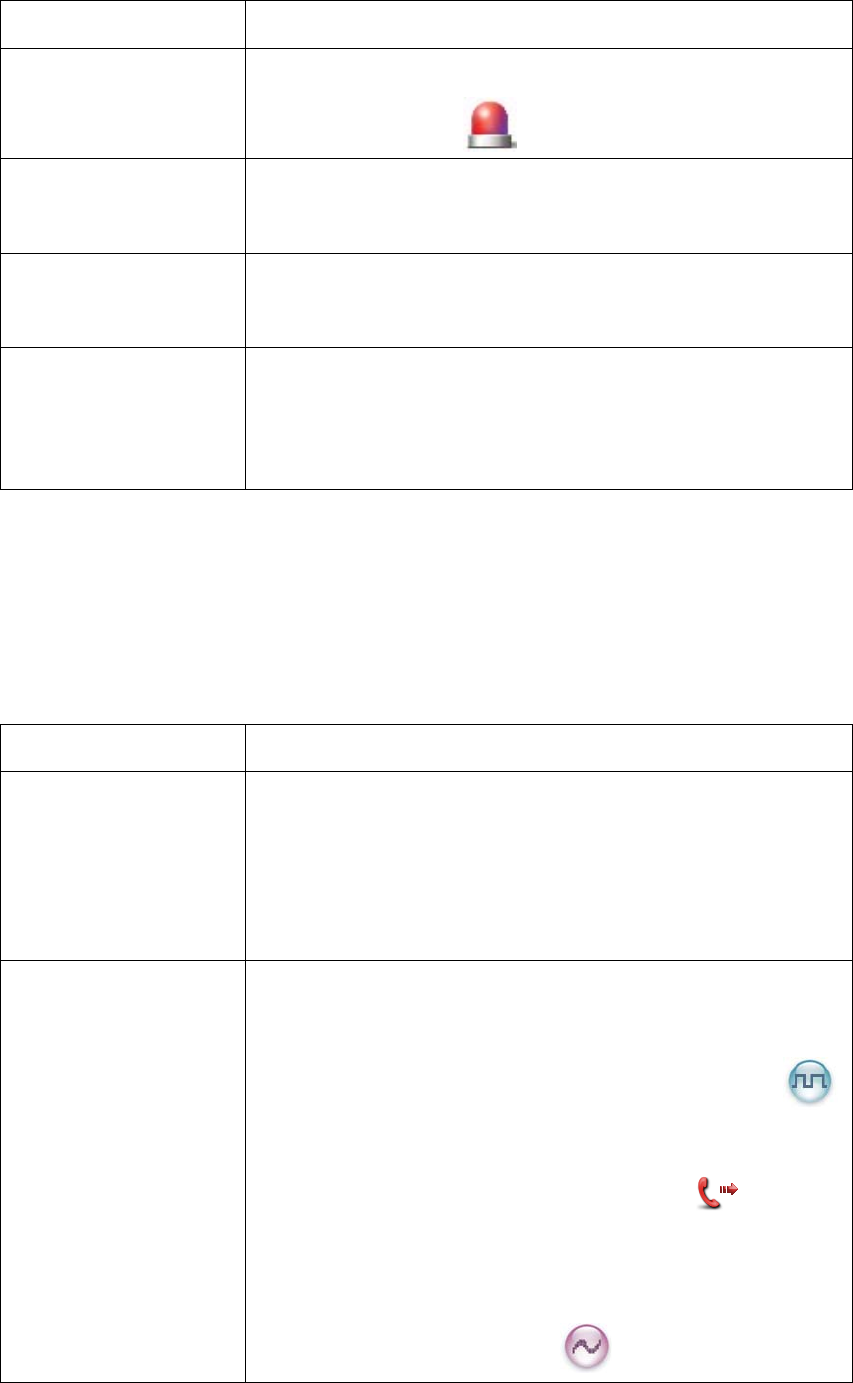
24
Emergency Type Description
Siren Only In Emergency mode, the mobile radio will sound shrill alarm
tone and display icon .
Regular In Emergency mode, the mobile radio will give audible and
visible indication.
Silent In Emergency mode, the mobile radio won't give any audible or
visible indication.
Silent with Voice In Emergency mode, the mobile radio won’t give any audible or
visible indication, but will receive voice ACK from the
companion or control center automatically.
Emergency Mode
Your mobile radio supports three Emergency modes. You can select one of them via your
dealer (Note: For the following operation methods, we take the “Regular” type as an
example).
Emergency Mode Description
Emergency Alarm In this mode, you can send alarm information to your
companion or control center by pressing the programmed
Emergency key, but you cannot talk with the companion or
control center.
Emergency Alarm with
Call
In this mode, you can send alarm information by pressing the
programmed Emergency key. During emergency process, you
can hold down the PTT key to make an emergency call.
In this mode, you can send alarm information by pressing the
programmed Emergency key. When icon appears,
you can speak into the microphone, allowing your voice and
background noise to be transmitted automatically (you do not
need to hold down the PTT key).
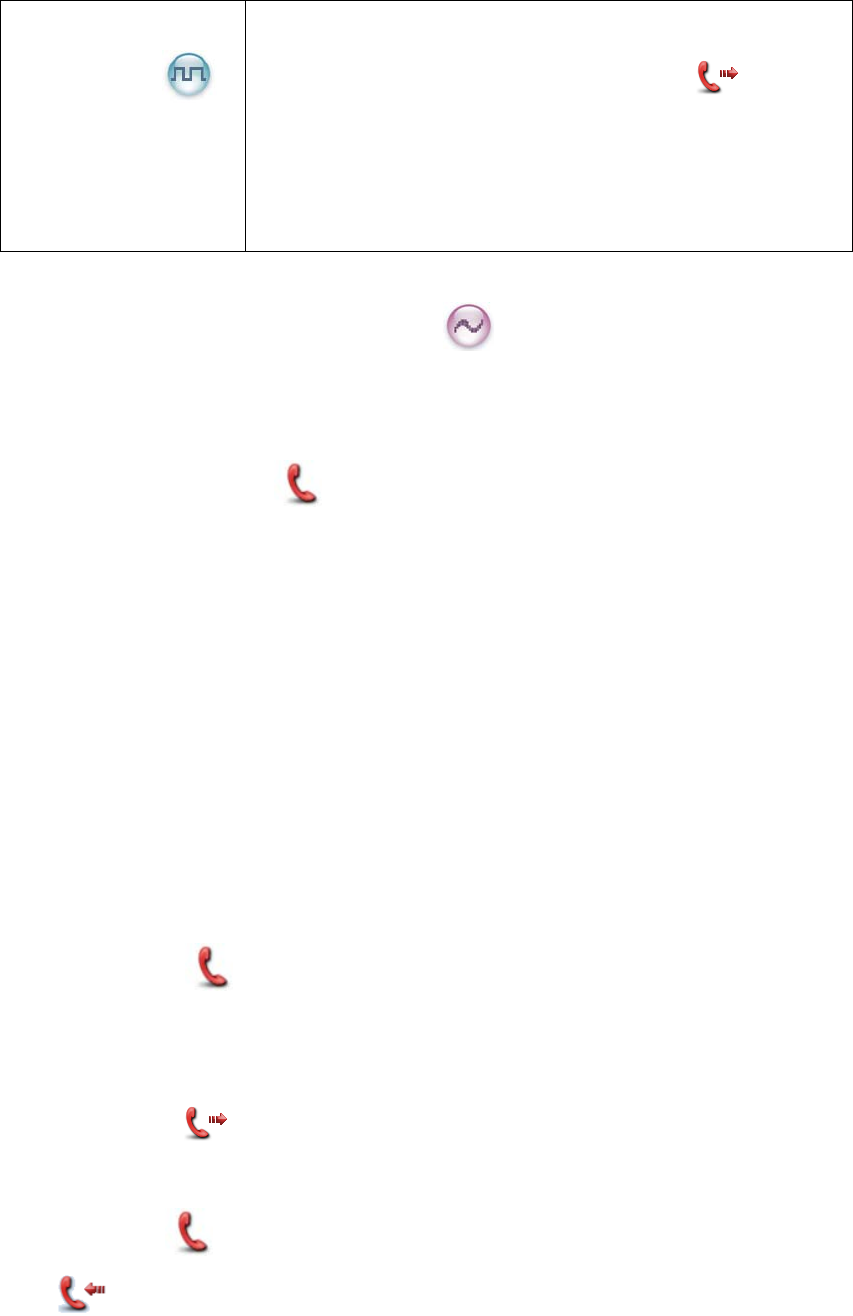
25
Emergency Alarm with
Voice to Follow
In this mode, you can send alarm information by pressing the
programmed Emergency key. When icon appears,
you can speak into the microphone, allowing your voice and
background noise to be transmitted automatically (you do not
need to hold down the PTT key).
Operation Methods for Analog Emergency
Emergency Alarm
Operation: Press the programmed Emergency key to send alarm information. The
mobile radio displays icon and text information “Sending Alarm!”, with red LED
glowing. If “Local Emergency Alarm” is enabled via the programming software, an alarm
tone will sound.
Two methods are available for you to exit the Emergency mode:
1. Once the emergency cycles expire, the mobile radio will exit the Emergency mode
automatically.
2. Long press the programmed Emergency key.
Emergency Alarm with Call
Operation:
1. Press the programmed Emergency key to send alarm information. The mobile radio
displays icon and text information “Sending Alarm!”, with red LED glowing. If
“Local Emergency Alarm” is enabled via the programming software, an alarm tone will
sound.
2. When icon appears, you can speak into the microphone to make an
emergency call.
3. When icon appears, you can receive. And when a call is received, the icon
appears.
Two methods are available for you to exit the Emergency mode:
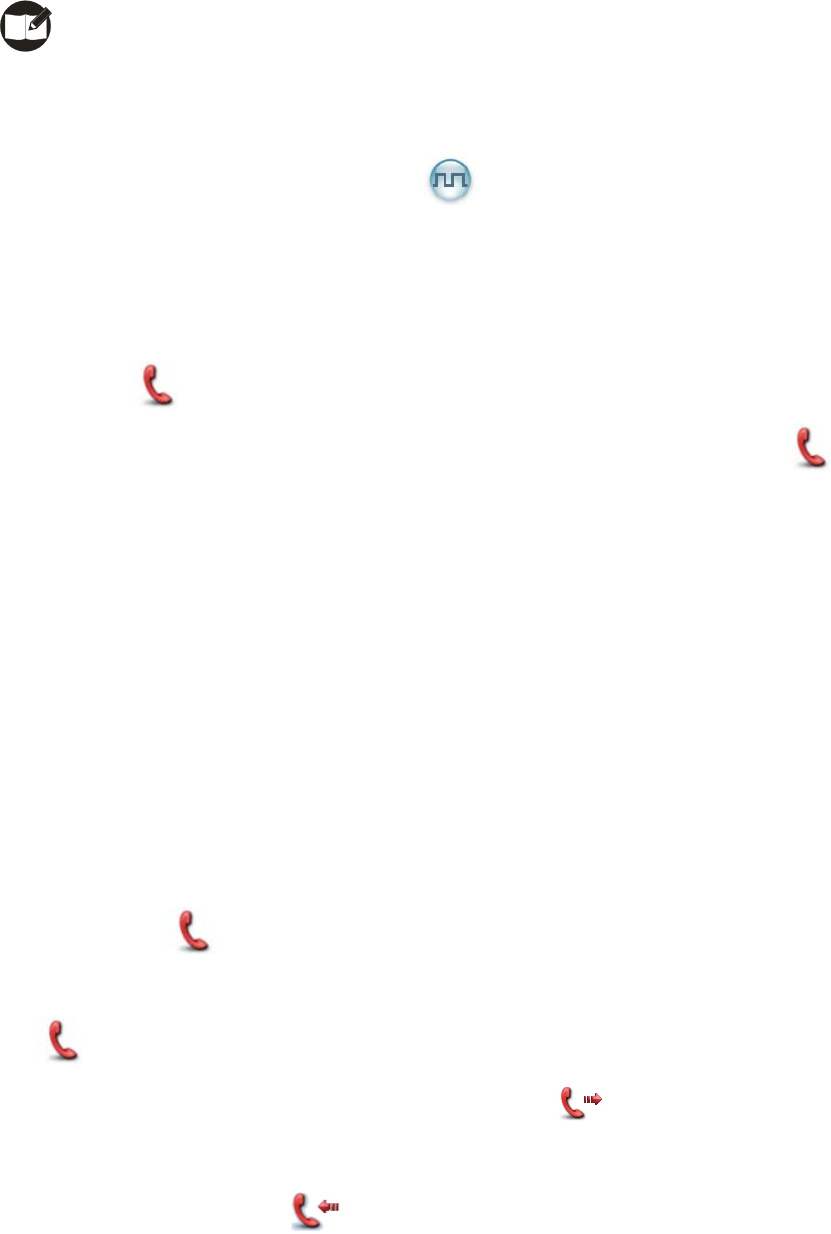
26
1. After the preset alarm tone cycles and voice cycles expire, the mobile radio will exit
the Emergency mode automatically.
2. Long press the programmed Emergency key.
Note: Your dealer may set the number of alarm tone cycles, alarm tone duration,
number of voice cycles, duration of each cycle and Tx interval.
Operation Methods for Digital Emergency
Emergency Alarm
Operation:
Press the programmed Emergency key to send alarm information. The mobile radio
displays icon and text information “Sending Alarm!”, with red LED glowing.
If an ACK is received, an alert tone will sound, and the mobile radio displays icon
and text information “Success”, with red LED flashing;
The following methods are available for you to exit the Emergency mode:
1. Once an ACK is received, or the emergency cycles expire, the mobile radio will exit
the Emergency mode automatically.
2. Hold down the PTT key.
3. Long press the programmed Emergency key.
Emergency Alarm with Call
Operation:
1. Press the programmed Emergency key to send alarm information. The mobile radio
displays icon and text information “Sending Alarm!”, with red LED glowing.
2. If an ACK is received (an alert tone will sound, and the mobile radio displays icon
and text information “Success”, with red LED flashing), press the PTT key to
make an emergency call (the mobile radio displays icon , with red LED glowing).
3. After the emergency call is transmitted, please release the PTT key to receive. When
a call is received, the icon appears.
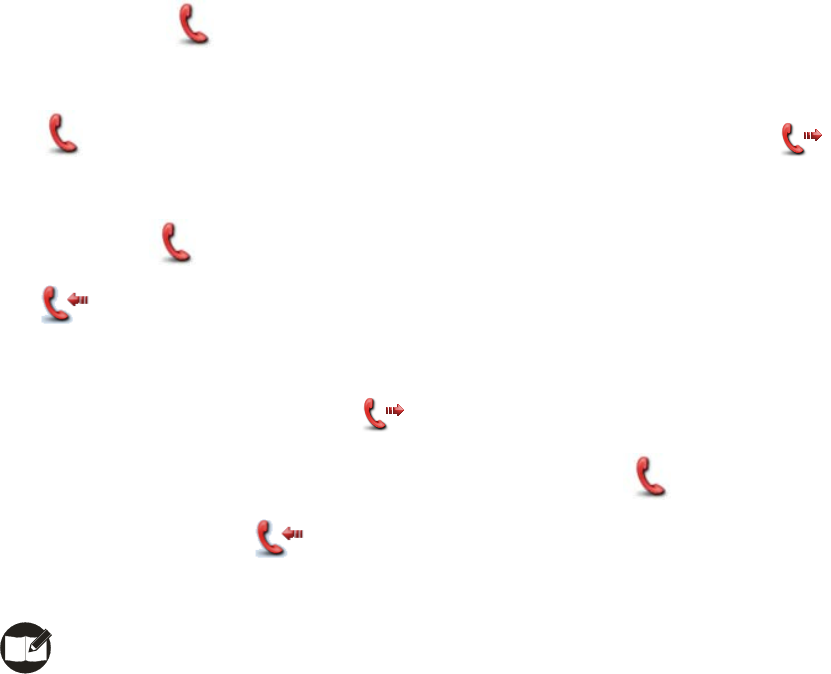
27
To exit the Emergency mode, long press the programmed Emergency key.
Emergency Alarm with Voice to Follow
Operation:
1. Press the programmed Emergency key to send alarm information. The mobile radio
displays icon and text information “Sending Alarm!”, with red LED glowing.
2. After an ACK is received (an alert tone sounds, and the mobile radio displays icon
and text information “Success”, with red LED flashing), and icon
appears, you can speak into the microphone to make an emergency call.
3. When icon appears, you can receive. And when a call is received, the icon
appears.
If the preset voice cycles expire, you can press the PTT key to make the emergency call
again (the mobile radio displays icon , with red LED glowing). After the emergency
call is transmitted, please release the PTT key to receive (the icon appears). When
a call is received, the icon appears.
To exit the Emergency mode, long press the programmed Emergency key.
Note: Your dealer may set the number of voice cycles, duration of each cycle and Tx
interval.
Ignition Sense
The following options are available via the vehicle ignition. You may ask your dealer to
assign any one to your mobile radio.
z PTT Disable: The PTT key is enabled or disabled by following the ignition sense.
Operation: To enable the PTT key, start the engine; to disable the PTT key, stop the
engine.
z Ignition or Switch: The mobile radio powers on or off by following either the ignition

28
sense or the Power On/Off key.
Operation: To power on the mobile radio, start the engine or hold down the Power
On/Off key; to power it off, stop the engine or long press the Power On/Off key.
z Ignition Only: The mobile radio powers on or off by following the ignition sense only.
The Power On/Off key does not work.
Operation: To turn on the mobile radio, start the engine; to turn it off, stop the engine
(The Power On/Off key does not work).
Busy Channel Lockout
If enabled via the programming software, this feature can prevent your mobile radio
interfering with other transmitting terminals on the same channel. If you hold down the
PTT key while the channel is in use, your mobile radio will keep beeping and display text
information “Channel Busy”, alerting you to transmission prohibition. To stop beeping,
please release the PTT key. When the channel is free, you can press and hold down the
PTT key to transmit.
Time-out Timer (TOT)
The purpose of TOT is to prevent any user from occupying a channel for an extended
period. If the preset time expires, the mobile radio will automatically terminate
transmission and keep beeping. To stop beeping, please release the PTT key. You must
wait for a certain time period (preset by your dealer) before you can press and hold down
the PTT key to transmit again.
If the pre-alert function is set by your dealer, your mobile radio will alert you to the TOT
expiration in advance.
Note: This feature is null in Emergency mode.
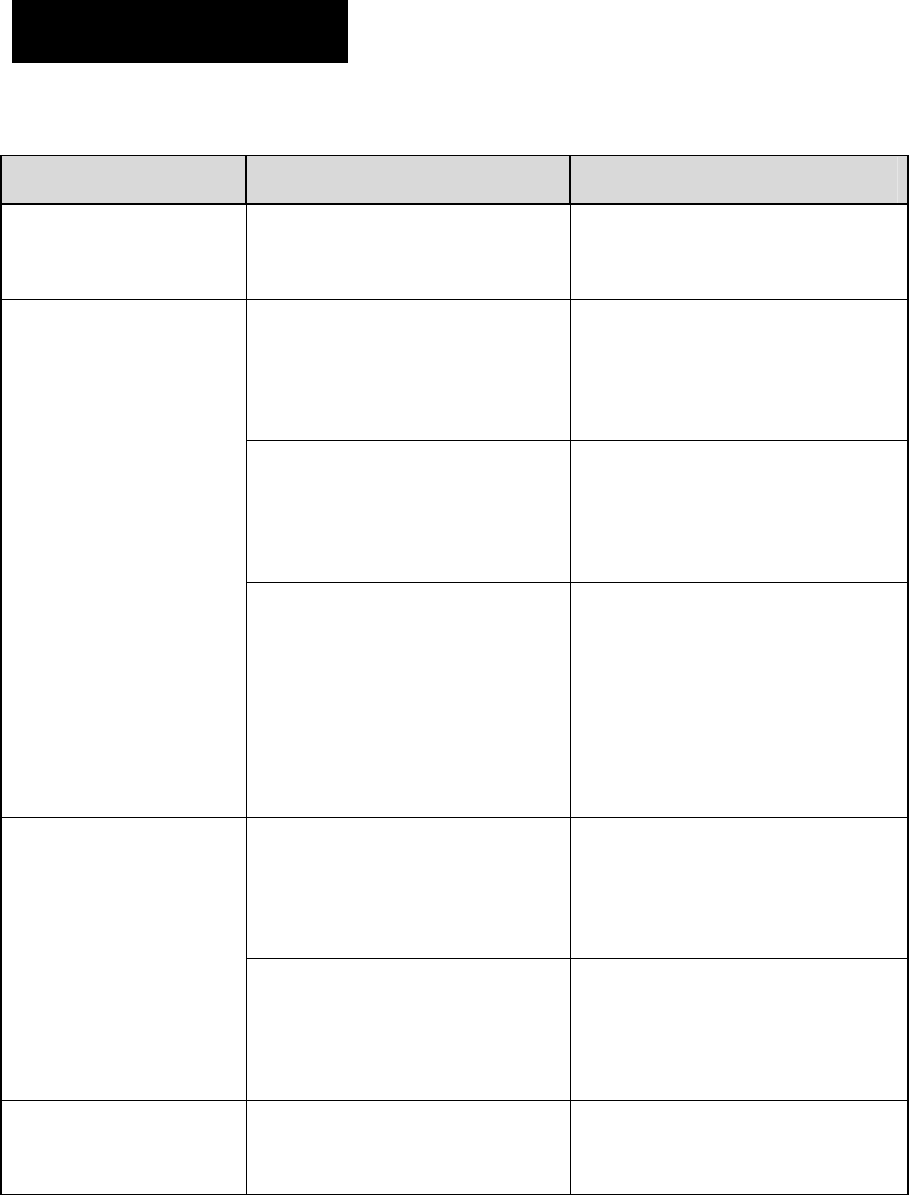
29
Troubleshooting
Phenomena Analysis Solution
The equipment can not
be powered on.
The power cord may be
unconnected. Connect the power cord correctly.
The volume may be set to a low
level.
Increase the volume by rotating
the Volume Control knob
clockwise.
The antenna may get loose or
may be improperly installed.
Power off the radio, re-install the
antenna and power on the radio
again.
During receiving
signals, the voice is
weak, discontinuous or
totally inactive.
The speaker may be blocked or
damaged.
Clean surface of the speaker. If
the problem can not be solved,
contact your dealer or authorized
service center for inspection and
repair.
The frequency or signaling may
be inconsistent with that of other
members.
Set your TX/RX frequency or
signaling to the same as that of
other members.
You can not
communicate with other
members in Analog
mode. You may be too far away from
the group members.
Move towards other members.
And make sure that you are within
the communication range.
You can not
communicate with other
Your ID may be inconsistent
with that of other members.
Set your ID to the same as that of
other members.
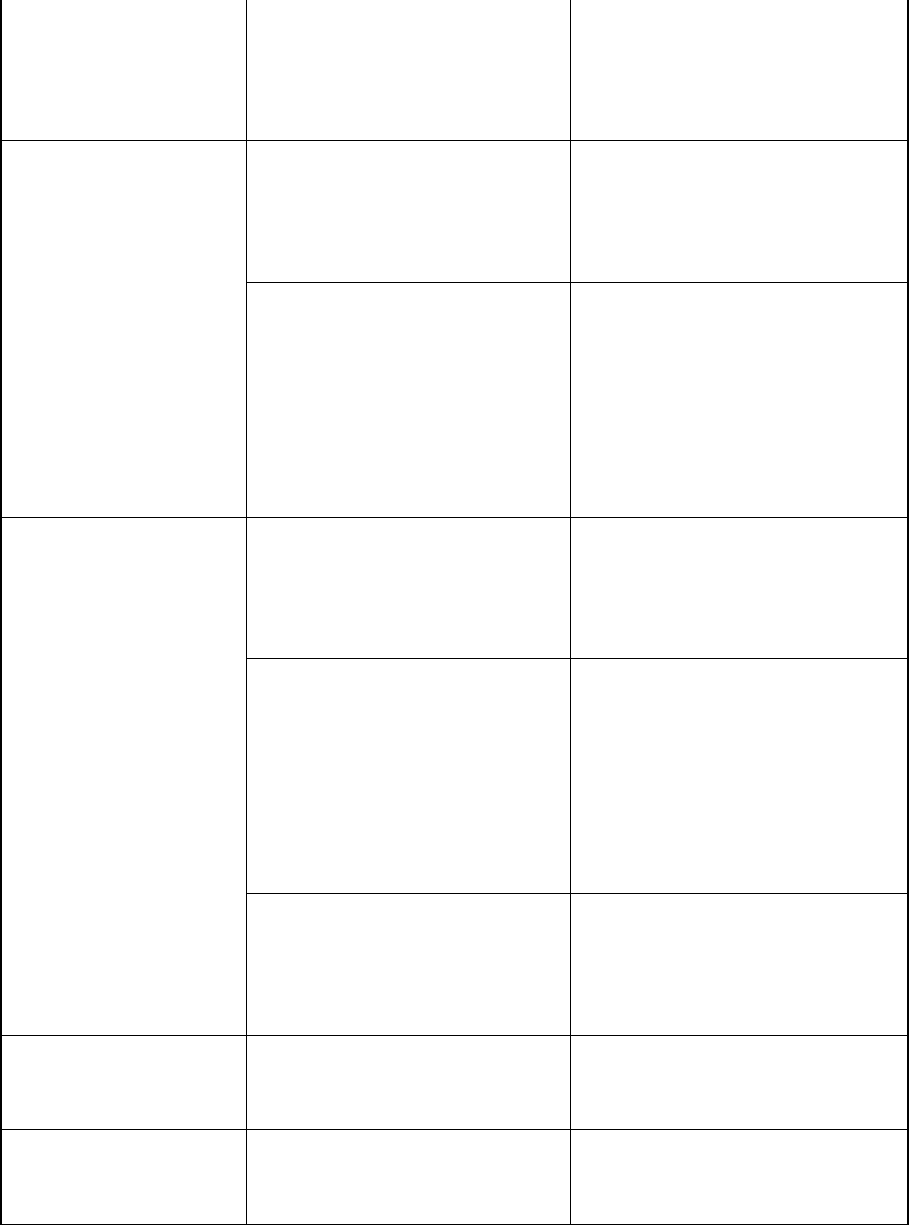
30
members in Digital
mode although there is
receiving indication.
Consequently, the digital
carrier can be received but can
not be demodulated.
You may be interrupted by
radios using the same
frequency.
Change the frequency, or adjust
the squelch level.
Irrelevant
communications or
noises are heard on the
analog channel. The radio may be set with no
signaling.
Set your radio with signaling to
avoid interference at the same
frequency, and make sure that all
members share the same
signaling.
You may be too far away from
other members.
Move towards other members,
power off your radio and then
restart it.
You may be at an unfavorable
position. For example, your
communication may be blocked
by high buildings or frustrated in
the underground areas.
Move to an open and flat area,
and restart the radio.
The noise is too loud.
You may suffer from external
disturbance such as
electromagnetic interference.
Stay away from equipment that
may cause interference.
You can not use the
keys.
The keypad may fail to function
temporarily. Restart the radio.
There is no display. The LCD may fail to function
temporarily. Restart the radio.
If the above solutions can not fix your problems, or you may have some other troubles,
please contact us or your local dealer for more technical support.

31
Care and Cleaning
To guarantee optimal performance as well as a long service life of your mobile radio,
please follow the tips below.
Radio Care
Keep the mobile radio at a place with good ventilation and heat dissipation to facilitate
normal work.
Do not place irrelevant articles on top of the mobile radio to ensure optimal heat
dissipation.
Do not place the mobile radio in corrosive agents, solutions or water.
Radio Cleaning
Clean up the dust and fine particles on the radio parts with a clean and dry lint-free
cloth or a brush regularly.
Use a non-woven fabric with neutral cleanser to clean the keys, control knobs, LCD
and jacks after long-time use. Do not use chemical preparations such as stain
removers, alcohol, sprays or oil preparations. Make sure the mobile radio is
completely dry before use.
Caution: Power off the mobile radio before cleaning.
Optional Accessories
The following items are the main optional accessories for the radio, and please consult
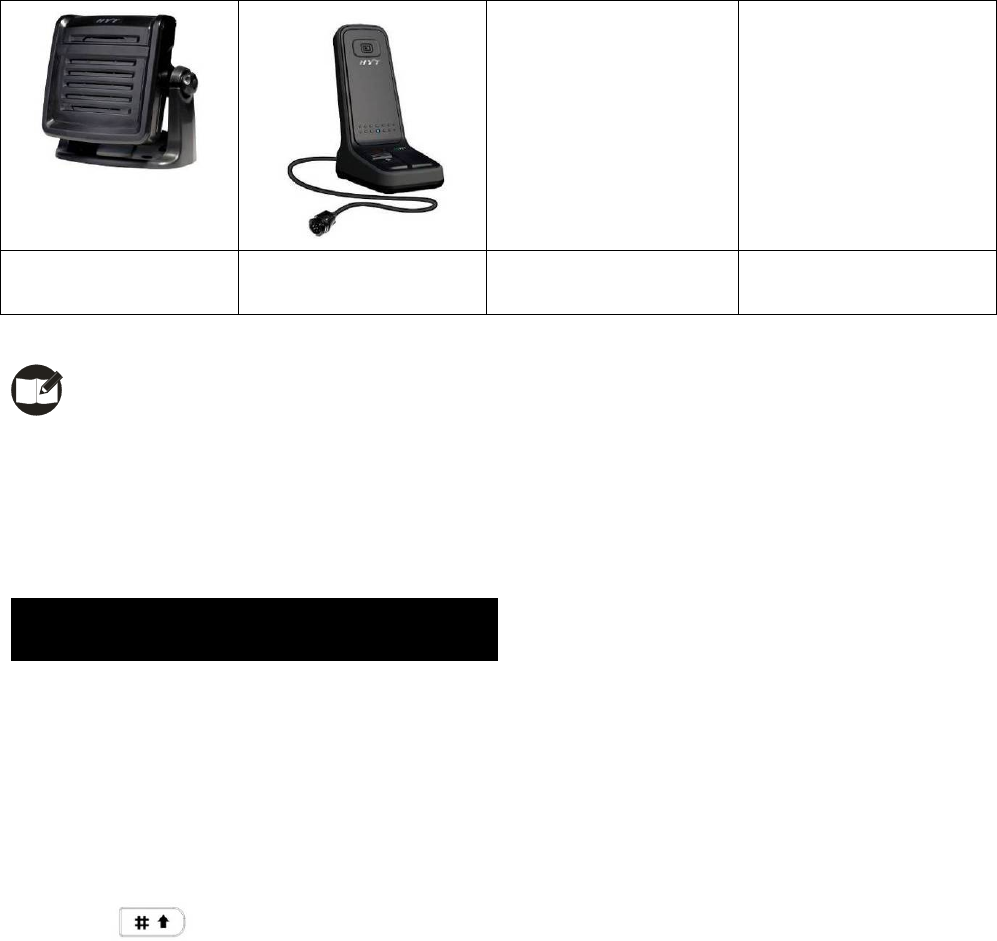
32
your local dealer for more other accessories.
External Speaker SM09D1 Desktop Microphone
SM10A1
Programming Cable (USB
Port) PC37
Antenna
Note: Use the accessories specified by Hytera only. If not, Hytera shall not be liable
for any losses or damages arising out of use of unauthorized accessories.
Appendix: Input Method
You can enter aliases, numbers or messages using the keypad. This mobile radio
supports the following input methods: Chinese Pinyin (simplified), English and Number.
Chinese Pinyin (Simplified)
Operation:
1. Press to switch to Chinese Pinyin mode;
2. Enter the pinyin through alphanumeric keys; then a list of possible combinations and
corresponding characters will appear;
3. Use the Up/Down key to choose the right pinyin;
4. Press the OK key to highlight the characters, and choose the right character using the
Up/Down key;
5. Press the OK key to enter the selected character.
You can repeat the above steps to continue.
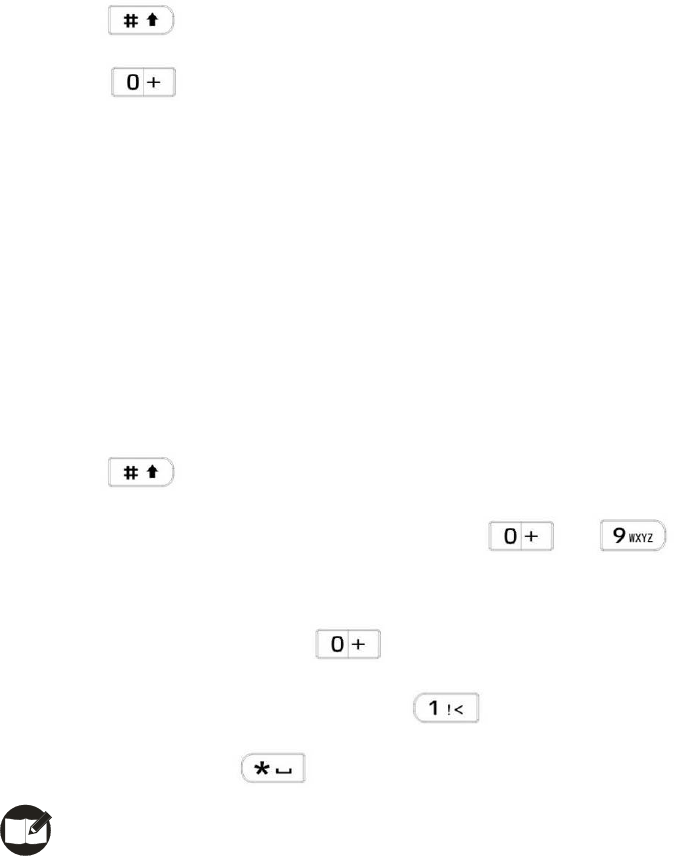
33
English
Operation:
1. Press to switch to English mode;
2. Press to switch between Uppercase mode and Lowercase mode;
3. Enter the English letters through alphanumeric keys;
4. Use the Up/Down key to choose the right letter;
5. Press the OK key to enter the selected letter.
You can repeat the above steps to continue.
Number
Operation:
1. Press to switch to Number mode;
2. Enter the numbers through alphanumeric keys to .
Special Character
In Chinese Pinyin mode, use to enter common punctuations and special
characters, and in English input mode, use .
To input a space, press .
Note: You can use the Up/Down key to move the cursor leftward/rightward in the
entered text.