Hytera Communications MD78XU2 Digital Portable Radio User Manual
Hytera Communications Corporation Ltd. Digital Portable Radio
User Manual
Preface
Thank you for purchasing Hytera MD78X/78XG Series DMR Digital Mobile Radio. As a product built to
the DMR standard, MD78X/78XG is endowed with ergonomic design, all-round digital functions and
remarkable quality to increase your management efficiency and enable you to be responsive to
emergent situations.
To derive optimum performance from your product, please read this manual and the supplied Safety
Information Booklet carefully before use.

1
Instructional Icons
The following icons are available through this manual:
Alert Icons
Caution: indicates situations that could cause damage to your product.
Note: indicates tips that can help you make better use of your product.
Function Icons
: indicates functions that are available on digital channel only.
: indicates functions that are available on analog channel only.
Functions marked with no function icons are available on both analog and digital channels.
Term Explanation
Key Operation
Short press: to press a key and release it quickly.
Long press: to press a key and remain holding it down for a predefined period (2 seconds by
default).
Hold down: to press a key and remain holding it down.
Private Call
Private Cal is a call initiated by a single user to another user.
Group Call
Group Call is a call initiated by a single user to a group.
All Call
All Call is a call initiated by a single user to all the other users on a channel.
Squelch
This technology can remove excessive background noises, improving your communication quality.
PTT ID
PTT ID, namely radio identity, allows a radio with display or the control center to identify the calling
party.

2
Copyright Information
Hytera and HYT are trademarks or registered trademarks of Hytera Communications Co., Ltd. (“Hytera”)
in PRC and/or other countries or areas. Hytera retains the ownership of its trademarks and product
names. All other trademarks and/or product names that may be used in this manual are properties of
their respective owners.
The Hytera product described in this manual may include Hytera computer programs stored in memory
or other media. Laws in PRC and/or other countries or areas protect the exclusive rights of Hytera with
respect to its computer programs. The purchase of this product shall not be deemed to grant, either
directly or by implication, any rights to the purchaser with respect to Hytera computer programs. Any
Hytera computer programs may not be copied, modified, distributed, decompiled, or reverse-engineered
in any manner without the prior written consent of Hytera.
The AMBE+2TM voice coding technology embodied in this product is protected by intellectual property
rights including patent rights, copyrights and trade secrets of Digital Voice Systems, Inc.
This voice coding technology is licensed solely for use within this product. The user of this technology is
explicitly prohibited from attempting to decompile, reverse engineer, or disassemble the Object Code or
in any other way convert the Object Code into a human readable form.
U.S. Patent Nos. #6,912,495 B2, #6,199,037 B1, #5,870,405, #5,826,222, #5,754,974, #5,701,390,
#5,715,365, #5,649,050, #5,630,011, #5,581,656, #5,517,511, #5,491,772, #5,247,579, #5,226,084 and
#5,195,166.
Disclaimer
Hytera endeavors to achieve the accuracy and completeness of this manual, but no warranty of
accuracy or reliability is given. All the specifications and designs are subject to change without prior
notice due to continuous technology development. No part of this manual may be copied, modified,
translated, or distributed in any manner without the express written permission of Hytera.
If you have any suggestions or would like to learn more details, please visit our website at:
http://www.hytera.cn.
3
RF Energy Exposure Compliance
● Your radio is designed and tested to comply with a number of national and international
standards and guidelines (listed below) regarding human exposure to radio frequency
electromagnetic energy. This radio complies with the IEEE and ICNIRP exposure limits for
occupational/controlled RF exposure environment at operating duty factors of up to 50%
transmitting and is authorized by the FCC for occupational use only. In terms of measuring
RF energy for compliance with the FCC exposure guidelines, your radio radiates measurable
RF energy only while it is transmitting (during talking), not when it is receiving (listening) or
in standby mode.
● The device complies with SAR and/or RF field strength limits of RSS-102 requirement and
contact information where the user can obtain Canadian information on RF exposure and
compliance.
Your radio complies with the following of RF energy exposure standards and
guidelines
● United States Federal Communications Commission, Code of Federal Regulations; 47CFR
part 2 sub-part J
● American National Standards Institute (ANSI)/Institute of Electrical and Electronic Engineers
(IEEE) C95. 1-1992
● Institute of Electrical and Electronic Engineers (IEEE) C95. 1-1999 Edition
● International Commission on Non-Ionizing Radiation Protection (ICNIRP) 1998
Operational Instructions and Training Guidelines
● To ensure optimal performance and compliance with the occupational/controlled environment
RF energy exposure limits in the above standards and guidelines, users should transmit no
more than 50% of the time and always adhere to the following procedures:
● Gain of antenna must not exceed 3.5dBi for VHF and 5.5dBi for UHF.
● Antenna Installation: Install the mobile antenna at least 100 cm away from your body, in
accordance with the requirements of the antenna manufacturer/supplier.
Transmit and Receive
To transmit (talk), push the Push-To-Talk (PTT) key; to receive, release the PTT key.
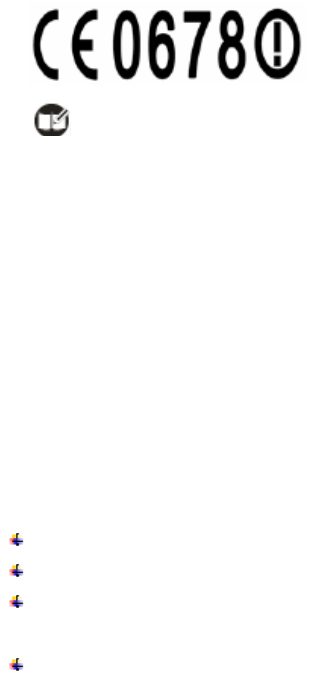
4
EU Regulatory Conformance
The equipment is in compliance with the essential requirements and other relevant provisions of
the Directive 1999/5/EC.
Note: The above information is applicable to EU countries only.
FCC Licensing Information
Part 15 Compliance
This equipment has been tested and found to comply with the limits for a Class B digital device,
pursuant to part 15 of the FCC Rules. These limits are designed to provide reasonable protection
against harmful interference in a residential installation. This equipment generates uses and can
radiate radio frequency energy and, if not installed and used in accordance with the instructions,
may cause harmful interference to radio communications. However, there is no guarantee that
interference will not occur in a particular installation. If this equipment does cause harmful
interference to radio or television reception, which can be determined by turning the equipment off
and on, the user is encouraged to try to correct the interference by one or more of the following
measures:
Reorient or relocate the receiving antenna.
Increase the separation between the equipment and receiver.
Connect the equipment into an outlet on a circuit different from that to which the receiver is
connected.
Consult the dealer or an experienced radio/TV technician for help.
FCC Licensing Requirements
A license from Federal Communications Commission is required prior to use. Your dealer will
program each radio with your authorized frequencies, signaling codes, etc., and will be there to meet
your communications needs as your system expands. Contact your dealer for more information.
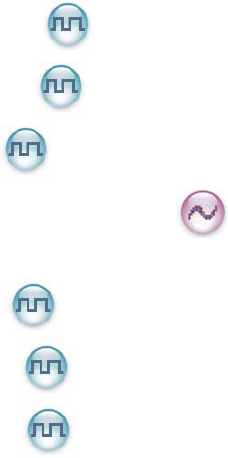
Contents
Checking Items in the Package ................................................................................................................6
Product Overview .....................................................................................................................................7
Front Panel........................................................................................................................................7
Rear Panel ........................................................................................................................................8
Programmable Keys..........................................................................................................................8
Installation ..............................................................................................................................................10
Instructions......................................................................................................................................10
Installation Tools..............................................................................................................................10
Installation Steps .............................................................................................................................10
Status Indication .....................................................................................................................................12
LCD Icon .........................................................................................................................................12
LED Indicator ..................................................................................................................................13
Basic Operations ....................................................................................................................................14
Turning the Radio On/Off ................................................................................................................14
Adjusting the Volume.......................................................................................................................14
Selecting a Zone .............................................................................................................................14
Selecting a Channel ........................................................................................................................14
Switching the Channel Mode...........................................................................................................15
Call .........................................................................................................................................................16
Private Call ...........................................................................................................................16
Group Call ............................................................................................................................17
All Call ..................................................................................................................................17
Calls on Analog Channels ....................................................................................................17
Menu Navigation ....................................................................................................................................18
Contact .................................................................................................................................18
Message ...............................................................................................................................19
Call Logs ..............................................................................................................................20
Scan................................................................................................................................................20
Zone ................................................................................................................................................21
Settings ...........................................................................................................................................22
Accessories.....................................................................................................................................23
Functions and Operations ......................................................................................................................25
Home Screen ..................................................................................................................................25
Scan................................................................................................................................................25
Public Address ................................................................................................................................26
Talk Around .....................................................................................................................................26
5
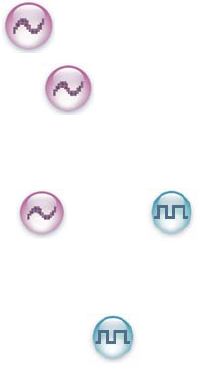
6
Monitor .................................................................................................................................26
Squelch Off ..........................................................................................................................27
Emergency ......................................................................................................................................27
Ignition Sense .................................................................................................................................30
Scrambler /Encrypt .........................................................................................................31
Busy Channel Lockout ....................................................................................................................31
Time-out Timer (TOT)......................................................................................................................32
Pseudo Trunking ...................................................................................................................32
MIC AGC .........................................................................................................................................32
Emergency Footswitch ....................................................................................................................32
Channel Steering.............................................................................................................................33
Signaling Introduction.............................................................................................................................34
HDC1200 ........................................................................................................................................34
Troubleshooting......................................................................................................................................35
Care and Cleaning .................................................................................................................................37
Optional Accessories..............................................................................................................................38
Appendix ................................................................................................................................................39
Input Method ...................................................................................................................................39
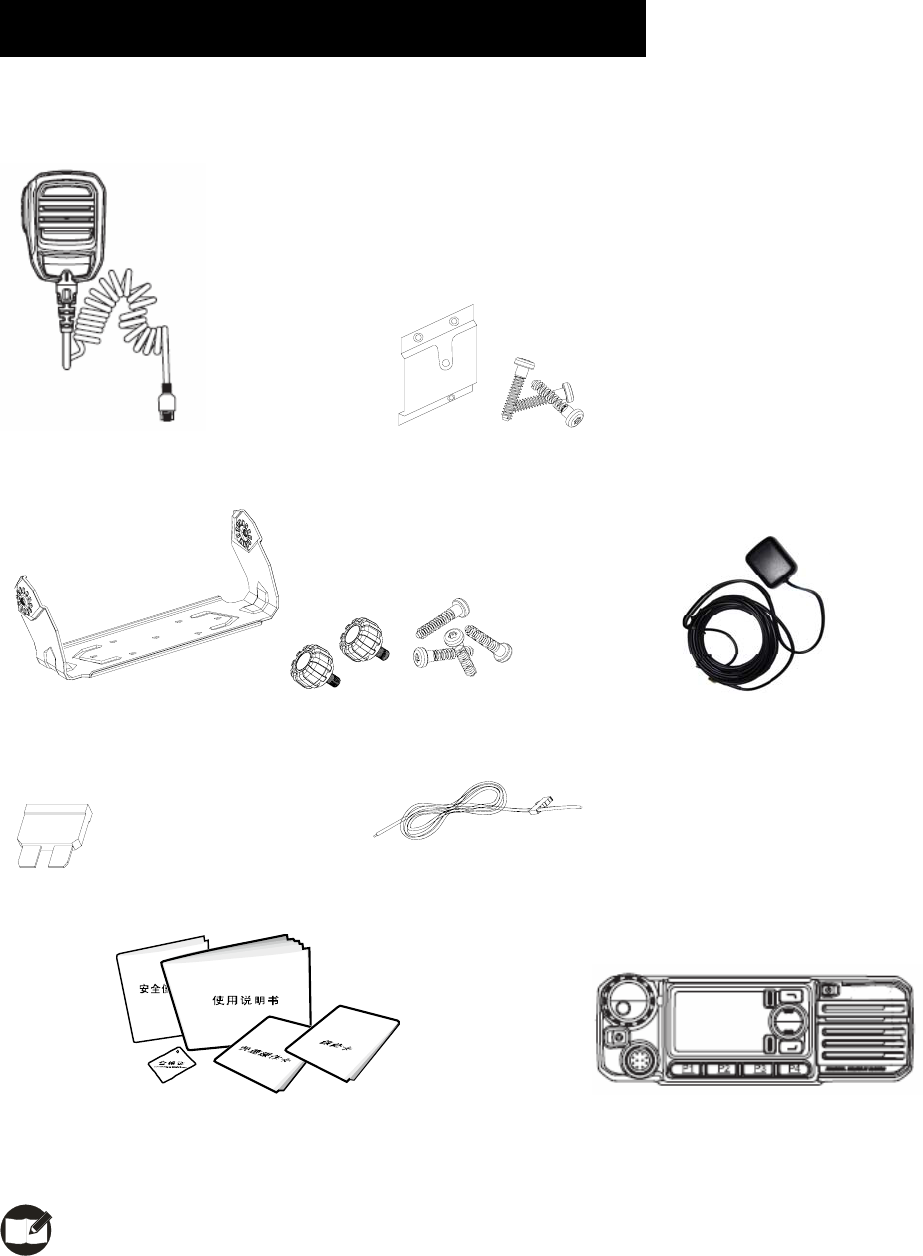
7
Checking Items in the Package
Please unpack carefully and check that all items listed below are received. If any item is missing or
damaged, please contact your dealer.
Palm Microphone Microphone Hanger and Screws
Mounting Bracket Kit GPS Antenna
Fuse Power Cord
Owner’s Manual/ Safety Information Booklet/ Quick Reference Guide Radio Unit
Note: To realize functions enabled by inputting, please purchase a palm microphone with keypad.
Go to Optional Accessories for more details.
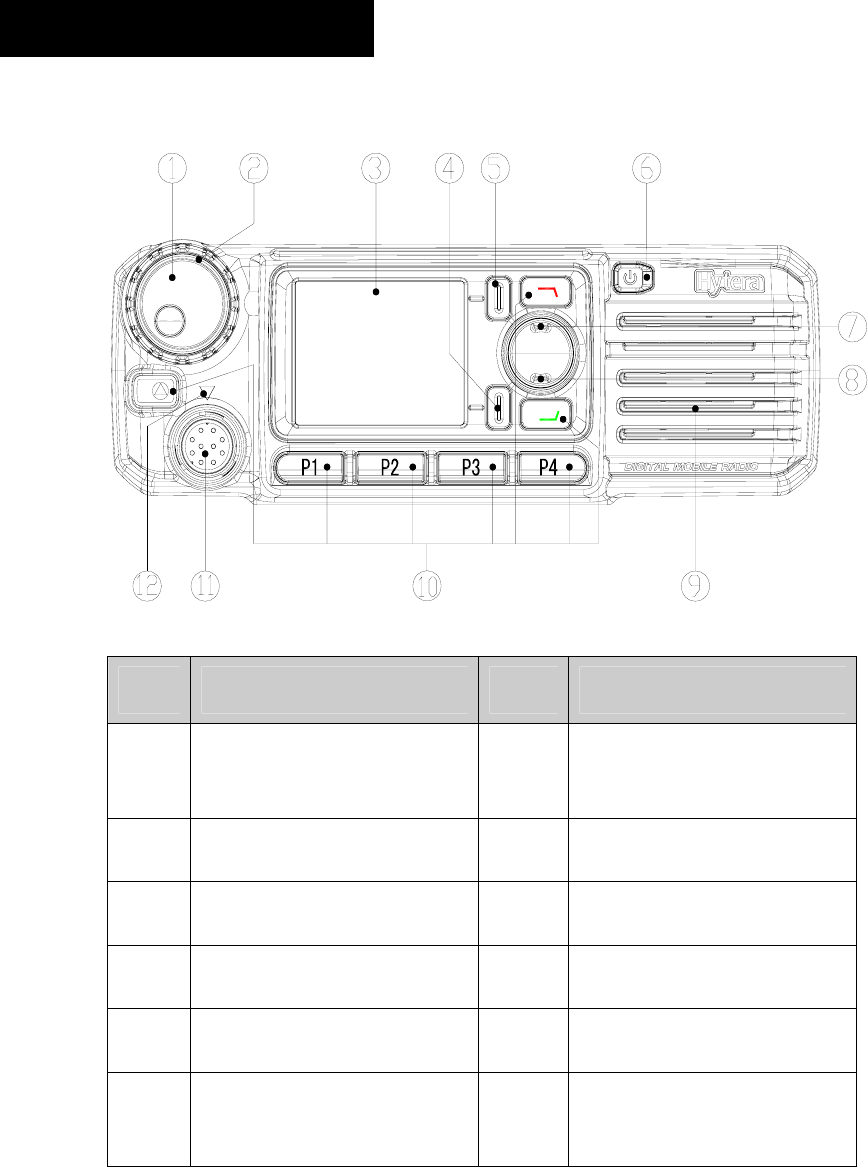
8
Product Overview
Front Panel
No. Part Name No. Part Name
○
1
Volume Control / Channel
Selector Knob
○
2 LED Indicator
○
3 LCD Display ○
4 OK/Menu Key
○
5 Back Key ○
6 Power On/Off Key
○
7 Up Key ○
8 Down Key
○
9 Speaker ○
10 Programmable Keys
○
11 Microphone Jack ○
12
Microphone Installation
Index

9
Rear Panel
No. Part Name No. Part Name
○
1 RF Antenna Connector ○
2 Power Inlet
○
3 Accessory Jack ○
4 GPS Antenna Connector
Programmable Keys
For enhanced convenience, you may request your dealer to program the keys P1, P2, P3, P4, ,
and as shortcuts to the functions listed below:
No. Shortcut Keys Description
1 Zone Up
2 Zone Down
To select a desired zone quickly
3 Contact List To access the menu “Contact List” quickly
4 Message To access the menu “Message” quickly
5 Call Log To access the menu “Call Logs” quickly
6 Adjust Power Level To adjust power level quickly
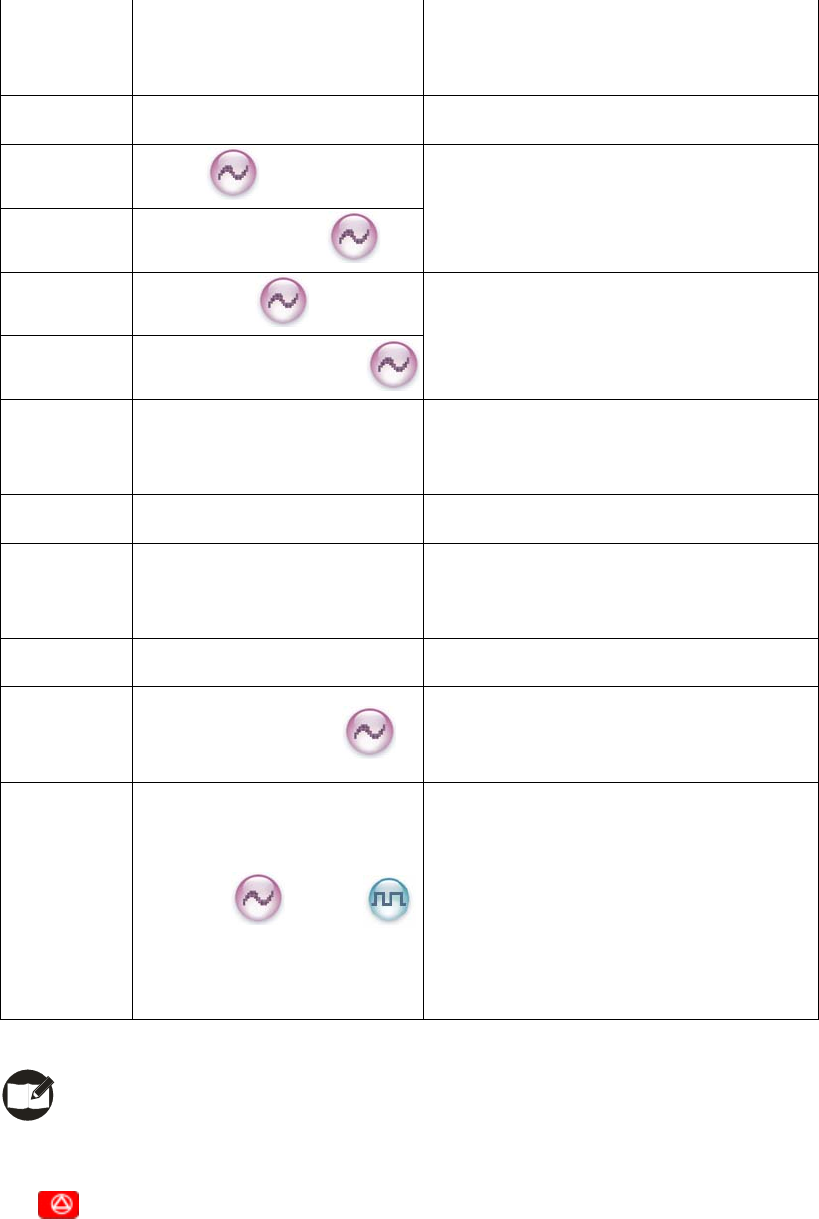
10
7 Public Address
To make public address via the external
speaker quickly
8 Talk Around To directly communicate with other radios
9 Monitor
10 Monitor Momentary
To adjust the condition for incoming signal
match
11 Squelch Off
12 Squelch Off Momentary
To always unmute speaker no matter
whether carrier is present or not
13 Home Screen
To quickly return to the previous menu or
home screen
14 Scan To receive signals on other channels
15 Nuisance Temporary Delete
To temporarily ignore unwanted channel
activity
16 Emergency To summon help in emergent situations
17 Adjust Squelch Level
To temporarily adjust the squelch
threshold required for the radio to unmute
18 Scrambler /Encrypt
Scrambler: To encrypt your voice so as to
guarantee privacy of your communication
Encrypt: To encrypt your voice and
message so as to guarantee privacy of
your communication
Note:
1) Long and short press of a key can be assigned with different functions by your dealer.
2) is programmed as the Emergency key by default, and is programmable by your dealer.
11
Installation
Before you install the radio in a vehicle, be sure to read the following instructions carefully:
Instructions
z The radio operates with cathode-grounded power supply of 13.6V ± 15% only. Please check
polarity and voltage of the power supply on the vehicle before you install the radio.
z Please check how long the screws will extend from the bottom surface of the radio, before you
install the radio. Drill the mounting hole cautiously to avoid damage to the vehicle wiring and other
parts.
z Please connect Hytera supplied antenna and power cord to the radio, before you install it in the
bracket. And make sure the antenna and power cord is dedicated for Hytera digital radios.
z Install the radio with Hytera supplied mounting bracket, to avoid radio looseness in case of
accidents. The loose radio may cause bodily injury.
z Install the radio in a location where it’s easy to reach the front panel controls.
z Please make sure there’s sufficient space at back of the radio for wiring.
z When the fuse for DC power cord needs replacement, it must be replaced by a fuse with the same
specification.
Installation Tools
z Electric drill
z Cross head screwdriver
z Hex socket sleeve (used for 4.8*20mm self-tapping screws)
Installation Steps
1. Install the bracket in a location where it’s easy to operate the radio.
2. Connect accessories such as antenna and power cord to the radio.
3. Slide the radio into the mounting bracket and secure it using the locking knobs.
4. Install the microphone hanger in a location where it can be reached easily.
5. Plug the palm microphone into the microphone jack on the front panel (but at first align the triangle
index on the palm microphone with the microphone installation index), and place it on the hanger
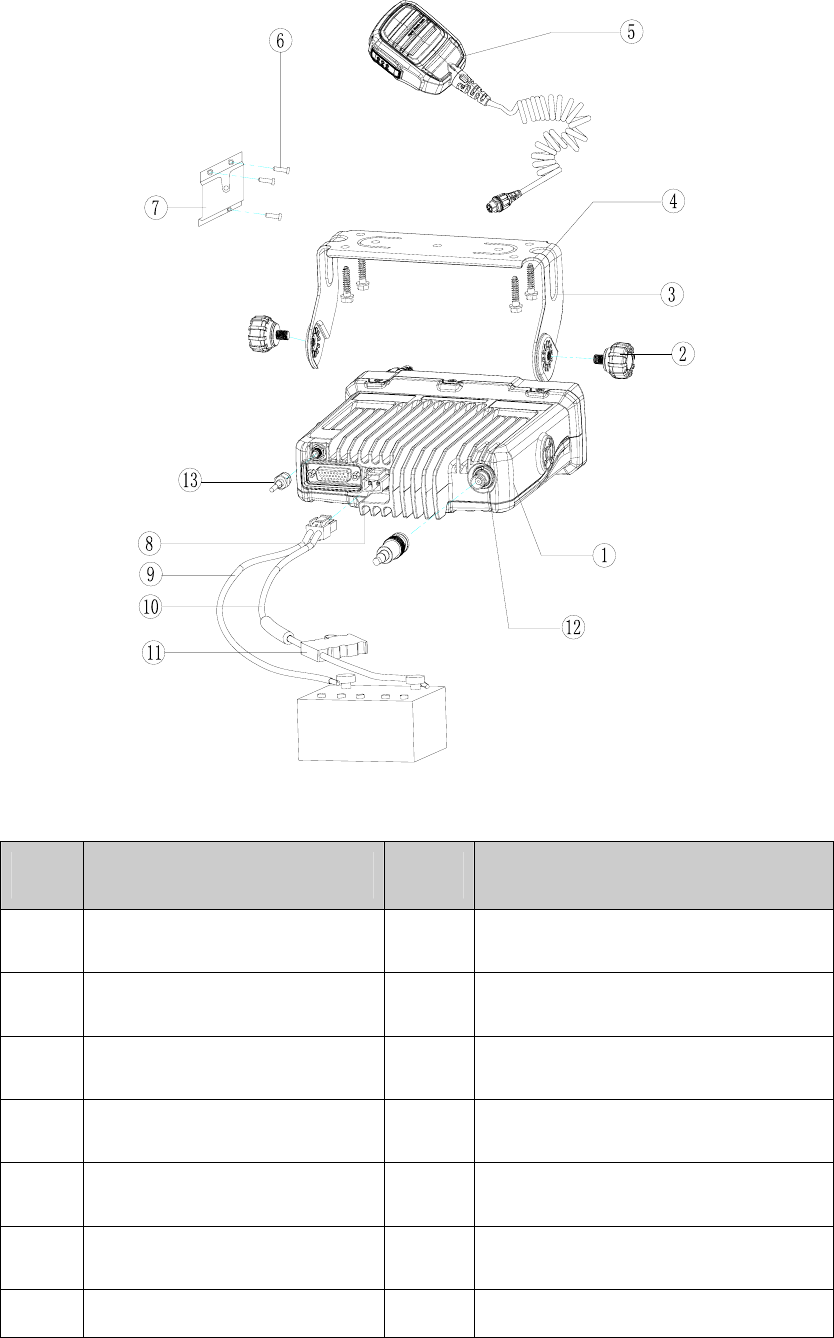
12
when you do not use it.
No. Part Name No. Part Name
○
1 Radio Unit ○
2 Locking Knobs
○
3 Mounting Bracket ○
4 4.8 × 20 mm Self-tapping Screws
○
5 Palm Microphone ○
6 4 × 16mm Self-tapping Screws
○
7 Microphone Hanger ○
8 Power Inlet
○
9 Black Power Cord ○
10 Red Power Cord
○
11 Fuse ○
12 RF Antenna Connector
⑬ GPS Antenna Connector
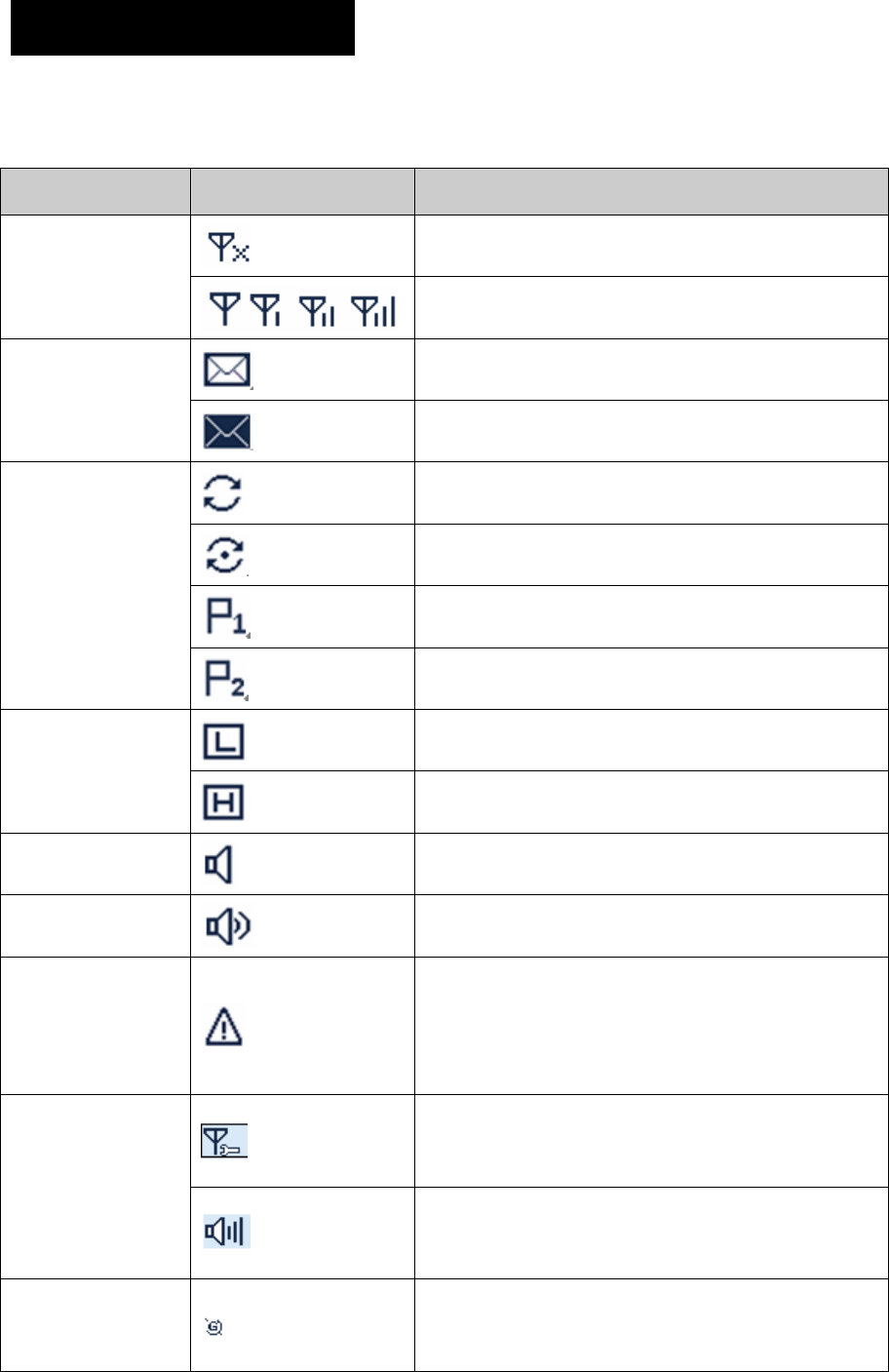
13
Status Indication
LCD Icon
Status Icon
Icon Name Icon Radio Status
No signal
RSSI
More bars indicate better signal strength
New message/unread message
Message Icon
InBox is full
Scanning is in progress
Scanning pauses on a non-priority channel
Scanning pauses on Priority Channel 1
Scan Icon
Scanning pauses on Priority Channel 2
Low TX power for the current channel
TX Power Icon
High TX power for the current channel
Monitor Icon The Monitor feature is active
Speaker Icon The speaker is unmuted
Emergency Icon
The Emergency mode (other than secret
emergency) is active or an emergency message is
received
The knob currently operates in channel selection
mode
Knob Operation
Mode Icon
The knob currently operates in volume adjustment
mode
GPS Icon
The GPS feature is active, and valid GPS data is
received
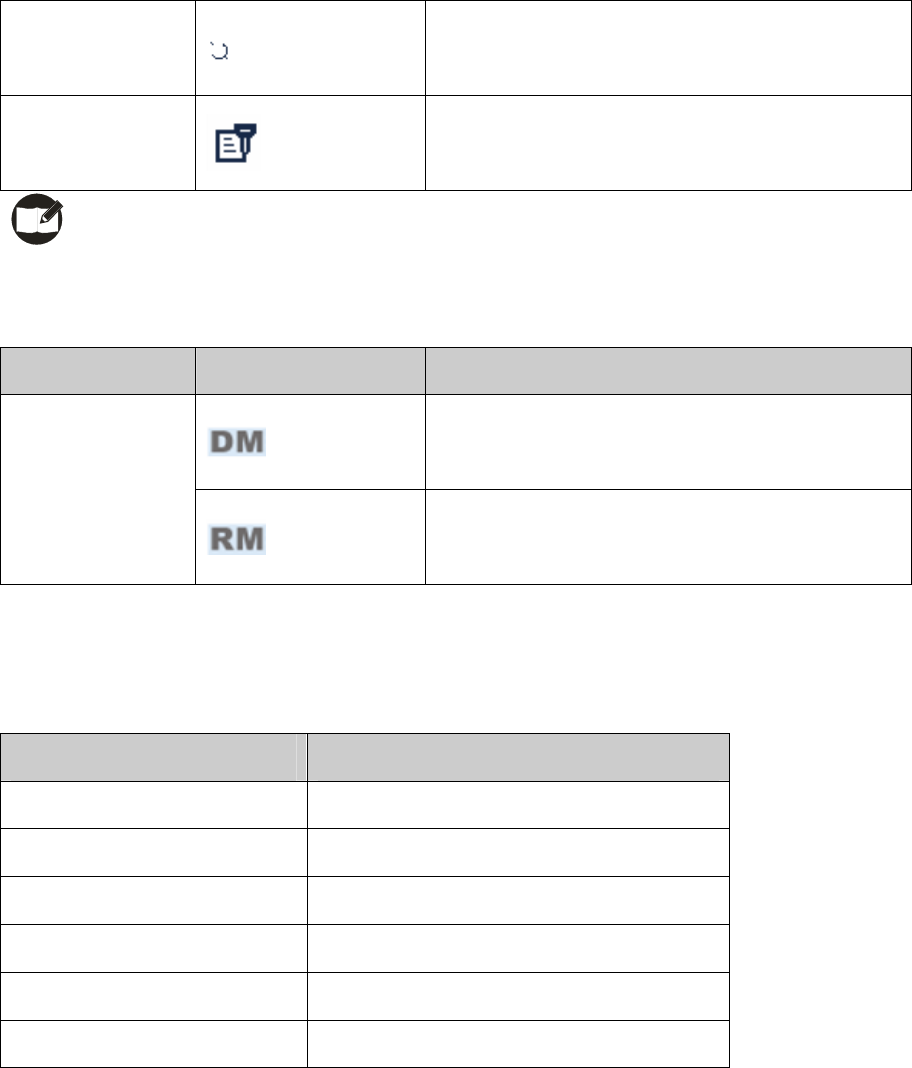
14
The GPS feature is active, but no valid GPS data
is received
Scrambler/Encrypt
Icon
The Scrambler/Encrypt feature is active
Note: The description related to the GPS feature in this manual is applicable to MD78XG only.
Operation Mode Icon
Icon Name Icon Operation Mode
Direct Mode: Under this mode, radios
communicate with each other directly Operation Mode
Icon
Repeater Mode: Under this mode, radios
communicate with each other via a repeater
LED Indicator
The LED indicator will help you easily identify the current radio status.
LED Indicator Radio Status
LED flashes green. Powering on
LED glows red. Transmitting
LED glows green. Receiving
LED flashes green slowly. Scanning
LED flashes orange rapidly. Emergency
LED glows orange. Call ended (within the preset time period)
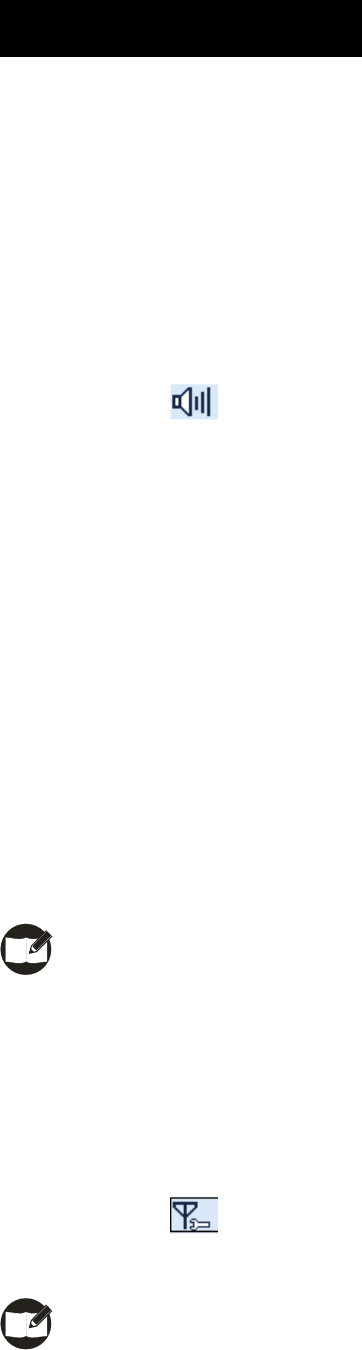
15
Basic Operations
Turning the Radio On/Off
To turn the radio on, long press the Power On/Off key until the radio shows power-up screen and
sounds power-up alert, and the LED flashes green. To turn the radio off, press the Power On/Off key.
Adjusting the Volume
When the Volume Control / Channel Selector knob operates in volume adjustment mode (the radio
displays the icon ), rotate the knob clockwise to increase the call volume, or counter-clockwise to
decrease it.
Selecting a Zone
A zone is a group of channels exhibiting the same property, and is programmed by your dealer. The
radio supports up to 64 zones, each with a maximum of 16 channels. You may select a zone through any
of the following methods:
1. Through menu selection
Go to the menu “Zone”, and use the Up/Down key to select your desired zone.
2. Through the function keys
You may quickly toggle to your desired zone by pressing the programmed Zone Up or Zone Down key.
Note: You dealer may designate the power-up zone and channel. If not, the radio will enter the
zone and channel last used.
Selecting a Channel
Press the Volume Control / Channel Selector knob to switch it to channel selection mode (the radio
displays the icon ), and then rotate the knob to select your desired channel. Alias of the current
channel will appear in the home screen.
Note: The knob is in volume adjustment mode by default, and will return to this mode in 5 seconds
after you select a channel.
16
Switching the Channel Mode
Each channel can be programmed as either analog channel or digital channel. If the current zone
includes both analog and digital channels, you may quickly switch between digital and analog channels
through the Volume Control / Channel Selector knob.
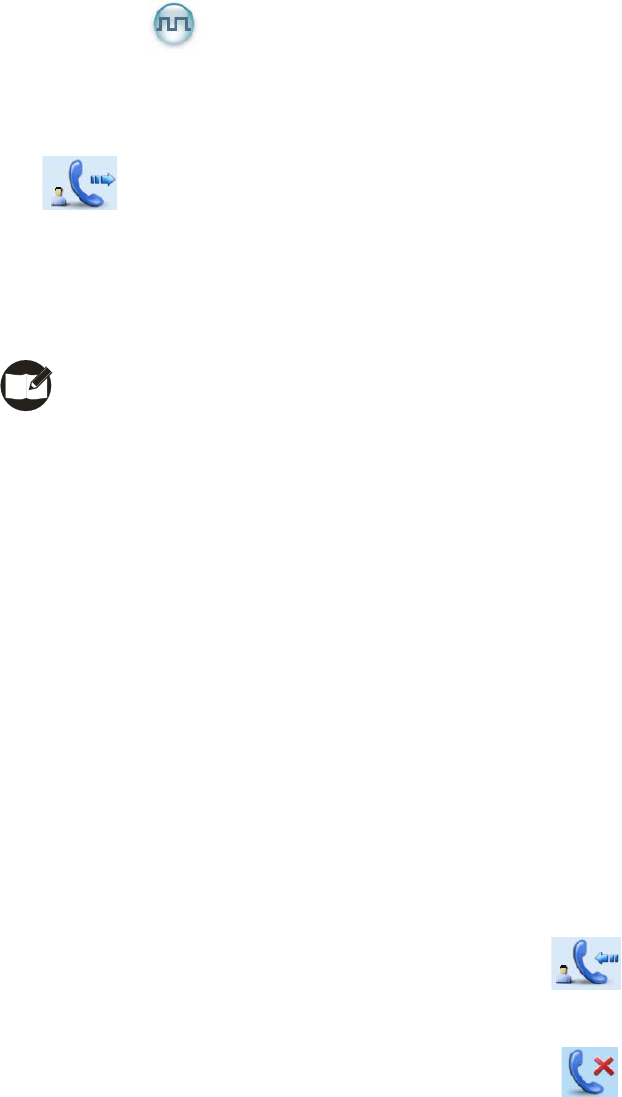
17
Call
To ensure optimal volume of the receiving radio, hold the palm microphone approximately 2.5 to 5
centimeters away from your mouth.
Private Call
Transmitting a Private Call
You may transmit a Private Call through any of the following methods. When transmitting a Private Call,
the icon will appear.
Transmitting a call to the preset contact
In the home screen, hold down the PTT key on the palm microphone to transmit a Private Call to the
Private Call contact preset for the current channel.
Note: Your dealer may preset a contact for each digital channel. The preset contact could be
a Private Call contact, a Group Call contact or an All Call contact.
Transmitting a call through Contact List or Call Logs
(1) Go to “Contact -> Contact List”, or go to “Call Logs” and access the
Outgoing/Incoming/Missed list.
(2) Use the Up/Down key to select the Private Call contact you want to call.
(3) Hold down the PTT key to transmit the Private Call.
Transmitting a call through Manual Dial
(1) Go to “Contact -> Manual Dial”.
(2) Input a Private Call number you want to call using the microphone with a keypad.
(3) Hold down the PTT key to transmit the Private Call.
Receiving and Responding to a Private Call
When a Private Call is received, your radio will display the icon .
You may hold down the PTT key within the preset time period to call back. If you do not respond to a
received Private Call, your radio will display the missed call icon .
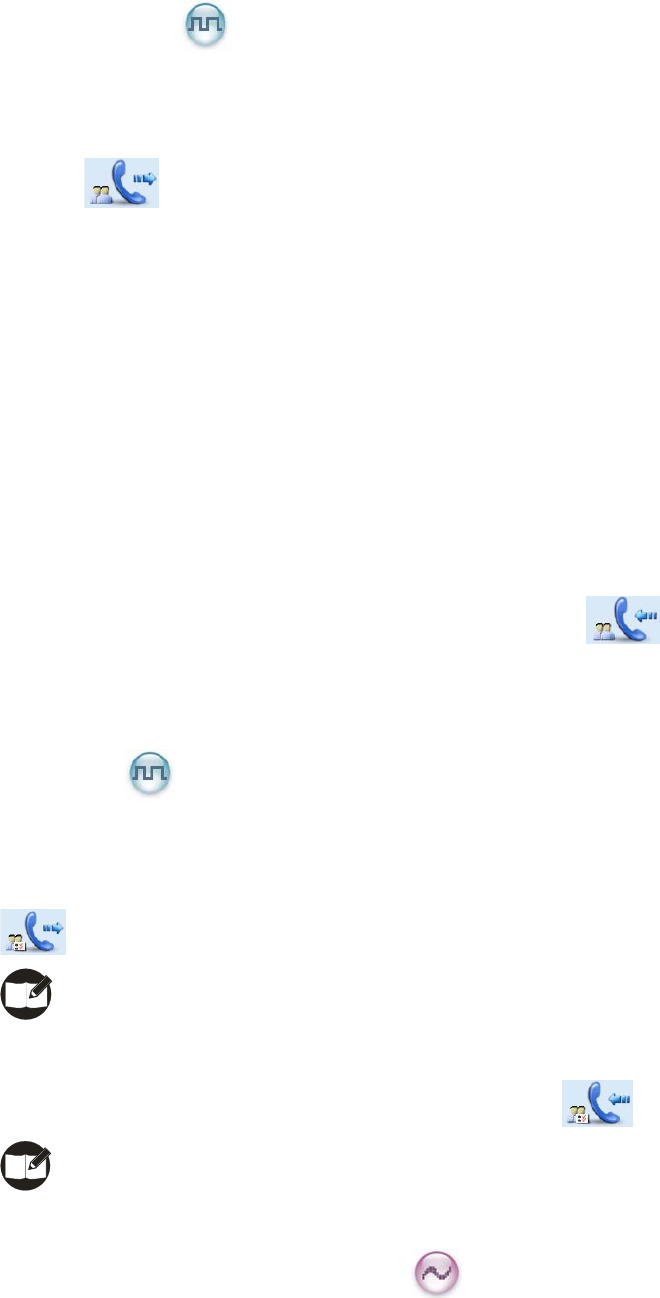
18
Group Call
Transmitting a Group Call
You may transmit a Group Call through any of the following methods. When transmitting a Group Call,
the icon will appear.
Transmitting a call to the preset contact
In the home screen, hold down the PTT key to transmit a Group Call to the Group Call contact
preset for the current channel.
Transmitting a call through Contact List
(1) Go to “Contact -> Contact List”.
(2) Use the Up/Down key to select the Group Call contact you want to call.
(3) Hold down the PTT key to transmit the Group Call.
Receiving and Responding to a Group Call
When a Group Call is received, your radio will display the icon .
You may hold down the PTT key within the preset time period to call back.
All Call
Transmitting an All Call
Methods are the same as those in Transmitting a Group Call. When transmitting an All Call, the icon
will appear.
Note: You can transmit an All Call only when it is enabled by your dealer.
Receiving an All Call
When an All Call is received, your radio will display the icon .
Note: You cannot respond to an All Call.
Calls on Analog Channels
To transmit on an analog channel, hold down the PTT key and speak into the microphone. To receive,
release the PTT key.
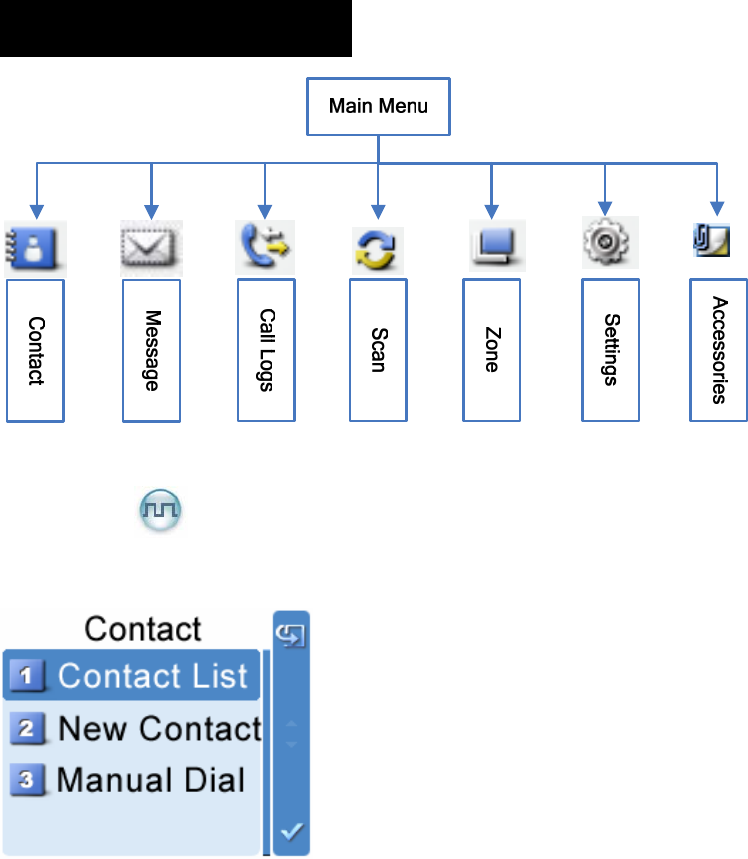
19
Menu Navigation
Contact
To access this item, press the Menu key in the home screen and then select “Contact”.
Contact List
You can save up to 200 entries in the list. To access this item, select “Contact -> Contact List” or press
the shortcut key for Contact List.
Editing a Contact
You can edit the number and alias of each Private Call contact.
Viewing a Contact
You can view details of each contact.
Deleting a Contact
You can delete a Private Call contact. However, please note that you can not delete the contact
when there is only one entry left in the list. In addition, the Private Call contact preset on the
currently used channel cannot be deleted.
New Contact
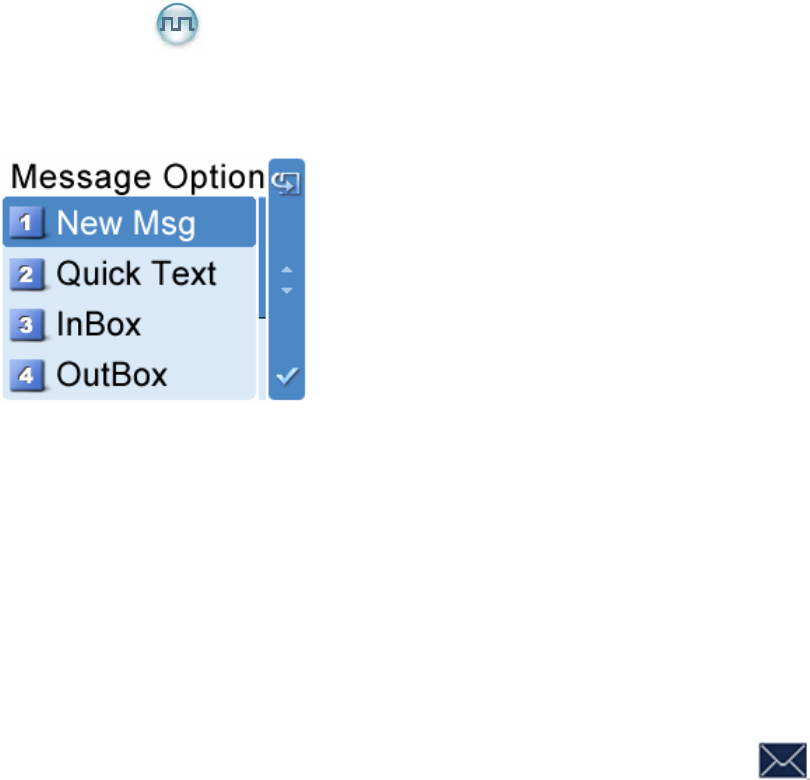
20
You can add a Private Call contact to the contact list. The number and alias of each contact must be
unique, and the available number range is 1-16776415.
Manual Dial
You can manually input the Private Call number for calling.
Message
To access this item, press the Menu key in the home screen and then select “Message”, or press the
shortcut key for Message directly.
New Msg
You can create new text message (256 characters at most) and send it to an individual user or to a talk
group.
Quick Text
Under this option there are some text messages (10 entries at most) preset by your dealer. You can
choose to edit and send any entry.
InBox
The InBox can save up to 20 received messages. When the InBox is full, the icon will appear, and
the earliest message will be overwritten by the latest one automatically.
For each message, you can choose to perform any of these operations: Reply, Forward, View Details
and Delete.
To delete all messages in the InBox, select “Message -> InBox -> Delete All”.
OutBox
The OutBox can save up to 20 sent messages. When the OutBox is full, the earliest message will be
overwritten by the latest one automatically.
For each message, you can choose to perform any of these operations: Resend, Forward, View Details
and Delete.
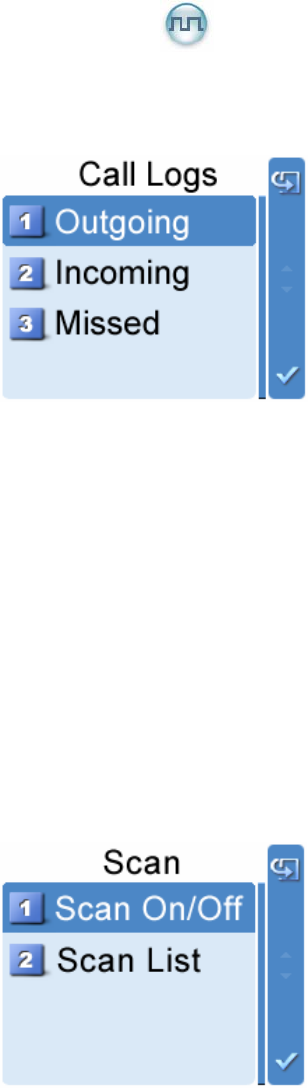
21
To delete all messages in the OutBox, select “Message -> OutBox -> Delete All”.
Drafts
The Drafts can save up to 20 draft messages. When the Drafts is full, the earliest message will be
overwritten by the latest one automatically.
For each message, you can choose to perform any of these operations: Send, Save and Delete.
To delete all messages in the Drafts, select “Message -> Drafts -> Delete All”.
Call Logs
To access this item, press the Menu key in the home screen and then select “Call Logs”, or press the
shortcut key for Call Logs directly.
This radio can save up to 10 private call entries in the Outgoing/Incoming/Missed list respectively. When
the Outgoing/Incoming/Missed list is full, the earliest entry will be overwritten by latest one automatically.
After accessing a list and selecting an entry, you can perform any of these operations: hold down the
PTT key to initiate a call; add it to Contact List; or delete it.
To delete all entries in the Outgoing/Incoming/Missed list at a time, select “Call Logs ->
Outgoing/Incoming/Missed -> Delete All”.
Scan
To access this item, press the Menu key in the home screen and then select “Scan”.
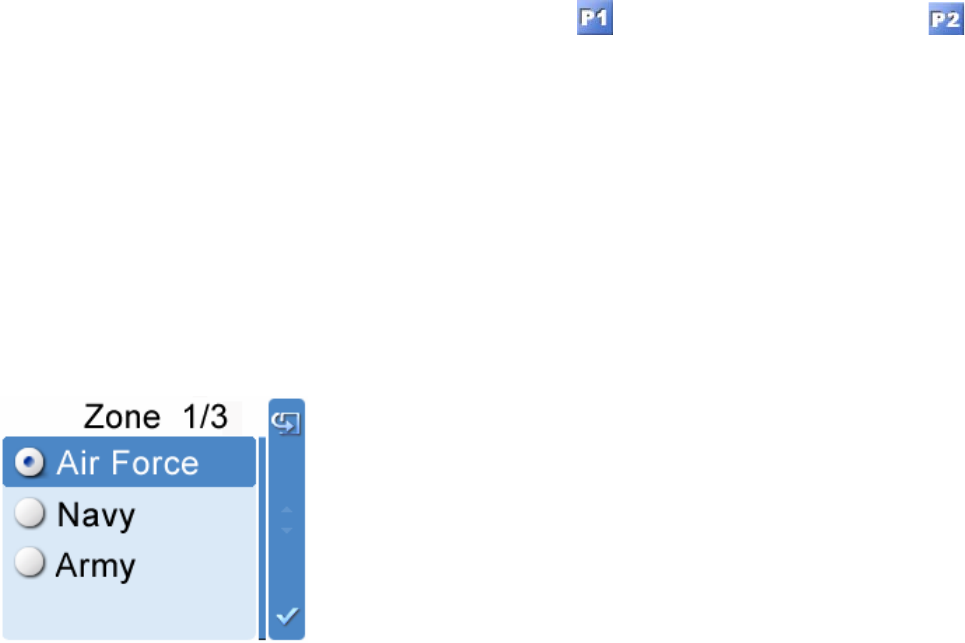
22
Scan On/Off
The Scan feature allows you to listen to communication activities on other channels so that you can keep
a close track of your team members. This option is used to enable or disable the function.
Scan List
You can request your dealer to create a scan list for each channel. Each list may contain 32 channels at
most (either digital channel or analog channel is OK). After accessing the list, you can perform any of the
following operations:
Adding a Channel
To include a new channel into the active scan list.
Editing Priority Channel
To set the selected channel as a non-priority or as a priority channel. If you are interested in
activities on a channel, you can set it as a priority channel, which will be scanned more frequently
than a non-priority channel.
Each scan list may contain two priority channels at most. indicates priority channel 1, and
indicates priority channel 2.
Deleting a Channel
To remove a channel from the active scan list. However, the first channel in the list can not be
deleted.
Zone
To access this item, press the Menu key in the home screen and then select “Zone”.
This radio supports up to 64 zones. You can use this menu to select your desired zone.
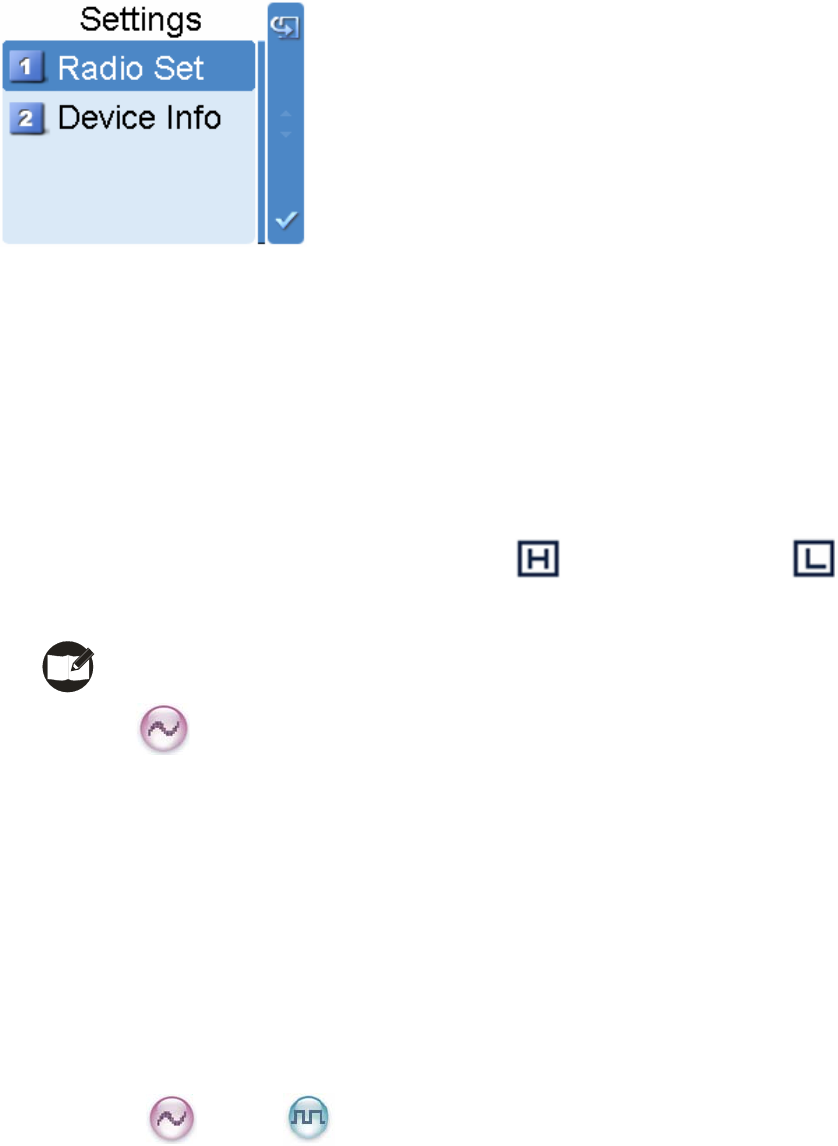
23
Settings
To access this item, press the Menu key in the home screen and then select “Settings”.
Radio Set
You can optimize your radio performance by customizing related parameters according to actual needs
and your preferences.
Power Level
This option allows you to set TX power level. Alternatively, you can change the power level by
pressing the shortcut key for Adjust Power Level in the home screen.
There are two levels available: High (indicated by ) and Low (indicated by ). High power
level enables you to communicate with farther team members.
Note: Power level should be set for each channel individually.
Squelch
This option allows you to select an appropriate squelch level. Alternatively, you can change the
squelch level by pressing the shortcut key for Adjust Squelch Level in the home screen. There are
three levels available: Tight, Normal and Open. The default squelch level is “Normal”, and is often
used in low noise environment.
And generally, “Tight” is used in high noise environment. It requires stronger signal for the radio to
unmute. However, if the squelch level is set to Open, the speaker will keep unmuted irrespective of
the decoding conditions.
Scrambler /Encrypt
To set whether to enable the Scrambler/Encrypt feature.
Language
To set the language in which all interface information is displayed.
Backlight
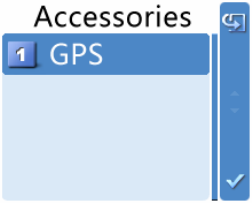
24
To set the backlight parameters. There are three options available: On, Off and Timer. The timer is
programmed by your dealer, with an available duration of 5-60 seconds.
Brightness
To set the display brightness. You can raise or lower it using the Up/Down key.
LED
To set whether to enable LED indication.
Tone
To set alert tones for your radio. You can set the following tones:
Radio Silent: to set whether the radio will give tone indication. If Silent On is selected, all tone
indication will be cancelled.
Talk Permit: to set whether the radio will give tone indication for transmission. The following options
are available: Disable (no tone indication for transmission), Digital Only (tone
indication for transmission on digital channels only), Analog Only (tone indication for
transmission on analog channels only), and Enable (tone indication for transmission
on both analog and digital channels).
Private Ring: to set whether the radio will give tone indication when it receives a private call.
TextMsg Ring: to set whether the radio will give tone indication when it receives a message.
Keypad: to set whether the radio will give tone indication when you are making keypad operations.
Device Info
With this option, you can view basic information of your radio, including serial number, radio model,
frequency range and firmware version, etc.
Accessories
To access this item, press the Menu key in the home screen and then select “Accessories”.
GPS
Position

25
With this option, you can view longitude, latitude, time, date, speed, altitude and SA (satellite)
information of your radio.
GPS Text Msg
If the GPS feature is enabled via the programming software, you can send the GPS text
message to your desired contact. Operation:
1. Select “GPS Msg”, and press the OK key to access the menu “Contact List”.
2. Use the Up/Down key to select a desired contact.
3. Press the OK key to send the GPS message to the selected contact.
Time Zone
You can choose your time zone to correct the received GPS time. We recommend you to set the
time zone before your initial use of this feature.
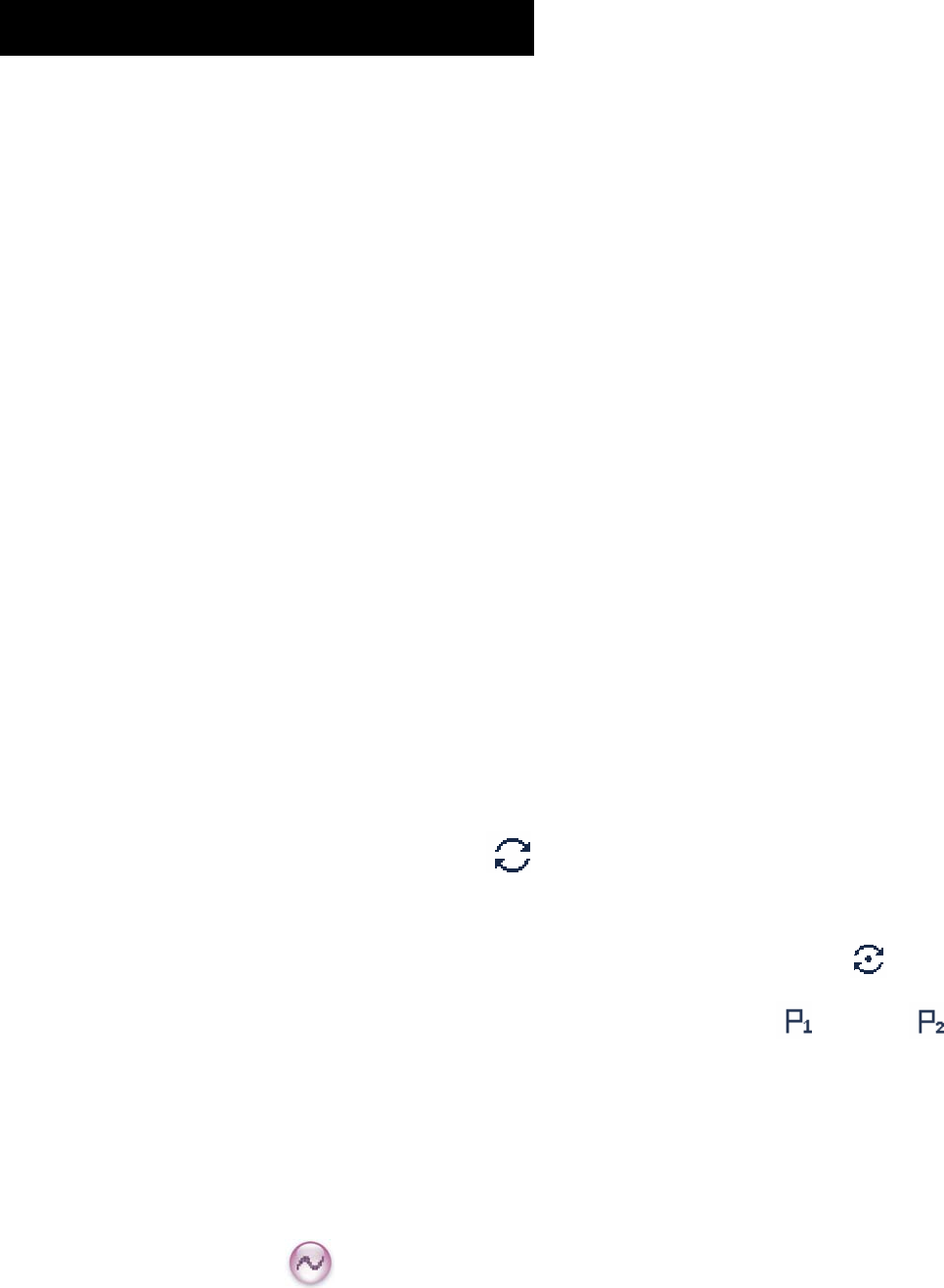
26
Functions and Operations
Home Screen
The feature allows you to quickly return to the previous menu or the home screen.
Operation:
In the editing screen, press the programmed Home Screen key, and the radio exits the screen and
returns to the previous menu immediately; in other screens, press the key, and the radio returns to the
home screen immediately.
Scan
This feature allows you to listen to communication activities on other channels so that you can keep a
close track of your team members.
Operation:
1. To enable the feature, you can select “On” from the menu “Scan”; or
Press the programmed Scan key in the home screen; or
Switch to a channel on which the feature “Auto Scan” is enabled via the programming software.
2. After the feature is enabled, your radio will scan according to the scan list set for the channel on
which scanning starts. The scanning process is as follows:
z During scanning, the LCD displays the icon , and the LED flashes orange slowly.
z When activities are detected on a channel, the radio will stay on the channel to receive current
activities. If your radio stays on a non-priority channel, the LCD will display icon ; if on
Priority Channel 1 or Priority Channel 2, the LCD will display icon or icon
respectively.
z If you don’t want to hear activities on the channel, press the programmed Nuisance
Temporary Delete key to remove the channel from the scan list temporarily.
z If you want to continue staying on the channel, press the programmed Monitor or Squelch Off
key during scan stay.
3. To exit the scanning process, you can select “Off” from the menu “Scan”, or press the programmed
Scan key again.
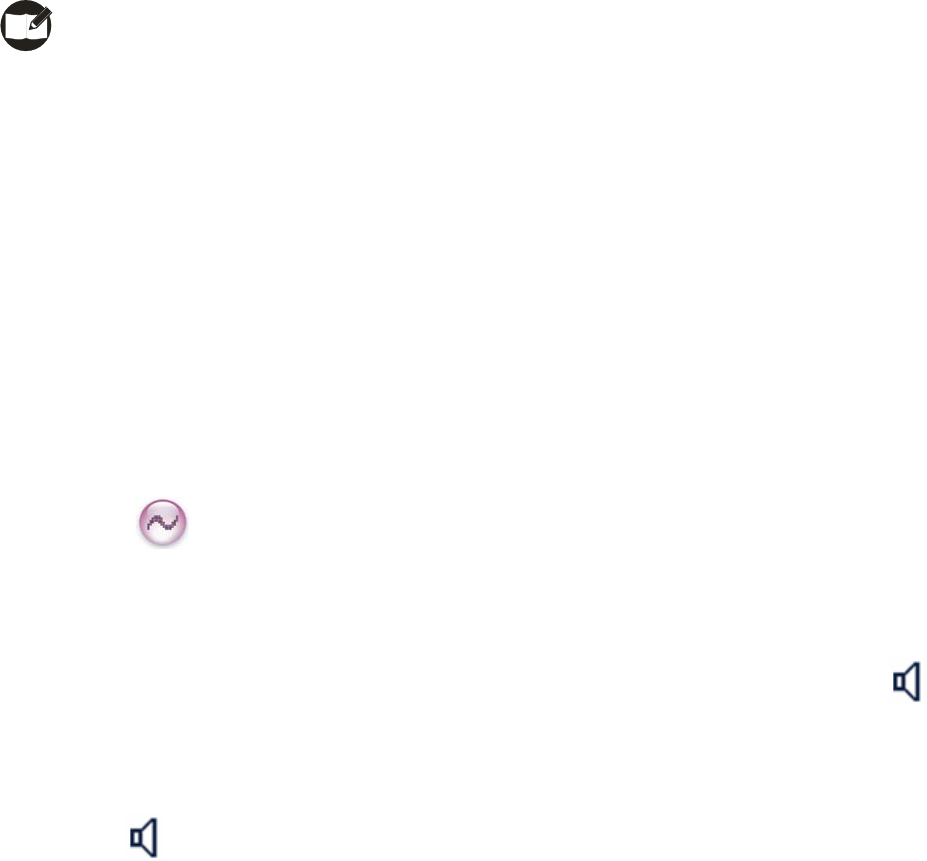
27
Public Address
This feature allows public address via the external speaker. After the feature is enabled, your voice will
not be transmitted, but output via the external speaker (connected to the accessory jack on the rear
panel) if you hold down the PTT key and speak.
Operation:
1. Press the programmed Public Address key to enable the feature.
2. Hold down the PTT key and speak into the microphone. Then your voice will be broadcasted clearly
via the external speaker.
3. To disable the feature, press the Public Address key again.
Note: When this feature is enabled, you can neither communicate with other users, nor enter the
menu.
Talk Around
You can continue to communicate in DM mode by pressing the programmed Talk Around key, when
your repeater malfunctions, or when your radio is out of the repeater’s range but within talking range of
other radios.
Operation:
Press the programmed Talk Around key to switch between DM mode and RM mode.
Monitor
To adjust match conditions for signal receiving, you can enable the feature “Monitor”.
Operation:
Press the programmed Monitor key to enable the feature, and the radio displays icon . To
disable the feature, press this key again.
Hold down the programmed Monitor Momentary key to enable the feature, and the radio displays
the icon . To disable the feature, release this key.
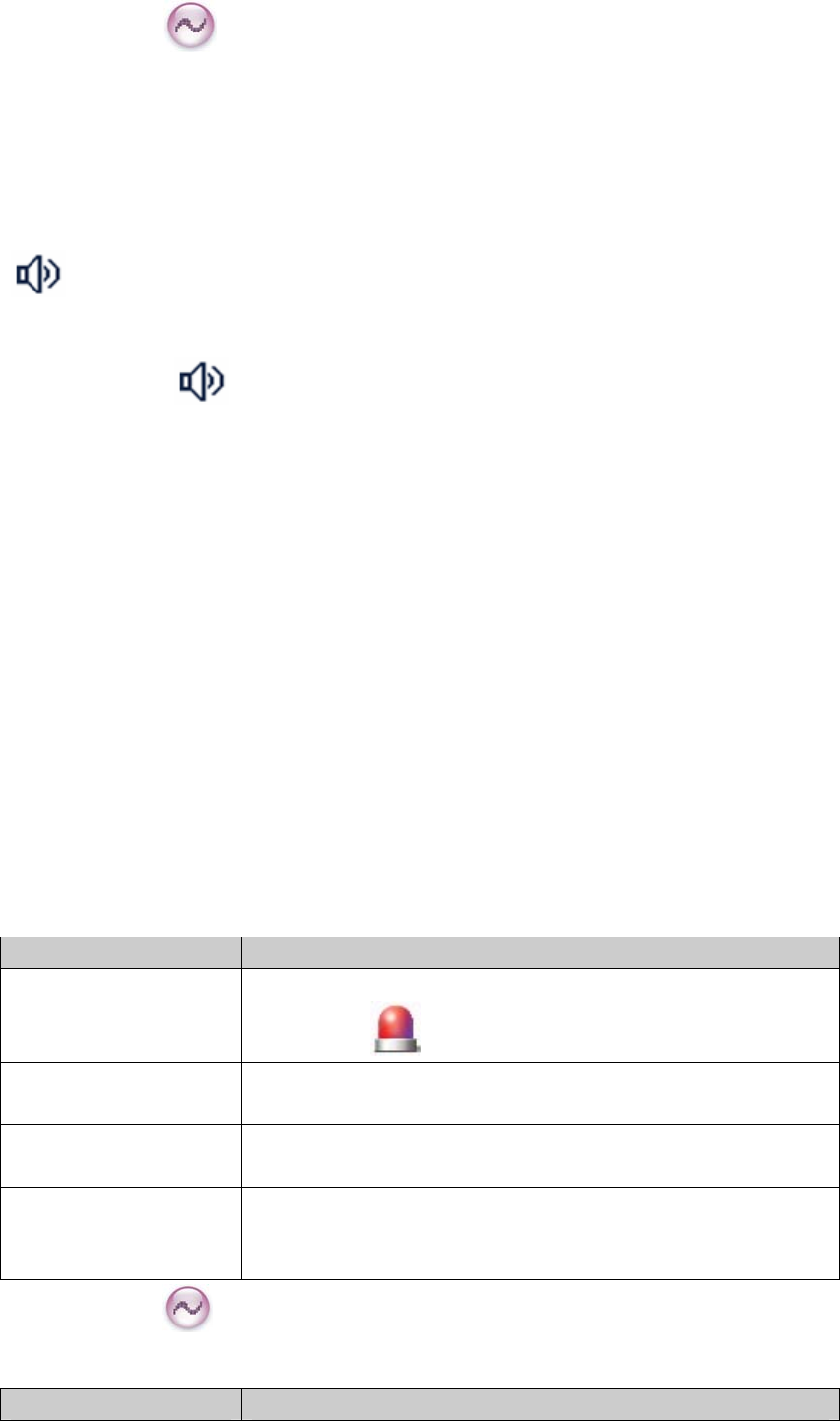
28
Squelch Off
If the feature “Squelch Off” is enabled, the speaker will keep unmuted no matter whether carrier is
present.
Operation:
Press the programmed Squelch Off key to enable the feature. Then the radio displays the icon
and sounds background noise. To disable the feature, press this key again.
Hold down the programmed Squelch Off Momentary key to enable the feature. Then the radio
displays the icon and sounds background noise. To disable the feature, release this key.
Emergency
In case of an emergency, you can use the feature to ask for help from your companion or control center.
The Emergency process has the highest priority. You can make emergency operation even when your
radio is transmitting or receiving.
To enable the feature on a channel, an emergency system must be assigned to the channel via the
programming software. In addition, the Emergency type, Emergency ID type and Emergency mode are
settable via the programming software.
Emergency Type
For each Emergency mode, there are four Emergency types available. You can select one of them
via your dealer:
Emergency Type Description
Siren Only
In Emergency mode, the radio will sound shrill alarm tone and
display icon .
Regular In Emergency mode, the radio will give audible and visible
indication.
Silent In Emergency mode, the radio won't give any audible or visible
indication.
Silent with Voice
In Emergency mode, the radio won’t give any audible or visible
indication, but will receive voice ACK from the companion or
control center automatically.
Emergency ID Type
Your radio supports two Emergency ID types. You can select one of them via your dealer:
Emergency ID Type Description
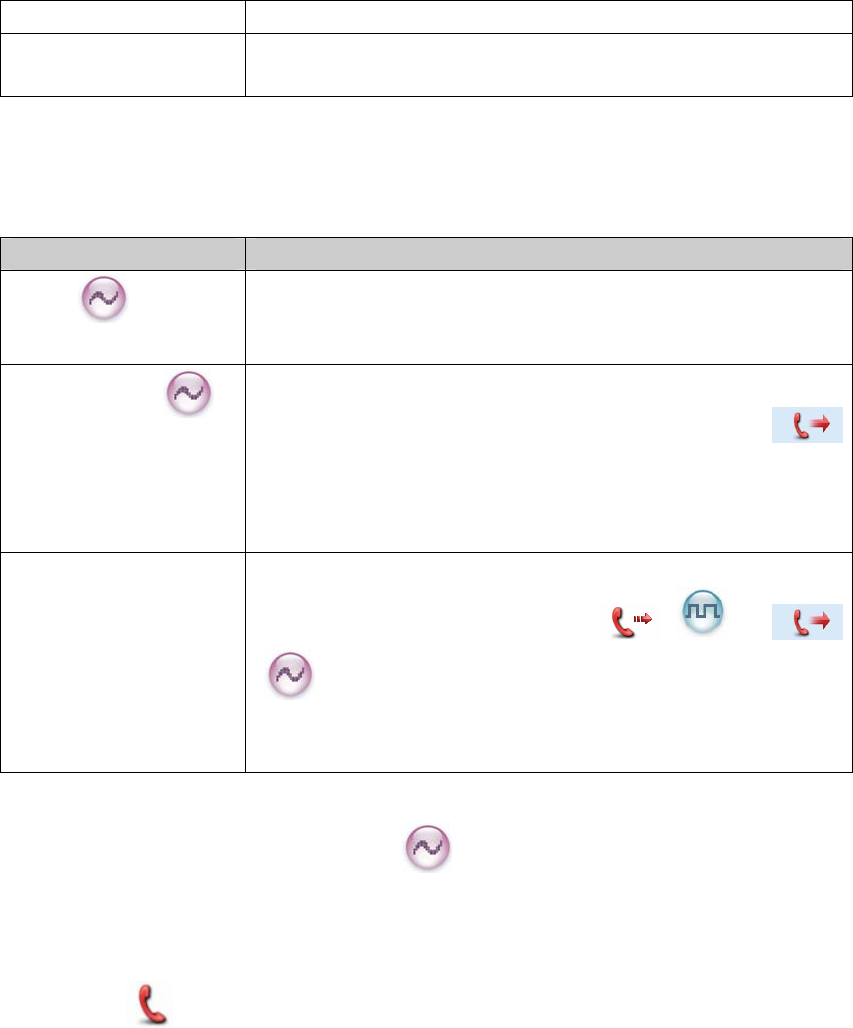
29
None No signaling is used when the radio sends alarm information.
HDC1200 HDC1200 signaling is used when the radio sends alarm
information.
Emergency Mode
Your radio supports three Emergency modes. You can select one of them via your dealer (Note: For
the following operation methods, we take the “Regular” type as an example).
Emergency Mode Description
Alarm
In this mode, you can send alarm information to your
companion or control center by pressing the programmed
Emergency key, but you cannot talk with them.
Alarm with Call
In this mode, you can send alarm information by pressing the
programmed Emergency key. When the icon
appears, you can speak into the microphone, allowing your
voice and background noise to be transmitted automatically
(you do not need to hold down the PTT key).
Call Only In this mode, press the programmed Emergency key to go to
the Revert Channel. When the icon ( ) or
() appears, you can speak into the microphone, allowing
your voice and background noise to be transmitted
automatically (you do not need to hold down the PTT key).
Operation Methods for Analog Emergency
Alarm (None & HDC1200)
Operation: Press the programmed Emergency key to send alarm information. The radio displays the
icon and text information “Sending Alarm”, with red LED glowing. (None: If “Local
Emergency Alarm” is enabled via the programming software, an alarm tone will sound.)
Two methods are available for you to exit the Emergency mode:
1. Once the emergency cycles expire, the radio will exit the Emergency mode automatically.
2. Long press the programmed Emergency key.
Alarm with Call (None & HDC1200)
Operation:
1. Press the programmed Emergency key to send alarm information. The radio displays the icon
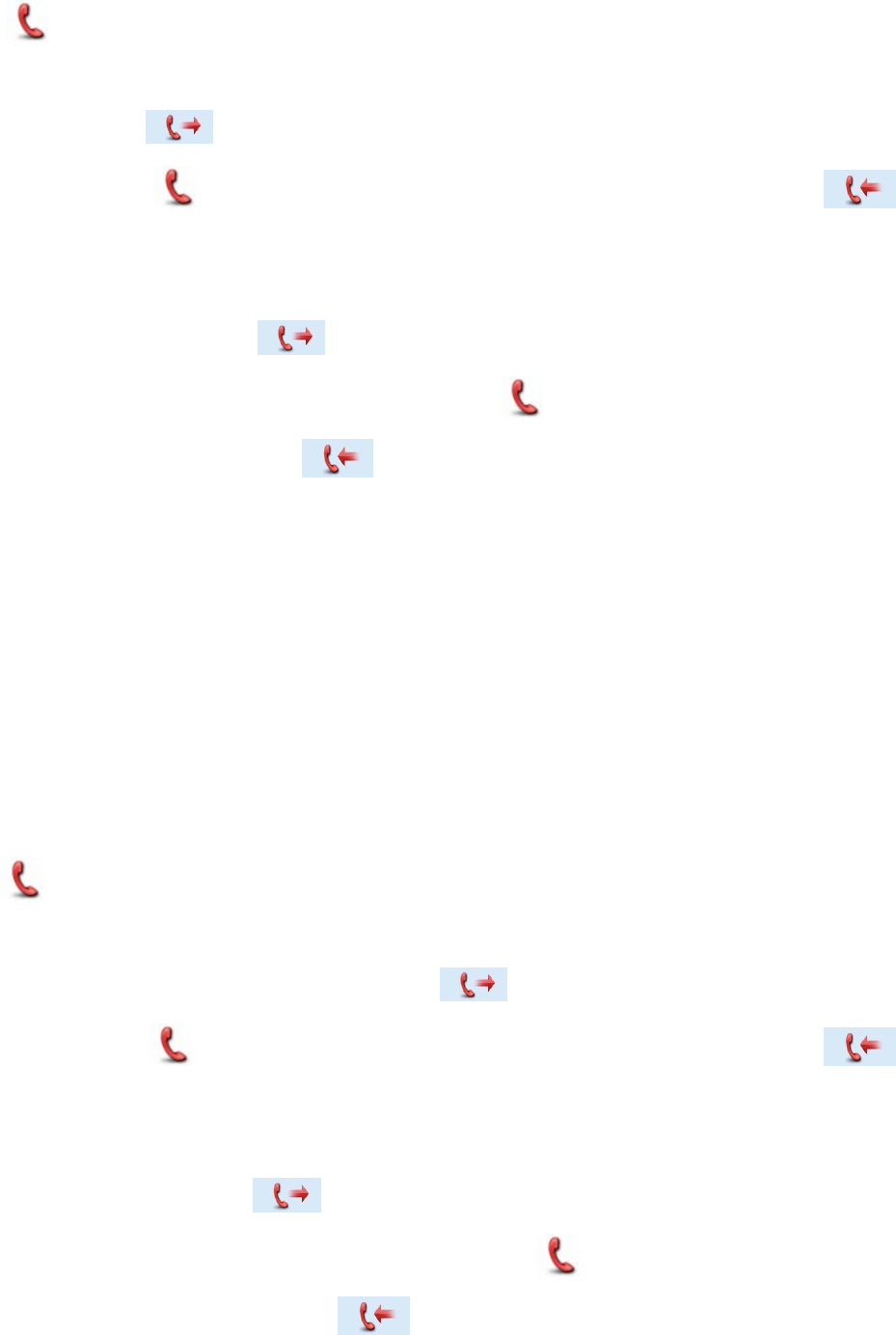
30
and text information “Sending Alarm”, with red LED glowing. (None: If “Local Emergency
Alarm” is enabled via the programming software, an alarm tone will sound.)
2. When the icon appears, you can speak into the microphone to make an emergency call.
3. When the icon appears, you can receive. And when a call is received, the icon
appears.
4. If the preset Voice Cycles expire, you can hold down the PTT key to make the emergency call again
(the radio displays the icon , with red LED glowing). After the emergency call is transmitted,
release the PTT key to receive (the radio displays icon , with LED flashing orange rapidly). And
when a call is received, the icon appears. (HDC1200 only)
Two methods are available for you to exit the Emergency mode:
1. After the preset Alarm Cycles and Voice Cycles expire, the radio will exit the Emergency mode
automatically. (None)
2. Long press the programmed Emergency key.
Call Only (HDC1200)
Operation:
1. Press the programmed Emergency key to go to the Revert Channel, and the radio displays the icon
.
2. If the feature “Alarm with Call to Follow” is enabled, you can speak into the microphone to make an
emergency call when the radio displays the icon .
3. When the icon appears, you can receive. And when a call is received, the icon
appears.
4. If the preset Voice Cycles expire, you can hold down the PTT key to make the emergency call again
(the radio displays the icon , with red LED glowing). After the emergency call is transmitted,
release the PTT key to receive (the radio displays the icon , with LED flashing orange rapidly).
And when a call is received, the icon appears.
To exit the Emergency mode, long press the programmed Emergency key.
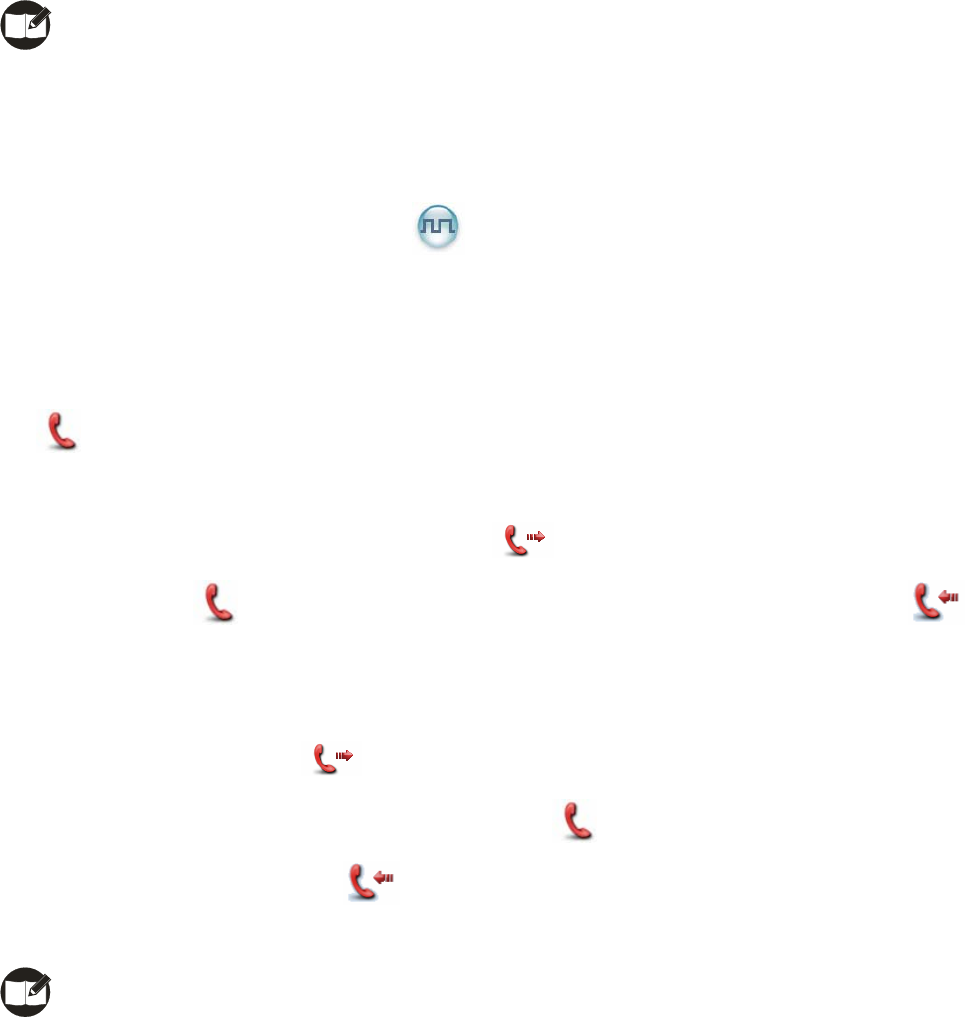
31
Note: Your dealer may set the number of alarm cycles and alarm duration (None), number of
polite retries and impolite retries (HDC1200), number of voice cycles, duration of each
transmission and TX interval.
Operation Method for Digital Emergency
Call Only
Operation:
1. Press the programmed Emergency key to go to the Revert Channel, and the radio displays the icon
.
2. If the feature “Alarm with Call to Follow” is enabled, you can speak into the microphone to make an
emergency call when the radio displays the icon .
3. When the icon appears, you can receive. And when a call is received, the icon
appears.
4. If the preset Voice Cycles expire, you can hold down the PTT key to make the emergency call again
(the radio displays the icon , with red LED glowing). After the emergency call is transmitted,
release the PTT key to receive (the radio displays icon , with LED flashing orange rapidly). And
when a call is received, the icon appears.
To exit the Emergency mode, long press the programmed Emergency key.
Note: Your dealer may set the number of voice cycles, duration of each transmission and TX
interval.
Ignition Sense
The following options are available via the vehicle ignition. You may ask your dealer to assign any one to
your radio.
¾ PTT Disable: The PTT key is enabled or disabled by following the ignition sense.
Operation:
To enable the PTT key, start the engine; to disable the PTT key, stop the engine.
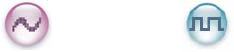
32
¾ Ignition or Switch: The radio powers on or off by following either the ignition sense or the Power
On/Off key.
Operation:
To power on the radio, start the engine or long press the Power On/Off key; to power it off, stop the
engine or press the Power On/Off key.
¾ Ignition Only: The radio powers on or off by following the ignition sense only. The Power On/Off
key does not work.
Operation:
To turn on the radio, start the engine; to turn it off, stop the engine (The Power On/Off key does not
work).
Scrambler /Encrypt
The Scrambler/Encrypt feature can encrypt your audio signals to prevent eavesdropping. Thus privacy
of your communication is guaranteed.
This Encrypt feature can encrypt your audio signals and messages to prevent eavesdropping. Thus
privacy of your communication is guaranteed.
Operation:
On an analog channel, go to “Main Menu -> Settings -> Radio Set -> Scrambler” and select “Enable”
or “Disable; on a digital channel, go to “Main Menu -> Settings -> Radio Set -> Encrypt” and select
“Enable” or “Disable.
Press the programmed Scrambler/Encrypt key to enable Scrambler or Encrypt on the current
channel (a high-pitched tone sounds); press the key again to disable the feature (a low-pitched tone
sounds).
If the Scrambler/Encrypt feature is enabled for a channel via the programming software, switch to
the channel to enable the feature, or exit the channel to disable the feature.
Busy Channel Lockout
If enabled via the programming software, this feature can prevent your radio interfering with other
transmitting terminals on the same channel. If you hold down the PTT key while the channel is in use,
your radio will keep beeping and display text information “Channel Busy!”, alerting you to transmission
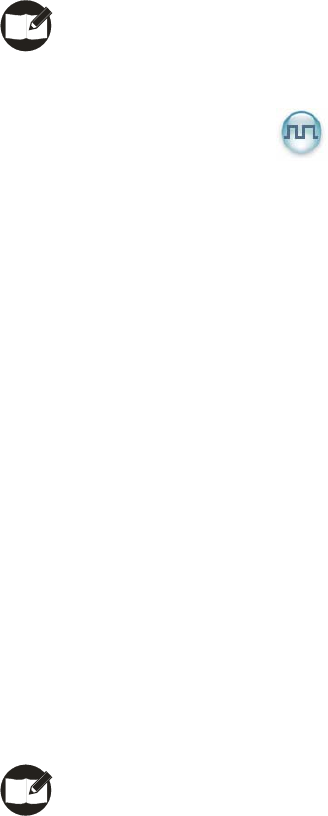
33
prohibition. To stop beeping, please release the PTT key. When the channel is free, you can press and
hold down the PTT key to transmit.
Time-out Timer (TOT)
The purpose of TOT is to prevent any user from occupying a channel for an extended period. If the
preset time expires, the radio will automatically terminate transmission and keep beeping. To stop
beeping, please release the PTT key. You must wait for a certain time period (preset by your dealer) to
initiate another transmission.
If the pre-alert function is set by your dealer, your radio will alert you to the TOT expiration in advance.
Note: This feature is null in Emergency mode.
Pseudo Trunking
If your radio operates on a channel with this feature enabled and one time slot is already occupied, it
can transmit and receive on the other free time slot, allowing you to communicate timely under emergent
situations.
MIC AGC
If enabled via the programming software, your radio will process the audio signals during transmission,
providing improved audio for the receiving radio.
Emergency Footswitch
This feature must be realized through further development. After successfully developed, you should
request your dealer to enable it via programming software. This feature is quite useful in emergent
situations to avoid any unexpected loss.
Note: Emergency footswitch will be unavailable if the Emergency feature is not enabled on the
current channel.

34
Channel Steering
This feature must be realized through further development. After successfully developed, you should
request your dealer to enable it via programming software. You can switch channels accurately and
quickly with this feature.
Note: If this feature is enabled, you cannot switch channels via front panel operation.
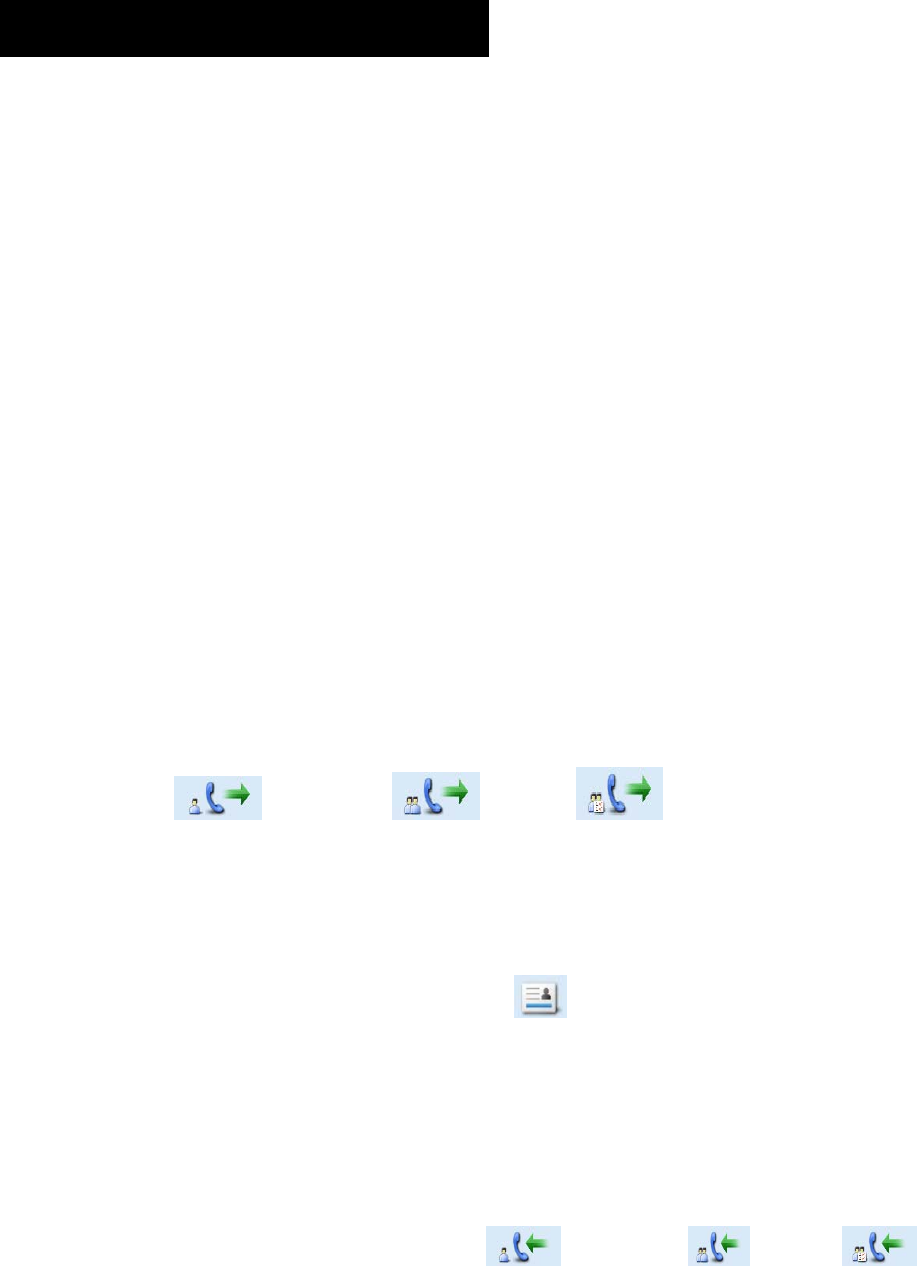
35
Signaling Introduction
The radio supports the following signaling. You can ask your dealer to make appropriate settings on your
radio. For detailed information, please contact your dealer.
HDC1200
The HDC1200 signaling is compatible with the MDC1200 signaling, and realizes functions such as PTT
ID (Encoding & Decoding), Emergency (Encoding & Decoding) and Selective Call (Encoding &
Decoding).
Encoding:
1. Hold down the PTT key during normal voice communication to send PTT ID.
2. Go to the menu “Contact List” and select a required contact. Then hold down the PTT key to send a
selective call (Private Call/Group Call/All Call).
For encoding, the radio will provide the following indications:
PTT ID/Selective Call: Your dealer can program whether the radio sounds side tone during encoding
or sounds beeps after encoding.
Selective Call: During encoding, the LED glows red, and the LCD displays the appropriate call icon
(Private Call: ; Group Call: ; All Call: ).After encoding, the LED glows
orange.
Decoding:
For decoding, the radio provides the following indications:
PTT ID: After decoding, the LCD displays the icon and ID or alias of the transmitting party.
Selective Call: After decoding, the radio provides the following indications:
Alert: The radio will sound default alert.
LED: The LED glows green.
LCD: If your dealer enables the feature “Display Decode ID”, the radio will display the
appropriate call icon (Private Call: ; Group Call: ; All Call: ) and
alias of the transmitting party (ID of the transmitting party will be displayed if it is not in
the contact list). If your dealer does not enable the feature “Display Decode ID”, the
radio will display the appropriate call icon only.
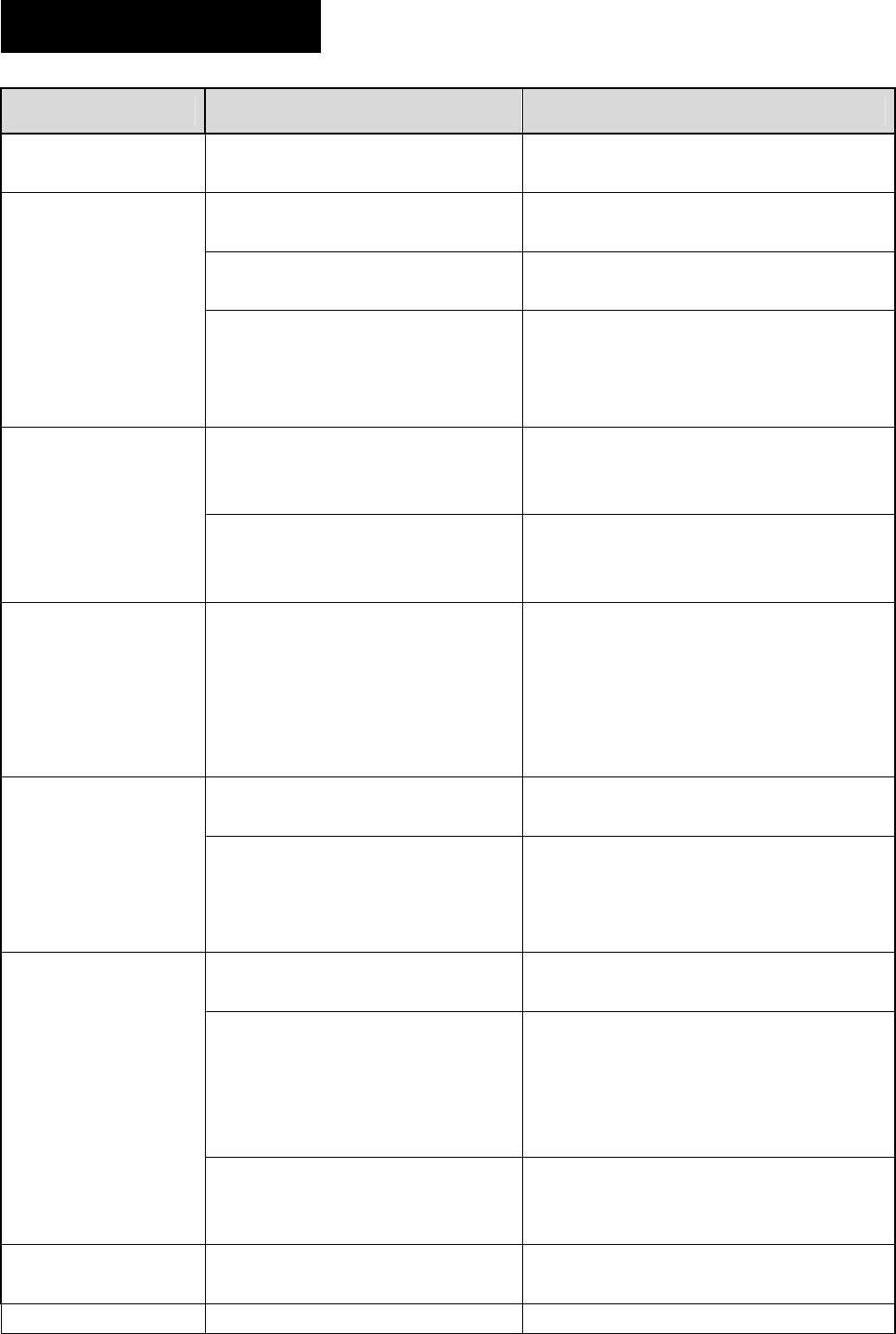
36
Troubleshooting
Phenomena Analysis Solution
The radio can not be
powered on.
The power cord may be
unconnected. Connect the power cord correctly.
The volume may be set to a low
level.
Increase the volume by rotating the
Volume Control knob clockwise.
The antenna may get loose or
may be improperly installed.
Power off the radio, re-install the
antenna and power on the radio again.
During receiving
signals, the voice is
weak, discontinuous
or totally inactive. The speaker may be blocked or
damaged.
Clean surface of the speaker. If the
problem can not be solved, contact your
dealer or our authorized service center
for inspection and repair.
The frequency or signaling may be
inconsistent with that of other
members.
Set your TX/RX frequency and signaling
to the same as that of other members.
You can not
communicate with
other members in
Analog mode. You may be too far away from the
group members.
Move towards other members. And
make sure that you are within the
communication range.
You can not
communicate with
other members in
Digital mode
although there is
receiving indication.
Your ID may be inconsistent with
that of other members.
Consequently, the digital carrier
can be received but can not be
demodulated.
Set your ID to the same as that of other
members.
You may be interrupted by radios
using the same frequency. Adjust the squelch level.
Irrelevant
communications or
noises are heard on
the analog channel.
The radio may be set with no
signaling.
Set your radio with signaling to avoid
interference at the same frequency, and
make sure that all members share the
same signaling.
You may be too far away from
other members.
Move towards other members, and then
try again.
You may be at an unfavorable
position. For example, your
communication may be blocked by
high buildings or frustrated in the
underground areas.
Move to an open and flat area, and try
again.
The noise is too loud.
You may suffer from external
disturbance (such as
electromagnetic interference).
Stay away from equipment that may
cause interference.
You can not use the
keys.
The keypad may fail to function
temporarily. Restart the radio.
There is no display. The LCD may fail to function Restart the radio.

37
temporarily.
The GPS antenna is improperly
connected. Connect the GPS antenna correctly.
The GPS cannot
locate your position. No GPS signal is received. Move to an open and flat area, and
restart the radio.
If the above solutions can not fix your problems, or you may have some other queries, please contact us
or your local dealer for more technical support.
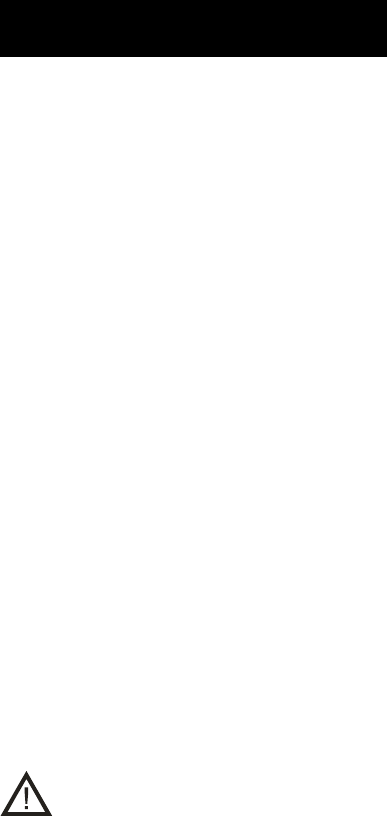
38
Care and Cleaning
To guarantee optimal performance as well as a long service life of the product, please follow the tips
below.
Product Care
Keep the product at a place with good ventilation and heat dissipation to facilitate normal work.
Do not place irrelevant articles on top of the product to ensure optimal heat dissipation.
Do not place the product in corrosive agents, solutions or water.
Product Cleaning
Clean up the dust and fine particles on the product parts with a clean and dry lint-free cloth or a
brush regularly.
Use a non-woven fabric with neutral cleanser to clean the keys, control knobs, LCD and jacks after
long-time use. Do not use chemical preparations such as stain removers, alcohol, sprays or oil
preparations. Make sure the product is completely dry before use.
Caution: Power off the product before cleaning.
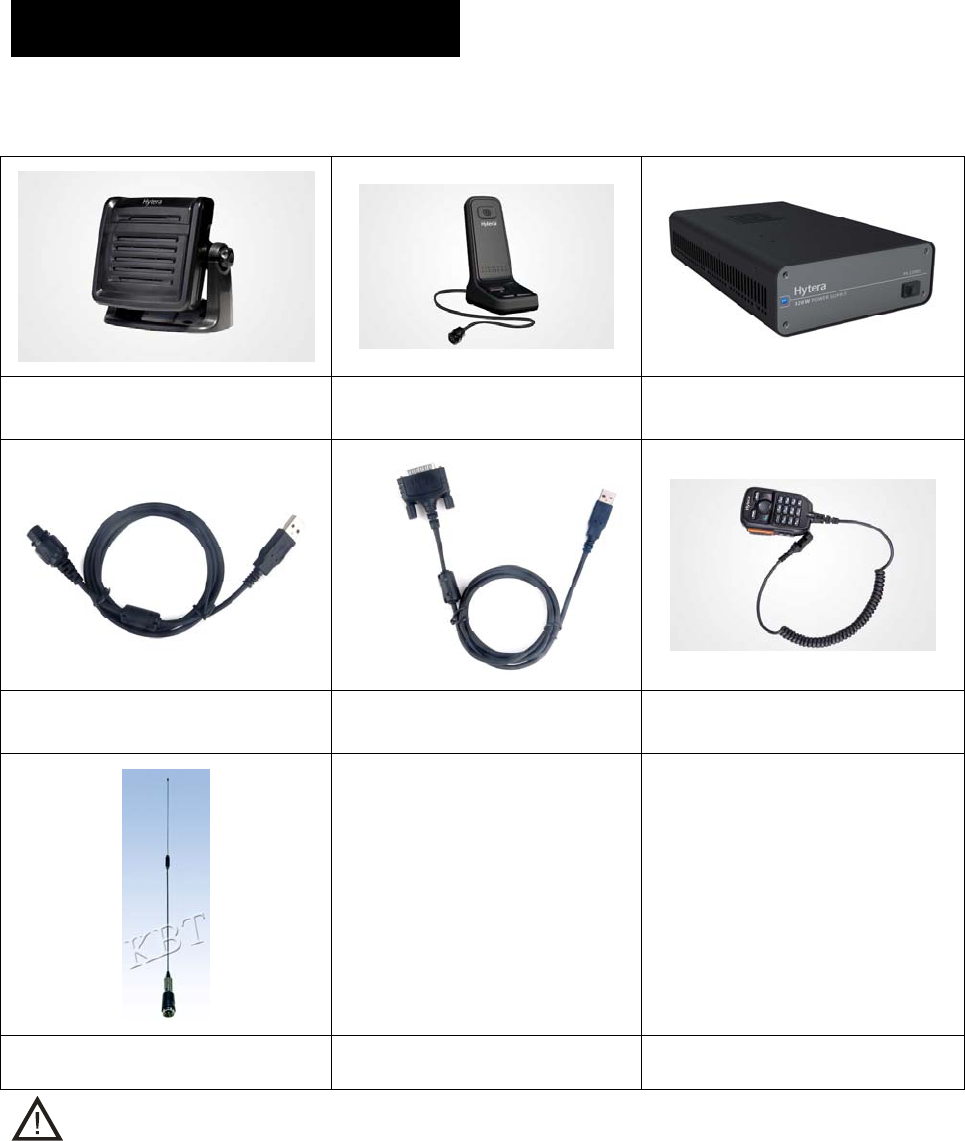
39
Optional Accessories
The following items are the main optional accessories for the product, and please consult your local
dealer for more information.
External Speaker
SM09D1
Desktop Microphone
SM10A1
320W External Power Supply
PS22002
Programming Cable (USB Port)
PC37
Data Cable
PC40
Keypad Microphone
SM19A1
Antenna
Caution: Use the accessories specified by Hytera only. If not, Hytera shall not be liable for any
losses or damages arising out of use of unauthorized accessories.
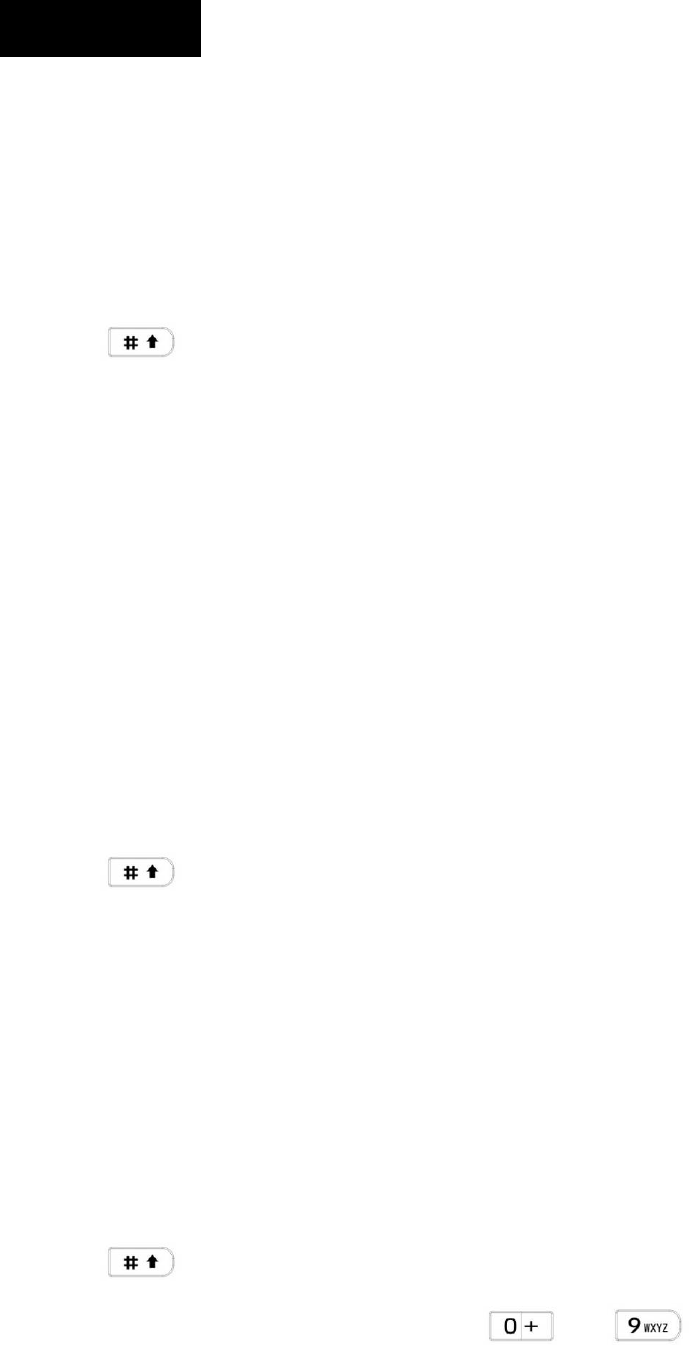
40
Appendix
Input Method
You can enter aliases, numbers or messages using the microphone with a keypad. The radio supports
the following input methods: Chinese Pinyin (simplified), English and Number.
Chinese Pinyin (Simplified)
Operation:
1. Press to switch to Chinese Pinyin mode;
2. Enter the pinyin through alphanumeric keys; then a list of possible combinations and corresponding
characters will appear;
3. Use the Up/Down key to choose the right pinyin;
4. Press the OK key to highlight the characters, and choose the right character using the Up/Down
key;
5. Press the OK key to enter the selected character.
You can repeat the above steps to continue.
English
Operation:
1. Press to switch to uppercase English or lowercase English mode;
2. Enter the English letters through alphanumeric keys;
3. Use the Up/Down key to choose the right letter;
4. Press the OK key to enter the selected letter.
You can repeat the above steps to continue.
Number
Operation:
1. Press to switch to Number mode;
2. Enter the numbers through alphanumeric keys to .
Special Character
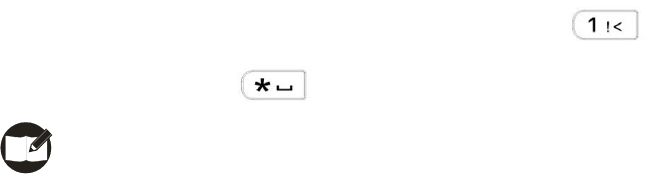
41
To enter common punctuations and special characters, press .
To input a space, press .
Note: You can use the Up/Down key to move the cursor leftward/rightward in the entered text.