Hytera Communications PD56XIVHF Digital Portable Radio User Manual User Guide
Hytera Communications Corporation Limited Digital Portable Radio User Guide
User manual
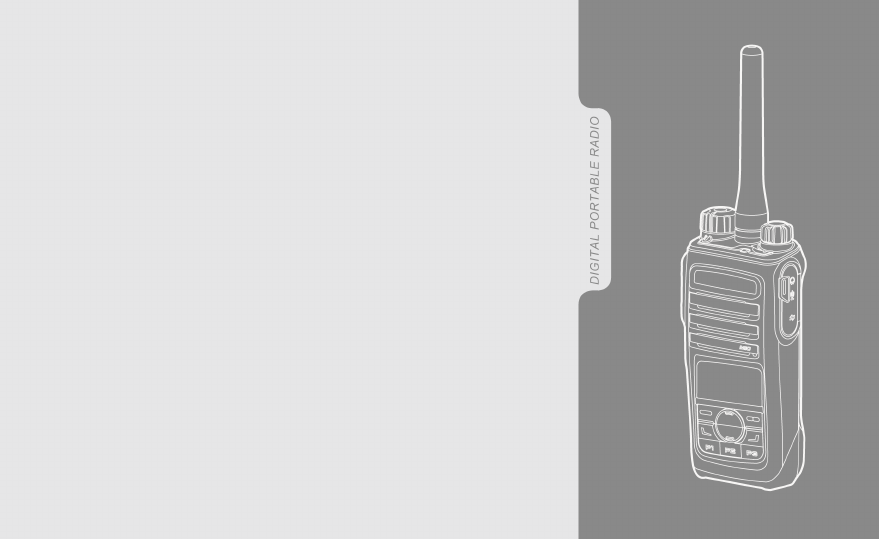
Welcome to the world of Hytera and thank you for purchasing this product. This manual
includes a description of the functions and step-by-step procedures for use. It also includes
a troubleshooting guide. To avoid bodily injury or property loss caused by incorrect
operation, please carefully read the Safety Information Booklet before use.
This manual is applicable to the following product:
PD56X Digital Portable Radio (X may represent 2, 5, 6, or 8).
Copyright Information
Hytera is the trademark or registered trademark of Hytera Communications
Corporation Limited (the Company) in the People's Republic of China (PRC)
and/or other countries or areas. The Company retains the ownership of its
trademarks and product names. All other trademarks and/or product names
that may be used in this manual are properties of their respective owners.
The product described in this manual may include the Company's computer
programs stored in memory or other media. Laws in PRC and/or other
countries or areas protect the exclusive rights of the Company with respect
to its computer programs. The purchase of this product shall not be deemed
to grant, either directly or by implication, any rights to the purchaser
regarding the Company's computer programs. The Company's computer
programs may not be copied, modified, distributed, decompiled, or reverse-
engineered in any manner without the prior written consent of the Company.
Disclaimer
The Company endeavors to achieve the accuracy and completeness of this
manual, but no warranty of accuracy or reliability is given. All the
specifications and designs are subject to change without notice due to
continuous technological development. No part of this manual may be
copied, modified, translated, or distributed in any manner without the prior
written consent of the Company.
We do not guarantee, for any particular purpose, the accuracy, validity,
timeliness, legitimacy or completeness of the third-party products and
contents involved in this manual.
If you have any suggestions or would like to receive more information,
please visit our website at: http://www.hytera.com.
FCC Statement
This equipment has been tested and found to comply with the limits for a
Class B digital device, pursuant to part 15 of FCC Rules. These limits are
designed to provide reasonable protection against harmful interference in a
residential installation. This equipment generates and can radiate radio
frequency energy. If not installed and used in accordance with the
instructions, it may cause harmful interference to radio communications.
However, there is no guarantee that interference will not occur in a
particular installation. Verification of harmful interference by this
equipment to radio or television reception can be determined by turning it
off and then on. The user is encouraged to try to correct the interference by
one or more of the following measures:
2
lReorient or relocate the receiving antenna. Increase the separation
between the equipment and receiver.
lConnect the equipment into an outlet on a different circuit to that of the
receiver's outlet.
lConsult the dealer or an experienced radio/TV technician for help.
Operation is subject to the following two conditions:
lThis device may not cause harmful interference.
lThis device must accept any interference received, including
interference that may cause undesired operation.
Note: Changes or modifications to this unit not expressly approved by the
party responsible for compliance could void the user's authority to operate
the equipment.
Compliance with RF Exposure Standards
Hytera's radio complies with the following RF energy exposure standards
and guidelines:
lUnited States Federal Communications Commission, Code of Federal
Regulations; 47 CFR § 1.1307, 1.1310 and 2.1093
lAmerican National Standards Institute (ANSI) / Institute of Electrical
and Electronic Engineers (IEEE) C95. 1:2005; Canada RSS102 Issue 5
March 2015
lInstitute of Electrical and Electronic Engineers (IEEE) C95.1:2005
Edition
RF Exposure Compliance and Control
Guidelines and Operating Instructions
To control your exposure and ensure compliance with the
occupational/controlled environmental exposure limits, always adhere to the
following procedures.
Guidelines:
lDo not remove the RF Exposure Label from the device.
lUser awareness instructions should accompany device when
transferred to other users.
lDo not use this device if the operational requirements described herein
are not met.
Operating Instructions:
lTransmit no more than the rated duty factor of 50% of the time. To
transmit (talk), press the Push-To-Talk (PTT) key. To receive calls,
release the PTT key. Transmitting 50% of the time, or less, is important
because the radio generates measurable RF energy only when
transmitting (in terms of measuring for standards compliance).
3
lKeep the radio unit at least 2.5 cm away from the face. Keeping the
radio at the proper distance is important as RF exposure decreases with
distance from the antenna. The antenna should be kept away from the
face and eyes.
lWhen worn on the body, always place the radio in a Hytera-approved
holder, holster, case, or body harness or by use of the correct clip for
this product. Use of non-approved accessories may result in exposure
levels which exceed the FCC's occupational/controlled environmental
RF exposure limits.
lUse of non-approved antennas, batteries, and accessories causes the
radio to exceed the FCC RF exposure guidelines.
lContact your local dealer for the product's optional accessories.
ISEDC Statement
The device has been tested and complies with SAR limits, users can obtain
Canadian information on RF exposure and compliance.
Après examen de ce matériel aux conformité aux limites DAS et/ou aux
limites d’intensité de champ RF, les utilisateurs peuvent sur l’exposition aux
radiofréquences et la conformité and compliance d’acquérir les
informations correspondantes
This device complies with Industry Canada license-exempt RSS standard(s).
Operation is subject to the following two conditions:
lThis device may not cause harmful interference.
lThis device must accept any interference received, including
interference that may cause undesired operation.
Le présent appareil est conforme aux CNR d'Industrie Canada applicables
aux appareils radio exempts de licence. L'exploitation est autorisée aux
deux conditions suivantes: (1) l'appareil ne doit pas produire de brouillage,
et (2) l'utilisateur de l'appareil doit accepter tout brouillage radioélectrique
subi, même si le brouillage est susceptible d'en compromettre le
fonctionnement
EU Regulatory Conformance
As certified by the qualified laboratory, the product is in compliance with
the essential requirements and other relevant provisions of the following
directives: 1999/5/EC or 2014/53/EU, 2006/66/EC, 2011/65/EU, and
2012/19/EU.
Please note that the above information is applicable to EU countries only.
4
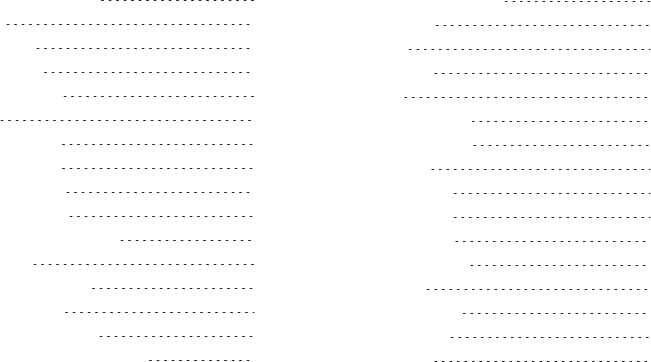
Contents
Documentation Conventions
Contents
Documentation Conventions 3
Packing List 4
Product Overview 5
Product Controls 5
Programmable Keys 6
Before Use 6
Charging the Battery 6
Attaching the Battery 7
Attaching the Antenna 7
Attaching the Belt Clip 7
Attaching the Audio Accessories 7
Basic Operations 8
Turning on or off the Radio 8
Adjusting the Volume 8
Checking the Battery Power 9
Locking or Unlocking Keys and Knobs 9
Selecting a Zone and Channel
9
Selecting a Zone and Channel
9
Status Indications 10
LCD Icons 10
LED Indications 11
Call Services 11
Call on Digital Channel 11
Call on Analog Channel 12
Message Services 12
Viewing a Message 12
Sending a Message 13
Deleting a Message 13
Supplementary Features 14
Basic Settings 14
Contact Management 15
Audio Optimization 15
One Touch Call
16
Scan 17
Roam 18
1
18
1
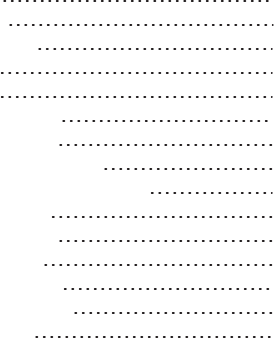
Talk Around 18
TOT 18
VOX 18
Control Services 18
Analog Services 19
Personal Safety Services 20
Communication Security Services 21
Troubleshooting 22
Care and Cleaning 24
Product Care 24
Product Cleaning 24
Optional Accessories 24
Abbreviations 24
2
Talk Around 18
TOT 18
VOX 18
Control Services 18
Analog Services 19
Personal Safety Services 20
Communication Security Services 21
Troubleshooting 22
Care and Cleaning 24
Product Care 24
Product Cleaning 24
Optional Accessories 24
Abbreviations 24
2
16
Scan 17
Roam 18
1
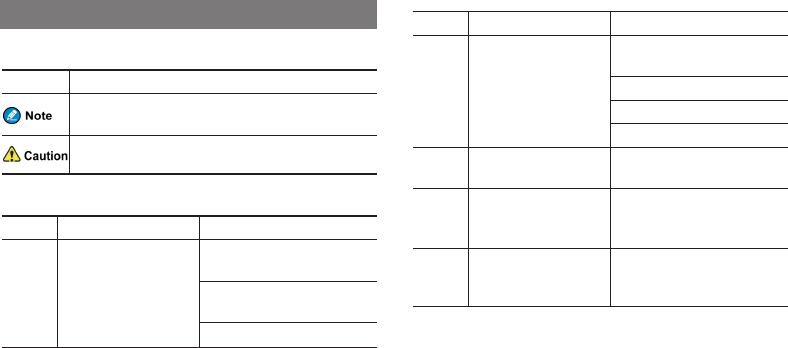
Documentation Conventions
Icon Conventions
Icon Description
Indicates references that can further describe the related
topics.
Indicates situations that could cause data loss or equipment
damage.
Notation Conventions
Item Description Example
Boldface
Denotes menus, tabs,
parameter names, window
names, dialogue names, and
hardware buttons.
To save the configuration, click
Apply.
The Log Level Settings dialogue
appears.
Press the PTT key.
Item Description Example
" "
Denotes messages,
directories, file names,
folder names, and
parameter values.
The screen displays "Invalid
Battery!".
Open "PDT_PSS.exe".
Go to "D:/opt/local".
In the Port text box, enter "22".
>Directs you to access a
multi-level menu. Go to File >New.
Italic Denotes document titles.
For details about using the DWS,
refer to Dispatch Workstation User
Guide.
Courier
New
Denotes commands and
their execution results.
To set the IP address, run the
following command:
vos-cmd - m name IP
3
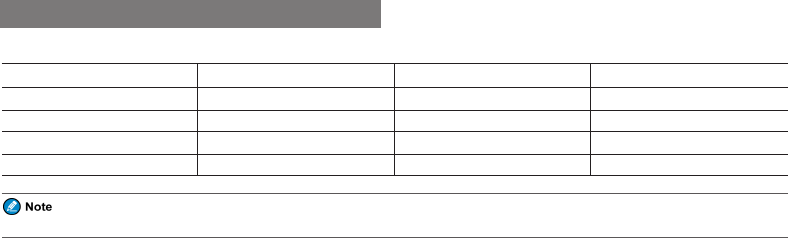
Packing List
Please unpack carefully and check that all items listed below are received. If any item is missing or damaged, please contact your dealer.
Item Quantity (PCS) Item Quantity (PCS)
Radio 1 Antenna 1
Battery 1 Belt Clip 1
Charger 1 Strap 1
Power Adapter 1 Documentation Kit 1
Check whether the frequency band marked on the antenna label matches that on the radio label. If not, please contact your dealer.
4

Product Overview
Product Controls
5
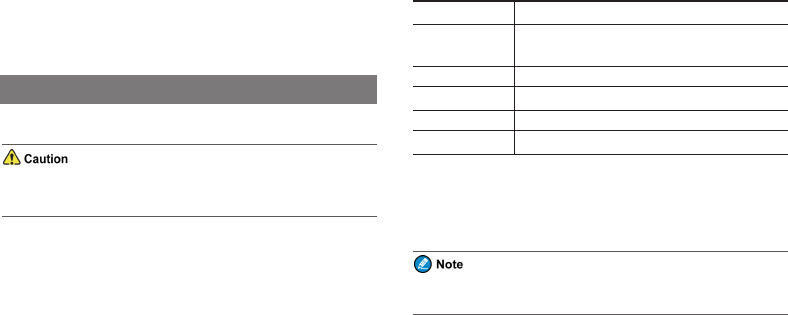
Programmable Keys
You can request your dealer to program your radio to use the following
keys as shortcuts to radio features: SK1,P1 key, P2 key, P3 key, P4 key,
and P5 key.
Please consult your dealer for assignable radio features.
Before Use
Charging the Battery
lUse the specified charger to charge the battery.
lRead the Safety Information Booklet before charging.
The new battery is uncharged. Before initial use, fully charge the battery to
ensure optimum performance.
To charge the battery, do as follows:
1. Insert the output connector of the power adapter into the port on the
back of the charger.
2. Plug the power adapter into a power outlet that is off.
3. Place the battery into the charger, and then switch the power outlet on.
To determine the charging status, check the light-emitting diode (LED)
indicator on the charger according to the following table:
LED Indicator Charging Status
Flashes red slowly The battery fails to make proper contact with the
charger.
Glows red The battery is charging.
Glows orange The battery is charged to 90% or above.
Glows green The battery is fully charged.
Flashes red rapidly The battery fails to be charged.
If the LED indicator flashes red slowly, take the battery out of the charger,
and then place it into the charger for proper contact.
If the LED indicator flashes red rapidly, please contact your dealer to
check whether the battery or power adapter is damaged.
You can also charge the radio with battery attached. It is
recommended that your radio remain powered off during charging.
6
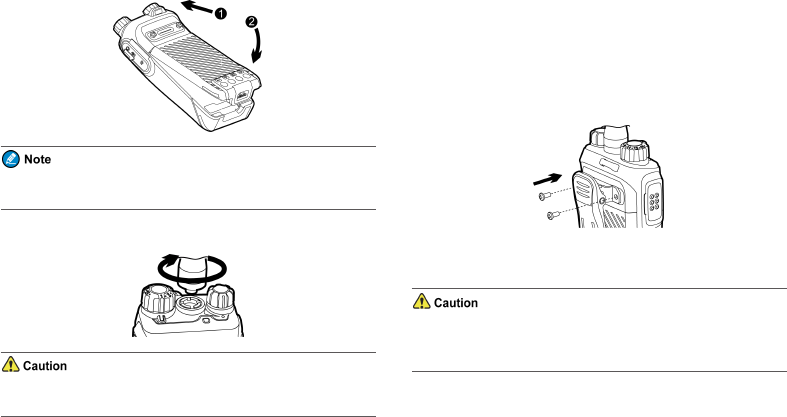
Attaching the Battery
To remove the battery, make sure that the radio is turned off, and then
slide the battery latch upwards to unlock the battery.
Attaching the Antenna
Do not hold the radio by the antenna, as it may reduce the radio
performance and life span of the antenna.
Attaching the Belt Clip
1. Use a Phillips screwdriver to turn the screws counter-clockwise on the
back of the radio and remove them.
2. Align the screw holes on the belt clip with those on the back of the
radio.
3. Put the screws back in place as shown below, and use the Phillips
screwdriver to turn them clockwise until hand tight.
Attaching the Audio Accessories
For optimal waterproof and dustproof performance, do close the
accessory connector cover and fasten the screw when no accessory is
attached.
7
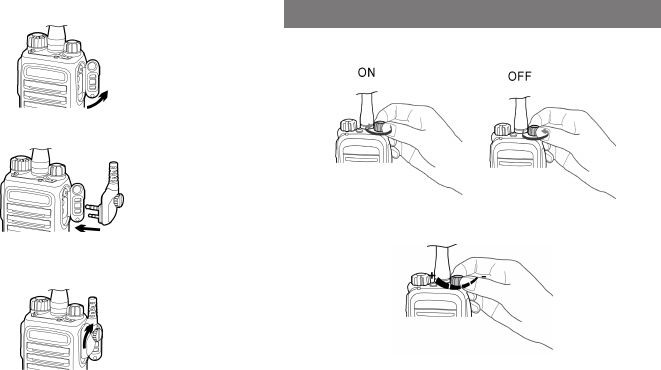
1. Open the accessory connector cover.
2. Plug the accessory into the accessory connector.
3. Rotate the screw on the accessory plug clockwise until hand tight.
Basic Operations
Turning on or off the Radio
Adjusting the Volume
8
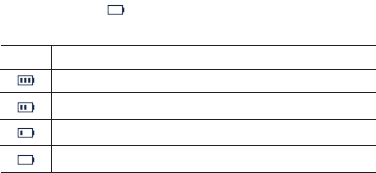
Checking the Battery Power
To check the battery power, press and hold the preprogrammed Battery
Power Indicator key. The following table lists the battery power
indications. The icon indicates that the battery runs low. In this case,
please recharge or replace the battery.
Icon LED Indication/Tone
The LED indicator glows green.
The LED indicator glows orange.
The LED indicator glows red.
The LED indicator glows red and an alert tone sounds.
Locking or Unlocking Keys and Knobs
When the keypad is not in use, it is recommended that you lock it to avoid
unintended operations.
To lock or unlock the keypad, do one of the following from the home
screen:
lPress the preprogrammed Keypad Lock key.
lLong press (2s by default) the P3 key.
To allow the keypad to be locked automatically, enable the Keypad Lock
feature as follows:
1. Press the OK/Menu key from the home screen, and then go to Settings
>Radio Set >Keypad Lock.
2. Select Enable, and then set Timed Set by pressing the Up or Down key.
In addition, you can go to Settings >Radio Set >Lockable Key to set
whether the corresponding keys and knobs still work when the keypad is
locked.
Selecting a Zone and Channel
The radio receives and transmits data and voice on the selected channel. A
zone is a group of channels within the same operational area. Before
selecting a channel, make sure that the current zone contains the channel.
To select a zone, do one of the following:
lPress the OK/Menu key, select Zone, and then select the required zone.
lPress the preprogrammed Zone Up or Zone Down key.
To select a channel, rotate the Channel Selector knob.
9
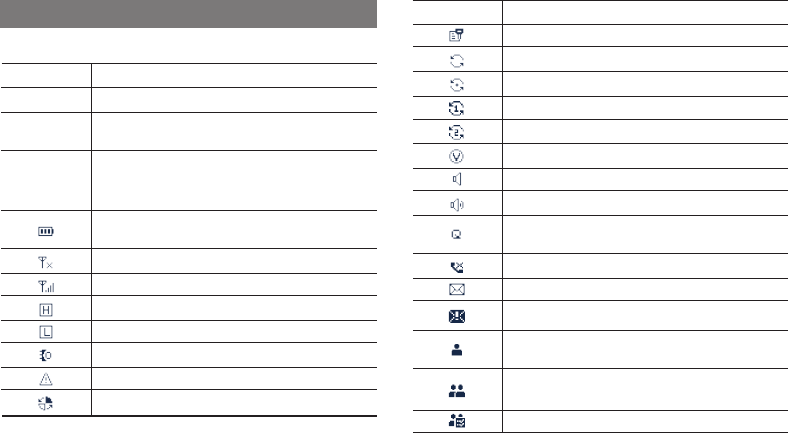
Status Indications
LCD Icons
Icon Radio Status
DM Direct Mode: The radio transmits and receives directly.
RM Repeater Mode: The radio transmits and receives
through a repeater.
TDMA
TDMA Direct Mode: If one time slot is occupied, the
radio can transmit and receive through the other time
slot.
The number of bars indicates the charge left in the
battery.
There is no signal.
The number of bars indicates the signal strength.
The radio is set at high power.
The radio is set at low power.
An accessory is connected.
The radio is in emergency mode.
The radio is roaming.
Icon Radio Status
The Scrambler or Encrypt feature is enabled.
The radio is scanning.
The radio stays on a non-priority channel.
The radio stays on priority channel 1.
The radio stays on priority channel 2.
The Voice Operated Transmit (VOX) feature is enabled.
The Monitor feature is enabled.
The speaker is turned on.
The Loudness and Quality Optimizer (LQO) feature is
enabled.
There is/are missed call(s).
There is/are unread short message(s).
The InBox is full.
A private call is in progress or a private contact is on the
contact list.
A group call is in progress or a group contact is on the
contact list.
An all call is in progress or an all call contact is on the
10
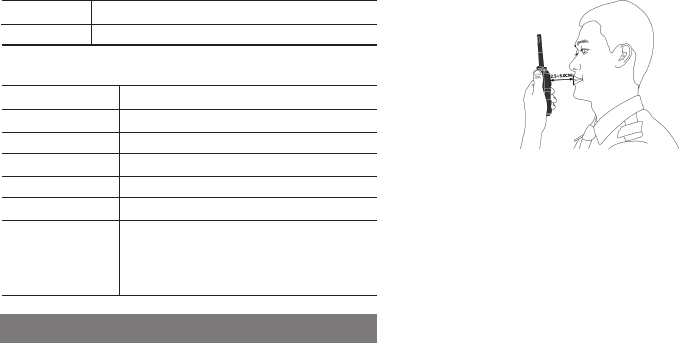
Icon Radio Status
contact list.
LED Indications
LED Indicator Radio Status
Flashes green Being turned on.
Glows green Receiving.
Glows red Transmitting.
Flashes orange slowly Scanning or roaming.
Flashes orange rapidly Working in emergency mode.
Glows orange
Call hang time: No voice is being transmitted or
received on the channel during a call. Within such
a period, you can press and hold the PTT key and
speak.
Call Services
When you are speaking during a call, keep the microphone about 2.5 to 5
cm away from your mouth. This ensures optimal voice quality on the
receiving radio.
Call on Digital Channel
You can initiate or receive the following types of calls on a digital channel:
lPrivate call: a call from an individual user to another individual user.
lGroup call: a call from an individual user in a group to all the other
members in the group.
lAll call: a call from an individual user to all the other users on the
current channel.
The radio must be authorized by your dealer for you to initiate an all call.
Initiating a Call
You can initiate a call in any of the following ways:
lPreset Contact
1. Rotate the Channel Selector knob to select the required channel.
11
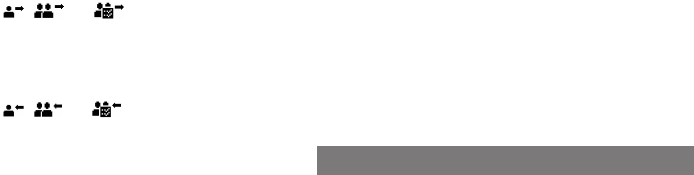
2. Press and hold the PTT key to call the private contact, group
contact, or all call contact preset for the selected channel.
lContact List or Call Log
1. Press the OK/Menu key.
2. Go to Contact >Contact List /Favorite Contact or Call Logs >
Outgoing/Incoming/Missed >Outgoing List /Incoming List /
Missed List.
3. Press the Up or Down key to select the required contact.
4. Press and hold the PTT key to call the selected contact.
The radio displays , , and for an outgoing private call,
group call, and all call respectively.
Receiving and Responding to a Call
When receiving a call, you can listen to it without any operation.
The radio displays , , and for an incoming private call,
group call, or all call respectively.
You can press and hold the PTT key and speak within call hang time.
Call on Analog Channel
You can initiate or receive a call on an analog channel with or without
signaling.
Call Without Signaling
A call without signaling is a call initiated to all the other users on an analog
channel without signaling.
To initiate a call without signaling, do as follows:
1. Rotate the Channel Selector knob to select the required channel.
2. Press and hold the PTT key, and speak into the microphone.
Call With Signaling
A call with signaling is a call initiated to a specific contact on an analog
channel with signaling.
To initiate a call with signaling, do as follows:
1. Rotate the Channel Selector knob to select the required channel.
2. Press the OK/Menu key, and go to Contact >Contact List.
3. Select the target contact.
4. Press and hold the PTT key, and speak into the microphone.
Message Services
The Message feature allows you to send a quick text and receive, forward
or delete a message. This feature is available only on a digital channel.
Viewing a Message
To view a newly received message, directly press the OK/Menu key.
12
To view a received message or a sent message, do as follows:
1. Press the OK/Menu key.
2. Go to Message >InBox/OutBox >InBox List /OutBox List.
3. Select the required message.
Sending a Message
You can send a quick text message, forward a message from the InBox or
OutBox, and resend a message from the OutBox.
Sending a Quick Text Message
A quick text message is a frequently used message predefined by your
dealer. To send a quick text message, do as follows:
1. Press the OK/Menu key, and then go to Message >Quick Text.
2. Select the required quick text, and then press the OK/Menu key.
3. Select Send, and then select the target contact.
4. Press the OK/Menu key.
Forwarding a Message
To forward a message from the InBox or OutBox, do as follows:
1. Press the OK/Menu key.
2. Go to Message >InBox/OutBox >InBox List /OutBox List.
3. Select the required message, and then press the OK/Menu key.
4. Select Forward, and then select the target contact.
5. Press the OK/Menu key.
Resending a Message
To resend a message from the OutBox, do as follows:
1. Press the OK/Menu key.
2. Go to Message >OutBox >OutBox List.
3. Select the required message, and then press the OK/Menu key.
4. Select ReSend, and then press the OK/Menu key.
Deleting a Message
To delete a message from the InBox or OutBox, do as follows:
1. Press the OK/Menu key.
2. Go to Message >InBox/OutBox >InBox List /OutBox List.
3. Select the required message, and then press the OK/Menu key.
4. Select Delete, and then press the OK/Menu key.
To delete all messages from the InBox or OutBox, do as follows:
1. Press the OK/Menu key.
2. Go to Message >InBox/OutBox.
3. Select Delete All, and then press the OK/Menu key.
13
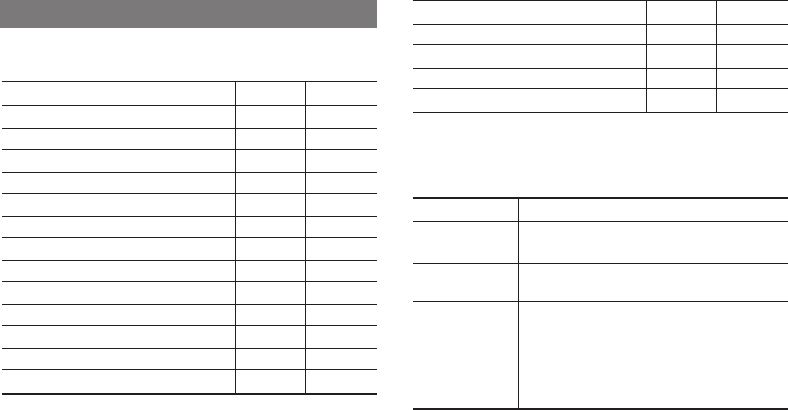
Supplementary Features
The supplementary features of the radio vary with the operation mode. For
details, see the following table.
Feature Digital Analog
Basic Settings √ √
Contact Management √ √
Mic Automatic Gain Control (AGC) √ √
Treble Boost √ √
LQO √ √
Audio Feedback Suppression √ ×
One Touch Call √ √
Scan √ √
Roam (paid feature) √ ×
Talk Around √ √
Time-out Timer (TOT) √ √
VOX √ √
Control Services √ ×
Feature Digital Analog
Analog Services × √
Personal Security Services √ √
Encrypt √ ×
Scrambler × √
Basic Settings
You can press the OK/Menu key, go to Settings >Radio Set, and then
perform the following operations:
If you want to... Then...
Set the language Select Language, and then select the required
language.
Check whether the
battery is approved
Select Battery. If the battery is approved, the radio
will display "Genuine Battery".
Set the backlight
Select Backlight, and select one of the following as
required:
lOff: The backlight remains off.
lOn: The backlight remains on.
lTimed: The backlight automatically goes out if no
14
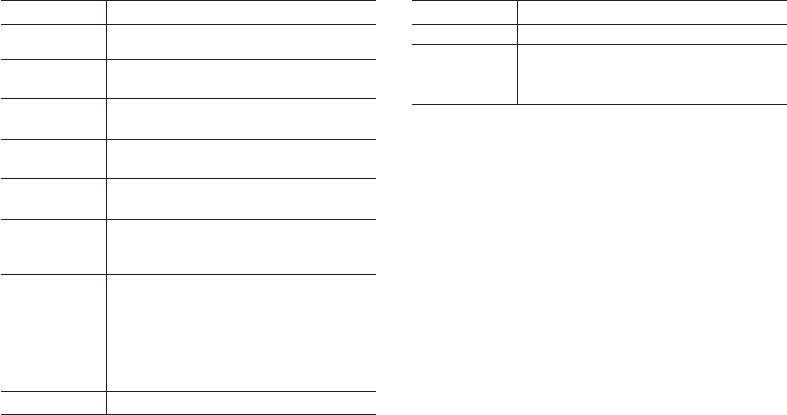
If you want to... Then...
operation or activity is performed within the
preset period.
Adjust the brightness
of the backlight
Select Brightness, and then press the Up or Down
key.
Turn on or off the
LED indication Select LED, and then select Enable or Disable.
Turn on or off the
silent mode
Go to Tone >Radio Silent, and then select Silent On
or Silent Off.
Turn on or off a
specific tone
1. Select Tone, and then select the required tone.
2. Select On/Off, and then select Enable or Disable.
Adjust the volume of
a specific tone
1. Select Tone, and then select the required tone.
2. Select Tone Volume, and then select the
required level.
Adjust the power
level
Select Power Level, and then select one of the
following as required:
lHight Power: Enables communication with
distant radios but consumes more battery power.
lLow Power: Enables communication with close
radios and saves battery power.
Check the remaining Go to Rent >Rent Query.
If you want to... Then...
rental period
Turn off all visible
and audible
indications
Select Covert Mode, and then select On.
Contact Management
You can view the Contact List and manage the Favorites list.
lTo view the Contact List preset by your dealer, press the OK/Menu key,
and then go to Contact >Contact List.
lTo add a frequently used contact to the Favorites list, press the
OK/Menu key, go to Contact >Favorites >Add Contact, and then
select the required contact.
lTo delete a contact from the Favorites list, select the required contact,
select Delete, and then press the OK/Menu key.
Audio Optimization
The features described in this section help optimize voice quality.
Turning on or off the Mic AGC Feature
The Mic AGC feature allows the radio to automatically keep the
microphone gain within a proper range during transmission. This provides
15
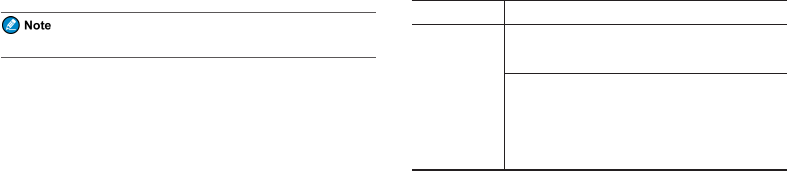
optimized voice with proper volume for the receiving party.
To turn on or off this feature, do as follows:
1. Press the OK/Menu key.
2. Go to Settings >Audio Set >Mic AGC (D) /Mic AGC (A).
3. Select On or Off.
Turning on or off the Treble Boost Feature
The Treble Boost feature allows the radio to output louder voice for better
audio clarity.
To turn on or off this feature, do as follows:
1. Press the OK/Menu key.
2. Go to Settings >Audio Set >Treble Boost.
3. Select On or Off.
With this feature enabled, the LQO feature is unavailable.
Turning on or off the LQO Feature
The LQO feature allows the radio to automatically adjust the volume and
effect of received voice in different environments.
To turn on or off this feature, do as follows:
1. Press the OK/Menu key.
2. Go to Settings >Audio Set >LQO.
3. Select On or Off.
Turning on or off the Audio Feedback
Suppression Feature
The Audio Feedback Suppression feature helps reduce the noises arising
from short-distance communication.
To turn on or off this feature, contact your dealer.
One Touch Call
The One Touch Call feature allows you to press the preprogrammed One
Touch Call key to quickly access a service assigned by your dealer. The
available services are as follows:
Service Type Description
Voice Service
Analog Channel:
To call a 5-tone or 2-tone contact.
Digital Channel:
lTo initiate a group or private call.
lTo perform the following services to a private
contact: alert call, radio check, remote monitor,
radio enable, and radio disable.
16
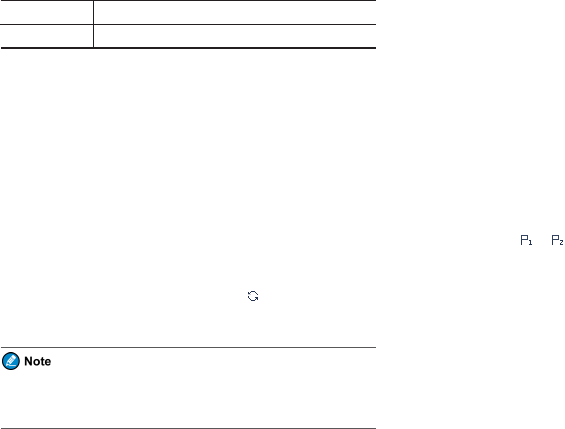
Service Type Description
Data Service To send a quick text message.
To initiate a one touch call on the digital channel, press the PTT key, and
then press the preprogrammed One Touch Call key.
Scan
The Scan feature allows you to listen to activities on a channel, keeping a
track of your team members. With this feature enabled, the radio searches
the scan list preset for the current channel and stay on a channel with
activities.
Turning on or off the Scan Feature
To turn on or off the Scan feature, press the OK/Menu key, go to Scan >
Scan On/Off, and then select On or Off.
With the Scan feature enabled, the radio displays , and the LED
indicator slowly flashes orange. When detecting activities on a channel, the
radio stays on it, and the LED indicator glows green.
If you do not want to listen to the activities on the channel, press the
preprogrammed Nuisance Temporary Delete key to temporarily
remove the channel from the scan list.
Adding a Channel to a Scan List
1. Press the OK/Menu key, and then go to Scan >Scan List.
2. Select the required scan list, and then select Edit/View.
3. Select Add CH, and then select the required channel.
Setting a Priority Channel
To set a channel scanned more frequently, do as follows:
1. Press the OK/Menu key, and then go to Scan >Scan List.
2. Select the required scan list, and then select Edit/View.
3. Select the required channel, and then select Edit Prio CH >Set
PrioCH-1 /Set PrioCH-2.
To change a priority channel to a non-priority channel, select the priority
channel marked with or , and then select Edit Prio CH >Disable
PrioCH.
Deleting a Channel from a Scan List
1. Press the OK/Menu key, and then go to Scan >Scan List.
2. Select the required scan list, and then select Edit/View.
3. Select the required channel, and then select Delete CH.
17
Roam
The Roam feature allows you to enjoy seamless communication across sites
or networks.
To turn on or off this feature, press the OK/Menu key, go to Roam >Roam
On/Off, and then select On or Off.
To select a roam list, press the OK/Menu key, go to Roam >Roam List,
and then select the required list.
Talk Around
The Talk Around feature allows the radio to continue transmitting and
receiving when the repeater is not operating, or when your radio is out of
the repeater's coverage but within other radios' coverage.
To turn on or off this feature, press the OK/Menu key, go to Settings >
Radio Set >Talk Around, and then select Enable or Disable.
TOT
The TOT feature allows the radio to automatically stop transmission and
keep beeping when the period preset by your dealer expires. To stop
beeping, release the PTT key. You need to wait for a certain period (also
preset by your dealer) to initiate transmission again.
This feature aims to prevent a radio user from occupying a channel for an
extended period and to avoid radio damage due to overheating.
VOX
The VOX feature allows you to transmit voice without pressing and holding
the PTT key. The radio automatically transmits voice when the volume
reaches the preset level.
To turn on or off this feature, press the OK/Menu key, go to Settings >
Radio Set >VOX >On/Off, and then select On or Off.
To set the sensitivity of the external or internal microphone, press the
OK/Menu key, go to Settings >Radio Set >VOX >Gain Level >
External/Internal, and then select the appropriate level.
A higher gain level indicates lower sensitivity, which requires higher
volume for triggering transmission.
Control Services
On the digital channel, you can initiate the following control services to a
private contact.
18
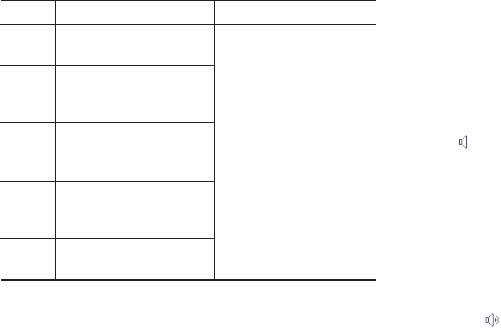
Feature Description Operation
Alert Call Allows you to alert a private
contact to call you back. To activate a feature, do as
follows:
1. Press the OK/Menu key,
and then go to Contact >
Favorites /Contact List.
2. Select the target private
contact.
3. Go to Ctrl Services >
Alert Call /Rad Check /
R. Monitor /Rad Enable /
Rad Disable.
Radio
Check
Allows you to check whether
another radio is active on the
current channel.
Remote
Monitor
Allows you to remotely monitor
activities surrounding another
radio.
Radio
Enable
Allows you to remotely enable
a disabled radio for normal
operation.
Radio
Disable
Allows you to remotely disable
another radio.
Remote Monitor, Radio Enable, and Radio Disable are paid features.
Analog Services
The following features are available only on an analog channel.
Turning on or off the Compandor Feature
The Compandor feature improves voice clarity.
To turn on or off this feature, press the OK/Menu key, go to Settings >
Radio Set >Compandor, and then select Enable or Disable.
Turning on or off the Monitor Feature
The Monitor feature allows the radio to receive weak signals.
To turn on this feature, press the preprogrammed Monitor key or press and
hold the preprogrammed Monitor Momentary key. In this case, the radio
displays .
To turn off this feature, press the preprogrammed Monitor key again or
release the preprogrammed Monitor Momentary key.
Turning on or off the Squelch Off Feature
The Squelch Off feature allows the radio's speaker to keep turned on no
matter whether the squelch condition is satisfied.
To turn on this feature, press the preprogrammed Squelch Off key or press
and hold the preprogrammed Squelch Off Momentary key. In this case, the
radio displays .
To turn off this feature, press the preprogrammed Squelch Off key again or
release the preprogrammed Squelch Off Momentary key.
19
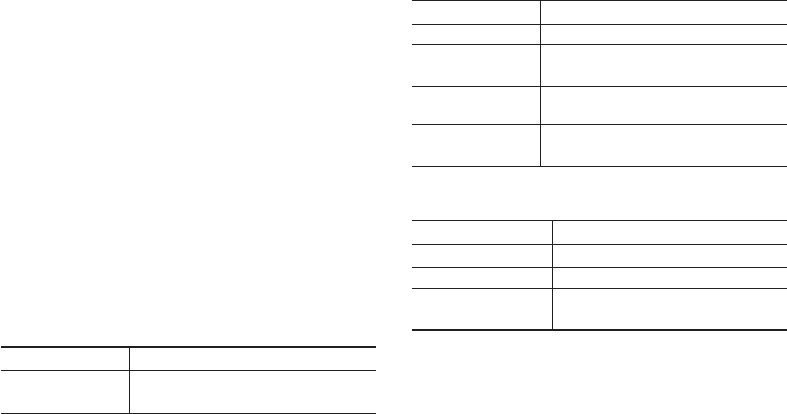
Setting the Squelch Level
The squelch level refers to the squelch threshold required for the radio's
speaker to be turned on.
To set the squelch level, press the OK/Menu key, go to Settings >Radio
Set >Squelch, and then select Open,Normal, or Tight (from low to high)
as required.
Generally, a higher squelch level requires higher signal strength. If the
squelch level is set to Open, the speaker will always keep turned on.
Personal Safety Services
The features described in this section ensure personal safety.
Using the Emergency Feature
The Emergency feature allows you to ask for help from your companion or
the control centre in case of emergency.
In emergency mode, the radio gives different indications according to the
preset emergency type. The available emergency types are as follows:
Emergency Type Description
Siren Only The radio sounds shrill alarm tones with visible
indications.
Emergency Type Description
Regular The radio gives audible and visible indications.
Silent The radio gives no audible or visible indication,
and you cannot listen to a received call.
Silent w/ Voice The radio gives no audible or visible indication,
but you can listen to a received call.
Alarm w/ Siren The radio sends an alarm and sounds shrill alarm
tones with visible indications.
In addition, you can request your dealer to set one of the following
emergency modes:
Emergency Mode Description
Alarm Allows you to send an emergency alarm.
Call Allows you to initiate an emergency call.
Alarm W/Call Allows you to send an emergency alarm and
initiate an emergency call.
The three emergency modes can be combined with any of the following
emergency types: Regular,Silent, and Siren w/ Voice.
20
Triggering the Emergency Mode
To trigger the emergency mode, press the preprogrammed Emergency On
key. The radio then enters the preset emergency mode with or without
indications depending on the preset emergency type.
Exiting the Emergency Mode
To exit the emergency mode (as the initiating party) or emergency alert
mode (as the receiving party), press the preprogrammed Emergency Off
key or turn off the radio.
Turning on or off the Lone Worker Feature
The Lone Worker feature allows the radio to enter the emergency mode
when no operation is detected for a preset period.
To turn on or off this feature, press the OK/Menu key, go to Settings >
Radio Set >Lone Worker, and then select Enable or Disable.
Communication Security Services
The features described in this section ensure communication security.
Using the Encrypt Feature
The Encrypt feature prevents eavesdropping and ensures communication
privacy. It allows the radio to automatically encrypt transmitted voice or
data. Only the receiving radio with the same key value or ID can decrypt
the voice or data.
Turning on or off the Encrypt Feature
Press the OK/Menu key, go to Settings >Radio Set >Encrypt >On/Off,
and then select On or Off.
Selecting an Encryption Key
Press the OK/Menu key, go to Settings >Radio Set >Encrypt >Key List,
and then select the required key.
Turning on of off the Scrambler Feature
The Scrambler feature prevents eavesdropping and ensures communication
privacy. It allows the radio to invert the frequency spectrum of transmitted
audio signals. Only the receiving radio with the same scrambler setting can
restore the audio signals.
To turn on or off this feature, press the OK/Menu key, go to Settings >
Radio Set >Scramble, and then select Enable or Disable.
21
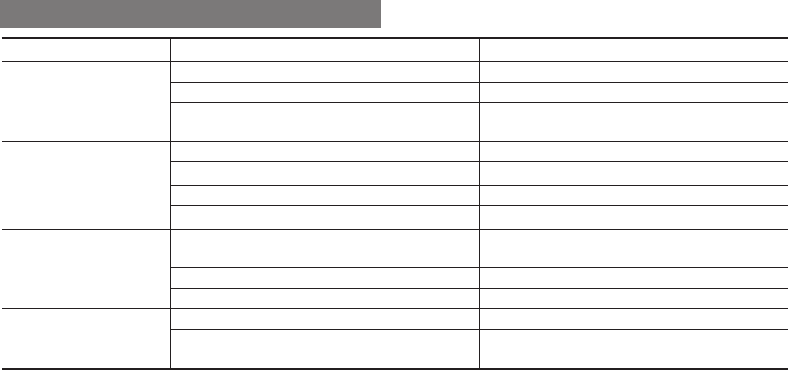
Troubleshooting
Phenomena Analysis Solution
You cannot turn on the radio.
The battery may be installed improperly. Remove and reattach the battery.
The battery power may run out. Recharge or replace the battery.
The battery may suffer from poor contact caused by dirty or
damaged battery contacts. Clean the battery contacts or replace the battery.
During receiving, the voice is
weak or intermittent.
The battery voltage may be low. Recharge or replace the battery.
The volume level may be low. Increase the volume.
The antenna may be loose or may be installed incorrectly. Turn off the radio, and then remove and reattach the antenna.
The speaker may be blocked. Clean the surface of the speaker.
You cannot communicate with
other group members.
The frequency or signaling type may be inconsistent with that
of other members.
Verify that your TX/RX frequency and signaling type are
correct.
The channel type (digital or analog) may be set incorrectly. Verify that you are on the correct digital or analog channel.
You may be too far away from other members. Move towards other members.
You hear unknown voices or
noise.
You may be interrupted by radios using the same frequency. Change the frequency, or adjust the squelch level.
The radio in analog mode may be set with no signaling. Request your dealer to set signaling for the current channel to
avoid interference.
22
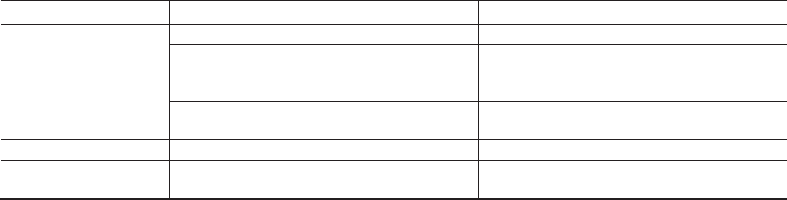
Phenomena Analysis Solution
You are unable to hear anyone
because of too much noise and
hiss.
You may be too far away from other members. Move towards other members.
You may be in an unfavourable position. For example, your
communication may be blocked by high buildings or blocked
in an underground area.
Move to an open and flat area, restart the radio, and try
again.
It may be the result of external disturbance (such as
electromagnetic interference). Stay away from equipment that may cause interference.
You cannot use the keys. The keypad may not work temporarily. Restart the radio.
The LCD does not display any
information. The LCD may not work temporarily. Restart the radio.
If the above solutions cannot fix your problems, or you may have some
other queries, please contact your dealer for more technical support.
23
8
If the above solutions cannot fix your problems, or you may have some other queries, please contact your local dealer for more technical support.
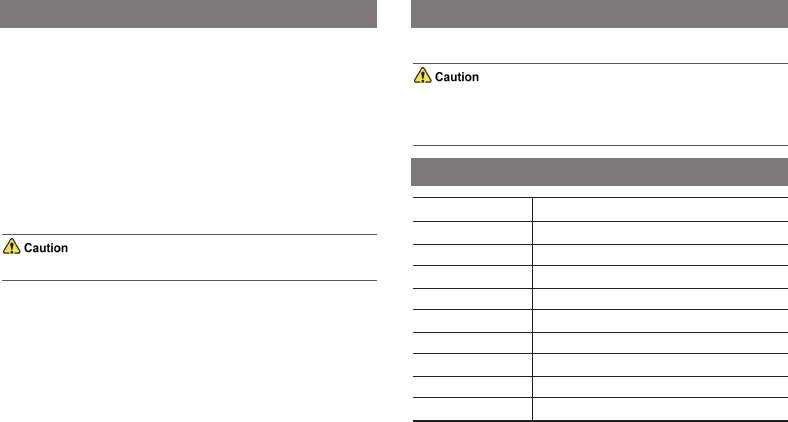
Care and Cleaning
To guarantee optimal performance as well as a long service life of the
product, please follow these tips.
Product Care
lDo not pierce or scrape the product.
lKeep the product far away from substances that can corrode the
circuitry.
lDo not hold the product by the antenna or earpiece cable.
lClose the accessory connector cover when no accessory is in use.
Product Cleaning
Turn off the product and remove the battery before cleaning.
lClean up the dust and fine particles on the product surface and charging
piece with a clean and dry lint-free cloth or a brush regularly.
lUse neutral cleanser and a non-woven fabric to clean the keys, knobs,
and front case after long-time use. Do not use chemical preparations
such as stain removers, alcohol, sprays or oil preparations, so as to
avoid surface case damage.
lMake sure the product is completely dry before use.
Optional Accessories
Contact your local dealer for the optional accessories used with the product.
Use the specified accessories only; otherwise, we will not be liable for
any loss or damage arising out of the use of any unauthorised
accessories.
Abbreviations
Abbreviation Full Name
AGC Automatic Gain Control
DM Direct Mode
LED light-emitting diode
LQO Loudness and Quality Optimizer
PTT Push-to-Talk
RM Repeater Mode
SK Side Key
TOT Time-out Timer
VOX Voice Operated Transmit
24